Page 1
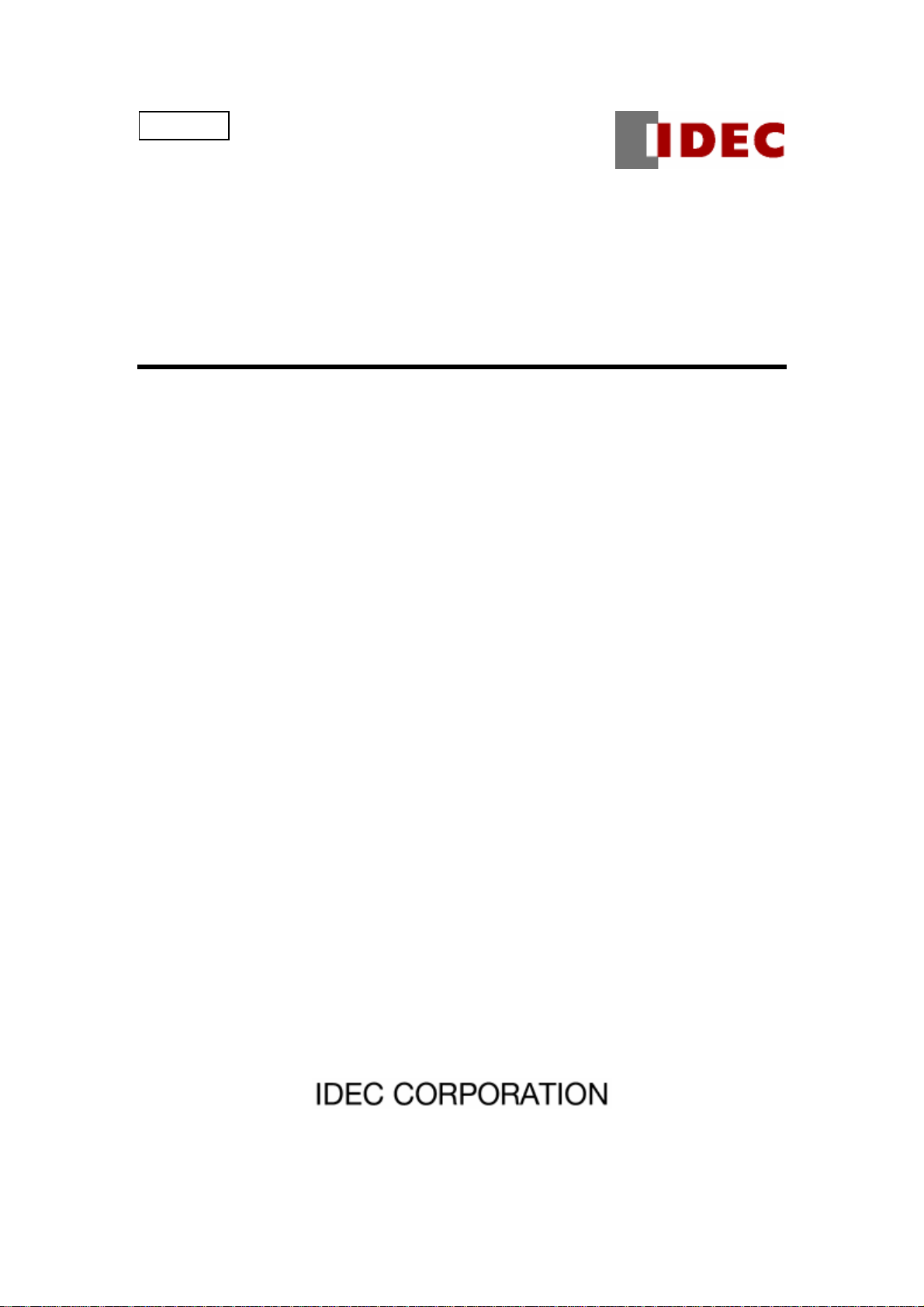
B-947(3)
WindO/I-NV2 Utility
Downloader
Instruction Manual
Page 2
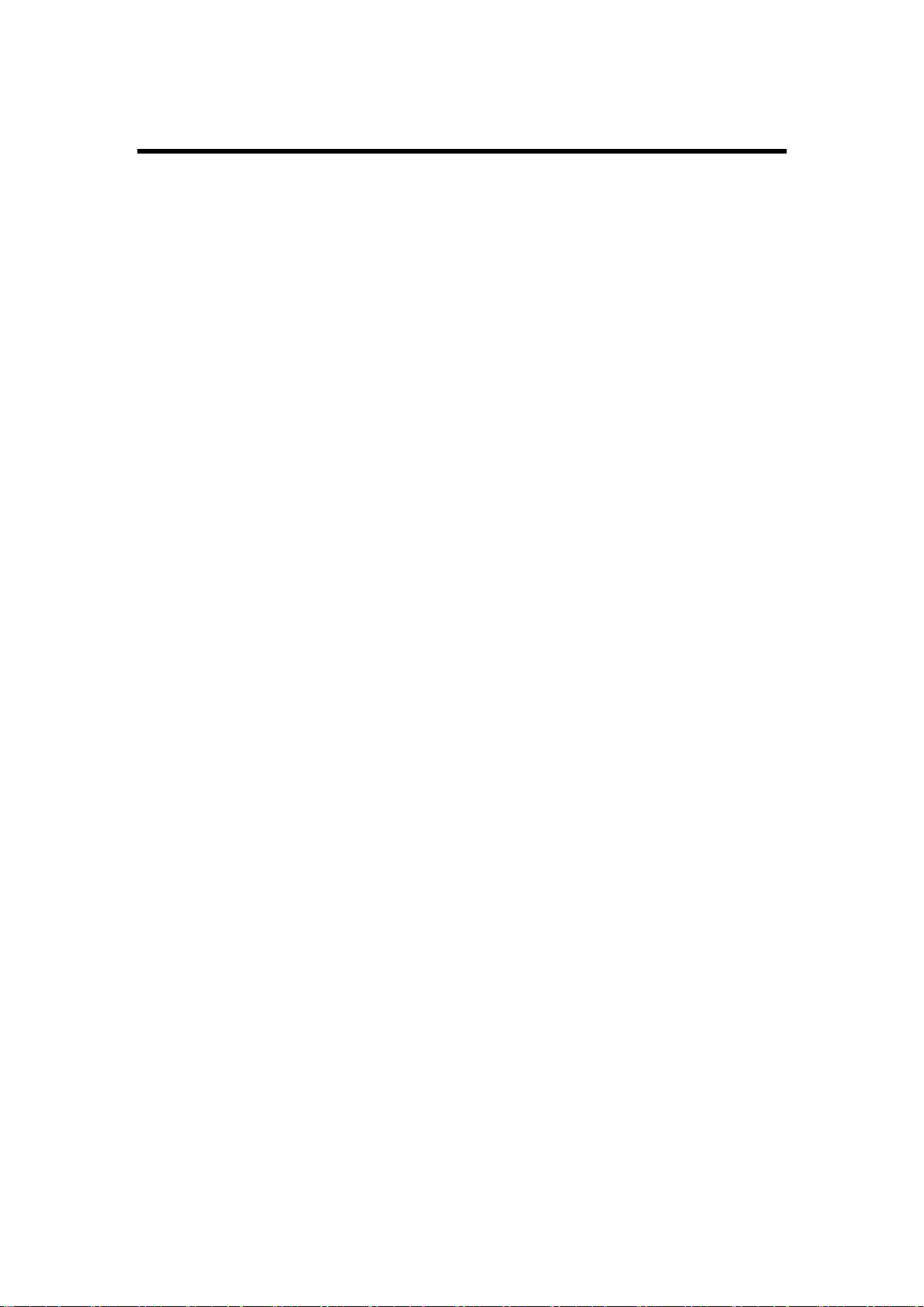
Introduction
This instruction manual explains the operation and handling of the “WindO/I-NV2 Utility
Downloader”.
Before using the software, read this manual thoroughly to familiarize yourself with this product's
function and performance, and to ensure correct operation.
Publication history
June 2005: First Edition
March 2006: Second Edition
May 2006: Third Edition
Page 3
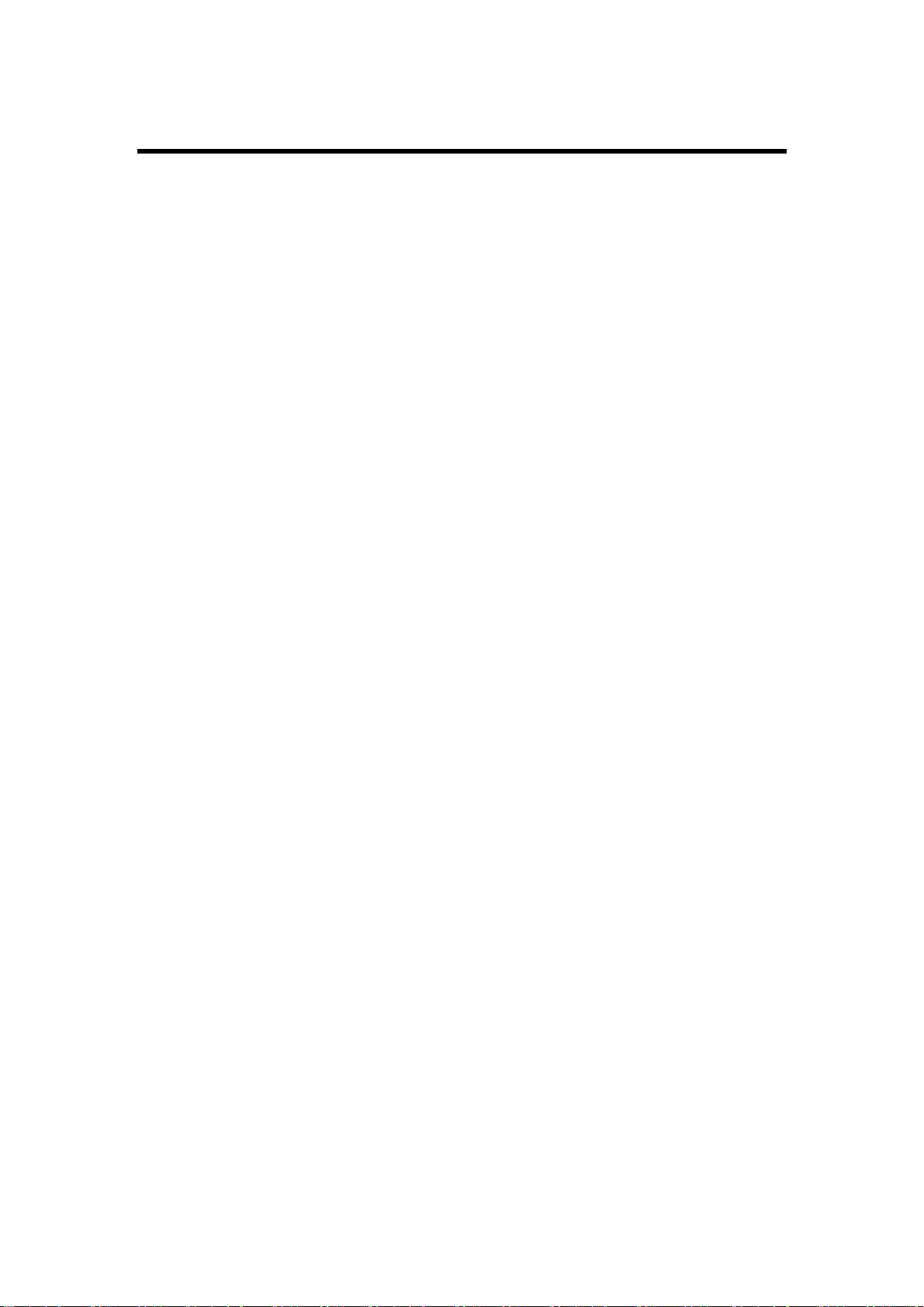
Contents
Contents ................................................................................................................................... 1
1 Function of Downloader ...................................................................................................... 1
2 Hardware Requirements...................................................................................................... 1
3 Setup...................................................................................................................................... 2
3-1 Installing ................................................................................................................ 2
3-2 Uninstalling ........................................................................................................... 2
4 Restrictions........................................................................................................................... 3
5 Screen Configurations.........................................................................................................4
6 Operations............................................................................................................................. 5
6-1 Starting Downloader.............................................................................................. 5
6-2 Communication setting.......................................................................................... 5
6-3 Downloading Project File....................................................................................... 6
6-4 Uploading Project Data ......................................................................................... 8
6-5 Uploading Log Data............................................................................................... 9
6-6 Initializing Log Data............................................................................................ 10
6-7 CF Card Maintenance...........................................................................................11
6-8 System Information ............................................................................................. 14
6-9 Displaying Version Information .......................................................................... 15
7 Formatting Log Data...........................................................................................................16
7-1 Alarm Log Data.................................................................................................... 16
7-2 Logging Data........................................................................................................ 19
8 Download Options..............................................................................................................22
9 Utilizing from Another Soft ware........................................................................................ 24
9-1 Function ............................................................................................................... 26
9-2 Use in Another Software...................................................................................... 27
9-2-1 Using from Run… ......................................................................................... 27
9-2-2 Using from Power Point................................................................................ 28
9-2-3 Using from Excel........................................................................................... 30
Page 4
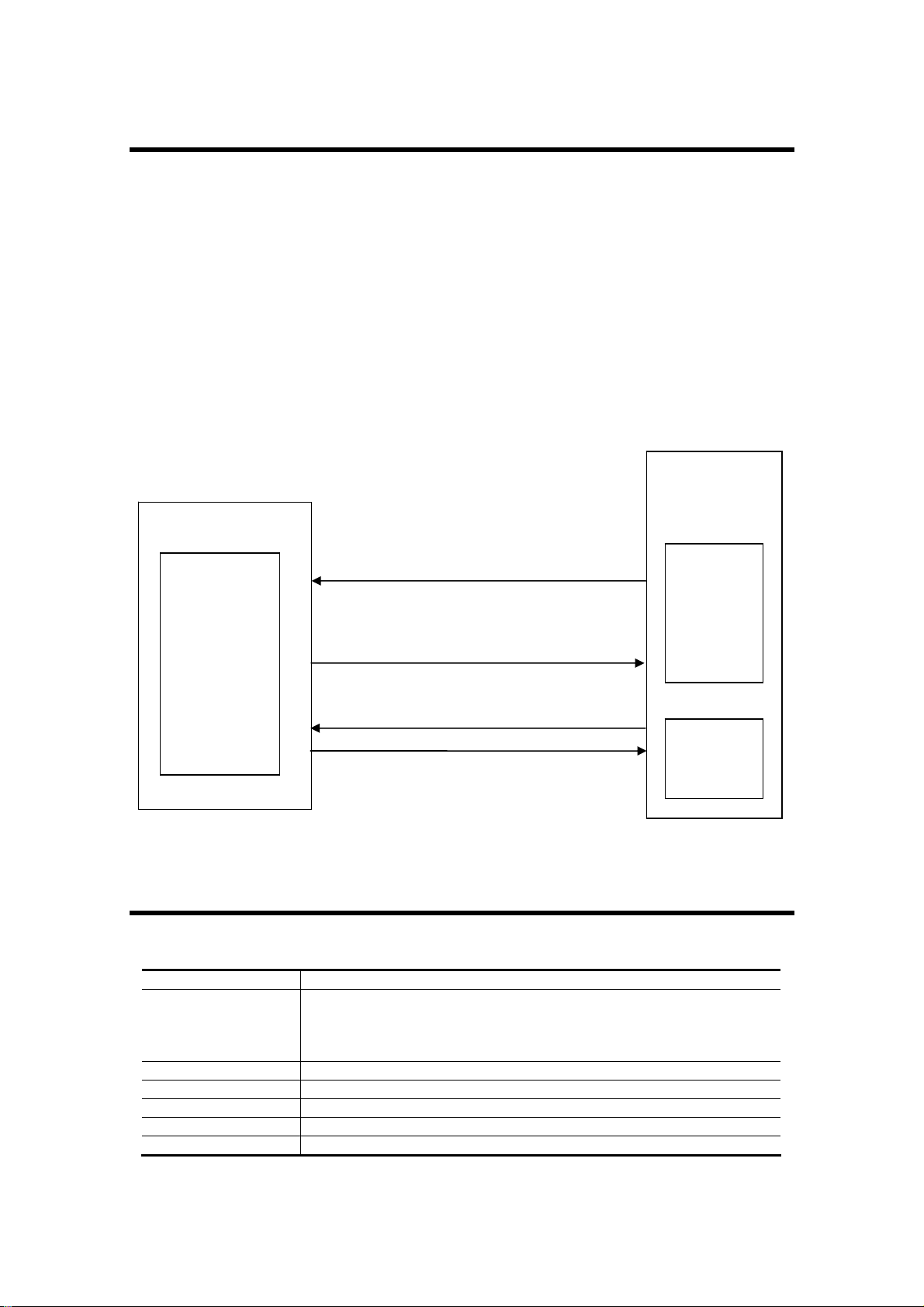
1 Function of Downloader
The Downloader, which can operate separately from WindO/I-NV2, enables the user to communicate
with the MICRO/I easily, regardless of whether the user knows its operation or not. In addition, the
Downloader can communicate with one or more MICRO/Is, handling multiple data.
Downloader has following functions.
• Downloads/Uploads project data to the MICRO/I with a quick operation.
• Uploads log data - Alarm Log Data and Logging data - saved in the MICRO/I to the personal
computer in the CSV file format.
• Initializes log data - Alarm Log Data and Logging data - saved in the MICRO/I.
• Downloads Recipe Data/Project Data to the CF card.
• Uploads and initializes data files in the CF card.
• Formats the CF card.
• Displays the system information.
Personal computer
Downloader
Uploading log data
Downloading/Uploading project data
Initializing log data
Uploading data files
Downloading recipe data/project data
Initializing data files
Formatting the CF card
MICRO/I
Internal
memory
CF card
2 Hardware Requirements
The hardware requirements are as follows.
Item Specifications
OS Windows95 (OSR2 or later)/98/Me/NT4.0/2000/XP
To use USB interface HG device, the OS should be
Windows98/Me/NT4.0/2000/XP, and USB1.1 should be available.
Windows XP x64 Edition is not supported.
Computer PC-AT or compatible
CPU Pentium 200MHz or higher
Memory 64MB Minimum
Hard Disk 50MB minimum free space
Graphics SVGA (800*600 resolutions) minimum
1
Page 5
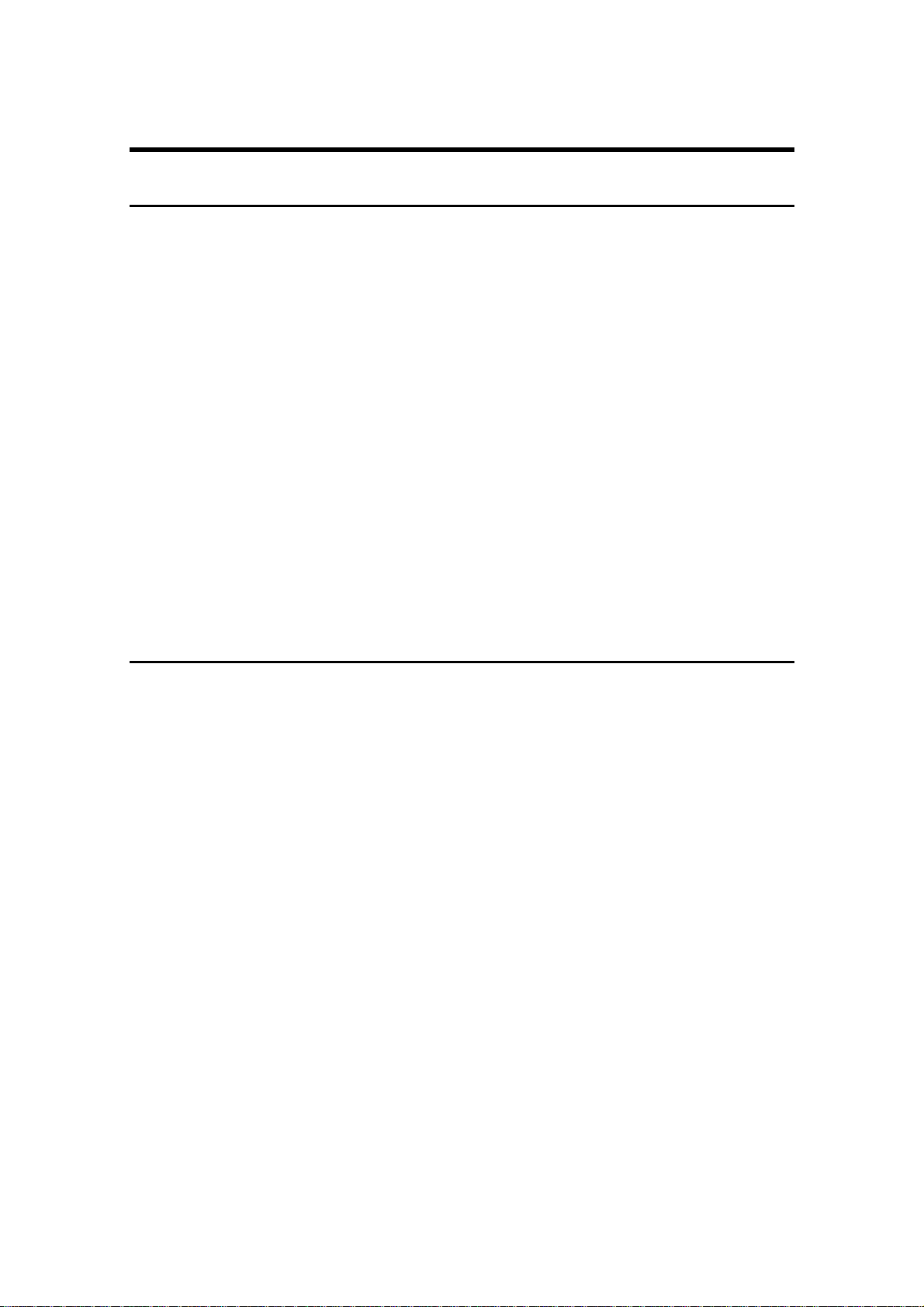
3 Setup
3-1 Installing
Use the following operations to install the Downloader.
●
When installing Downloader and WindO/I-NV2 at same time
1. Insert the WindO/I-NV2 setup CD into the CD-ROM drive.
2. When the WindO/I-NV2 setup launcher does not start automatically, select Run... from
Start menu and type “d:/nv2lanch”. Here the “d” means the drive name for the CD-ROM
drive. Then press OK button.
3. Select the language you want to install from setup languages and then click OK button.
4. Select Downloader in the Select Features dialog box with the wizard proceeding. The
default box is checked.
5. Then follow the instructions on the screen.
●
When installing Downloader only.
1. Insert the WindO/I-NV2 setup CD into the CD-ROM drive.
2. Select Run... from Start menu and type “d:/Downloader/setup/setup”. Here the “d”
means the drive name for the CD-ROM drive. Then press OK button.
3. Then follow the instructions on the screen.
3-2 Uninstalling
Use the following operations to uninstall the Downloader.
●
When uninstalling only Downloader after installing WindO/I-NV2 and
Downloader at same time.
1. Insert the WindO/I-NV2 setup CD into the CD-ROM drive.
2. When the WindO/I-NV2 setup launcher does not start automatically, select Run... from
Start menu and type “d:/nv2lanch”. Here the “d” means the drive name for the CD-ROM
drive. Then press OK button.
3. Click Install WindO/I-NV2 from the setup launcher.
4. Disable the selection for Downloader on the Select Functions dialog of the
WindO/I-NV2 installer.
5. Then follow the instructions on the screen.
●
When installing Downloader only.
1. Select Control Panel - Add or Remove Programs to uninstall the Downloader.
2
Page 6
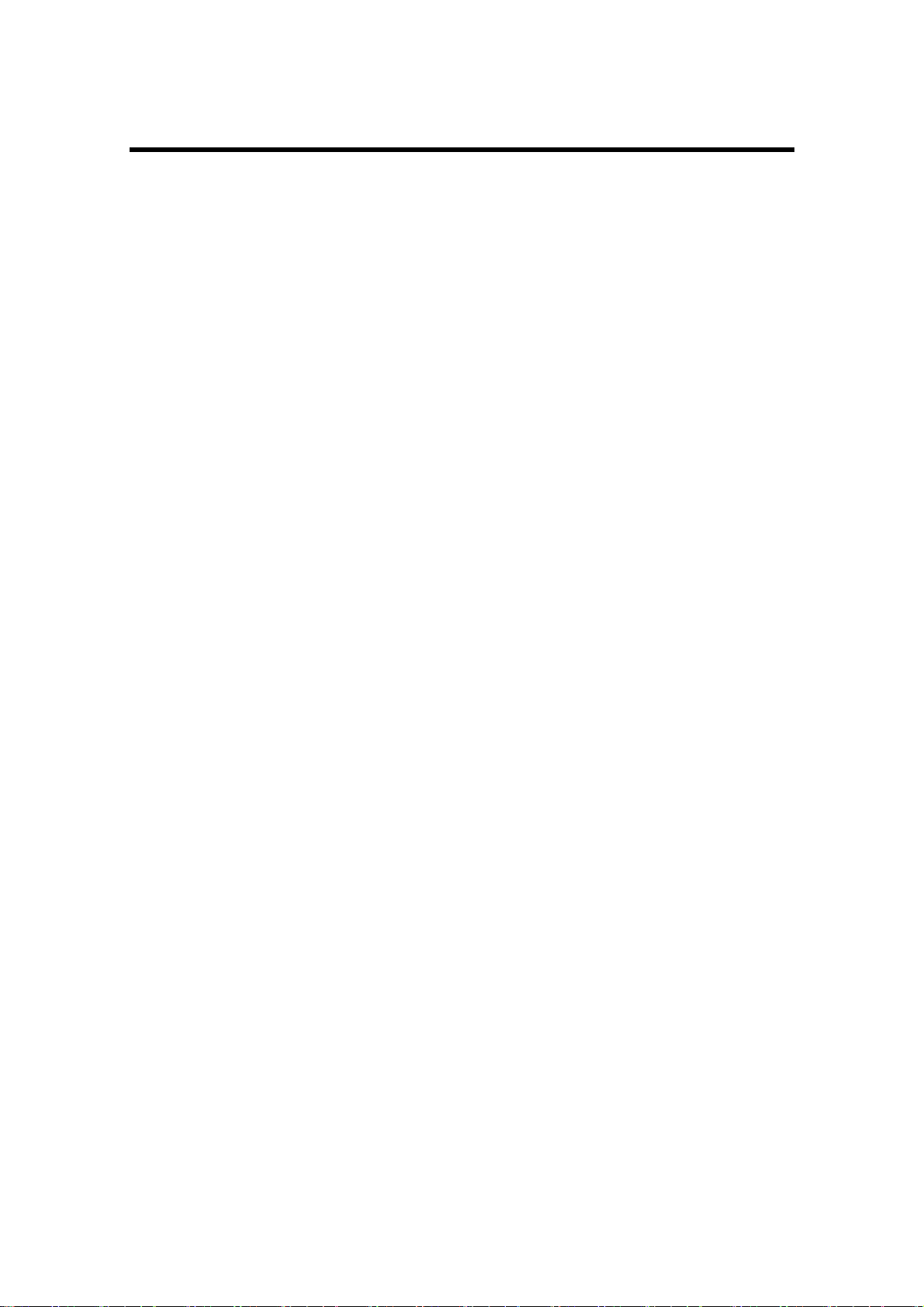
4 Restrictions
The Downloader has following restrictions of use.
●
Required software version for WindO/I-NV2 and MICRO/I
The Downloader has following restrictions due to the version of the WindO/I-NV2 or the version of the
runtime software for the MICRO/I.
The download of the” Project Data for Downloader”: WindO/I-NV2 version 2.82 or later
The download of the “Proj ect Da ta for CF card”: WindO/I-NV2 version 2.50 or later
The upload: All WindO/I-NV2s
(On the condition that the upload of
project data requires the runtime software
version 2.00 or later)
The initialization: All WindO/I-NV2s
The CF card maintenance: Runtime software version 1.80 or later
(On the condition that the download of the
running recipe/project data requires the
runtime software version 2.00 or later)
The system information: All WindO/I-NV2s
(On the condition that the CF card
information requires the version 1.80 or
later.)
●
Formatting Log Data
The Downloader make the format of log data - such as “Alarm Log Data” and “Logging Data” uploaded
by the Downloader – into the CSV file format along with the other format saved in the CF card.
For more information, see “7 Formatting Log Data”.
3
Page 7
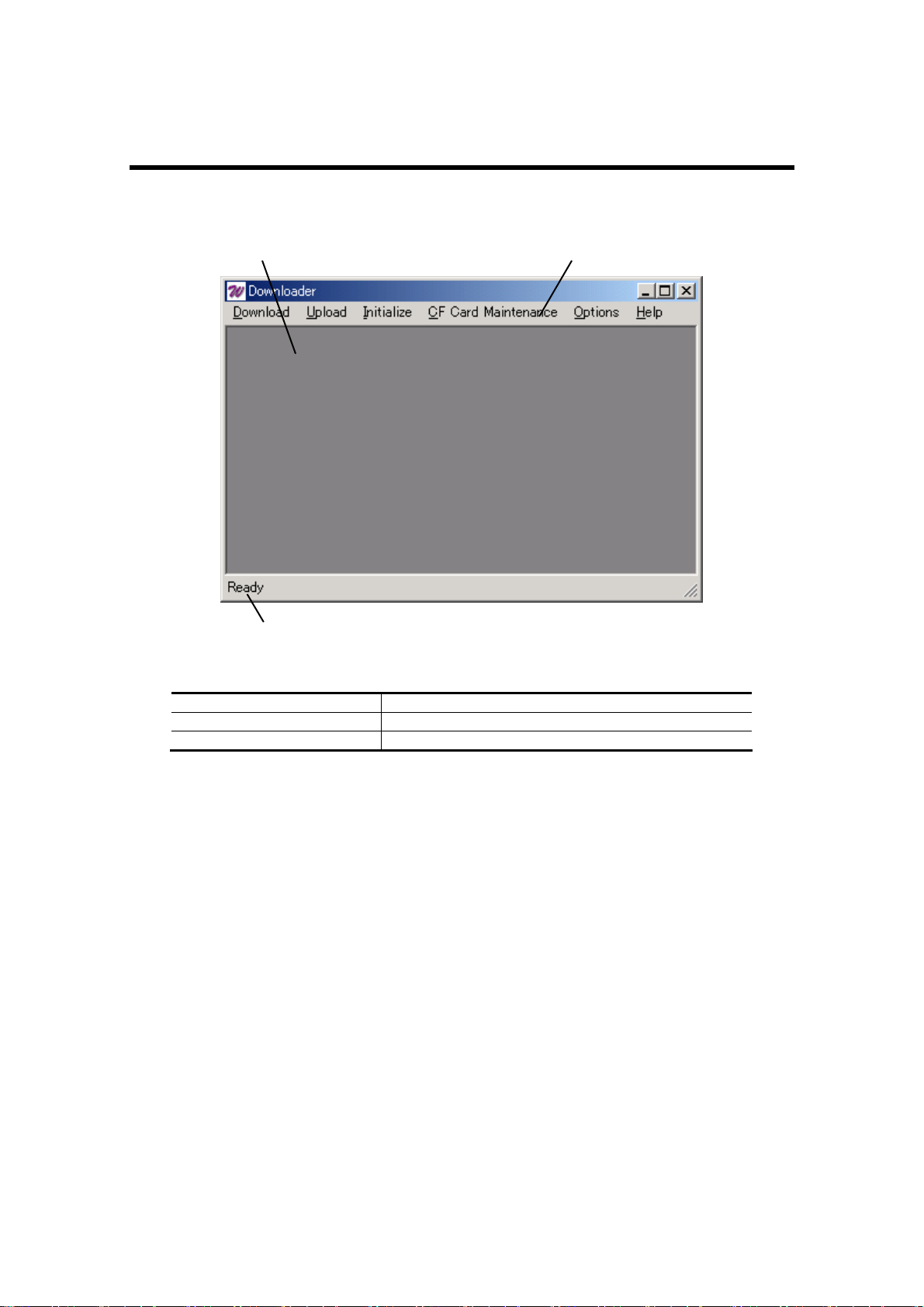
r
5 Screen Configurations
The screen configuration of the Downloader is as follows.
Main window Menu ba
Status bar
Main window Functions as the work area of the Downloader
Menu bar Selects each functions
Status bar Displays status of selecting menu.
4
Page 8
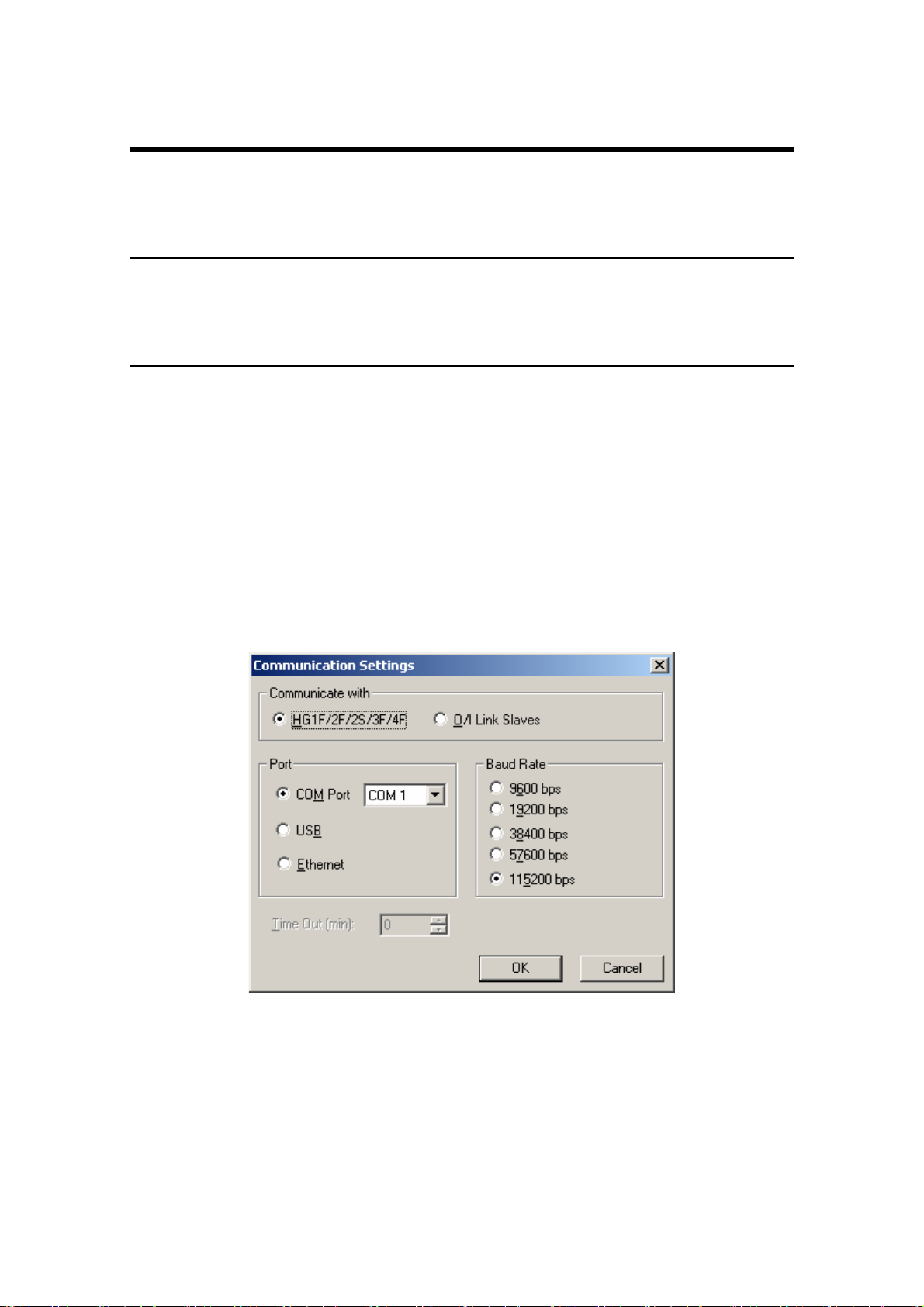
6 Operations
The following steps explain how to use the Downloader.
6-1 Starting Downloader
To start the Downloader, select Programs - WindOI-NV2 - Downloader from the start menu.
6-2 Communication setting
Use the following operations to make the communicatio n setting between the MICRO/I and the personal
computer.
1. Select Options - Communication Settings… from the menu bar.
2. Select the communication target.
When selecting HG1F/2F/2S/3F/4F, the Downloader communicates with the one HG
(Master HG).
When selecting O/I Link Slaves, the Downloader communicates with slaves, that is,
multiple MICRO/Is.
3. Select the port.
Selecting COM Port for Port enable you to select the port of use fro m COM 1 to COM
8, and to set the baud rate. In addition, selecting Ethernet enables you to set Time out
(min) value in minutes.
5
Page 9
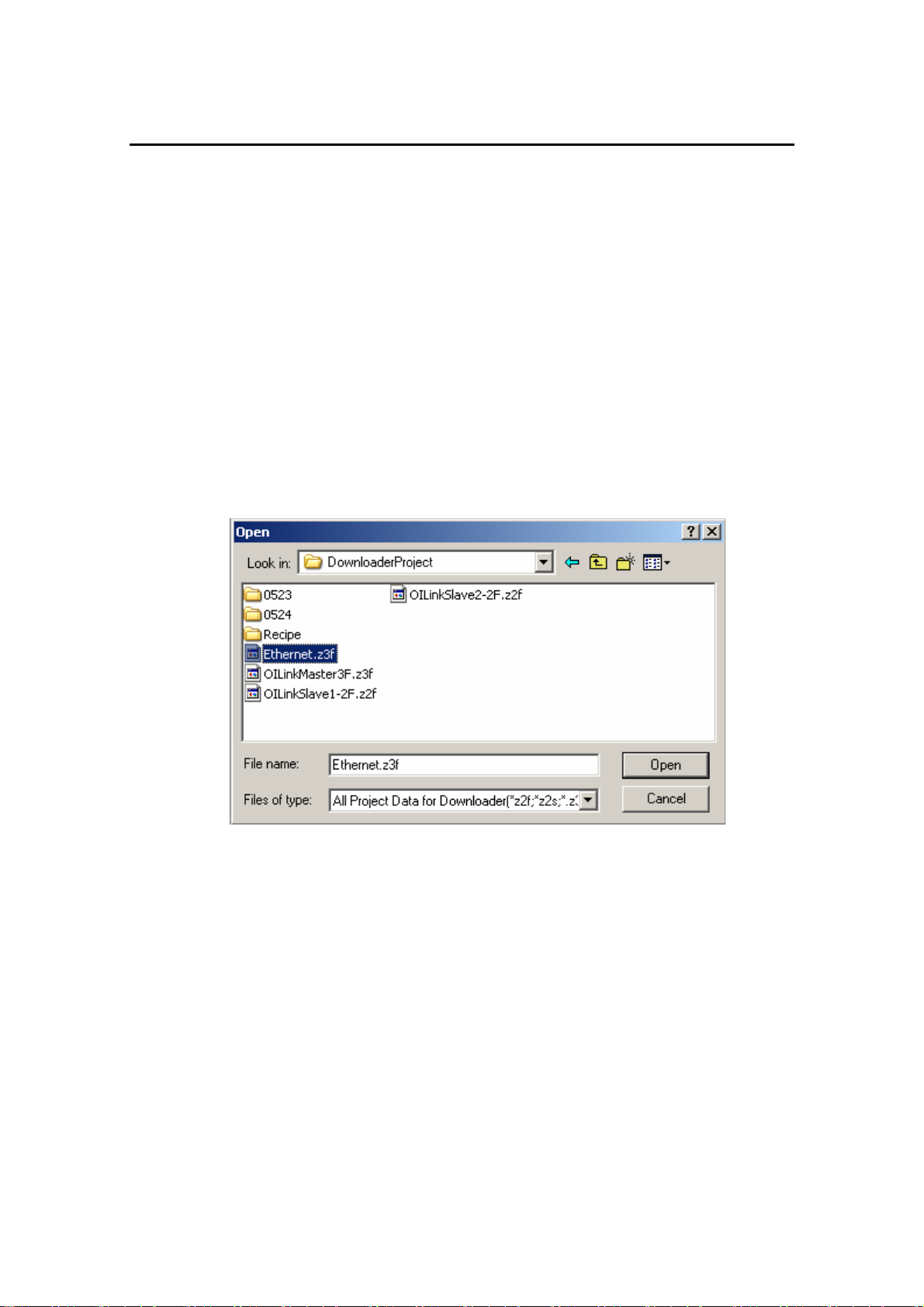
6-3 Downloading Project File
The Downloader can download the project data made for the Downloader on the WindO/I-NV2, or the
project data made for the CF card, to the MICRO/I.
Most of all, the “Projects Data for Downloader” (*.z##”) can be easily downloaded to the MICRO/I with
a quick operation. (##: 1f, 2f, 2s, 3f, 4f)
In addition, the Downloader can download the runtime software or the optional font at same time,
depending on the type of the “Project Data for Downloader”.
➪ For more information on how to configure the downloading, see “8 Download Options”.
Use the following operations to download the project.
●
Downloading Project File
(The following example is when selecting HG1F/2F/2S/3F/4F for Communication with, and COM
Port or USB for Port.)
1. Select Download - Project Data for Downloader from the menu bar.
2. Select the project data file for the Downloader on the Open dialog box and then click
Open button.
3. Click Yes button to authorize the confirmation message for the download.
4. The Downloader begins to download and displays the progress indicator. The
communication conditions in this instance are the one you set in Options -
Communication Settings....
5. After finishing the download, click Close button.
●
Downloading “Project Data for Downloader” with Quick Operation
1. Double-click the project data file for the Downloader on the explorer. The Downloader
starts automatically and begins to communicate with the MICRO/I.
➪ The communication conditions in this instance are the one created at time of the
communication setting of this project data on the WindO/I-NV2.
2. Click Yes button to authorize the confirmation message for the download.
3. The Downloader begins to download and displays the progress.
4. Click Close button after finishing the download.
6
Page 10

● Downloading “Project Data for CF Card”
1. Select Download – Project Data for CF Card from the menu bar.
2. Select the access folder for the download from the Select CF Card Access Folder dialog
box. Then click OK button.
3. Click Yes button to authorize the confirmation massage for the download.
4. The Downloader displays the progress indicator for the download. The communication
conditions in this instance are the one you set on Options - Communication Settings....
5. Click Close button after finishing the download.
► When you set the password to the user name to which the Administrator Group is allocated
in the communicating MICRO/I, the Downloader displays the Enter Password dialog box.
Enter the password to this user name.
Entering the correct password made the Downloader continue to download.
However, it is not necessary to select the user name, when the runtime software version is
1.90 or earlier.
Procedure differences according to the communication setting
Applicable operating procedures at the beginning of the communication depend on the setting.
When selecting HG1F/2F/2S/3F/4F for Communicate with, and Ethernet for Port
1. The Downloader opens the Target IP Address dialog box.
2. Click OK button to specify the target IP address.
3. The Downloader begins to download.
When selecting O/I Link Slaves for Communicate with
1. The Downloader opens the Target Slaves dialog box.
2. Select target slaves and click OK button.
➪ Only when selecting Ethernet for Port, the Downloader displays the Master IP
Address and “...” button on the edit box. Specify the target IP address here.
3. The Downloader begins to download.
7
Page 11
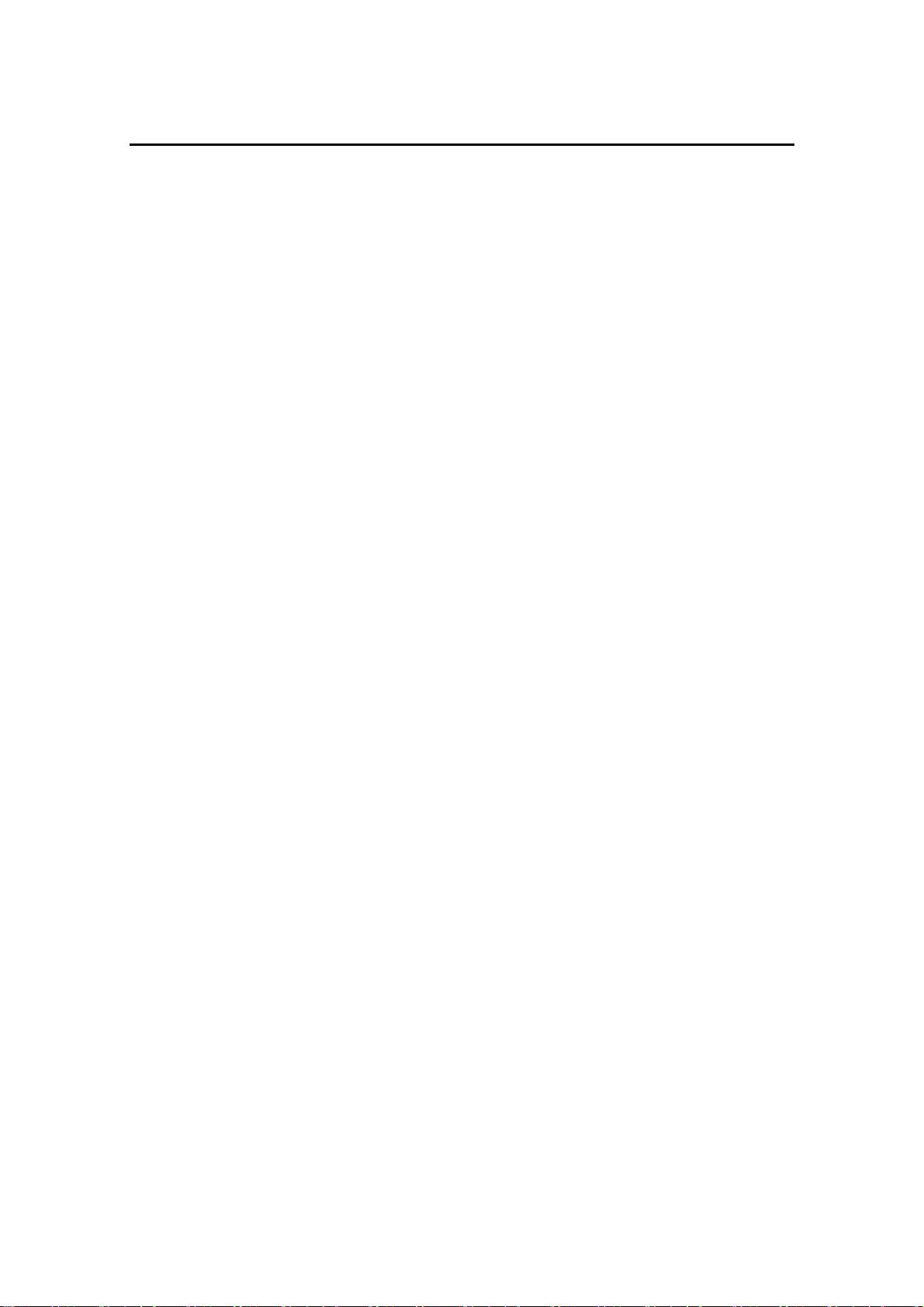
6-4 Uploading Project Data
The Downloader can upload the project data in the MICRO/I with the font data, the runtime software, and
the recipe data in the CF card at the same time.
Use the following operations to upload the project data.
(The following example is when selecting HG1F/2F/2S/3F/4F for Communication with, and COM
Port or USB for Port)
1. Select Upload - Project Data from the menu bar.
2. The Downloader displays the Upload Project Data dialog box. Check the box of data
you want to upload at the same time.
3. Specify the folder to save the uploading project data. Then click OK button.
4. The Downloader begins to upload and displays the progress indicator.
5. When finishing the upload, click Close button.
► When uploading the project data only, upload without opening the box.
► When you set the password to the user name to which the Administrator Group is allocated
in the communicating MICRO/I, the Downloader displays the Enter Password dialog box.
Enter the password to this user name.
Entering the correct password made the Downloader continue to upload.
► The project uploaded by the Downloader is the “Project Data for Downloader” so that you
cannot edit this file from Open Project… in the WindO/I-NV2. If you want to open and edit
this file in the WindO/I-NV2, select Online - Downloader - Open Project Data for
Downloader from the menu.
8
Page 12

6-5 Uploading Log Data
The Downloader can upload logging data and alarm log data stored in the memory of the MICRO/I at
same time or separately.
When selecting O/I Link Slaves and Ethernet, the Downloader can upload log data stored in one or
more MICRO/I units at same time.
Use the following operations to upload the log data.
●
Uploading All Log Data
(The following example is when selecting HG1F/2F/2S/3F/4F for Communication with, and COM
Port or USB for Port)
1. Select Upload - All Log Data… from the menu bar.
2. The Select Path dialog box appears. Specify the folder in which the uploaded data files
are saved. Then click OK button.
3. The Downloader begins to upload and displays the progress indicator.
4. When finishing the upload, click Close button.
► When you set the password to the user name to which the Reader Group is allocated in the
communicating MICRO/I, the Downloader displays the Enter Password dialog box.
Enter the password to this user name or to the user name to which the Administrator Group
or the Operator Group is allocated.
Entering the correct password made the Downloader continue to upload.
However, it is not necessary to enter the user name, when the runtime software version is
1.90 or earlier.
► When uploading either alarm log data or logging data, select Upload - Alarm Log Data…
or Upload - Logging Data… from the menu bar in the step 1. Further steps are the same
as above.
Procedure differences according to the communication setting
Applicable operating procedures at the beginning of the communication depend on the setting.
When selecting HG1F/2F/2S/3F/4F for Communicate with, and Ethernet for Port
1. The Downloader opens the Target IP Address dialog box.
2. Specify the target IP address and then click OK button.
9
Page 13

3. The Downloader begins to upload.
4. The Downloader saves uploaded data into the folder after which the IP address
number is named.
When selecting O/I Link Slaves for Communicate with
1. The Downloader opens the Target Slaves dialog box.
2. Select the target slaves, and then click OK button.
➪ Only when selecting Ethernet for Port, the Downloader displays Master IP Address
and “...” button on the edit box. Specify the target IP address here
3. The Downloader begins to upload.
4. The Downloader saves uploaded data in the folder after which the slave number is
named.
6-6 Initializing Log Data
The Downloader can initialize logging data and alarm data stored in the memory of the MICRO/I at same
time or separately.
When selecting O/I Link Slaves and Ethernet, the Downloader can initialize log data stored in one or
more MICRO/I units at same time.
Use the following operations to initialize log data.
●
Initializing All Log Data
(The following example is when selecting HG1F/2F/2S/3F/4F for Communication with, and COM
Port or USB for Port.)
1. Select Initialize - All Log Data… from the menu bar.
2. Click Yes button to authorize the confirmation message for the initialization.
3. The Downloader begins to initialize and displays the progress indicator.
4. After finishing the initialization, click Close button.
► When initializing either alarm log data or logging data, select Alarm log data... or Logging
Data… individually from Initialize in the menu bar in the step 1. Further steps are the same
10
Page 14

as above.
► When you set the password to the user name to which the Administrator Group is allocated
in the communicating MICRO/I, the Downloader displays the Enter Password dialog box.
Enter the password to this user name.
Entering the correct password made the Downloader continue to initialize.
However, it is not necessary to select the user name, when the runtime software version is
1.90 or earlier.
Procedure differences according to the communication setting
Applicable operating procedures at the beginning of the communication depend on the setting.
When selecting HG1F/2F/2S/3F/4F for Communicate with, and Ethernet for Port
1. The Downloader opens the Target IP Address dialog box.
2. Specify the target IP address, and then click OK button.
3. The Downloader begins to initialize.
When selecting O/I Slave Link for Communicate with
1. The Downloader opens the Target Slaves dialog box.
2. Select the target slave and then click OK button.
➪ Only when selecting Ethernet for Port, the Downloader displays the Master IP
Address and “...” button on the edit box. Specify the target IP address here.
3. The Downloader begins to initialize.
6-7 CF Card Maintenance
The Downloader can do maintenance for the data in the CF card inserted into the MICRO/I.
When selecting O/I Link Slaves and Ethernet, the Downloader can do maintenance for the CF card
inserted in one or more MICRO/I units at same time.
The Downloader do maintenance targeting the data in the CF access folder set on the working project in
the MICRO/I.
The maintenance consists of following six items.
• The download of project data
The Downloader downloads project data to the CF card.
• The download of recipe data
The Downloader downloads recipe data (RCP###.CSV) into th e recipe folder in the CF
card.
• The download of recipe data while running
The Downloader downloads recipe data without stopping the MICRO/I’s operation.
• The upload
The Downloader uploads log data, logging data, recipe data and screen hard copy data in
the CF card to anywhere in the personal computer.
• The initialization
The Downloader initializes (deletes) log data, logging data, recipe data, screen hard copy
data, and project data in the CF card.
• The formatting
The Downloader formats the CF card.
Use the following operations to do maintenance for the CF card.
(The following example is when selecting HG1F/2F/2S/3F/4F for Communicate with, and COM Port
or USB for Port.)
11
Page 15

● Downloading Project Data
1. Select CF Card Maintenance - Download Project Data from the menu bar.
2. The Downloader displays the Open dialog box. Select project data to download and click
Open button.
3. Click OK button to authorize the confirmation message.
4. The Downloader begins to download and displays the progress indicator.
5. After finishing the download, click Close button.
► When you set the password to the user name to which the Operator Group is allocated in
the communicating MICRO/I, the Downloader displays the Enter Password dialog box.
Enter the password to this user name or to the user name to which the Administrator Group
is allocated.
Entering the correct password made the Downloader continue to download.
► When you download the Project Data to CF Card, the Project Data must contain runtime
software and optional font.
Select the Project Data which contains runtime software and optional font to download.
●
Downloading Recipe Data
1. Select CF Card Maintenance - Download Recipe Data… from the menu bar.
2. The Downloader displays the Open dialog box. Select the recipe data file for the
download and click Open button.
3. Click OK button to authorize the confirmation message.
4. The Downloader begins to download and displays the progress indicator.
5. After finishing the download, click Close button.
► When you set the password to the user name to which the Administrator Group is allocated
in the communicating MICRO/I, the Downloader displays the Enter Password dialog box.
Enter the password to this user name.
Entering the correct password made the Downloader continue to initialize.
However, it is not necessary to select the user name, when the runtime software version is
1.90 or earlier.
●
Downloading Recipe Data while Running
1. Select CF Card Maintenance - Download Recipe Data while running from the menu
bar.
2. Further steps are the same as the download.
► When you set the password to the user name to which the Operator Group is allocated in
the communicating MICRO/I, the Downloader displays the Enter Password dialog box.
Enter the password to this user name or to the user name to which the Administrator Group
is allocated.
Entering the correct password made the Downloader continue to download.
► When you set O/I Link Slaves to Communication with in the Communication Settings,
you can not download recipe data while running.
●
Uploading Data in CF Card
1. Select CF Card Maintenance – Upload… from the menu bar.
2. The Downloader displays the Upload from the CF card dialog box. Check the box of
data you want to upload.
3. Click “...” button to select the folder for saving the upload ed data file. Then click OK
button.
4. Click Yes button to authorize the confirmation message for uploading.
5. The Downloader begins to upload and displays the progress indicator.
6. After finishing the upload, click Close button.
► When you set the password to the user name to which the Reader Group is allocated in the
communicating MICRO/I, the Downloader displays the Enter Password dialog box.
12
Page 16

Enter the password to this user name or to the user name to which the Administrator Group
or the Operator Group is allocated.
Entering the correct password made the Downloader continue to upload.
However, it is not necessary to enter the user name, when the runtime software version is
1.90 or earlier.
●
Initializing Data in CF Card
1. Select CF Card Maintenance – Initialize… from the menu bar.
2. The Downloader displays the Initialize CF card dialog box. Check the box of data you
want to delete and then click OK button.
3. Click Yes button to authorize the confirmation message for initializing.
4. The Downloader begins to initialize and displays the progress indicator.
5. After finishing the initialization, click Close button.
► When you set the password to the user name to which the Administrator Group is allocated
in the communicating MICRO/I, the Downloader displays the Enter Password dialog box.
Enter the password to this user name.
Entering the correct password made the Downloader continue to initialize.
However, it is not necessary to select the user name, when the runtime software version is
1.90 or earlier.
●
Formatting CF Card
1. Select CF Card Maintenance - Format from the menu bar.
2. Click Yes button to authorize the confirmation message for formatting.
3. The Downloader begins to format and displays the progress indicator.
4. After finishing the format, click Close button.
► When setting the password to the project in the MICRO/I, the Downloader displays the
Enter Password dialog box. After entering the password, click OK button.
► When you set the password to the user name to which the Administrator Group is allocated
in the communicating MICRO/I, the Downloader displays the Enter Password dialog box.
Enter the password to this user name.
Entering the correct password made the Downloader continue to format.
However, it is not necessary to select the user name, when the runtime software version is
1.90 or earlier.
Procedure differences according to the communication setting
Applicable operating procedures at the beginning of the communication depend on the setting.
When selecting HG1F/2F/2S/3F/4F for Communication with, and Ethernet for Port.
1. The Downloader opens the Target IP Address dialog box.
2. Specify the target IP address and click OK button.
3. The Downloader begins to communicate.
When selecting O/I Link Slaves for Communication with
1. The Downloader opens the Target Slaves dialog box.
2. Select target slaves and click OK button.
➪ Only when selecting Ethernet for Port, the Downloader displays the Master IP Address
and “...” button on the edit box. Specify Target IP Address here.
3. The Downloader begins to communicate.
13
Page 17

6-8 System Information
The system information enables you to confirm the runtime software information in the MICRO/I and the
project information now downloadin g.
Use the following operation to confirm the system information.
(The following example is when selecting HG1F/2F/2S/3F/4F for Communication with, and COM
Port or USB for Port.)
1. Select Options - Target Information from the menu bar.
2. The Downloader begins to communicate in no time and displays the project information.
► At this time, clicking Target Font Information enable you to confirm the optional font information
now downloaded in the MICRO/I.
► At this time, clicking Target CF Card Information enable you to confirm the status of the CF card
inserted into the MICRO/I.
Procedure differences according to the communication setting
Applicable operating procedures at the beginning of the communication depend on the setting.
When selecting HG1F/2F/2S/3F/4F for Communicate with, and Ethernet for Port.
1. The Downloader opens the Target IP Address dialog box.
2. Specify the target IP address, and then click OK button.
3. The Downloader begins to communicate.
14
Page 18

When selecting O/I Link Slaves for Communication with
1. The Downloader opens the Target Slaves dialog box.
2. Select target slaves and click OK button.
➪ Only when selecting Ethernet for Port, the Downloader displays Master IP Address
and “...” button on the edit box. Specify Target IP Address here.
3. The Downloader begins to communicate.
6-9 Displaying Version Information
Use the following procedure to display the version information for the Downloader.
1. Select Help - About from the menu bar.
2. The Downloader displays the About Downloader dialog box.
15
Page 19

7 Formatting Log Data
Uploading log data - alarm log data and logging data - enable you to save the CSV file into the specified
folder. The format of each log data file is as follows.
7-1 Alarm Log Data
The Downloader creates the file name as “ALMHT.CSV”. The file format is as follows.
<When uploading from the runtime version 1.4>
Row 1st column 2nd column 3rd column 4th column 5th column
0 Project Name 1 File Type Alarm Log Data 2 3 Ch.No. Massage Occurrence Time Recovery Time Confirmation
Ch.No.
2)
Massage
4
or more
Project Name
1) The project name now downloading into the MICRO/I is written.
2) Alarm log data memorized in the MICRO/I are written.
<Data Example>
“ Project Name”, “Sample Project”,
“ File Type”,” Alarm Log Data”,
“Ch.No.”, “ Massage”, “Occurrence Time”, “Recovery Time”, ” Confirmation
Time”,
“ 1-0”, ”Message1-0”, ” 03/08/05 17:03”, ” 08/05 17:03”, ”08/05 17:03”,
“ 2-7”, ”Message2-7”, ” 03/08/05 17:03”, ” 08/05 17:03”, ”08/05 17:03”,
1)
2)
Occurrence
Time
2)
・
・
・
Recovery
Time2)
Time
Confirmation
Time2)
16
Page 20

<When uploading from the version from 1.5x to 1.6x>
Row 1st column 2nd column 3rd column 4th column 5th column 6th column
0 Project Name
1 File Type Alarm Log
2
3 Ch.No. Massage Occurrence
Ch.No.
2)
Massage2) Occurrence
4
or
more
Project
1)
Name
data
Runtime
Version
Time
2)
Time
Recovery
Time
Recovery
Time2)
Confirmation
Time
Confirmation
2)
Time
Font Name
Font Name2)
1) The project name now downloading in the MICRO/I is written.
2) Alarm log data memorized in the MICRO/I are written.
<Data Example>
“ Project Name”, “Sample Project”, ”V1.5xxx”
“ File Type”, ” Alarm Log Data”
“Ch.No.”, “ Massage”, “Occurrence Time”, “Recovery Time”, “Confirmation Time”, “Font
Name”
“ 1-0”, ”Message1-0”, ” 03/08/05 17:03”, ” 08/05 17:03”, ”08/05 17:03”, ”Japanese”
“ 2-7”, ”Message2-7”, ” 03/08/05 17:03”, ” 08/05 17:03”, ”08/05 17:03”, ”Chinese”
・
・
・
Caution: The “Font Name” at the sixth column is to display the massage truly in the
corresponding language.
Caution: When the numbers of lines are multiple, the Downloader displays only the first line.
17
Page 21

<When uploading from the runtime software version 1.7x or later>
Row 1st column 2nd column 3rd column 4th column 5th column 6th column
0 Project Name
1 File Type Alarm Log
2
3 Ch.No. Massage Occurrence
Ch.No.
2)
4
or more
Project
1)
Name
Data
Massage
Runtime
Version
Time
2)
Occurrence
Time
2)
Project
Language
Recovery
Time
Recovery
Time2)
Confirmation
Time
Confirmation
2)
Time
Font Name
Font Name
2)
1) The project name now downloading in the MICRO/I is written.
2) Alarm log data memorized in the MICRO/I are written.
<Data Example>
“Project Name”, “Sample Project”, ”V1.7xxx”, ”European”
“ File Type”, ” Alarm Log Data”
“
Ch.No.”, “ Massage”, “Occurrence Time”, ” Recovery Time”, ” Confirmation Time”, ”
Font Name”
“ 1-0”, ”Message1-0”, ” 03/08/05 17:03”, ” 08/05 17:03”, ”08/05 17:03”, ”Japanese”
“ 2-7”, ”Message2-7”, ” 03/08/05 17:03”, ” 08/05 17:03”, ”08/05 17:03”, ”Chinese”
・
・
・
Caution: The “Font Name” at the sixth column is used to display the massage truly in the
corresponding language.
18
Page 22

7-2 Logging Data
The Downloader creates the file name as “LOG##.CSV”. The symbol of “##” is correspond to the
Device Log No. from 01 to 20 set in Logging Settings....
<When uploading from the runtime software version from 1.4x to 1.6x>
Row 1st column 2nd column
0 Project Name
Project Name
1 File Type Logging Data
2
3 Device Log No.
4 Source
5 Sampling Method
6
Device
Time (sec)
Device Log No.
Source
Sampling method
Device
Time (sec)
7
8 Data Sampling Time
9
7)
Sampling Time7)
Data
or more
1) The project name now downloading in the MICRO/I is written.
2) The Device Log No. set in Logging Settings... is written.
3) The Source set in Logging Settings... is written.
4) The sampling method set in Logging Settings... is written.
5) When selecting “Event Bit” or “Event Word” in the sampling method setting, the device set in
Logging Settings... are written.
6) When setting the sampling method to the fixed period, the period set in Logging Settings... is
written.
7) Logging data memorized in the MICRO/I are written
<Data Example>
“Project Name”, ” Sample Project “,
“File Type”, “Logging time”,
“Device Log No.”, ”1”,
“Source”, ”LSD 00000010”,
“Sampling method”, “Event Word”,
“Device”, ”LSD 00000011”,
“Data”, “Sampling Time”,
495, ” 03/08/08 08:37:04”,
1033, ” 03/08/08 08:37:05”,
・
・
・
<When uploading from version 1.7x>
Row 1st column 2nd column 3rd column 4th column
0 Project Name
1 File Type Logging Data
2
3 Device Log No.
4 Source
5 Sampling method
Project Name
Device Log No.
Source
Sampling method
3)
1)
2)
3)
4)
5)
6)
1)
Runtime version Project Language
2)
4)
19
Page 23

6
7
8 Data Time (sec)
9
or more
Device
Time (sec)
7)
Time (sec)
Data
Time (sec)
Device
5)
6)
7)
1) The project name downloaded in the MICRO/I is written.
2) The Device Log No. set in Logging Settings... is written.
3) The source set in Logging Settings... is written.
4) The sampling method set in Logging Settings... is written.
5) When the sampling method is “Event Bit” or “Event Word,” the device set in Logging Settings...
is written.
6) When setting the sampling method to the fixed period, the period set in Logging Settings... is
written.
7) Logging data memorized in the MICRO/I are written.
<Data Example>
“ Project Name “, ” Sample Project “, ”V1.7xxx”, ”European”
“ File Type “, ” Logging Data “,
“ Device Log No. “, ”1”,
“Source”, ”LSD 00000010”,
“ Sampling method “, ”Event Word”,
“ Device “, “LSD 00000011”,
“Data”, ” Sampling Time”,
495, ” 03/08/08 08:37:04”,
1033, ” 03/08/08 08:37:05”,
・
・
・
20
Page 24

<When uploading from the version 1.8 or later>
Row 1st column 2nd column 3rd column 4th column
0 Project Name
Project Name
1)
Runtime Version Project
Language
1 File Type Logging Data
2
3 Logging No.
4 Source
5 Sampling method
6
Device
Time (sec)
7 Title Font
Logging No.
Source
Sampling
method
Device
Time (sec)
Title Font
2)
3)
4)
5)
6)
7)
8
9 Sampling Time Data T itle
10
Sampling Time
8)
Data
8)
・・・ ・・・
・・・ ・・・
or
more
1) The project name downloaded in the MICRO/I is written.
2) The Device Log No. set in Logging Settings... is written.
3) The source set in Logging Settings... is written.
4) The sampling method set in Logging Settings... is written.
5) When Sampling method is “Even t Bi t” or “Event Word”, the device set in Logging Settings... is
written.
6) When setting the sampling method to the fixed period, the period set in Logging Settings... is
written.
7) The font name of the data title specified in the project is written. The Download er displays the
data title at the ninth column in this language.
8) The device value of each channel specified in the project is written.
<Data Example>
“Project Name”,” Sample Project “,”V1.8xxx”,”European”
“File Type”, ”Logging Data”,
“Logging No.”, ”1”,
“Source”, ”LSD 00000010”,
“Sampling method”, “Event Word”,
“Device”, ”LSD 00000011”,
“Title Font”, “Japanese”,
“Sampling Time”, ”Data1”, ”Data2”, ・・・ ,” Data128” ,
“ 03/08/08 08:37:04”,495 , 505 , ・・・ , 1045 ,
“ 03/08/08 08:37:05”,1033 , 1068 , ・・・ , 5043 ,
・
・
・
21
Page 25

8 Download Options
It is explained here how to download the runtime software and the optional font at the same time in
downloading the project. These settings are done when making project data for the Downloader not in the
Downloader but in the WindO/I-NV2.
Use the following operations to set download options.
(The following example is when selecting HG1F/2F/2S/3F/4F for Communication with, and COM
Port or USB for Port.)
1. Select Online - Save AS Project Data for Downloader… from the menu of the
WindO/I-NV2.
2. Click Options... on the Download dialog box.
3. After displaying the Download Option dialog box, select the information you want to
add.
4. When downloading the runtime software, check the box of Download Runtime system.
5. When downloading the optional font, check the box of Download optional fonts. Then
check the box of font you want to download.
➪ At this time, if the Downloader can communicate with the MICRO/I, clicking T arg et Font
Information enables you to confirm the font information in the MICRO/I.
6. Clicking OK button will terminate the setting. However, if you check the box in the step
4., the Downloader displays the confirmation message whether you want to download the
runtime software compulsorily or not. At this time, select Yes button.
7. Clicking Download button enables you to open the Save As Project Data for
Downloader dialog box. Then specify the place or the folder to save the data and click
Save button.
8. Click Yes button to authorize the confirmation message for formatting.
9. The Downloader begins to format and displays the progress indicator.
10. After finishing the format, click Close button.
Procedure differences according to the communication setting
Applicable operating procedures at the beginning of the communication depend on the setting.
When selecting the HG1F/2F/2S/3F/4F for the Communication with, and Ethernet for Port.
1. The Downloader opens the Target IP Address dialog box.
2. Specify the target IP address and then click OK button.
3. The Downloader begins to download.
When selecting O/I Link Slaves for Communication with
1. The Downloader opens the Target Slaves dialog box.
2. Select the target slaves and then click OK button.
➪ Only when selecting Ethernet for Port, the Downloader displays the Master IP
Address and “…” button on the edit box. Specify the target IP address here.
3. The Downloader begins to download.
Caution: When turning the box of Download Runtime system off, the Downloader does not
download the runtime software. On this account, if the version of following two
software is not equal, you cannot download the project.
1. The runtime software loaded in the WindO/I-NV2 on which the project is
made
2. The runtime software downloaded to the MICRO/I for which the download is
targeted.
Caution: When turning the check box of Download optional fonts on, and the check box of
each font options off, the Downloader deletes the turn-off fonts after downloading
the project.
22
Page 26

Caution: When you download the Project Data to CF Card,the Project data must contain
runtime software and oiptional font.
When you make a Project Data to download,check the box of Download Runtime
system and Download optional fonts.
23
Page 27

9 Utilizing from Another Software
The Downloader enables you to utilize the function of the Downloader from anoth er software. Executing
the executable file for the Downloader through command line, attaching the parameter corresponding to
each Downloader’s function, enables you to perform various types of Downloader’s functions.
Command line combines two or more command and makes Downloader function.
The format of the command line is as follows.
"Downloader.exe" ¥### ¥$$$ “%%%” &&& @@@
It explains each function here.
Operation mode
“Downloader.exe” ¥### ¥$$$ “%%%” &&& @@@
It is an Operation type when the Downloader executes commands .
The command line has two types of modes
Types Parameter
Normal mode ¥normal The Downloader executes commands showing only the dialog boxes
Silent mode ¥silent The Downloader executes only commands without any showing of
This parameter setting is indispensable
¥ must be put in front of [normal] or [silent].
Function
Operation mode
Function
of each functions or massages instead of the main window.
dialog boxes and messages.
At this time, the Downloader records massages or statuses shown
through the normal commanding procedure to the log file, and creates
as a file in the folder in which the Downloader is installed.
The Downloader overwrites this log file whenever communicating.
After completing the communication, complete.flg file is yielded. You
can identify the completion of the communication with the file. But
this file is deleted automatically.
File name
Communication target
Password
“Downloader.exe” ¥### ¥$$$ “%%%” &&& @@@
Executes Downloader’s menu functions
For more information on each parameter , see the 9-1 functions.
File name
“Downloader.exe” ¥### ¥$$$ “%%%” &&& @@@
Specifies the data file name or the folder for the download or the upload.
Specify the file name or the destination folder position by the absolute path.
Encloses the absolute path in double quotation(" ") of normal-width.
Function Parameter
When download “C:¥USERDAT A¥SamplePloject.z3f” Specify the file name
When upload “C:¥USERDATA¥uploaddata” Specify the destination folder
24
Page 28

for upload
The folder name or folder path inside “” is one example.
The parameter is unnecessary to specify the download file name or upload destination folder.
In this case, before communicating ,a dialog box that specifies a file name or specifies upload destination
folder is opened.
It is indispensable the parameter in the silent mode.
When you download the Recipe data, this parameter enables you to specify multiple files.
Separates each file with space.
Each file must be separated by a space of normal-width.
Also you can specify files using the wild card - *.CSV , this enables you to download all file that exists in
specified folder at a time .
Communication target
“Downloader.exe” ¥### ¥$$$ “%%%” &&& @@@
Specifies the target IP addresses and slave numbers.
The parameter depends on Communication port as follows.
Communication
target
MICRO/I
O/I Link
The parameter is one example.
When Communication target is multiple, separate the parameter by a space of normal-width.
The parameter is unnecessary to specify the IP address and the slaves of target communication at any time
in the dialog box
it is indispensable the parameter in the silent mode.
Communication
port
COM Port
USB
Ethernet 192.168.1.15 Specify the target IP address
COM Port
USB
Ethernet Slave5 192.22.3.3 Slave10
Parameter
Unnecessary The parameter is unnecessary.
Slave1 Slave14 Slave15 Specify the slave numbers.
Multiple slave numbers can be also
input.
Specifies the target IP addresses
22.125.1.1
and slave numbers
Multiple slave numbers can be also
input.
Password
“Downloader.exe” ¥### ¥$$$ “%%%” &&& @@@
When the connecting MICRO/I has a password setting, the Downloader checks the input password for the
parameter automatically.
Parameter
Password pass-@@@
(@@@: password)
When password is set to MICRO/I and the parameter is not set ,the Enter Password dialog box is opened.
When the parameter is not correct, the Enter Password dialog box is opened. This is operation at a normal
mode. The log of the error remains in the log file at the silent mode.
It is indispensable the parameter in the silent mode.
25
Multiple passwords can be input.
When multiple passwords are specified,
separates the parameter by a space of
normal-width.
Page 29

9-1 Function
It explains the parameter of the Function in detail.
“Downloader.exe” ¥###
Download
Function Parameter
Project Data for Downloader ¥download -P
Project Data for CF Card ¥download -C
Upload
Function Parameter
Project Data ¥upload -P
Project Data and Font Data ¥upload -PF
Project Data and System Soft ¥upload -PR
Project Data and Recipe Data in CF Card ¥upload -P -R
Multiple Data
Project Data, Font Data and System Soft ¥upload -PRF
Project Data, System Soft and Recipe Data ¥upload -PR -R
All Log Data ¥upload -ALL
Alarm Log Data ¥upload -A
Logging Data ¥upload -L
Example:
“Downloader.exe” ¥normal ¥upload -PF “C¥Administrator¥Downloader¥SampleProgram”
“Downloader.exe” ¥silent ¥upload -A “C¥Administ rat or¥ U p l oad dat a” 19 2. 23 3. 5.15
“Downloader.exe” ¥silent ¥upload -A “C¥Administrator¥U p load dat a” Sla v e2 pass -1 2 34
Initialization
¥$$$ “%%%” &&& @@@
Function Parameter
All Log Data ¥initialize -ALL
Alarm Log Data ¥initialize -A
Logging Data ¥initialize -L
In this Function, there is no parameter to specify File Name.
CF Card Maintenance
Function Parameter
Download
Download Project Data ¥cf_download -P
Download Recipe Data ¥cf_download -R
Download Recipe Data while running ¥cf_download -U
When “Communication with” is O/I Link Slaves in Communication Settings,
you can not download recipe data while running . If you execute this command, it will be failed while
communicating.
Upload
Alarm Log Data ¥cf_upload -A
Logging Data ¥cf_upload -L
Recipe Data ¥cf_upload -R
Screen Hardcopy Data ¥cf_upload -S
All Data ¥cf_upload -ALL
Multiple Data
Alarm Log Data and Recipe Data ¥cf_upload -A-R
26
Page 30

Initialize
Alarm Log Data ¥cf_initialize -A
Logging Data ¥cf_initialize -L
Recipe Data ¥cf_initialize -R
Screen Hardcopy Data ¥cf_initialize -S
Project Data ¥cf_initialize -P
All Data ¥cf_initialize -ALL
Multiple Data
Logging Data and Recipe Data ¥cf_initialize -L-R
Format ¥cf_format
In Initialize function, there is no parameter to specify File name.
Example:
“Downloader.exe” ¥normal ¥cf_download -R “C:¥HGDATA01¥RECIPE¥RCP001.CSV RCP0012.CSV
RCP0017.CSV”
“Downloader.exe” ¥normal ¥cf_download -R “C:¥HGDA TA01¥RECIPE¥*.CSV” 192.168.22.3
“Downloader.exe” ¥normal ¥cf_initialize -L-R Slave1 192.168.22.3 pass-ab12
Option
Function Parameter
System Settings “Downloader.exe” ¥target &&&
Communication Settings “Downloader.exe” ¥settings
9-2 Use in Another Software
It explains concrete use in another software.
Software often used
z Run…
z Power Point
z Excel
9-2-1 Using from Run…
① Starts Run… from Start menu of your PC
② Type the following command to the edit box of “Open”,
"C:¥Program Files¥idec¥WindOI-NV2¥Downloader¥Downloader.exe" ¥normal ¥download -P
C:¥Program Files¥idec¥WindOI-NV2¥Downloader¥UserData¥sampleplojectz4f".
And then click [OK] button.
27
Page 31

This command downloads ”sampleplojectz4f” project data that exists in “C:¥Program
Files¥idec¥WindOI-NV2¥Downloader¥UserData” in a Normal mode.
Caution: Start of the command, the path of “Downloader.exe” must be input the absolute path.
③ Download is executed.
9-2-2 Using from Power Point
In Power Point, the command is executed by mouse clicking or passing over the character with mouse.
① Start Power Point
② Create new slide.
③ Select [Insert]-[Text Box] from the menu bar,
and put a text box on the slide.
④ Type “Download” to the text box.
⑤ Select [Action Setti ngs…] of C ont ext menu.
Then [Action Settings] dialog box opens.
28
Page 32

⑥ Check [Run Program…] radio button and input the command to its edit box.
(In this example, Mouse Click is trigger condition.)
⑦ Select [Slide Show]-[View Show] from the menu bar.
⑧ Click the character in slide show screen, and then command is executed.
29
Page 33

9-2-3 Using from Excel
In Excel, the command is executed with Macro for Visual Basic.
① Starting Excel.
② Select [View]-[Toolbars]-[Control Toolbox]
from the menu bar.
→[Control Toolbox] toolbar is displayed.
③ Select [Command Button], and then put a button on the screen.
④ Double clicking the[Command Button1]
→Then Code window of Visual Basic opens.
► [Shell] function is used to starting another software( in here, it is Downloader) from Visual
Basic.
Shell (pathname [, windwstyle] )
(In here,vbNormalForcus is used for windowstyle.)
30
Page 34

⑤ Type the following code in procedure of [Private Sub CommandButton1_Click()]
Private Sub CommandButton1_Clic k ()
' Open Communication Settings dialog box.
Shell "C:¥ Program Files¥idec¥WindOI-NV2¥Downloader¥Downloader.exe ¥settings", vbNormalFocus
End Sub
⑥ Click upper right [×]button of Code window or select [File]-[Close and Return to Microsoft
Excel]from the menu bar.
⑦ When [CommandButton1] is selected, click [Properties] button in the tool bar.
→then Properties window opens.
31
Page 35

⑧ Close the window after changing [Command
Button1] of [Caption] to [Communication
Settings]
⑨ Click [Exit Design Mode] button.
⑩ Click [Communication Settings] button, then the command is executed and Communicatio n Setting s
dialog opens.
32
