
TEK-SCOPE PLUS
User Manual
Switzerland
www.ideal-tek.com
1
1
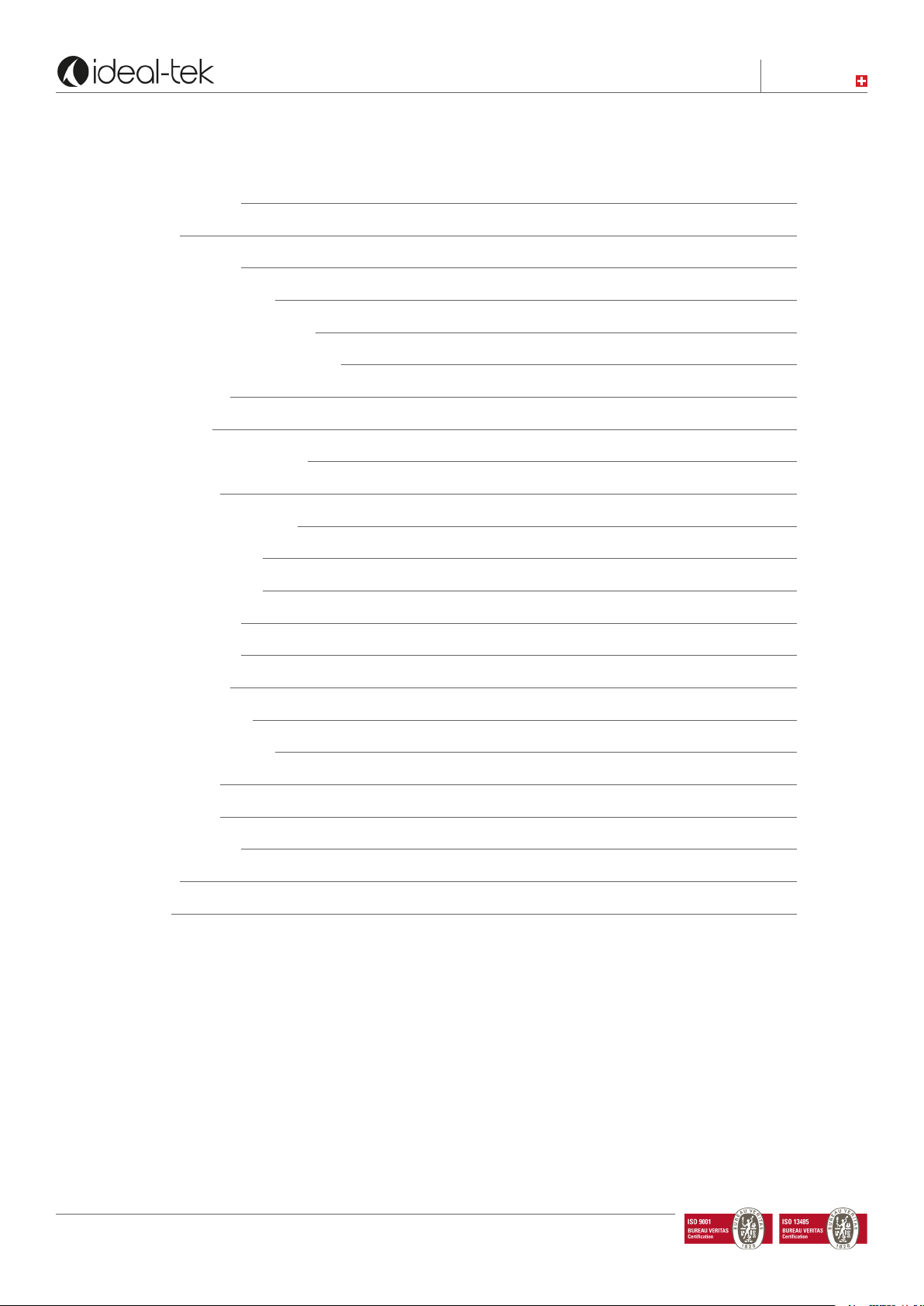
Switzerland
INDEX
System information 3
Assembly 3
Use with a monitor 3
- Remote control 4
- Remote control pairing 5
- TEK-SCOPE live streaming 5
- 4D LENS 5
Use with a PC 5
- TEK-SCOPE software 5
- Toolbar 6
- Draw Mode Toolbar 6
- Setting menu 7
- System set up 8
- Measuring 8
- Calibration 8
- Ethernet 9
Optional accessories 9
- TEK-TILT-PLUS 9
- TEK-XY 9
Technical facts 10
Safety information 10
Warranty 10
Contact 10
www.ideal-tek.com
2
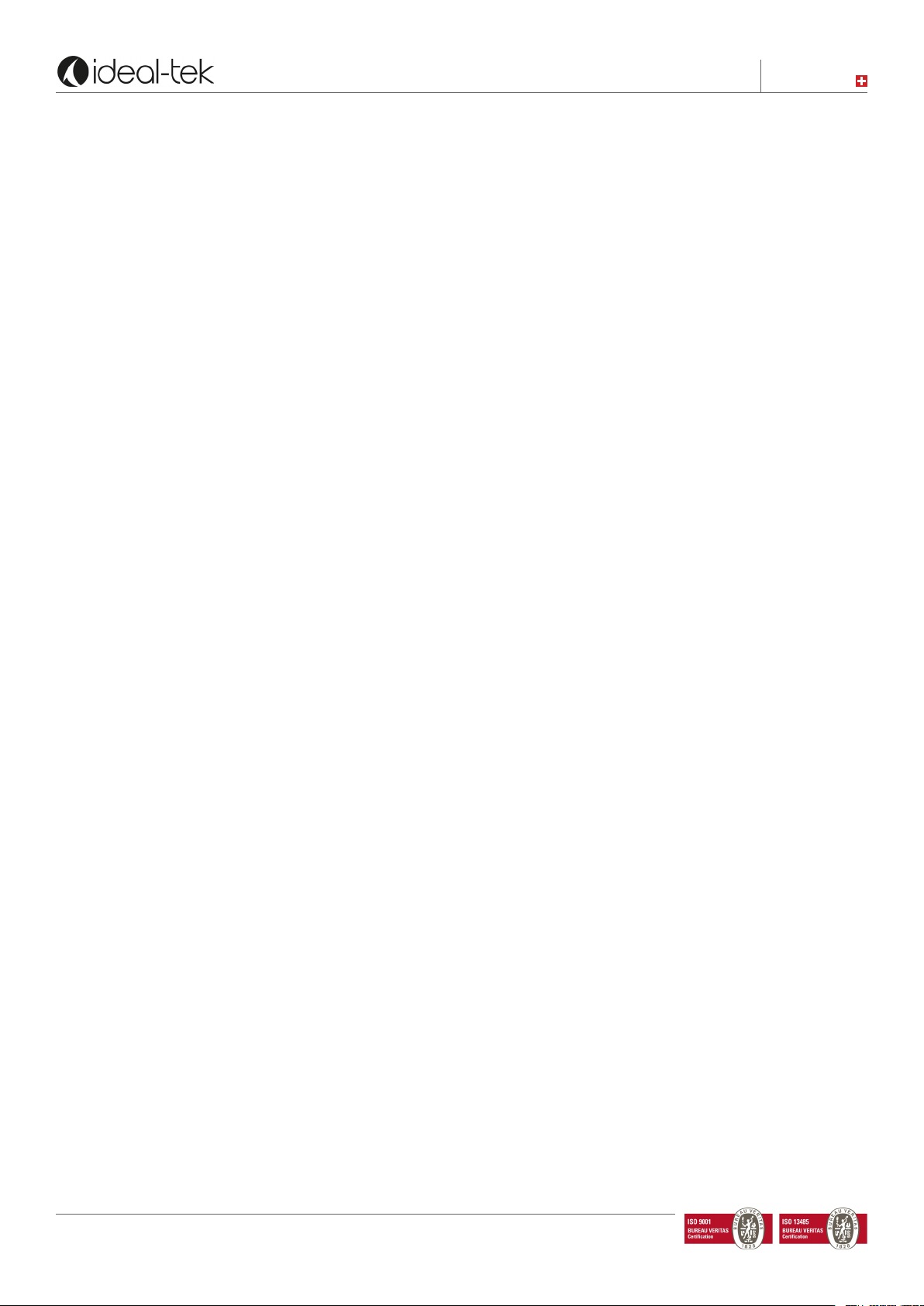
Switzerland
SYSTEM INFORMATION
TEK-SCOPE PLUS is a standalone high denition optical inspection system.
The camera system has the following functions:
• Auto Focus On/Off
• Adjustable focus
• Digital Zoom ON/OFF
• LED lights
• Monitor connection via DisplayPort / HDMI port
• Direct image Storage on USB memory stick
• PC Connection Software via micro USB / USB por
• Measurement & drawing capabilities
TEK-SCOPE can be connected to any monitor with a DisplayPort / HDMI port.
When used with a computer you can install the included TEK-SCOPE PLUS Software and make
measurement, drawing and much more.
ASSEMBLY
TEK-SCOPE PLUS package includes the following items:
• Inspection system unit
• Remote control
• Power Supply
• Monitor Cable (DisplayPort-HDMI) - Computer cable (USB – USB mini)
• TEK-SCOPE PLUS Software and manual on USB memory stick
• 3D lens
1. Use with a monitor:
Place the camera unit on the desired stable location.
Connect the monitor to the camera unit by the monitor cable.
Connect the power supply to a power outlet.
Connect the power supply to the camera unit with the DC cable.
Connect USB memory stick to save pictures (not videos).
Connect Ethernet cable to share the screen simultanously with other people.
You can now start the system by pressing the button on the top of the camera unit.
If needed, turn the LED lamp on/off by using the red button on the back of the unit.
2. Use with a PC:
Connect your computer with the USB cable (USB mini for TEK-SCOPE PLUS, USB for computer).
Install the TEK-SCOPE PLUS PC software. You can now start the device by pressing the button on the top of the
camera unit and then open the installed software.
If needed, turn the LED lamp on/off by using the red button on the back of the unit.
www.ideal-tek.com
3

Switzerland
Remote control
Use the remote control when the device is connected to the monitor.
Z+ Zoom in (+)
Z- Zoom out (-)
4Increase brightness
3Decrease brightness
Press FUNC shortly and autofocus will go off / on. When autofocus is off, 3&4 will adjust focus manually.
OK changes magnication to wide angle and shows an articial white cross. Press OK again to exit and go back
to previous magnication.
Press MODE to change between color and greyscale.
Press MODE for 5-8 seconds and the screen will be saved as image in the USB memory stick.
Press FUNC for 5-8 seconds and the menu will appear with more choices.
LENS: default is +3.
SHOW ZOOM: how long the OSD ZOOM info will last on the screen.
SHOW BRIGHTNESS: how long the OSD Brightness info will last on the screen
ZOOM SPEED: how fast the system will zoom.
SCREEN DIAGONAL: set your monitor diagonal dimension.*
SHOW CLOCK: show date and time on the screen.
DIGITAL ZOOM : turn Digital Zoom on / off, default off
ASPECT RATIO : set aspect ratio, default 16:9
ADJUST DATE / TIME: set time and date.
SHOW USB DEVICE: free space on the memory stick.
*IMPORTANT: exactly set your monitor diagonal before start working to obtain a correct magnication value
www.ideal-tek.com
4

Switzerland
Remote control pairing
Hold the remote control on the back of the TEK-SCOPE PLUS while the power is on, then press the OK button
on the remote control for 5 seconds. When a red light start ashing, the pairing procedure is complete.
Note: The remote control inside the package is paired by the Factory. Changing batteries or using remote with
more than one device may require additional pairing.
TEK-SCOPE live streaming
Live streaming on TEK-SCOPE PLUS is only possible with a unique connection to a Monitor or to a PC.
The Device cannot work properly if connected to a PC and a Monitor at the same time.
4D LENS
If you are using a Tilt table or any higher object, you should replace the lens to a +4 lens.
You can do it using the removal tool. Clean the lens before using the system to avoid ngerprints etc. Notice that
you also need to change the lens settings in the TEK-SCOPE PLUS menu.
Press FUNC button on the remote for 5-8 seconds to get into the menu.
Lens – Change to +4 or +3 by using the 34 buttons on the remote.
2. USE WITH A PC
TEK-SCOPE PLUS software
Operating System required: Windows 10 (only).
Ethernet connection and cable: yes
INSTALLATION
Copy and Paste the TEK-SCOPE PLUS Software folder on your desktop
To install TEK-SCOPE PLUS select “Ideal-Tek_1.0.96.0_x64.appxbundle”
To check the software is work properly you should connect TEK-SCOPE PLUS to the power supply and to the
computer using USB cable, start the device and then launch the app.
Authorize the app to connect to computer microphone and camera.
if you use the PC with an external monitor, don’t use extended or dual mode unless the resolution on both
displays are the same.
www.ideal-tek.com
5

After installing the Software, you can access TEK-SCOPE PLUS functions:
Toolbar
Zoom in / out
Record video (microphone requested)
Save, Save as images
Lock - Unlock autofocus
Adjust manual focus
Show Crosshair
Switzerland
Freeze /Unfreeze image
Color / Greyscale
Digital Zoom ON / OFF
Draw mode (measurements, image comparison, etc.)
Setting menu
Full screen image
Save presets (Zoom value). Right click to set, left click to recall
Draw Mode Toolbar
Draw a rectangle. No measure valuesDraw a circle.
Diameter value. 3 points circle
Draw vertical or horizontal line with measure value
www.ideal-tek.com
Draw oblique line with measure value and angle degree from horizontal base
Dots to mark images
Insert text. See more on page 7.
Free drawing
Delete. Choose from the Index ( #) what to cancel.
Save image with information
6

Switzerland
Open a saved image to make live comparison
Full screen (Default)
Compare Live image with stored images (horizontally and vertically)
Overlay, compare live image and stored image
Zoom IN on the editing image
Calibration: use calibration to get more accurate values
Settings
Go back to live image
Text
Press T button and click on the part of your image where you want to add text . To edit or move an existing text
select again the T button from the toolbar and click anywhere directly on the text you want to edit/move. Press
T button to exit.
SETTING menu
Lens: +3 or +4 depending on what you select, it doesn’t follow the settings in the menu of Live image
Unit: mm or Inch
Number of Digits: how many digits are showed after the decimal
Mouse wheel zoom: scroll wheel mouse to zoom IN and OUT in live mode
www.ideal-tek.com
7

Zoom value / rotation: how much the zoom moves vs. the scroll wheel
Editing Colors: change the color of text and drawings in the Draw Mode
System set up
Example of system setup when TEK-SCOPE PLUS Software is used:
Switzerland
DO NOT CONNECT THE DEVICE BOTH TO A MONITOR AND PC TOGETHER.
If the computer and the monitor are used together, like extended or dual, the algorithm for magnication/
measuring will be effected.
With the following screens sizes: 20”(1600x900); 22”(1920x1080); 22”(1680x1050); 24”(1920x1080);
24”(1920x1200) measuring will have a tolerance of 1-2% without calibration.
Measuring
Put your object under the camera. Choose the magnication by the software buttons.
Notice: using the remote control, the Zoom factor will be not updated and measuring will be wrong.
DO NOT USE REMOT CONTROL WHEN CONNECTED TO THE PC BUT USE THE SOFTWARE TOOLBAR.
Press the draw button. Press LB (Left button) on your mouse, select the horizontal or vertical button and click
the starting point. Then go to the second measuring point and press LB on your mouse. The measure value will
appear on the screen.
Calibration
If you need a more accurate measuring, the calibration
should be done.
Put a ruler horizontally on the subject you wish to measure.
Verify that your magnication is the one you want, select
the drawing mode, and select “calibration” button. Draw
an horizontal line and set your “own value” in mm, then
press “set”.
www.ideal-tek.com
8

Switzerland
ETHERNET
Connect an Ethernet cable to your system and your network will give the system an IP address, this address can
be found either in the menu OSD or under settings in the software. This address can be used in Google Chrome
browser on every device connected to the same network domain to show a live picture.
IMPORTANT: Edge & Firefox browsers are currently not supported by this unit.
OPTIONAL ACCESSORIES
TEK-TILT_PLUS 360º Inspection Table
Maneuverable tilting table provides perfect object alignment. The table plate is covered with an ESD-safe material.
The 4D lens is included to replace standard TEK-SCOPE PLUs lens.
Diameter: 220 mm; Height: 60 mm
TEK-XY Inspection table
Portable XY ESD safe table for easy control of magnied object.
Horizontal Movement: 190mm; Vertical Movement 235 mm; Table Dimension: 420x410 mm; Weight= 4.5 kg
www.ideal-tek.com
9

TECHNICAL FACTS
Magnication 27” monitor: 46x optical (bigger monitor size results in increased optical magnication)
up to 460x digital (92x recommended)
Autofocus and manual focus
Free working distance under camera : 310mm
Resolution: FHD on monitor, 1920 x 1080
On screen magnication rate
Sensor: 1.2/8’’
Store image on USB stick
Ethernet connection
Wireless Remote control
Frame rate: 60 Hz
Output: DisplayPort / USB
LED light: 12 V, built-in
Weight: 4,5 Kg
Microscope battery: Lithium CR1216 3 Volt
Remote control batteries: 2 x Alkaline LR03PRO AAA 1,5v
Switzerland
SAFETY INFORMATION
Never connect the product if it has been exposed to moisture.
Avoid pinching power cord.
If the product is moved from cold to warm, condensation may occur. Wait about 30 minutes before using the
product.
Use TEK-SCOPE PLUS only on stable work surface, with at least 45 cm depth.
If normal functions can’t be reset after troubleshooting, turn power off and contact your local supplier.
WARRANTY
1 year warranty for manufacturing defects.
CONTACT
Ideal-tek SA
via Motta 4
6828, Balerna - Switzerland
phone: 0041 91 683 3229
email: info@ideal-tek.com
www.ideal-tek.com
www.ideal-tek.com
10
