Page 1

User start guide
Connected wireless room thermostat
Logic Combi C / Vogue Gen 2 Combi
Logic Max Combi C / Vogue Max Combi
Vogue Combi C / Logic Combi
Page 2

2
Page 3

3
Contents
Introduction ......................................................................................................................4
Ideal Touch kit contents ..............................................................................................5
Thermostat location guidelines ................................................................................ 5
Features ............................................................................................................................. 6
Operating modes (auto/on/o) ............................................................................... 6
Using the Ideal Touch thermostat ........................................................................... 7
Setting the time .............................................................................................................. 8
Setting the date .............................................................................................................. 9
Changing central heating schedule ......................................................................10
Review the central heating schedule.....................................................................13
Override central heating ........................................................................................... 14
Cancel override central heating ..............................................................................16
Central heating boost ..................................................................................................17
Ideal Touch app .............................................................................................................18
Gateway pin ....................................................................................................................18
Battery replacement ....................................................................................................19
Trouble shooting ......................................................................................................... 20
Default times ................................................................................................................. 20
Warranty ...........................................................................................................................21
Page 4

Introduction
Welcome to the Ideal Touch Connect
user guide. This guide will help you
control your central heating using your
Ideal Touch Connect.
A quick start, Installation guide and
FAQs can be found at
www.idealboilers.com.
Page 5

5
Ideal Touch kit contents
A. Touch thermostat
B. Mounting bracket
cover
C. Mounting bracket
D. Desktop stand
E. Boiler transceiver
F. Batteries (AA)
G. Screws and plugs
H. Gateway
I. USB power plug
J. USB lead
K. Ethernet cable
L. Instructions
M. SAP registration label
A B C
E
J
F
K
G
L
H
M
I
D
IDEAL BOILERS LTD
Model Name:
Model Qualifier:
Touch (Single Zone)
ErP Class V or ErP Class VI
I certify that this boiler is connected to a weather
compensation control as indicated:
Touch enhanced load compensator (Class V)
Touch enhanced load compensator & OS2 weather
compensator temperature sensor (Class VI)
These products are compatible with the boiler and
provide compensation control that has been
permanently enabled. The boiler has been
commissioned in accordance with the manufacturer
instructions which have been supplied to the
householder. The central heating temperature control
knob should normally be set in the mid-position.
Signed: Date:
UIN 217679 A01
Installation guide
Wireless room thermostat
with hot water control
(DHW & single zone CH)
Logic Heat H / Logic System S / Vogue System
Thermostat location guidelines
In-between the boiler transceiver and the Touch thermostat there must be:
• Less than 20 metres
• No more than a total of 3 walls and ceilings
• No large metallic objects (e.g. American fridge/freezer)
• No large mirrors or windows
• No walls running along the RF path
The Touch thermostat must not be within 1 metre of a wifi booster / router and
should not be placed near draughts, in direct sunlight or near heat sources. Note there must be a free ethernet connection available on the house wireless router and
the router must be a standard household router. A mains socket must be available
close to the router.
Page 6

6
Tap here to
change the
central heating
operating mode
(from auto to
continuously on to
continuously o)
Features
• Simple user Interface
• Rotating outer wheel
• Summer/winter time (GMT/BST)
automatically updated
• 7 day control of heating
• Delivers maximum boiler operating
eciency
• Boost
• Tap to wake
Operating modes (auto/on/o)
O
On
Auto
TARGET
Zone: 1
ROOM TEMP
21 .5
22 .5
º
º
WED 06:58
1
2
3
4
5
6
7
8
9
10
11
12
13
14
15
16
17
18
19
20
21
22
23
0
O
On
Auto
TARGET
Zone: 1
ROOM TEMP
21 .5
22 .5
º
º
O
On
Auto
WED 06:58
1
2
3
4
5
6
7
8
9
10
11
12
13
14
15
16
17
18
19
20
21
22
23
0
Auto Your heating will run as set by your schedule
On
Heating is constantly on, use outer wheel to adjust temperature
O Heating is constantly o
Page 7

7
Using the Ideal Touch thermostat
If central heating is timed on or continuously on the target room temperature can be
adjusted by rotating the outer plastic wheel of the device.
If central heating is timed o then central heating can be activated by rotating the
outer wheel until the desired room temperature is shown (Boost).
Rotate to boost
temperature
Tap to change
heating
operating mode
Flame symbol
indicates heating on
Actual room
temperature
Target room
temperature
Actual room
temperature
Tap to access
main menu
BACK
?
MAIN MENU
OVERRIDE
HEATING
HEATING
SCHEDULE
HELP &
SETTINGS
Page 8

8
Setting the time
Tap screen to wake up.
Press MENU.
Press HELP & SETTINGS.
Press CHANGE TIME.
1
2
3
O
On
Auto
TARGET
Zone: 1
ROOM TEMP
21 .5
22 .5
º
º
O
On
Auto
WED 06:58
1
2
3
4
5
6
7
8
9
10
11
12
13
14
15
16
17
18
19
20
21
22
23
0
BACK
MAIN MENU
OVERRIDE
HEATING
HEATING
SCHEDULE
HELP &
SETTINGS
?
Set system time
DONE
00 00
BACK
SETTINGS MENU
CHANGE
DAT E
CHANGE
TIME
HELP &
SUPPORT
OPTIMISATION
MODE
?
Set the time using the up and down
arrows.
Press DONE.
4
Page 9

9
Tap screen to wake up.
Press MENU.
Press HELP & SETTINGS.
Press CHANGE DATE.
1
2
3
O
On
Auto
TARGET
Zone: 1
ROOM TEMP
21 .5
22 .5
º
º
O
On
Auto
WED 06:58
1
2
3
4
5
6
7
8
9
10
11
12
13
14
15
16
17
18
19
20
21
22
23
0
BACK
MAIN MENU
OVERRIDE
HEATING
HEATING
SCHEDULE
HELP &
SETTINGS
?
Set system date
DONE
18 04 18
BACK
SETTINGS MENU
CHANGE
DAT E
CHANGE
TIME
HELP &
SUPPORT
OPTIMISATION
MODE
?
Set the date using the up and down
arrows.
Press DONE.
4
Setting the date
Page 10

10
Changing central heating schedule
Tap screen to wake up.
Press MENU.
The Ideal Touch thermostat comes pre-programmed with a default heating
schedule which can be easily altered and/or reviewed.
Press HEATING SCHEDULE.
Press MODIFY.
1
2
3
O
On
Auto
TARGET
Zone: 1
ROOM TEMP
21 .5
22 .5
º
º
O
On
Auto
WED 06:58
1
2
3
4
5
6
7
8
9
10
11
12
13
14
15
16
17
18
19
20
21
22
23
0
BACK
MAIN MENU
OVERRIDE
HEATING
HEATING
SCHEDULE
HELP &
SETTINGS
?
Select days to set
NEXT
MON
BACK
TUE WED
THU FRI MON SUNSAT
BACK
HEATING
SCHEDULE
MODIFY REVIEW
Press the days you would like to set.
Press NEXT.
4
Page 11

11
Set ON time for period 1
DONE
05 00
BACK
Changing central heating schedule
Set the ON time using the up and
down arrows.
Press DONE.
Set the OFF time using the up and
down arrows.
Press DONE.
Set the temperature using the + and
- buttons.
Press DONE.
5
6
7
Set OFF time for period 1
DONE
08 00
BACK
YESNO
MON TUE WED THU FRI S AT SUN
Heating period 1 Set
Would you like to Modify
the second heating period
Set temperature for period 1
DONE
20 0
BACK
To modify the 2nd ON period press
YES.
Once ON/OFF times are set for
the 2nd period to add another ON
period press YES.
If not press NO.
8
Page 12

12
Changing central heating schedule
Press DONE.
9
Heating schedule set
07:30
12:00
15:00
19:30
08:30
14:00
17:30
22:45
18.5
19.5
20.5
19.5
>
>
>
>
MON TUE WED THU FRI S AT SUN
DONE
Page 13

13
NEXT
Heating schedule set
07:30
12:00
15:00
19:30
08:30
14:00
17:30
22:45
18.5
19.5
20.5
19.5
>
>
>
>
Sunday
BACK
EDIT
Review the central heating schedule
Tap screen to wake up.
Press MENU.
Press HEATING SCHEDULE.
Press REVIEW.
1
2
3
O
On
Auto
TARGET
Zone: 1
ROOM TEMP
21 .5
22 .5
º
º
O
On
Auto
WED 06:58
1
2
3
4
5
6
7
8
9
10
11
12
13
14
15
16
17
18
19
20
21
22
23
0
BACK
MAIN MENU
OVERRIDE
HEATING
HEATING
SCHEDULE
HELP &
SETTINGS
?
To change the schedule press EDIT.
To see the next day press NEXT. To
exit press EXIT or press NEXT on
Sunday’s schedule.
4
BACK
HEATING
SCHEDULE
MODIFY REVIEW
Page 14
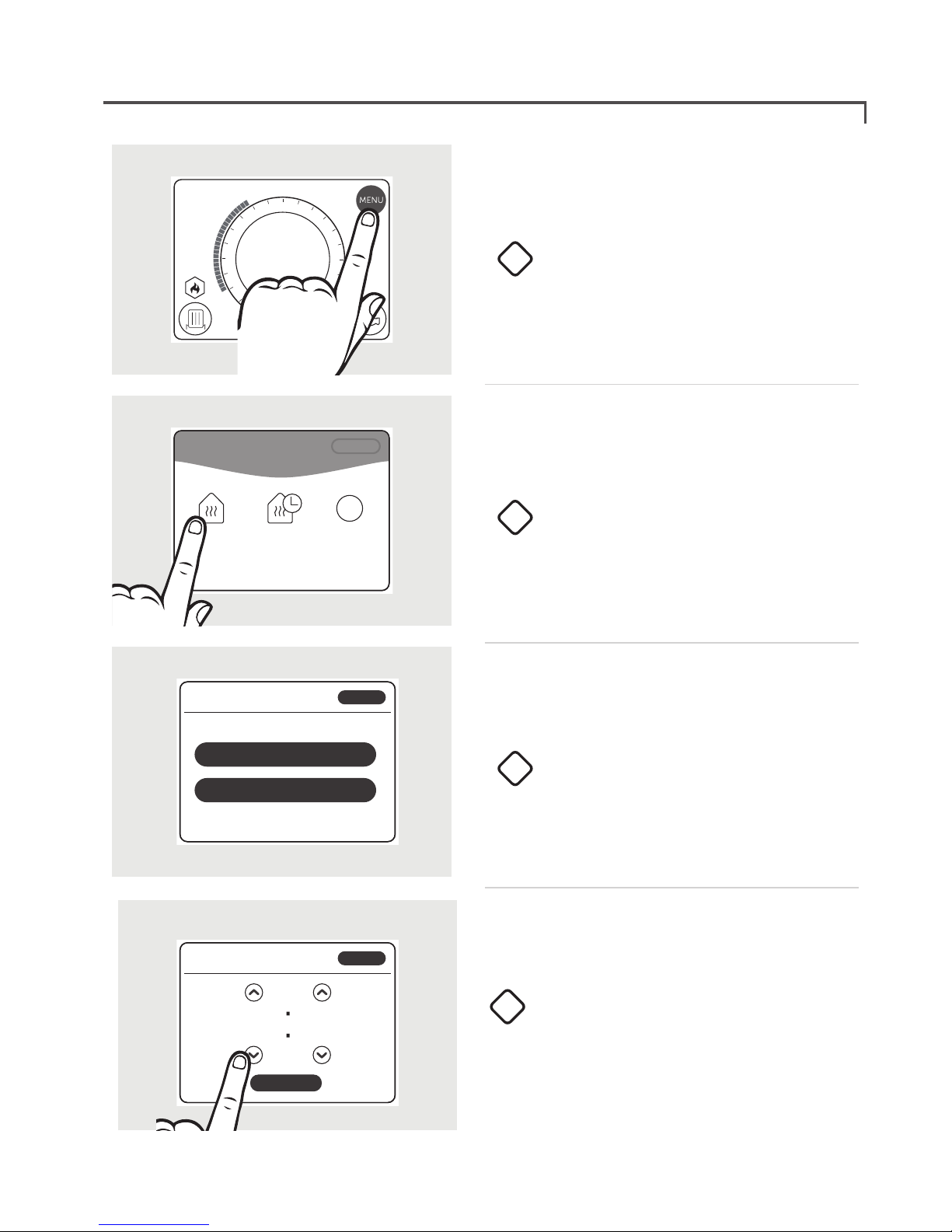
14
Override central heating
Tap screen to wake up.
Press MENU.
Press OVERRIDE HEATING.
Press the desired option.
1
2
3
O
On
Auto
TARGET
Zone: 1
ROOM TEMP
21 .5
22 .5
º
º
O
On
Auto
WED 06:58
1
2
3
4
5
6
7
8
9
10
11
12
13
14
15
16
17
18
19
20
21
22
23
0
BACK
MAIN MENU
OVERRIDE
HEATING
HEATING
SCHEDULE
HELP &
SETTINGS
?
Set the time required using the up
and down arrows.
Press DONE.
4
What would you like to do?
BACK
KEEP HEATING OFF UNTIL ...
TURN HEATING ON UNTIL ...
Keep heating on until...
DONE
05 00
BACK
Page 15

15
Override central heating
Press DONE. Note that the override
period will be shown by blue
tappets.
5
Override set
Your heating will be on
until 09:00
DONE
Page 16

16
Cancel central heating override
Tap screen to wake up.
Press MENU.
Press CANCEL OVERRIDE.
Press the desired option.
1
2
3
O
On
Auto
TARGET
Zone: 1
ROOM TEMP
21 .5
22 .5
º
º
O
On
Auto
WED 06:58
1
2
3
4
5
6
7
8
9
10
11
12
13
14
15
16
17
18
19
20
21
22
23
0
BACK
MAIN MENU
CANCEL
OVERRIDE
HEATING
SCHEDULE
HELP &
SETTINGS
?
Press DONE.
4
Heating override cancelled
DONE
Are you sure you would like to
cancel the override setting?
NO YES
!
Page 17

17
Tap screen to wake up.
Rotate the outer wheel until your
desired target temperature is
reached.
The display will now show the target
temperature.
1
2
3
Central heating boost
Boosting the central heating will keep the heating at your desired target temperature
until the next heating ON period. Once the next heating ON period is reached the
Touch thermostat will revert back to the times and temperatures set in your schedule
period. If you require heating for a timed period please use the override function.
O
On
Auto
TARGET
Zone: 1
ROOM TEMP
21 .5
22 .5
º
º
O
On
Auto
WED 06:58
1
2
3
4
5
6
7
8
9
10
11
12
13
14
15
16
17
18
19
20
21
22
23
0
Target Room Temperature
23 0
O
On
Auto
TARGET
Zone: 1
ROOM TEMP
21 .5
22 .5
º
º
O
On
Auto
WED 06:58
1
2
3
4
5
6
7
8
9
10
11
12
13
14
15
16
17
18
19
20
21
22
23
0
R
o
t
a
t
e
Page 18

18
Ideal Touch app
Download and install the Ideal Touch app onto the householders phone. (Available
on Google Play or the Apple app Store.)
A web application is also available at https://app.idealtouch.co.uk
Open the Ideal Touch app, tap on create an account and follow the in-app instructions.
Smart phone / tablet PC
Minimum operating
requirements
iOS 9
Android 4.4.3
Latest version of chrome, safari,
firefox or internet explorer on
Mac OS Windows 7
Gateway pin
SN:21182300000001
GATEWAY ETHERNET
MAC: F8:81:1A:Q3:7C:FA
UK - HU5 4JN - National Av
Made in TUNISIA
IP30
CF 527
5V 120mA
PIN : XXXX-XXXX-XXXX
During app set up the gateway pin will
be requested.
Locate the 12 digit gateway pin on the base
of the gateway, and record the PIN below.
Page 19

19
1
2
3
Battery replacement
Batteries should operate for approximately 18 to 24 months. Only good quality
alkaline batteries are to be used.
If the batteries run out then central heating and hot water will continue to operate
during the set time periods but room temperature control will become less accurate.
Un-clip the thermostat from its cradle by
sliding the Touch thermostat upwards.
Using a flat bladed screwdriver, remove
the rear cover.
Replace batteries and refit battery
cover.
Page 20

20
Default times
Day
Central Heating
Period 1 Period 2
Mon 06:00 - 08:00 16:00 - 22:00
Tues 06:00 - 08:00 16:00 - 22:00
Wed 06:00 - 08:00 16:00 - 22:00
Thurs 06:00 - 08:00 16:00 - 22:00
Fri 06:00 - 08:00 16:00 - 22:00
Sat 06:00 - 08:00 16:00 - 22:00
Sun 06:00 - 08:00 16:00 - 22:00
Troubleshooting
FAU LT ACTION
Radiators will not
switch o
Check that the Touch thermostat is not set to on.
Rotate outer wheel anti clockwise until the target temperature
is below the actual temperature.
Radiators will not
switch on
Check that the Touch thermostat is set to on or auto. If
set to Auto check you are within a scheduled-on period
(blue tappets) and rotate outer wheel clockwise until target
temperature is above the actual temperature.
Warning triangle is
showing
Press warning triangle. If “Zone 1 Fault” is shown refer to
location guidelines. If “Boiler Fault” is shown, check boiler
display and refer to boiler installation manual.
No response to
temperature / time
adjustments
Check the left-hand light on the relay transceiver. If this is o,
refer to the location guidelines.
Touch thermostat
screen is blank
after tapping
Check the batteries are inserted correctly. Replace the
batteries in the thermostat.
Gateway light is
solid orange
Check ethernet cable is connected.
Gateway light is
solid red
Refer to gateway location guidelines.
Page 21

21
Warranty
All Ideal Touch Controls oer customers the comfort of a 12 month Ideal warranty,
subject to the following terms and conditions. During the period of the warranty we
will replace free of charge, where it suers a mechanical or an electrical breakdown
as a result of defective workmanship or materials, subject to the following conditions
and exclusions;
The warranty will commence from the
date of installation. Without proof of
purchase the warranty will commence
from the date of manufacture (via
serial number).
The Installation needs to be registered
within 30 days of installation, it can be
registered online by visiting
www.idealboilers.com
If the control suers a mechanical or
an electrical breakdown we should be
contacted on one of the
following numbers:
Northern Ireland: 02890 331444
Elsewhere in the UK: 01482 498660
Our normal working times, excluding
Bank holidays, are:
8am – 6pm Monday to Friday
8am – 4pm Saturday
8am – 12 noon Sunday
The warranty does not apply:
To any defect, damage or breakdown
caused by deliberate action, accident,
misuse or third party interference
including modification or
failed batteries.
To any defect, damage or breakdown
caused by the design, installation
and maintenance of the central
heating system.
To any other costs or expenses
caused by or arising as a result of the
breakdown of the controls.
To any defect resulting from the
incorrect installation of the controls.
To any costs incurred during delays in
fixing reported faults.
Our Ideal Warranty is oered in
addition to the rights provided to
a consumer by law. Details of these
rights can be obtained from a Trading
Standards Authority or a Citizens
Advice Bureau.
Guarantor – Ideal Boilers Ltd, P.O. Box
103, National Avenue, Hull, HU5 4JN.
Page 22

Consumer Helpline
T: 01482 498660
Technical Helpline
T: 01482 498663
SCAN HERE FOR FURTHER HELP
For more detailed installation instructions and user guide see www.idealboilers.com
Ideal Boilers Ltd
P.O. Box 103, National Avenue
Hull, HU5 4JN.
www.idealboilers.com
212970 A01
WEEE DIRECTIVE 2012/19/EC
Waste Electrical and Electronic Equipment Directive
• At the end of the product life, dispose of the packaging and
product in a corresponding recycling centre.
• Do not dispose of the unit with the usual domestic refuse.
• Do not burn the product.
• Remove the batteries.
• Dispose of the batteries according to the local statutory
requirements and not with the usual domestic refuse.
