Icy Box IB-RD3262-USE2 User Manual
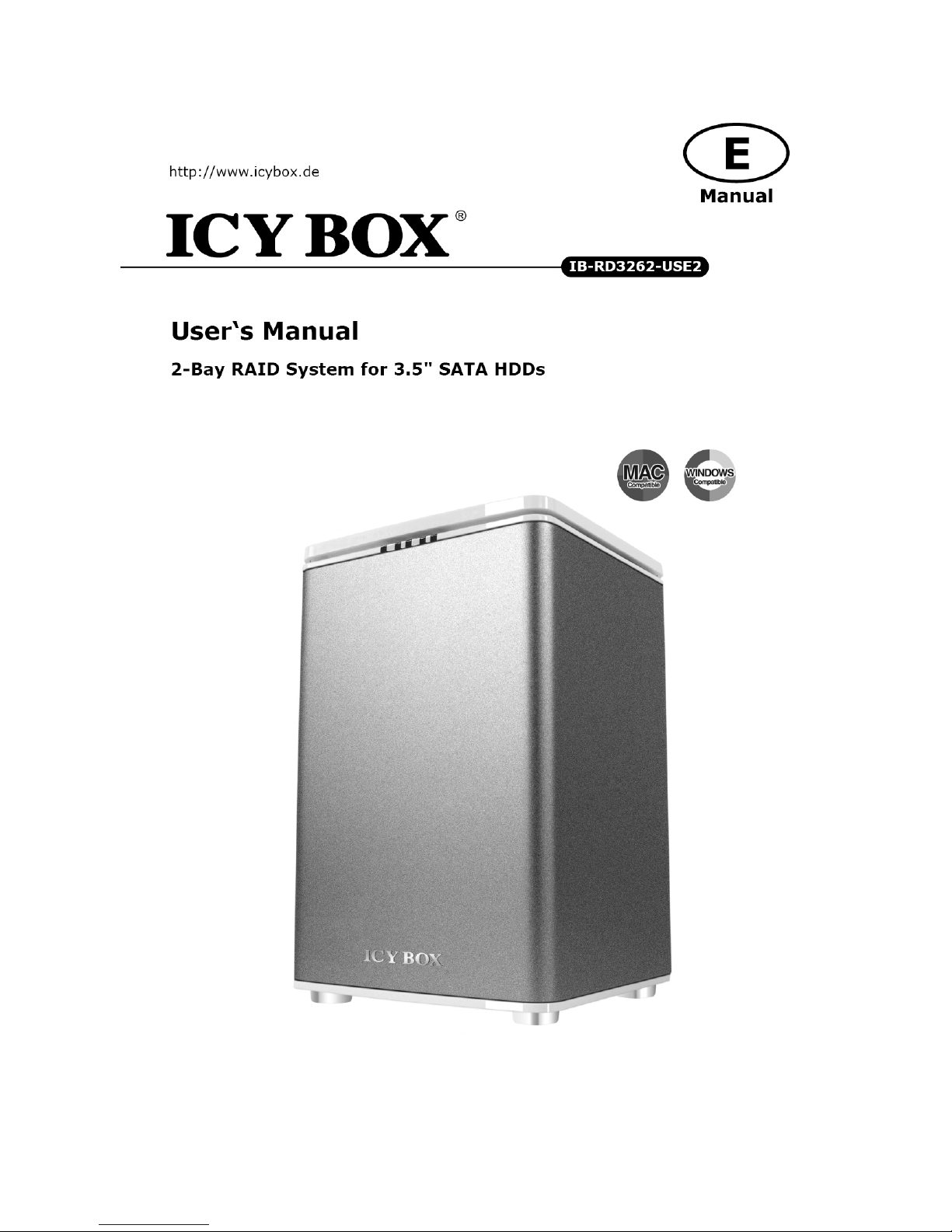
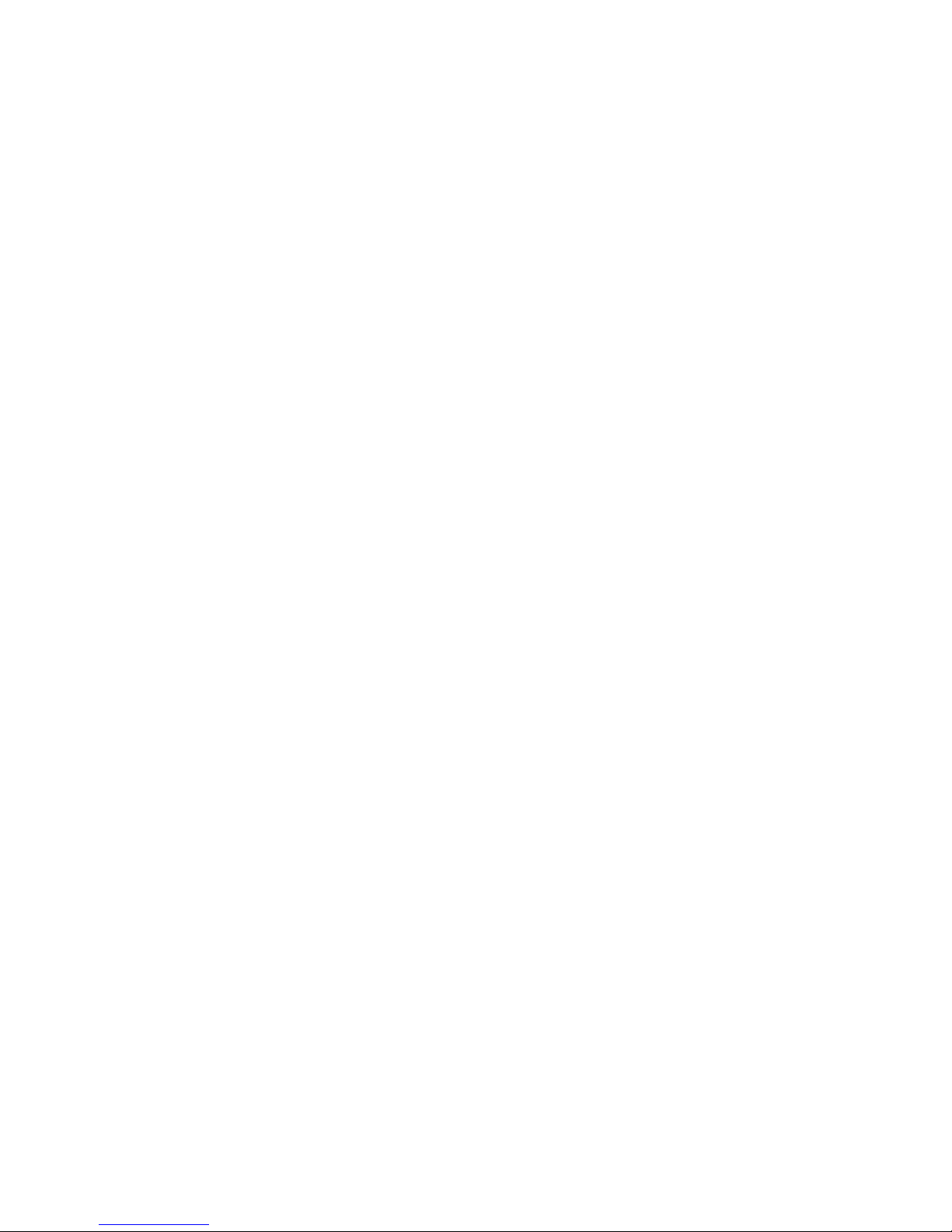
TableofContents
GENERALINFORMATION......................................................................................................................4
COPYRIGHT............................................................................................................................................................4
NOTICESANDCLASSIFICATIONS.................................................................................................................4
CONTACTUS..........................................................................................................................................................4
INTRODUCTION........................................................................................................................................6
FEATURES..................................................................................................................................................................6
SYSTEMREQUIREMENT...........................................................................................................................................7
PC...................................................................................................................................................................................7
MAC...............................................................................................................................................................................7
OPTIONALACCESSORIES.........................................................................................................................................7
PACKAGECONTENTS...............................................................................................................................................7
SYSTEMUNITVIEWS............................. ............................................................................. ....................8
FRONTVIEW.............................................................................................................................................................8
REARVIEW................................................................................................................................................................8
TOP&COVERVIEW(EXPOSED)...........................................................................................................................9
INSERTING/REPLACINGTHEHARDDRIVESINTHERAIDSYSTEM....................................10
CONNECTINGTHERAIDSYSTEMTOACOMPUTER..................................................................16
CONNECTINGMULTIPLEDEVICES......................................................................................................................18
RAIDMODES................................ .............................................................................. .............................19
RAID0(STRIPING)..............................................................................................................................................20
RAID1(MIRRORING).........................................................................................................................................21
JBOD.......................................................................................................................................................................22
SETTINGTHERAIDMODE(MANUALLY)......................................................................................23
RAIDSWITCH........................................................................................................................................................24
HDDSLOTNUMBER.............................................................................................................................25
HDDALLOCATION................................................................................................................................25
LEDINDICATORS..................................................................................................................................26
POWERLEDX1....................................................................................................................................................26
HDDLEDX4........................................................................................................................................................26
SAFEREMOVALOFTHERAIDSYSTEM.........................................................................................27
EXTERNALBOOTUP.............................................................................................................................28
PC.................................................................................................................................................................................28
MAC.............................................................................................................................................................................28
DiskVolumeOver2TB........................................................................................................................................28
ESATAPCIEXPRESSCARDINSTALLATION..................................................................................29
SYSTEMREQUIREMENTS......................................................................................................................................29
HARDWAREINSTALLATION.................................................................................................................................29
DRIVERINSTALLATION........................................................................................................................................30
VERIFYDRIVERINSTALLATION..........................................................................................................................30
MacOS:......................................................................................................................................................................30
WindowsOS:...........................................................................................................................................................30
Windows2003andXP:......................................................................................................................................31
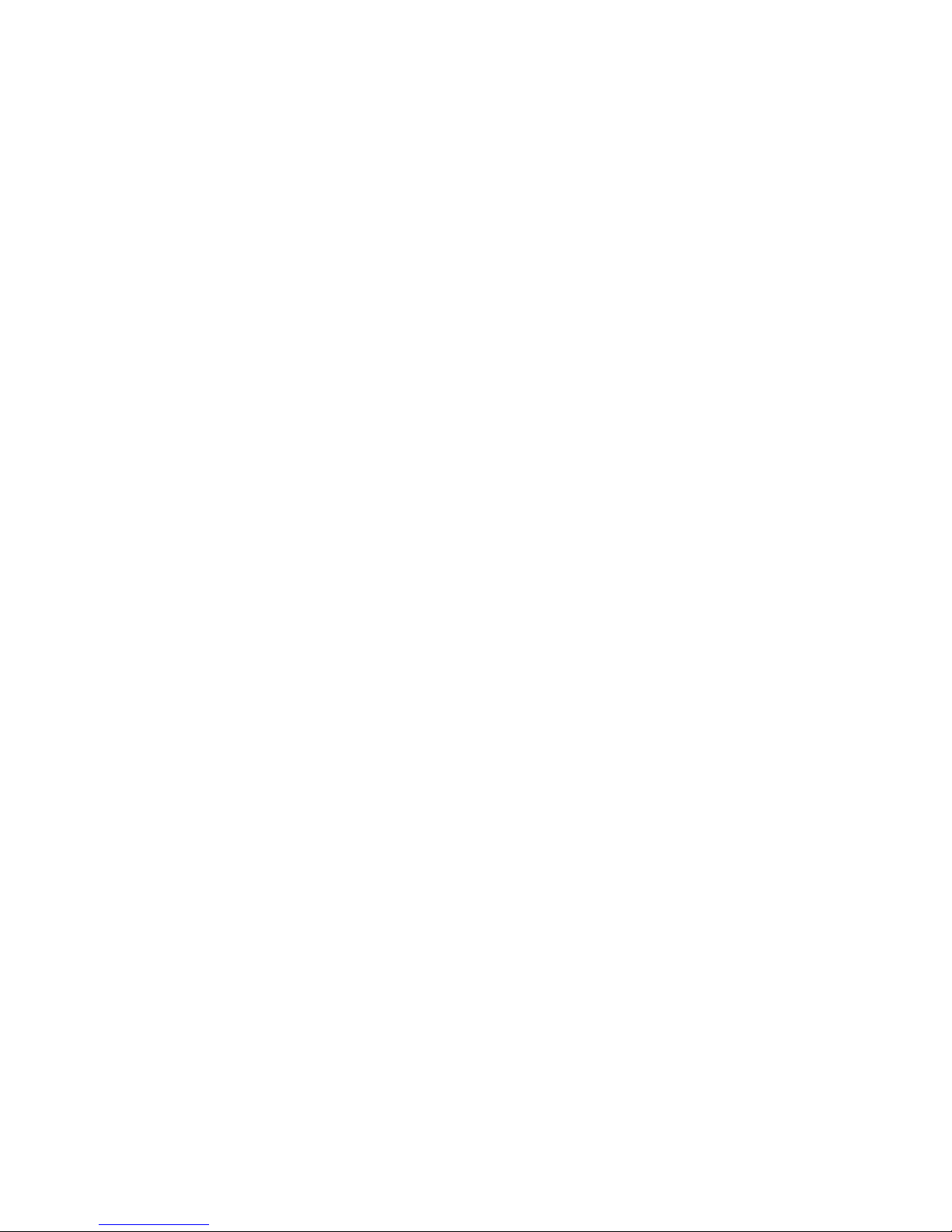
Windows2000:......................................................................................................................................................31
Q&AS.........................................................................................................................................................32
GENERAL.................................................................................................................................................................32
HDDCAPACITY.....................................................................................................................................................32
DISCREPANCYINREPORTED&ACTUALSIZECAPACITY................................................................................33
HDDALLOCATION................................................................................................................................................33
RAID0...................................................................................................................................................................34
JBOD.......................................................................................................................................................................34
APPENDIX:SPECIFICATIONS............................................................................................................35
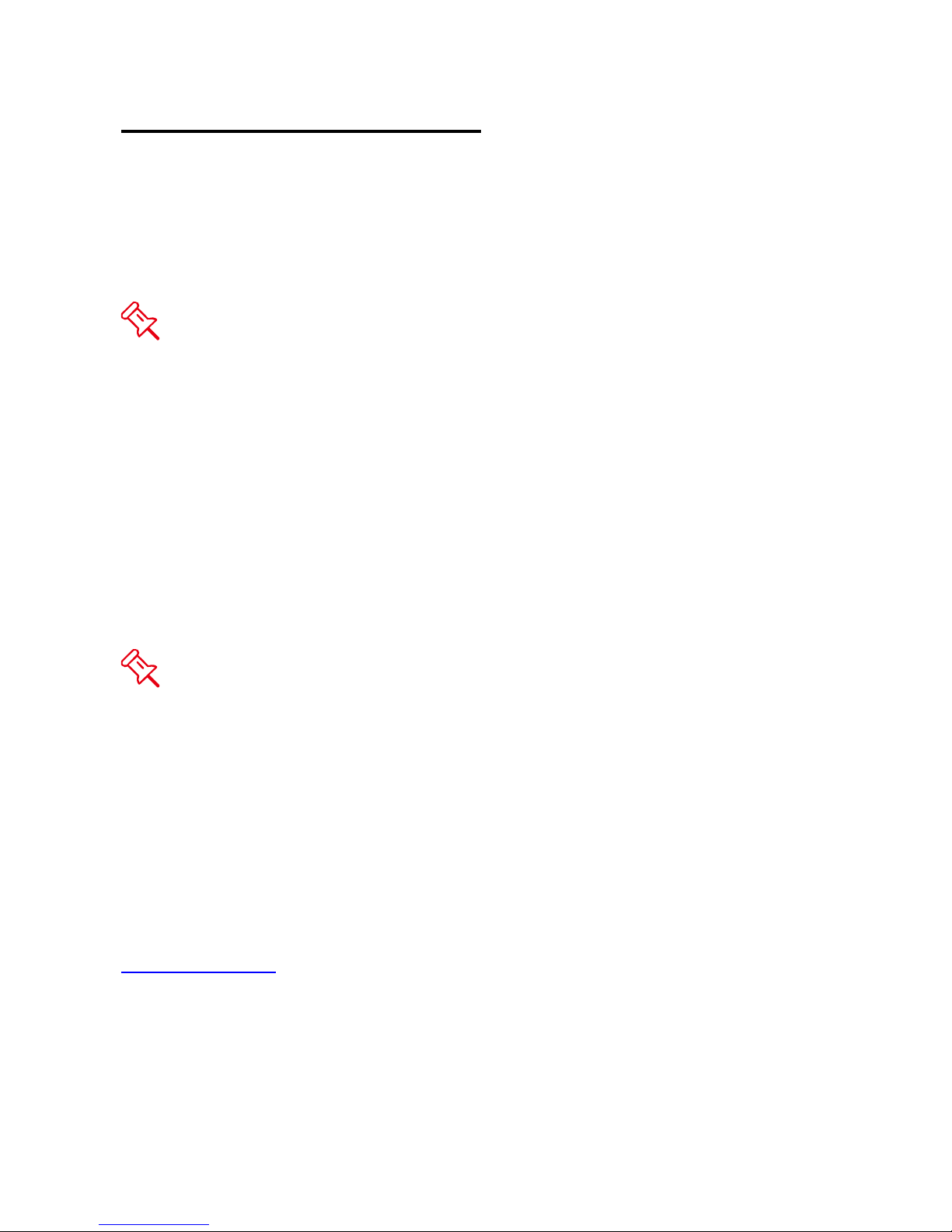
GENERAL INFORMATION
COPYRIGHT
Copyright @ 2010 Raidsonic Technology GmbH. All rights reserved. No part of
this publication may be reproduced, stored in a retrieval system, or transmitted in
any form or by any means, electronic, mechanical, photocopying, recording or
otherwise, without the prior written consent of Raidsonic Technology GmbH.
The product information provided in this manual is subject to change without
prior notice and does not represent a commitment on behalf of the vendor. The
vendor assumes no liability or responsibility for any errors that may appear in this
manual.
NOTICES AND CLASSIFICATIONS
FCC-B Radio Frequency Interference Statement
This device complies with Part 15 of the FCC rules. Operation is subject to the
following two conditions:
This device may not cause harmful interference.
This device must accept any interference received, including interference that
may cause undesired operation.
This equipment has been tested and found to comply with the limits for a
Class B digital device, pursuant to Part 15 of the FCC rules. These limits are
designed to provide reasonable protection against harmful interference when the
equipment is operated in a commercial environment. This equipment generates
uses and can radiate radio frequency energy and, if not installed and used in
accordance with the instruction manual, may cause harmful interference to radio
communications.
CONTACT US
We are committed to offer economical, high-quality connectivity and storage
enclosure solutions to the market. Your questions, inquiries or comments are
welcomed. For Technical Support, please go to our website at
www.raidsonic.de
RaidSonic Technology GmbH
Kurt-Fischer-Str. 50
22926 Ahrensburg
Germany

PRECAUTIONS FOR THE RAID SYSTEM
♦ The main circuit board of the RAID System is susceptible to static
electricity. Proper grounding is required to prevent electrical damage to
the RAID System unit or other connected devices, including the host
computer. Always place the RAID System unit on a smooth surface and
avoid all dramatic movement, vibration and percussion.
♦ Do NOT allow water to enter the RAID System unit.
♦ Installation of additional equipment in the host computer may be required.
Visit our website to download the latest product information updates.
♦ Do NOT attempt to service this unit yourself. Disassembling the RAID
System’s inner parts will expose you to dangerous voltages or other
hazards.
♦ Do NOT block the ventilation. Proper airflow is required to ensure reliable
operation and to prevent overheating.
♦ Do unplug the RAID System unit from the electrical outlet when not in use
to provide an ecological friendly environment.
♦ Use only the power supply cable provided with the RAID System unit.
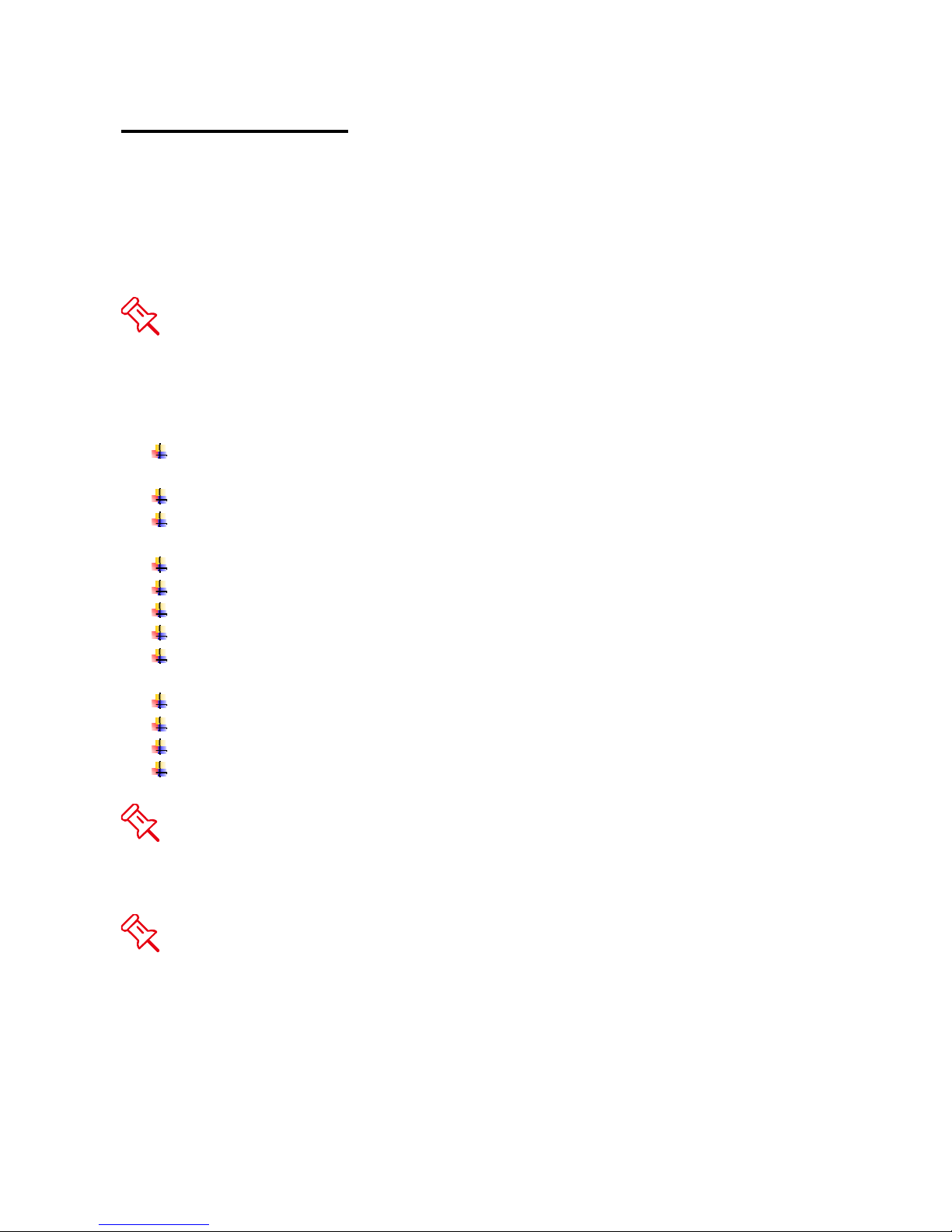
INTRODUCTION
Thank you for purchasing the ICY BOX 3.5” SATA HDD 2-bay RAID System.
The ICY BOX 3.5” SATA HDD 2-bay RAID System provides massive storage
capacity and advanced RAID configuration options in a desktop storage device.
The RAID Mode Switch allows easy configuration of RAID 0 (Striping), RAID 1
(Mirroring), and JBOD (Just a Bunch Of Disks) RAID modes.
Please thoroughly read and follow the instructions provided in this manual.
Failure to do so may result in damage to the RAID System, and any or all of the
connected devices.
Features
Supports current SATA II compliant HDDs, fully backward compatible with
SATA 1.0 and SATA 1.0a compliant HDDs
Connects flexibly via an eSATA, USB 2.0, 1394a or 1394b port
Provides RAID 0 (Striping), RAID 1 (Mirroring), and JBOD (Just a Bunch
Of Disks) for effective storage management
Configures RAID modes easily using switches, no IT expertise required
Simplifies RAID management, no software installation required
Monitors system status via LED indicators
Prevents over-tightened HDDs with auto-limiting segmented screws
Features a trayless function with the SmartGuider and the user-friendly
design enables effortless HDD hot-swapping
Dissipates heat efficiently with aluminum housing
Maximizes airflow with silent fans and mechanical designs
Supports hot-plug and HDD hot-swap
Supports both online and offline rebuild
Any loss, corruption, or destruction of data is the sole responsibility of the
user of the RAID System. Under no circumstances will the manufacturer be held
liable for the recovery or restoration of any data.
SmartGuider is a trayless device that utilizes the simplicity of a handle and
screws. The integrated handle is attached to the HDD with auto-limiting
segmented screws. Then, the entire setup can be slide into the unit by aligning
the screws with the specially designed guides. This enables flexibility in removal
and insertion of the HDDs with ease.
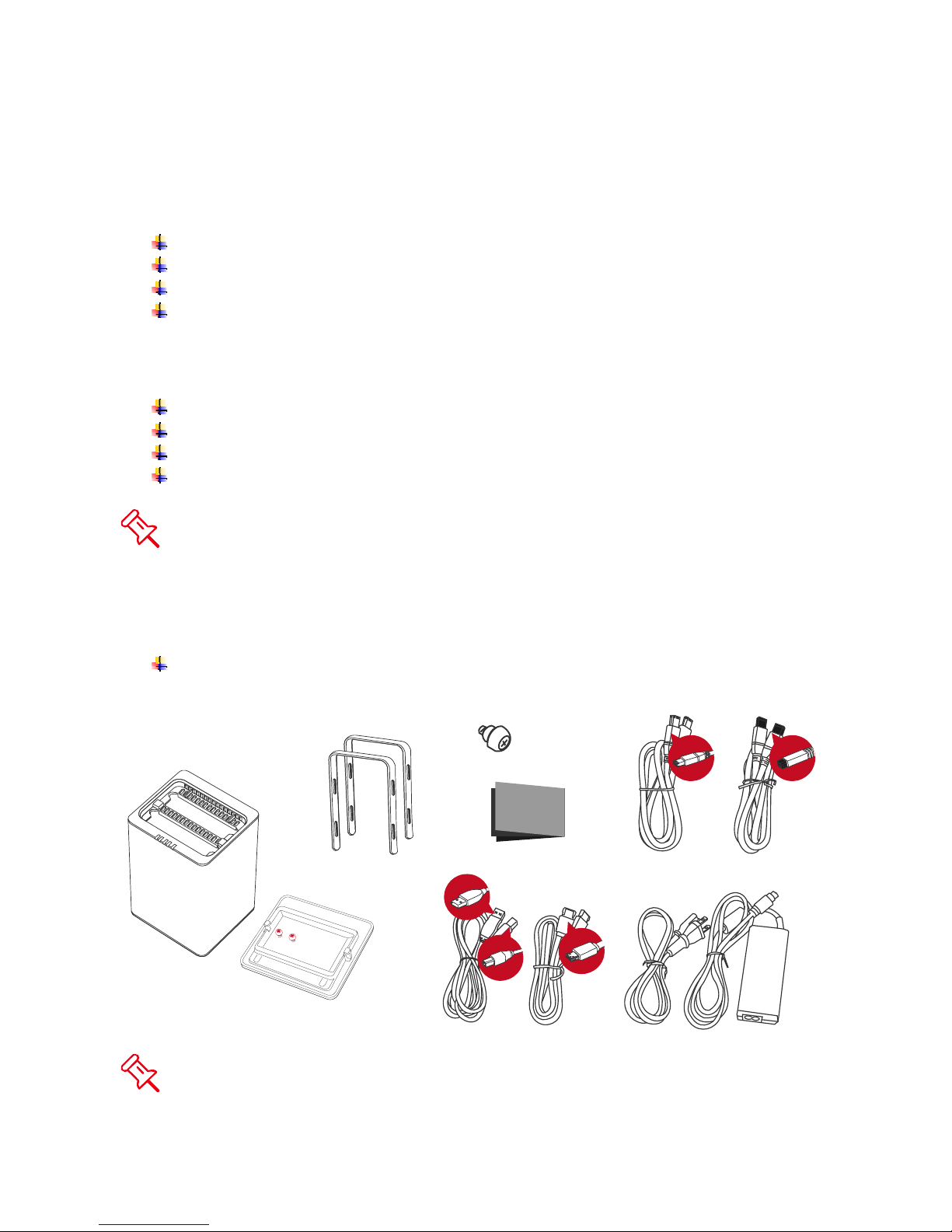
System Requirement
To use the 2-Bay RAID System, the minimum system configuration in the host
computer require the following:
PC
266MHz or faster CPU (Windows Vista requires a minimum 800MHz CPU)
64MB of RAM (Windows Vista requires 512MB of RAM)
Microsoft Windows 2000, XP, 2003, or Vista
One available eSATA port, USB 2.0, IEEE 1394a, or IEEE 1394b port
(Depend on model)
MAC
Macintosh PowerPC or Intel Core Duo processor
64MB of RAM (Mac OS X 10.4 requires 256MB of RAM)
Mac OS X 10.2 or higher (PowerPC) or Mac OS X 10.4 (Intel) or higher
One available eSATA port, USB 2.0, IEEE 1394a, or IEEE 1394b port
(Depend on model)
3.5” SATA compatible hard drive is required for the RAID System. Once the
HDDs are formatted, the actual available storage capacity can vary depending on
the selected operating environment (normally 5-10 % less).
Optional Accessories
eSATA PCI, PCI-X, or PCI-Express Card
Package Contents
RAID System unit
2 Handles
2 spare HDD screws
provided on back part of
cover lid
USB Type B to
A Cable
Please keep all package contents and packaging material in the event that
the product must be returned.
HDD screws x 8
Quick Start Guide
eSATA Cable
FireWire 800 Cable
FireWire 400 Cable
External Power Supply
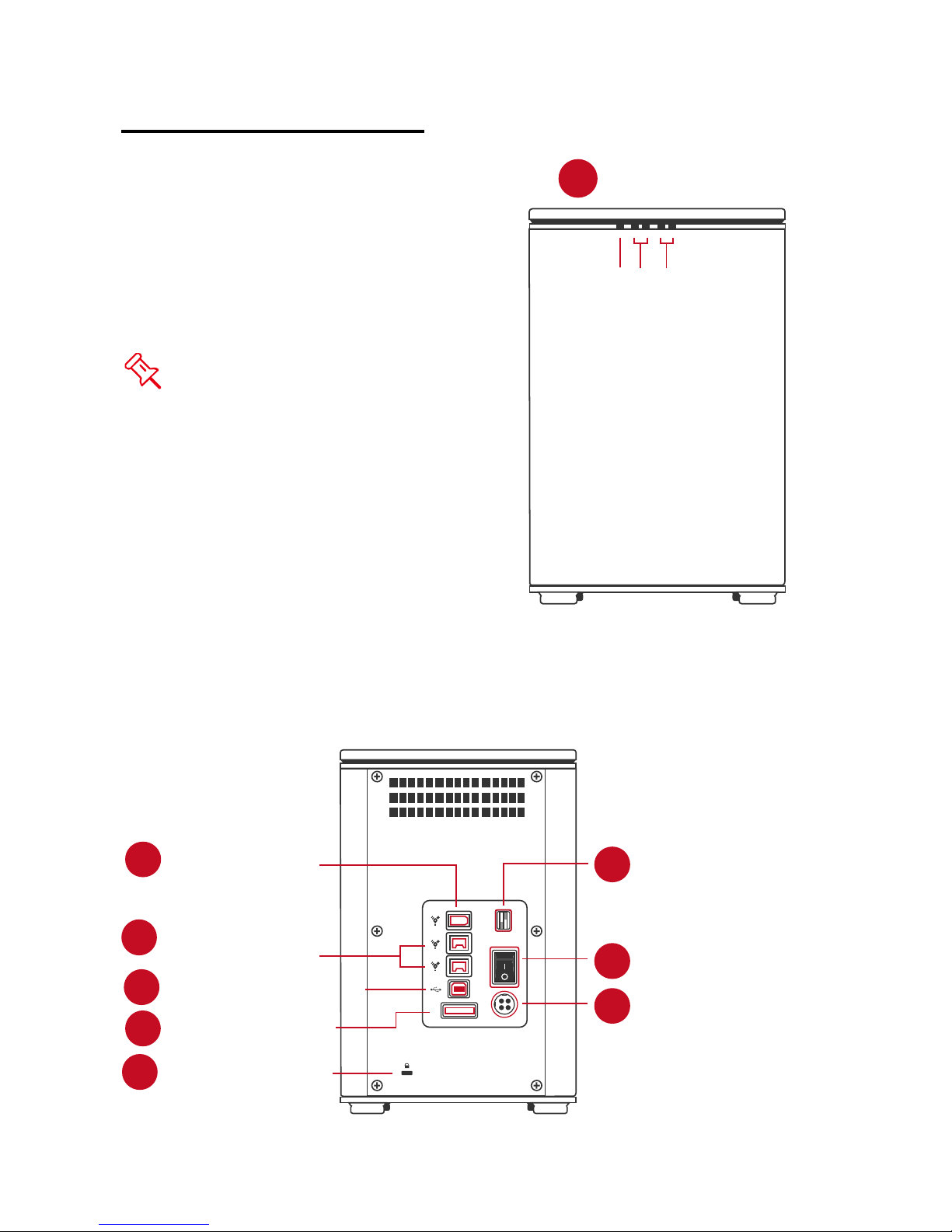
SYSTEM UNIT VIEWS
Front View
The status
indication of each
LED indicator is
listed under the
LED INDICATORS
section.
LED Indicators
1
Power
HDD2
HDD1
Rear View
2
FireWire 400
FireWire 800
3
(2 ports)
4
USB 2.0 Type B
eSATA Port
5
Lock Slot/Port
9
RAID Mode Switch
6
RAID
Power Switch
7
eSATA
DC IN
8
DC IN
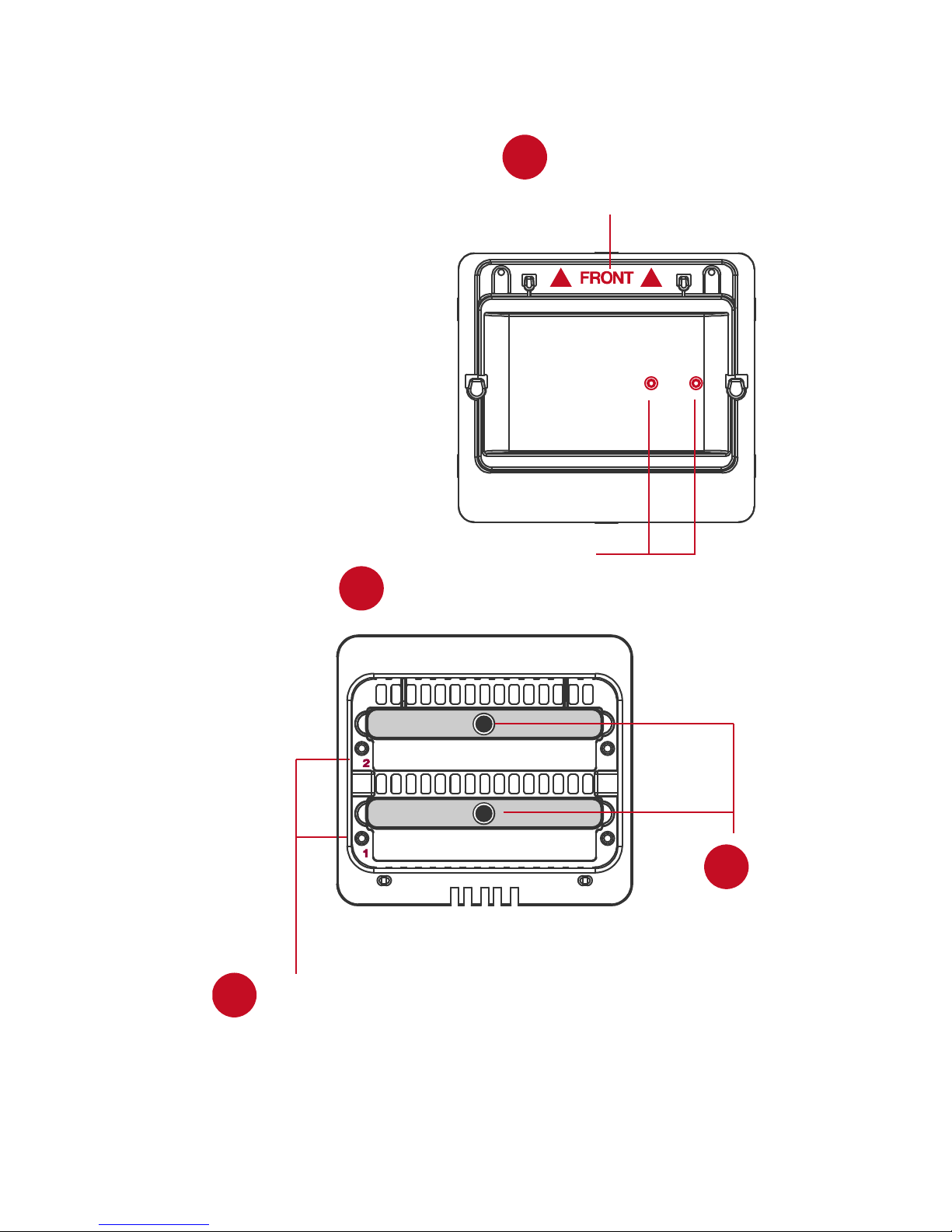
Top & Cover View (Exposed)
10
“Front” Indicator
9
11
2 Spare HDD Screws
12
2
1
HDD Slots
(indicate s HDD 1
through HDD 2)
13
Handles
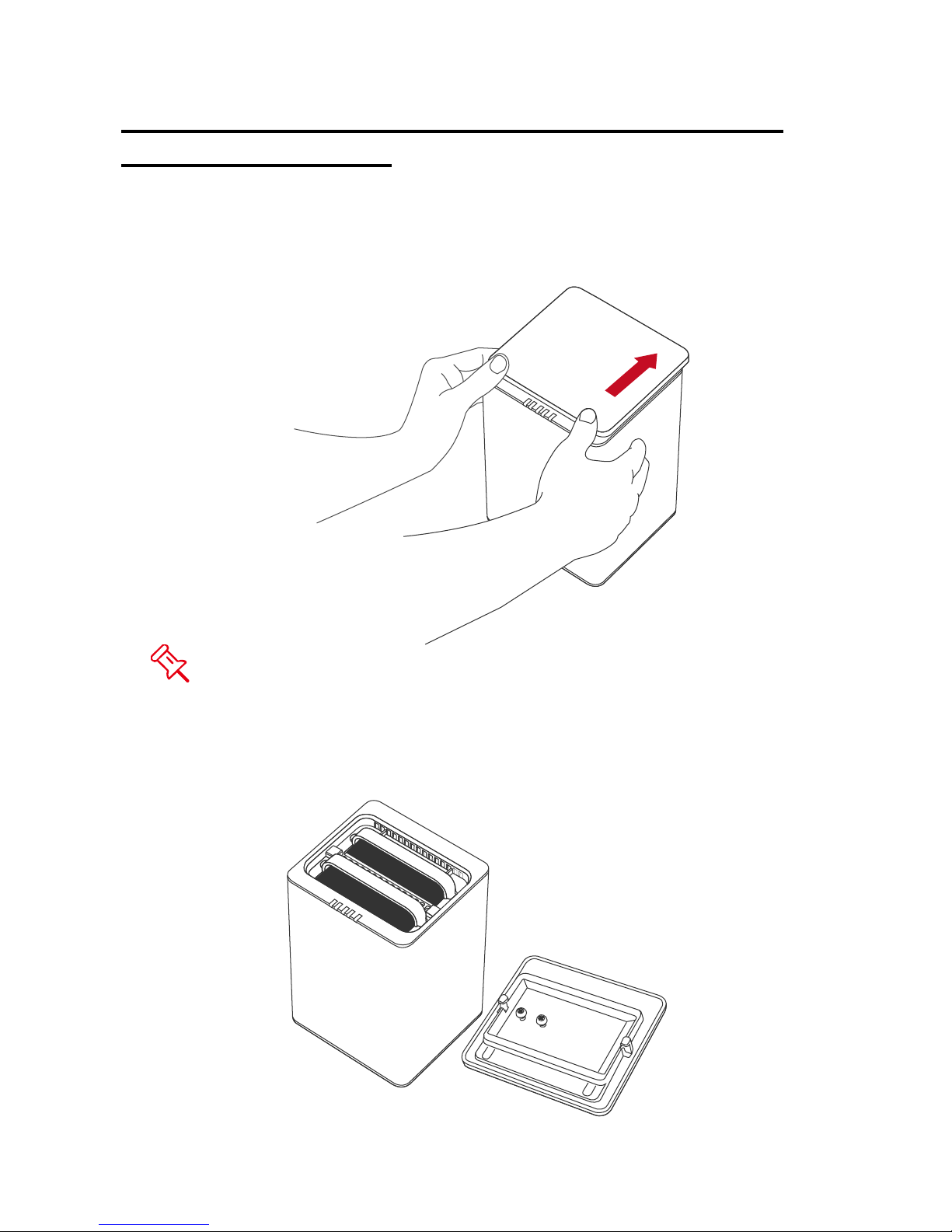
INSERTING/REPLACING THE HARD DRIVES IN
THE RAID SYSTEM
1. Place the RAID System with its front view facing you. Position both hands on
the front edge. Simultaneously, push the lid in the direction away from you,
front to back, using your thumbs.
A “click” sound would indicate the release of the top lid security clasp.
2. Lift the top lid up to remove and expose the top view (or HDD slots). Take out
the handles from the enclosure itself and locate the HDD screws in the
packaging box.
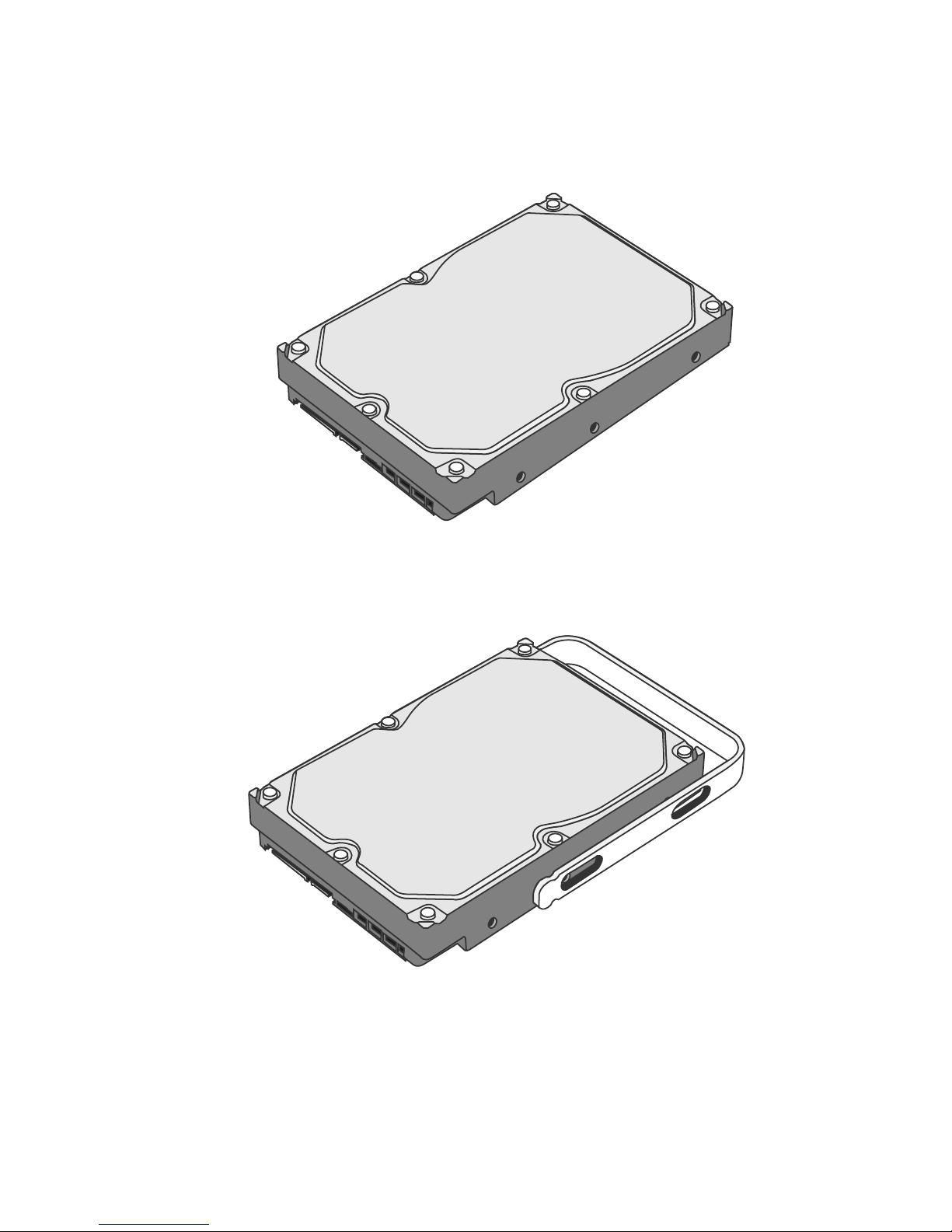
(Fasten the Handles on HDDS)
3. Place the HDD with the metal cover side facing up and ensure that the
interface connectors are oriented toward your left side.
Connectors
4. Position the handle to the HDD end, which is facing away from the interface
connectors, and align it with the screw hole openings.
Connectors
