ICU Medical 20678-04-01 Users Manual
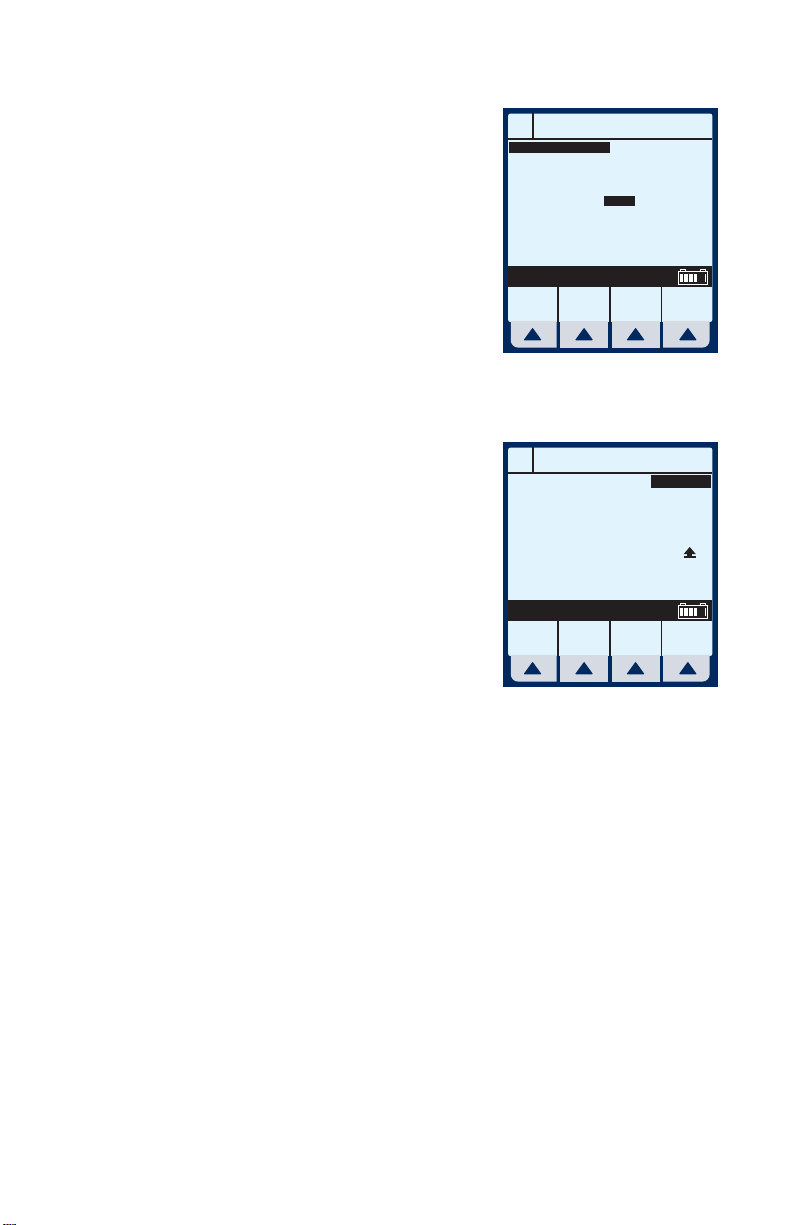
Plum A+® Infusion Systems
Because the Dose falls outside
the soft limits, the infuser
beeps three times (Invalid Key
Warning), and generates the
error message:
“Dose > 8. Override?”
13 Select
[Yes].
Program Dose Calc
A
DOPamine
Conc
Weight
Dose
VTBI
Duration
Rate
Dose > 8. Override?
Yes
NOTE: A SOFT limit override will be recorded in the History
Events Log.
This will bring up the PROGRAM
CONFIRMATION screen.
14 If Dose, Drug, Conc., Weight &
Rate appear correct, select
Program Dose Calc
A
Delivery will be:
Dose
DOPamine
Drug
Conc
Weight
Rate
Confirm Program?
[Yes] to begin program.
NOTE: If the selected drug has been
pre-programmed with dosing units
and concentration, the concentration
drug amount or diluent volume cannot be changed whether
delivering or stopped. The only way to change to a different
concentration is to clear the program.
Yes No
40070mgkg250 mL
10
mcg/kg/min
250
mL
09: 30
hr : min
26.
3
mL/hr
MedSurg
10
mcg/kg/min
400
mg
250 mL
70
kg
26
mL/hr
.3
No
However, if selected drug has not been pre-programmed (or still
operating with the DDL), the concentration can be changed for
a program.
430-95597-001 (Rev. 06/05) 5- 7
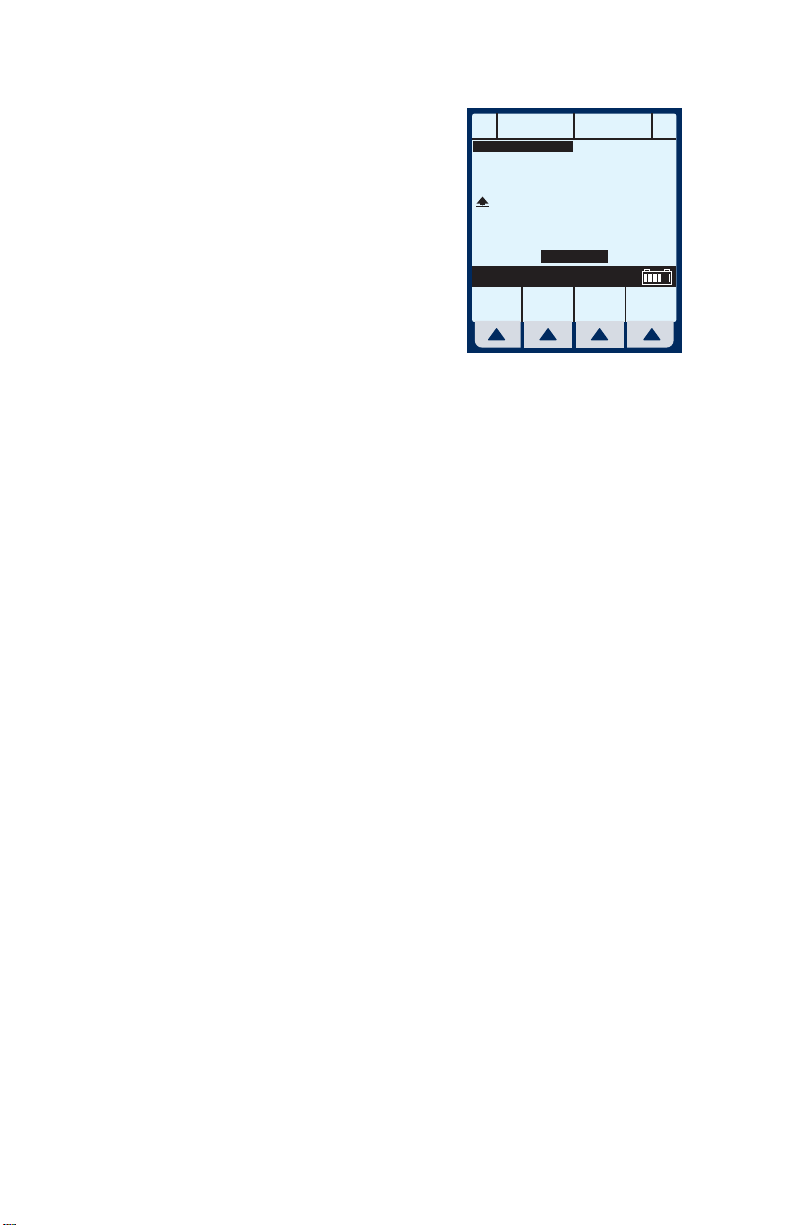
For Systems With Hospira MedNet
TM
Software
The Main Delivery screen
appears displaying the
information just entered.
NOTE: The Program Type and Drug
are displayed as well as the Dose
Rate and Dose Units.
PUMPING STOPPED
A
DOPamine
Dose Calculation
26.
mcg/kg/min
Rate
3
mL/hr
Vol Inf
00
mL
10
Dose
MedSurg
B
A
0
Options/
Vol Inf
B
5- 8 430-95597-001 (Rev. 06/05)

Plum A+® Infusion Systems
Dose Calc (mg/min on B)
DOSE CALCULATION- Allows programming Dose
Rates in alternative units of measure. Dose
Calculation can be used in Simple Delivery, Loading
Dose, and Multistep.
Clear ALL settings when changing patients or
multiple programming parameters.
1 Select
[B] at the Main
Delivery Screen.
The Line B Programming
screen appears.
2 Select
[Drug List].
PUMPING STOPPED
A
DOPamine
Dose Calculation
26.
mcg/kg/min
MedSurg
Mode
Rate
VTBI
Duration
Change using Change Mode
Program
Options
Rate
3
mL/hr
Vol Inf
00
mL
10
Dose
MedSurg
B
A
PROGRAM
Piggyback
0
0
00:00
Change
Drug
Mode
List
0
Options/
Vol Inf
mL/hr
mL
hr : min
Cancel/
Back
B
B
430-95597-001 (Rev. 06/05) 5- 9
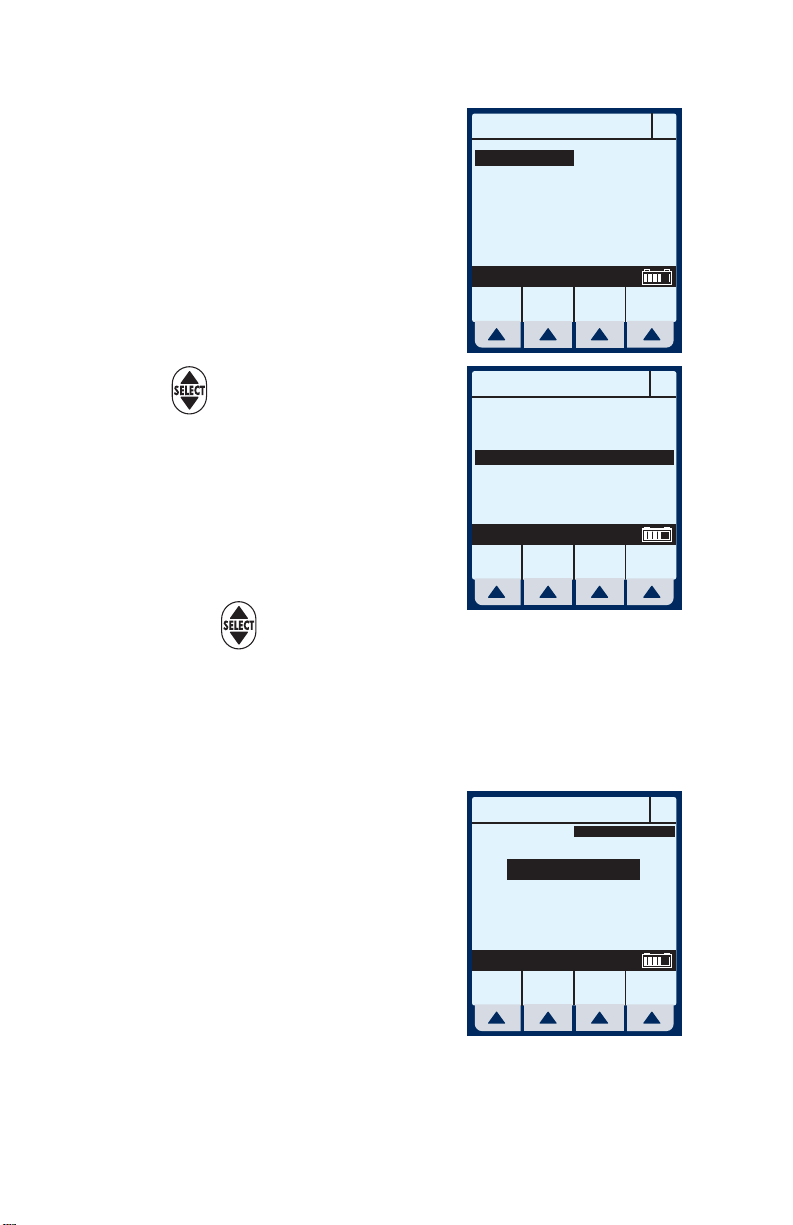
For Systems With Hospira MedNet
TM
Software
The Drug List Screen appears,
in mainly alphabetical order.
NOTE: Default entry is “No Drug
Selected”.
3 Use to highlight desired
drug name.
When list does not contain
desired generic drug name or
group name select
[Page Down] (or
[Page Up]) until it shows,
then use to highlight
choice.
MedSurg
No Drug Selected
Albumin 5%
Aldesleukin
Alfentanil
Alteplase
Alteplase
Amikacin
Amiodarone
Select, then Enter
PageUpPage
Down
MedSurg
Labetalol
Lepirudin
Lidocaine
Lidocaine
Lidocaine
Liposyn 10%
Liposyn 20%
Milrinone
Select, then Enter
PageUpPage
Down
25 grams/500 mL
2.6 mg/50 mL
10 mg/250 mL
50 mg/50 mL
100 mg/100 mL
100 mL
150 mg/100 mL
Cancel/
Enter
Back
200 mg/200 mL
100 mg/250 mL
1 grams/250 mL
2 grams/500 mL
4 grams/500 mL
100 mL
500 mL
200 mcg/100 mL
Cancel/
Enter
Back
B
B
4 Select
[Enter] to indicate selection and advance to
the Program Selection screen.
The Select Program screen for
Line B appears.
5 Select
[Choose] to continue.
PROGRAM
Standard Program
Loading Dose
Multistep
Select, then Choose
B
Lidocaine
Choose Back
5- 10 430-95597-001 (Rev. 06/05)
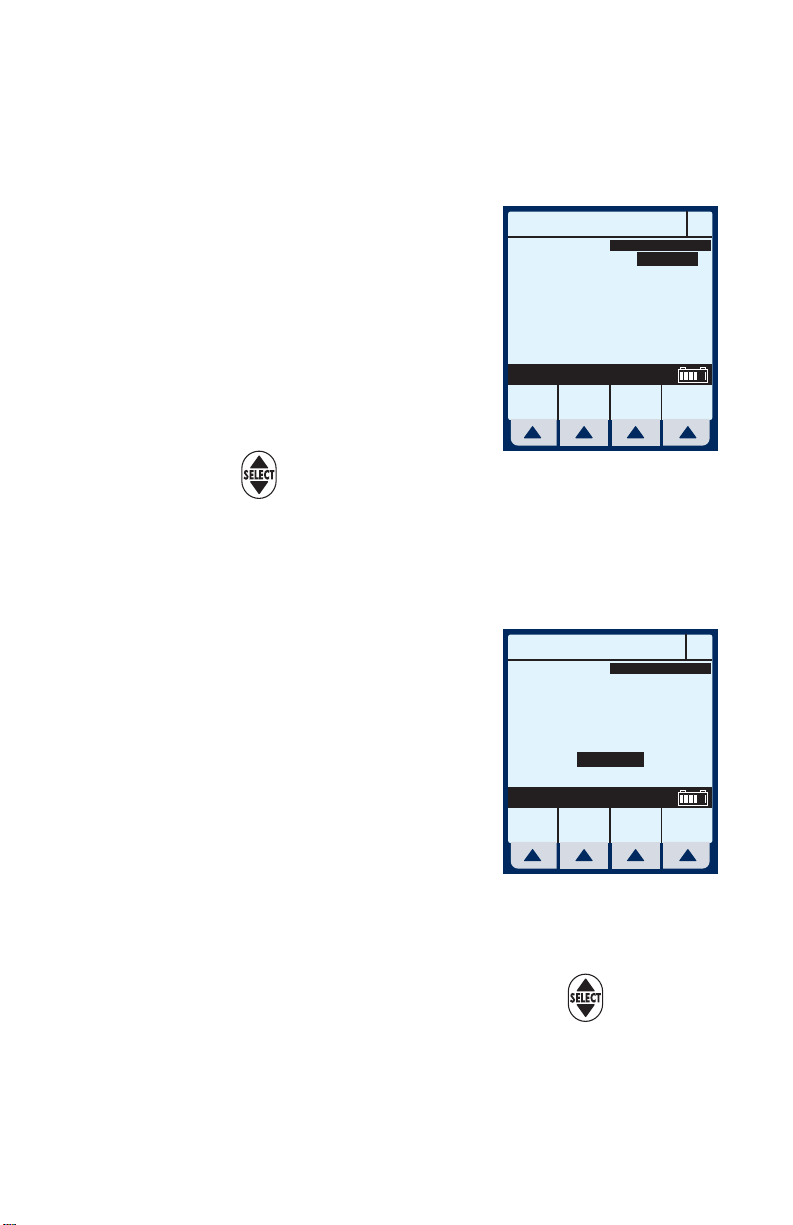
Plum A+® Infusion Systems
If selected drug has been programmed with
established dosing units and concentration, skip to
step 8.
The Program Dose Calc
screen appears.
mL/hr
NOTE: Cursor defaults to package
insert (or hospital) recommended
dose units associated with the
selected drug.
6 Select
[Choose] to continue.
mcg/kg/min
mcg/kg/hr
mcg/min
mcg/hr
mg/kg/hr
Select, then Choose
Page
Up
Page
Down
Or, use to change the units
to use in the delivery.
If desired, select [Page Down] to see more units of
measure.
The Container Concentration
Program Dose Calc
Selection screen appears
whenever the selected Dose
Units are gram-based (e.g.,
grams, mg, mcg, or ng)
Drug Conc in Container
mcg
mg
grams
otherwise this screen is
skipped.
Select, then Choose
Choose Back
Lidocaine
mg/min
mg/hr
grams/hr
ng/kg/min
mmol/min
mmol/hr
mEq/hr
Choose Back
Lidocaine
BProgram Dose Calc
B
NOTE: Cursor defaults to package
insert recommended concentration
units associated with the selected
drug.
7 Select
[Choose] to continue. Or, use to change
the Container Concentration units to use in the
delivery.
430-95597-001 (Rev. 06/05) 5- 11
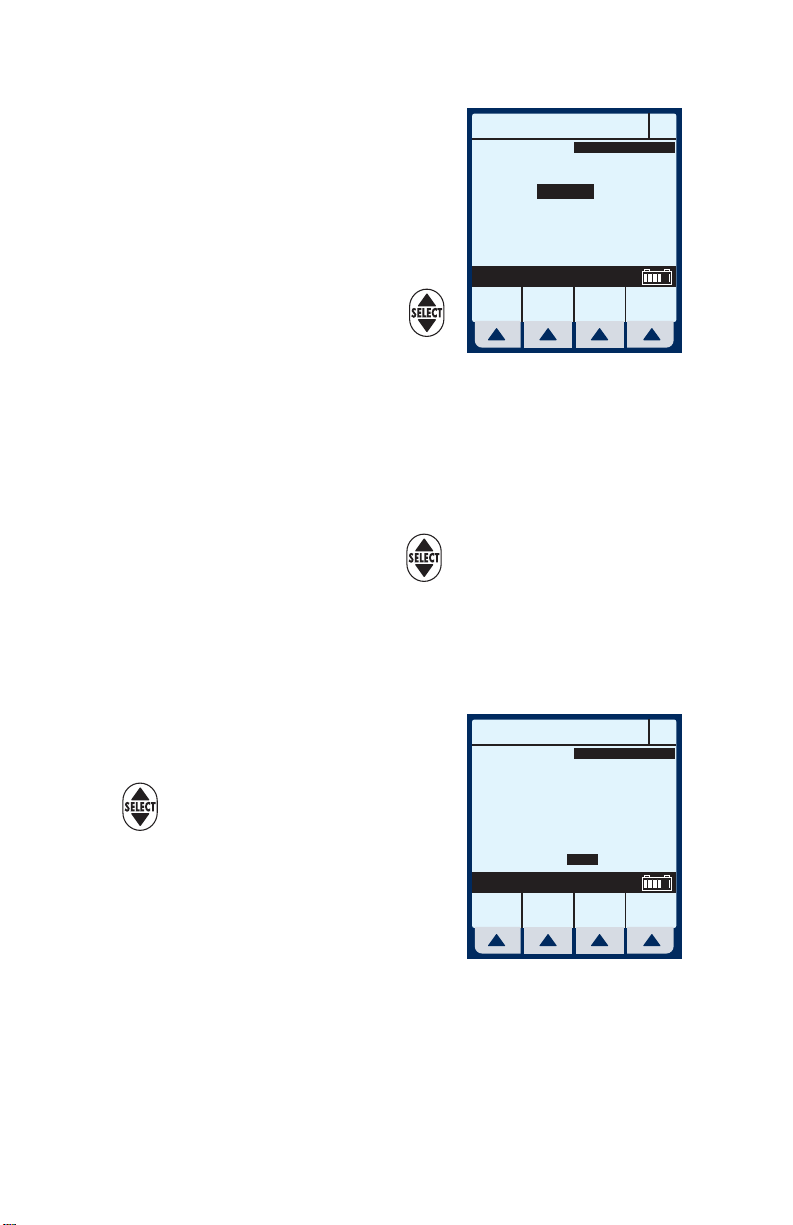
For Systems With Hospira MedNet
TM
Software
The next page of the Program
Dose Calc screen appears to
provide for entry of delivery
program parameters.
8 Use keypad to enter desired
values. Once entered, use
Conc
Mode Piggyback
Dose
VTBI
Duration
Rate
Enter value using keypad
Program
Options
500
2
grams
mL
00: 00
0
0
0
mg/min
mL
hr : min
mL/hr
to highlight the next field.
NOTE: If selected drug has established Rule Sets (e.g., nonblank concentration), the Mode field will be highlighted upon
entry to this screen.
9 To change the Piggyback Delivery Mode default,
scroll down to Mode using , then select
[Change Mode].
NOTE: Delivery Mode Option is available on Line B, its default
is Piggyback, and the Weight field is gone.
Lidocaine
Cancel/
Back
BProgram Dose Calc
10 Continue entering desired
values using the keypad. Use
to advance to the next field.
NOTE: When entering the RATE,
with a VTBI value entered, the DOSE
and DURATION fields are
Conc 2
Mode Concurrent
Dose
VTBI
Duration
Rate
Enter value using keypad
Program
Options
500
grams
mL
500
16 : 40
2
30
mg/min
mL
hr : min
mL/hr
Lidocaine
Cancel/
Back
BProgram Dose Calc
automatically updated. To understand
the Automatic Calculation feature,
see Examples of Automatic
Calculation on page 6-10.
5- 12 430-95597-001 (Rev. 06/05)
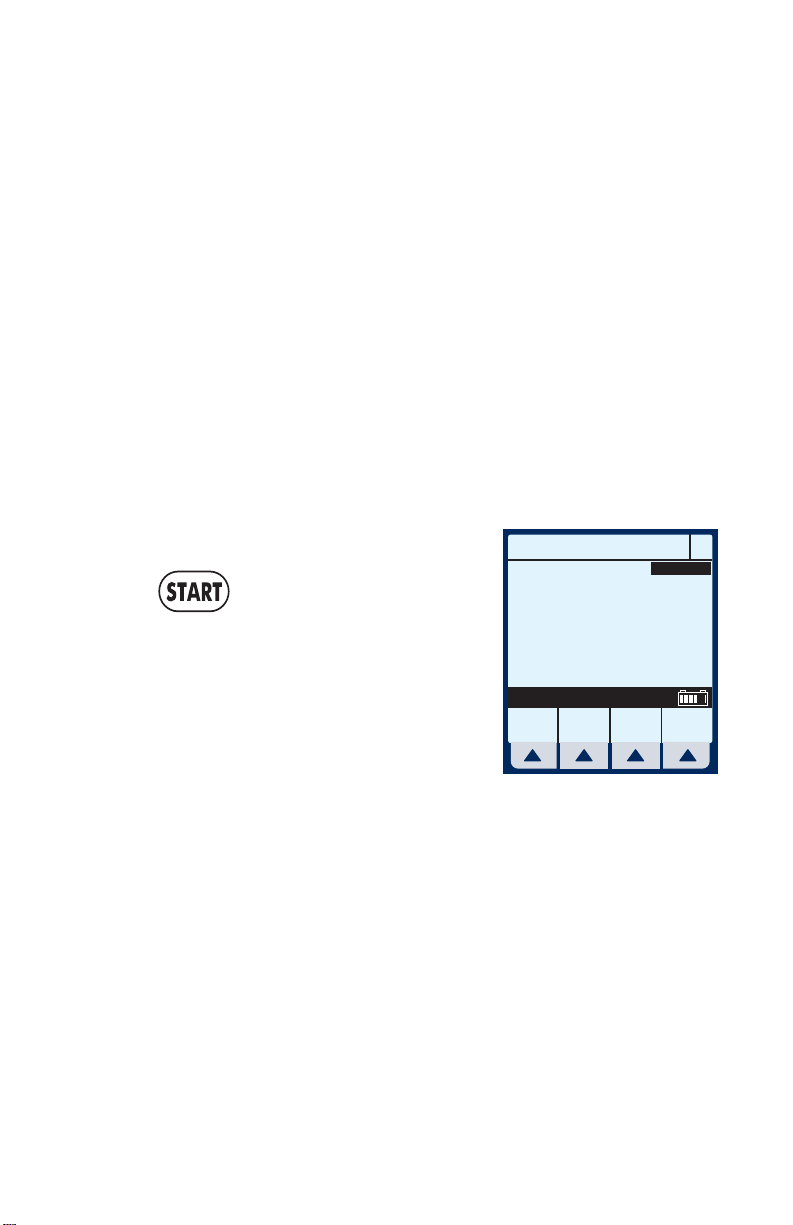
Plum A+® Infusion Systems
NOTE: The Duration field temporarily changes to dashes when
the computed value is larger than what can be displayed.
11 Continue entering the RATE value, if desired.
NOTE: As Rate is entered, the Duration and Dose are
automatically adjusted as individual numbers are entered.
NOTE: If the Duration value is changed, the Rate and Dose are
automatically adjusted.
NOTE: At this point, programming is complete unless
[Program Options] are desired. See Section 6, Additional
Features, for more information.
CAUTION: V
12 To start the delivery, press
This will bring up the PROGRAM
CONFIRMATION screen.
13 If Dose, Drug, Conc., Weight, &
ERIFY ALL VALUES BEFORE STARTING INFUSION.
Program Dose Calc
.
Delivery will be:
Dose
Lidocaine
Drug
Conc
Weight
Rate
Confirm Program?
Yes No
70
30
Rate appear correct, select
[Yes] to begin program.
NOTE: If the selected drug has been
pre-programmed with dosing units
and concentration, the concentration drug amount or diluent
volume cannot be changed whether delivering or stopped. The
only way to change to a different concentration is to clear the
program.
However, if selected drug has not been pre-programmed (or still
operating with the DDL), the concentration can be changed for
a program.
2
2
mg/min
grams
kg
mL/hr
B
MedSurg
500 mL
430-95597-001 (Rev. 06/05) 5- 13
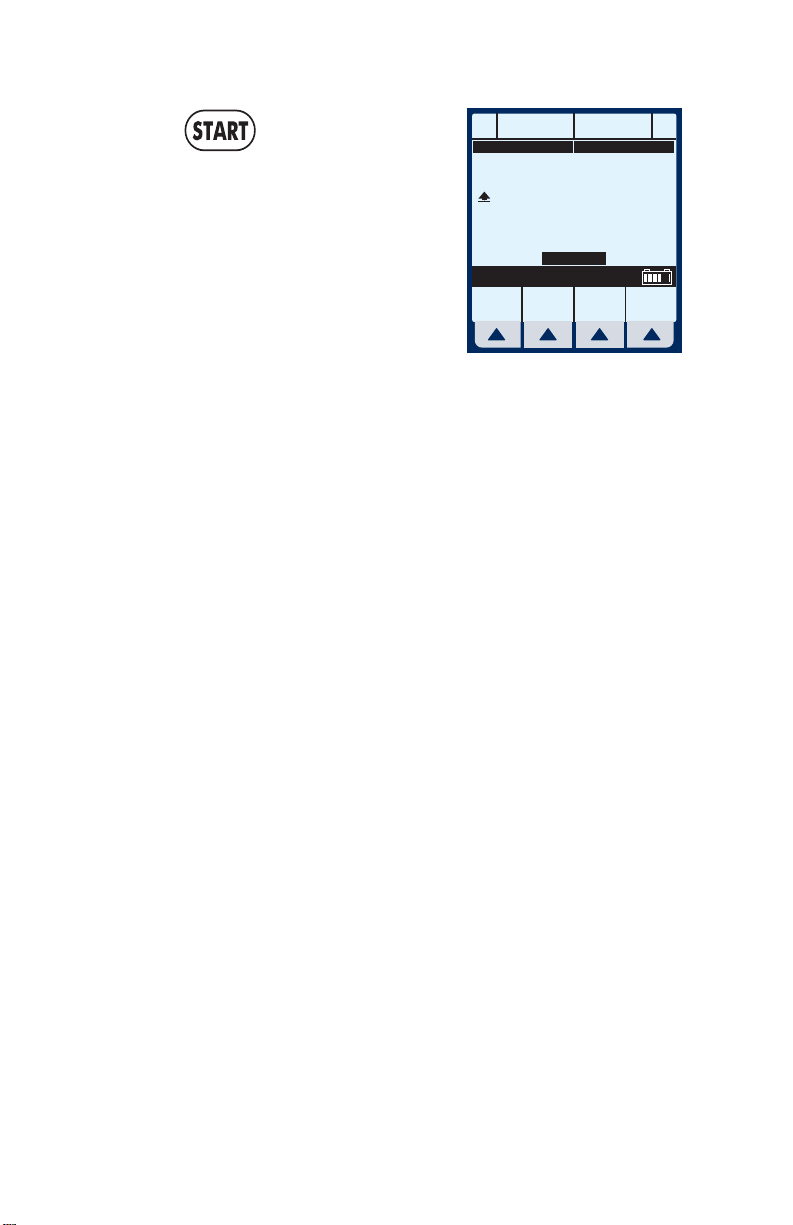
For Systems With Hospira MedNet
Upon , the Main Delivery
Screen shows delivery status
for both A and B lines.
NOTE: See Delivery Rate Range in
Section 9. The ratio of concurrent
rates has recommendations specified
on page 1-7.
TM
Software
STOPPED PUMPING
A
DOPamine
Dose Calculation
26.
3
10.
mcg/kg/min
A
Rate
mL/hr
Vol Inf
mL
Dose
MedSurg
Lidocaine
Dose Calculation
30
1
2
mg/min
Options/
B
Vol Inf
B
5- 14 430-95597-001 (Rev. 06/05)
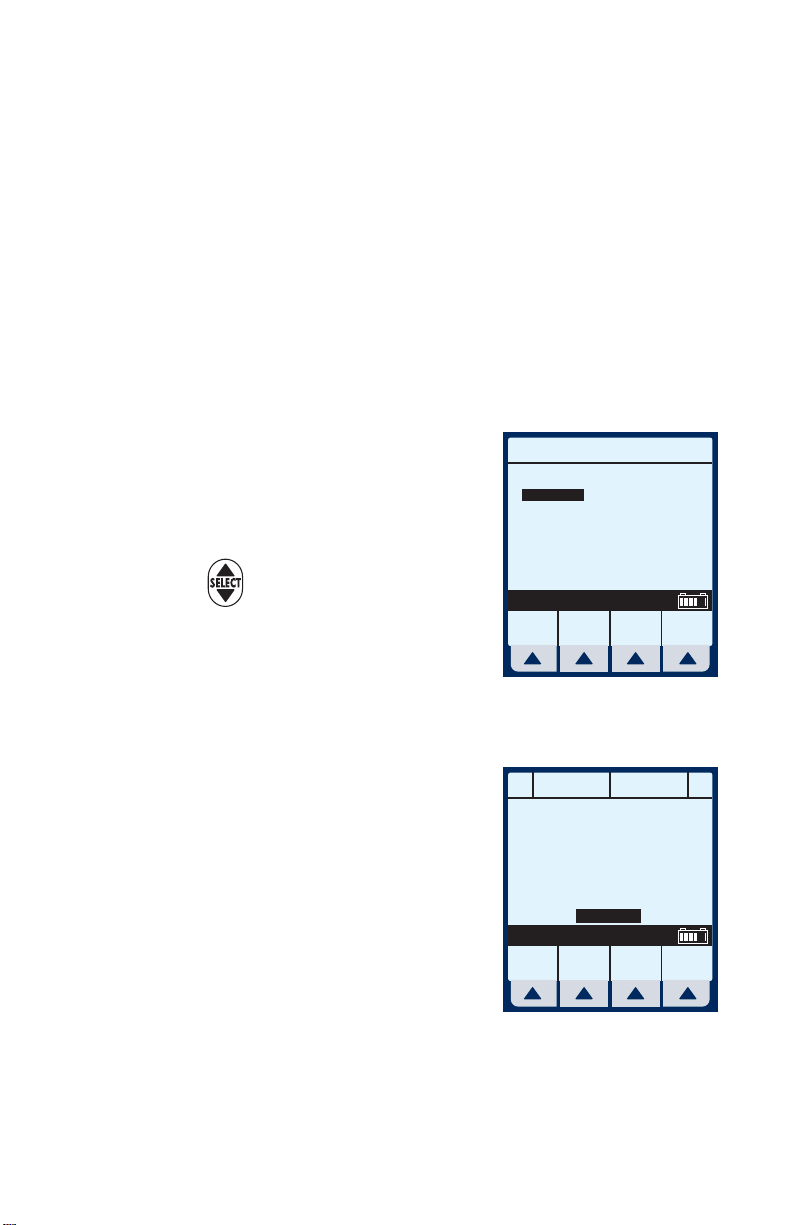
Plum A+® Infusion Systems
Loading Dose
LOADING DOSE- Allows programming of an initial
infusion rate for a specific volume, followed
automatically by a maintenance rate from the same
container (e.g., a fluid challenge). If Dose Calc is
used, the Loading Dose and Maintenance Dose are
in the same unit of measure, over the same period of
time (mcg/min), from the same container.
Clear ALL settings when changing patients or
multiple programming parameters.
The Area Selection screen will
appear if your system has been
programmed with the MedNet
accessory.
Use to select CCA and
MM/DD/YY XXYYZZ- 123456
ICU
MedSurg
OR
Cardio
Urology
Psych
Recov
L&D
5 West
Select, then Enter
bring you to the Main Delivery
Screen.
NOTE: To change CCA while
infusing, see Changing CCA While Infusing on page 6-12.
1 Select
[A] (or [B]) at the
STOPPED STOPPED
A
Main Delivery screen.
Back
Prime
Area Selection
Any Hospital, USA
Renal
Neo ICU
OB/GYN
Oncol
Ad ICU
ER
7 South
3 North
4 North
Enter
B
Rate
0
mL/hr
Vol Inf
00
mL
MedSurg
A
0
Options/
B
Vol Inf
430-95597-001 (Rev. 06/05) 5- 15
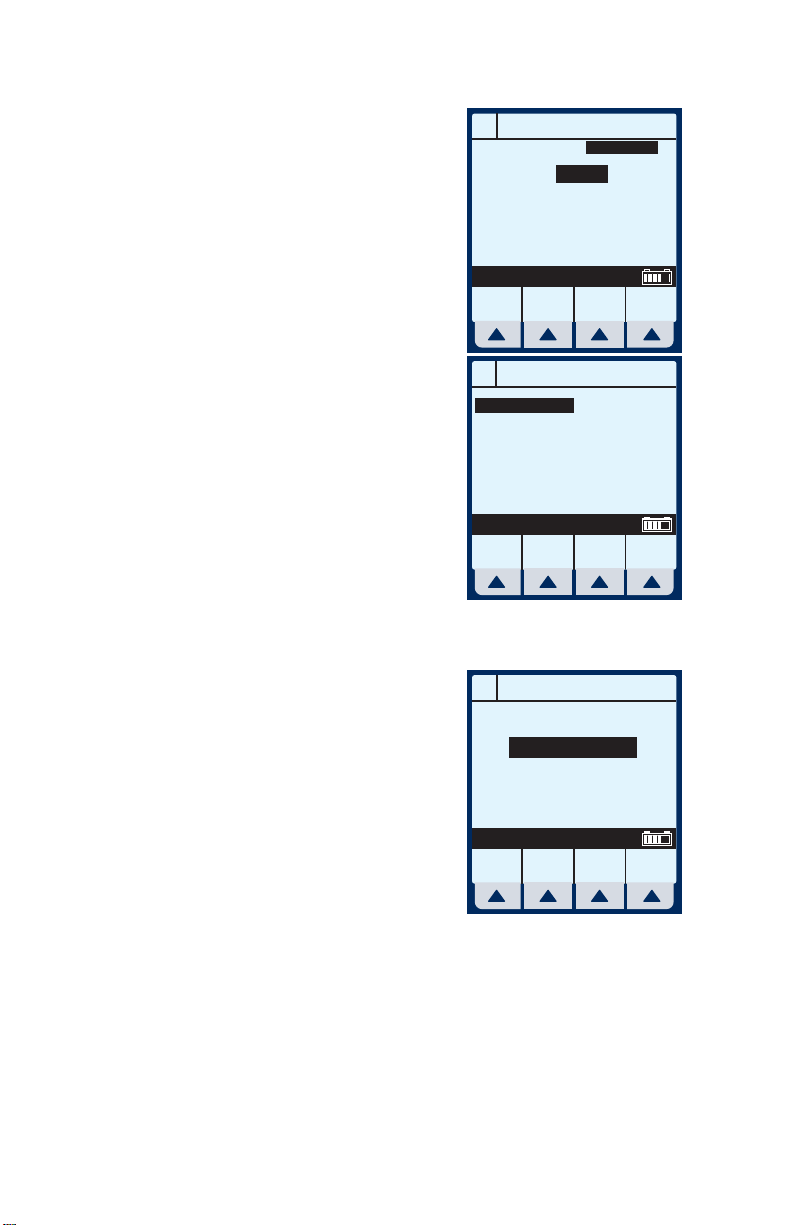
For Systems With Hospira MedNet
TM
Software
The selected Line (A or B)
Programming screen appears.
2 Select
[Drug List].
The Drug List Screen appears,
in mainly alphabetical order.
NOTE: Default entry is “No Drug
Selected”. This process will guide you
through a “fluid challenge”, so “No
Drug Selected” will be entered.
3 Select
[Enter] to indicate
selection and advance to the
Program selection screen.
The Select Program screen for
Line A (or B) appears.
A
PROGRAM
Rate
VTBI
Duration
Enter Value using keypad
Program
Options
A
No Drug Selected
Albumin 5%
Aldesleukin
Alfentanil
Alteplase
Alteplase
Amikacin
Amiodarone
Select, then Enter
PageUpPage
A
00:00
MedSurg
25 grams/500 mL
Down
PROGRAM
Drug
100 mg/100 mL
150 mg/100 mL
Enter
MedSurg
mL/hr
0
mL
0
hr : min
Cancel/
Back
List
2.6 mg/50 mL
10 mg/250 mL
50 mg/50 mL
100 mL
Cancel/
Back
NOTE: This example shows line A
being programmed.
Standard Program
Loading Dose
Multistep
Select, then Choose
Choose Back
5- 16 430-95597-001 (Rev. 06/05)
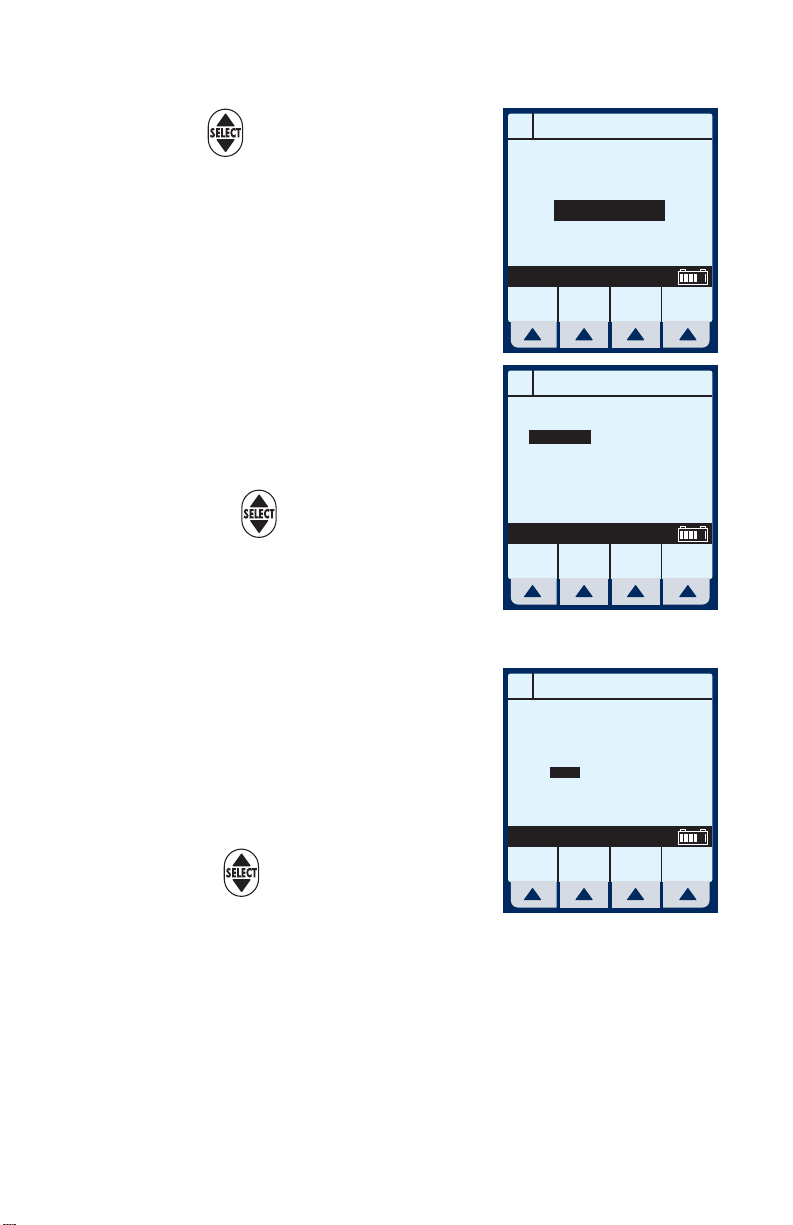
Plum A+® Infusion Systems
4 Use to scroll down to
Loading Dose.
5 Select
The next page of the Program
Loading Dose screen appears.
6 Select
Or, use to change the units
to use in the delivery.
If desired, select [Page
Down] to see more units of measure.
The Loading Dose
Programming screen appears.
[Choose] to continue.
[Choose] to continue.
A
Select, then Choose
A
Select, then Choose
A
PROGRAM
Standard Program
Loading Dose
Multistep
Choose Back
Program Loading Dose
mL/hr
mcg/kg/min
mcg/kg/hr
mcg/min
mcg/hr
mg/kg/hr
Page
Page
Down
Choose Back
Up
Program Loading Dose
mg/min
mg/hr
grams/hr
ng/kg/min
mmol/min
mmol/hr
mEq/hr
Rate
VTBI
Duration
mL
7 The default field is Rate. Since
mL/hr
0
1
0
2
hr : min
0
00 : 00
0
00 : 00
a “Fluid Challenge” is being
performed in this example,
press to advance to the
Enter value using keypad
Program
Options
Cancel/
Back
VTBI field.
430-95597-001 (Rev. 06/05) 5- 17
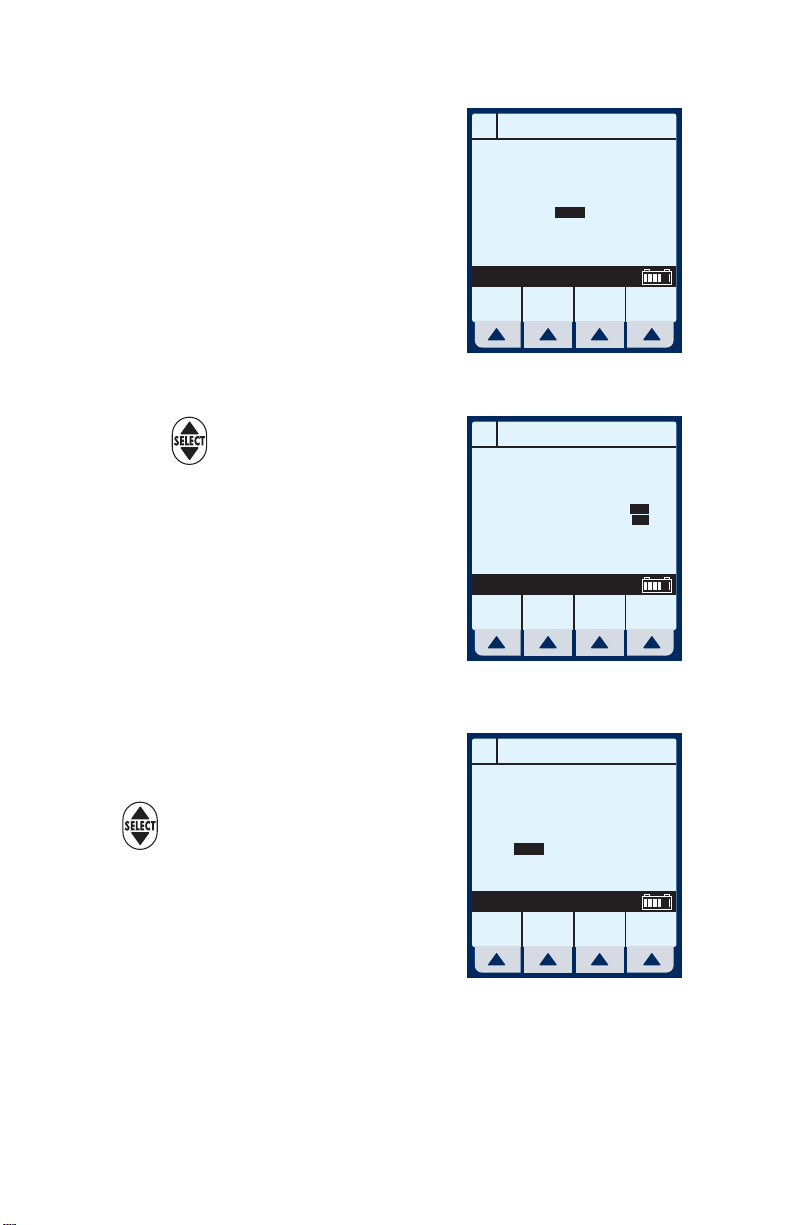
For Systems With Hospira MedNet
TM
Software
8 Enter value using keypad.
9 Use to highlight the next
field.
10 Enter Duration using keypad.
The Rate value is automatically
calculated. To understand the
Automatic Calculation feature,
see Examples of Automatic
Calculation on page 6-10.
Program Loading Dose
A
Rate
VTBI
mL/hr
mL
0
1
2
Enter value using keypad
Program
Options
Program Loading Dose
A
1
2
Enter value using keypad
Program
Options
Rate
mL/hr
500
250
0
0
VTBI
mL
250
0
0
Duration
hr : min
00 : 00
00 : 00
Cancel/
Duration
hr : min
00 : 30
00 : 00
Cancel/
Back
Back
11 After the values for loading
Program Loading Dose
A
dose Step-1 are entered, use
Rate
VTBI
to highlight the
mL/hr
500
1
75
2
mL
250
Duration
hr : min
00 : 30
0
00 : 00
maintenance dose, Step-2.
NOTE: The Loading Dose program
has two steps. The first is the loading
dose followed by the maintenance
dose. These words will appear on the
main screen as each step is delivered.
Enter value using keypad
Program
Options
Cancel/
Back
5- 18 430-95597-001 (Rev. 06/05)
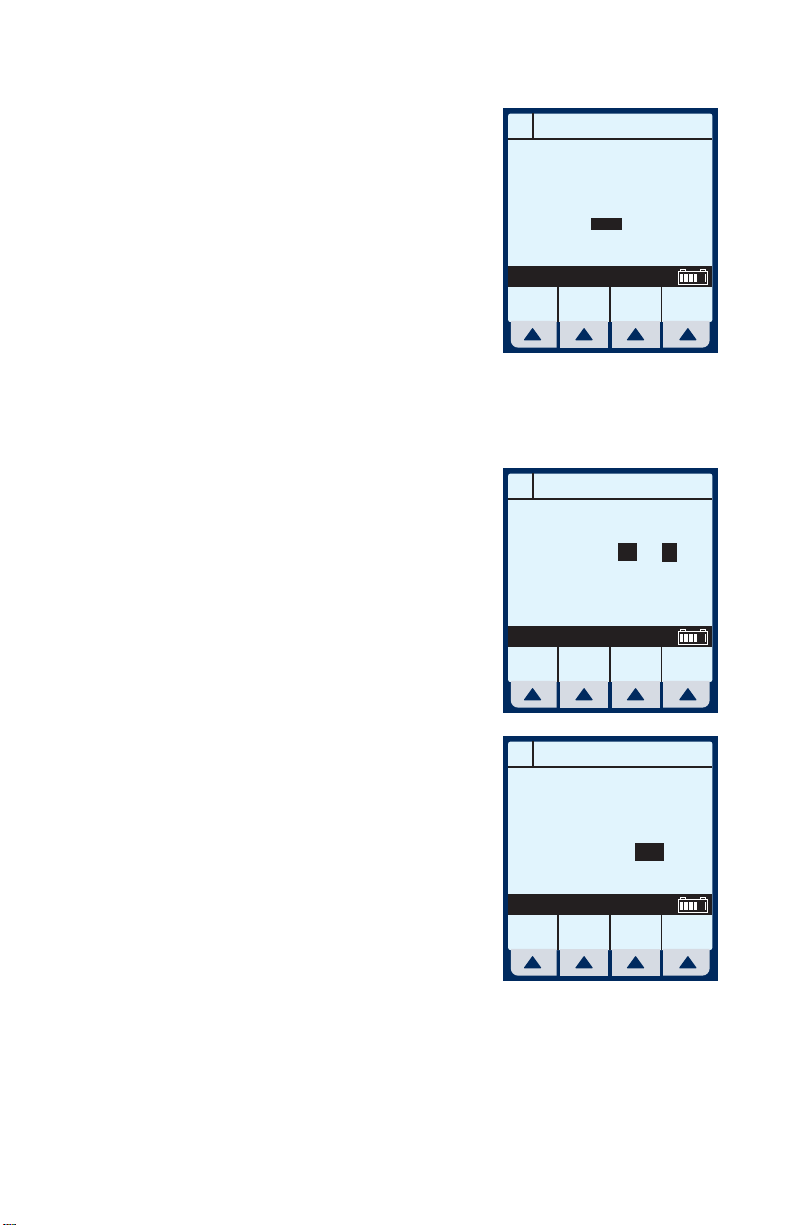
Plum A+® Infusion Systems
12 Enter the set of desired values
for Step-2 of the program.
13 Select
select a Delayed Start or
Standby.
NOTE: At this point, programming is
complete unless
Options] are desired. See Section 6,
Additional Features, for more
information.
NOTE: Nurse Callback enables an
alarm when a change in the delivery
on a line occurs such as completing
Step-1 and starting Step-2. Or on line
B, a piggyback delivery is completed
and line A is starting its delivery.
[Program Options] to
[Program
Program Loading Dose
A
Rate
VTBI
mL
250
750
Enter
Duration
hr : min
00 : 30
10 : 00
mL/hr
500
1
75
2
Enter value using keypad
Program
Options
A
Program Options
Loading Dose
Delay Start for 00:00 hr:min
Callback No
Enter Value using keypad
Standby
Cancel/
Back
Cancel/
Back
14 Enter a delay time (less than
24 hours) using the keypad.
A
Program Options
Loading Dose
Delay Start for 00:05 hr:min
NOTE: Not available if a delivery is
taking place on the line.
NOTE: Nurse Callback cannot be
changed while a delivery is taking
Callback Yes
Change using Yes/No
Enter
Yes/No
Cancel/
Back
place on the line.
15 Select
[Enter] to accept the changes and return to
the Program Loading Dose screen.
430-95597-001 (Rev. 06/05) 5- 19

For Systems With Hospira MedNet
TM
NOTE: [Cancel/Back] returns the fields to their original value
and displays the previous screen.
16 To start the delivery, press .
Software
This will bring up the PROGRAM
CONFIRMATION screen.
CAUTION: VERIFY ALL VALUES
BEFORE STARTING INFUSION.
17 If Drug and Rate appear
correct, select [Yes] to begin
program.
The Main Delivery Screen
appears.
NOTE: The words “DELAYED” and
“Loading Dose” appear in the upperleft corner. These indicate the options
which have been selected.
After the programmed delay
period has expired, the Plum
A+ starts “Pumping”. This is
indicated where “Delayed”
previously was displayed.
Program Loading Dose
A
Delivery will be:
Drug
Rate
VTBI
A
!
A
No Drug Selected
500
250
Confirm Program?
Yes No
DELAYED STOPPED
Loading Dose
500
Loading Dose
500
Rate
mL/hr
Vol Inf
00
mL
MedSurg
A
PUMPING STOPPED
Rate
mL/hr
Vol Inf
00
mL
MedSurg
mL/hr
mL
B
MedSurg
!
0
Options/
Vol Inf
0
B
B
A
Vol Inf
Options/
B
5- 20 430-95597-001 (Rev. 06/05)
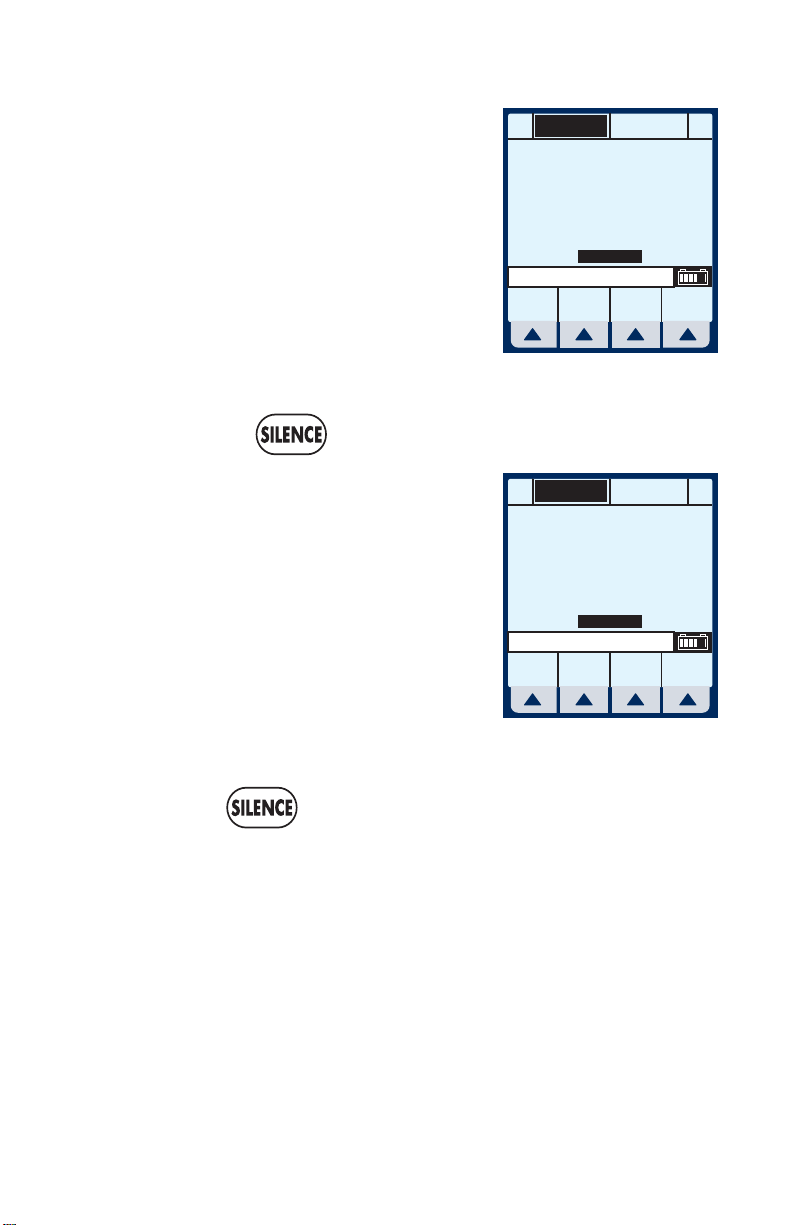
Plum A+® Infusion Systems
After the Step-1 has
completed, the Main Delivery
Screen changes to the second
step.
NOTE: A flashing “Callback Line A”
message and the audio alarm sound
indicates activation of that option.
PUMPING
A
Maintenance Dose
75
250 0
MedSurg
N105 Callback Line A
A
18 The user should acknowledge
the Callback message and stop the audio alarm by
pressing .
Upon completion of delivery,
the screen shows a flashing
“Line A VTBI complete”
message and the audible alarm
sounds.
NOTE: The KVO rate will change to
the rate of 1 mL/hr or less depending
on delivery rate and “Pumping” mode
changes to “KVO”. If Continue Rate
option was selected, pumping continues at original rate.
KVO
A
Maintenance Dose
1
1000 0
MedSurg
N161 Line A VTBI complete
A
STOPPED
Rate
mL/hr
Vol Inf
mL
STOPPED
Rate
mL/hr
Vol Inf
mL
B
0
Options/
B
Vol Inf
B
0
Options/
B
Vol Inf
19 Press to stop alarm sound.
NOTE: Warning message continues to flash and audio alarm
will return after a two minute period of silence, unless delivery is
stopped or VTBI of last line is changed.
430-95597-001 (Rev. 06/05) 5- 21
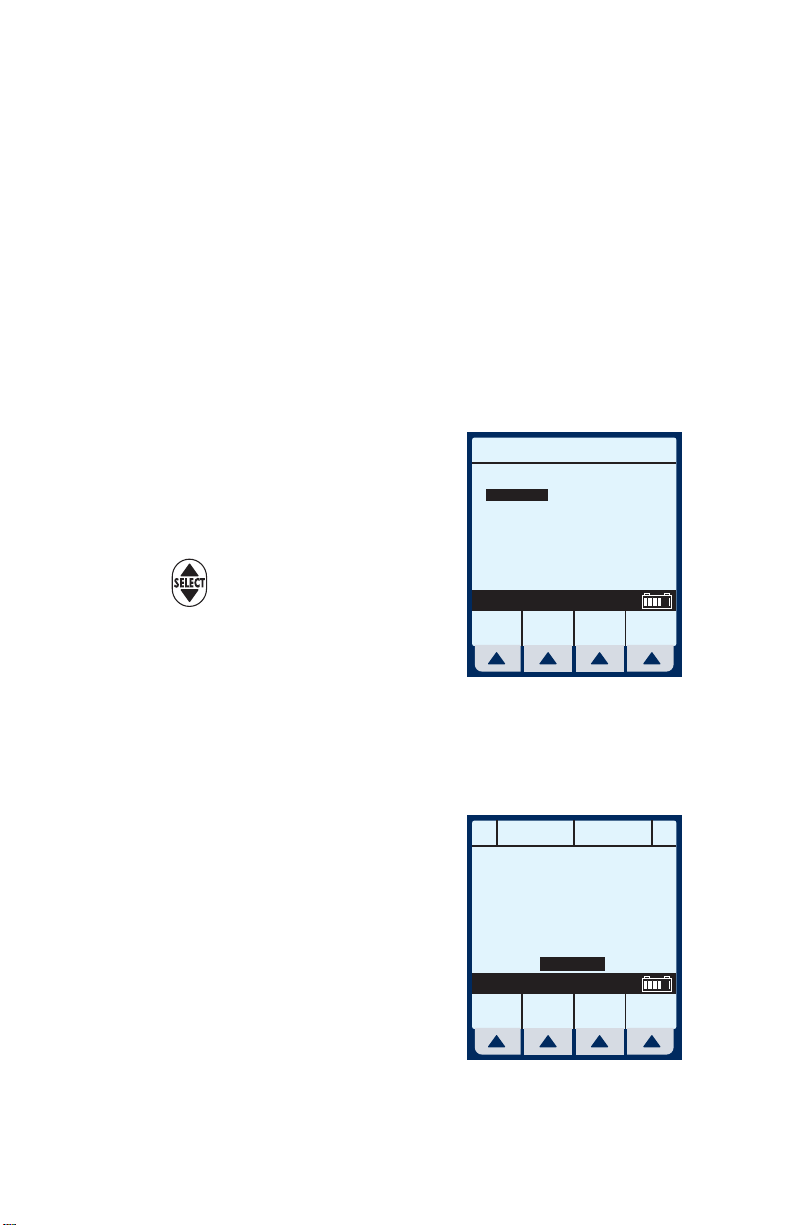
For Systems With Hospira MedNet
TM
Multistep Programming
MULTISTEP- Allows a sequential program to deliver
up to 10 steps; fluid volumes and delivery rates may
be programmed for each step. The program may be
entered based on Rate and Volume or Volume and
Time. If Dose Calc is used, the delivery steps are in
the same unit of measure, over the same period of
time, from the same container.
Clear ALL settings when changing patients or
multiple programming parameters.
Software
The Area Selection screen will
appear if your system has been
programmed with the MedNet
accessory.
Use to select CCA and
MM/DD/YY XXYYZZ- 123456
ICU
MedSurg
OR
Cardio
Urology
Psych
Recov
L&D
5 West
Select, then Enter
bring you to the Main Delivery
Screen.
NOTE: To change CCA while
infusing, see Changing CCA While Infusing on page 6-12.
1 Select
[A] at the Main
STOPPED STOPPED
A
Delivery screen.
Back
Prime
Area Selection
Any Hospital, USA
Renal
Neo ICU
OB/GYN
Oncol
Ad ICU
ER
7 South
3 North
4 North
Enter
B
Rate
0
mL/hr
Vol Inf
00
mL
MedSurg
A
0
Options/
B
Vol Inf
5- 22 430-95597-001 (Rev. 06/05)
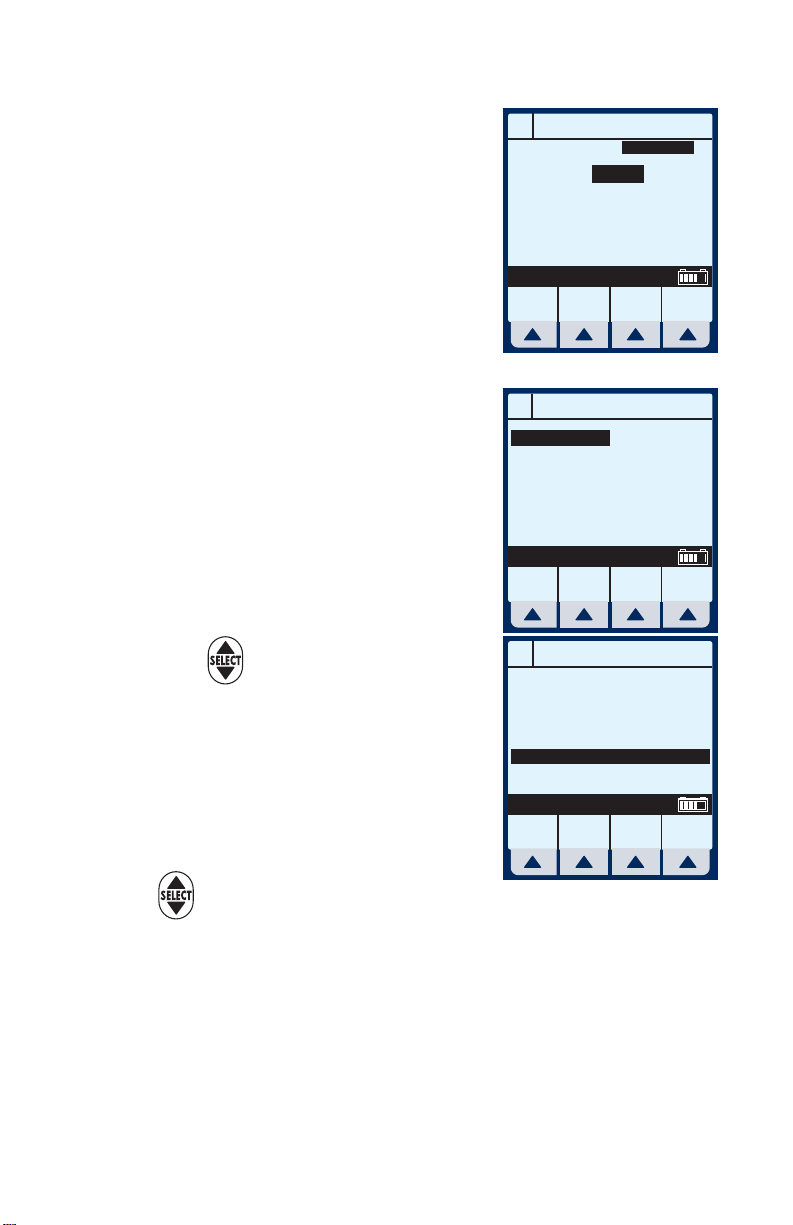
Plum A+® Infusion Systems
The Line A Programming
screen appears.
2 Select
[Drug List].
The Drug List Screen appears,
in mainly alphabetical order.
NOTE: Default entry is “No Drug
Selected”.
3 Use to highlight desired
drug name.
When list does not contain
desired drug name or drug
class name, select
[Page Down] (or [Page
Up]) until it shows, then use
A
PROGRAM
Rate
VTBI
Duration
Enter Value using keypad
Program
Options
A
No Drug Selected
Albumin 5%
Aldesleukin
Alfentanil
Alteplase
Alteplase
Amikacin
Amiodarone
Select, then Enter
PageUpPage
A
Tirofiban
Tobramycin
Tobramycin
Vancomycin
VinCRIStine
VinCRIStine
Select, then Enter
PageUpPage
00:00
MedSurg
25 grams/500 mL
Down
MedSurg
Down
100 mg/100 mL
150 mg/100 mL
Enter
Enter
MedSurg
mL/hr
0
mL
0
hr : min
Cancel/
Drug
Back
List
2.6 mg/50 mL
10 mg/250 mL
50 mg/50 mL
100 mL
Cancel/
Back
5 mg/100 mL
40 mg/50 mL
80 mg/100 mL
500 mg/100mL
100 mL
50 mL
Cancel/
Back
to highlight choice.
4 Select
[Enter] to indicate selection and advance to
the Program Selection screen.
430-95597-001 (Rev. 06/05) 5- 23

For Systems With Hospira MedNet
TM
Software
The Select Program screen for
Line A (or B) appears.
NOTE: This example shows line A
being programmed.
5 Use to scroll down to
Multistep.
6 Select
If selected drug has been
programmed with established
dosing units and concentration,
skip to step 9.
[Choose] to continue.
A
VinCRIStine
Select, then Choose
A
VinCRIStine
Select, then Choose
PROGRAM
Standard Program
Loading Dose
Multistep
PROGRAM
Standard Program
Loading Dose
Multistep
Choose Back
Choose Back
The Program Multistep screen
appears.
NOTE: Cursor defaults to package
insert recommended dose units
associated with the selected drug.
7 Use key to highlight the
Program Multistep
A
VinCRIStine
mL/hr
mcg/kg/min
mcg/kg/hr
mcg/min
mcg/hr
mg/kg/hr
Select, then Choose
Page
Page
Up
Down
mg/min
mg/hr
grams/hr
ng/kg/min
mmol/min
mmol/hr
mEq/hr
Choose Back
units to use in the delivery.
8 Select
[Choose] to continue.
If desired, select [Page Down] to see more units of
5- 24 430-95597-001 (Rev. 06/05)
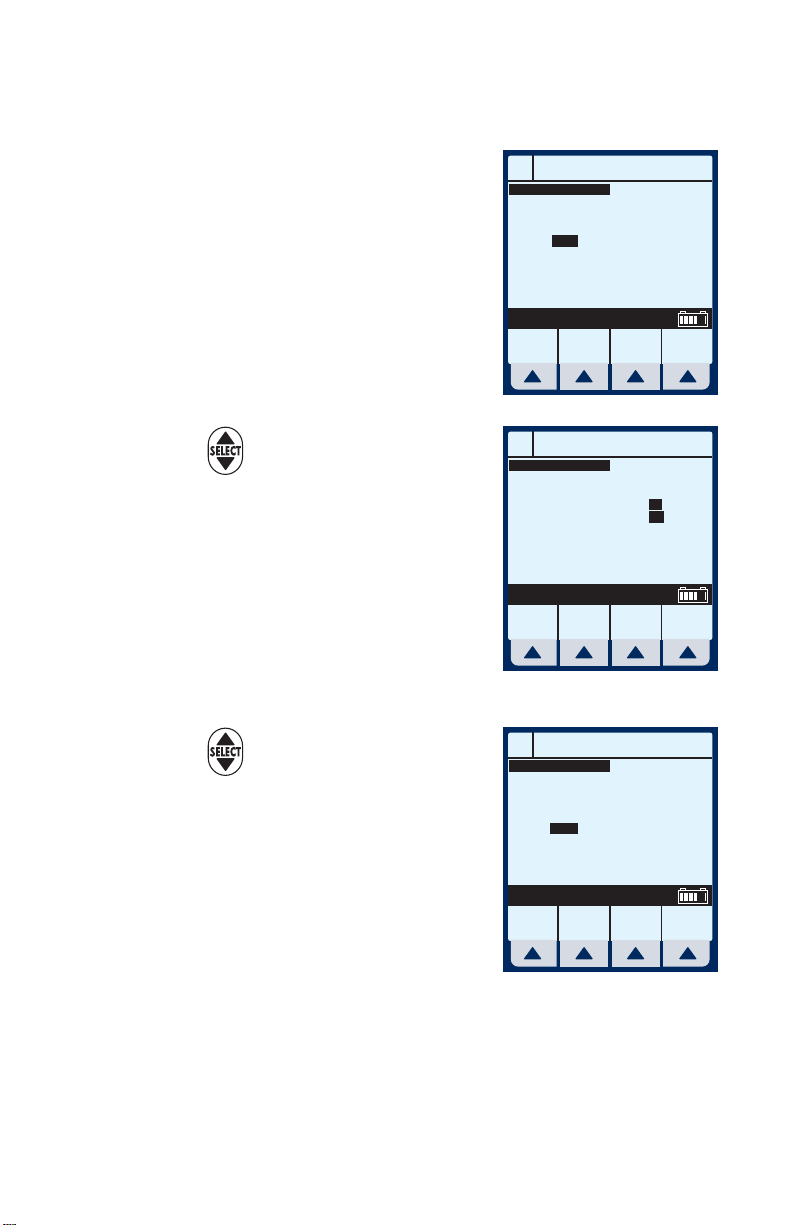
measure.
Plum A+® Infusion Systems
The Multistep Programming
screen appears.
9 Rate is the default field. Enter
value using keypad.
10 Use to highlight the
Duration or VTBI field.
NOTE: The VTBI value is
automatically computed when the
Duration value is entered. If VTBI is
entered, the Duration value is
automatically computed.
Program Multistep
A
VinCRIStine
VTBI
Rate
mL/hr
1
2
3
4
Enter value using keypad
Program
Options
A
VinCRIStine
Rate
mL/hr
1
2
3
4
Enter value using keypad
Program
Options
mL
0
50
0
0
0
0
0
0
Program Multistep
VTBI
mL
50
50
0
0
0
0
0
0
More
Steps
More
Steps
Duration
hr : min
00 : 00
00 : 00
00 : 00
00 : 00
Cancel/
Duration
hr : min
01 : 00
00 : 00
00 : 00
00 : 00
Cancel/
Back
Back
Program Multistep
11 Use to drop down to Step-
2, Rate field.
12 Enter the set of desired values
for Step-2 of the program.
Continue process for each
additional Step.
A
VinCRIStine
VTBI
Rate
mL/hr
1
2
3
4
Enter value using keypad
Program
Options
100
mL
50
50
0
0
0
0
0
More
Steps
Duration
hr : min
01 : 00
00 : 00
00 : 00
00 : 00
Cancel/
Back
430-95597-001 (Rev. 06/05) 5- 25
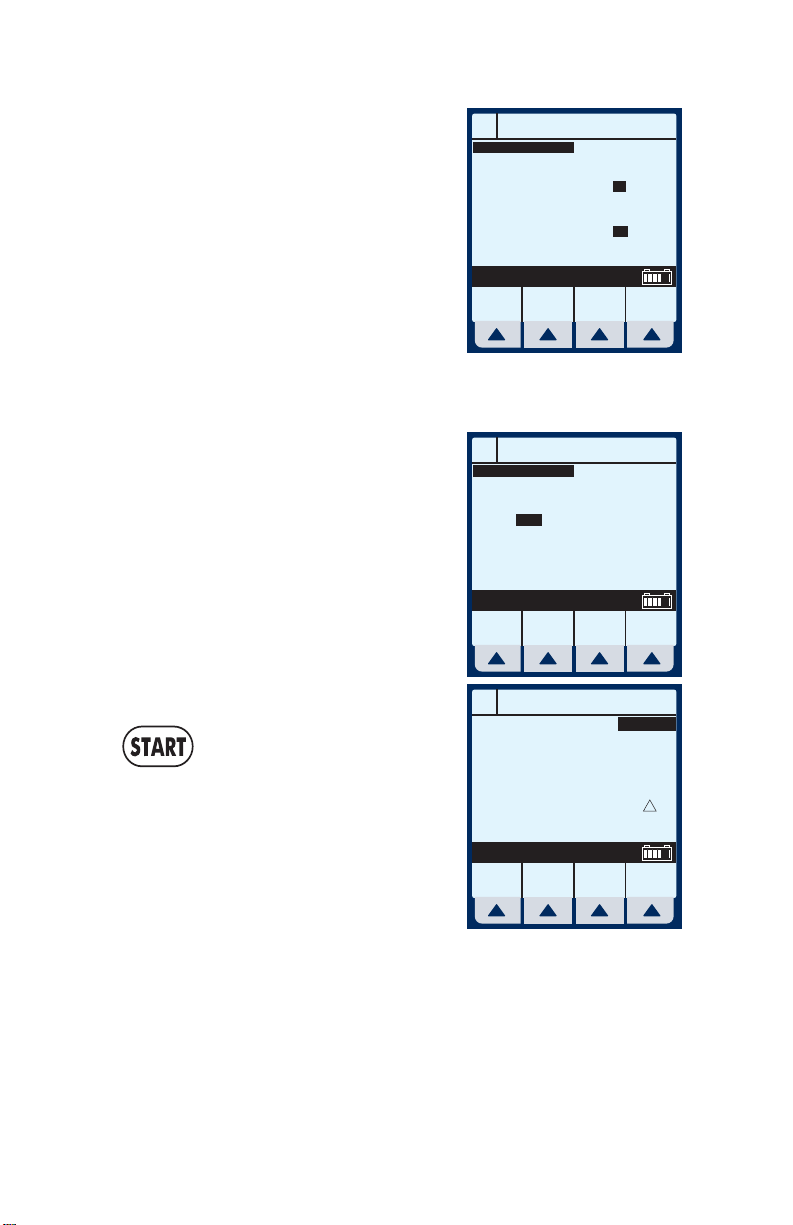
For Systems With Hospira MedNet
TM
Software
NOTE: When Step-4 is programmed,
using [SELECT] to advance will
highlight another item on this screen.
13 When Step-4 is programmed,
select
[More Steps] to program up
to 10 Steps.
NOTE: Using [SELECT] will not
advance you to the additional steps.
14 To set up Steps 5 through 10,
enter desired values as
performed for Steps 1 through
4.
To see the previous steps,
select [Prev Steps].
Program Multistep
A
VinCRIStine
VTBI
Rate
mL/hr
1
2
3
4
Enter value using keypad
Program
Options
A
VinCRIStine
5
6
7
8
9
10
Enter value using keypad
Program
Options
mL
50
50
825
100
75
75
50
50
Steps
Program Multistep
VTBI
Rate
mL/hr
mL
0
0
0
0
0
0
0
0
0
0
0
0
Steps
More
Prev
Duration
hr : min
01 : 00
08 : 15
01 : 00
01 : 00
Cancel/
Duration
hr : min
00 : 00
00 : 00
00 : 00
00 : 00
00 : 00
00 : 00
Cancel/
Back
Back
15 To start the delivery, press
.
This will bring up the
Confirmation screen.
CAUTION: VERIFY ALL VALUES
BEFORE STARTING INFUSION.
Program Multistep
A
Delivery will be:
VinCRIStine
Drug
Rate
VTBI
Yes No
5050mL/hr
Confirm Program?
MedSurg
mL
!
5- 26 430-95597-001 (Rev. 06/05)
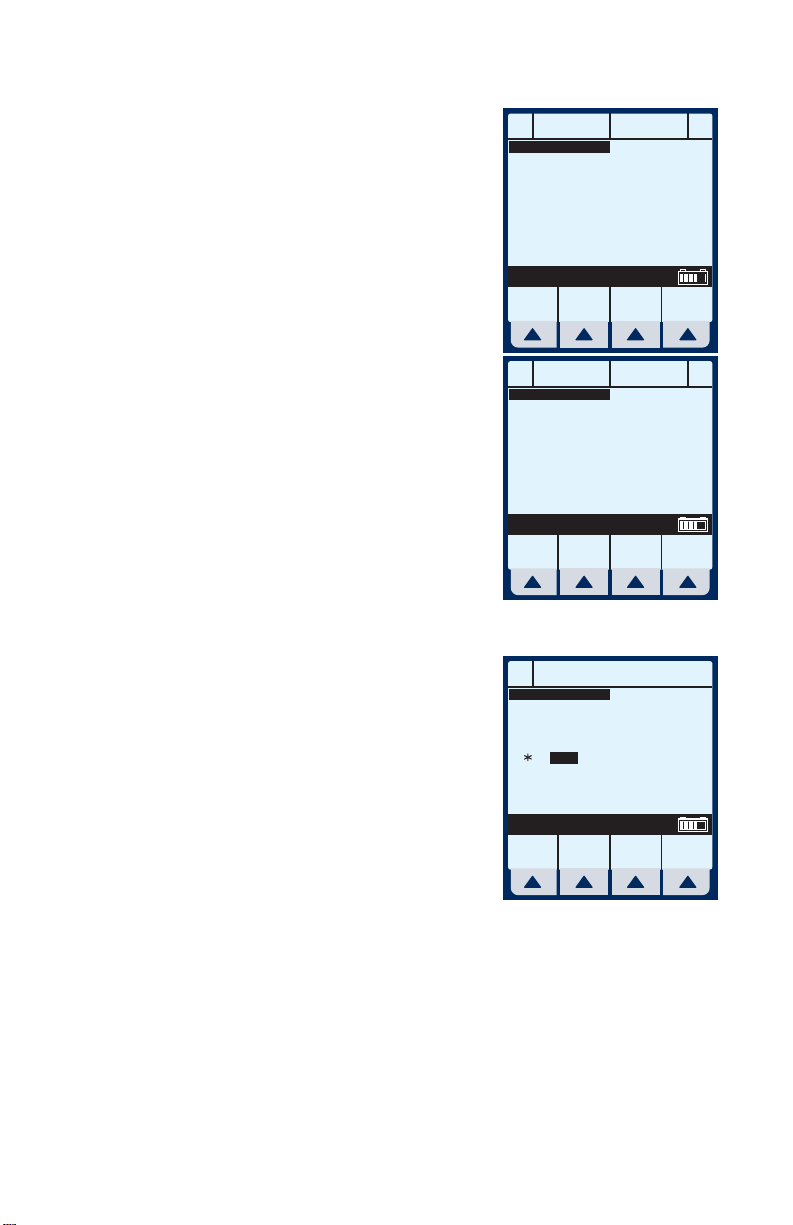
Plum A+® Infusion Systems
The Main Delivery Screen
displays Step-1 in the upperleft corner.
NOTE: In units other than mL/hr, the
Dose rate and units also will be
displayed.
Example of Multistep Screen
Pumping on Step-2.
16 To change a program
parameter while pumping,
select [A].
NOTE: The “*” in a Step number field
indicates the step is delivering or “d”
indicates each completed step.
17 Enter a value using the
keypad.
PUMPING STOPPED
A
VinCRIStine
Step 1
Rate
50
mL/hr
Vol Inf
5
27.
PUMPING STOPPED
A
VinCRIStine
Step 2
100
652 0
A
VinCRIStine
d
3
4
Enter value using keypad
Program
Options
mL
B
A
Rate
mL/hr
Vol Inf
mL
B
A
Program Multistep
VTBI
Rate
mL/hr
100
mL
50
50
825
75
75
50
50
More
Steps
Options/
Options/
Duration
hr : min
01 : 00
08 : 15
01 : 00
01 : 00
Cancel/
B
0
0
Vol Inf
B
0
Vol Inf
Back
430-95597-001 (Rev. 06/05) 5- 27
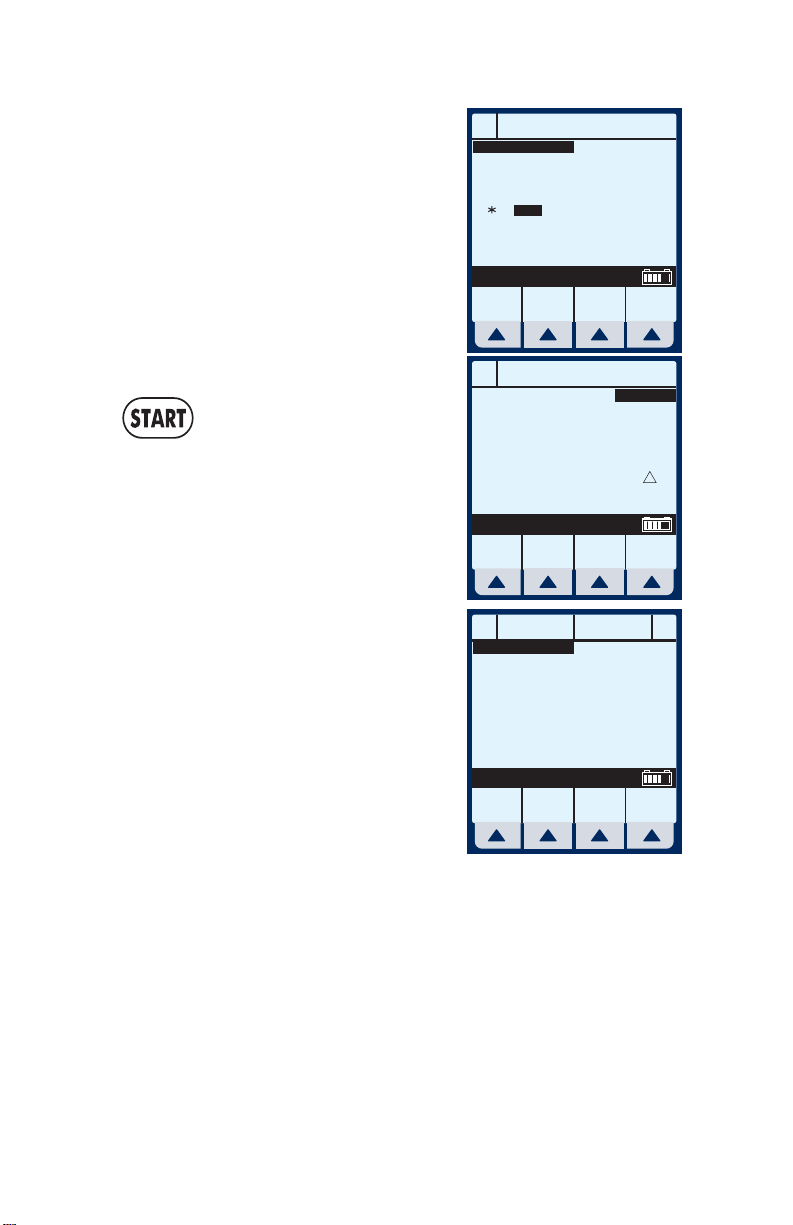
For Systems With Hospira MedNet
TM
Software
If Rate value is changed, the
Duration will automatically
change.
NOTE: Only the current delivering
step and future steps can be
changed.
18 To start the delivery, press
.
This will bring up the
Confirmation screen.
CAUTION: VERIFY ALL VALUES
BEFORE STARTING INFUSION.
NOTE: The Values are now updated
on the Main Delivery Screen.
The infuser reverts to KVO
when last Step completes.
The last step can be restarted
by entering a new VTBI value.
Program Multistep
A
VinCRIStine
Duration
VTBI
Rate
mL/hr
50
d
125
75
3
50
4
Enter value using keypad
Program
Options
Program Multistep
A
Delivery will be:
VinCRIStine
Drug
Rate
VTBI
Confirm Program?
Yes No
PUMPING STOPPED
A
VinCRIStine
Step 2
125
658 0
A
mL
825
125
825
Rate
mL/hr
Vol Inf
mL
50
75
50
More
Steps
mL/hr
mL
hr : min
B
01 : 00
06 : 36
01 : 00
01 : 00
Cancel/
Back
MedSurg
0
Options/
Vol Inf
!
B
5- 28 430-95597-001 (Rev. 06/05)
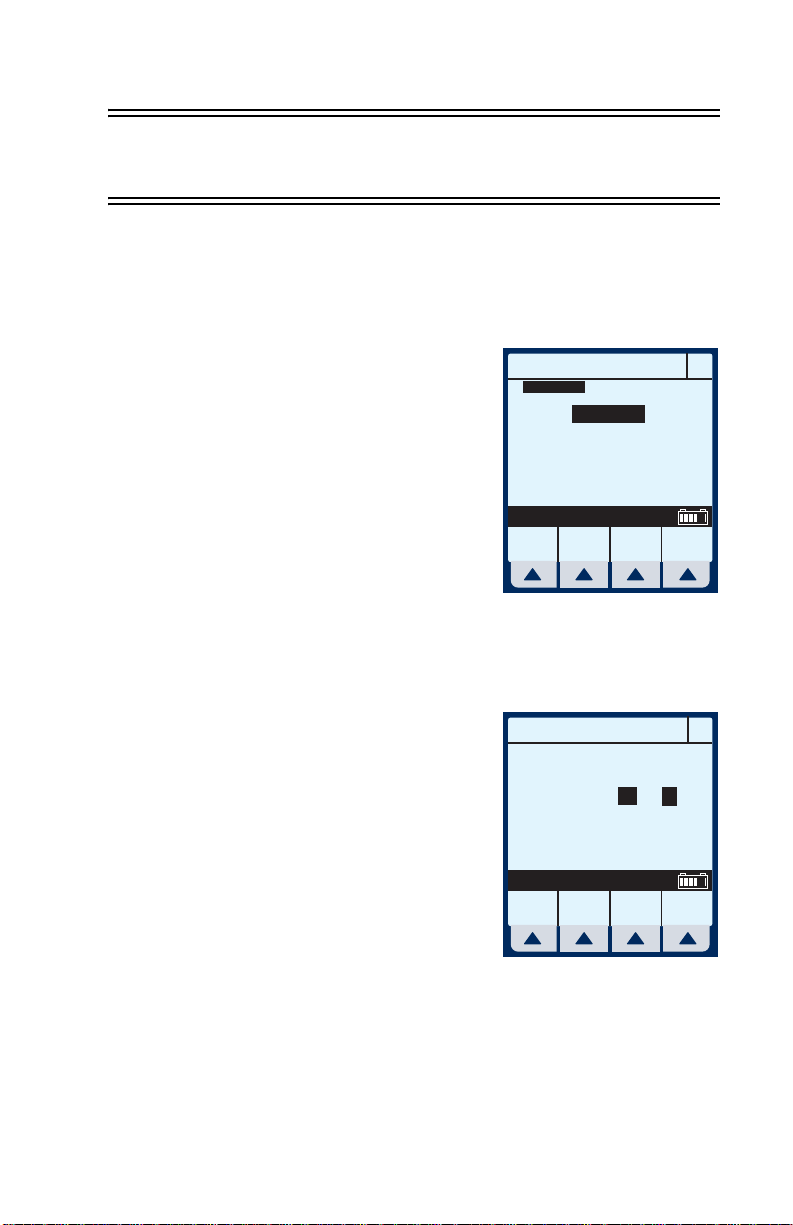
Plum A+® Infusion Systems
SECTION 6
Additional Features
Simple Delivery Using Delayed
Start
1 Before or after entering the
simple delivery program, select
[Program Options].
NOTE: To program a Delayed Start
using an advanced program (i.e.,
Dose Calc) you must first select
which line you want (A or B), next
select
the Delayed Start first, it will be
cleared upon entry into Select
Program mode.
The Default screen for
Program Options appears.
[Drug List], and then
[Program Options]. If you program
PROGRAM
MedSurg
Mode
Concurrent
Rate
VTBI
Duration
Change using Change Mode
Program
Change
Options
Mode
Delay Start for 00:00 hr:min
Callback No
Enter Value using keypad
Standby
250
50:00
Drug
List
Enter
5
mL/hr
mL
hr : min
Cancel/
Back
Cancel/
Back
B
BProgram Options
430-95597-001 (Rev. 06/05) 6- 1

For Systems With Hospira MedNet
TM
Software
2 Enter values for desired hours
and/or minutes.
3 Select
[Enter] to confirm
delayed start.
CAUTION: VERIFY ALL VALUES
BEFORE STARTING INFUSION.
4 Press to confirm
programming.
Line B is delayed for the time
entered.
NOTE: Delayed line drip indicator is
solid, not flashing. It will begin
flashing when actually pumping.
Delay Start for 01:00 hr:min
Callback No
Enter Value using keypad
Enter
Standby
PUMPING DELAYED
A
Rate
125
!
mL/hr
Vol Inf
850 0
MedSurg
A
mL
B
Cancel/
Back
5
Options/
Vol Inf
BProgram Options
B
!
Piggyback with Nurse Callback
After programming in desired
1
values for both lines, select
[Program Options].
NOTE: To set a nurse callback, the
infuser must be stopped. This
function can be selected either before
or after entering the Piggyback
delivery program.
6- 2 430-95597-001 (Rev. 06/05)
PROGRAM
MedSurg
Mode
Piggyback
Rate
VTBI
Duration
Enter value using keypad
Program
Options
200
100
00:30
Drug
List
mL/hr
mL
hr : min
Cancel/
B
Back
