Page 1
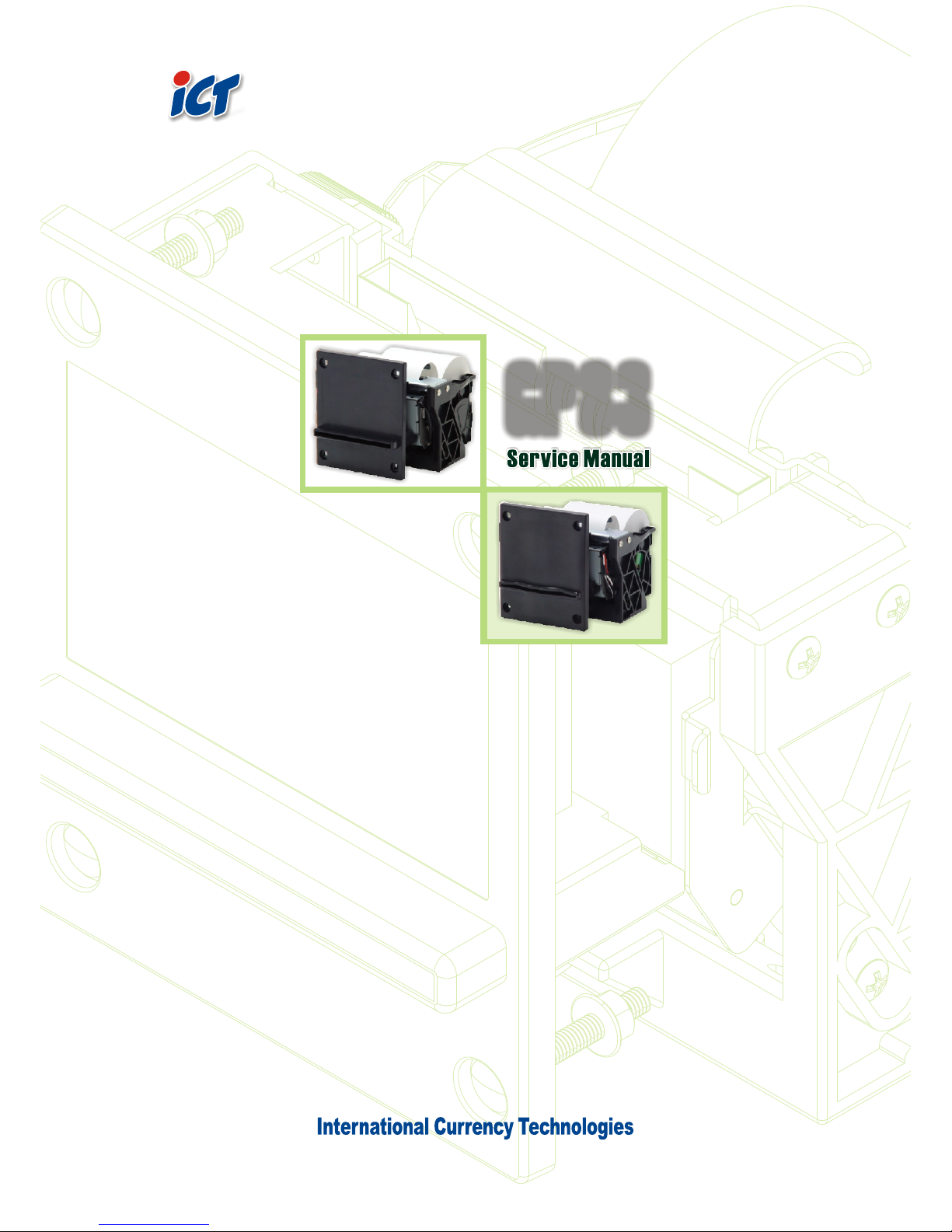
COUPON
PRINTER
COUPON
PRINTER
GP83GP83
Page 2

Page 3
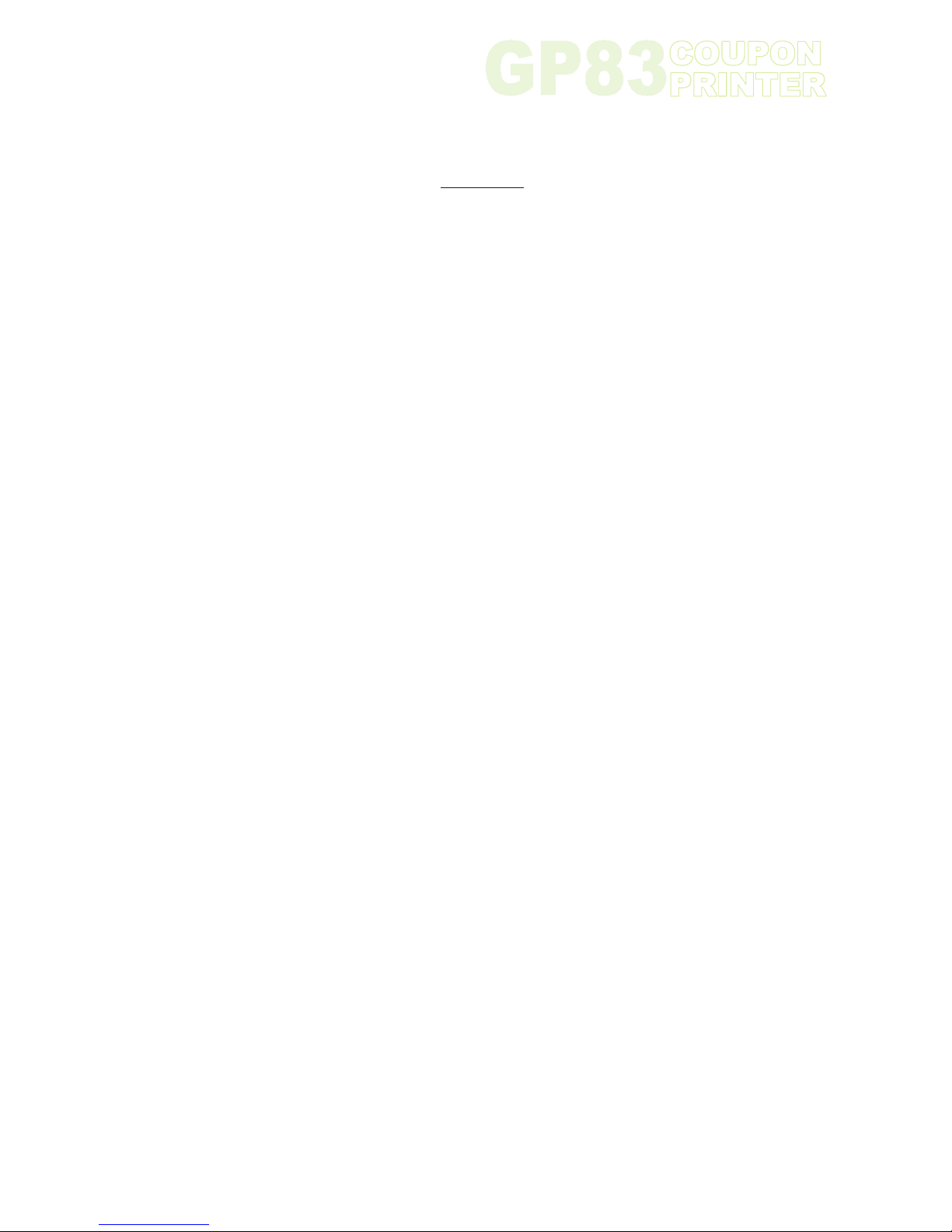
Contents
1. General Information.............................................................................3
1-1. Specifications................................................................................3
1-2. Dimensions...................................................................................4
2. Installation............................................................................................7
2-1. Printer Device Interconnection......................................................7
2-1-1. Power Supply Connector................................................... 7
2-1-2. RS232 Communication Connector.................................... 7
2-1-3. USB Communication Connector.........................................7
2-1-4. RS232/USB Mode Selection...............................................8
2-1-5. Near End of Paper Sensor..................................................8
2-2. Bezel.............................................................................................9
2-3. Printer Installation.......................................................................10
2-4. Large Paper Roll Fixed Mount Installation..................................11
2-5. Paper Loading............................................................................12
3. Operation...........................................................................................13
3-1. Ticket Content Design................................................................13
3-2. About Printer Show.....................................................................13
3-2-1. Text Printing Format.........................................................13
3-2-2. Operating Control Codes..................................................17
3-3. I/O Circuits.................................................................................19
4. Maintenance.......................................................................................20
5. Troubleshooting..................................................................................21
5-1. Graphic Displacement.................................................................21
5-2. Text Displacement......................................................................23
5-3. Opto Sensor Inspecting Disable.................................................29
6. Parts and Assembly Views.................................................................30
6-1. Circuit Board Overview...............................................................30
Page 4
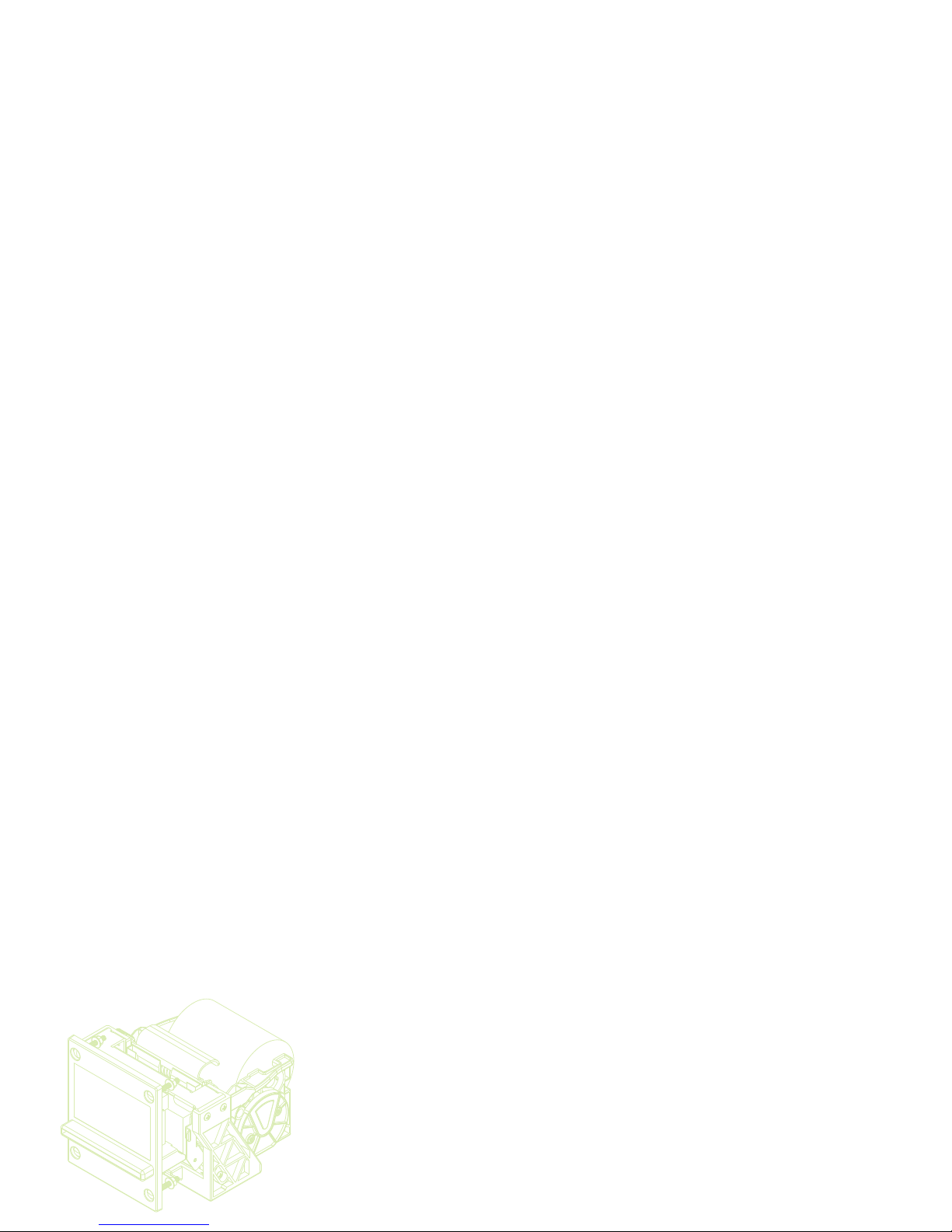
Use of Materials Limitations
International Currency Technologies Corporation (ICT) all rights reserved.
All materials contained are the copyrighted property of ICT.
All trademarks, service marks, and trade names are proprietary to ICT.
ICT reserves the right at all times to disclose or to modify any information as
ICT deems necessary to satisfy any applicable law, regulation, legal process
or governmental request, or to edit, refuse to post or to remove any information
or materials, in whole or in part, in ICT's sole discretion.
Page 5
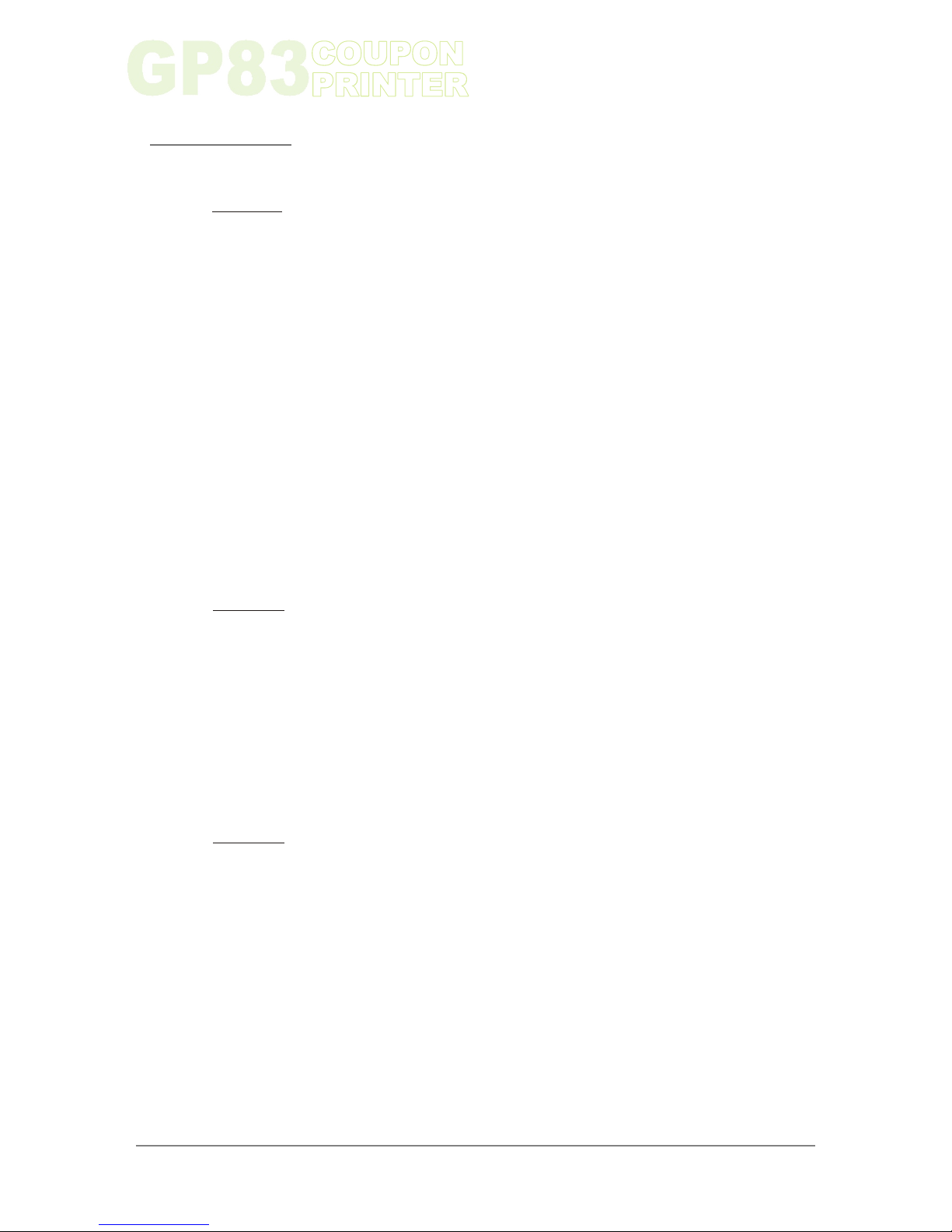
3
www.ictgroup.com.tw
Chapter 1
1. Installation :
1-1. Specifications :
Common
Electrical
Electrical
Thermal Dot-line Printing
Up to 80 mm/s
RS232, USB
578
8 dots/mm
3 Internal Fonts
0.125 mm
0.125 mm
50g or more
80g or more
KF50-HDA or Equivalent
21.6 ~ 26.4V DC
See page.4
938 g
Small Paper Roll- Basis Weight : 60 pounds, 80 pounds
Outside Diameter : 72 mm
Inside Diameter : 12.5 ± 0.5 mm
Width : 79 ± 0.5 mm
Large Paper Roll- Basis Weight : 60 pounds, 80 pounds
Outside Diameter : 220 mm
Inside Diameter : 12.5 ± 0.5 mm
Width : 79 ± 0.5 mm
*The length of paper for printing should be longer than 6 cm.
Standby : 1 W
Operation: 26 W
Maximum: 72 W
Operating- Temperature: 0ºC ~ +50ºC
Humidity: 20%-85%RH (No Condensation)
Storage - Temperature: -25ºC ~ +70ºC
Humidity: 10%-90%RH (No Condensation)
Print Method
Print Speed
Interface
Total Dots
Dot Density
Character Set
Heat Element
Paper Feed Pitch
Paper Feed Tension
Paper Hold Tension
Recommended Paper
Voltage Range
Outline Dimension
Net Weight
Paper Roll Dimension
Power Consumption
Operation Environment
Page 6
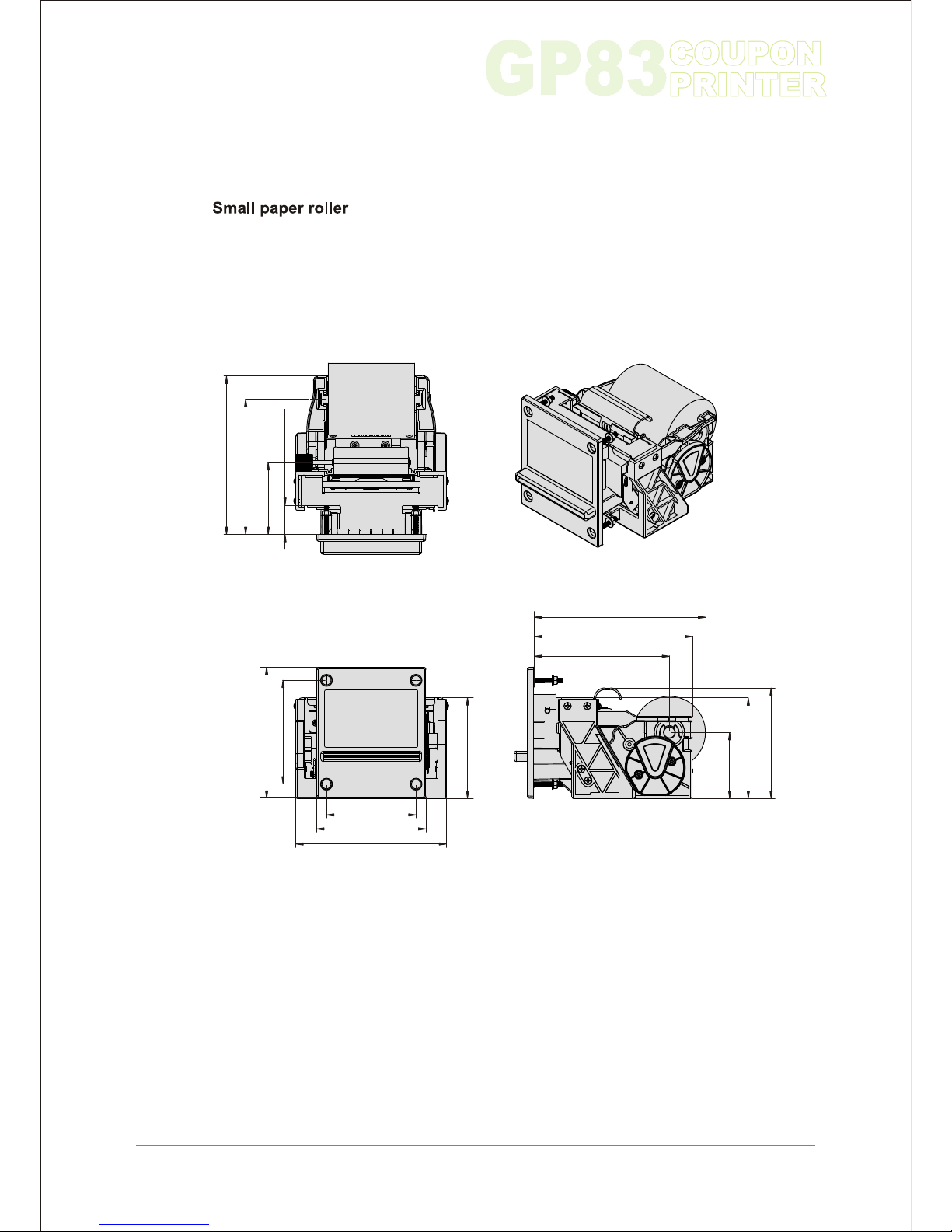
Unit:mm[inch]
1-2. Dimensions :
Chapter 1
4
www.ictgroup.com.tw
82.0 [3.23]
100.0 [3.94]
138.0 [5.43]
92.2 [3.63]
95.0 [3.74]
120.0 [4.72]
26.8 [1.06]
66.0 [2.60]
124.0 [4.88]
145.0 [5.71]
124.0 [4.88]
145.0 [5.71]
157.0 [6.18]
60.5 [2.39]
92.2 [3.63]
101.3 [3.99]
Figure 1
Page 7
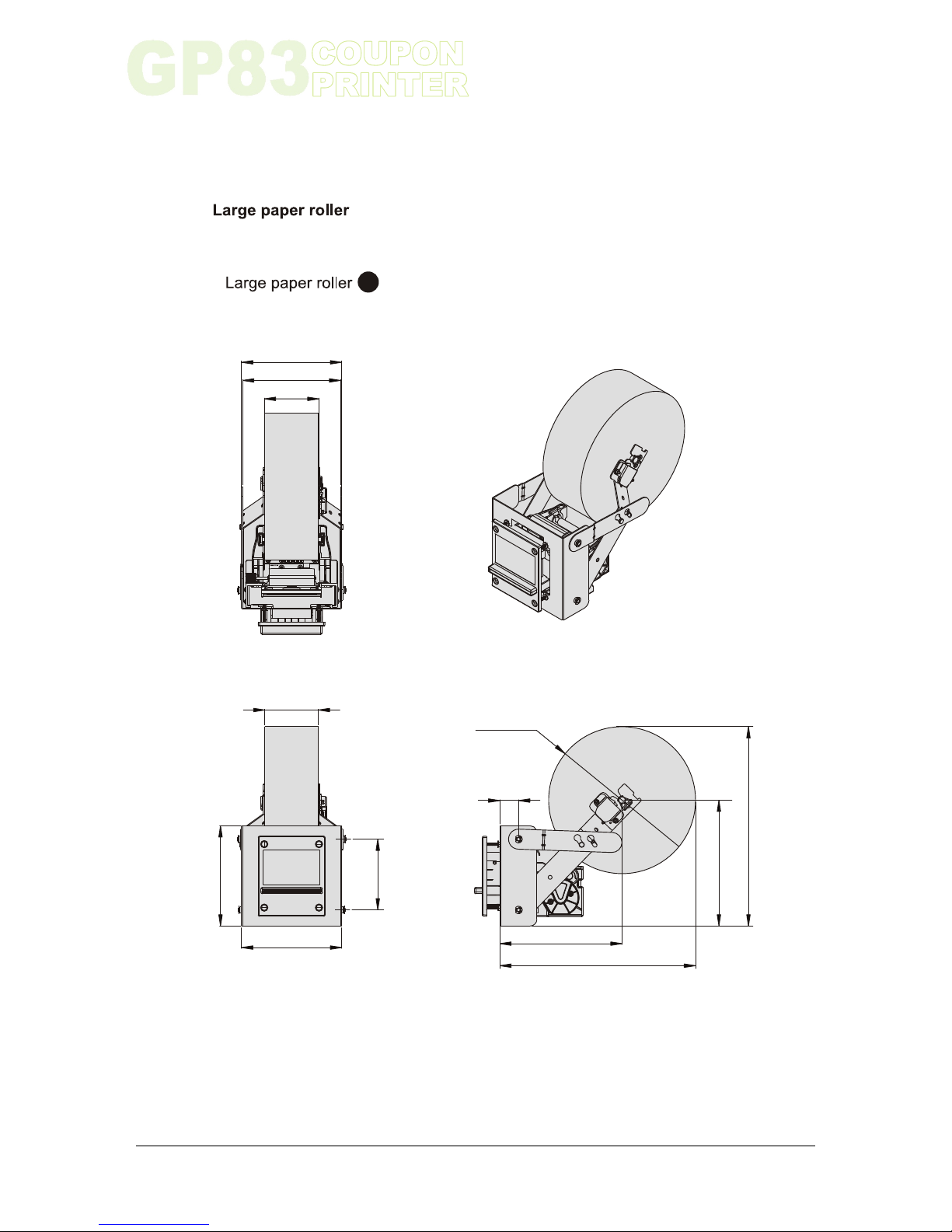
5
www.ictgroup.com.tw
A
Large paper roller A & B can be setup by adjusting large paper roll fixed mount.
Unit:mm{inch}
Chapter 1
Figure 2
80.0 [3.15]
150.0 [5.91]
150.0 [5.91]
106.0 [4.17]
82.0 [3.23]
147.0 [5.79]
150.0 [5.91]
28.0 [1.10]
220.0 [8.66]
183.1 [7.21]
293.1 [11.54]
188.4 [7.42]
298.4 [11.75]
Page 8
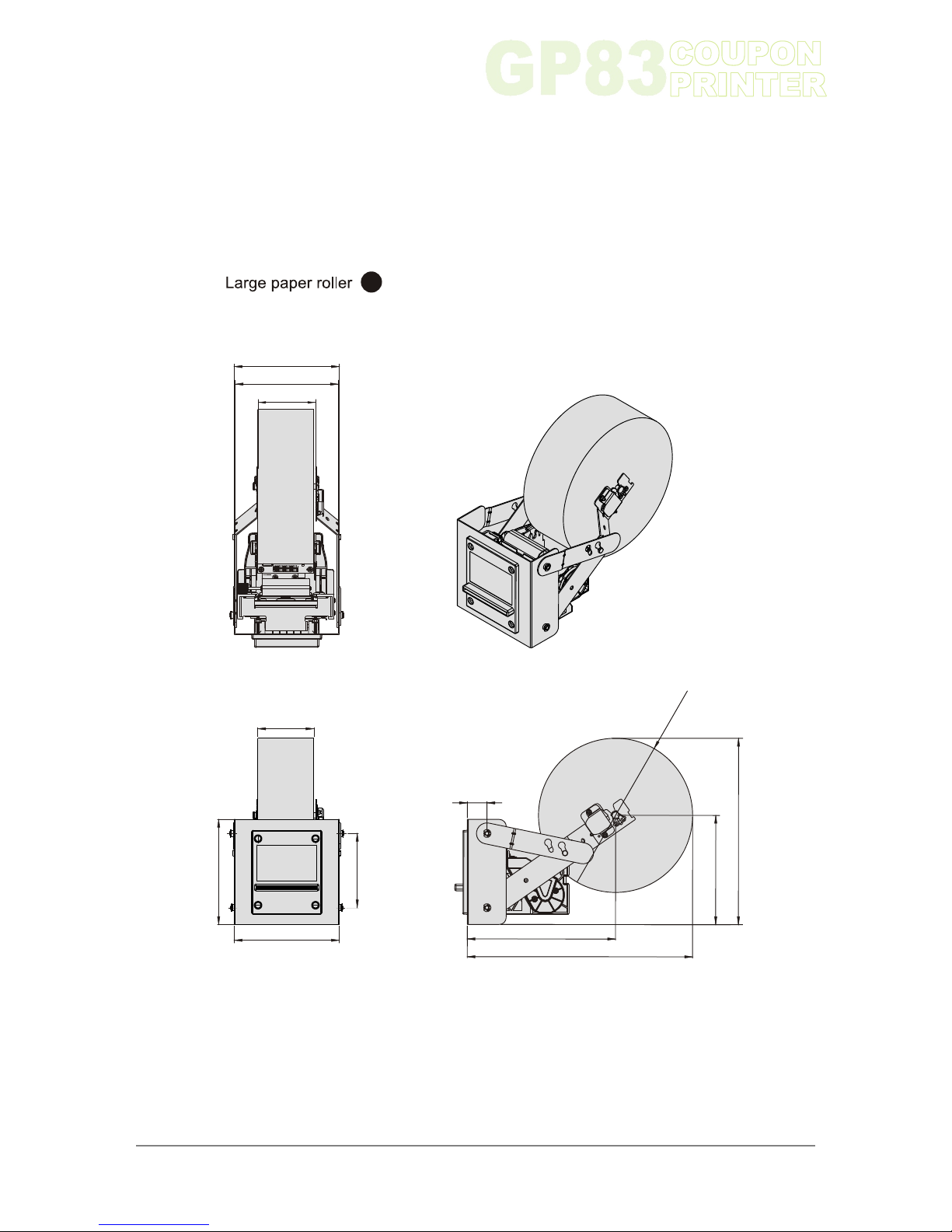
6
www.ictgroup.com.tw
Chapter 1
B
Unit:mm{inch}
Figure 3
80.0 [3.15]
150.0 [5.91]
150.0 [5.91]
106.0 [4.17]
82.0 [3.23]
147.0 [5.79]
150.0 [5.91]
28.0 [1.10]
21 . [
.32
1 5
8 ]
32 .5[12
65]
1
.
2
20.
0[
8
.6
6]
1
5
5
.9
[
6.1
3
]
6
0 42 5
.
9[1
. 6
]
Page 9
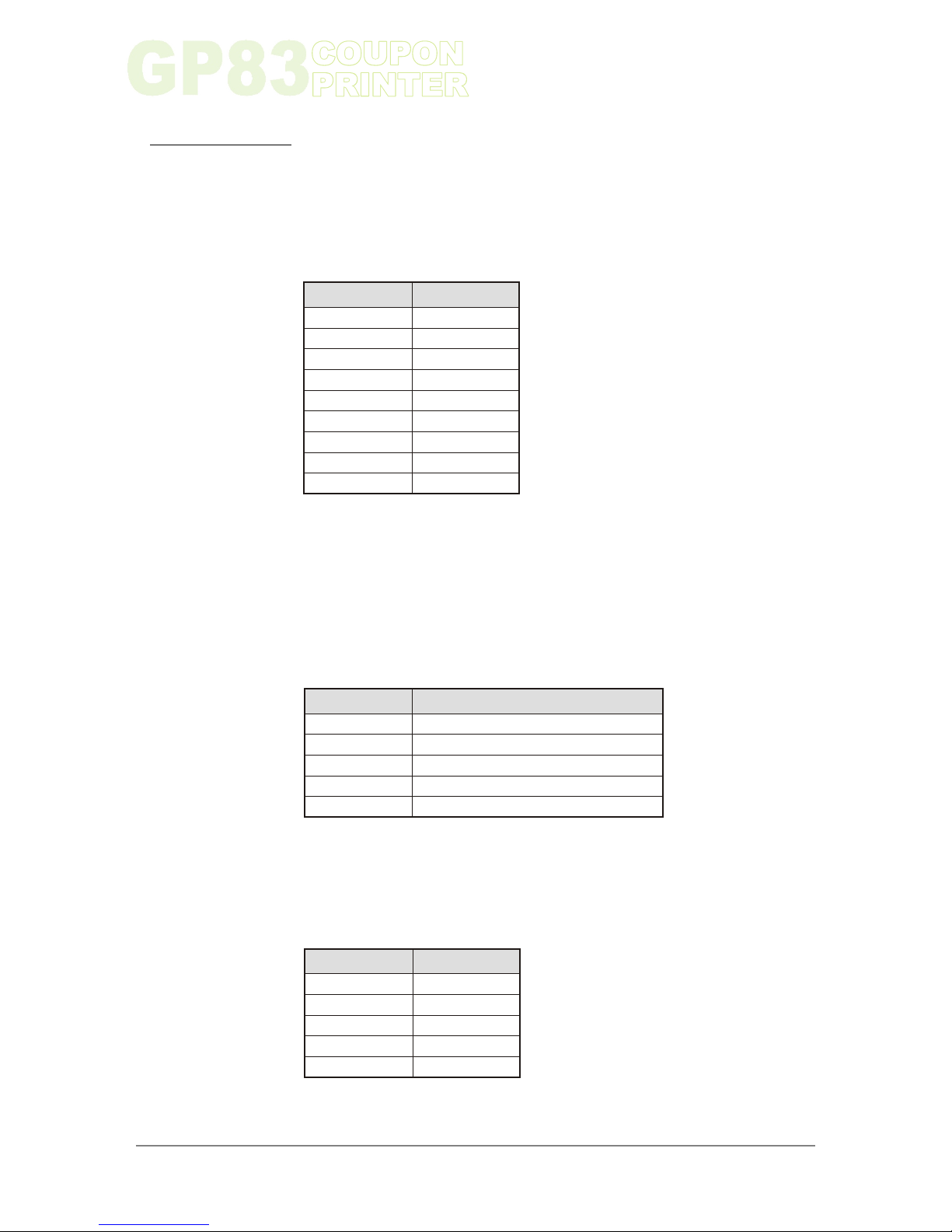
2. Installation :
2-1. Printer Device Interconnection
2-1-1. Power Supply Connector
2-1-2. RS232 Communication Connector
2-1-3. USB Communication Connector
Connector CN9
Power supply (Vbat) is 24V±10%
IMPORTANT NOTE:
Wires AWG26 must be used in order to avoid current losses.
PIN NUMBER
PIN NUMBER
PIN NUMBER
Connector CN7
GND
Transmit data (TxD, printer output)
Receive data (RxD, printer input)
CTS/DSR (printer input)
RTS/DTR (printer output)
Connector CN1
VBus
D-
D+
N.C
GND
SIGNAL NAME
SIGNAL NAME
SIGNAL NAME
1
1
1
GND
2
2
2
GND
3
3
3
GND
4
4
4
GND
5
5
5
GND
6
Vbat
7
Vbat
8
Vbat
9
NC
Chapter 2
7
www.ictgroup.com.tw
Table 1
Table 2
Table 3
Page 10
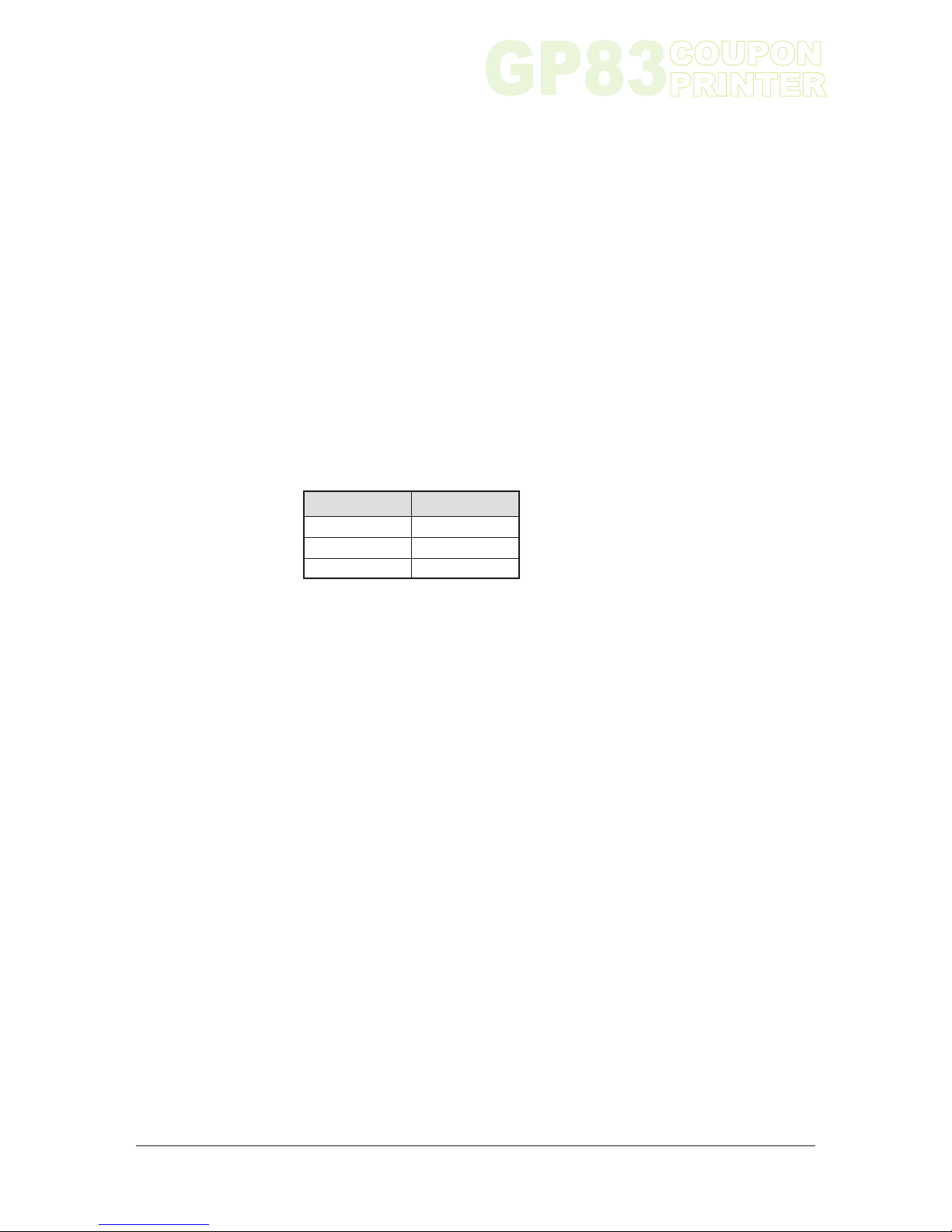
8
PIN NUMBER
LED
OPTO
GND
SIGNAL NAME
1
2
3
2-1-4. RS232/ USB Mode Selection
2-1-5. Near End of Paper Sensor
RS232 or USB mode will be chosen via software automatically after
the first character is received. At power-up, both RS232 and USB
communications are active. If the first character is received on the
RS232 port, the communication will be RS232, and vice versa for USB.
This first character will be interpreted like any other incoming byte into
the printer.
Connector CN12
Chapter 2
Table 4
www.ictgroup.com.tw
Page 11
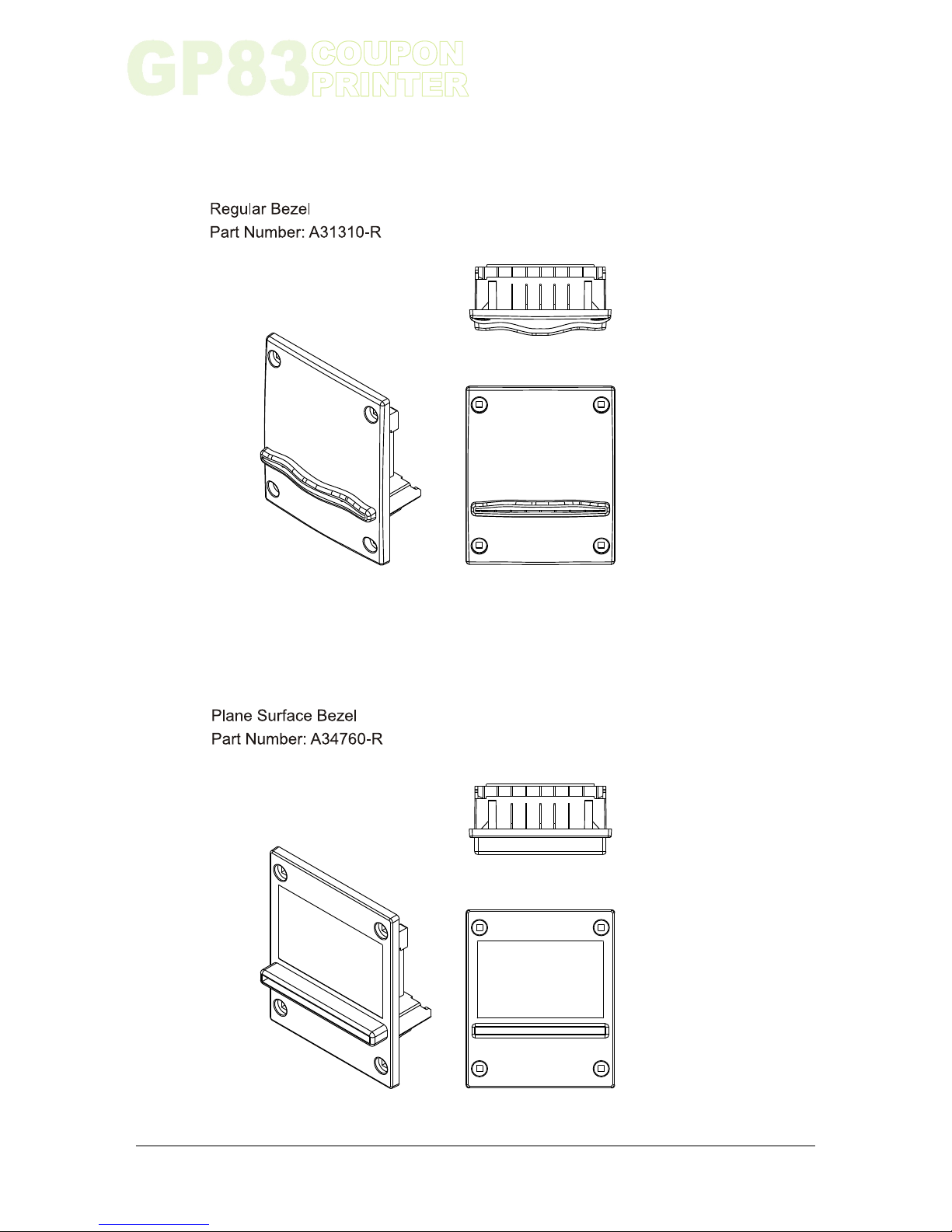
9
www.ictgroup.com.tw
Chapter 2
2-2. Bezel
Figure 4
Figure 5
Page 12

2-3. Printer Installation
1. Install bezel first, and then hold printer facing to panel, hook two levers on
panel.
2. Let go of printer.
3. When you hear “click”, the installation’s complete.
Click
Chapter 2
10
Figure 6
Figure 7
Figure 8
www.ictgroup.com.tw
Page 13

2-4. Large Paper Roll Fixed Mount Installation
1. Lock Large Paper Roll Fixed Mount on panel by four screws.
2. Hook two levers on Large Paper Roll Fixed Mount.
3. Let go of printer, when you hear “click”, the installation’s complete.
Chapter 2
11
www.ictgroup.com.tw
Figure 9
Figure 10
Figure 11
Click
Page 14

2-5. Paper Loading
Chapter 2
12
With the green head-up lever in the down position, insert the paper
inside the printer, and then the roller will automatically feed the paper
for about 40 mm. If the printer has a cutter, the cutter will cut the paper
after the loading. The Printer is then ready to print. This function can
be achieved only if power supply is more than 18 volts.
In mark detection mode, the paper is fed forward to the TOF position.
Put the green head-up lever in the up position. Manually feed the
paper into the printer until it exits between the thermal head and the
roller. Turn the green lever to the head-down position.
Paper loading can be achieved by two different methods:
l Automatic paper loading:
l Manual paper loading:
Green head-up lever
Down
Up
Figure 12
Please make sure the paper roll is toward to the right direction.
www.ictgroup.com.tw
Page 15

3. Operation :
Users can design the ticket content by any txt files such as Microsoft Word.
Then print the ticket out through GP83. The Printer Show program in GP83 driver
can also be used as ticket designing. Please refer to the following paragraph to
design ticket content from Printer Show.
Chapter 3
13
www.ictgroup.com.tw
3-1. Ticket Content Design
3-2. About Printer Show
3-2-1. Text Printing Format
The controller board has three resident sets of 224 characters:
8x16, 12x20, and 7x16.
l
The 8x16 and 12x10 fonts include the Euro currency symbol
(Position 128, 80h).
12 characters are selectable from the international character set:
Refer to ESC “R” command for more information.
All character bitmaps will be shown with their hexadecimal code
(row being the most significant nibble, and column the least
significant nibble).
Example: ascii code for “A” is 41 hex (or 65 decimal).
Table 5
Page 16

14
Chapter 3
l 8x16 Character set:
Character size is 9 pixels (8 “active dots” plus one inter-character) x
20 pixels (16 “active” dots plus 4 interlines including underline), or
1.125mmx 2.5mm.
With double and quadruple height and width, maximum character
size can go up to 4.5mm width x 10mm height.
Horizontal character spacing and line spacing may be adjusted via
the software. Character per line is up to 71 in standard text, 35 in
double width, and 17 in quadruple width.
Table 6
www.ictgroup.com.tw
Page 17

Chapter 3
15
www.ictgroup.com.tw
l 12x20 Character set:
Character size is 13 pixels (12 “active dots” plus one inter-character)
x 24 pixels (20 “active” dots plus 4 interlines including underline), or
1.6 2 5 m m x 3 mm.
With double and quadruple height and width, maximum character
si ze can go up to 6.5 mm width x 12mm height.
Horizontal character spacing and line spacing may be adjusted via
the software. Character per line is up to 49 in standard text, 24 in
double width, and 12 in quadruple width.
Table 7
Page 18

l 7x16 Character set:
Chapter 3
16
Character size is 8 pixels( 7 “active dots” plus one inter-character) x
20 pixels(16 “active” dots plus 4 interlines including underline),
1 mm by 2.5mm.
With double and quadruple height and width, maximum character
size can go up to 4mm width by 10mm height.
Horizontal character spacing and line spacing may be adjusted via
the software. Character per line is up to 80 in standard text, 40 in
double width, and 20 in quadruple width. This font includes the
Katakana characters set.
Table 8
www.ictgroup.com.tw
Page 19

COMMAND
DESCRIPTION
ESC % n
Select internal font
ESC R n Select international character set
ESC 2 n
Set line pre-spacing
ESC 3 n
Set line spacing
ESC SP n
Set character spacing
ESC b n
Set inverse video printing
ESC c n Set maximum number of columns
ESC C n
Set text justification
ESC ! n
Set print mode
ESC { n
Set/reset rotated characters
LF
Line feed
CR
Carriage return
ESC J n
Feed paper (n dot lines) forward
ESC j n Feed paper (n dot lines) backward
CAN
Cancel print data buffer (text mode)
COMMAND
DESCRIPTION
GS / n
Set printing speed / maximum peak current
GS s n1 n2
Set maximum print out speed
GS D n
Set print intensity
ESC @
Reset printer
ESC v
Send printer status
ESC I
Send printer identity
GS B n
Serial communication settings
GS p n
Set paper loading pause
GS P n1 n2
Set paper loading length
GS M n1 n2
Set paper loading speed
ESC n s
Near end of paper status
Chapter 3
17
www.ictgroup.com.tw
3-2-2. Operating Control Codes
Control Codes are non-printable characters or sequences of characters
that control the operation of the printer. Within the following description,
a control code causes the printer to interpret the following byte as part
of a command and not as a printable character.
Setup and Hardware Control
Text and General Commands
Table 9
Table 10
Page 20

COMMAND
DESCRIPTION
ESC * n1 n2 n3 n4 n5 n6, data
Print graphics
ESC $ n1,n2
Horizontal dot positioning
ESC V n1,n2,n3 data
Horizontal bit image
Setup and Hardware Control
COMMAND
DESCRIPTION
Print bar code
Barcode height
Barcode magnification
Text position in barcode
Set/reset rotated barcode
GS k n [Start] <data> NUL
GS h n
GS w n
GS H n
GS R n
COMMAND
DESCRIPTION
ESC m
Partial cut
ESC i
Full cut
Chapter 3
18
Graphics Commands
Bar code commands
Table 11
Table 12
Table 13
www.ictgroup.com.tw
Page 21

3-3. I/O Circuits
Chapter 3
19
www.ictgroup.com.tw
Control Board I/O Circuits
CN1 CONNECTER PIN
POWER
PIN 1~PIN 5- BLACK......POWER GROUND
PIN 6~PIN 8- RED................POWER(+24V)
WEL-RG808
Y(3.2Φ)
Y(3.2Φ)
1
2
3
4
5
6
7
8
9
PIN1
PIN2
PIN3
PIN4
PIN5
PIN6
PIN7
PIN8
PIN9
GND
+24V
GND
GND
GND
GND
GND
+24V
+24V
+24V
NC
CN7 CONNECTER PIN
PIN1
PIN2
PIN3
PIN4
PIN5
GND
TXD
RXD
CTS
RTS
GND
TXD
RXD
CTS
RTS
WEL-RG807
D-SUB(F)
1
2
3
4
5
RS-232
PIN 1- YELLOW.....POWER GROUND
PIN 2- ORANGE...........................TXD
PIN 3- RED.................................. RXD
PIN 4- BROWN.............................CTS
PIN 5- BLACK...............................RTS
CN9 CONNECTER PIN
PIN1
PIN2
PIN3
PIN4
PIN5
D+
D-
+3.3V
GND
3.3V
D-
D+
NC
GND
R
R
R
R
MINI USB 5P
USB-A-TYPE
WEL-RG809
USB
PIN1:USB3.3V
PIN2:USB DPIN3:USB D+
PIN5:POWER GROUND
Figure 13
Figure 14
Figure 15
Page 22

4. :Maintenance
1. Remove GP83 printer from panel.
2. Unlatch the cutter from printer panel fixed mount to inspect for foreigner objects
and clean inner part.
Chapter 4
20
Figure 16
Figure 17
www.ictgroup.com.tw
Mild, non-abrasive, soap water.
Organic solvent , Alcohol, Volatility liquid
OK
DO NOT USE
Page 23

5. Troubleshooting :
1. Please restart GP83 Driver after installation to make sure GP83
works normally.
2. Start Printer Show.
Graphic Displacement
Chapter 5
21
www.ictgroup.com.tw
If you use Printer Show to setup the ticket by USB interface, you may follow
the steps to solve the graphic displacement as below:
Figure 18
Figure 19
5-1. Graphic Displacement (For USB Only)
Page 24

3. Click on “CP324 HRS” under “APS Windows Drivers”.
Chapter 5
22
4. Print the ticket out again to test if the graphic displacement problem
is solved.
Figure 20
Figure 21
www.ictgroup.com.tw
Page 25

5-2. Text Displacement (For RS-232 Only)
Text Displacement
Chapter 5
23
www.ictgroup.com.tw
1. Enter Control Panel of Windows XP, and click Printer and Other Hardware.
If you use Printer Show to setup the ticket by RS-232 interface, you may
follow the steps to solve the graphic displacement as below:
Figure 22
Figure 23
Page 26

2. Click “Add a printer”.
Chapter 5
24
3. Click “Next”.
Figure 24
Figure 25
www.ictgroup.com.tw
Page 27

4. Cancel “Automatically detect and install my Plug and Play printer”.
Chapter 5
25
www.ictgroup.com.tw
5. Choose “COM1” or “COM2”.
Figure 26
Figure 27
Page 28

6. Choose “APS” under “Manufacturer”, and “CP 324 HRS” under “Printers”.
Chapter 5
26
7. Choose “Keep existing driver”.
Figure 28
Figure 29
www.ictgroup.com.tw
Page 29

8. Set the printer name as CP 324 HRS (RS232), then choose “No” to not
use this printer as a default printer.
Chapter 5
27
www.ictgroup.com.tw
9. Choose “No” on “Print Test Page”.
Figure 30
Figure 31
Page 30

10. Click “Finish” to complete setup.
11. Restart the computer and GP83 to make sure it works normally.
12. Start Printer Show and choose printer CP 324 HRS (RS232) which was
just added.
13. Print the ticket out again to test if the text displacement problem is solved.
Chapter 5
28
Figure 32
Figure 33
www.ictgroup.com.tw
Page 31

5-3. Opto Sensor Inspecting Disable on printer show
Chapter 5
29
www.ictgroup.com.tw
If the window as figure 34 pops out during opto sensor inspecting, it dedicates
software operating error. Users must connect USB cable and setup as
figure 35 to inspect opto sensor value.
Figure 34
Figure 35
Page 32

6-1. Circuit Board Overview
6. Parts and Assembly Views:
CPU Board Top
(AA341A20)
CUTTER
CPU Board Bottom
(AA341A20)
PH-A16
CN2
CN3
THERMAL HEAD
MH-A5
MH-A4
MH-A9
MH-A9
WEL-RG805
(9PIN)
WEL-RG801
(16PIN)
PAPER SENSOR
(AA341B10)
MH-A3
WERG802
(3PIN)
(4PIN)(5PIN)
MH-A4
(4PIN)
PH-A16
CN1
Harness Adapter Board
(AA341D10)
1
3
2
4
5
6
7
8
9
9
7
8
6
5
4
3
2
1
15
16
14
13
12
11
10
9
7
8
6
5
4
3
2
1
15
16
14
13
12
11
10
9
7
8
6
5
4
3
2
1
1
234
3
2
1
5
4
3
2
1
4
3
2
1
Chapter 6
30
Figure 36
www.ictgroup.com.tw
Page 33

Ji-Hong Building, No 24, Alley 38, Lane 91, Nei-hu Rd., Sec. 1, Taipei, Taiwan, R.O.C.
Tel: 886-2-2797-1238 ‧ Fax: 886-2-2797-1634
sales@ictgroup.com.tw (For Sales) ‧ rma@ictgroup.com.tw (For Customer Service)
Website: www.ictgroup.com.tw
Taiwan
International Currency Technologies Corporation
Page 34

2008 International Currency Technologies Corporation
V. 5.0 Part Number: H6050D-R
www.ictgroup.com.tw
