Page 1

EliteSuite
LCD Keypad
User Manual
Page 2
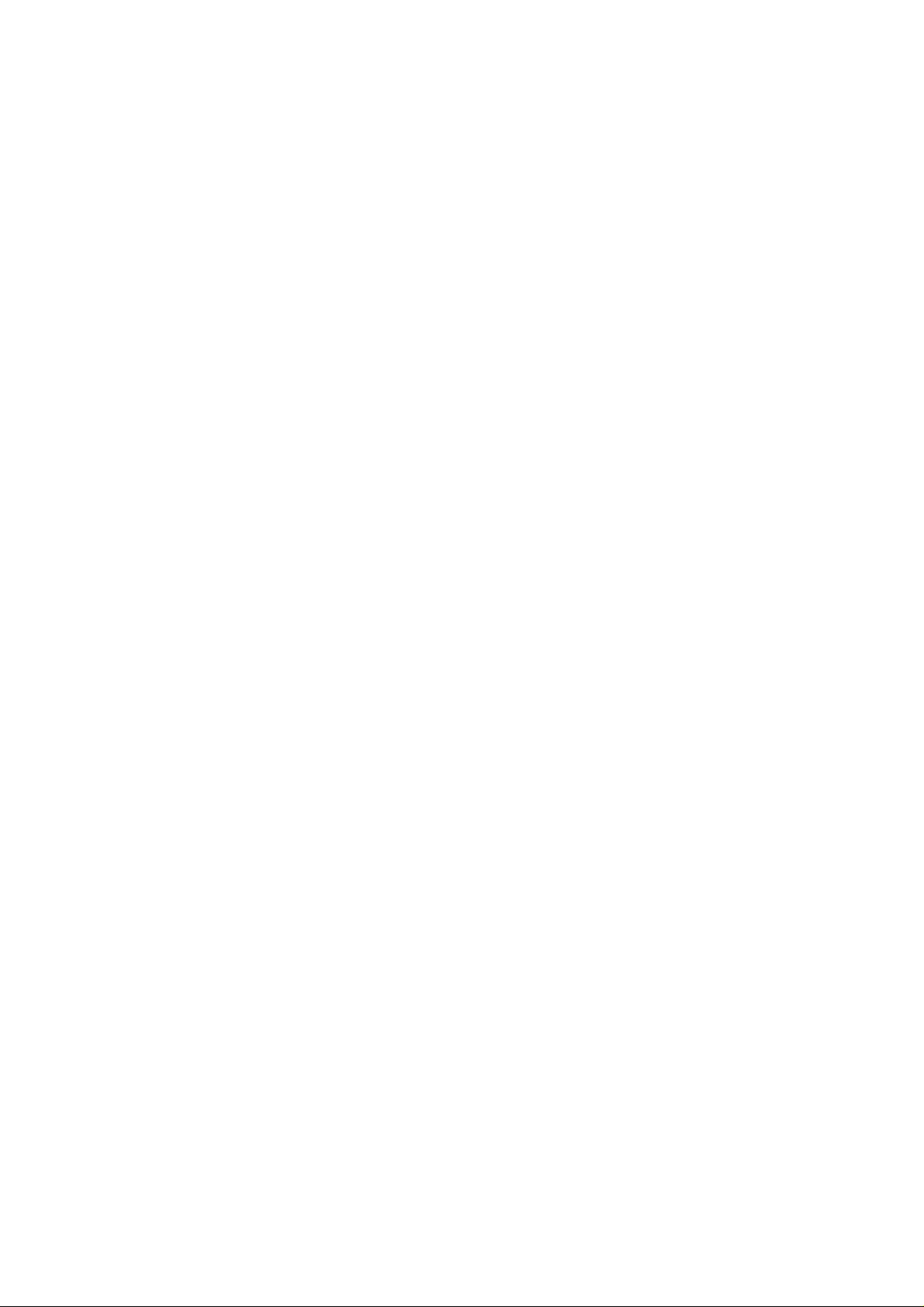
PUBLICATION INFORMATION
5152 R First Publication
7075 R Update to User Programming & Options Selection
EliteSuite™ User Manual
Page 3
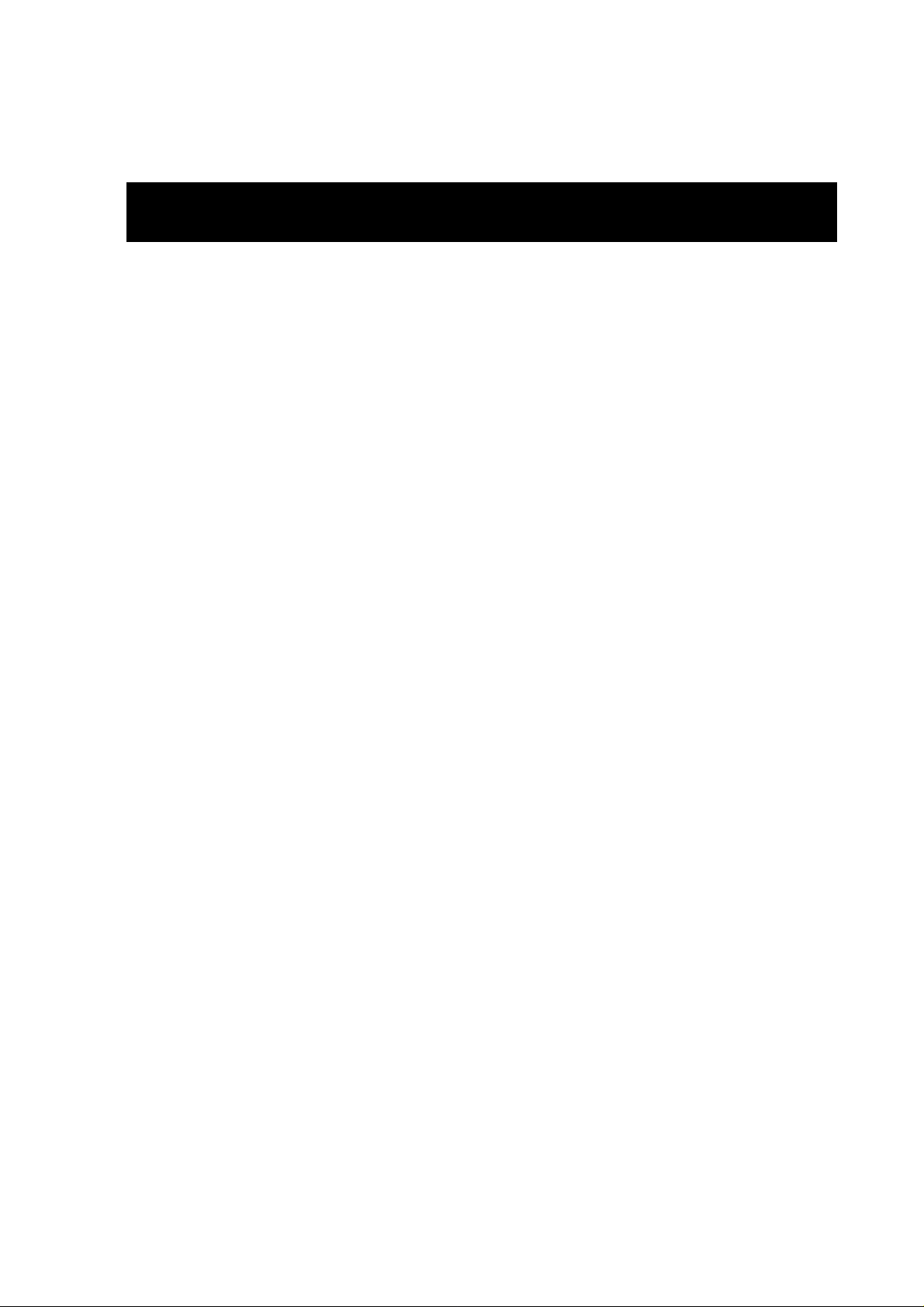
CONTENTS
INTRODUCTION ..................................................... 1
OPERATION ........................................................... 2
INDICATOR LIGHTS ....................................................................2
VISUAL DISPLAY.........................................................................3
AUDIBLE TONE...........................................................................3
ALARM MEMORY .........................................................................4
TROUBLE DISPLAY......................................................................5
MASTER CODE ...........................................................................7
DURESS CODE ...........................................................................7
USER SETUP........................................................... 8
PROGRAMMING USER CODES.......................................................8
MODIFYING USER OPTIONS .........................................................10
User Card Numbers.....................................................................14
ARMING/DISARMING........................................... 17
EXIT DELAY ...............................................................................17
DISARMING ...............................................................................17
REGULAR ARMING ......................................................................18
STAY ARMING ............................................................................18
FORCE ARMING..........................................................................19
BYPASSING ZONES.....................................................................20
ONE KEY ARMING .......................................................................21
SPECIAL FEATURES.............................................. 22
CHIME ZONES............................................................................22
DISABLE AUDIBLE OUTPUT ..........................................................22
MESSAGES ................................................................................23
PANIC ALARM.............................................................................24
FIRE ALARM...............................................................................24
CONFIGURATION ................................................. 26
ZONE DESCRIPTION....................................................................26
FIRE ZONE.................................................................................26
ONE KEY ARMING .......................................................................27
PANIC KEYS...............................................................................27
TIMERS.....................................................................................27
USERS ......................................................................................28
EliteSuite™ User Manual
Page 4
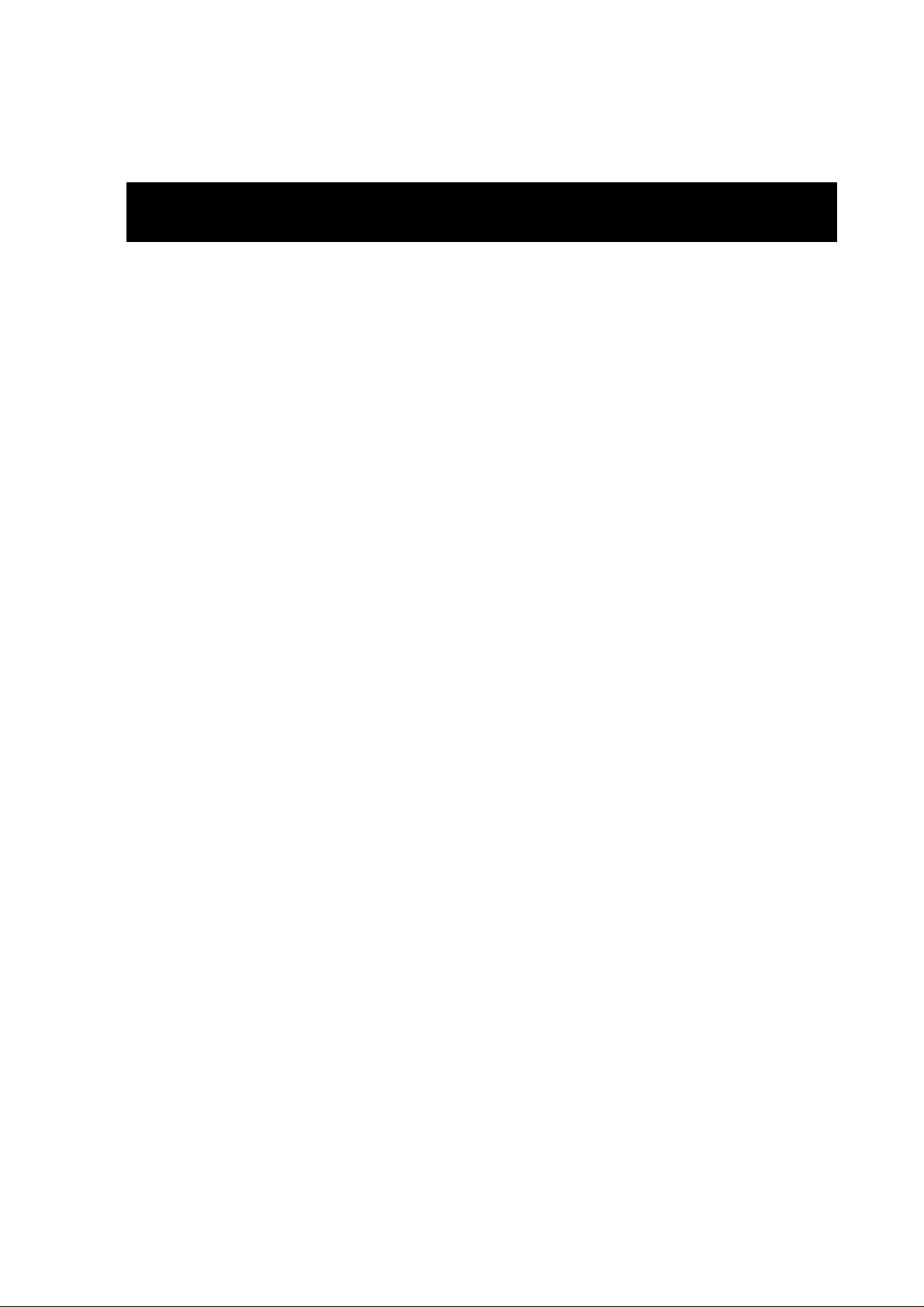
1
INTRODUCTION
Your suite has been equipped with the EliteSuite™ Security
System. The EliteSuite™ Security System will give you
peace of mind by providing reliable security protection.
The EliteSuite™ System is an advanced technology security
system specifically designed to enhance the functionality of
condominium and apartment security with flexible local
monitoring and offsite communication.
The elegant and user friendly EliteSuite™ Keypad maintains
complete control of your residence providing easy to
understand information.
All the actions performed in your security system will be
executed and displayed through the EliteSuite™ keypad.
Therefore, before using your EliteSuite™ security system,
we highly recommend you read this manual carefully and
have your property manager explain basic system operation
to you.
Please consult the configuration section on page 26 to find
out how your system is configured. Some features may not
be available depending on your system configuration.
EliteSuite™ User Manual
Page 5
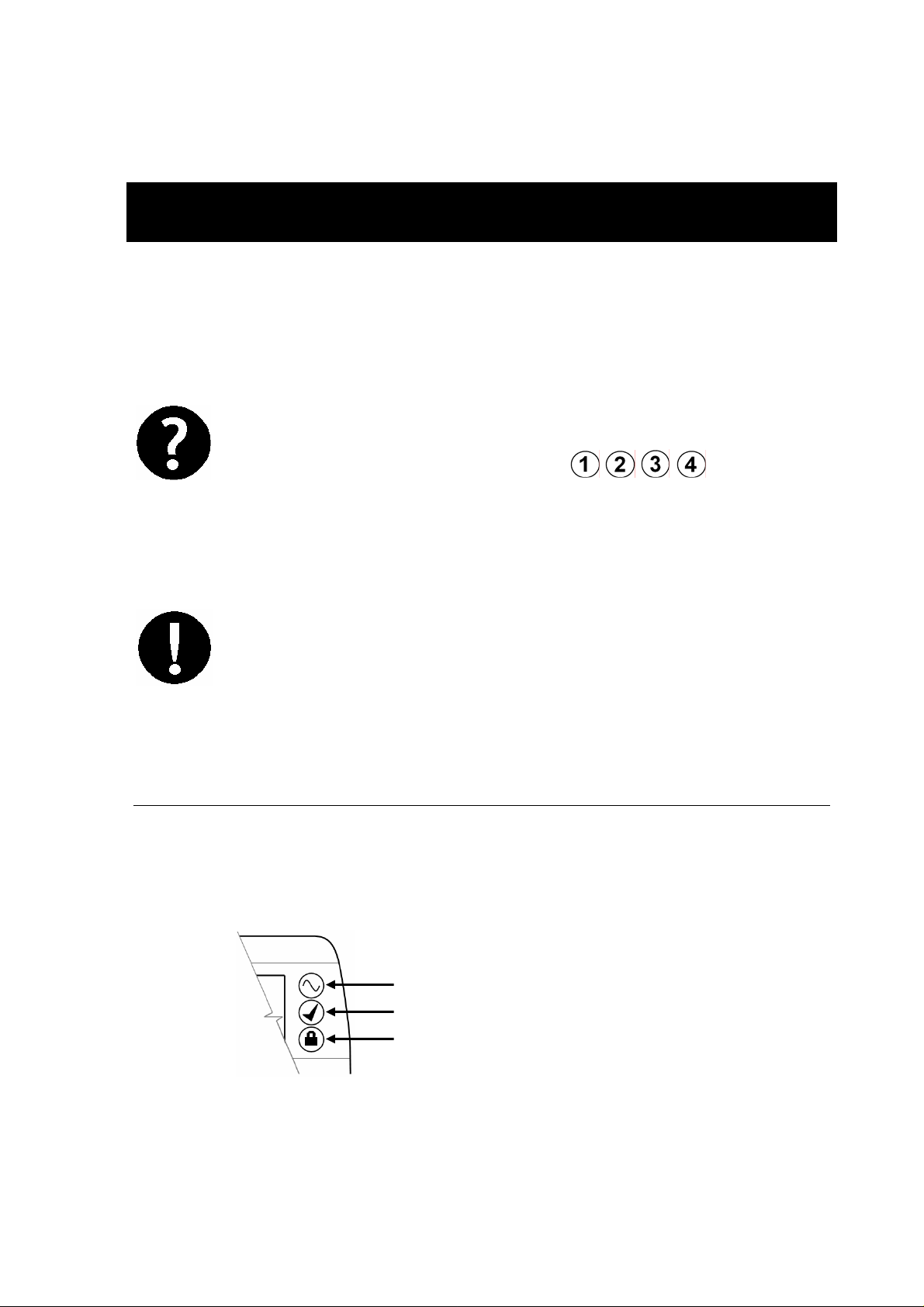
2
OPERATION
The following section provides you with information on how
to use the EliteSuite™ keypad.
When the text [USER CODE] is shown this
indicates that you are required to enter your
user code. The default Master Code to gain
access to your system is . This
code MUST be changed, see section 0 on
page 7 on how to program user codes.
Many of the features and options must be
enabled by the installation company or
property manager. If the feature is not
programmed or an option is not enabled the
system will generate a rejection tone. Refer
to the system configuration tables in section
0 on page 26.
INDICATOR LIGHTS
The EliteSuite™ LCD keypad features three status indicator
lights showing the condition of the EliteSuite™ Security
System.
Power / Trouble Indicator
Ready Indicator
Armed / Alarm Indicator
Figure 1 - Indicator Lights
EliteSuite™ User Manual
Page 6
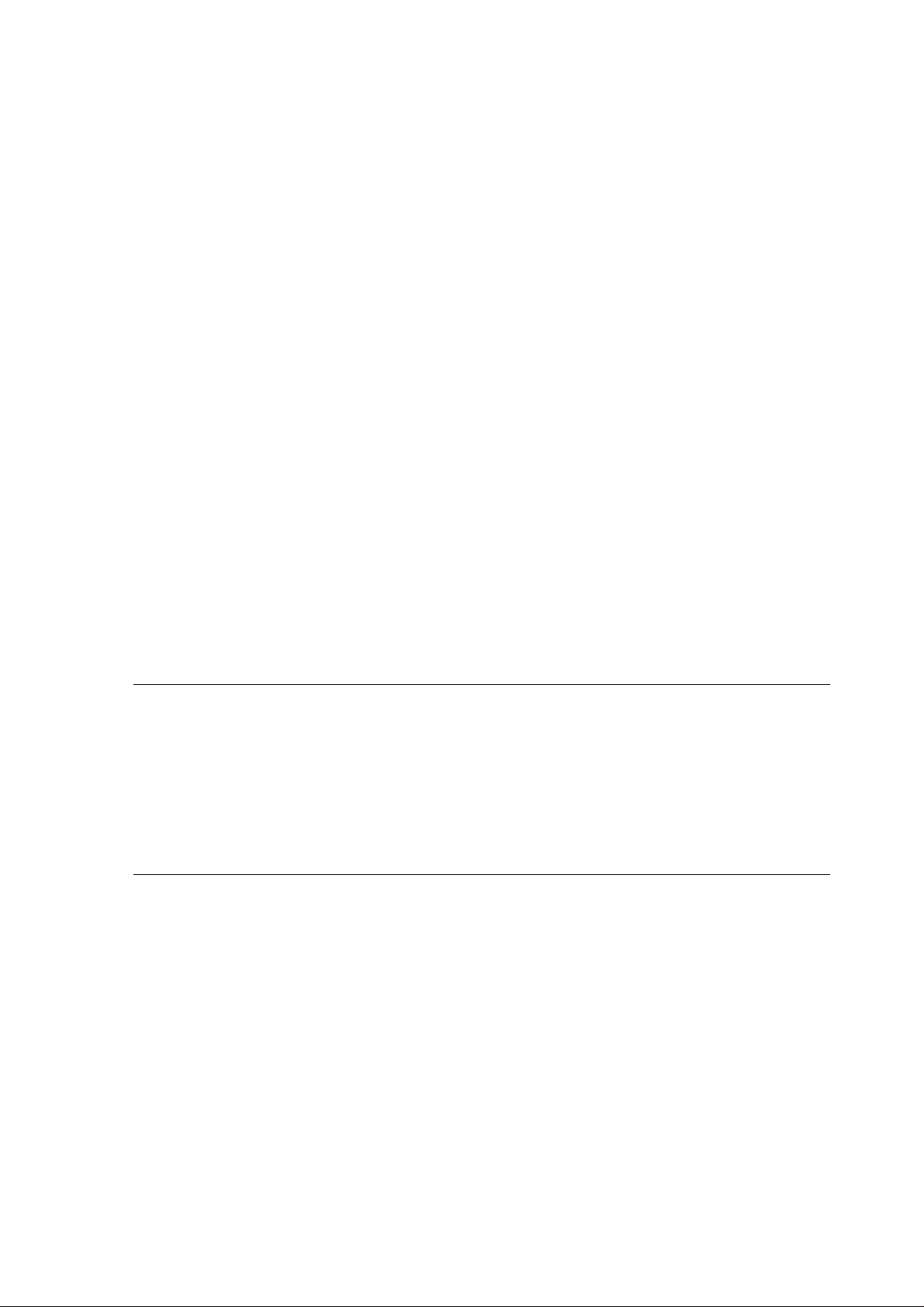
3
Power / Trouble Indicator
When FLASHING, indicates that there is a trouble condition
present. When ON, the system is powered and operating
normally. If there is a complete power failure this indicator
will be OFF.
Ready Indicator
When ON, the system has all zones closed and is ready to
be armed. When OFF, one or more zones in the system are
open and the system cannot be regular armed.
Armed / Alarm Indicator
When FLASHING, the system is in alarm and you need to
enter your user code. When ON, the system is armed and
you may enter your user code to disarm.
VISUAL DISPLAY
The EliteSuite™ LCD keypad features a rich 32 Character
LCD (Liquid Crystal Display) display showing customised
messages. All messages are shown on the LCD screen.
AUDIBLE TONE
When you press a key on the EliteSuite™ LCD keypad a
short audible tone is generated. Other tones are generated
when certain functions are used, you should be familiar with
the following audible tones.
Confirmation Tone
When an operation (arming/disarming) is successfully
entered on the keypad or when the system switches to a
EliteSuite™ User Manual
Page 7
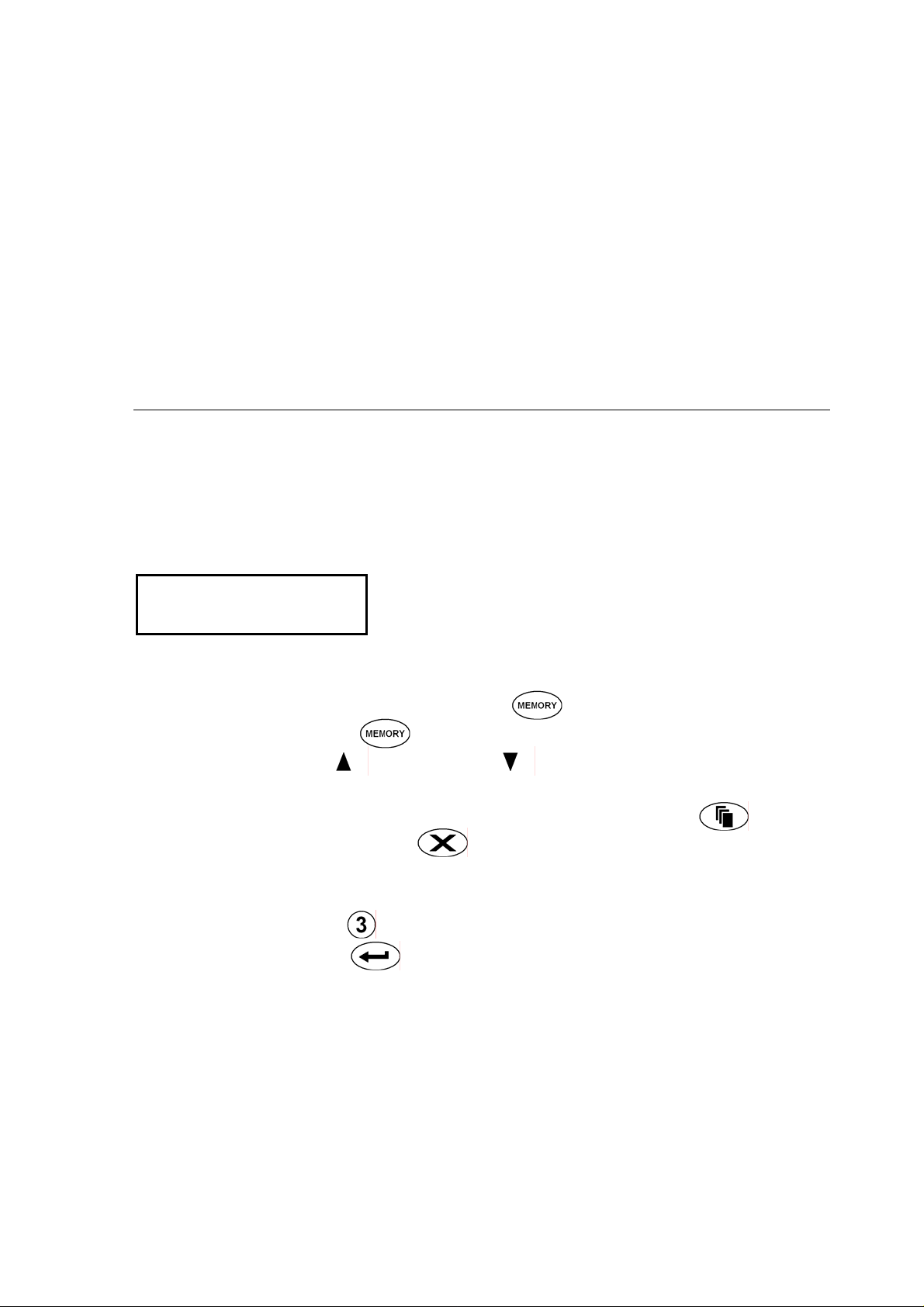
4
A
new status/mode, the keypad generates a series of four
audible tones.
Rejection Tone
When the system times out or when an operation is
incorrectly entered on the keypad, it will generate a
continuous audible tone for three seconds.
ALARM MEMORY
All zones that generate an alarm will be stored in the
memory of the EliteSuite™ Keypad. If an alarm has
occurred on your system, the display will scroll between the
default display and the following screen:
larm Memory
[MEMORY] To view
Viewing Alarm Memory
1. Press and hold the memory key for 2 seconds or
press memory and enter your [USER CODE].
2. Use the up and down keys to scroll the alarm
memory message.
3. To choose another menu option press menu or to
exit press the clear key.
The alarm memory can also be accessed from the main
menu by pressing or scrolling to the Memory option and
pressing the enter key.
Clearing Alarm Memory
The alarm memory is cleared automatically next time you
arm your EliteSuite™ system.
EliteSuite™ User Manual
Page 8
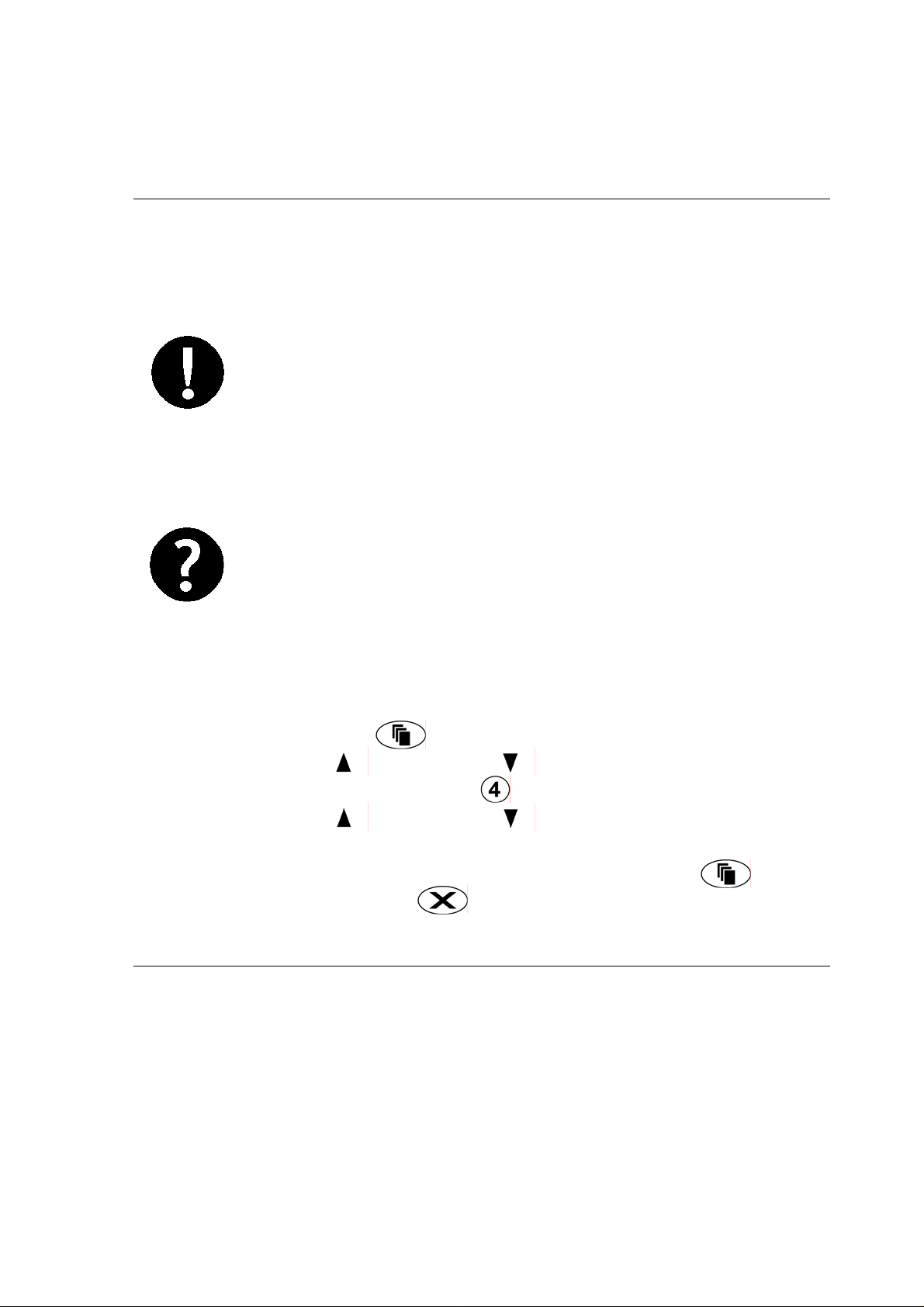
5
TROUBLE DISPLAY
The EliteSuite™ Security System continually monitors five
system trouble conditions that can occur on your system.
All trouble conditions are cleared
automatically by the system when the fault is
rectified. It is recommended that you inform
your property manager or security company
if a trouble condition occurs.
When a trouble condition occurs the
EliteSuite™ keypad can be programmed to
generate an audible tone every 120 seconds.
The trouble tone is cancelled when the
trouble condition is viewed or the condition
is returned to normal. To silence the keypad
completely see section 0 on page 22.
Viewing System Trouble Information
1. Press the menu key then enter your user code.
2. Use the up and down keys to scroll to the
TROUBLE menu or press .
3. Use the up and down keys to view the troubles
currently present in the system.
4. To choose another menu option press menu or to
exit press the clear key.
TROUBLE LIST
The five troubles that can occur in your system are detailed
in the following list.
EliteSuite™ User Manual
Page 9
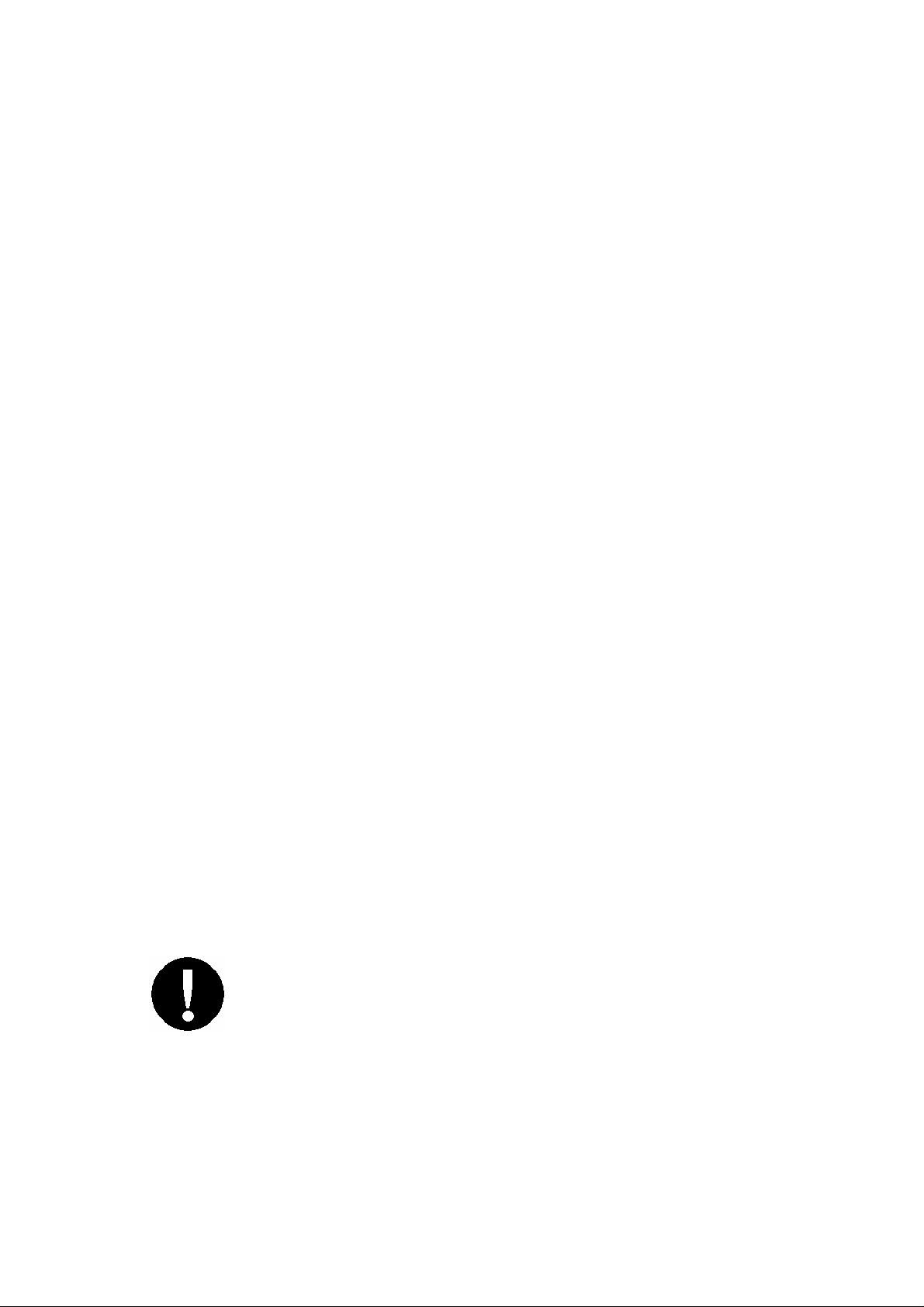
6
Host Comms
Communication with the host system is currently offline.
This is possibly due to maintenance or a system fault.
Contact the property manager or security installation
company if the problem persists.
Zone Fault
A zone in the system is faulty or the wiring has been
damaged. Contact the property manager or security
installation company to arrange for your system to be
serviced.
Cover Tamper
The cover of the EliteSuite™ system is open and may have
been damaged. Contact the property manager or security
installation company to arrange for your system to be
serviced.
Timer Loss
A complete power failure of your system has occurred and
the time has been lost. The time will automatically be
updated.
Fire Loop
The fire detection wiring or a fire detector has become
faulty. Contact the property manager or security installation
company to arrange for your system to be serviced.
Fire Zones and Fire Loop trouble detection
MUST be enabled by your property manager
or installation company. Please refer to the
system configuration table on page 27.
EliteSuite™ User Manual
Page 10
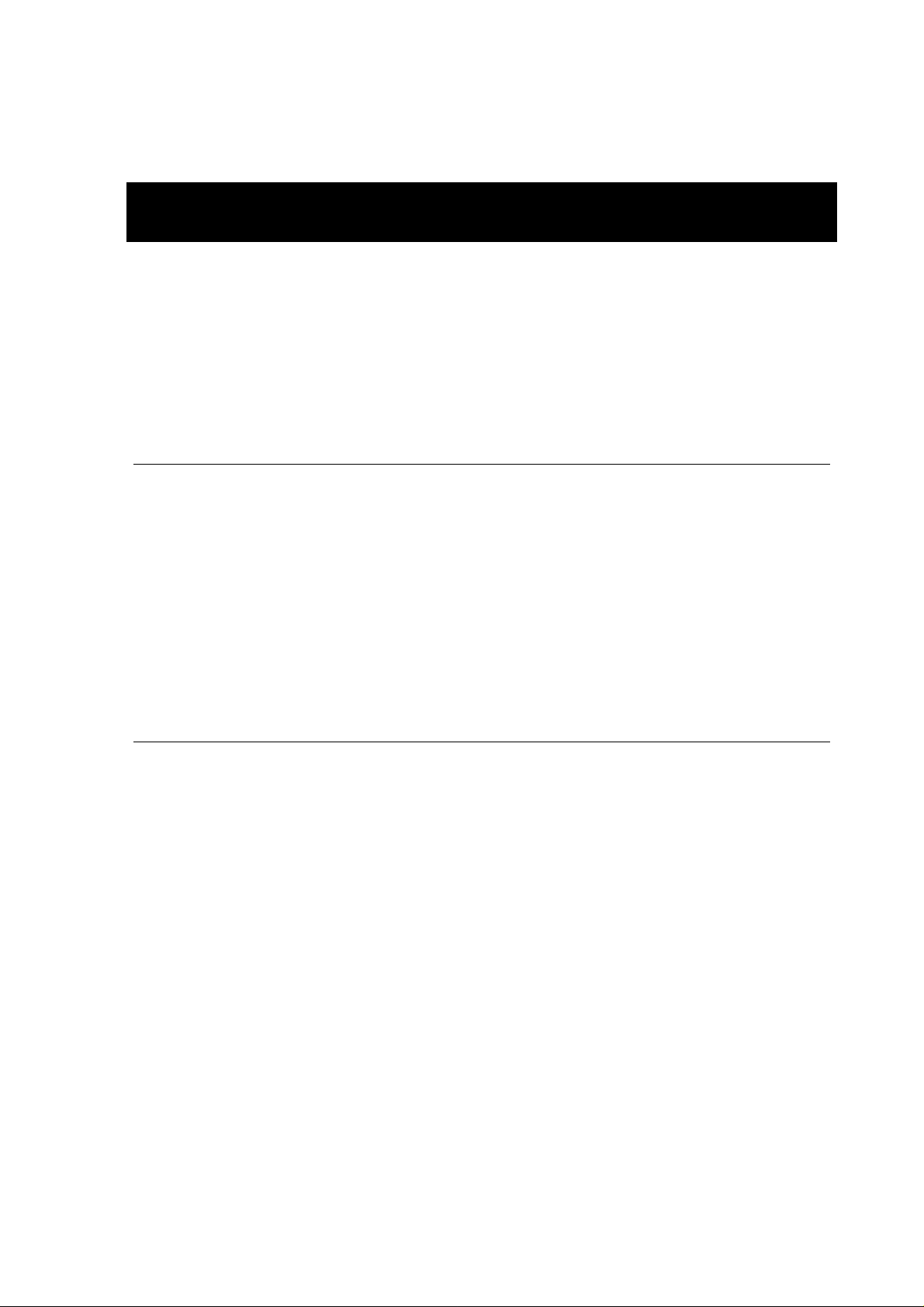
7
USER CODES
User Codes are personal identification numbers that allow
you to enter certain programming modes, arm or disarm
your EliteSuite™ system as well as activate or deactivate
home automation functions. The EliteSuite™ system
supports up to eight user codes.
MASTER CODE
By default User 01 is a master code for your system.
A master code can perform the arm or disarm functions and
modify and delete any user code, change user options and
modify user card numbers. Other users can be given a
master code by enabling User Option 2 for each new master
user, please see section 0 for details.
DURESS CODE
If you are forced to arm or disarm your system, entering
the user code assigned to User 08 will arm or disarm the
system and immediately transmit a silent message (Duress
Code) to the Property Management System or Security
Company.
EliteSuite™ User Manual
Page 11
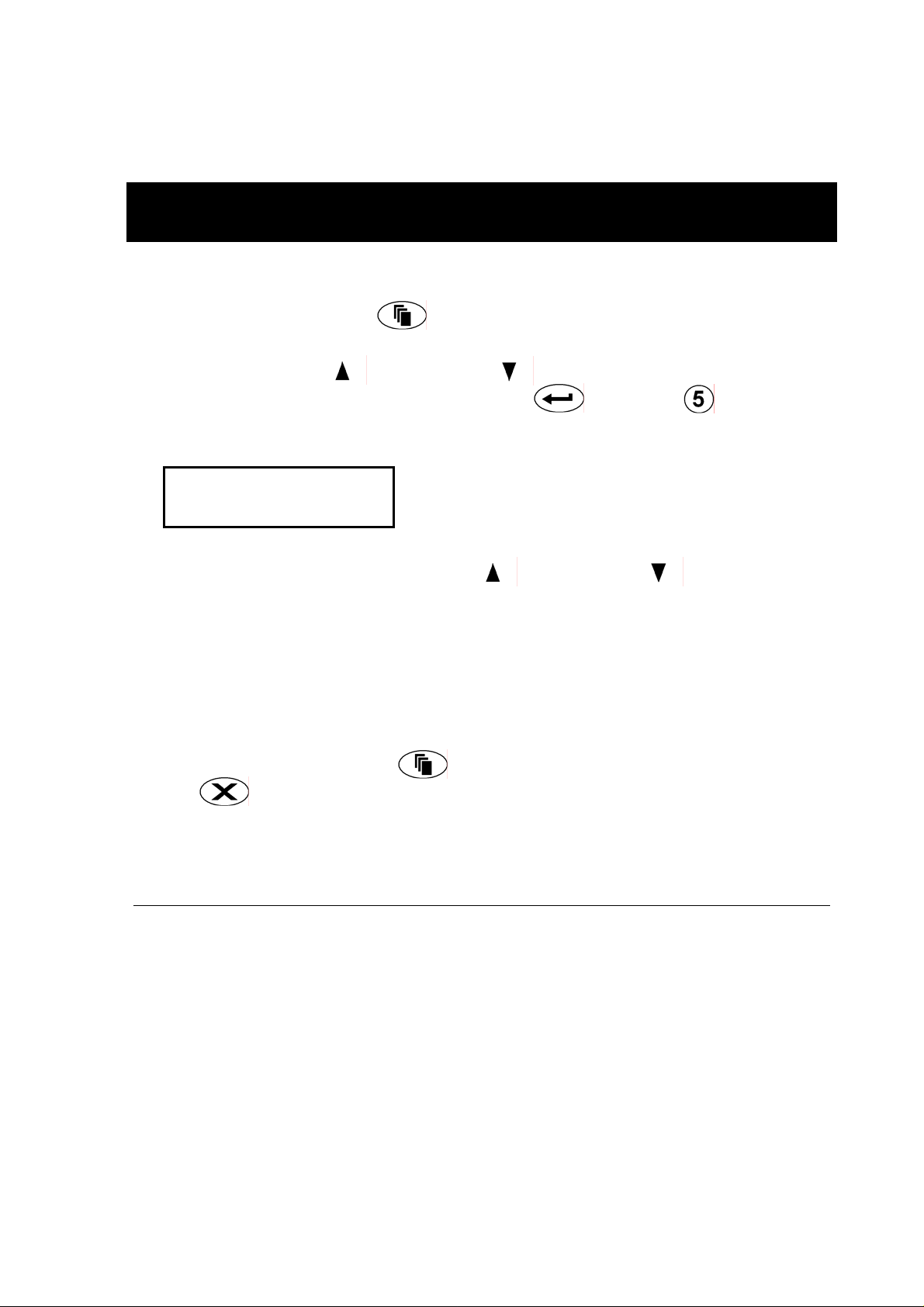
8
USER SETUP
Entering the User Setup Menu
1. Press the menu key then enter your [USER
CODE].
2. Use the up and down keys to scroll to the User
Setup menu and press enter, or press to access
the menu directly. The display will show:
Select user
To modify [01]
3. You can now use the up and down keys to
scroll the user(s) in the system. Press the enter
key to program to enter the User Setup menu for the
user number that is displayed.
You can now choose from the Modify Code, Options or Add
Card selections explained below. To choose another menu
option press the menu key or to exit press the
clear key.
PROGRAMMING USER CODES
Your EliteSuite™ system uses four digit user codes, where
each digit can be any value from 0 to 9. Avoid programming
simple or obvious user codes, such as part of your
telephone number or address and codes such as 1234, 1111
or 1212.
Programming User Codes
EliteSuite™ User Manual
Page 12

9
From the User Setup Menu (see section 0 to access), press
or use the up and down keys to scroll to the Modify
Code option and press the enter key.
Select PIN
[****]
Using the - keys, enter the new code for the user and
then press the enter key. The EliteSuite™ keypad will
then prompt for confirmation of the user code. Repeat the
user code and press the enter key to confirm.
Deleting User Codes
To delete a user code, follow the same procedure to
program the user code, and when the old user code is
displayed, press the force key to clear the user code.
Changing User Codes
To change a user code, overwrite the current user code with
the new value and then press the enter key.
EliteSuite™ User Manual
Page 13

MODIFYING USER OPTIONS
The User Option menu contains options for
arming, disarming and door latching for the
optional Card Reader interface. If your
EliteSuite™ system is not equipped with a
Card Reader interface, changes to these
options will have no effect.
From the User Setup Menu (see section 0 to access), press
or use the up and down keys to scroll to the Options
menu and press the enter key.
Modifying User Options
Use the up and down keys to scroll through the
available options. Press the key to turn the option ON,
or the key to turn the option OFF while viewing that
option. Once the options have been set press the enter
key to return to the User Menu. The available options are
described below.
Code Can Arm
System Only: N
Option 1 – Arm Only Code
5 Enabled allows the user code to be used
only for arming the EliteSuite™ system.
EliteSuite™ User Manual
10
Page 14

6 Disabled allows the user code to arm and
disarm the EliteSuite™ system.
User Can Modify
Other Users: N
Option 2 – Master User
5 Enabled allows the selected user to access
the User Setup menu and modify codes,
card numbers and options of all other
users.
6 Disabled prevents access to the User Setup
menu.
Disarm On Single
Badge Enabled: N
Option 3 – Single Badge Disarming
For Card Reader Interface
Equipped Systems Only
5 Enabled allows the selected user to disarm
the EliteSuite™ system by presenting the
card programmed for that user at the Card
Reader.
6 Disabled will allow only unlocking of the
door where the card is presented, and the
system will remain armed until disarmed by
PIN entry on the keypad or a card being
EliteSuite™ User Manual
11
Page 15

A
presented by a Single Badge Disarm
enabled user.
Each user may have only 1 of the following
Triple Badge options enabled at any time.
Enabling one of the triple badge user options
will automatically disable all other Triple
Badge user options for you.
rm on 3
Badge Enabled: N
Option 4 – Triple Badge Arming
For Card Reader Interface
5 Enabled allows the selected user to regular
arm the EliteSuite™ system by presenting
the card programmed for that user at the
Card Reader three times in quick
succession.
6 Disabled prevents triple card presenting
from arming the system.
3 Badge Latch
Door Toggle: N
Option 5 – Triple Badge Door Latching
Equipped Systems Only
For Card Reader Interface
Equipped Systems Only
5 Enabled allows the selected user to toggle
a door lock open or closed upon presenting
EliteSuite™ User Manual
12
Page 16

their card 3 times in quick succession.
6 Disabled prevents triple card presenting
from toggling the door lock.
3 Badge Latch
Door 2 Hours: N
Option 6 – Triple Badge Latch 2 Hours
5 Enabled allows the selected user to hold a
door open for 2 hours upon presenting their
card 3 times in quick succession.
6 Disabled prevents triple card presenting
For Card Reader Interface
Equipped Systems Only
from latch opening the door.
3 Badge Latch
Door 4 Hours: N
Option 7 – Triple Badge Latch 4 Hours
For Card Reader Interface
Equipped Systems Only
5 Enabled allows the selected user to hold a
door open for 4 hours upon presenting their
card 3 times in quick succession.
6 Disabled prevents triple card presenting
from latching the door open.
EliteSuite™ User Manual
13
Page 17

3 Badge Latch
Door 8 Hours: N
Option 8 – Triple Badge Latch 8 Hours
For Card Reader Interface
Equipped Systems Only
5 Enabled allows the selected user to hold a
door open for 8 hours upon presenting their
card 3 times in quick succession.
6 Disabled prevents triple card presenting
from latching the door open.
Any user that has a Triple Badge Latch
Option enabled may present their card three
times while the door is latched open to
cancel the latching and immediately lock the
door.
User Card Numbers
This menu is only for Card Reader interface
enabled readers. Modifying User Card
Numbers without a card reader interface
installed in your EliteSuite™ system will have
no effect.
The EliteSuite™ Alarm system is able to be interfaced with a
EliteSuite™ Card Reader device to provide proximity card
access to your condominium. If the Card Reader interface
EliteSuite™ User Manual
14
Page 18

has been installed, each user can be assigned a unique card
number that is stored on a proximity card or tag device. If
you wish to obtain these devices, please contact your
property manager or security installation company.
Programming User Card Numbers
From the User Setup Menu (see section 0 to access), press
or use the up and down keys to scroll to the Add
Card option and press the enter key. The card details
can now be entered manually via the keypad or
automatically by presenting the card at a reader interface.
Manually Programming a User Card
Facility Number:
0000000000
Using the - keys, enter the new Facility Number for
the user and then press the enter key. The EliteSuite™
keypad will then prompt for the Card Number.
Card Number:
0000000000
Automatically Programming a User Card
Facility Number:
0000000000
When at the Facility Number entry screen, present the
new user card at the installed Card Reader. The Facility and
Card Numbers will be updated in your EliteSuite™ system
and the new Facility Number will be displayed. Press the
EliteSuite™ User Manual
15
Page 19

enter key to confirm. The EliteSuite™ keypad will then
show the updated Card Number, press the enter key
again to confirm.
Deleting a User Card
To delete a user Card Number, follow the same procedure
to program the Facility and Card Number, and when the old
number is displayed, press the force key to clear the
Facility or Card Number.
Changing a User Card
To change a user code, overwrite the current Facility and
Card Number with the new value and then press the enter
key.
EliteSuite™ User Manual
16
Page 20

ARMING/DISARMING
To take full advantage of your EliteSuite™ System, you
should familiarize yourself with the different arming
methods.
EXIT DELAY
After entering a valid arming sequence the exit delay time
will provide you with enough time to exit the protected area
before the system arms. The keypad will generate a beepbeep tone repeatedly during the exit delay period. The tone
will increase in frequency to indicate that only ten seconds
remains.
DISARMING
To disarm an armed system or an alarm, enter your user
code. An entry point, like the front door, will be
programmed with an entry delay time. When an entry point
is opened, the keypad will emit a continuous audible tone
until you disarm the system. Your EliteSuite™ system will
not generate an alarm until this timer elapses. All user
codes can be used to disarm the system.
Deactivating Alarm
To deactivate an alarm enter your [USER CODE]. This
will also disarm the system if it was armed.
Disarming Your System
1. Enter through a designated entry point (Entry Door),
the entry delay time will start and the keypad will emit
a continuous audible tone.
EliteSuite™ User Manual
17
Page 21

2. Enter your [USER CODE].
REGULAR ARMING
Regular arming arms your system.
Arming Your System
1. Check that the system is ready to arm and all zones
are closed (Ready Indicator is Green).
2. Enter your [USER CODE].
3. The exit delay will start and you can now leave your
premises.
Quick arming can be used by pressing and holding the arm
key. This option MUST be enabled by your property
manager or installation company. See the configuration
section on page 26.
STAY ARMING
This method allows you to remain in the protected area
while partially arming the system. Stay zones are zones
that are bypassed when the system is stay armed. For
example, when you go to sleep at night, doors and windows
can be armed without arming other zones like motion
detectors.
Stay Arming Your System
1. Check that all zones that are not stay zone(s) are
closed and ready to arm.
2. Press the stay key then enter your [USER
CODE].
3. The exit delay will start.
EliteSuite™ User Manual
18
Page 22

Instant Arming Your System
1. During the EXIT DELAY press and hold the key for
2 seconds. The system will instant arm all zones, any
zone will trigger the alarm immediately.
Fast Stay Arming
1. To fast stay arm your system press and hold the stay
key for two seconds.
Switching From Stay To Regular/Force Armed
1. If you need to leave your premises and want to arm
the system fully you can use the fast exit arming
method. Press and hold the force key or arm
key to switch to exit delay and arm in either force or
regular arming.
FORCE ARMING
Force Arming allows you to rapidly arm the system without
waiting for all zones in the system to close. During force
arming, a forced zone is considered deactivated until it
closes, then the system will arm that zone. Force arming is
commonly used when a motion detector is protecting the
area occupied by a keypad. For example, when arming and
the motion detector is programmed as a force zone, the
system will allow you to arm even if the zone is open.
Force Arming Your System
1. Check that all zones that are not force zone(s) are
closed and ready to arm.
2. Press the force key then enter your [ USER CODE].
3. The exit delay will start.
EliteSuite™ User Manual
19
Page 23

To fast force arm your system press and hold the force
key for two seconds. This option MUST be enabled by
your property manager or installation company. Refer to the
system configuration table on page 26.
BYPASSING ZONES
Bypassing zones allows you to program the alarm system to
ignore (deactivate) specified zones the next time the
system is armed. For example, you may wish to bypass
certain zones when workers are renovating part of your
establishment. Once the system is disarmed, the bypass
settings are erased.
Bypassing Zones
1. Press the bypass key then enter your [USER
CODE].
2. Use the up and down keys to scroll to the
zone(s) you want to bypass.
3. Press the bypass key to change the bypass status
of the selected zone.
4. Press the enter key to store the bypass settings
and exit.
5. Press the clear key to exit without making
changes.
To remove the bypass setting select the zone again and
press the bypass key, to remove all bypassed zones
press the force key.
Bypass Zone Recall
After disarming the system, the bypass entries are erased.
The Bypass Recall Feature reinstates the previous bypass
entries saved in memory. This eliminates the need to
EliteSuite™ User Manual
20
Page 24

manually re-program the bypass entries every time you arm
the system if you are always bypassing the same zone(s).
1. Press the bypass key then enter your [USER
CODE].
2. Press and hold the bypass key for 2 seconds the
last settings will be loaded. You may change these
settings if required.
3. Press the enter key to store the byp a ss settings
and exit.
4. Press the clear key to exit with out making
changes.
ONE KEY ARMING
One key arming can be used to arm the system in regular,
force, stay and instant arming modes. You can use this
feature to allow specific individuals like service personnel
(i.e. cleaners) to arm without giving them access to any
other alarm system operations.
One key arming MUST be enabled by your
property manager or installation company.
Refer to the system configuration table on
page 27.
EliteSuite™ User Manual
21
Page 25

SPECIAL FEATURES
The EliteSuite™ System offers many unique features.
CHIME ZONES
A chime enabled zone will generate an audible tone every
time that the zone opens. The chime feature is excellent for
a front door.
Chiming Zones
1. Press the menu key then enter your [USER
CODE].
2. Use the up and down keys to scroll to the
chime menu or press .
3. You can now use the up and down keys to
scroll the zone(s) in the system. Press the enter
key to toggle the chime option for the selected zone.
You can now select another Chime Zone to edit by following
the instructions from step 2. To choose another menu
option press the menu key or to exit press the clear
key.
To clear all chimed zones at step 3 press the force key.
DISABLE AUDIBLE OUTPUT
It may be desirable to disable the audible tone on your
keypad. This will prevent the beeper from generating any
notification of alarms, exit delay or entry delay. The keypad
EliteSuite™ User Manual
22
Page 26

will continue to generate a tone when a key is pressed and
to provide audible confirmation.
Disabling Audible Output
1. Press and hold the clear key.
2. Keypad will generate one long audible tone (rejection
tone) to signify that the audible output is disabled.
To enable the audible output repeat the above steps, the
keypad will generate four audible tones to indicate that the
audible output has been enabled.
MESSAGES
The EliteSuite™ system provides powerful message
handling capabilities to allow communication with a property
or facility manager. Up to four messages can be stored by
the EliteSuite™ system. A new message that has been sent
to your system is announced by an audible tone and the
text "New Message [MENU] To View".
Viewing Messages
1. Press the menu key then enter your [USER
CODE].
2. Use the up and down keys to scroll to the
message menu or press .
3. Use the up and down keys to scroll the
available messages(s). Pressing the enter key will
acknowledge the message.
To choose another menu option press the menu key, or
to exit press the clear key.
EliteSuite™ User Manual
23
Page 27

Once all messages are acknowledged the new message
indication display will not be shown. Any new messages will
overwrite the oldest message that is present.
Erasing Messages
To completely remove a message from memory, press the
force key while viewing the message.
PANIC ALARM
The EliteSuite™ system can provide three panic alarms that
can immediately generate an alarm after simultaneously
pressing and holding two specific buttons for three seconds.
Based on your needs, these panic alarms can generate
audible alarms (sirens or bells) or silent alarms and can
communicate specific messages to your monitoring station
or property manager.
Press & hold keys and for the panic alarm.
Press & hold keys and for a medical alarm.
Press & hold keys and for a fire alarm.
All Panic Alarm activations MUST be enabled
by your property manager or installation
company. Please refer to the system
configuration table on page 27.
FIRE ALARM
When a fire alarm occurs, the EliteSuite™ will emit three
audible tones at 2 second intervals until reset by entering a
valid user code. If the zone is a delay fire zone, there is a
delay of thirty seconds before the system contacts the
security company or property manager.
EliteSuite™ User Manual
24
Page 28

A delayed fire zone will prevent unnecessary reporting of
false alarms allowing you to reset the fire alarm before a
report is sent. If there is no fire condition, contact your
property manager or security company immediately to
avoid an unnecessary response.
A delayed fire zone will automatically cancel if the smoke
detector is reset within 30 seconds. Pressing any key on the
keypad during the first 30 seconds will silence the alarm for
90 seconds.
Fire Alarm functions MUST be enabled by
your property manager or installation
company. Please refer to the system
configuration table on page 26.
EliteSuite™ User Manual
25
Page 29

CONFIGURATION
The EliteSuite™ system has many options that are enabled
by your installer. The following lists the options and how
your system is configured. Use this location to write your
user names and any information about your system.
ZONE DESCRIPTION
The following lists the zones in your system and how each
zone is configured.
ZONE ZONE NAME FORCE STAY BYPASS
01 ZONE 1
02 ZONE 2 5 5 5
03
04
5 5 5
FIRE ZONE
The following lists the fire zone configuration for your
system.
Enabled Disabled
Fire Zone
Delayed Fire Zone
Your fire zone is located on zone ____________ and
operates with a delay of _____ seconds.
EliteSuite™ User Manual
26
Page 30

ONE KEY ARMING
The following lists the one key arming method(s) that are
enabled on your system.
Enabled Disabled
Regular Arming
Stay Arming 5
Force Arming 5
Instant Arming 5
5
PANIC KEYS
The following lists the panic key configurations that are
enabled on your system.
Enabled Disabled
[1] + [3] Panic Alarm
[4] + [6] Medical Alarm 5
[7] + [9] Fire Alarm 5
5
TIMERS
Your entry time is programmed to be _030_ seconds. This is
the time that you have before an alarm is generated if you
enter through the zone __ZONE 1__
Your exit time is programmed to be _030_
the time that you have to exit before the system arms.
If an alarm occurs the siren/beeper will activate for _005_
minutes unless disarmed.
EliteSuite™ User Manual
.
seconds. This is
27
Page 31

USERS
The following table should be used to keep a record of the
users programmed in your EliteSuite™ system. Record the
name of the user only. Do not write the user code. All users
can arm and disarm the system.
USER USER NAME DURESS ARM ONLY
01 MASTER
02
03
04
05
06
07
08
EliteSuite™ User Manual
28
Page 32

WARRANTY
The Seller warrants its products to be free from defects in
materials and workmanship under normal use for a period
of one year. Except as specifically stated herein, all express
or implied warranties whatsoever, statutory or otherwise,
including without limitation, any implied warranty of
merchantability and fitness for a particular purpose, are
expressly excluded. The Seller does not install or connect
the products and because the products may be used in
conjunction with products not manufactured by Seller,
Seller cannot guarantee the performance of the security
system. Seller's obligation and liability under this warranty
is expressly limited to repairing or replacing, at Seller's
option, any product not meeting the specifications. In no
event shall the Seller be liable to the buyer or any other
person for any loss or damages whether dire ct or indi rect or
consequential or incidental, including without limitation, any
damages for lost profits, stolen goods, or claims by any
other party caused by defective goods or otherwise arising
from the improper, incorrect or otherwise faulty installation
or use of the merchandise sold.
EliteSuite™ User Manual
29
Page 33

Page 34

Page 35

Page 36

Unit C, 6 Ascension Place, Mairangi Bay, P.O. Box 302-340
North Harbour, Auckland, New Zealand.
Phone: +64 (9) 476 7124 y Fax: +64 (9) 476 7128
www.integratedcontroltechnology.com
