
VU5200 HDMI® + USB 2.0 Extender
HDMI® and USB 2.0 100m Cat 5e KVM Extender System
User Guide

Thank you for purchasing the VU5200 KVM Extender.
Please read this guide thoroughly.
FCC Radio Frequency Interference Statement Warning
This device complies with FCC Part 15 Subpart B.
CE Statement
The product meets European Standard EMC EN 55022 Class A, EN 61000, and EN 55024.
IC Statement
This Class A digital apparatus complies with Canadian ICES-003.
Information contained herein is subject to change without notice.
Document #90-01026-A05

Contents
Introduction ...................................................................................................................... 4
Product Contents ........................................................................................................................................................................... 4
Requirements .................................................................................................................................................................................. 4
About the VU5200 KVM Extender............................................................................................................................................4
Compatibility and Recommended Setup ............................................................................................................................ 5
HDMI Compatibility ......................................................................................................................................................................5
Local Extender Description and Markings ........................................................................................................................... 6
Remote Extender Description and Markings ...................................................................................................................... 7
Installation Guide ............................................................................................................. 8
Installing the Local Extender Unit ............................................................................................................................................8
Installing the Remote Extender Unit ...................................................................................................................................... 8
Connecting the Local Extender to the Remote Extender ............................................................................................... 9
Connecting Power to the Local and Remote Extenders .................................................................................................9
Checking the Installation ............................................................................................................................................................9
Connecting a USB Device ........................................................................................................................................................... 9
Troubleshooting Guide .................................................................................................. 10
Specifications .................................................................................................................. 12
Contacting Technical Support ....................................................................................... 13
Technical Glossary ......................................................................................................... 14

Introduction
The instructions in this guide assume a general knowledge of computer installation procedures, familiarity
with cabling requirements, and some understanding of USB devices.
NOTES provide additional useful and important information.
note
CAUTIONS provide important information about an operational requirement.
Product Contents
• Local Extender
• Remote Extender
• (2) 5V DC power adapter
• USB Cable
• HDMI Cable
• Quick Start Guide and Warranty Information
The product requires two power adapters, one for the local extender and one for the remote extender.
note
note
This product supports Cat 5e or better cabling (i.e. Cat 6, Cat 7, etc). All references to “Cat 5e”
should be read as “Cat 5e or better”.
Requirements
To complete the installation, you will require the following items that are not included with the product:
• A computer that is USB compatible (with USB compliant operating system) and has an HDMI port;
• USB 1.1 or 2.0 compatible device(s);
• A minimum of Cat 5e Shielded Twisted Pair (STP) cable with two Cat 5e RJ45 connectors (if using
surface cabling),
OR
• A minimum of Cat 5e cabling with two information outlets and two Cat 5e patch cords with Cat 5e
RJ45 connectors (if using premise cabling).
While Cat 5e STP is the minimum category of twisted pair cabling, for the best experience, and to
note
minimize interference and cross-talk, Cat 6 STP or better is strongly recommended. When using
Cat 5e cabling, the layout and quality of your cable runs and connections becomes extremely
important. Please refer to the Cabling section on page 5 for more detailed information.
About the VU5200 KVM Extender
The VU5200 KVM Extender system incorporates ExtremeUSB® and HD Video technology, which enables users
to extend both HDMI video and USB 2.0 up to 100 meters (330 feet). The following ExtremeUSB features are
included:
• True Plug and play. No installation of software drivers required.
• Supports all major operating systems: Windows®, Mac OS X®, and Linux®
• Reliable operation with USB 2.0 and 1.1 devices and hubs
• Patented USB extension technology
4

Compatibility and Recommended Setup
The product is compatible with many graphics cards, operating systems and monitors, and supports
resolutions of up to 1080p, 1920 x 1200, and 4K. However, there is no guarantee that all devices will be
compatible with the product as there are a number of different factors that may impact the operation of this
KVM Extender.
This product supports both USB 1.1 and 2.0 devices. These devices include: keyboards, mice, flash drives,
microphones, printers, and USB 1.1 web cameras. If uncertain whether your USB 2.0 device(s) can be
supported, please contact Technical Support.
note
USB 2.0 devices are limited to 30Mbps of throughput. Not all USB 2.0 devices will reach full
performance as a result.
HDMI Cables
Poorly terminated HDMI cables may result in damage to the devices they are connected to. Please ensure
that you use the HDMI cable provided with the product when connecting the local extender to the
host computer and high quality HDMI cables for all other HDMI connections.
Cabling
Solid core Category 6 STP cable with Category 6 RJ45 connectors is recommended for best
performance. Using Cat 5e or unshielded Cat 6 cabling may leave your signal more susceptible to
interference and noise which may result in poor video performance or reduced extension distance.
Cable Type Maximum Distance
Notes
Uncoiled Coiled
Solid Core Cat 5e UTP 100m (330 ft) 70m (229 ft) High susceptibility to electrical interference
Solid Core Cat 5e STP 100m (330 ft) 80m (262 ft) Moderate susceptibility to electrical interference
Solid Core Cat 6 UTP 100m (330 ft) 100m (330 ft) High susceptibility to electrical interference
Solid Core Cat 6 STP 100m (330 ft) 100m (330 ft) Recommended
Solid Core Cat 7 STP 100m (330 ft) 100m (330 ft) Recommended
Host Operating Systems
• Windows®
• Mac OS X®
• Linux®
USB Peripherals
• Keyboards • Mice
• MassStorageDevices • Printers
• USB1.1WebCameras • Microphones
HDMI Compatibility
The VU5200 KVM Extender supports the following HDMI features:
• Full uncompressed high definition 1080p, 1920 x 1200, and 4K video resolution
• Depth perception of 2D and 3D
• Deep Color and x.v. Color
• Lip Sync Pass-through
• CEC Pass-through
• HDCP Pass-through
5

Local Extender Description and Markings
The local extender connects to the host computer using the supplied HDMI and USB cable.
It’s important to use the HDMI cable supplied with the product when connecting the local extender to
the host computer to ensure proper operation.
Front View
Link
USB
Power
Video
Rear View
6
5
ITEM TYPE DESCRIPTION
1 Power LED (Green)
2 Link LED (Green)
3 USB LED (Green)
Green Light: The system is powered and ready to use.
No Light: The system does not have power.
Green Light: The local and remote extenders are able to communicate with
each other across the link.
No Light: There is no communication between the local and remote
extenders.
Green Light: The local extender and the host computer are communicating
with each other and working.
Blinking Green Light: The host has suspended communication with the
local extender.
No Light: The host and the local extender are not communicating or not
connected.
1 2 3
7
8
HDMI InConfig 5V DCLink
4
9
4 Video LED (Green)
5 Link Port (RJ45) Accepts RJ45 connector for Cat 5e cabling.
6 Config Reserved.
7 HDMI In Accepts HDMI connector for video input from the host computer.
8 Device Port (USB Type B) Connects the local extender to the host computer.
9 Power Port Connects to the 5V, 3A power adapter.
Solid Green Light: HDCP (digital rights management) content is being
transmitted.
Blinking Green Light: Video (non-HDCP) content is being transmitted.
No Light: There is no video being transmitted.
6

Remote Extender Description and Markings
The remote extender provides HDMI output to a monitor and three USB Type A ports for standard USB
devices. Additional devices may be connected by attaching USB hubs.
Front View
Link
USB
Power
Video
1 2 3
4
Rear View
6
5
HDMI Out Config 5V DCLink
7
8 8 8
9
ITEM TYPE DESCRIPTION
1 Power LED (Green) Green Light: The system is powered and ready to use.
No Light: The system does not have power.
2 Link LED (Green) Green Light: The local and remote extenders are able to communicate with
each other across the link.
No Light: There is no communication between the local and remote
extenders.
3 USB LED (Green) Green Light: The local extender and the host computer are communicating
with each other and working.
Blinking Green Light: The host has suspended communication with the
local extender.
No Light: The host and the local extender are not communicating or not
connected.
4 Video LED (Green) Solid Green Light: HDCP (digital rights management) content is being
5 Link Port (RJ45) Accepts RJ45 connector for Cat 5e cabling.
6 HDMI Out Accepts HDMI connector to the remote monitor.
7 Config Reserved.
8 Device Port (USB Type A) Accepts USB device(s).
9 Power Port Connects to the 5V, 3A power adapter.
transmitted.
Blinking Green Light: Video (non-HDCP) content is being transmitted.
No Light: There is no video being transmitted.
7

Installation Guide
Before you can install the product, you need to prepare your site:
Home Theater PC
(source)
Local Extender
HDMI & USB
up to 100m Cat 5e
Remote Extender
HD TV/Monitor
(sink)
1. Determine where the computer is to be located and set up the computer.
2. Determine where you want to locate the remote desktop, including the monitor, keyboard, mouse
and any other USB device(s).
3. If you are using surface cabling, the product supports a maximum distance of 100m (330 ft).
OR
If you are using premise cabling, ensure Cat 5e cabling is installed between the two locations,with
Cat 5e information outlets located near both the computer and the USB device(s), and the total
length, including patch cords, is no more than 100m.
Installing the Local Extender Unit
1. Place the local extender unit near the computer.
2. Connect the supplied USB cable to the USB port on the local extender, and an available USB 2.0/1.1
Type A Port on the computer.
3. Connect the supplied HDMI cable to the local extender (HDMI In), and an available HDMI Port on
the computer.
Installing the Remote Extender Unit
1. Place the remote extender unit near the monitor and USB device(s) in the desired remote location.
2. Connect an HDMI cable (not included) to the remote extender (HDMI Out) to the monitor.
3. Plug your USB Device(s) into the USB ports on the remote extender.
8

Connecting the Local Extender to the Remote Extender
With Surface Cabling
1. Plug one end of the Cat 5e cabling (not included) into the Link port (RJ45) on the local extender.
2. Plug the other end of the Cat 5e cabling into the Link port (RJ45) on the remote extender.
With Premise Cabling
1. Plug one end of a Cat 5e patch cord (not included) into the Link port (RJ45) on the local extender.
2. Plug the other end of the patch cord into the Cat 5e information outlet near the host computer.
3. Plug one end of the second Cat 5e patch cord (not included) into the Link port (RJ45) on the remote
extender.
4. Plug the other end of the second patch cord into the Cat 5e information outlet near the USB device(s).
Connecting Power to the Local and Remote Extenders
1. Plug the supplied 5V, 3A power adapter into a suitable AC outlet near the local extender.
2. Connect the power adapter to the local extender.
3. Plug the supplied 5V, 3A power adapter into a suitable AC outlet near the remote extender.
4. Connect the power adapter to the remote extender.
Use only the power adapters supplied with the product. Use of substitute adapters may cause permanent
damage to the system and will void the warranty.
Checking the Installation
1. On the local and remote extender units, check that the Power, Link, USB, and Video LEDs are on. If the
Link LED is off, then the cabling between the local and remote extenders is not installed properly or is
defective.
2. Check to see if the USB LED is on and the Video LED is blinking or on, if they are not, this indicates
there is no USB data or video data. Check the HDMI and USB connections to the host computer, and
the HDMI connection to the monitor. Check to see if any USB devices are connected to the remote
extender.
3. If the product is not displaying video or your USB device fails to be detected by your operating system,
consult the Troubleshooting section in this guide.
Connecting a USB Device
1. Install any software required to operate the USB device(s). Refer to the documentation provided for
your USB device(s), as required.
2. Connect the USB device to the device port on the remote extender.
3. Check that the USB device is detected and installed properly in the operating system.
9

Troubleshooting
The following table provides troubleshooting tips. The topics are arranged in the order in which they should
be executed, in most situations. If you are unable to resolve the problem after following these instructions,
please contact Technical Support for further assistance.
PROBLEM CAUSE SOLUTION
All LEDs on local
extender are off.
• The local extender is not
receiving power from the power
adapter.
1. Ensure that the power adapter is properly
connected to the local extender.
2. Check that the power adapter is connected to a
live source of electrical power.
All LEDs on
remote extender
are off.
Link LEDs on
local extender
and remote
extenders are
off.
Link LED on
local extender is
on, USB LED on
local extender
is off.
• The remote extender unit is not
receiving power from the power
adapter.
•Thereisnoconnectionbetween
the local and remote extenders.
• The host computer is not
powered on.
• The local extender is not
connected to the computer.
• The computer does not support
USB hubs.
• The USB cable is defective.
1. Ensure that the power adapter is properly
connected to the local extender.
2. Check that the power adapter is connected to a
live source of electrical power.
1. Ensure a Cat 5e cable is connected between the
local and remote extenders. Ensure Cat 5e STP or
better cabling with conductor RJ45 connectors is
used.
2. Connect a new short Cat 5e patch cord between
the local and remote extenders to determine if the
original Cat 5e cable is defective.
3. Ensure the Cat 5e cable is as straight as possible
(i.e. not coiled).
1. Disconnect all USB devices from the remote
extender.
2. Disconnect the local extender from the computer.
3. Disconnect the local and remote extenders from
the power adapters.
4. Reconnect the local extender to the power
adapter.
• The unit is malfunctioning.
5. Reconnect the remote extender to the power
adapter.
6. Reconnect the USB devices to the remote
extender.
7. Reconnect the local extender to the computer.
8. If the USB LED continues to stay off, contact
Technical Support.
10

PROBLEM CAUSE SOLUTION
All LEDs on both
the local and
• The USB device is
malfunctioning.
1. Disconnect the KVM extender product from the
computer.
remote extenders
are on, but the USB
device does not
operate correctly
• The computer does not
recognize the USB device.
• The application software for
2. Connect the USB device directly to the USB port
on the computer.
3. If the device does not operate properly, consult
or is detected
as an “Unknown
Device” in the
operating system.
the device is not operating.
• The KVM extender product is
malfunctioning.
the user documentation for the USB device.
4. Update your system BIOS, chipset or USB Host
controller drivers from your System/Motherboard
manufacturer’s website.
5. Make sure the operating system has all the latest
updates installed.
6. If the device operates properly when directly
connected to the computer, connect another
device (of a different type) to the KVM extender
product. Connect the KVM extender product to
the computer.
Blinking Video on
the Sink (Monitor).
• A poor quality or damaged Cat
5e cable is being used.
• The cabling is coiled.
Video frames are
being dropped.
• The extender is not compatible
with HDMI.
Video LED is off. • One or both of the HDMI cables
are not connected, are of poor
quality or are malfunctioning.
• The sink or source is not
supported.
• The KVM extender product is
malfunctioning.
7. If the second device does not operate, the KVM
extender product may be malfunctioning.
Contact Technical Support for assistance.
8. If the second device does operate properly, the
first device may not be compatible with the KVM
extender product.
1. Remove all loops in the Cat 5e cable.
2. Confirm extender operation with a Cat 5e patch
cable.
1. Contact Technical Support.
1. Confirm extender operation with HDMI cables
that are less than 5m (16’ 4”) in length.
2. Confirm extender operation with a Cat 5e patch
cable.
3. Contact Technical Support.
11
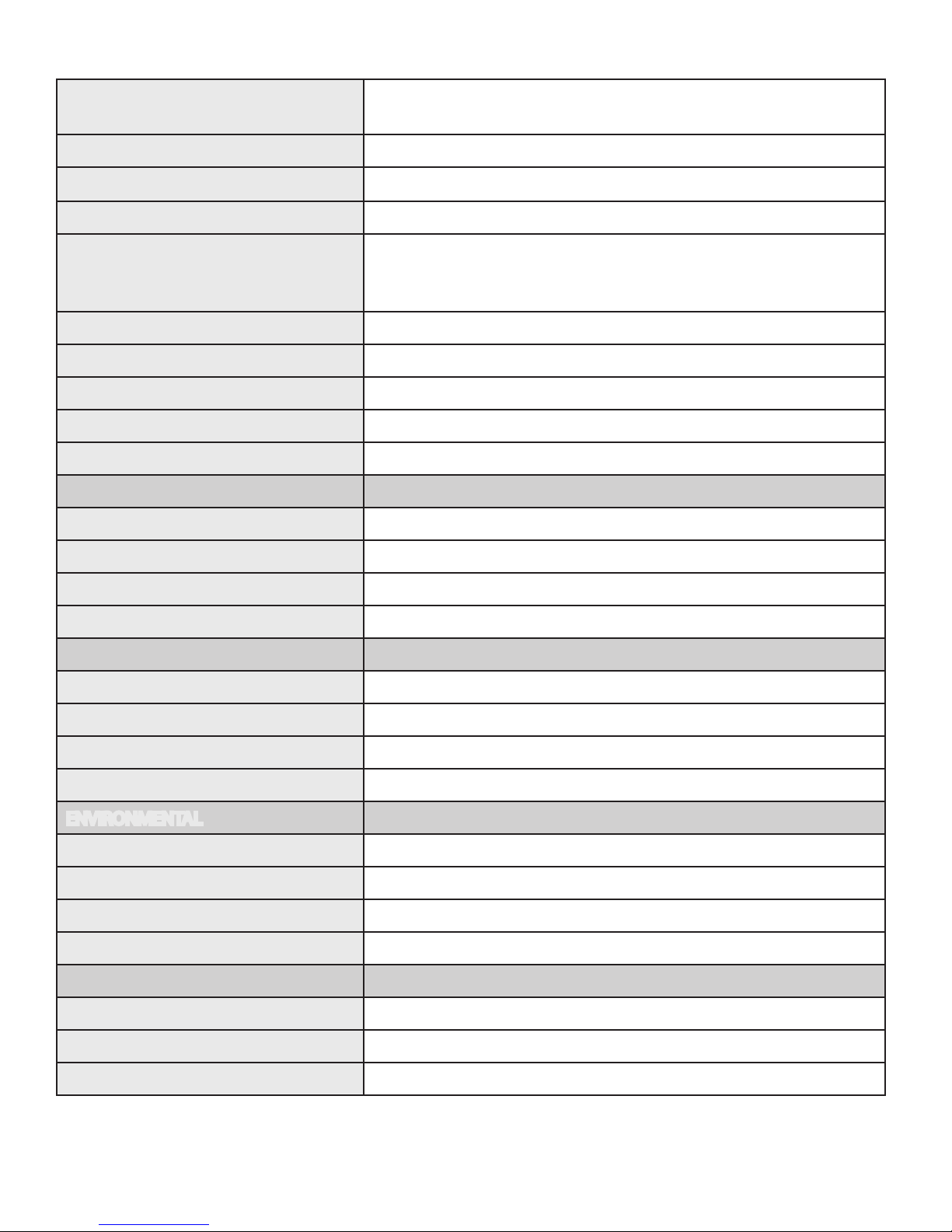
Specifications
Range
Up to 100m (330 ft) over solid core Cat 5e STP (or better) cable.
Solid core Cat 6 STP recommended for best performance.
Video Resolution & Depth High Definition 1080p, 1920 x 1200, and 4K; Depth: 2D and 3D
Color 36-bit, Deep Color, and x.v. Color
Latency Less than 1ms
High-Speed devices (USB 2.0) - up to 30Mbps
USB Device Support & Throughputs
Full-Speed devices (USB 2.0 & 1.1) - up to 12Mbps
Low-Speed devices (USB 2.0 & 1.1) - up to 1.5Mbps
USB Hub Support Any single chain can include up to 4 USB hubs
USB Host Support EHCI (USB 2.0) and OHCI/UHCI (USB 1.1)
AC Adapters Input: 100-240 V AC, 50 – 60 Hz | Output: 5V DC, 3A (15 W)
Power Available to USB Device at REX 500 mA each port
Enclosure Material Black anodized aluminum
LOCAL EXTENDER
Video Connector 1 x HDMI In
USB Connector 1 x USB Type B Receptacle
Link Connector 1 x RJ45
Dimensions 112 mm x 175 mm x 30 mm (4.4” x 6.9” x 1.18” )
REMOTE EXTENDER
Video Connector 1 x HDMI Out
USB Connector 3 x USB Type A Receptacles
Link Connector 1 x RJ45
Dimensions 112 mm x 175 mm x 30 mm (4.4” x 6.9” x 1.18” )
ENVIRONMENTAL
Operating Temperature Range 0°C to 40°C (32°F to 104°F)
Storage Temperature Range -20°C to 70°C (-4°F to 158°F)
Operating Humidity 20% to 80% relative humidity, non-condensing
Storage Humidity 10% to 90% relative humidity, non-condensing
COMPLIANCE
Emissions FCC Part 15 Class A, CE EN 55022 Class A, ICES-003 Class A
Immunity CE EN 55024
Environmental RoHS2 (CE)
12

Contacting Technical Support
If you are experiencing problems not referenced in the Troubleshooting section in this guide, contact
Technical Support at the company where you purchased this product and provide them with the following
information:
• Host computer make and model
• Type of Operating System installed (e.g. Windows XP, Mac OS X, Windows 7 etc.)
• Part number and serial number for both the local extender and remote extender
• Make and model of any USB device(s) attached to the product
• Description of the installation
• Description of the problem
13
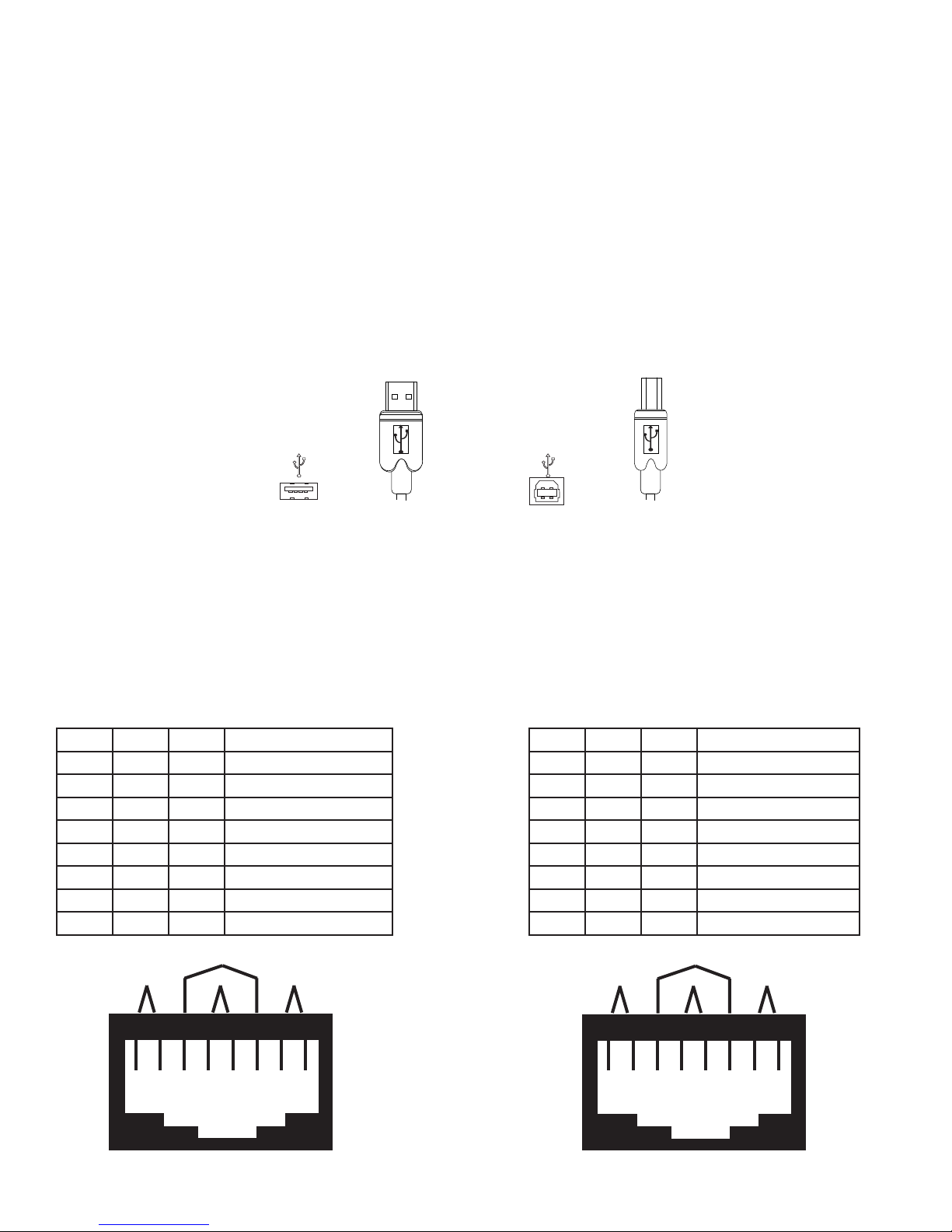
Technical Glossary
Category 5e (Cat 5e) Network Cabling
Category 5e cable is commonly also referred to as Cat 5e. This cabling is available in either solid or stranded
twisted pair copper wire variants and as UTP (Unshielded Twisted Pair) or STP (Shielded Twisted Pair). UTP
cables are not surrounded by any shielding making them more susceptible to electromagnetic interference
(EMI). STP cables include shielding over each individual pair of copper wires and provides better protection
against EMI. For best performance of this product, solid core Category 6 STP cable with Category 6
RJ45 connectors is recommended.
USB Cables
USB cables have two distinct connectors. The Type A connector is used to connect the cable from a USB
device to the Type A port on a computer or hub. The Type B connector is used to attach the USB cable to a
USB device.
USB Type A
Port
USB Type A
Connector
USB Type B
Port
USB Type B
Connector
RJ45
The Registered Jack (RJ) physical interface is what connects the network cabling (Cat 5e) to the local
extender unit and remote extender unit. You may use either the T568A scheme (Table 1) or the T568B
scheme (Table 2) for cable termination as the extender uses all four pairs of the cable. RJ45 connectors are
sometimes also referred to as 8P8C connectors.
RJ45 Pin Positioning
Table 1 - T568A Wiring Table 2 - T568B Wiring
PIN PAIR WIRE CABLE COLOR PIN PAIR WIRE CABLE COLOR
1 3 1 WHITE/GREEN 1 2 1 WHITE/ORANGE
2 3 2 GREEN 2 2 2 ORANGE
3 2 1 WHITE/ORANGE 3 3 1 WHITE/GREEN
4 1 2 BLUE 4 1 2 BLUE
5 1 1 WHITE/BLUE 5 1 1 WHITE/BLUE
6 2 2 ORANGE 6 3 2 GREEN
7 4 1 WHITE/BROWN 7 4 1 WHITE/BROWN
8 4 2 BROWN 8 4 2 BROWN
Pair 2
Pair 3Pair 1
Pair 4
Pair 3Pair 1
Pair 2
Pair 4
1 2
W-G G W-O BL W-BL O W-BR BR
3
4 5
6
7 8
1 2
W-O O W-G
3
4 5
B W-BL G W-BR
6
7 8
BR
14
