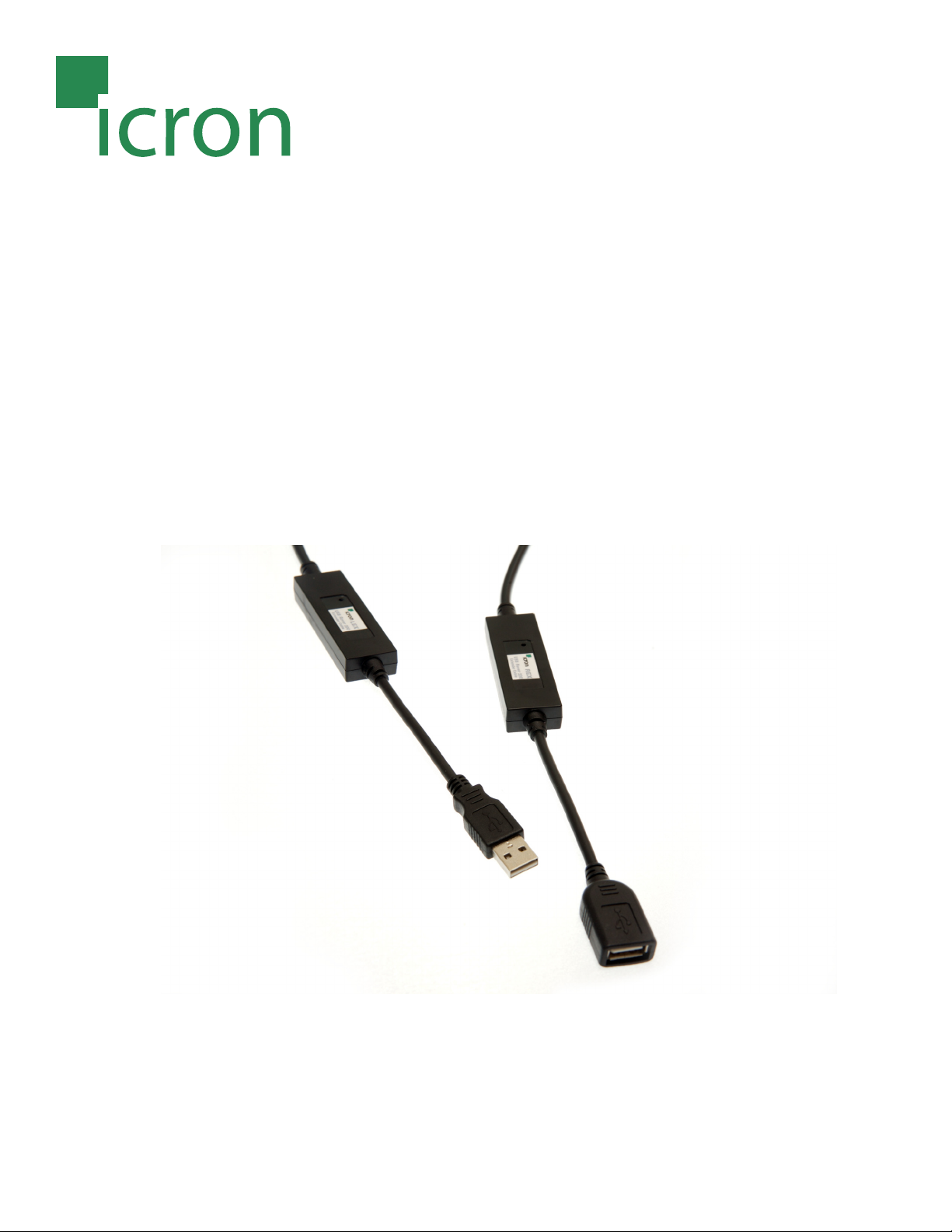
USB Rover 200
User Guide
Extending the Range of USB
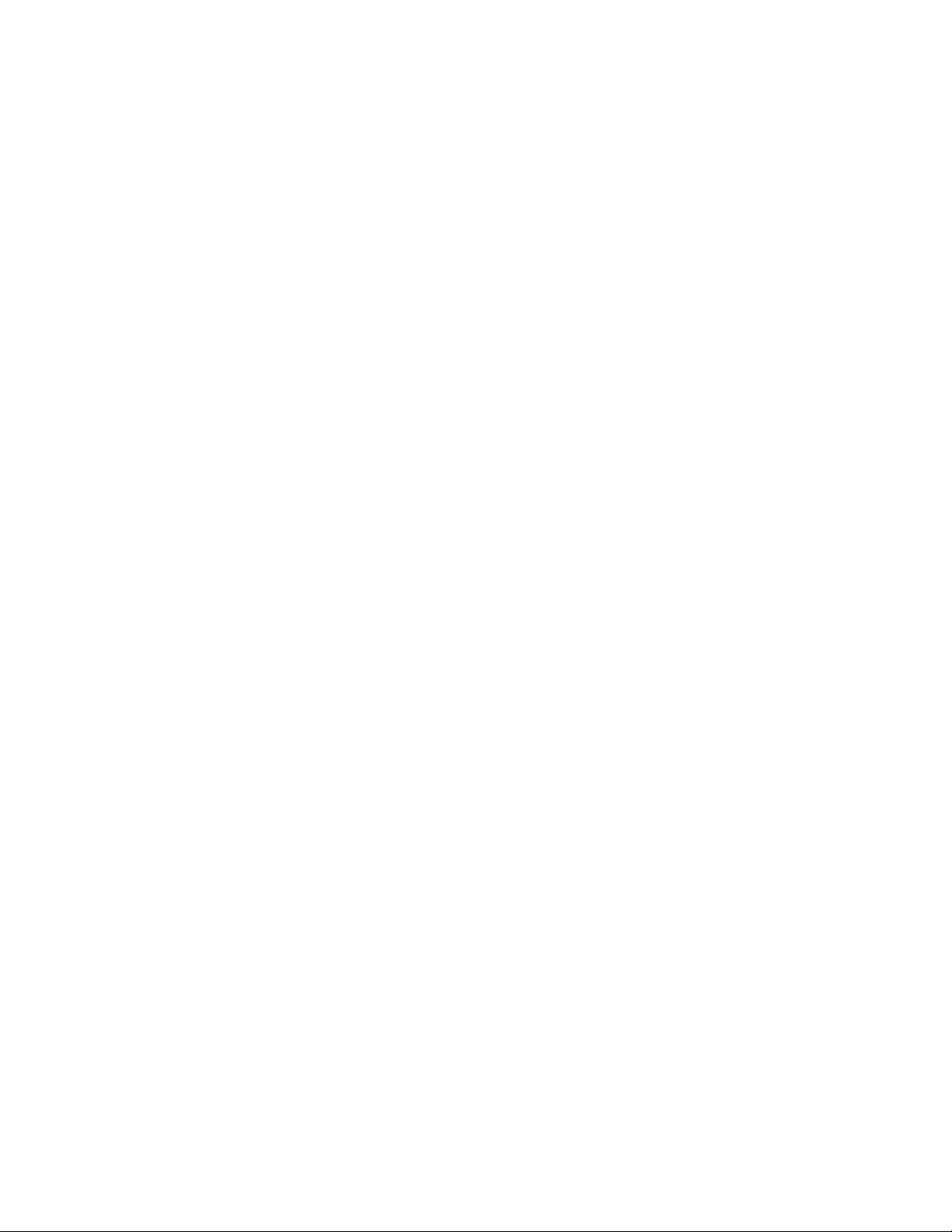
Thank you for purchasing the USB Rover 200.
Please read this guide thoroughly.
This document applies to Part Numbers: 00-00166 through 00-00196.
FCC Radio Frequency Interference Statement Warning
The USB Rover has been tested and found to comply with the limits for a Class B digital device, pursuant
to Part 15 of the FCC Rules. These limits are designed to provide reasonable protection against harmful
interference in a residential installation. The USB Rover generates, uses, and can radiate radio frequency
energy and, if not installed and used in accordance with this user guide, may cause harmful interference to
radio communications. However, there is no guarantee that interference will not occur in a particular
installation. If this equipment does cause harmful interference to radio or television reception, which can be
determined by turning the equipment off and on, the user is encouraged to try to correct the interference
by one or more of the following measures:
• Reorient or relocate the receiving antenna.
• Increase the separation between the equipment and receiver.
• Connect the equipment into an outlet on a circuit different from that
to which the receiver is connected.
• Consult the dealer or an experienced radio/TV technician for help.
CE Statement
This Class B digital apparatus complies with Canadian ICES-003.
IC Statement
This Class A digital apparatus complies with Canadian ICES-003.
©2008 Icron Technologies Corporation. All rights reserved. Icron Technologies Corporation, the Icron
Technologies Corporation logo, and the Icron Technologies Corporation products referred to herein are
either the trademarks or the registered trademarks of Icron Technologies Corporation. All other trademarks
are property of their respective owners. Icron Technologies Corporation assumes no responsibility for errors
that may appear in this manual. Information contained herein is subject to change without notice.
No part of this publication may be reproduced, stored in a retrieval system, or transmitted, in any form or by
any means, mechanical, electronic, photocopying, recording, or otherwise, without prior written permission
of Icron Technologies Corporation. Document #90-00143-B01
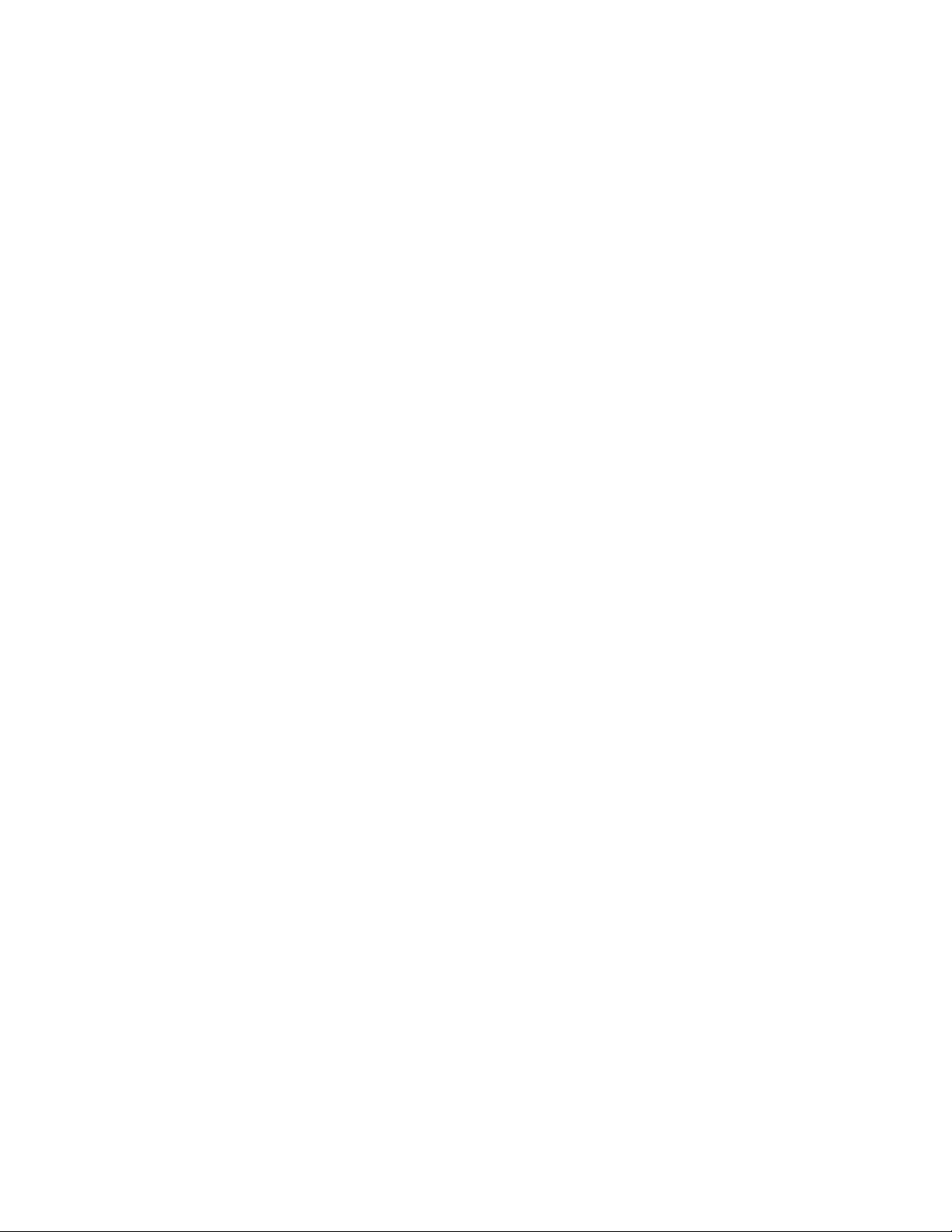
Contents
Introduction ................................................................................. 3
Rover Product Contents ......................................................................................... 3
Requirements .............................................................................................................. 3
About the Rover ........................................................................................................ 3
Installation guide ......................................................................... 4
Installing the LEX unit ............................................................................................. 4
Installing the REX unit ............................................................................................. 4
Connecting the LEX unit to the REX unit .......................................................... 4
Connecting a USB Device ....................................................................................... 4
Troubleshooting ........................................................................... 5
Specifications ................................................................................ 6
Limited Hardware Warranty ........................................................ 7
Hardware Remedies ..................................................................... 7
Limitation of Liability .................................................................. 7
Obtaining Warranty Service ........................................................ 8
Contacting Technical Support ..................................................... 8
Technical Glossary ........................................................................ 10
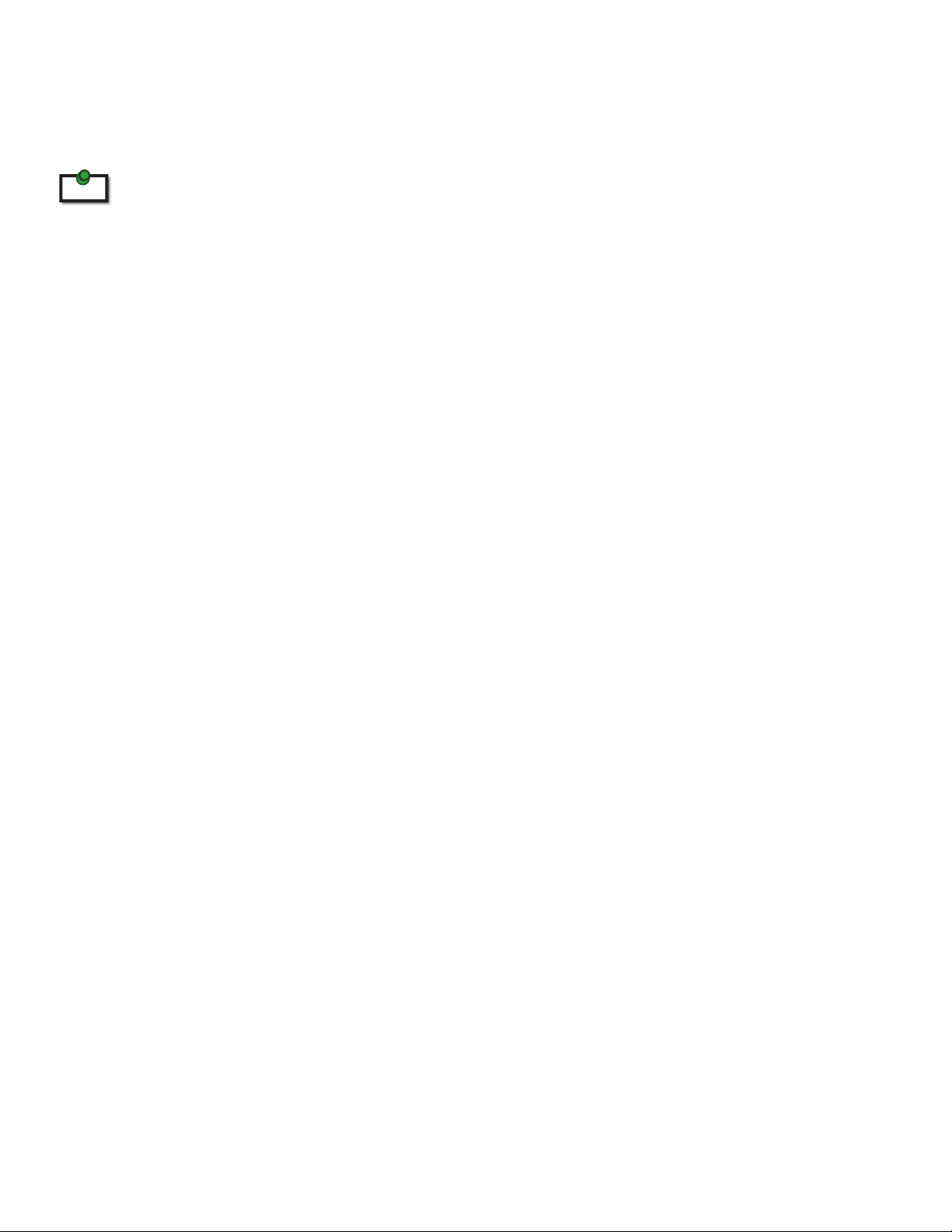
Introduction
The instructions in this guide assume a general knowledge of computer installation procedures, familiarity
with cabling requirements, and some understanding of USB devices.
NOTE: Notes provide additional information that could be useful.
note
Rover 200 Product Contents
• USB Rover 200 User Guide
• LEX unit (Local Extender) and REX unit (Remote Extender) with integral cable
• AC power adapter (1)
Requirements
To complete the installation, you will also require the following items that are not included with the product:
• USB compatible computer
• USB device
About the USB Rover 200
The USB Rover breaks the five-meter distance barrier for the connection of USB devices and allows users to
enjoy the benefits of USB technology beyond the desktop. With the USB Rover, USB devices can be located
up to 40 meters from the host computer. In addition, the USB Rover provides electrical isolation between the
host and the device.
The USB Rover is composed of two individual units, the LEX unit and the REX unit connected by a custom
length of fiber cable.
The LEX Unit
The LEX unit connects to the host computer through a captive USB Type A connector. The LEX unit is
powered by the host over USB.
The LEX unit connects to the computer using the attached USB cable. Power for this unit is provided by the
USB on the host PC.
The REX Unit
The REX unit connects to the USB device through a USB Type A receptacle. An external AC adapter provides
power to the unit and to any USB device that may be connected. The REX unit of the USB Rover 200 enables
you to connect one full-speed or low-speed USB device.
3

Installation guide
USB extension up to 40m bre optics
Before you can install the Rover 200, you need to prepare your site.
1. Determine where the computer is to be located and set up the computer.
2. Determine where you want to locate the USB device.
Installing the LEX unit
1. Place the LEX unit near the host computer.
2. Plug the Type A connector from the LEX unit into the USB port on the computer.
Installing the REX unit
1. Place the REX unit near the USB device.
2. Plug the AC adapter into an available AC outlet. Connect the DC power cord to the REX unit.
Connecting the LEX unit to the REX unit
1. Switch on the computer and check that the AC adapter is powered on.
2. Depending on the operating system you are using, open the Device Manager dialog box.
3. Expand the entry labeled Universal Serial Bus Controllers.
4. In the expanded entries you should nd one for a Generic USB Hub.
Connecting a USB Device
1. Install any software required to operate the USB device. Refer to the documentation for this device, as
required.
2. Connect the USB device to the USB port on the REX unit.
Compatibility
The USB Rover complies with USB 1.1 specifications governing the design of full-speed and low-speed
USB devices. However, Icron Technologies Corporation does not guarantee that all USB 1.1 devices are
compatible with the USB Rover.
4

Troubleshooting
The following table provides troubleshooting help. The topics are arranged in the order in which they should
be executed in most situations. If you are unable to resolve the problem after following these instructions,
please contact technical support for further assistance (see page 12).
PROBLEM CAUSE SOLUTION
Generic USB Hub
does not appear in
Device Manager.
Installation is not complete. 1. Ensure that the LEX unit is connected to a USB
port on the computer
2. Check that the AC adapter is connected to the
REX unit and that it is provided with power.
3. Disconnect the LEX unit
The USB device
does not operate
correctly.
The USB device is not •
connected to the REX unit.
The USB• device is
malfunctioning.
T• he computer does not
recognise the USB device.
The comp• uter does not
support USB hubs.
The USB• Rover is
malfunctioning.
1. Check that the USB device is securely connected
to the USB port on the REX unit.
2. Disconnect the LEX unit from the computer.
3. Connect the USB device directly to the USB port
on the computer.
4. If the device does not operate properly, consult
the user documentation for the device.
5. If the device operates properly when dirrctly
connected to the computer, connect another full
speed device (of a different type) to the REX unit.
Connect the LEX unit to the computer.
6. If the second device does not operate, the
extender may be malfunctioning. Contact technical
support for assistance.
7. If the second device does operate properly, the
first device may not be compatible with the USB
Rover. Contact technical support for assistance.
5

Frequently Asked Questions
Please visit Icron’s website for answers to FAQs: http://www.icron.com/products/usb/faq.php
Specifications
Maximum range 40 metres (132 ft)
Cable characteristics Riser jacket of retardant PVC with 4 strands of
multimode bre of dimension 62.5/125 µm
Tensile strength: 1200N
Minimum bend radius: 6.8 cm
USB device support 1 x full-speed (12 Mb/s) or low-speed (1.5 Mb/s) device
USB hub support Conventional USB hubs may be connected in series with the USB
Rover 200. The maximum number of such hubs is:
1 metre cables: 4 hubs 30 metre cables: 2 hubs
10 metre cables: 4 hubs 40 metre cables: 1 hub
20 metre cables: 3 hubs
Maximum power available to USB at REX unit 500 mA
Power adapter capacity 5V DC @ 2.6A (connected at REX)
Current available to USB at REX 1 x USB Type A connector
LEX unit connector (upstream) 1 x USB Type A port
REX unit connector (downstream) 73mm x 23mm x 12mm / 2.875” x 0.875” x 0.5”
LEX unit dimensions 73mm x 23mm x 12mm / 2.875” x 0.875” x 0.5”
Total system shipping weight 1 m: 0.57 kg / 1.2 lb 30 m: 1.26 kg / 2.8 lb
10 m: 0.75 kg / 1.6 lb 40 m: 1.53 kg / 3.37 lb
20 m: 1.05 kg / 2.2 lb
Temperature range -10°C to 55°C
Regulatory testing FCC, CE Class B
6
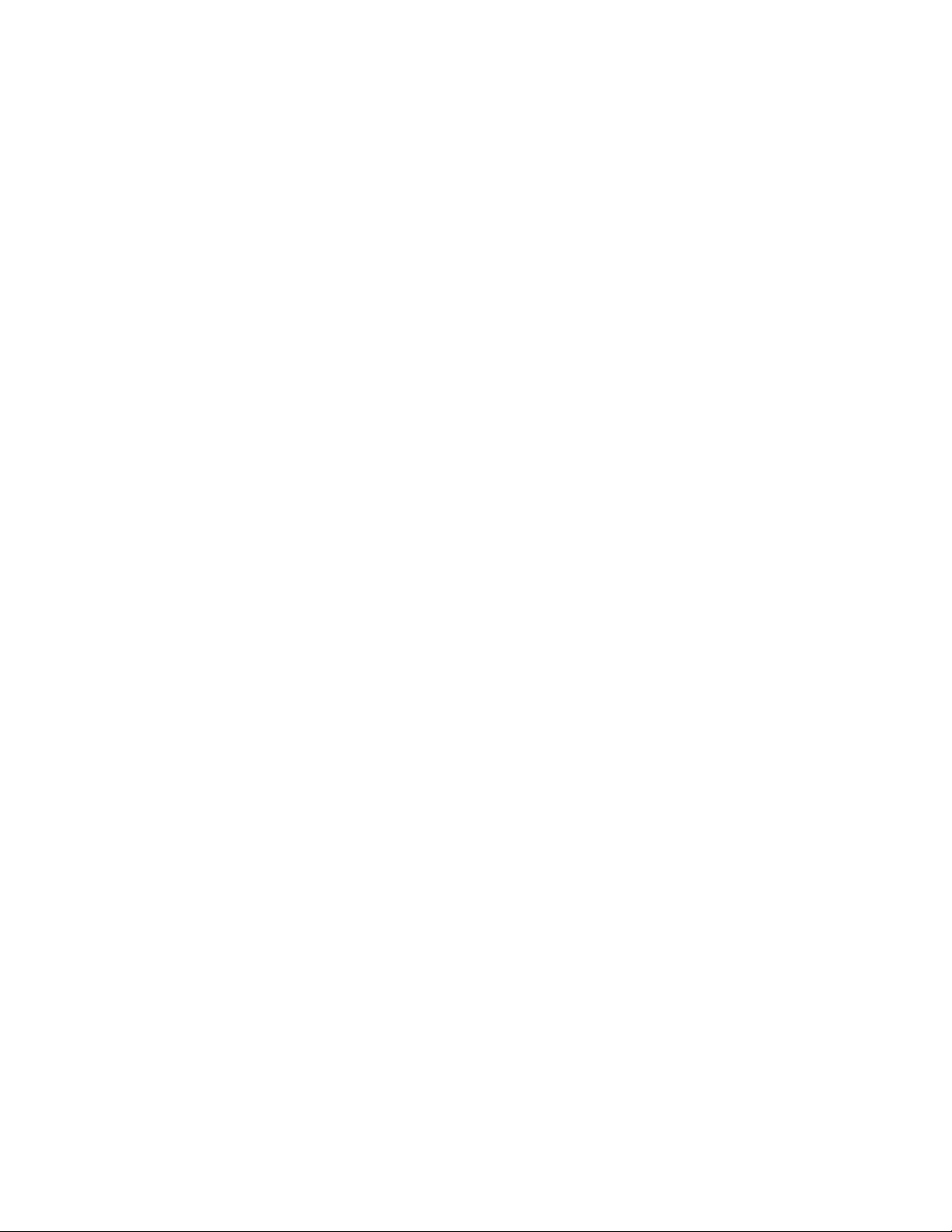
Limited Hardware Warranty
Icron Technologies Corporation warrants that any hardware products accompanying this documentation
shall be free from significant defects in material and workmanship for a period of one year from the date of
purchase. Icron Technologies Corporation’s hardware warranty extends to Licensee, its customers and end
users.
Hardware Remedies
Icron Technologies Corporation’s entire liability and the Licensee’s exclusive remedy for any breach of
warranty, shall be, at Icron Technologies Corporation’s option, either (a) return of the price paid or (b) repair
or replacement of hardware, which will be warranted for the remainder of the original warranty period or
30 days, whichever is longer. These remedies are void if failure of the hardware has resulted from accident,
abuse, or misapplication.
Limitation of Liability
The hardware warranty set forth in this agreement replaces all other warranties. Icron Technologies
Corporation expressly disclaims all other merchantability and tness for a particular purpose and non-
infringement of third-party rights with respect to the hardware.
Icron Technologies Corporation dealer, agent, or employee is authorized to make any modification,
extension, or addition to this warranty. Under no circumstances will Icron Technologies Corporation, its
suppliers or licensors be liable for any costs of procurement or substitute products or services, lost profits,
loss of information or data, or any other special, indirect, consequential, or incidental damages arising in
any way out of the sale of, use of, or inability to use Icron Technologies Corporation product or service, even
if Icron Technologies Corporation, its suppliers or licensors have been advised of the possibility of such
damages. In no case shall Icron Technologies Corporation, its suppliers and licensors’ liability exceed the
actual money paid for the products at issue.
Because some jurisdictions do not allow the limitation of implied warranties of liability for incidental,
consequential, special, or indirect damages, the above limitation may not always apply.
The above limitations will not apply in case of personal injury where and to the extent that applicable law
requires such liability.
7
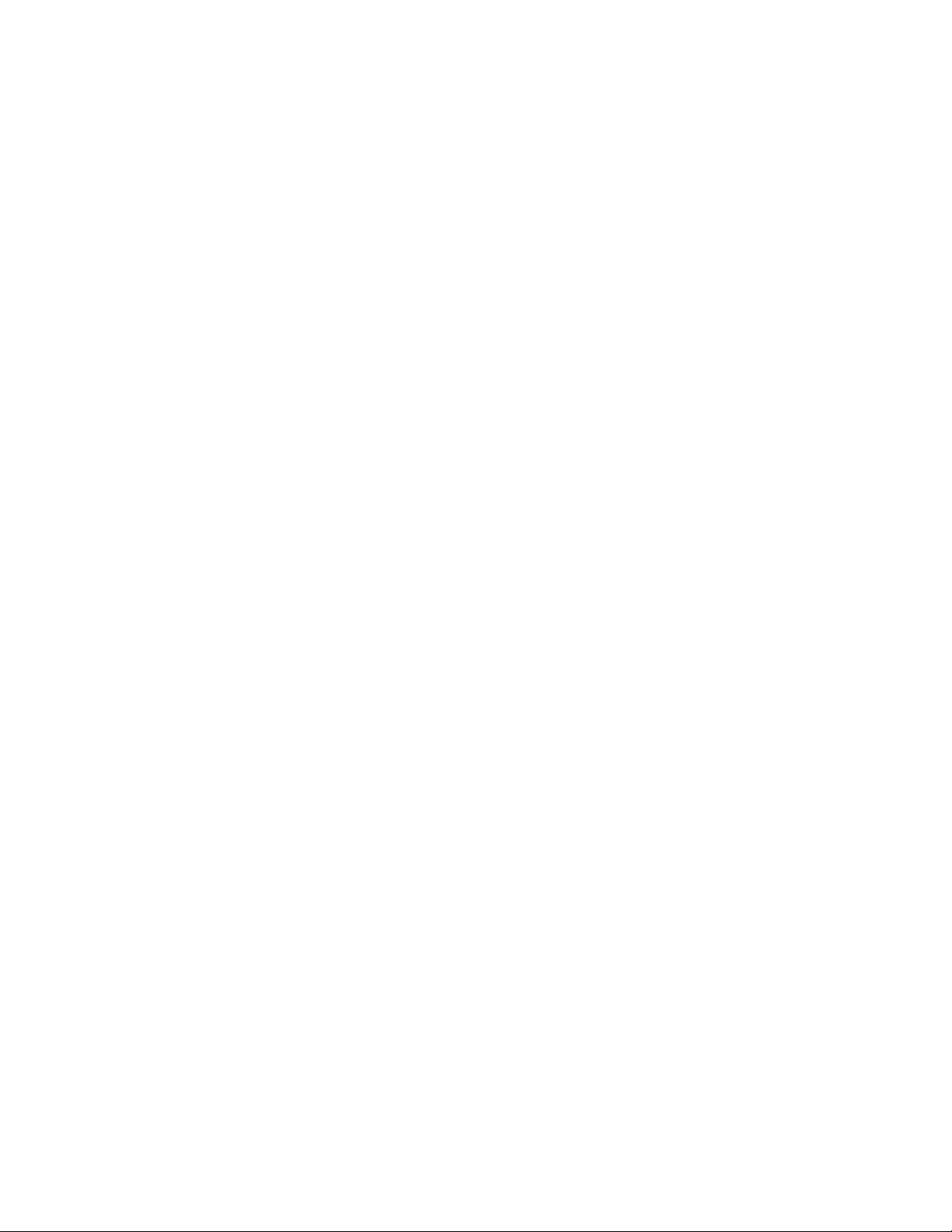
Obtaining Warranty Service
To obtain warranty service, you must contact Icron Technologies Corporation within the warranty period
for a Return Material Authorization (RMA) number. Icron Technologies Corporation will not accept returns
without an authorized RMA number. Be sure you have the serial numbers of the LEX unit and REX unit
units before calling. Package the product appropriately for safe shipment and mark the RMA number on
the outside of the package. The package must be sent prepaid to Icron Technologies Corporation. We
recommend that you insure it or send it by a method that provides for tracking of the package. The repaired
or replaced item will be shipped to you, at Icron Technologies Corporation’s expense, not later than thirty
days after Icron Technologies Corporation receives the defective product.
Address the returned product to:
RMA Coordinator
Icron Technologies Corporation
4664 Lougheed Highway, Suite 221
Burnaby, BC V5C 5T5 Canada
Tel: 1-604-638-3920
Contacting Sales
Email: sales@icron.com
Tel: 1-604-638-3920
Contacting Technical Support
Email: techsupport@icron.com
To help us serve you better, please include the following information with your technical support request:
• Host computer make and model
• Type of operating system installed (e.g. Windows XP, Mac OS X, etc.)
• Part number and serial number of both LEX unit and REX unit
• Make and model of any USB device(s) attached to the Ranger
• Description of the installation
• Description of the problem
8
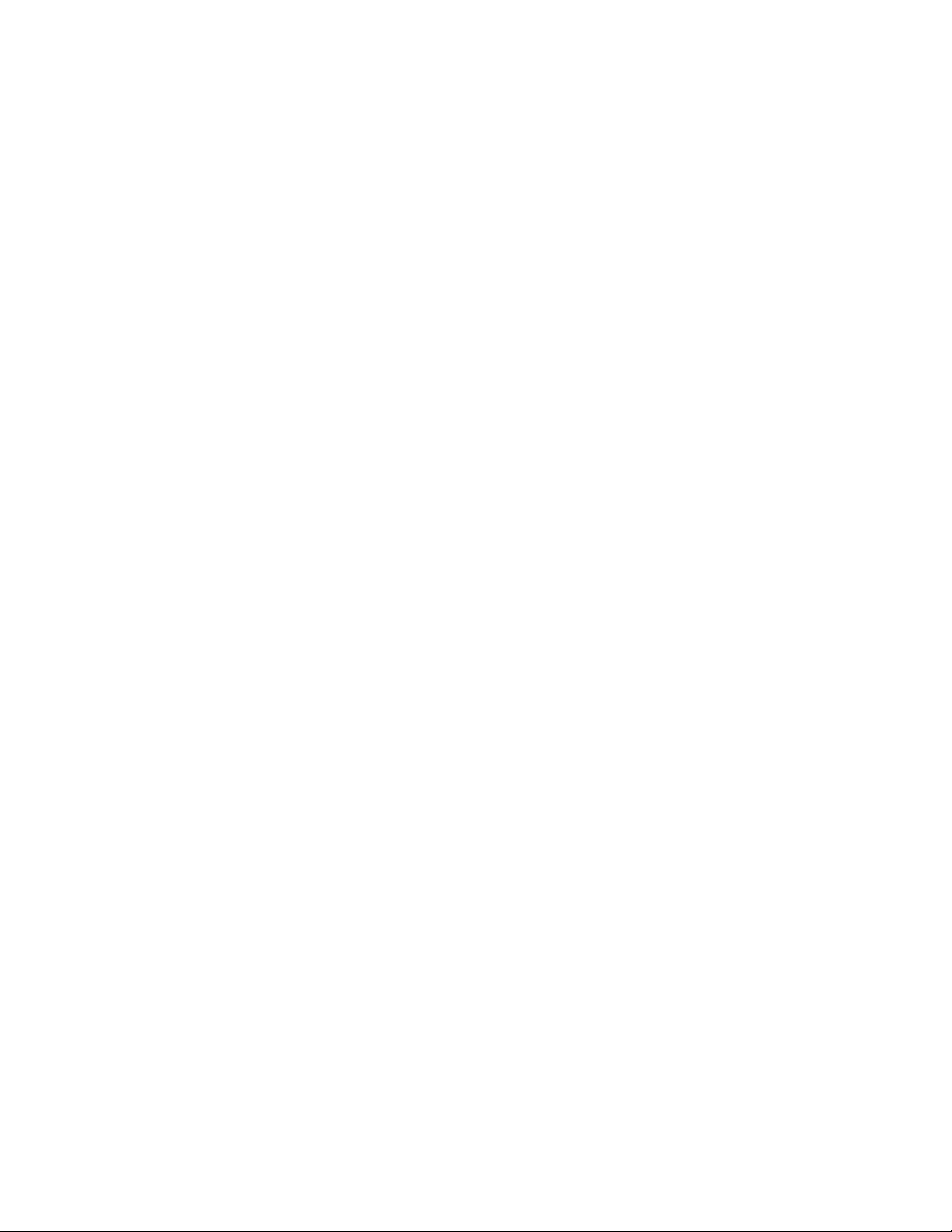
NOTES
9

Technical Glossary
Category 5 (Cat 5) Network Cabling
Category 5 cable is commonly also referred to as Cat 5. This cabling is available in either solid or stranded
twisted pair copper wire variants and as UTP (Unshielded Twisted Pair) or STP (Shielded Twisted Pair).
cables are not surrounded by any shielding making them more susceptible to electromagnetic interference
(EMI). STP cables include shielding over each individual pair of copper wires and provides better protection
against EMI. Cat 5 has been succeeded by Cat 5 cabling which includes better support for high speed
communications and reliability.
USB Cables
USB cables have two distinct connectors. The Type A connector is used to connect the cable from a USB
device to the Type A port (fe) on a computer or hub. The Type B connector is used to attach the USB cable to
a USB device.
USB Type A
port
USB Type A
connector
USB Type B
port
USB Type B
connector
RJ45
The Registered Jack (RJ) physical interface is what connects the network cabling (Cat 5) to the LEX and REX
unit. You may use either the T568A scheme (Table 1) or the T568B scheme (Table 2) for cable termination
as the Ranger uses all four pairs of the cable. RJ45 connectors are somtimes also referred to as 8P8C
connectors.
RJ45 Pin Positioning
Table 1 - T568A Wiring Table 2 - T568B Wiring
PIN PAIR WIRE CABLE COLOR PIN PAIR WIRE CABLE COLOR
1 3 1 WHITE/GREEN 1 2 1 WHITE/ORANGE
2 3 2 GREEN 2 2 2 ORANGE
3 2 1 WHITE/ORANGE 3 3 1 WHITE/GREEN
4 1 2 BLUE 4 1 2 BLUE
5 1 1 WHITE/BLUE 5 1 1 WHITE/BLUE
6 2 2 ORANGE 6 3 2 GREEN
7 4 1 WHITE/BROWN 7 4 1 WHITE/BROWN
8 4 2 BROWN 8 4 2 BROWN
Pair 2
Pair 3Pair 1
1 2
W-G G W-O BL W-BL O W-BR BR
3
4 5
6
Pair 4
7 8
Pair 2
Pair 3Pair 1
1 2
W-O O W-G
3
4 5
B W-BL G W-BR
6
Pair 4
7 8
BR
10
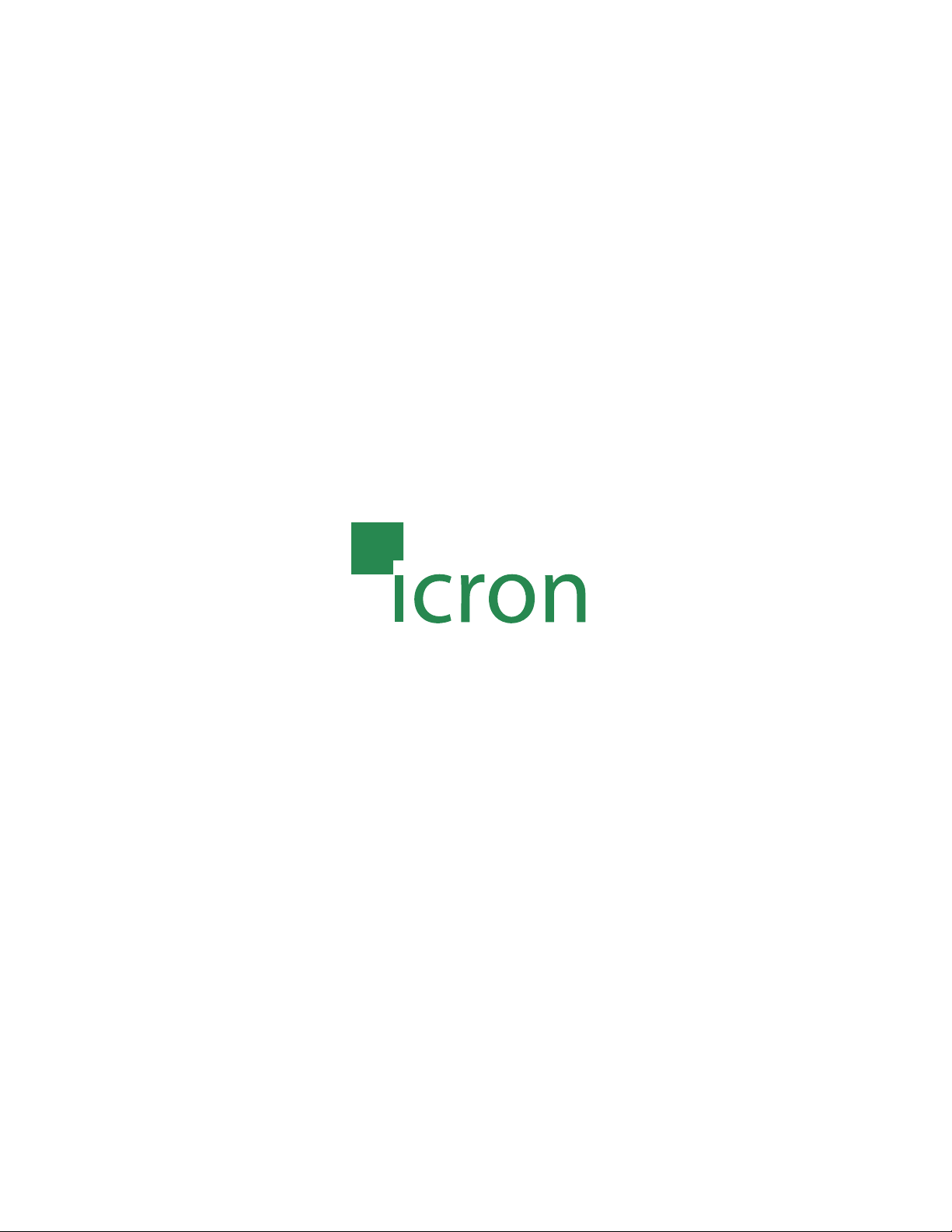
Icron Technologies Corporation
4664 Lougheed Highway, Suite 221
Burnaby, BC, V5C 5T5 Canada
Tel: 1-604-638-3920 Fax: 1-604-638-3930
www.icron.com
