Page 1
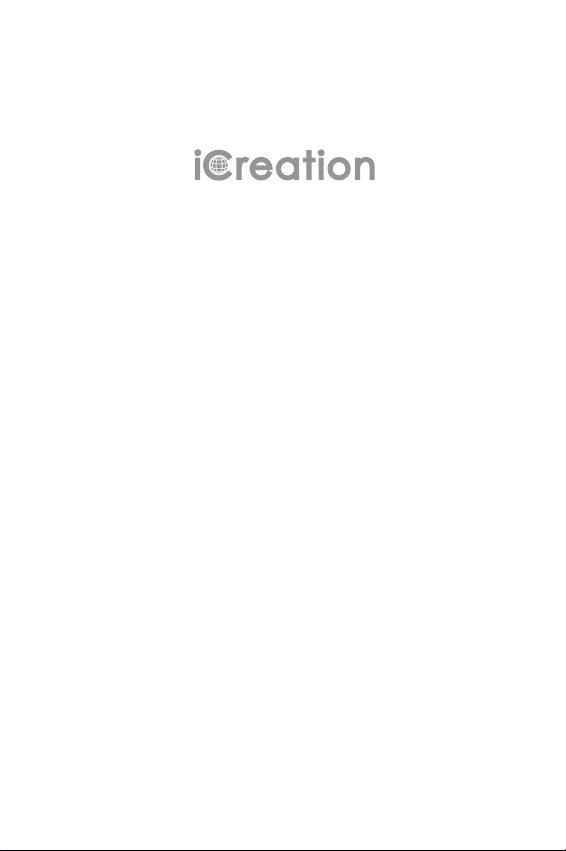
G-700
Product
Information Guide
Page 2
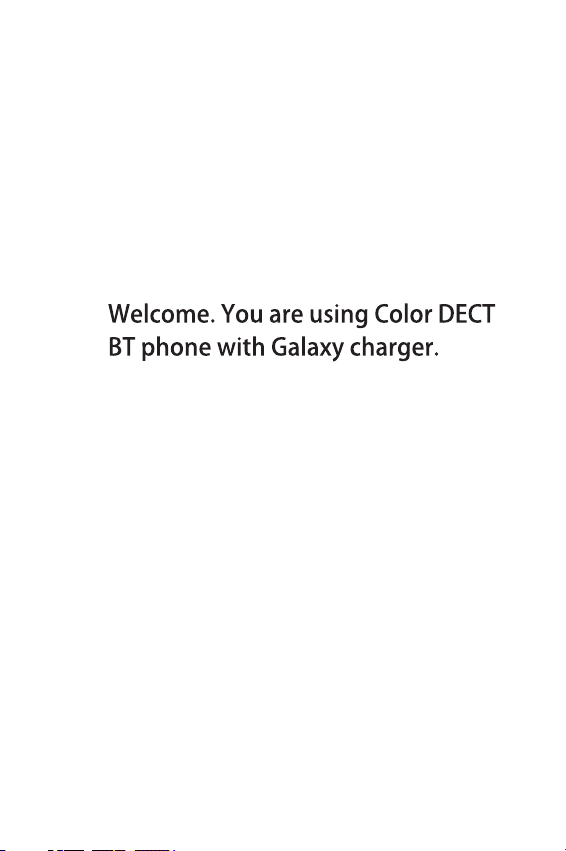
This guide contains helpful information
that enables you to enjoy all of the features
of your phone.
Page 3
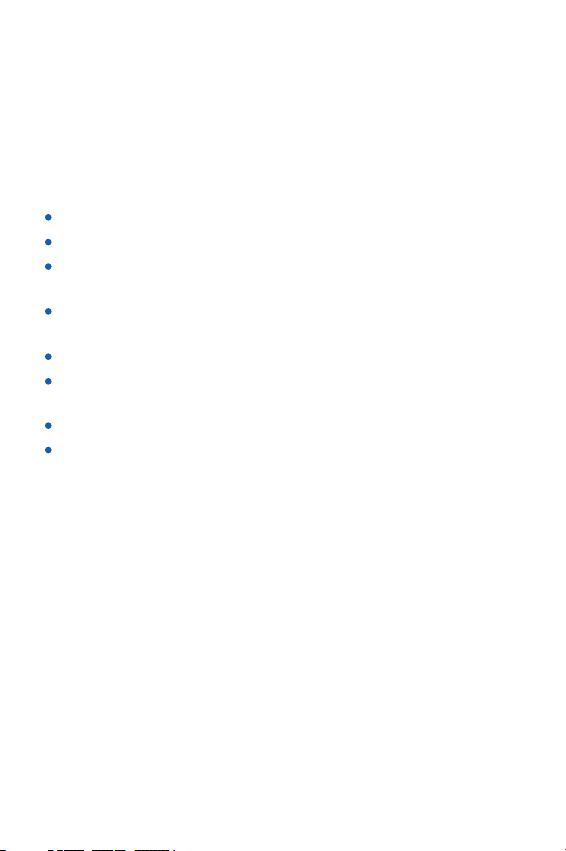
Introduction
Thank you for purchasing the color DECT BT phone. Your new
DECT (Digital Enhanced Cordless Telecommunications) can
connect to an with Bluetooth function, which enables you
to make calls through cell phone lines and landline. Enjoy these
additional features, as well:
Large displays and accessible menus.
Color display - Customizable with wallpapers and backgrounds.
Galaxy Galaxy
phone.
Contacts list - Your personal phonebook of up to 200 listings,
arranged alphabetically.
Speakerphone - Enjoy handsfree conversations.
12 rings tones and sleep mode - Sleep mode automatically
switches the phone to the minimum volume at night.
Alarm clock
Personal cordless network - Connect up to five
your base. Each handset can access up to four additional base
units in order to extend your
Because we are committed to continuous quality improvement,
specifications and features may vary without prior notice.
Certain services, such as Caller ID, are available only if provided by
your local telephone network.
Galaxy
charger - Charge an using a port on your new
handsets to
total wireless coverage.
2
Page 4
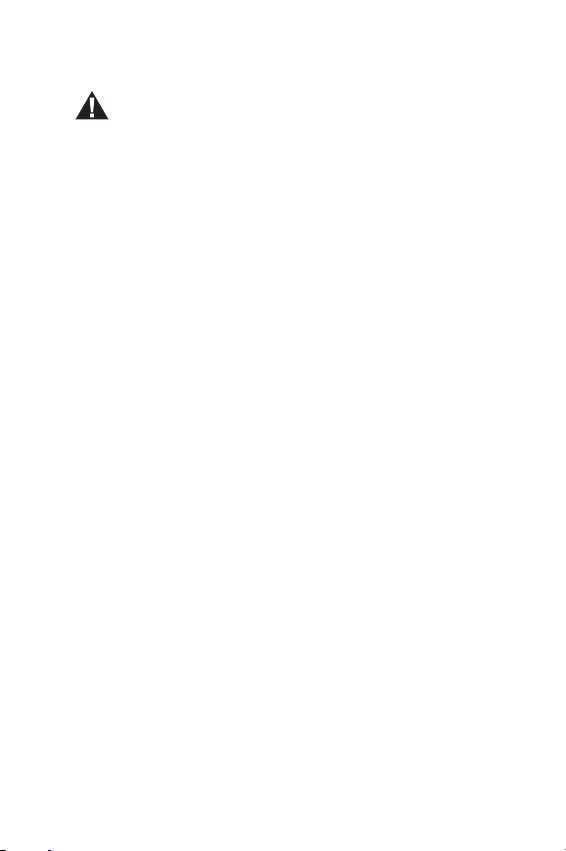
Warnings
Your has been carefully designed to give you
DECT BT phone
years of safe, reliable performance. As with all electrical
equipment, however, there are a few basic precautions that you
should take to avoid hurting yourself or damaging the unit:
Read the instructions in this handbook carefully. Be sure to save it for
!
future reference.
!
Read and follow all warning and instruction labels on the equipment
itself.
!
Be sure to use only the switching power supply in the package, and
ensure that your power source matches the rating listed for it. If you
are not sure, check with your dealer or with your local power
company.
!
Avoid strong shocks. Don't use the switching power supply if it has
received any hard knocks or looks damaged in any way; immediately
contact an authorised service center.
!
Hold your handset firmly. Otherwise it may fall and be damaged.
!
Do not operate the phone in an explosive atmosphere.
!
Do not use the phone near water, or spill liquid of any kind on it. If
you think that liquid has penetrated the phone, immediately unplug
it, dry it with a soft, clean cloth and contact your dealer.
!
Respect the environmental conditions. All of the parts of this
equipment are designed for indoor use only. Never expose them to
extremely hot or cold temperatures. Don't expose the cordless
telephone to excessive vibrations or dusty, rainy places.
!
Never try to disassemble or service the equipment by yourself (aside
from the routine maintenance described in this handbook). Doing so
immediately voids the warranty, and you can cause damage
requiring extensive repair work. Always contact your local dealer for
assistance.
!
Handle the batteries properly. Particularly, strictly follow the
directions stated in this guide.
!
Never use the phone with non-suitable batteries, and charge them
only with the supplied base. The use of any non-genuine parts can
create hazards, electric shocks and other risks, and voids the
warranty.
!
In case of problems, please refer to this information guide or contact
your dealer or the nearest official service center. Every service
operation not provided by official service centers voids the warranty.
!
The phone cannot be used to place calls, including emergency calls,
under these conditions: during power failure, if batteries are
defective or depleted, or if the keypad is locked.
!
Do not use this phone near emergency medical equipment
people with implanted electrical devices, such as pacemakers
Additionally, radio signals between the handset and the base can
interfere with hearing aids, causing strong noise.
or near
.
3
Page 5
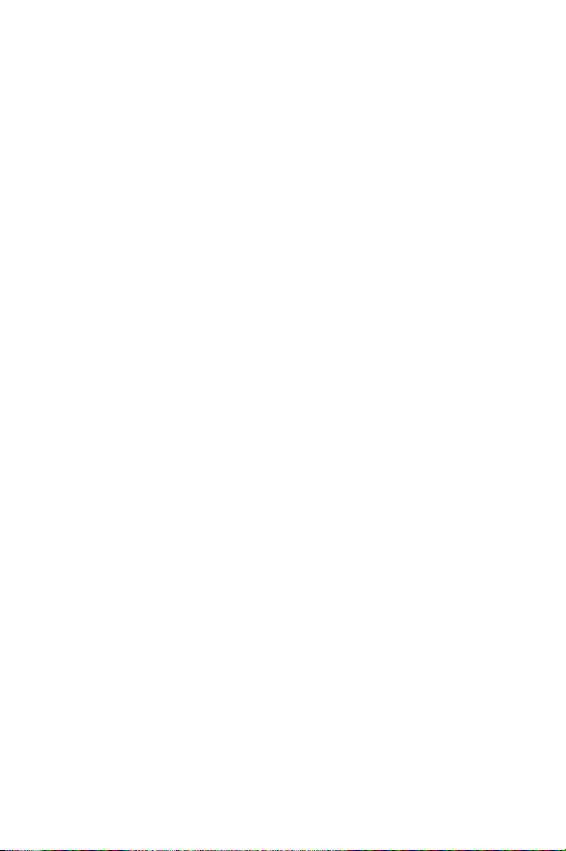
Contents
Chapter 1: Getting Started
Features List
7
9
Phone Layout
Key Functions
10
Handset Screen
12
13
Package Contents
Connecting
14
Installing the Batteries
14
15
Charging
Turning On or Off the Phone
15
16
Registering a New Handset
Deactivating a Handset
17
18
Choosing the Dialing Mode
Setting Date & Time
18
Chapter 2: Bluetooth
20
Pairing with a
20
Connecting a
22
Disconnecting a
23
Removing a Paired
Chapter 3: Basic Functions
24
Making a Call
26
Receiving a Call
27
Using the Speakerphone
27
Adjusting the Volume
Muting a Call
27
28
Last Number Redial
Galaxy
Galaxy
Galaxy
Galaxy
4
Page 6
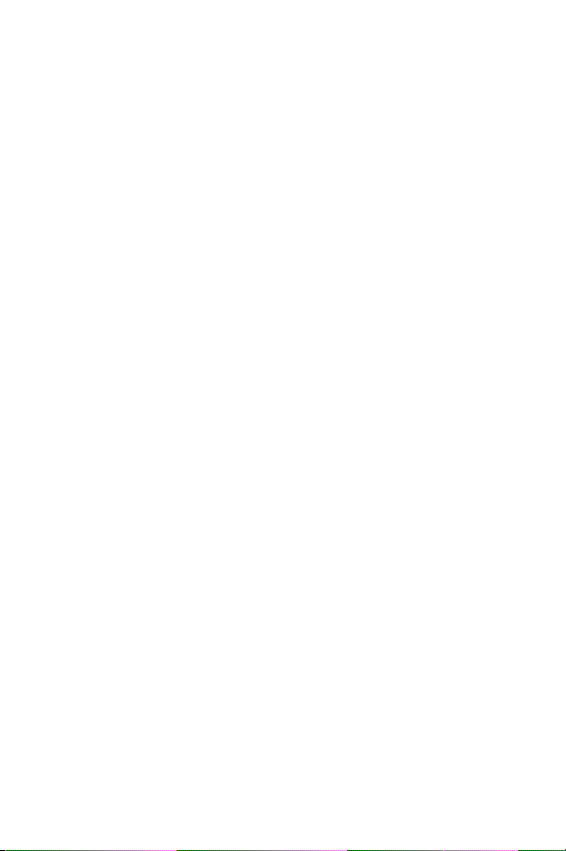
Flash Signal
28
Using a Pause
28
29
Out of Range Indicator
29
Locking the Keypad
30
Paging
Temporary Tone-Dial Switchover
30
31
Intercom
Transferring Calls between Handsets
31
32
Three-way Conference Calling
Chapter 4: Display and Sound
Display Contrast
33
Wallpaper
33
34
Background color
34
Handset Name
35
Ring Setting
Key Tone
36
36
Power Off Tone
37
Charging Tone
Chapter 5: Call Logs
38
Answered or Missed Calls
40
Dialed Calls List
Chapter 6: Contacts
41
Storing Contact Entries
Character Map
42
Reviewing or Dialing a Number in Contacts
43
Speed Dial
44
Editing or Deleting Contacts
45
5
Page 7
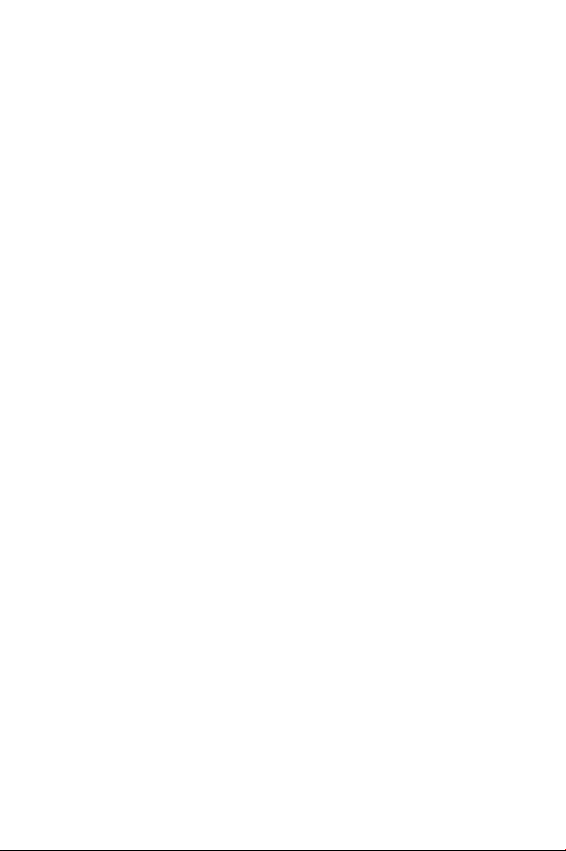
Chapter 7: Settings
46
Changing the Handset & Base PIN
Selecting a Base
48
49
Resetting the Handset or the Base
51
Auto Answer
51
Language
52
Flash Time
Chapter 8: Date and Time
Date Format
53
Time Format
53
54
Alarm
55
Sleep Mode
56
Chapter 9: Menu Structure
Chapter 10: Additional Information
58
Troubleshooting
Technical Specifications
60
6
Page 8
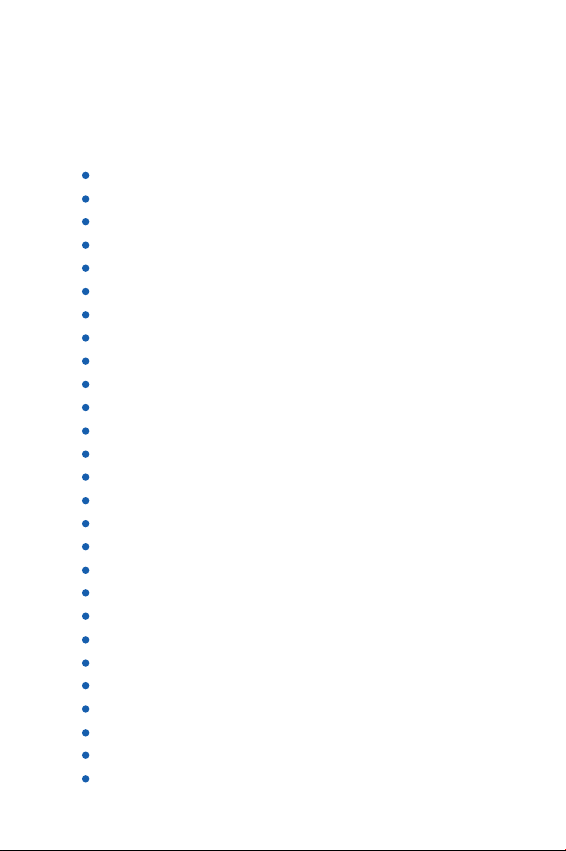
Chapter 1: Getting Started
Features List
Color DECT BT Phone
1.8G/1.9G and 2.4G DECT
Charging cradle for GalaxyS /
Bluetooth connection
Receives and makes landline and cell phone calls
Rotated charging cradle
Reduce cellphone radiation
Call switch between DECT phone and your
1.8 inches large color display
Contacts list (up to 200 entries)
Call log (30 missed, 30 answered, 20 dialed)
Up to five handsets
Up to four bases one handset
12 polyphonic and three monophonic ring tones
ringer volume levels
Four
Three-way conference calling
Call transfer
Call hold
Languages options
Adjustable voice volume (5 levels)
Adjustable contrast (11 levels)
Handsfree speakerphone
High definition sound
Key tones (selectable)
Auto answering (selectable)
12 selectable wallpapers
9 selectable background colors
Call duration display
can be registered with one base
can be registered with
GalaxyS / i9100 seriesⅡ
Galaxy
7
Page 9
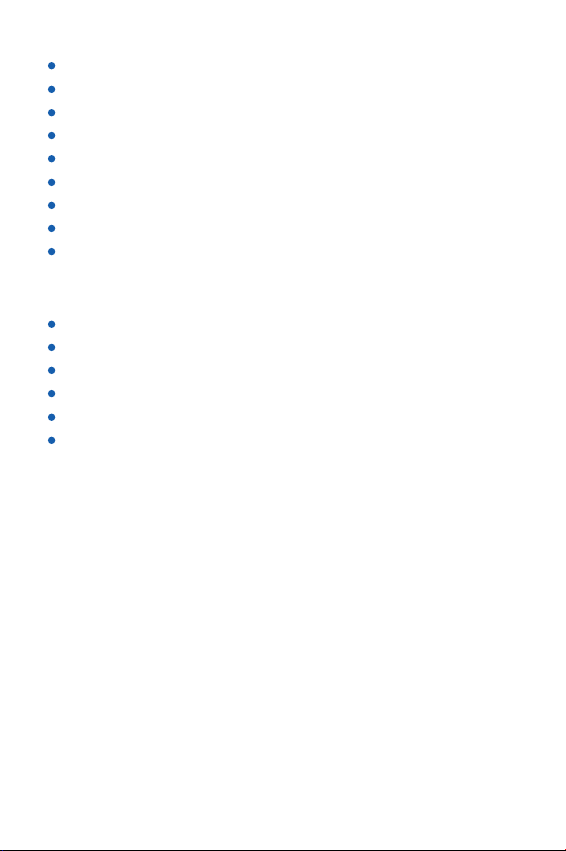
Internal calling
Password protection
Mute function
Real clock (12-hour or 24-hour)
Keypad lock
Redial, Flash, Pause
Preparation dialing
Sleep mode selection
Alarm
Landline
FSK/DTMF Caller ID
Incoming call indicator
Private/Out of area notification
Message waiting notification
electable dialing mode
S
Selectable Flash time
8
Page 10
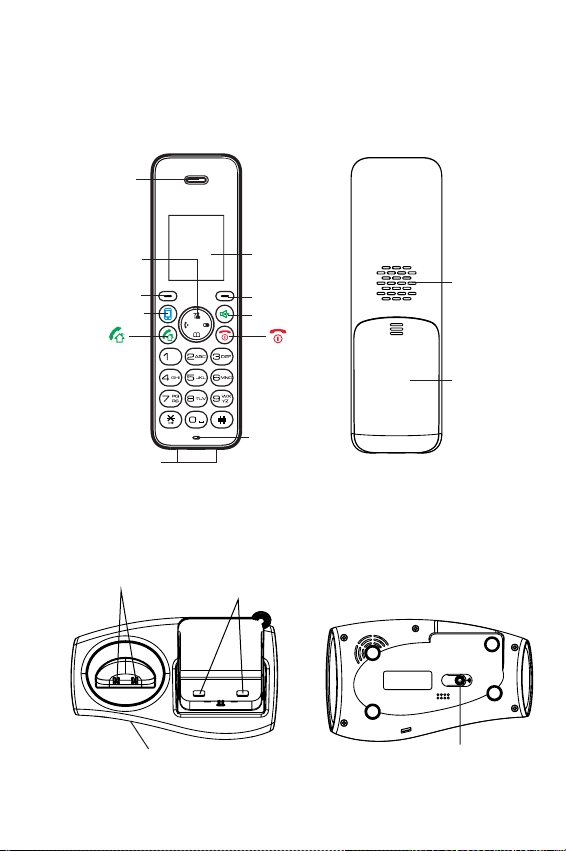
Phone Layout
Handset
Earpiece
Navigation
keys
Select key
Galaxy key
Charging pins
Base
Charging
cradle
(for DECT)
Bluetooth LED
Charging
(for )
Galaxy
LCD Screen
(1.8 inches)
Back key
Speaker key
Microphone
cradle
Loudspeaker
Battery
compartment
cover
Paging key
(Find Handset)
9
Page 11
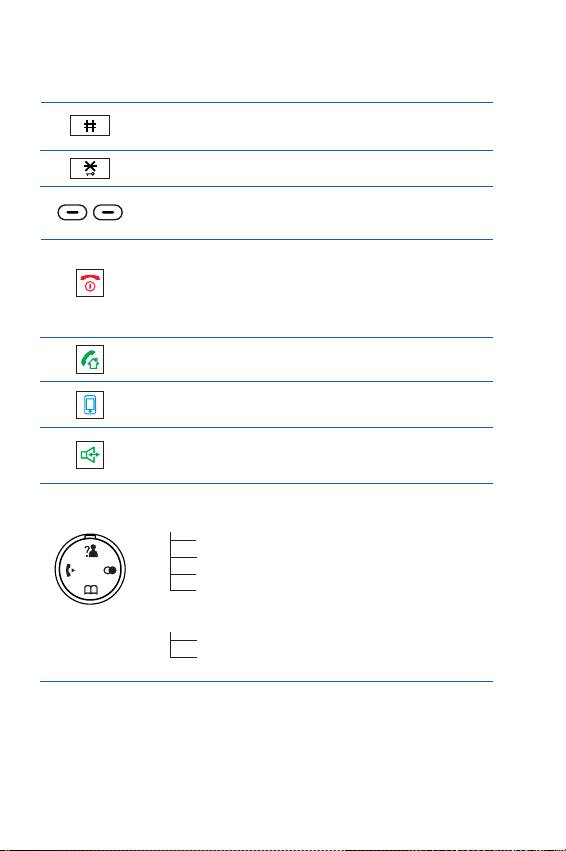
Key Functions
Press to enter # or to switch between upper case and
lower case letters in the English mode.
Press and hold to turn on or off the keypad lock function.
Select keys: Press to perform the function listed above
the key.
Press to turn on the phone. If you press and hold, the
phone turns off. While navigating through menus,
briefly press it to cancel your input and return to the
main screen. During a call, briefly press it to end the
call.
Press to place and answer landline calls.
Press to place and answer Galaxy calls.
Press to activate the speakerphone for handsfree
operation during a call.
Press to scroll up or down when browsing menus.
In standby mode:
During use:
Left: Press to place an internal call.
Right: Press to review outgoing calls list.
Up: Press to view incoming calls list.
Down: Press to review contacts.
Up: Increases earpiece volume.
Down: Decreases earpiece volume.
10
Page 12
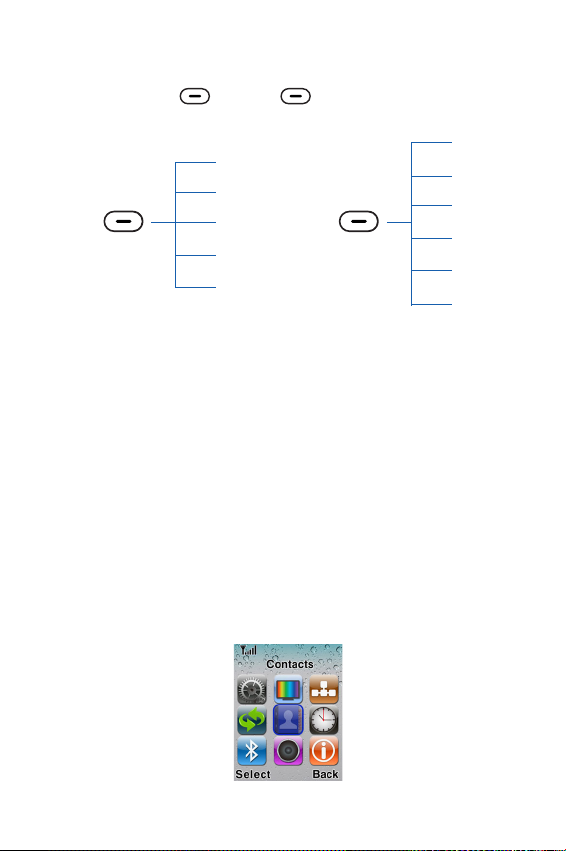
Select Keys
Press the left or right button to initiate the function
shown above it, on the display.
Contacts
Left:
Contacts
Back
Cancel
Delete
Pause
Redial
Select
Save
Option
OK
Menu
Menu
Select
OK
Save
Option
Enter the Contacts list.
Return to the previous menu.
Cancel your setting.
Clear digits or characters.
Insert a pause while dialing a number.
Redial the last-dialed number.
Select the highlighted menu item.
Save a contact number.
List options during a call.
Confirm a selection.
Enter the main menu:
Right:
Back
Cancel
Pause
Redial
Delete
11
Page 13
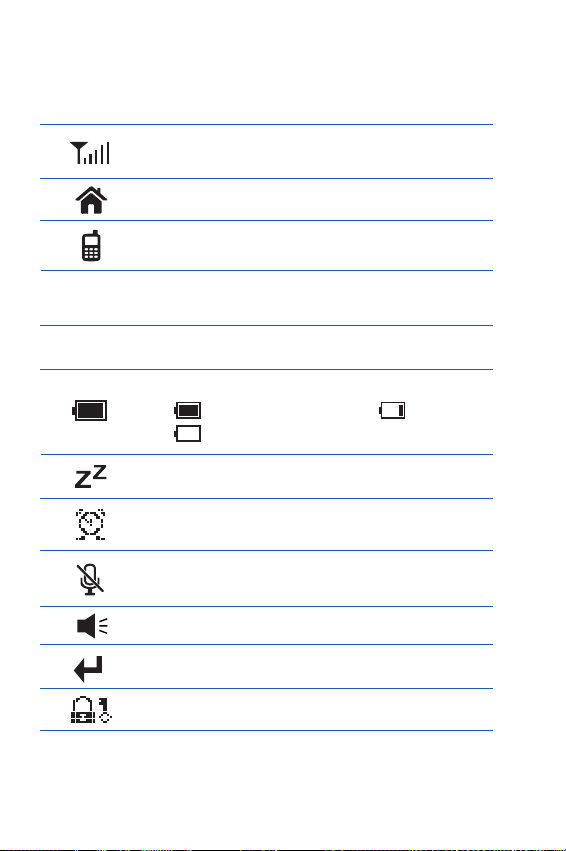
Handset Screen
The screen shows various icons.
Signal strength. The greater the number of
bars, the stronger the signal.
The landline is engaged.
The cellphone line is engaged.
Indicates the case in which letters will be
AZ
or
az
entered (upper case or lower case).
12
0-9
Indicates that only digits can be entered.
Battery charge level.
Fully charged status Low battery
Very low battery warning
Sleep mode is activated.
Alarm clock is set.
The microphone is temporarily muted during a
conversation.
Speakerphone is enabled.
There are one or more missed calls.
Keypad is locked.
Page 14
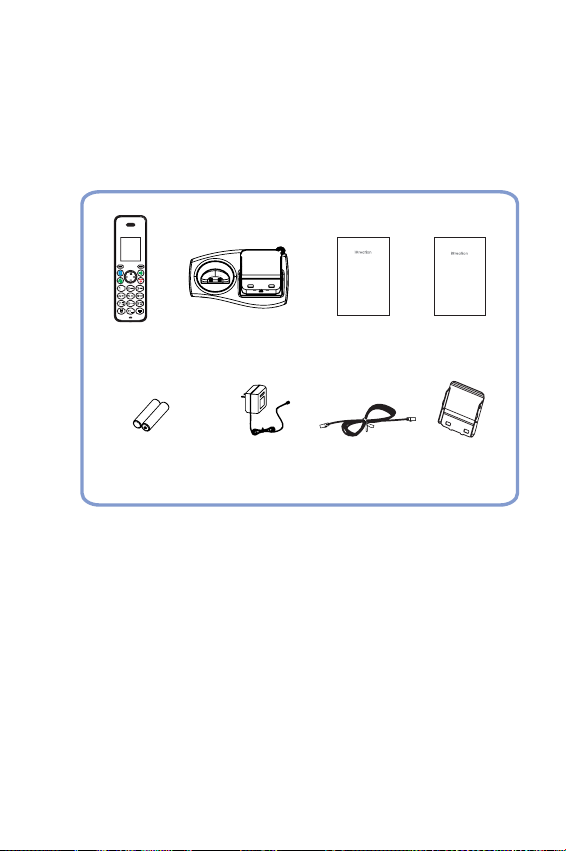
Package Contents
Once you have unpacked your phone, make sure that you have
all of these parts. If any component is missing or broken, please
call your dealer.
Handset
2 Ni-MH Batteries
Base with
Galaxy charger
Switching power
supply
G-700
Product
Information Guide
Information
guide
Line cord
G-700
Quick Guide
Quick guide
Adapter for
Galaxy charger
*The shapes of the plug varies according to each country's specification.
13
Page 15
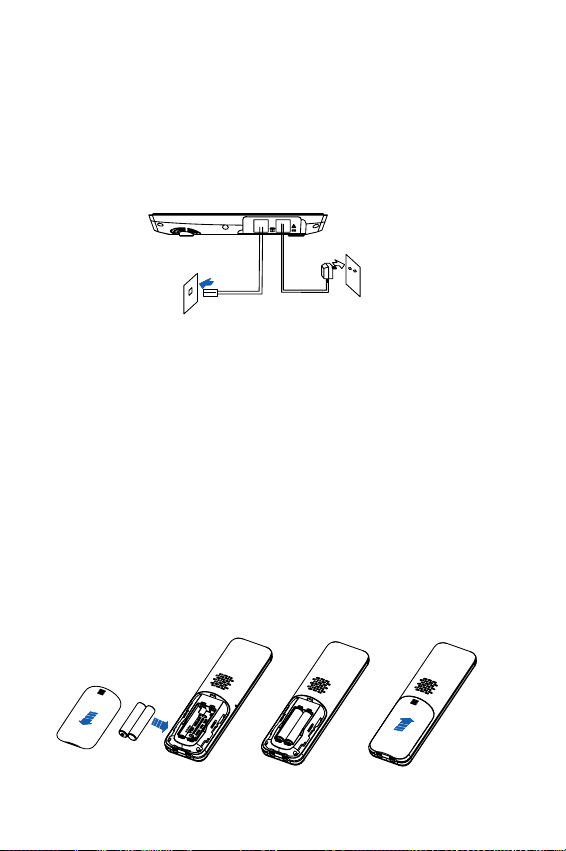
Connecting
Connect the plug of the power supply to the power jack of the base,
1
and then plug the power supply into a standard AC wall outlet.
Connect one end of the phone line cord to the phone line jack on the
2
base, and then connect the other end to a standard phone wall outlet.
To phone wall
outlet
To AC wall outlet
Installing the Batteries
Rechargeable Ni-MH batteries (AAA size, 1.2V, 800mAh) come with your
phone. Install the batteries before use.
Slide the battery cover in the direction of the arrow, and then pull
1
it out.
Insert new batteries as indicated, matching correct polarity (+,-).
2
To replace the battery cover, sliding the cover up until it snaps
3
into place.
14
Page 16
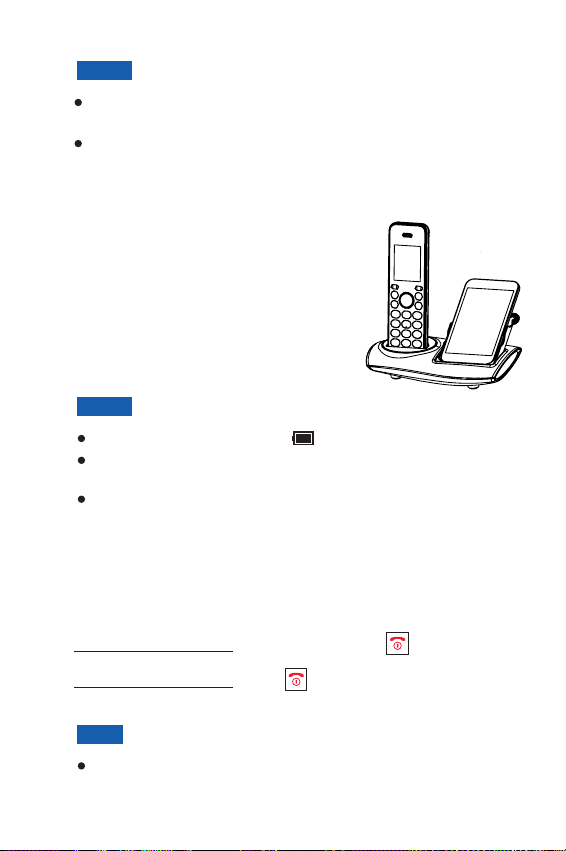
Notes:
Replace batteries if they don't recover their full storage
capacity after recharging.
When replacing the batteries, always use high quality Ni-MH
re-chargeable batteries. Never use other types of batteries.
Charging
DECT Phone & Galaxy
Before initial operation, fully charge
the DECT phone for 15 hours or more.
To charge the DECT phone or ,
simply place it on the base.
Notes:
When charging, the bars in scroll.
You can adjust the visual angle of the according to
your needs (from 30 degrees to 75 degrees).
Hold the base and then pull out the Galaxy after the charging.
Galaxy
Galaxy
Turning On or Off the Phone
When you place the handset (DECT phone) on the base, it
automatically turns on.
To turn on the handset
To turn off the handset Goodbye!
Note:
Nothing appears on the screen when the battery power is
very low. Fully charge the handset before use.
(when it's off), press .
, press until " " appears.
Page 17

Registering a New Handset
To share your phone line with other people, you can register up
to 5 handsets to your base. To do this, assign a new number to
each handset that you register. The supplied handset is already
registered with the number 1, appearing as . For security
reasons, the registration procedure can only be performed by
people who are close to your base and know the
PIN.
Please note that this PIN cannot be modified.
1
On the base, press and hold for about three seconds,
and then release the button.
Press to display the main menu items.
2
Press to choose , and then press
3
Select
4
Press to choose , then press
Select
5
Press or to choose the base number that
you want. Press to search the base. The
display shows a series of characters.
6
Press to confirm. The display asks you
to enter the AC (the authentication code is ). Enter this
code and press .
7
If the registration is successful, a confirm tone occurs and
the new handset shows the handset number (e.g. ).
beneath
.
Down Register
.
Up Down
beneath
Menu
Handset
beneath
Select
beneath
Select
Select
1
REGISTER
beneath
beneath
1590
1
16
Page 18
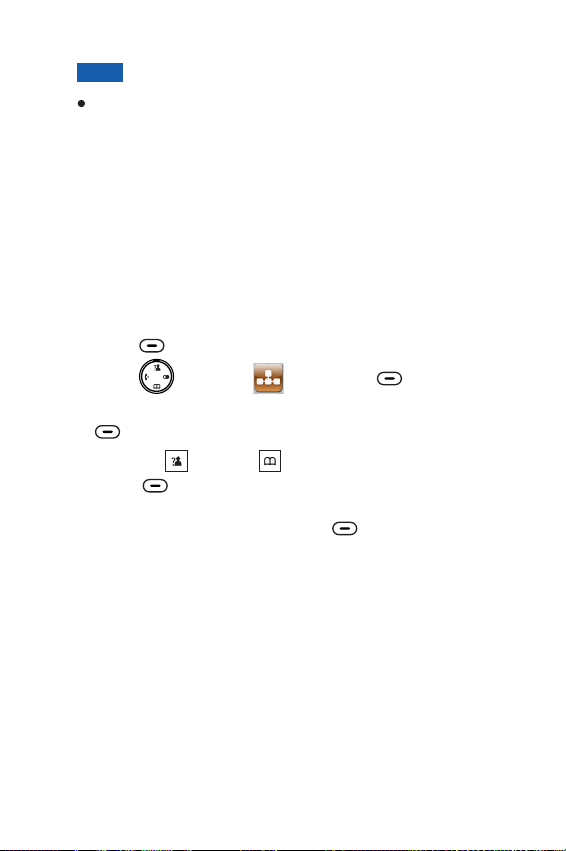
Note:
To extend radio coverage, a handset can be registered to up
to 4 different base units. A base can be used with up to 5
handsets, and one base can connect to only one handset at
a time.
Deactivating a Handset
If necessary, you can clear a handset’s registration, but you
cannot deactivate the handset that you are using.
1
Press to display the main menu items.
Press to choose , then press .
2
Enter the current base PIN (the default is ) and press
3
Press or to choose , then
4
press . " " appears. Use the
keypad to press the handset number for which you want to
clear the registration, then press . A confirm
tone occurs, and the handset cannot be used anymore with
the base.
beneath
beneath
Up Down Release handset
beneath
Menu
Base
.
OK
Select H Desub ?
beneath
beneath
1590
OK
Select
17
Page 19
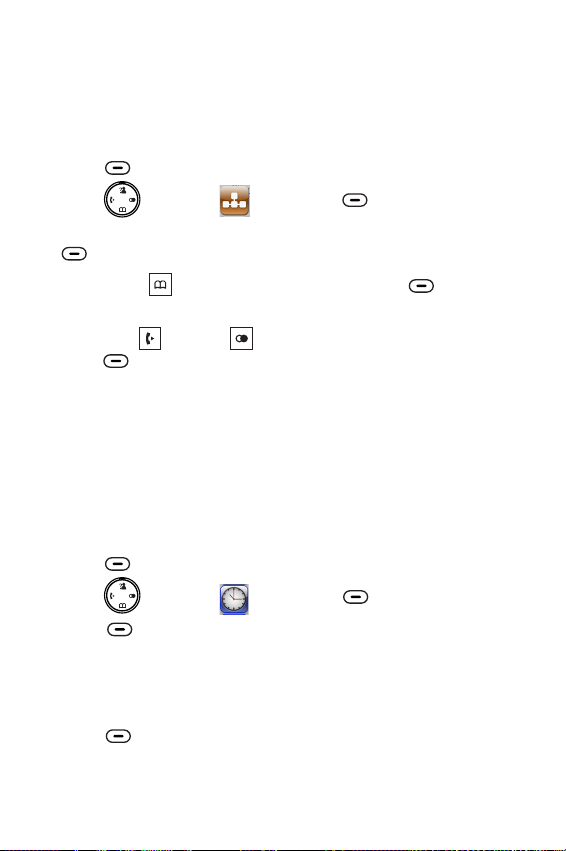
Choosing the Dialing Mode
Your phone can be set to pulse dialing (rotary), or tone dialing
(DTMF). To change the dialing mode:
1
Press to display the main menu items.
2
Press to choose , then press .
3
Enter the current base PIN (the default is ) and press
4
Press to choose , then press
Select
Press or to choose or , then
5
press to confirm.
beneath
beneath
Down Dial mode
. The current setting appears.
Left Right DTMF PULSE
beneath
OK
.
Menu
Save
Base
beneath
1590
Select
beneath
Setting Date & Time
Your phone can display the current date and time.
You must set the correct date and time to indicate when calls or
messages are received.
beneath
Menu
Date and time
Select Set Clock
Select
beneath
Select
Press to display the main menu items.
1
Press to choose , then press .
2
3
Press to choose . The current
settings are displayed:
Using the keypad, enter the current date and time (four digits
4
for each, as explained below in the notes).
5
Press to save the setting.
beneath
beneath
18
Page 20

Notes:
If you selected in the menu, enter
the time in 12h format and use or to select
or .
AM PM
12-HOUR Time format
Up Down
When setting the month, you can enter 1 digit or 2 digits at a
time, but it is displayed in 2-digit format. (For example: For
August, you can enter 8 or 08 in the month field, but the
display shows "08".)
After the time setting, press beneath to set the
date. During the date setting, press to switch to time
Select
Left
setting.
If your service uses the FSK standard,
the date and time is
automatically set when you receive a call to this unit.
19
Page 21

Chapter 2: Bluetooth
Pairing with an Galaxy
To use a with your DECT phone, you must first pair and
connect the with the DECT phone.
Galaxy
Galaxy
On the Galaxy, click button, ,
1
network Bluetooth settings Bluetooth
Bluetooth on the Galaxy is turned on.
2
On the DECT phone, press .
3
Press to choose , then press .
4
Press to choose . The LCD
shows , and the Bluetooth LED flashes.
5
Click , the Galaxy searches for available
devices. When the Galaxy finds , click
device
Accept Connected to
phone audio
, , then click . When
to the left side of appears as green color, the
beneath
Please wait...
Search for devices
to pair and connect it with the base, then click
. When the connection is successful,
Bluetooth
Bluetooth
Select Add device
appears.
Settings Wireless and
beneath
Menu
beneath
G-700 Pair with this
Select
Connecting a Galaxy
All Bluetooth-paired devices are stored in the Device list, and
only devices in the list can establish a Bluetooth connection
with the DECT phone. Although seven Galaxies can be paired
with the DECT phone, only one can be connected to the base
and be engaged in a call at one time.
Method 1: Using the Galaxy
Click button, , ,
1
settings
Bluetooth
Settings Wireless and network Bluetooth
. If the Bluetooth feature is switched off, click
to switch it on.
20
Page 22

2
Click below to connect the Galaxy to the
Paired G-700
DECT phone. When the connection is successful,
Connected to phone audio Paired
appears instead of .
Method 2: Using the DECT Phone Menu
1
Press to display the main menu items.Menubeneath
Press to choose , then press .
2
3
Press to choose press
Down Device list,
.
Select
The display shows all devices that have been paired before.
4
Press or to choose the desired device,
Up Down
press .
Press to choose . When the
5
beneath
beneath
connection is successful,
appears below on the Galaxy screen.
Bluetooth
beneath
Select
Select Connect
Connected to phone audio
G-700
Method 3: Quick Connection
1
Press on the DECT phone.
The display shows all devices that have been paired before.
2
Press or to choose the desired device,
Up Down
press to complete the connection.
3
When the connection is successful,
audio G-700
beneath
appears below on the Galaxy screen.
Select
Connected to phone
Select
beneath
Note:
If you switch off the Bluetooth function on the Galaxy then
switch on, you must connect it again.
21
Page 23

Disconnecting a Galaxy
1
Press to display the main menu items.
Press to choose , then press .
2
3
Press to choose press
Select
4
The display shows all devices that have been paired before.
Press or to choose the desired device,
press .
5
Press to choose . Then a
prompt tone occurs and appears instead of
Connected to phone audio G-700
screen.
beneath
Down Device list,
.
Up Down
beneath
beneath
Menu
Bluetooth
Select
Select Disconnect
Paired
below on the Galaxy
beneath
Select
beneath
22
Page 24

Removing a Paired Galaxy
If you already have the maximum of paired in
the Device list and you want to add another , you must
first delete a paired .
1
Press to display the main menu items.
2
Press to choose , then press .
3
Press to choose , and then press
Down Device list
beneath
The display shows all devices that have been paired. Press
4
or to choose the one you want to remove,
Up Down
and then press .
5
Press to choose , and then press
Down Remove
beneath
Press to confirm. After successful
operation, a confirm tone occurs.
6
On your Galaxy, press and hold , then clickG-700 Unpair
Disconnect and unpairor.
Galaxy
beneath
Select
Select Remove ?
Menu
Bluetooth
.
beneath
. The display shows .
beneath
Select
Reminder
Some of Instant Messenger, such as Viber, Skype,
Fring, Im+, Nettalk...... may not well support
Bluetooth protocol, please check with relevant
providers and update the software to use G-700
properly.
Thanks!
seven Galaxies
Select
Galaxy
beneath
Galaxy SⅡ
Select
23
Page 25

Chapter 3: Basic Functions
Making a Call
When you dial, up to 25 digits appear on the screen. If the
number is longer than 16 digits, the digits become smaller to
accommodate the whole number.
You can place your calls in two ways:
Traditional Mode
Pick up the handset and press to engage the line. You
1
hear a dial tone, and appears.
Dial a telephone number. The number appears on the screen.
2
When you hear your called party, speak with a normal voice.
To end the call, press or place the handset on the base.
3
High-featured Mode
This procedure is more convenient and reliable,:because you
can check the number as you enter it
Enter a telephone number. Press and hold to insert a
1
pause if necessary. Check the number on the display.
If you make a mistake, correct it by using .
2
When the number correctly appears, press to dial it out
3
through a landline.
Or press to dial through your .
Note: The DECT phone must first be connected to the
Galaxy
Bluetooth
via Bluetooth.
section.
For more details please refer to
Galaxy
beneath
Delete
24
Page 26

Call Switching between the DECT Phone and a Galaxy
During a call, you can switch between your DECT phone and
your .Galaxy
1
During a cell line call using the DECT phone, click
(the bar below is green) on the display of the
Galaxy. The call switches to the Galaxy.
To switch back, click (the bar below is
2
gray) on the Galaxy. The call switches back to the DECT
phone.
Note:
To use this feature, the DECT phone must be paired and
connected to the Galaxy beforehand. For more details,
please refer to section.Bluetooth
Bluetooth
Bluetooth
Options during a call
During a call, you can press beneath , and then
select to put the call or hold, or select to enter
Hold Contacts
the Contacts list.
Option
25
Page 27

Receiving a Call
When a call is received, the phone rings and " "
appears on the screen. indicates a landline call or
indicates a cellphone line call. If the incoming call can be
identified (i.e. The caller's information is transmitted) you also
see the caller's number.
Press to answer a landline call or press to answer a
cell line call when your Galaxy is charging. Or if the handset is
on the base and you have activated the " "
function (See page 51 for details), simply pick it up to answer
the call. During conversation, the screen shows the elapsed
time.
To end the call, press or replace the handset on the base.
Note:
The caller is identified only if your telephone network
caller's network supports the service.
still hide his/her number.
Incoming Call
Auto Answer
and the
However, a caller can
26
Page 28

Using the Speakerphone
During a call, you can turn on the speakerphone that is built into
the handset. You can simply put your handset on a surface (e.g.
a desk) and enjoy the comfort of a handsfree conversation.
To turn on the speakerphone
appears.
To turn off the speakerphone
, press during a call.
, press . disappears.
Adjusting the Volume
During a conversation, press the or key to adjust the
earpiece volume (or the handsfree speakerphone volume).
There are five levels, which are shown by the bars of .
When the last bar is red, .
the volume is at its maximum level
Up Down
Muting a Call
During a conversation, you can temporarily mute the
microphone so that the party on the other end of the line cannot
hear you. You can still hear the other party.
converse privately with someone near you.
To mute your microphone
conversation: appears.
To unmute the microphone
, press the during the
, press the : disappears.
This enables you to
Right
Right
27
Page 29

Last Number Redial
Your phone allows you to quickly redial the last dialed number.
Pick up the handset and press to engage the line. Then
press to dial the last-dialed number.Redialbeneath
Flash Signal
If your phone service includes call waiting or conference call
services, you can use to initiate these functions
details please contact your telephone company. Additionally, if
you are connected to an extension line (PABX), you can use
to transfer a call to another extension.
initiate any of these functions
To , press while the line is
engaged.
. For further
Using a Pause
A pause is useful when you access an interactive voice
response system, such as an automated banking system. A
pause provides a delay of 3 seconds.
After you dial a number and press , if you need to insert a 3second pause, press .Pausebeneath
28
Page 30

Out of Range Indicator
The bars to the right of show the signal strength received
from the base. If you are too far from the base, the radio signal
might become too weak for the phone to access the telephone
line. In these conditions you can't make or receive phone calls,
and turns red and " " appears.Searching...
Locking the Keypad
This function is useful to avoid accidentally pressing keys when
you are carrying your handset. If you activate keylock, all keys
are inhibited except and .
In this condition, when a call comes in, you can answer the call
by pressing or . When the call ends, the keys are locked
again.
To lock the keys
To unlock the keys
from the display.
, press and hold until appears.
, press and hold until disappears
29
Page 31

Paging
You can page the handset from the base by making the handset
ring with a special ring. It's useful to locate a lost handset or call
the user who currently has the handset.
To send the paging signal
base. All handsets registered with the base ring for 15 seconds.
To stop the paging signal before 15 seconds have passed
press or any keys on the handset.
Note:
If a call comes in while the handset is being paged, the
handset stops the paging operation and starts ringing
normally.
, briefly press , located on the
Temporary Tone-Dial Switchover
If you are using pulse dialing because your telephone line
doesn't support tone dialing, you might not be able to access
certain external services (e.g. automatic call centers, voice
mailboxes, interactive telephone systems etc.), because they
need tone dialing. You can avoid this limitation and access them
anyway by doing this:
Pick up the handset and press to engage the line.
1
Press and hold until " " is displayed: your DECT phone
2
is temporarily in the tone dial mode.
3
Enter the number of the service that you need to access.
When you hang up, the phone automatically returns to the
4
pulse mode.
-
,
30
Page 32

Intercom
If you connected more than one handset to a base (you can
connect up to 5 handsets to the same base), you can have a
conversation between two people using two different handsets.
Pick up the handset and press . The screen display
1
shows " " ( is your handset number).
INT x -> x
2
Press the number of the handset that you want to contact
(from 1 to 5). The called handset starts to ring.
3
If the called party can answer your call, he/she can press
and start talking. You can see the handset number of
the called party on your screen.
At the end of the conversation, press .
4
Left
Transferring Calls between Handsets
If you have more than one handset registered to the same
base, you can transfer an outside call between the handsets.
When you are connected to an external call, press
1
and the number of the handset that you want to contact
1 to 5).
If the called party can answer your call, he/she can press
2
and start talking.
3
If you want to cancel the transfer before the called party
answers, press . The call transfer is cancelled.
Left
Left
(from
31
Page 33

Three-way Conference Calling
When you have an external call and an intercom call in
progress, you can set up a three-way conference call, like this:
Press beneath to set up a three-way conference
call.
Confer
32
Page 34

Chapter 4: Display and Sound
Display Contrast
This adjustment enables you to optimize the visibility of the
display by changing its contrast according to environmental
conditions.
1
Press to display the main menu items.
Press to choose , then press .
2
3
Press again to choose . The
current setting appears.
Press repeatedly to choose among the 11 available
4
contrast levels, then press .
beneath
beneath
Menu
Display
Select Contrast
beneath
beneath
Select
Select
Wallpaper
Press to display the main menu items.
1
Press to choose , then press .
2
Press or to choose , then press
3
display.
Press to choose among 12 pre-defined wall paper
4
images, then press the Left .
beneath
Up Down Wallpaper
beneath
Menu
Display
beneath
Select
. The current setting appears on the
Select
33
Page 35

Background Color
1
Press to display the main menu items.
2
Press to choose , then press .
3
Press or to choose , then
press . The current setting appears on
the screen.
4
Press to choose among 9 pre-defined colors, then press
beneath
Up Down Background
beneath
beneath
Select
Menu
Display
Select
.
beneath
Select
Handset Name
1
Press to display the main menu items.
2
Press to choose , then press .
3
Press or to choose , then
press .
4
Press or to choose " ", press
Select
5
Enter the name, up to 15 characters long that you want to
assign to the handset, and then press .
6
Press . The handset name appears.
To deactivate this feature, access the menu
7
and choose " ", press .
beneath
Up Down Handset name
beneath
Up Down ON
.
Menu
Display
Select
beneath
Handset name
OFF Select
beneath
beneath
Save
Select
beneath
34
Page 36

Ring Setting
You can select unique cell, landline and internal call ring tones
and volumes. There are 15 ringtones, and four volume levels.
You can also turn off the ringer.
Press to display the main menu items.
1
Press to choose , then press .
2
Press to choose , or press
3
Up Down PSTN ringtone INT
ringtone Select
4
Press or to select the ring tone that you
like. Each time you press or , the handset
sounds with the selected ring.
5
Press to save the ring tone setting and
enter the ring volume setting.
6
Press or to choose the volume level that
you want. Each time you press or , the
handset sounds with the selected volume.
7
Press to save the settings and return to
the previous menu.
Notes:
If you turn off the ringer, when a call comes in, only the
incoming call message appears on the display.
You can also turn the PSTN ring off/on by long pressing
when the line is not engaged.
beneath
beneath
or to choose or
, then press .
Left Right
Left Right
beneath
beneath
Menu
Sound
Select Cell ringtone
beneath
Left Right
Select
Left Right
Select
beneath
Select
35
Page 37

Key Tone
Every time that you press a key, your handset acknowledges it
with a key tone. You can disable the key tones.
1
Press to display the main menu items.
Press to choose , then press .
2
3
Press or to choose , then press
4
Press or to choose " " to activate this
feature or choose " " to deactivate it, press
Select
Note:
For normal use, we recommend that you leave the key tones
enabled. This makes the phone easier to use.
beneath
Up Down Key tone
beneath
Up Down ON
.
Select
Menu
Sound
.
OFF
beneath
Select
beneath
Power Off Tone
When you turn off the handset, it generates a tone. You can
disable the tone.
1
Press to display the main menu items.
Press the navigation keys to choose , then press
2
Press or to choose , then
3
press .
Press or to choose " " to activate this
4
feature or choose " " to deactivate it, and then press
beneath
beneath
beneath
Up Down Power off tone
beneath
Up Down ON
Select
Select
.
Menu
.
Select
OFF
Sound
36
Page 38

Charging Tone
Every time you place the handset on the base, a tone occurs.
This tone confirms that the handset is charging. You can switch
the tone or .ON OFF
Press to display the main menu items.
1
2
Press to choose , then press .
3
Press or to choose , then
press .
4
Press or to choose " " to activate this
feature or choose " " to deactivate it, and then press
beneath
Note:
For normal use, we recommend that you leave the charging
tone enabled. This makes the phone easier to use and
avoids the risk In
this case
unnoticed.
beneath
Up Down Charging tone
beneath
Up Down ON
Select
, the handset would not charge and it might go
Menu
Sound
Select
OFF
.
improper placement in the chargi
beneath
Select
ng cradle.
37
Page 39

Chapter 5: Call Logs
Answered or Missed Calls
When you receive a call and you subscribe to your network
provider’s caller ID service, if the caller's information is
transmitted from the network on which the call was made (and
the caller doesn't hide it), the caller's phone number is displayed.
Additionally, you miss calls " " followed by the
number of missed calls (01, 02, etc.) and the icon appears.
The last 30 received (or missed) calls are stored in the
Answered calls Missed calls
back the numbers, delete them or store them in the contacts
list. To view the numbers, you can access the
list (or list).
Missed calls
list (or list), and you can call
Reviewing or Dialing a Number in the Incoming Calls List
Press to display the main menu items.
1
Press to choose , then press .
2
3
Press to access or press
Down Answered calls
Select
Numbers received via a landline appear with , and
numbers received via cellphone line appear with .
Scroll through the relevant calls list using or
4
beneath
appears.
5
To dial a number through your landline, press or dial it
through your Galaxy using .
beneath
to choose . Press
to confirm. The list of incoming calls appears.
until you find the desired number, and then press
Select
Menu
beneath
. The date/time that you received the call
Missed calls
Answered calls
Call logs
beneath
Select Missed calls
Up Down
Select
beneath
38
Page 40

Notes:
At step 3, if the list is empty, " " appears.
Missed calls xx OK
When " " appears, you can press the key
No record.
to access the Incoming Calls list.
If the caller has his name and number not be
, " " appears on the screen and in the list.Private
sent
Out of area
" " appears and is stored in the incoming call list
specified that
when someone calls from an area where the telephone
company does not offer identification services or name and
number delivery to your region.
Answered and Missed Calls Options
You can save or delete a number in the missed calls list, as
follows:
Find the desired number in the incoming calls list.
1
Press to display the call information.
2
Press to display the option menus.
3
4
Press or to choose the desired option:
beneath
beneath
Up Down
Add to contacts
contacts list. If the number is longer than 16 digits, you can
store only first 16 digits of the number.
Delete
-
deletes the selected number.
Delete all
(a prompt confirms your intent). Press
to confirm or to exit without deleting the
entries.
Select
Select
-
allows you to save the number in the
-
allows you to delete the whole incoming calls list
beneath
Cancel
beneath
Select
39
Page 41

Dialed Calls List
The last 20 dialed calls are stored in the list. You
can review, redial, delete and save these numbers.
Dialed Calls
1
Press to display the main menu items.
2
Press to choose , then press .
Press or to choose , then press
3
beneath
Up Down Dialed calls
beneath
Menu
Call logs
beneath
Select
. The last dialed number appears on the
Select
screen.
4
Up Down
Press or to find the desired number, press
Select
beneath
.
Press to dial it via your landline or dial it via your Galaxy
using .
5
Press to display the option menus.
6
Press or to choose the desired option:
beneath
Up Down
Add to contacts
contacts list. If the number is longer than 16 digits, only the
first 16 digits are stored.
Delete
-
Delete all
prompt confirms your intent). Press to
confirm or to exit without deleting the
entries.
Select
-
allows you to save the number in the
deletes the selected number.
-
allows you to delete the entire dialed calls list (a
beneath
Cancel
beneath
Select
Note:
At step 3, if the list is empty, " " appears.No record.
40
Page 42

Chapter 6: Contacts
You can store frequently used numbers so that you can easily
make a call without having to remember or enter the phone
number. You can store up 200 entries in your contact list.
Storing Contact Entries
Method 1: Using the Contacts Menu
1
Press to display the main menu items.
Press to choose .
2
3
Press or to choose , then
press .
Enter a name. For additional details, please see the
4
Character Map
"".
5
Press to move the cursor to the number field, then
enter the appropriate phone number (up to 16 digits). Press
and hold to insert a pause if necessary.
Press to highlight the ring type number at the right
6
of , then press or to select a ring to
associate with the number.
7
Use the same method to associate a picture with this number,
press to confirm.
Notes:
At step 5, or changes to . This indicates that you
can only enter digits.
If you make a mistake while entering a number or name,
press to clear the last character. You can
also use or to navigate to incorrect
characters, then press to clear them.
beneath
beneath
Up Down New number
beneath
Down
Down
beneath
az
beneath
Left Right
Menu
Select
Select
Left Right
Save
AZ
Delete
beneath
Contacts
0-9
Delete
41
Page 43

Method 2: In Standby Mode
Enter a phone number, then press .
1
Complete storage by starting from Step 4 in the last
2
paragraph of .
Method 1
beneath
Save
Character Map
To enter a specific alphanumeric character, press the relevant
key according to the following table: once for the first character,
twice for the second and so on.
Key
0
1
2
3
4
5
6
7
8
9
Characters in the displayed order
(spc) 0
1 . , ; ? ! - # @ & / : ( ) "
A B C 2
D E F 3 I
GHI4
JKL5
MNO6
PQRS7
TUV8
WXYZ9EqC
?G
Y_
g
@
$
i
J
a b c 2 @BH<
def3PJ
ghi4
jkl5
mn o 6
pqrs7
tuv8hjd
wxyz9FrD
Z`!
Notes:
To delete letters, use .
Deletebeneath
If you want to shift the case while entering letter, press .
When entering the same letter twice or a different letter on
the same key, wait for a few seconds for the cursor to move
automatically, and then select the next letter.
42
5
Page 44

Reviewing or Dialing a Number in Contacts
You can search stored contacts by entering the first characters
of their names (alphabetic search). You can also scroll through
the entire list without accessing the menu.Contacts
Method 1: Alphabetic Search
1
Press to display the main menu items.
Press to choose .
2
3
Press to access .
Enter the first few letters of the name by using the
4
alphanumeric keys, and press . The
details appear.
5
Press to dial the number through your landline or dial it
through your Galaxy with .
Method 2: Searching by Scrolling the Contacts List
Press . The entire list appears in alphabetical order.
1
2
Repeatedly press or to scroll to the desired
entry.
Press to view the details of the selected
3
entry.
4
Press to dial the number through your landline or dial it
through your Galaxy with .
Down
beneath
beneath
beneath
Menu
Select
Select View
Up Down
Selectbeneath
Contacts
beneath
Select
43
Page 45

Speed Dial
You can store up to 9 speed dial numbers on the numeric
keypad (0~9), so you can easily dial the numbers by pressing
and holding the associated numeric key.
Storing Speed Dial Numbers
1
Press to display the main menu items.
2
Press to choose .
3
Press or to choose , then press
Repeatedly press or to select the desired
4
location ( ~ ), and then press .
You can press or to scroll to the desired
5
entries, and then press .
Press again to confirm.
6
Dialing a Speed Dial Number
Press and hold the numeric key (1~9), then press to dial the
number through your landline or dial it through your Galaxy
using .
beneath
beneath
Up Down Speed dial
beneath
KEY 1 KEY 9 Modify
beneath
Menu
Select
Select
.
Up Down
Up Down
Select
beneath
Contacts
beneath
Select
44
Page 46

Editing or Deleting Contacts
You can edit or delete a number in the contacts, as follows:
1
Find the desired number in the contacts.
2
Press to view the details of the selected
beneath
entry.
3
Press to display the option menus.
Press or to choose the desired option:
4
Edit
Delete
beneath
Up Down
-
allows you to edit the selected entry.
-
deletes the selected entry.
Delete all
Select
Select
-
deletes all of the contact entries.
45
Page 47

Chapter 7: Settings
Changing the Handset & Base PIN
Base and handset PINs are required to protect your phone
against unauthorized use. They are set to at the factory.
You can change the PINs as follows:
Handset PIN
1
Press to display the main menu items.
2
Press to choose , then press .
3
Press to choose .
Enter the current PIN code, then press .
4
Enter the new four-digit PIN, and press .
5
6
Enter the new PIN code again to confirm it, then press
beneath
Note:
At step 4, if you enter the wrong PIN, your phone generates
a warning sound.
beneath
beneath
OK
Menu
Select PIN code
to save the setting.
Handset
1590
beneath
beneath
beneath
Select
OK
OK
46 15
Page 48

Base PIN
1
Press to display the main menu items.
2
Press to choose , then press .
3
The handset prompts you to enter the current base PIN code
beneath
(the default PIN is ). Use the numeric keys to enter the
code and press .
4
5
6
Up Down Change PIN
Press or to choose , then press
beneath
Select
Enter the new four-digit PIN, and press .
Enter the new PIN code again to confirm it, then press
beneath
OK
Menu
Base
1590
beneath
OK
.
to save the setting.
beneath
beneath
OK
Select
47
Page 49

Selecting a Base
Your handset can be used with up to 4 base units, provided that
it has been registered with them. This menu option enables you
to select which base you want to use:
Press to display the main menu items.
1
Press to choose , then press .
2
3
Press or to choose , then
press .
Press or to select the base, then press
4
5
Press .
Notes:
If the selected base has not been registered with your
handset, " " appears.
At step 4, if you select " ", handset finds the first
available unit as you move around.
beneath
Up Down Select base
beneath
Up Down
beneath
appears to the right of the selected base.
Not registered
Select
Menu
Handset
Select
.
Best base
beneath
Select
48
Page 50

Resetting the Handset or the Base
If you reset the handset or the base, all of the user-selectable
features restore to the factory settings: When resetting the
handset, the incoming and outgoing lists will be erased, but the
Contacts and Flash time do not reset.
The handset and base can be reset independently
for the following purposes:
If you have made many wrong settings and you want to
restore the handset to the factory presets.
If the phone shows logical malfunctions (incorrect symbols
on the display, incorrect behavior, etc.), the problem can be
caused by a switching power supply noise or an electrostatic
spike that can temporarily alter the memory of the internal
microprocessor. Resetting could solve the problem.
. It is useful
Resetting the Handset
Press to display the main menu items.
1
Press to choose , then press .
2
3
Press or to choose , then
press .
4
The handset asks you to enter the current handset PIN code
(the default PIN is ). Use the numeric keys to enter and
press . " " appears. Press
OK
5
Press .
beneath
Up Down Reset handset
beneath
beneath beneath
to confirm.
Menu
Handset
Select
1590
OK Reset ?
beneath
Select
49
Page 51

Resetting the Base
1
Press to display the main menu items.
2
Press to choose , then press .
The handset prompts you to enter the current base PIN code
3
(the default PIN is ). Use the numeric keys to enter the
PIN, and then press .
4
Press or to choose , then press
B Reset ? OK
" " appears. Press to confirm.
5
Press .
6
Notes:
Be careful! When you reset the handset, you will lose any
data stored in it (e.g. Numbers in the incoming and outgoing
lists). Jot them down before resetting the handset.
Resetting the base does not affect the handsets registered to
the base.
beneath
Menu
Base
1590
beneath
OK
Up Down Base reset
beneath
Select
.
beneath
beneath
Select
50
Page 52

Auto Answer
You can answer a call by simply picking up the handset from
the base, without pressing any key.
1
Press to display the main menu items.
2
Press to choose , then press .
3
Press or to choose , then
press .
Press or to choose " " to activate this
4
feature or choose " " to deactivate it, press
Select
beneath
Up Down Auto answer
beneath
Up Down ON
.
Menu
Handset
Select
OFF
beneath
Select
beneath
Language
You can change the language used to display the menu
messages. There are multiple languages available.
Press to display the main menu items.
1
Press to choose , then press .
2
3
Press or to choose , then press
Press or to select the language that you
4
want, press .
beneath
Up Down Language
beneath
Up Down
Menu
Handset
Select
. The current language appears.
beneath
Select
beneath
Select
51
Page 53

Flash Time
During a conversation, allows you to access special services
offered by your telephone network or to transfer a call to
another extension if you are connected to a PABX (Private
Automatic Branch of eXchange).
If your key does not work properly, you need to adjust the
Flash time, as follows:
1
Press to display the main menu items.
2
Press to choose , then press .
You are prompted to enter the current base PIN code (the
3
default PIN is ). Use the numeric keys to enter and
press .
Press to access . The current
4
setting appears.
5
Press or to choose the desired flash time,
then press . You can choose from 100ms,
120ms, 300ms or 600ms.
52
beneath
beneath
Left Right
Menu
1590
OK
beneath
Select Flash time
beneath
Base
beneath
Save
Select
Page 54

Chapter 8: Date and Time
Date Format
If you have set the date, you can choose the date format.
1
Press to display the main menu items.
Press to choose , then press .
2
3
Press to choose , then press
beneath
MM/DD DD/MM MM-DD
( , and ).
4
Press or to highlight the format that you
prefer, then press .
Time Format
If you have set the time, you can choose the time format.
Press to display the main menu items.
1
2
Press to choose , then press .
Press or to choose , then press
3
hour 24-hour
4
Press or to highlight the format that you
prefer, then press .
beneath
Down Date format
Select
Up Down
beneath
Up Down Time format
beneath
and ).
Up Down
Menu
Date and time
. Three different date formats appear,
beneath
Menu
Date and time
Select 12-
. Two different time formats appear, (
beneath
Select
Select
beneath
beneath
Select
Select
53
Page 55

Alarm
You can set an alarm to ring once or ring in regular intervals
about every 10 minutes.
Activating the Alarm Feature
Press to display the main menu items.
1
2
Press to choose , then press .
3
Press to choose .
Press or to choose " ", and then press
4
5
Use the numeric keys to enter the time using the HH:MM
format.
6
Press to save the alarm time setting.
Press the or to select the ring type.
7
Press to save the setting and return to
8
the previous menu.
When the alarm sounds, press to stop it
9
or press to let it ring again after 10
minutes.
beneath
beneath
Up Down ON
beneath
beneath
Left Right
Deactivating the Alarm Feature
1
Perform steps 1 through 3 from the last section, and then
choose " ", and then press .OFF Selectbeneath
Menu
Date and time
Select Alarm
.
Select
Select
beneath
Select
beneath
Snooze
beneath
beneath
Stop
Select
Notes:
If you selected in the menu, enter
the time in 12h format and use the or to
select or .
AM PM
appears on the screen.
54
12-HOUR Time format
Up Down
Page 56

Sleep Mode
This feature enables you to not be disturbed by the ring tone at
night. If the sleep mode is activated, the ring volume
automatically switches to volume level 1 during the period of
time that you set.
Press to display the main menu items.
1
2
Press to choose , then press .
3
Press to choose , then press
beneath
Press or to choose " " to activate this
4
feature or choose " " to deactivate it, press
Select
5
If you choose " ", enter the period of time that you define
as sleep mode time, in 24-Hour format, and then press
beneath
Note:
and set an alarm.
beneath
Down Sleep mode
Select
Up Down ON
to confirm.
OK
appears to the right of if you activate sleep mode
Menu
Date and time
beneath
.
OFF
ON
.
Select
beneath
55
Page 57

Chapter 9: Menu Structure
Bluetooth
Add device
Device list
Display
Contrast
Wallpaper
Background
Handset name
Sound
Cell ringtone
PSTN ringtone
INT ringtone
Key tone
Power off tone
Charging tone
Call logs
Missed calls
Answered calls
Dialed calls
56
Page 58

Contacts
Handset
Base
Date and time
View
New number
Speed dial
PIN code
Register
Select base
Reset handset
Auto answer
Language
PIN:
(1590)
Set Clock
Date format
Flash time
Dial mode
Release handset
Change PIN
Base reset
Time format
Alarm
Sleep mode
57
Page 59

Chapter 10: Additional Information
Troubleshooting
Symptom Solution
The handset doesn't
turn on.
Try charging the handset for a
few minutes, then remove it from
the base. If it still doesn't turn on,
check the battery installation.
If these efforts are unsuccessful,
try replacing the batteries.
Contact an authorized service
center.
The handset works,
but it doesn't access
the base unit.
The handset works
and it accesses the
base unit, but no dial
tone is heard.
The handset works
perfectly, but a beep
occurs during phone
calls.
There is noise and
audio interference
during phone calls.
58
Check the connection of the
switching power supply.
Try registering the handset to the
base.
Check the connection of the
phone line cord.
Check the batteries charge and
charge them if necessary.
Get closer to the base unit. If you
can access more base units, try
selecting a closer one.
Page 60

Symptom Solution
The handset works
perfectly, but it doesn't
ring with incoming calls.
Select another ring level.
The handset can only
receive calls. The keypad
locked.
The phone doesn't work
properly with some
special services or if it is
connected to an
exchange extension
(PABX).
The battery charge level
is very low.
Logical malfunctioning in
the handset or base unit.
The phone loses the
connection with .Galaxy
Press and hold .
Check the Flash time and set it
properly.
Clean the charging pins, and if
the problem is still not solved,
replace the batteries.
Try resetting the handset or
the base.
After switching off the
Bluetooth function on the
then switching on, you
Galaxy
must connect the again.
Galaxy
59
Page 61

Technical Specifications
Frequency Range
Channels
RF Carrier Power
Modulation
Frequency Stability
Charging time
Ambient temperature
Humidity
Size (mm)
Power supply
1.88~1.90GHz
120 Duplex channels
<250mW
GFSK
< 50 KHz±
15 hours
Normal: 15 ~ 35 , Extreme: 0 ~ 40℃℃ ℃℃
0%~90%
Base: 179 x 106 x 43; Handset: 162 x 50 x 24
Base input: 6V, 700/300 mA
Handset input: Ni-MH 1.2V 2, 800mAh
;
x
? Design and specifications are subject to change without notice.
60
Page 62

