Page 1
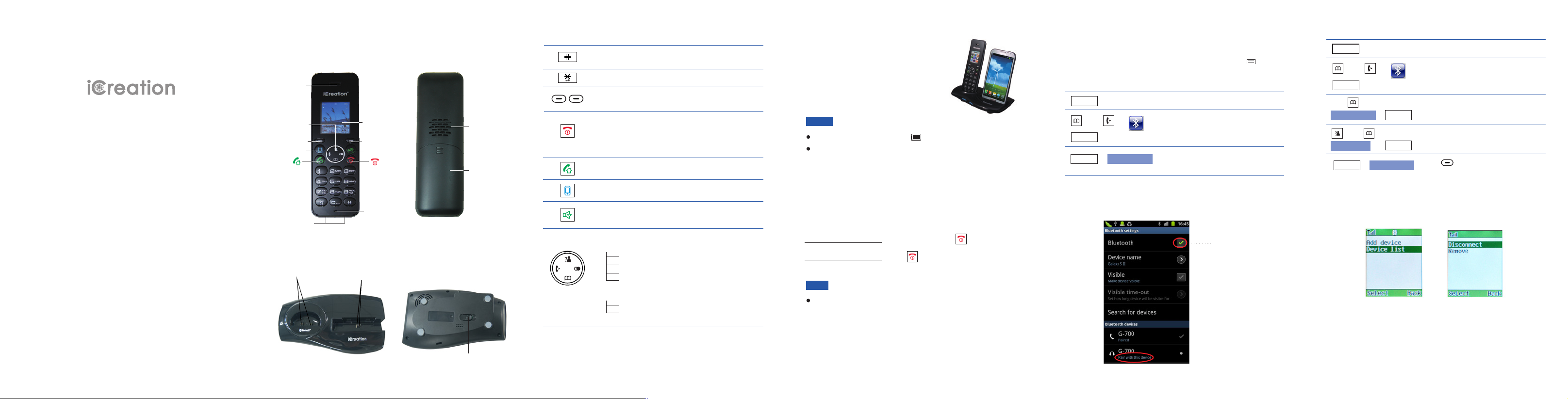
G-700
The Phone Layout
Handset
Earpiece
Navigation
keys
Select key
Galaxy key
Charging pins
Base
Charging cradle
(for DECT)
Charging
LCD Screen
(1.8 inches)
Back key
Speaker key
Microphone
cradle
(for Galaxy)
Loudspeaker
Battery
compartment
cover
Key Functions
Press to enter # or to switch between upper case and
lower case letters in the English mode.
Press and hold to turn on or off the keypad lock function.
Select keys: Press to perform the function listed above
the key.
Press to turn on the phone. If you press and hold, the
phone turns off. While navigating through menus,
briefly press it to cancel your input and return to the
main screen. During a call, briefly press it to end the
call.
Press to place and answer landline calls.
Press to place and answer Galaxy calls.
Press to activate the speakerphone for handsfree
operation during a call.
Press to scroll up or down when browsing menus.
In standby mode:
During use:
Left: Press to place an internal call.
Right: Press to review outgoing calls list.
Up: Press to view incoming calls list.
Down: Press to review contacts.
Up: Increases earpiece volume.
Down: Decreases earpiece volume.
Charging
DECT Phone & Galaxy
Before initial operation, fully charge
the DECT phone for 15 hours or
more.
To charge the DECT phone or Galaxy,
simply place it on the base.
Notes:
When charging, the bars in scroll.
Hold the base and then pull out the Galaxy after the
charging.
Turning On or Off the Phone
When you place the handset (DECT phone) on the base, it
automatically turns on.
To turn on the handset
To turn off the handset Goodbye!
Note:
Nothing appears on the screen when the battery power is
very low. Fully charge the handset before use.
(when it's off), press .
, press until " " appears.
Bluetooth
Pairing with a Galaxy
Turn on the Bluetooth feature of your Galaxy. Click button,
Settings Wireless and network Bluetooth settings
Bluetooth
When the Galaxy finds G-700, click to
connect it with the base. When the Galaxy is successfully
connected, appears.
, , and
. Then the Galaxy searches for available devices.
Menu
Bluetooth
And ,
Open the menu.
Select the menu.
Bluetooth
Select
Select
Add device
,
The LCD shows , and
the Bluetooth LED flashes.
Please wait...
Pair with this device
Connected to phone audio
Green tick indicates
Bluetooth is ON
Disconnecting a Galaxy
Menu
And ,
Bluetooth
Select
,
Device list
Select
And ,
,
Galaxy SⅡ
Select
Select
Disconnect
When the Galaxy is disconnected, appears below
on the Galaxy screen.
Open the menu.
Select the menu.Bluetooth
The display shows all devices that
have been paired before.
Choose the desired device.
Press beneath to choose
Disconnect
Select
.
Paired G-700
Quick Guide
Bluetooth LED
Paging key
(Find Handset)
Page 2
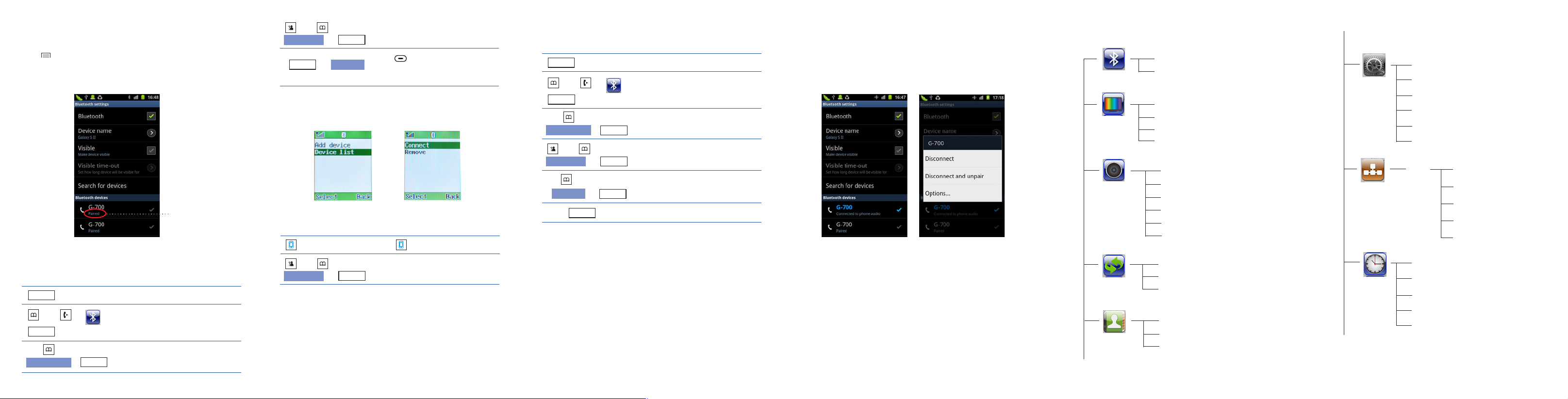
Connecting a Galaxy
Method 1: Using the Galaxy
Click button, , ,
. If the Bluetooth feature is off, click to
settings Bluetooth
switch it on. Then click below .
Method 2: Using the DECT Phone Menu
Menu
And ,
Select
Device list
Settings Wireless and network Bluetooth
Paired G-700
Click here
Open the menu.
Bluetooth
,
Select
Select the menu.Bluetooth
The display shows all devices that
have been paired before.
And ,
,
Galaxy SⅡ
Select
When the connection is successful,
appears below on the Galaxy screen.
Select
Connect
G-700
Choose the desired device.
Press beneath to choose
Connect
.
Connected to phone audio
Method 3: Quick Connection
Press on the DECT phone.
And ,
,
Galaxy SⅡ
When the connection is successful,
appears below on the Galaxy screen.
Select
G-700
Choose the desired device.
Connected to phone audio
Select
Removing a Paired Galaxy
On the DECT phone...
Menu
And ,
Select
Device list
And ,
Galaxy SⅡ
Remove
Select
,
,
Bluetooth
,
Select
Select
Select
Open the menu.
Select the menu.Bluetooth
The display shows all devices that
have been paired before.
Choose the device that you want to
remove.
The display shows.Remove ?
Galaxy SⅡ
A confirm tone occurs.
On the Galaxy...
Delete the DECT Bluetooth information. Press and hold ,
then click or
Unpair Disconnect and unpair.
G-700
Menu Structure
Bluetooth
Display
Sound
Call logs
Contacts
Add device
Device list
Contrast
Wallpaper
Background
Handset name
Cell ringtone
PSTN ringtone
INT ringtone
Key tone
Power off tone
Charging tone
Missed calls
Answered calls
Dialed calls
Home
Cell 1
Cell 2
Handset
Base
Date and time
PIN code
Register
Select base
Reset handset
Auto answer
Language
PIN:
(1590)
Set Clock
Date format
Time format
Alarm
Sleep mode
Flash time
Dial mode
Release handset
Change PIN
Base reset
