Page 1
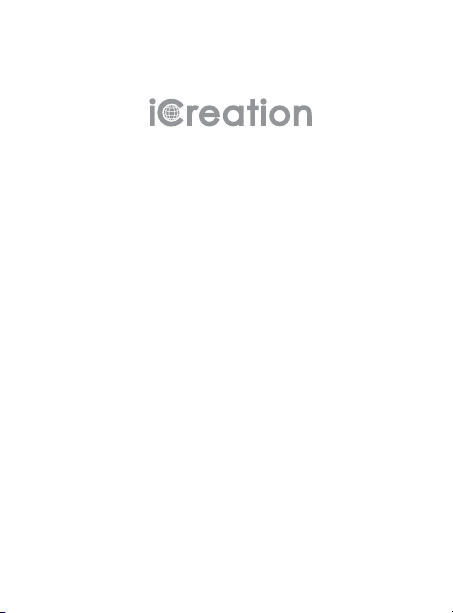
G-501
Product
Information Guide
Page 2
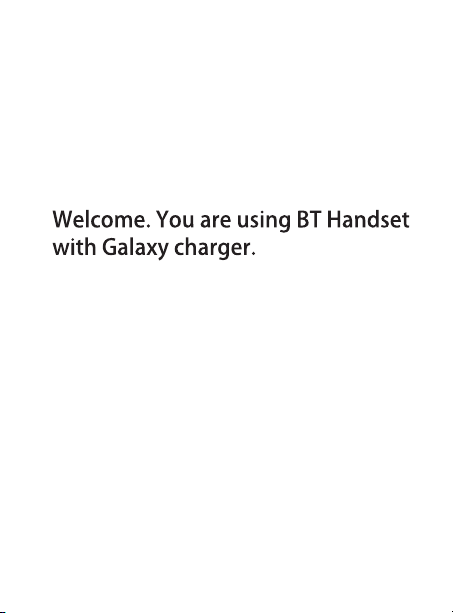
This guide contains helpful information
that enables you to enjoy all of the features
of your BT handset.
Page 3
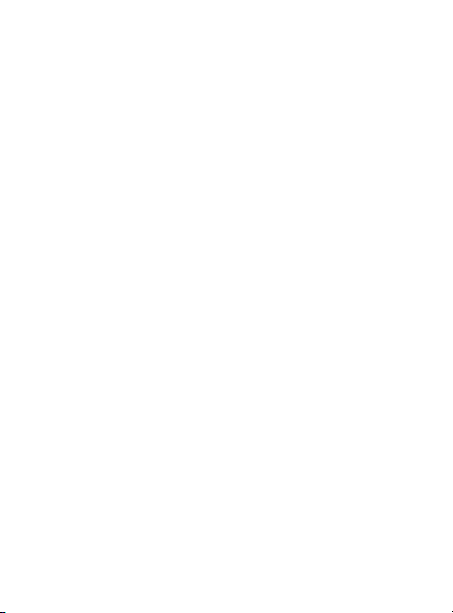
Introduction
Thank you for purchasing the Bluetooth handset. The new
product offers you a unique, wireless experience using
Bluetooth wireless technology. It is a model of efficiency,
offering wireless connections with Galaxy.
this guide before use and kindly note that the contents in
this guide may be updated without notice.
The BT handset is
backward compatible with audio devices with V2.1 or
earlier. Its operation range is up to 10 meters (indoor)
operating power mode is Class 2 (-6-4dBm). This
Information Guide provides more details.
Bluetooth Wireless Technology
Bluetooth is a specification for short-range radio links
between mobile computers, mobile phones, digital
cameras, and other portable devices. The radio operates
on the globally available ISM 'free band', allowing
users to use "Bluetooth" equipment worldwide. The
Bluetooth devices communicate within a maximum of 10
meters; and do not need to be in line of sight.
2
Bluetooth V3.0 compliance. It is
2.4 GHz
Please read
;
Page 4
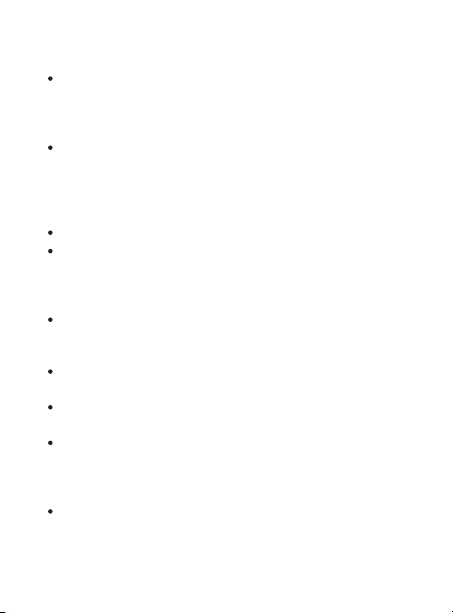
Safety Information
Note: Nearly every electronic device is susceptible to
electromagnetic interference (EMI) if inadequately
shielded, designed, or otherwise configured for
electromagnetic compatibility.
To avoid electromagnetic interference and/or
compatibility conflicts, turn off your device in any facility
where posted notices instructed you to do so. Hospitals
or health care facilities may be using equipment that is
sensitive to external RF energy.
Some devices may interfere with some hearing aids.
If you use any other personal medical devices, consult
the manufacturer of your device to determine if it is
adequately shielded from RF energy. Your physician
may be able to assist you in obtaining this information.
Use only power supply approved for use with this
particular device. The use of any other type will
invalidate the warranty and can be dangerous.
Never try to disassemble or service the equipment by
yourself.
Keep the handset and accessories out of reach from
children.
There may be restrictions on using Bluetooth technology
in some locations. These could include hospitals, petrol
stations, laboratories, potentially explosive surroundings
and etc.
The socket-outlet shall be installed near the equipment
and shall be easily accessible.
3
Page 5
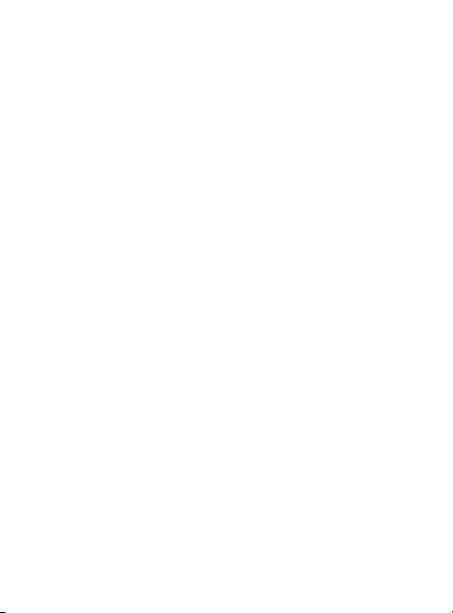
Contents
Chapter 1: Getting Started
6
Feature List
Package Contents
7
8
Bluetooth Handset Overview
Connecting
9
10
Charging
Turning On or Off the Handset
11
Chapter 2: Bluetooth Settings
12
Pairing with a Galaxy
Connecting a Galaxy
13
Disconnecting a Galaxy
14
Chapter 3: Basic Functions
15
Making a Call
Receiving a Call
16
Rejecting a Call
16
Ending a Call
17
Adjusting the Volume
17
Muting a Call
17
Music Control
18
Call Waiting
18
LED Indicator
19
4
Page 6
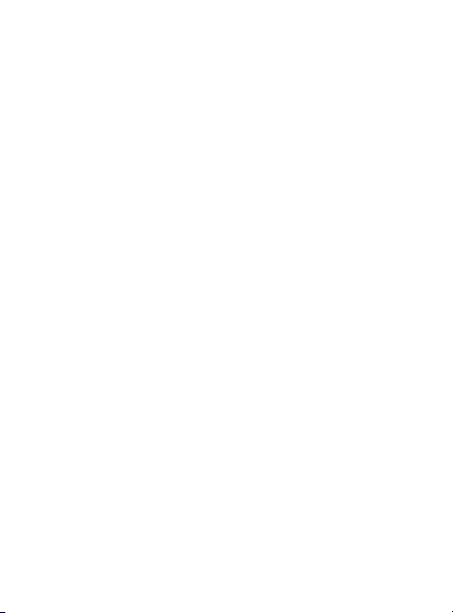
Chapter 4: Menu Settings
20
Menu Navigation
Menu Structure
21
Phonebook
22
Call Logs
24
Profile
26
Setting
28
Chapter 5: Additional Information
32
Troubleshooting
Care and Maintenance
34
Technical Specifications
35
Compatible Mobile Phones
36
5
Page 7
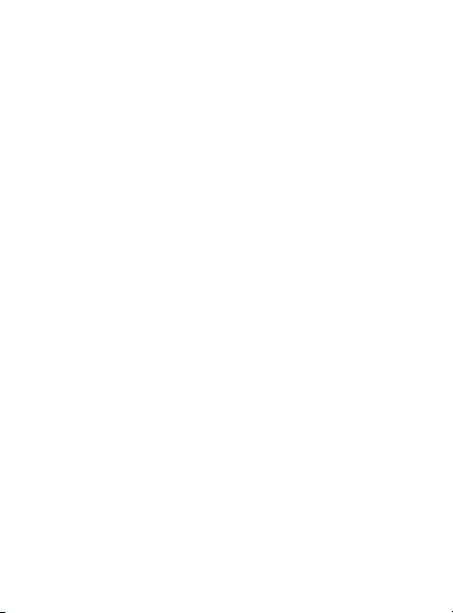
Chapter 1: Getting Started
Features List
1. Phonebook synchronization from the Galaxy
2. Phonebook searching
3. Charge for some other mobile phones by the USB
output port on the base is available
4. Voice dialing / S Voice
5. Call waiting
6. Handsfree conversation
7. Music playing control
8. 3.5mm headset jack for music playing (A2DP)
9. Call logs
10. Profiles setting (Normal\Silence)
11. 5 ring tone selection
12. Ring volume setting
13. LCD backlight control (5S\15S\25S)
14. Keypad lock setting (5S\15S\25S\OFF)
15. Avoid loss
16. 2 language selection
17. Device name setting
18. Pairing code setting
19. Keypad backlight flash setting when receiving calls
20. MF button for multi-function control
21. LED indicator (Low battery\charging\full charging)
22. Mute function
6
Page 8
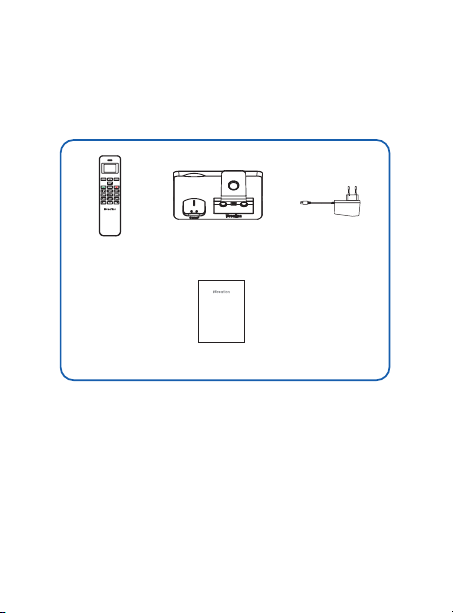
Package Contents
Once you have unpacked your Bluetooth handset, make
sure that you have all of these parts. If any component is
missing or broken, please call your dealer.
Handset
Base with
Galaxy charger
G-501
Product
Information Guide
Information Guide
Power supply
(5V, 1.5A)
7
Page 9
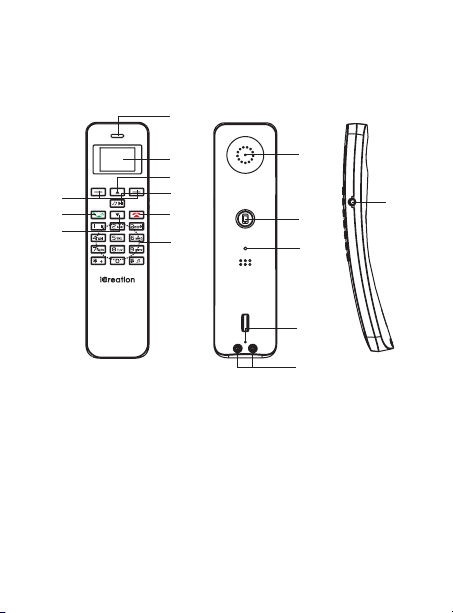
Bluetooth Handset Overview
Handset
1
9
8
7
1. Charging LED
2. LCD screen
3. Up key
4. Music control key
5. Reject/Power key
6. Numeric keypad
7. Down key
8
2
3
4
5
6
8. Dial/Answer key
9. Left/Right keys
10. Earpiece
11. Multi-Function Button (MFB)
12. Microphone
13. Charging pins
14. Headset jack
15. Reset jack
10
11
15
12
13
14
Page 10
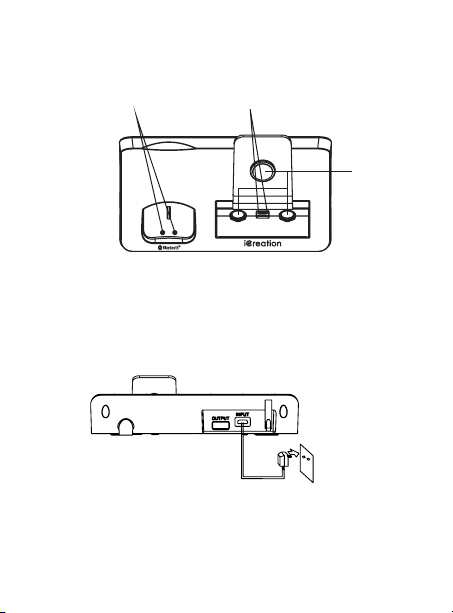
Base
Charging cradle
(for BT handset)
Charging cradle
(for Galaxy)
Knobs
Connecting
Connect the plug of the power supply to the input power
jack of the base, and then plug the power supply into a
standard AC wall outlet.
To AC wall outlet
9
Page 11
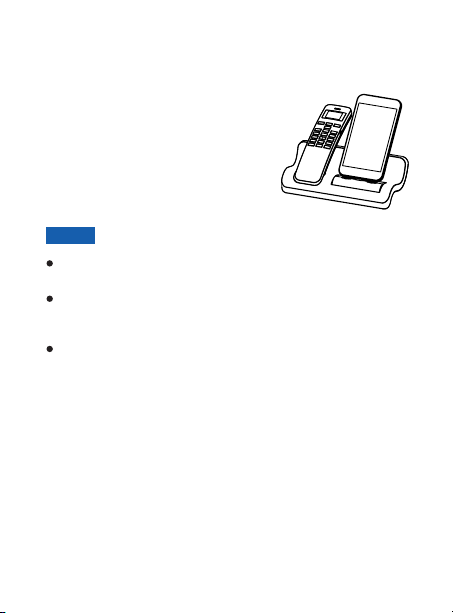
Charging
BT Handset & Galaxy
The BT handset comes with a builtin rechargeable Li-Polymer battery.
Before initial operation, fully charge
the BT handset for 5 hours or more.
To charge the Bluetooth handset or
Galaxy, simply place it on the base.
Notes:
Adjust the knobs on the base according to the thickness
and height of your Galaxy.
The red LED light will be on indicating the handset's
charging properly, and it will turn blue when the battery
is fully charged.
When the battery is low, the red LED on the handset
flashes twice every 10 seconds, also
tone every 30 seconds during a conversation.
as described above, or else the handset will shut down
when battery is very low.
10
you could hear a
Charge it
Page 12
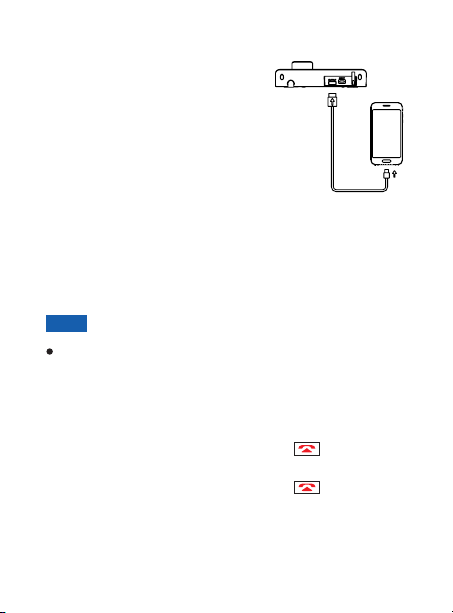
Other Mobile Phones
To charge some other mobile
phones, plug the connector in the
USB port on the base, then plug
the other connector in the port of
your mobile phone. For more
information about the compatible
model, please see page36.
Battery Use and Care
If treated with care, a rechargeable battery has a long
service life. A new battery, or one that has not been used
for a long period of time, could have reduced capacity the
first few times it is used.
Note:
Only qualified service centers are authorized to remove
or replace the battery.
Turning On or Off the Handset
To turn on the handset, press and hold key for about
4 seconds, then the handset beeps.
To turn off the handset, press and hold key for about
4 seconds, appears, then the handset beeps
and power off.
PowerOff
11
Page 13

Chapter 2: Bluetooth Settings
Pairing with a Galaxy
To use a Galaxy with your Bluetooth handset, you must
first pair and connect the Galaxy with the handset.
1
Make sure the handset is power off before starting the
pairing process, and place the Bluetooth handset within
1 meter away from your Galaxy.
On the Galaxy, click button, ,
2
3
4
5
12
, , then click .
network Bluetooth settings Bluetooth
When to the left side of Bluetooth appears as green
color, the Bluetooth on the Galaxy is turned on.
Press beneath to enter the pairing mode.
Click , the Galaxy searches for
Search for devices
available devices. When the Galaxy finds , click
Pair with this device
base, then click .
When the connection is successful,
phone audio
Pair
Accept
appears.
Settings Wireless and
G-501
to pair and connect it with the
Connected to
Page 14

Notes:
Make sure the handset and the Galaxy are no more
than a meter apart, so they are within operable range.
If the handset is not successfully paired within 90
seconds, it will automatically leave pairing mode. If you
still want to pair, please repeat the steps of pairing
again.
Connecting a Galaxy
The Bluetooth handset will connect to the last paired
Galaxy automatically when the handset is switched off
then on, and within 10 meters range. Ensure the Bluetooth
feature is enabled on the Galaxy.
If you switch off the Bluetooth feature on the Galaxy and
then switch it on, you should connect it again.
Method 1: Using the Bluetooth handset
Press beneath in the standby mode. After that,
Connected to phone audio G-501
Galaxy screen.
Method 2: Using the Galaxy
Click below on the Galaxy screen. After the
Paired G-501
connection is successful,
appears.
Cnect
appears below on the
Connected to phone audio
13
Page 15

Note:
Once the handset and the Galaxy is more than 10
meters apart, they will be disconnected automatically. If
you move the handset closer to Galaxy within 10
minutes, they can be re-connected. Otherwise, the
handset will be turned off automatically.
Disconnecting a Galaxy
When not using the handset with the Galaxy, they can be
disconnected as follows:
Method 1: Using the Bluetooth handset
Press beneath in the standby mode. After that,
appears instead of
Paired Connected to phone audio
below on the Galaxy screen.
G-501
Method 2: Using the Galaxy
Switch off the Bluetooth function on the Galaxy.
Reminder
Some of Instant Messenger, such as Viber,
Skype, Fring, Im+, Nettalk...... may not well
support Bluetooth protocol, please check with
relevant providers and update the software to
use G-501 properly.
Thanks!
14
Disc
Page 16

Chapter 3: Basic Functions
Making a Call
Using the Bluetooth handset
1
Enter a telephone number. Check it.
If you make a mistake, correct it by using beneath
2
.
Del
When the number correctly appears, press to dial
3
it out.
Using the Galaxy
Make calls on the Galaxy in normal ways.
Voice Dialing / S Voice
Your handset also support voice dialing with some Galaxy.
Before using this function, set up "voice-tags" on your
Galaxy.
Press MFB twice on the handset within 0.8 seconds.
When a beep occurs, say the desired number.
15
Page 17

Call Switching between the Handset and a Galaxy
During a call, you can switch between your BT handset
and your Galaxy.
Method 1: Using the Galaxy
1
During a cell line call using the , click
display of the Galaxy. The call switches to the Galaxy.
To switch back, click (the bar below
2
is gray) on the Galaxy. The call switches back to the
Bluetooth handset
(the bar below is green) on the
.
Bluetooth handset
Bluetooth
Bluetooth
Method 2: Using the Bluetooth Handset
During a call, press and hold for about 2 seconds to
switch the call between the Bluetooth handset and the
Galaxy.
Note:
To use this feature, the Bluetooth handset must be
paired and connected to the Galaxy beforehand. For
more details, please refer to
section.
16
Bluetooth Settings
Page 18

Receiving a Call
To answer a call, after the handset rings, press or
. You can also use the Galaxy to answer the call.
Rejecting a Call
To reject an incoming call, after the handset rings, press
.
Ending a Call
To end a call, press or . You can also use the
Galaxy to end the call.
Adjusting the Volume
During a conversation, press to increase or press
to decrease the volume. The handset volume will increase
or decrease.
Muting a Call
During a conversation, you can temporarily mute the
microphone so that the party on the other end of the line
cannot hear you. You can still hear the other party. This
enables you to converse privately with someone near you.
To mute the microphone, press beneath . During
the mute mode a prompt tone occurs every 3 seconds.
Meanwhile, displays above the right .
To unmute the microphone, press beneath , a
prompt tone occurs. Meanwhile, displays above the
right .
Unmu
Mute
Mute
Unmu
17
Page 19

Music Control
After connecting to the Galaxy, press to play the
music. During music playing, press to play previous
song and press to play next song (If a song is played
by Galaxy, it will also be played through G-501, but you
should press to enter the playing interface.
Call Waiting
To answer an incoming call during an active call, press
and hold MFB for about 1.5 seconds. This put the
active call on waiting, and enables you answer the second
call. Press MFB to end the second call and reactivate
the first call.
During the second call, press and hold MFB for about
1.5 seconds to return to the first call, meanwhile holds the
second call. At this time press MFB to end the first call.
18
Page 20

LED Indicator
Handset Status LED Status
During the charging
Red (steadily)
Fully charged
Battery low
Blue (steadily)
Red (flash twice every 10
seconds)
19
Page 21

Chapter 4: Menu Settings
Menu Navigation
To access a menu option:
1
When no Galaxy is connected, press to enter the
menu, otherwise press beneath to enter.
To scroll through menu options, press or
2
repeatedly.
To select a menu, press beneath when
3
moving to the desired menu.
Repeat if necessary.
4
To cancel or return to standby mode:
To cancel and returns to the previous screen, press
beneath .
Exit
To return to the standby mode, press .
Note:
The LCD screen will get dark if no key is pressed in
several seconds. Press any key, then the display
reappears.
20
Menu
Select
Page 22

Menu Structure
1Phonebook
1Search
2Sync
3Clear
4Opp
2Caller
3Profile
4Setting
1Received
2Missed
3Dialed
4ClearAll
1InCall
2RingTone
3RingVol
1BackLight
2KeyLock Set
3AvoidLoss
4Language
5DeviceName
6PasswordSet
7Flash Led
21
Page 23

Phonebook
Download Phonebook from the Galaxy
The phonebook on your Galaxy can be downloaded to
your Bluetooth handset. Each downloaded phonebook
entry can store up to 500 entries. You can access these
phonebook entries and use them to make a call. During
the phonebook reviewing, if a number is more than 12
digits, press to review the other digits.
1
Make sure that the Galaxy is already connected to the
Bluetooth handset, and place your Galaxy next to the
base during the downloading.
Press beneath .
2
Press beneath to choose .
3
4
Press to move to , then press beneath
. appears. Press beneath
Select Is Sync? Select
to confirm or press beneath to cancel.
your Galaxy need to accept the request.
During the downloading, appears. After that,
5
you can review the Galaxy's phonebook via your
Bluetooth handset.
Important Note:
Since the speed of Bluetooth transmission is limited, the
process of phonebook downloading may last for several
minutes. If there is an incoming call when the downloading
is in progress, after the conversation, the downloading will
be continued.
22
Menu
Select 1Phonebook
2Sync
Exit
Syncing
Also,
Page 24

Review or Dial a Number in Phonebook
1
Press beneath .
Press beneath to choose .
2
Press beneath to choose .
3
Repeatedly press or to scroll to the desired
4
entry. You can also quickly review the number by the
first letter of the name. When pressing the first letter of
the name, the first matching name appears.
Press to dial the number that appears.
5
Menu
Select 1Phonebook
Select 1Search
Delete all the Numbers in Phonebook
1
Press beneath .
Press beneath to choose .
2
Press or to move to , then press
3
beneath . appears. Press
beneath to confirm or press beneath to
cancel.
Select IsClearAll
Select Exit
Note:
Once the Bluetooth handset is paired with a new
Galaxy, the phonebook information that you
downloaded from the other Galaxy will be deleted
automatically for your privacy.
Menu
Select 1Phonebook
3Clear
23
Page 25

Call Logs
Received or Missed Calls
The last 10 received (or missed) calls are stored in the call
logs.
1
Press beneath .
Press to move to , then press beneath
2
.
Select
Press beneath to access or
3
press to choose , then press beneath
. The list of incoming calls appears.
Select
Scroll through the relevant calls list using or
4
until you find the desired number, press to dial it
out.
Note:
MissCall xx appears when you miss one or more calls.
24
Menu
2Caller
Select 1Received
2Missed
Page 26

Dialed Calls
The last 10 dialed calls are stored in the call logs.
1
Press beneath .
Press to move to , then press beneath
2
.
Select
Press or to move to , then press
3
beneath . The list of dialed calls appears.
Select
Scroll through the dialed calls list using or
4
until you find the desired number, press to dial it
out.
Menu
2Caller
3Dialed
Delete all the Numbers in Call Logs
1
Press beneath .
Press to move to , then press beneath
2
.
Select
Press or to move to , then press
3
beneath . appears. Press
beneath to confirm or press beneath to
Select Exit
cancel.
Menu
2Caller
4ClearAll
Select IsClearAll
25
Page 27

Profile
In Call
You can set your handset to ring or just be silent when a
new call comes in. Also, you can switch the two modes in
the standby mode by pressing and holding .
1
Press beneath .
Press or to move to , then press
2
beneath .
Select
Press beneath to choose .
3
Press or to choose or , then
4
press beneath .
Ring Tone
There are 5 ring tones for you to select.
1
Press beneath .
Press or to move to , then press
2
beneath .
Select
Press to move to , then press
3
beneath .
Select
Press or to select the ring tone, then press
4
beneath .
26
Menu
3Profile
Select 1InCall
1Ring 2Silent
Select
Menu
3Profile
2RingTone
Select
Page 28

Ring Volume
1
Press beneath .
Press or to move to , then press
2
beneath .
Select
Press or to move to , then press
3
beneath .
Select
Press or to select the ring volume, then press
4
beneath .
Menu
3Profile
3RingVol
Select
27
Page 29

Setting
Back Light
You can adjust the backlight time of the handset keypad.
Then after the setting time, when no key is pressed, the
backlight of the handset keypad will be off.
1
Press beneath .
Press or to move to , then press
2
beneath .
Select
Press beneath to choose .
3
Press or to choose among , and ,
4
then press beneath .
Key Lock
After the time you set, and no key is pressed, the keypad
will be locked automatically. To unlock, press and hold
.
1
Press beneath .
Press or to move to , then press
2
beneath .
Select
Press to move to , then press
3
beneath .
Select
Press or to set according to your own need,
4
then press beneath .
28
Menu
4Setting
Select 1BackLight
5s 15s 25s
Select
Menu
4Setting
2KeyLock Set
Select
Page 30

Avoid Loss
After this function is enabled, once your Galaxy and G-501
are keep away from the Bluetooth's effective range, G-501
will ring continuous even in silence mode.
1
Press beneath .
Press or to move to , then press
2
beneath .
Select
Press or to move to , then press
3
beneath .
Press or to select or , then
4
press beneath .
Menu
4Setting
3AvoidLoss
Select
1Enable 2Disable
Select
Language
You can change the language used to display the menu
messages. There are two languages available.
1
Press beneath .
Press or to move to , then press
2
beneath .
Select
Press or to move to , then press
3
beneath .
Press or to select the desired language, then
4
press beneath .
Menu
4Setting
4Language
Select
Select
29
Page 31

Device Name
1
Press beneath .
Press or to move to , then press
2
beneath .
Select
Press or to move to , then press
3
beneath .
Enter the name, up to 12 characters long that you want
4
to assign to the handset, then press beneath
.
Select
Menu
4Setting
5DeviceName
Select
Password Setting
The default pairing password is 0000. You can alter it
according to your need.
1
Press beneath .
Press or to move to , then press
2
beneath .
Select
Press or to move to , then press
3
beneath .
Enter the password (up to 12 digits) you want to set,
4
then press beneath .
30
Menu
4Setting
6PasswordSet
Select
Select
Page 32

Flash LED
When a new call comes in, the LED on the keypad will
flash if this feature is enabled.
1
Press beneath .
Press or to move to , then press
2
beneath .
Select
Press or to move to , then press
3
beneath .
Press or to select or , then
4
press beneath .
Menu
4Setting
7Flash Led
Select
1Enable 2Disable
Select
31
Page 33

Chapter 5: Additional Information
Troubleshooting
Symptom Solution
The handset
doesn't turn on.
The handset is
unable to use with
the Galaxy.
32
Ensure the battery is properly
charged, fully drained battery
may take a while to charge up.
once the device crush down,
press the reset button which
bulid in the reset hole to restart.
Contact an authorized service
center.
Ensure the handset and the
Galaxy is turned on.
Ensure the Bluetooth feature
on the Galaxy is activated.
Ensure the handset is paired to
the Galaxy, please refer to
pairing procedure.
Ensure both the handset and
Galaxy is within 10 meters
operating range. There are no
obstructions or interference in
between.
Try to pair the Galaxy again if
the problem is still not solved.
Page 34

Symptom Solution
Disable Bluetooth in
the Galaxy and then
enable it again, the
disconnected
Bluetooth
connection between
the handset and the
Galaxy cannot be
automatically
resumed.
Due to differences in each
Galaxy's software, so it is
normal for some Galaxy that
the Bluetooth connection
cannot be automatically
resumed. If in this case,
please establish the
Bluetooth connection
manually (See P13
"Connecting a Galaxy").
33
Page 35

Care and Maintenance
Do not attempt to open the BT handset, only the
authorized maintenance staff should perform the
service. Please check with your local dealer.
Do not expose the handset to liquid, moisture or
humidity. It is not waterproof.
Do not expose the handset to dusty and dirty
environment.
Do not expose the handset to fire. It may result in
explosion.
Do not expose or store the handset in high heat. High
temperature may shorten the life of electronic
components, damage battery, deform plastic parts.
Do not use harsh cleaning solvents or strong detergents
to clean the BT handset. Only use soft cloth to clean the
handset.
Do not throw, drop or knock the handset. Rough
handling can damage the handset.
Do keep the handset in proper storage, dry place, free
from dust and extreme temperatures when not in use.
Do not expose your handset in an environment
temperature above +55 deg C (+131 deg F). If the
handset is operated in cold temperatures, the battery
capacity is reduced. Use your handset in room
temperature for maximum battery capacity.
34
Page 36

Technical Specifications
Bluetooth Compliance
Frequency Band
Modulation
RF Power
Operating Range
Connection
Security
Power Supply
Charging time
Compatibility
Size (mm)
Ambient temperature
Humidity
Bluetooth Specifications version 3.0
2.4GHz ISM Spectrum; frequency hopping 79
channels
GFSK (Gaussian Frequency Shift Keying)
Class 2, - 6 - 4dBm
Up to 10m (indoor)
Point-to-Point
Security mode 3 (pairing, encryption, authentication)
Base input: 5V, 1.5A;
Handset input: Rechargeable Li-Polymer 850mAh
5 hours
Mobile phones supporting Bluetoot elow)
specifications
Base: 172 x 93 x 59; Handset: 154 x 41 x 17
Normal: 15 ~ 35 , Extreme: 0 ~ 40℃℃ ℃℃
0%~90%
h 3.0 (and b
? Design and specifications are subject to change without notice.
35
Page 37

Compatible Mobile Phones
The following model types of mobile phone can be
charged by the base via the USB connector:
HTC: HD2/ Incredible S/ Desire S etc.
MIONE: M1/M2
Moto: Mb860 etc.
Lenovo: LePhone etc.
Note:
Please do not charge the Galaxy and other mobile
phone at the same time.
36
Page 38

