Page 1
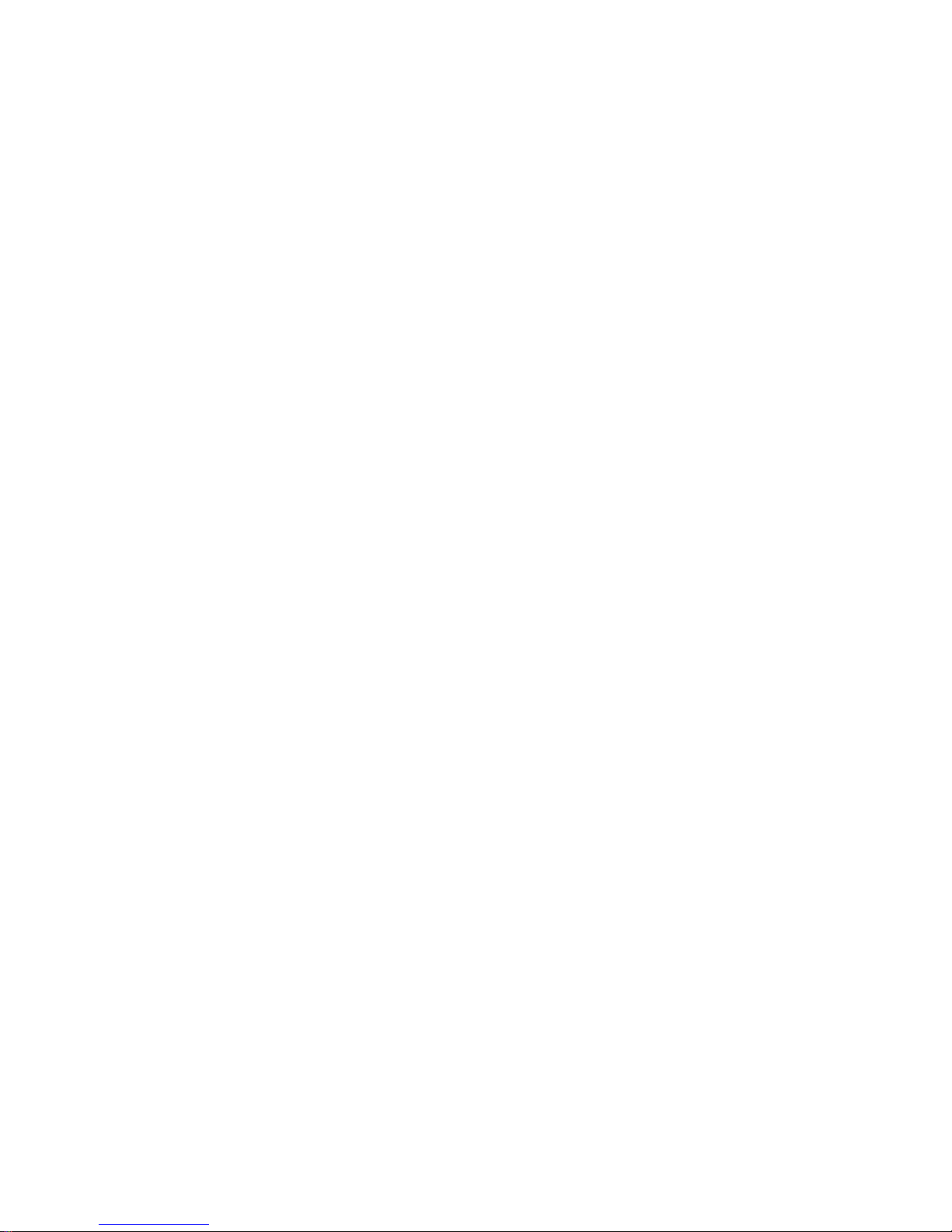
HD Pinhole Network Camera User’s Manual
Version 1.0.0
Page 2
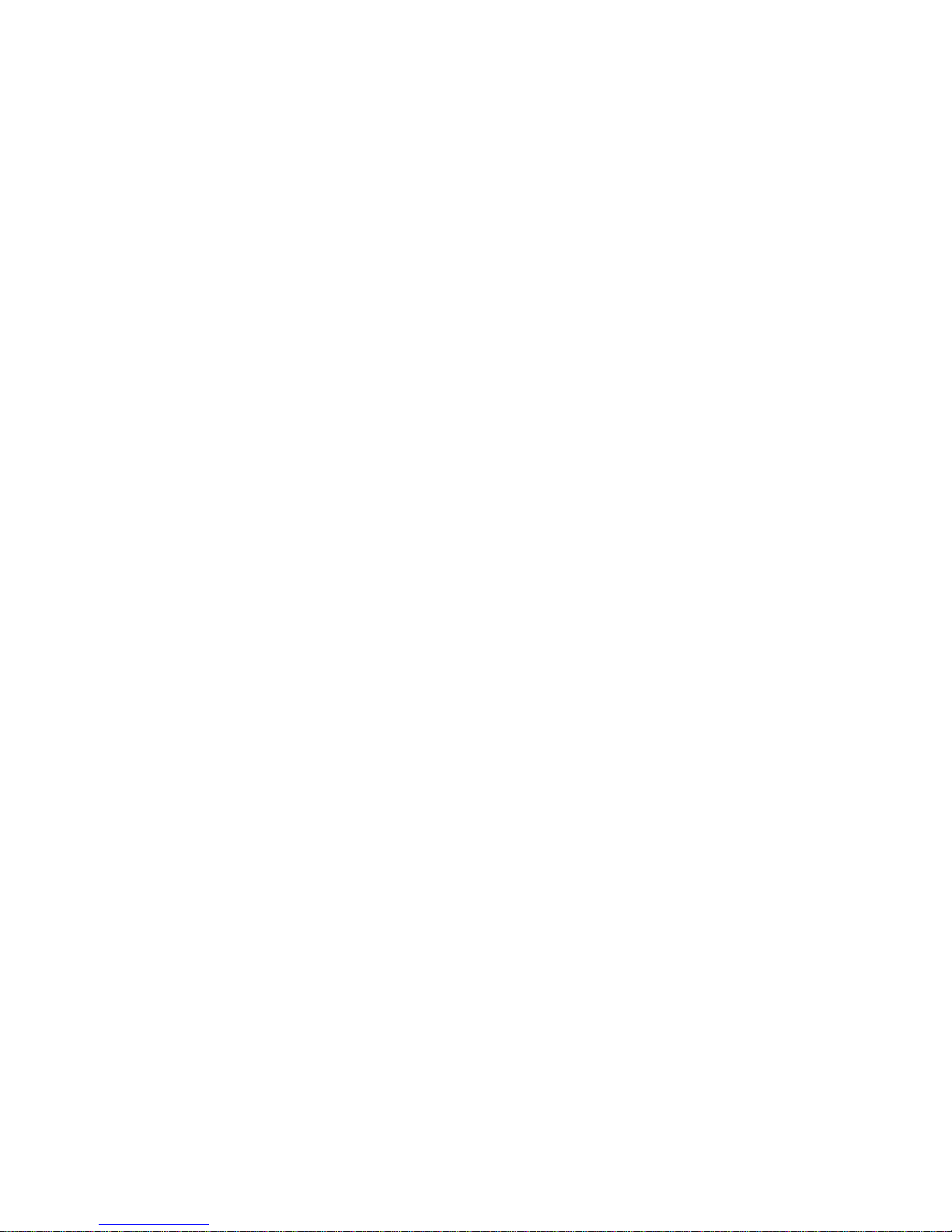
i
Welcome
Thank you for purchasing our network camera!
This user’s manual is designed to be a reference tool for your system.
Please read the following safeguard and warnings carefully before you use this series product!
Please keep this user’s manual well for future reference!
Page 3

ii
Important Safeguards and Warnings
1.Electrical safety
All installation and operation here should conform to your local electrical safety codes.
The power shall conform to the requirement in the SELV (Safety Extra Low Voltage) and the Limited
power source is rated 12V DC or 24V AC in the IEC60950-1. (Refer to general introduction)
Please note: Do not connect two power supplying sources to the device at the same time; it may
result in device damage! The product must be grounded to reduce the risk of electronic shock.
We assume no liability or responsibility for all the fires or electrical shock caused by improper handling
or installation.
We are not liable for any problems caused by unauthorized modification or attempted repair.
2.Transportation security
Heavy stress, violent vibration or water splash are not allowed during transportation, storage and
installation.
3.Installation
Do not apply power to the camera before completing installation.
Please install the proper power cut-off device during the installation connection.
Always follow the instruction guide the manufacturer recommended.
4.Qualified engineers needed
All the examination and repair work should be done by the qualified service engineers.
We are not liable for any problems caused by unauthorized modifications or attempted repair.
5.Environment
This series network camera should be installed in a cool, dry place away from direct sunlight,
inflammable, explosive substances and etc.
Please keep it away from the electromagnetic radiation object and environment.
Please make sure the CCD (CMOS) component is out of the radiation of the laser beam device.
Otherwise it may result in CCD (CMOS) optical component damage.
Please keep the sound ventilation.
Do not allow the water and other liquid falling into the camera.
Thunder-proof device is recommended to be adopted to better prevent thunder.
The grounding studs of the product are recommended to be grounded to further enhance the reliability
of the camera.
6. Daily Maintenance
Please shut down the device and then unplug the power cable before you begin daily maintenance
work.
Page 4
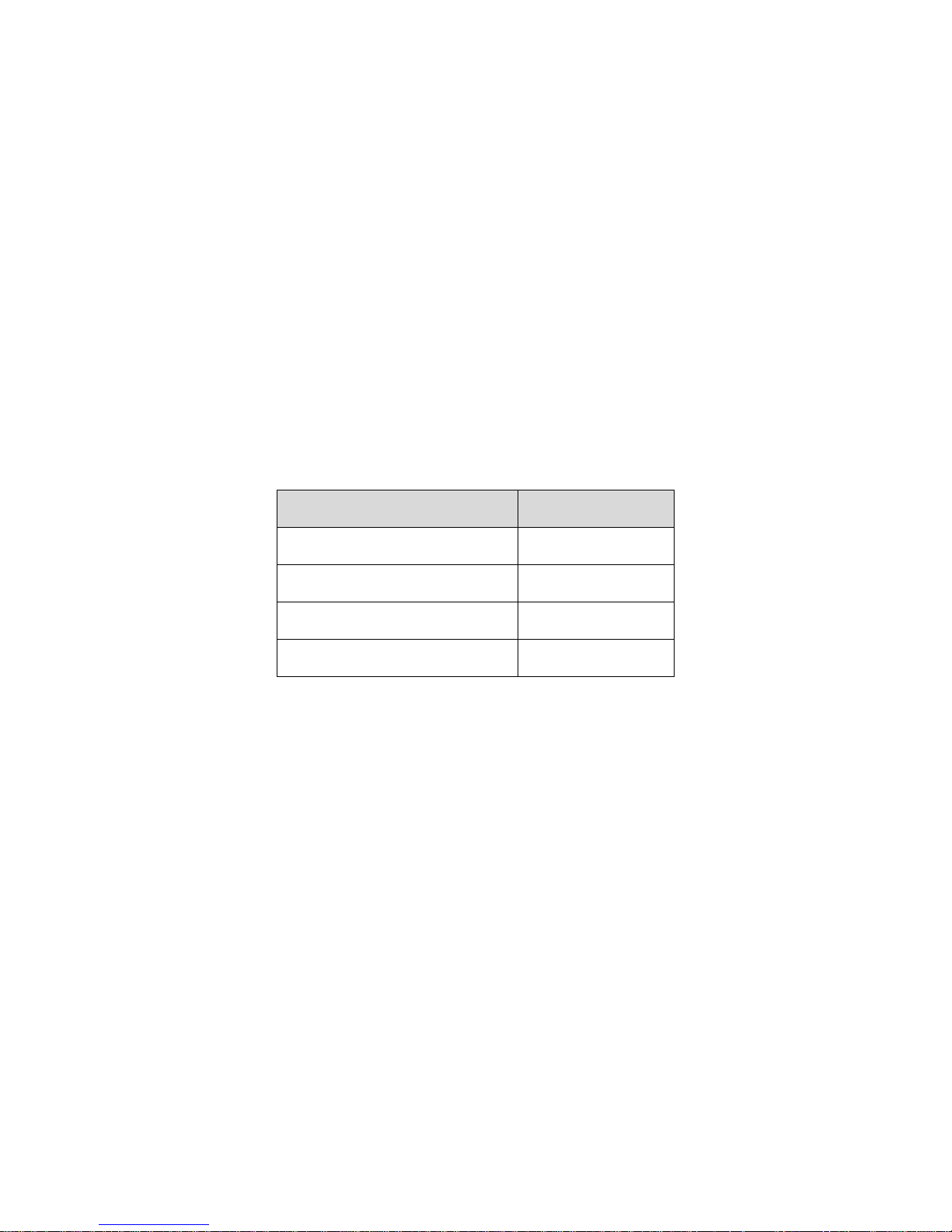
iii
Do not touch the CCD (CMOS) optic component. You can use the blower to clean the dust on the lens
surface.
Always use the dry soft cloth to clean the device. If there is too much dust, please use the water to
dilute the mild detergent first and then use it to clean the device. Finally use the dry cloth to clean the
device.
Please put the dustproof cap to protect the CCD (CMOS) component when you do not use the camera.
Dome enclosure is the optical component, do not touch the enclosure when you are installing the
device or clean the enclosure when you are doing maintenance work. Please use professional optical
clean method to clean the enclosure. Improper enclosure clean method (such as use cloth) may result
in poor IR effect of camera with IR function.
7. Accessories
Be sure to use all the accessories recommended by manufacturer.
Before installation, please open the package and check all the components are included.
Contact your local retailer ASAP if something is broken in your package.
Accessory Name Amount
Network Camera Unit 1
Quick Start Guide 1
Installation Accessories Bag 1
CD 1
Page 5
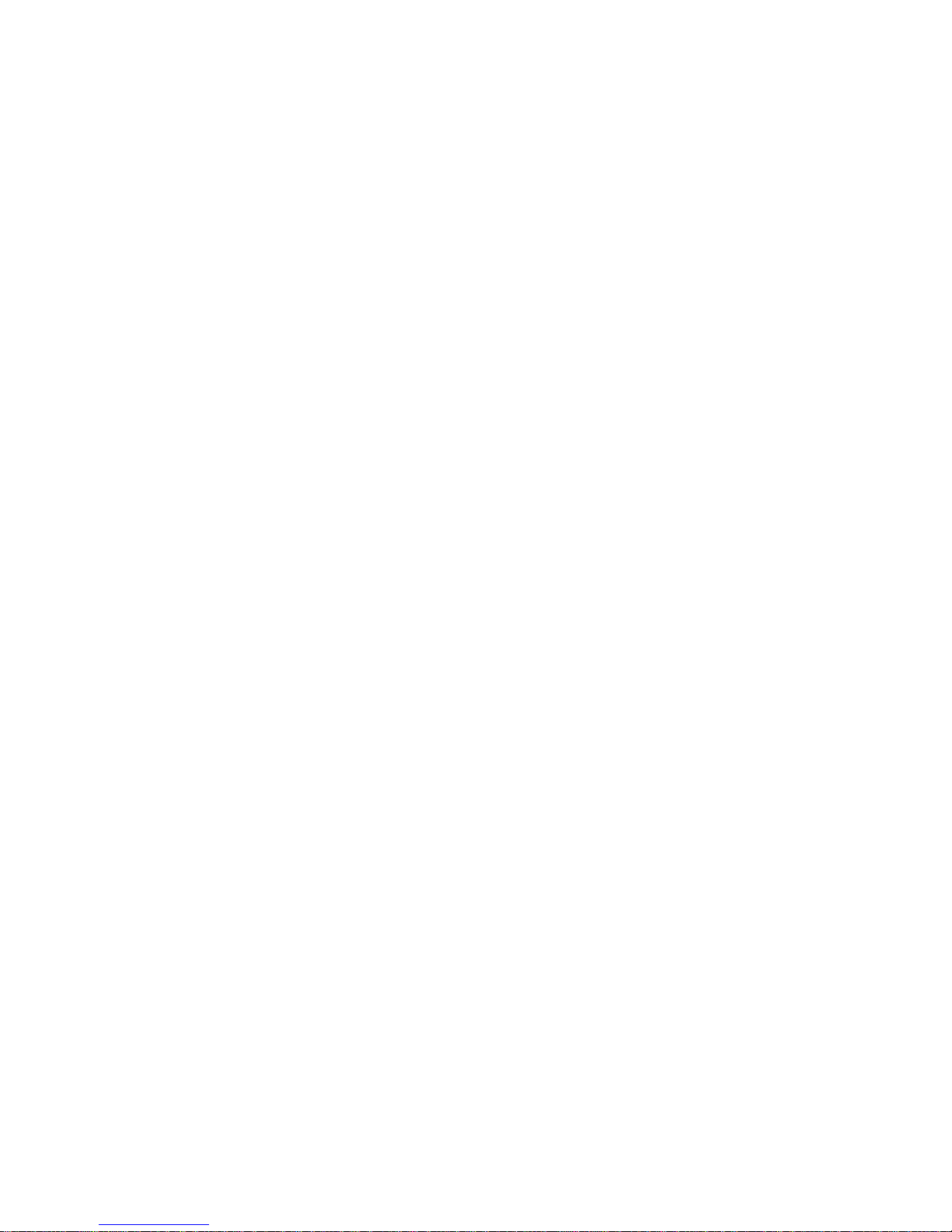
iv
Table of Contents
1 General Introduction .................................................................................................................. 1
1.1 Overview ........................................................................................................................ 1
1.2 Features ......................................................................................................................... 1
1.3 Specifications ................................................................................................................ 2
1.3.1 Performance ........................................................................................................... 2
2 Device Framework ..................................................................................................................... 4
2.1 Port Name...................................................................................................................... 4
2.2 Dimension ...................................................................................................................... 5
2.3 Bidirectional Talk .......................................................................................................... 7
2.3.1 Device-end to PC-end .......................................................................................... 7
2.3.2 PC-end to the Device-end .................................................................................... 7
2.4 Alarm Setup ................................................................................................................... 7
3 Device Installation ...................................................................................................................... 8
4 Quick Configuration Tool ........................................................................................................... 9
4.1 Overview ........................................................................................................................ 9
4.2 Operation ....................................................................................................................... 9
5 Web Operation .......................................................................................................................... 11
5.1 Network Connection ................................................................................................... 11
5.2 Login and Main Interface ........................................................................................... 11
6 FAQ ............................................................................................................................................ 13
Appendix Toxic or Hazardous Materials or Elements ............................................................... 14
Page 6
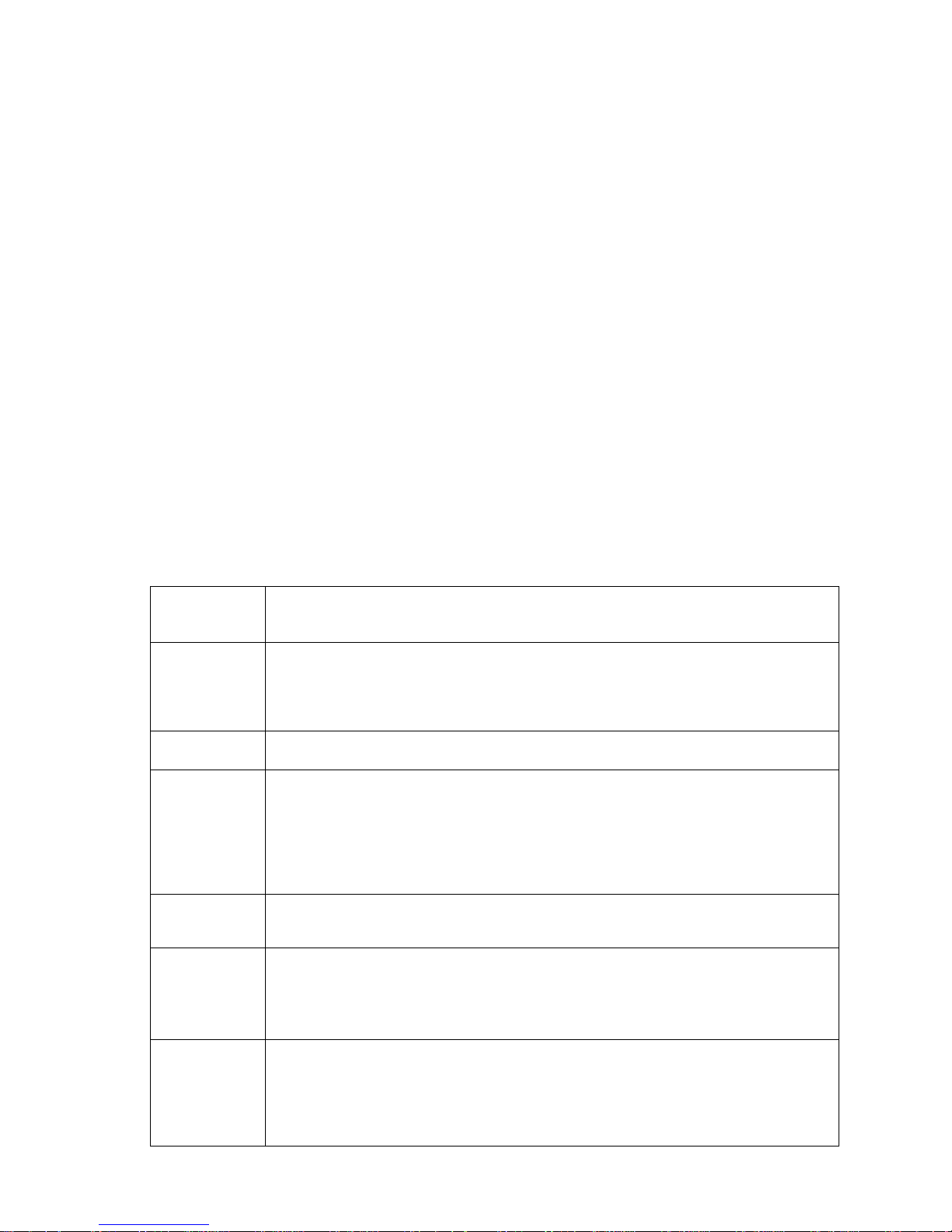
1
1 General Introduction
1.1 Overview
This series network camera integrates the traditional camera and network video technology. It adopts
video data collection, transmission together. It can connect to the network directly without any auxiliary
device.
This series network camera uses standard H.264 video compression technology, which maximally
guarantees the video quality.
It supports the IR night vision function. In the night environments, the device can use the IR light to
highlight the object which is suitable for the surveillance function in the low illumination environments.
The built-in waterproof design conforms to the IP 66 level. It has the sound waterproof function
suitable for use in the outdoor environments.
It can be used alone or used in a network area. When it is used lonely, you can connect it to the
network and then use a network client-end. Due to its multiple functions and various uses, this series
network camera is widely used in many environments such as home, office, bank, road monitor and
etc.
1.2 Features
User
Management
Different user rights for each group, one user belongs to one group.
The user right shall not exceed the group right.
Storage
Function
Support central server backup function in accordance with your configuration
and setup in alarm or schedule setting
Support record via Web and the recorded file are storage in the client-end
PC.
Support network storage function such as FTP.
Data
Transmission
Support data transmission via Ethernet.
Network
Monitor
Network camera supports one-channel video data transmit to network
terminal and then decode. Delay is within 270ms (network bandwidth support
needed)
Max supports 20 connections.
Adopt the following video transmission protocol: HTTP, TCP, UDP,
MULTICAST, RTP/RTCP, RTSP and etc.
Support web access.
Network
Management
Realize network camera configuration and management via Ethernet.
Support device management via web or client-end.
Support abundant network protocols.
Power
External power adapter DC12V.
Support PoE.
Warning!
Do not connect these two power supplying sources to the device at the
same time; it may result in device damage!
Assistant
Function
Log function
Support system resource information and running status real-time display.
Day/Night mode auto switch.(with ICR switch)
Support picture parameter setup such as electronic shutter and gain setup.
Backlight compensation: screen auto split to realize backlight compensation
to adjust the bright.
Page 7

2
Support digital WDR.
Support video watermark function to avoid vicious video modification.
Support dual bit streams, ACF.
1.3 Specifications
1.3.1 Performance
Please refer to the following sheet for network camera performance specification.
Model
Parameter
System
Main Processor High performance DSP
OS Embedded LINUX
System
Resources
Support real-time network monitoring, local record, and remote
operation at the same time.
User Interface Remote operation interface such as WEB, DSS, PSS
System Status Micro SD card status info, bit stream statistics, log, and software
version.
Video Parameter
Image Sensor 1/3-inch CMOS
Pixel
1280(H) ×960(V)
Day/Night Mode Support day/night mode switch, don’t support ICR function.
Gain Control Manual/Auto
White Balance Manual/Auto
BLC Off/Auto
Electronic
Shutter
Auto /Manual
Video
Compression
Standard
H.264/MJPEG
Video Frame
Rate
PAL:
Main stream(1280*960@25fps)
extra stream(D1@25fps, CIF@25fps)
NTSC:
Main stream(1280*960@30fps)
extra stream(D1@30fps, CIF@30fps)
Video Bit Rate
H.264: 48Kb/s-8M/s adjustable;
MJPEG: adjustable and bit rate is adjustable.
Support customized setup.
Video Flip
Support mirror.
Support flip function.
Snapshot Max 1f/s snapshot. File extension name is JPEG.
Privacy Mask Supports max 4 privacy mask zones
Video Setup
Support parameter setup such as brightness, saturation, hue and
contrast.
Video
Information
Channel title, time, motion detect, tampering detect.
Lens 3.6mm/F2.8
Lens Interface M12
Audio
Audio Input 1-ch, RCA LINE IN
Audio Output 1-ch, RCA LINE OUT
Bidirectional
Talk Input
Reuse the first audio input channel
Audio Bit Rate 16kbps 16bit
ICIP T801
Page 8

3
Audio
Compression
Standard
G.711a/G.711Mu/PCM
Video
Motion Detect
396 (18*22) detection zones; sensitivity level ranges from 0 to 100;
area threshold ranges from 0 to 100.
Alarm Port
1-ch input, 1-ch output
Record
and
Backup
Record Priority
Manual>External alarm>Video detect>Schedule
Storage
Management
Support Micro SD card storage (support 64GB); FTP remote server
storage.
Network
Wired Network
1-channel wired Ethernet port, 10/100 Base-T Ethernet
Network Protocol
HTTP,TCP,ARP,RTSP,RTP,UDP,RTCP,SMTP,FTP,DHCP,DNS,
DDNS,PPPoE,IPv4/v6,SNMP,IGMP,ICMP,Qos,UPnP,NTP
Remote
Operation
Monitor, system setup, file download, log information, maintenance ,
upgrade and etc.
Platform
Interface
Standard
Support ONVIF, CGI, PSIA protocol
Aux
Interface
Video Output
1-ch analog video output, BNC port
Power
DC 12V/POE
General Parameter
Power
Consumption
7W MAX
Working
Temperature
-30℃~+60℃
Working
Humidify
≤95%
Dimensions(mm)
109.7*82.8*24.0
Weight
≤460g(Excluding box)
Installation
Support several installation modes
Page 9

4
2 Device Framework
2.1 Port Name
Note:
The framework figures in this chapter are just for reference, there is some minor difference between
the appearance of products and the corresponding figures, so please refer to the actual products.
You can refer to the following figures for port information. See Figure 2-1 and Figure 2-2
Figure 2-1
Figure 2-2
Please refer to the following sheet for detailed information about port function.
SN
Port
Port Name
Connector
Function Note
1
AUDIO OUT
Audio output
port
RCA
Output audio signal to the speakers and other
devices.
2
AUDIO IN
Audio input
port
RCA
Input audio signal, receive analog audio signal
from
pickup and other devices.
3
Micro SD
Card
Micro SD
Micro SD
Card slot
Micro SD card storage
Page 10

5
SN
Port
Port Name
Connector
Function Note
4
SENSOR
Sensor port
Sensor
board
Connect front end Sensor board, get image data.
5
LAN
Network port
Ethernet
port
Connect standard Ethernet cable
6
DC12V
Power input
port
-
Power port, input DC12 V or POE power supply.
7
I/O
I/O port
-
Connect I/O port.
8
Reset
Button
Reset
-
It is used to restore factory default settings
for the device.
Note:
Continuously press the button for over 5 seconds
in the situation where the device is working
normally, then the system configuration info can
be restored to factory default settings.
Sheet 2-1
Please refer to Sheet 2-2 for more details about I/O port.
Port Name
Cable Port
name
Function Note
I/O port
G
GND
TX
232 sending port.
RX
232 receiving port.
IN1
Alarm input port1,receive on-off signal from
external alarm source.
IN2
Alarm input port 2,receive on-off signal from
external alarm source.
G
GND
N1
Alarm output port1
C1
N2
Alarm output port2
C2
2.2 Dimension
Please refer to the following figures for dimension information. The unit is mm. See Figure 2- 3 to
Figure 2-5.
Page 11

6
Figure 2-3
Figure 2-4
Figure 2-5
Page 12

7
2.3 Bidirectional Talk
2.3.1 Device-end to PC-end
Device Connection
Please connect the speaker or the MIC to the audio input port of the device. Then connect the
earphone to the audio output port of the PC.
Login the Web and then click the Talk button to enable the bidirectional talk function.
You can see the button becomes orange after you enabled the bidirectional talk function.
Click Talk button again to stop the bidirectional talk function.
Listening Operation
At the device end, speak via the speaker or the pickup, and then you can get the audio from the
earphone or sound box at the pc-end.
2.3.2 PC-end to the Device-end
Device Connection
Connect the speaker or the MIC to the audio input port of the PC and then connect the earphone to
the audio output port of the device.
Login the Web and then click the Talk button to enable the bidirectional talk function.
You can see the button becomes orange after you enabled the audio talk function.
Click Talk button again to stop the bidirectional talk function.
Please note the on-site listening operation is null during the bidirectional talk process.
Listening Operation
At the PC-end, speak via the speaker or the pickup, and then you can get the audio from the earphone
or sound box at the device-end.
2.4 Alarm Setup
Please refer to Figure2-6 for more information.
Figure 2-6
Page 13

8
3 Device Installation
Important
Please make sure the installation surface can min support the 3X weight of the camera and the
bracket.
Figure 3-1
Please see Figure 3-1.
Step 1
Stick installation position map to designated surface where you will install the device
Step 2
Dig a hole according to position of hole on installation position map.
Step 3
Open accessories bag, take out expansion bolt and insert it into the hole you just dug.
Step 4
Open accessories bag, take out screws. Tighten the 3 screws to fix the device on the installation
surface where the bolts are located.
Step 5
Put the camera body into the installation bracket directly.
Step 6
Connect front-end lens to camera body by cable.
Page 14

9
4 Quick Configuration Tool
4.1 Overview
Quick configuration tool can search current IP address, modify IP address. At the same time, you can
use it to upgrade the device.
Please note the tool only applies to the IP addresses in the same segment.
4.2 Operation
Double click the “ConfigTools.exe” icon, you can see an interface. In the device list interface, you can
view device IP address, port number, subnet mask, default gateway, MAC address and etc.
Select one IP address and then right click mouse, you can see an interface is shown as in Figure 4-1.
Select the “Open Device Web” item; you can go to the corresponding web login interface.
Figure 4-1
If you want to modify the device IP address without logging in the device web interface, you can go to
the configuration tool main interface to set.
In the configuration tool search interface, please select a device IP address and then double click it to
open the login interface. Or you can select an IP address and then click the Login button to go to the
login interface. See Figure 4-2.
In Figure 4-2, you can view device IP address, user name, password and port. Please modify the
corresponding information to login.
Please note the port information here shall be identical with the port value you set in TCP port in Web
Network interface. Otherwise, you cannot login the device.
If you are using device background upgrade port 3800 to login, other setups are all invalid.
Page 15

10
Figure 4-2 Login prompt
After you logged in, the configuration tool main interface is shown as below. See Figure 4-3.
Figure 4-3 Main interface
For detailed information and operation instruction of the quick configuration tool, please refer
to the Quick Configuration Tool User’s Manual included in the resources CD.
Page 16

11
5 Web Operation
This series network camera products support the Web access and management via PC.
Web includes several modules: Monitor channel preview, system configuration, alarm and etc.
5.1 Network Connection
Please follow the steps listed below for network connection.
Make sure the network camera has connected to the network properly.
Please set the IP address, subnet mask and gateway of the PC and the network camera
respectively. Network camera default IP address is 192.168.1.108. Subnet mask is 255.255.255.0.
Gateway is 192.168.1.1
Use order ping ***.***.***.***(* network camera address) to check connection is OK or not.
5.2 Login and Main Interface
Open IE and input network camera address in the address bar. See Figure 5- 1.
Figure 5- 1 IP address
The login interface is shown as below. See Figure 5- 2.
Please input your user name and password.
Default factory name is admin and password is admin.
Note: For security reasons, please modify your password after you first login.
Input your IP
address here
Page 17

12
Figure 5- 2 Web login
After you successfully logged in, please install WEB plug-in unit. Please refer to the Web Operation
Manual included in the resource CD for detailed operation instruction.
See Figure 5- 3.
Figure 5- 3 Web monitoring window
Page 18

13
6 FAQ
Bug
I can not boot up
the device or
operate properly.
Please click RESET button for at least five seconds to restore
factory default setup.
The water leakage
occurred.
The unauthorized front or rear cap remove many result in water
leakage.
The glass front cap has sustained heavy push or strike.
The waterproof plug of the rear cap becomes loosen.
IR video is poor.
Did not use the proper supplying power. The IR light can not
turn on completely.
The object is out of the IR distance range of current device.
IR-CUT does not turn to the night mode. The photosensitive
chip of the front-end can not sense the IR light.
I can not upgrade
the device via
network.
When network upgrade operation failed, you can use port 3800 to
continue upgrade.
I can not login the
client-end or the
WEB.
For Windows OS 98 or Windows ME user, if you can not install
the client-end or can not view after the installation. We
recommend the win2000 sp4 OS or higher, or install the clientend of the low version.
The Active X control is blocked.
The display card version shall be dx8.1 or higher.
Network connection error occurred.
Invalid network setup.
Invalid user name or password.
I can not play the
download file.
There is no player.
There is no DX8.1 or higher.
For the MEDIA PLAYER, there shall be Div X503Bundle.exe
plugin if you play the .AVI file.
For Windows XP user, you need to install the plugin
DivX503Bundle.exe and ffdsho-2004 1012.exe.
Save configuration
After you modified the important setup, please reboot the device via
the software to make sure the setup has been updated to the
storage medium.
Power adapter
The general power adapter can work ranging from 0℃ to 40 ℃.
The device may result in unstable power supply when the
temperature exceeds the working temperature.
Please replace an industry-level power adapter if you are using
in the harsh environments.
Page 19

14
Appendix Toxic or Hazardous Materials or Elements
Component
Name
Toxic or Hazardous Materials or Elements
Pb
Hg
Cd
Cr VI
PBB
PBDE
Circuit Board
Component
○ ○ ○ ○ ○
○
Device Case
○ ○ ○ ○ ○ ○
Wire and Cable
○ ○ ○ ○ ○ ○
Packing
Components
○ ○ ○ ○ ○
○
Accessories
○ ○ ○ ○ ○
○
O: Indicates that the concentration of the hazardous substance in all homogeneous materials in the
parts is below the relevant threshold of the SJ/T11363-2006 standard.
X: Indicates that the concentration of the hazardous substance of at least one of all homogeneous
materials in the parts is above the relevant threshold of the SJ/T11363-2006 standard. During the
environmental-friendly use period (EFUP) period, the toxic or hazardous substance or elements
contained in products will not leak or mutate so that the use of these (substances or elements) will not
result in any severe environmental pollution, any bodily injury or damage to any assets. The consumer
is not authorized to process such kind of substances or elements, please return to the corresponding
local authorities to process according to your local government statutes.
Note
This user’s manual is for reference only. Slight difference may be found in user interface.
All the designs and software here are subject to change without prior written notice.
All trademarks and registered trademarks mentioned are the properties of their respective
owners.
If there is any uncertainty or controversy, please refer to the final explanation of us.
Please visit our website for more information.
