Page 1

HD AVS Intelligent Speed Dome
User’s Manual
Version 1.0.0
Page 2

i
Table of Contents
1 FEATURES AND FUNCTIONS........................................................................................... 1
1.1 General Introduction ................................................................................................................................................... 1
1.2 Features ....................................................................................................................................................................... 1
1.2.1 HD Video ................................................................................................................................................................. 1
1.2.2 Long-Distance Transmission without Any Loss ................................................................................................ 1
1.2.3 Coaxial Control ................................................................................................ ....................................................... 1
1.2.4 On-Screen Menu .................................................................................................................................................... 1
1.2.5 Proportional Pan and Tilt ...................................................................................................................................... 1
1.2.6 On-screen Tips ....................................................................................................................................................... 1
1.2.7 Preset ...................................................................................................................................................................... 1
1.2.8 Auto Scan ................................................................................................................................................................ 1
1.2.9 Auto Tour ................................................................................................................................................................ 2
1.2.10 Auto Pattern ....................................................................................................................................................... 2
1.2.11 Privacy Masking ................................................................................................................................................ 2
1.2.12 Action on Alarm ................................................................................................................................................. 2
1.2.13 Auto Flip ............................................................................................................................................................. 2
1.2.14 Self-diagnosis .................................................................................................................................................... 2
1.2.15 Day/Night Mode (B/W & Color Mode) ............................................................................................................ 2
1.2.16 Auto Focus ......................................................................................................................................................... 2
1.2.17 Backlight Compensation .................................................................................................................................. 2
1.2.18 Pan Tilt and Zoom ............................................................................................................................................. 2
1.2.19 3D Intelligent Location ...................................................................................................................................... 2
1.2.20 Idle Status .......................................................................................................................................................... 2
1.2.21 Power up ............................................................................................................................................................ 2
1.2.22 Image Flip ........................................................................................................................................................... 2
2 PREPARATION WORKS .................................................................................................... 3
2.1 HD AVS ........................................................................................................................................................................ 3
2.2 Serial............................................................................................................................................................................. 3
2.2.1 Protocol/Baud Rate /Address Setup ................................................................................................................... 3
2.2.2 Baud Rate and Parity ............................................................................................................................................ 4
2.2.3 Set address dial switch ......................................................................................................................................... 5
Page 3

ii
3 MENU ................................................................................................................................. 6
3.1 Screen Menu Index .................................................................................................................................................. 6
3.2 Self-diagnosis System Information .......................................................................................................................... 7
3.3 Main Menu ................................................................................................................................................................... 7
3.4 Menu Operation ........................................................................................................................................................ 8
3.4.1 System Setting ....................................................................................................................................................... 8
3.4.2 Display Setting ....................................................................................................................................................... 9
3.4.3 Camera Setting ...................................................................................................................................................... 9
3.4.4 Function Setting ................................................................................................................................................... 14
3.4.5 Alarm Setting ........................................................................................................................................................ 20
3.5 Dome Abnormal Phenomenon Operation ........................................................................................................ 20
3.5.1 Restore to Factory Default Setup ...................................................................................................................... 20
3.5.2 PTZ Movement is not smooth ............................................................................................................................ 20
3.5.3 Can not use coaxial cable to control the speed dome ................................................................................... 21
4 CABLE CONNECTION ..................................................................................................... 22
4.1 Cable Connection ................................................................................................................................................... 22
4.2 System Layout ........................................................................................................................................................ 23
4.2.1 System Connection ............................................................................................................................................. 23
4.2.2 Alarm Connection ................................................................................................................................................ 23
4.2.3 Keyboard Connection ................................................................................................ .......................................... 24
5 FAQ ................................................................................................................................... 25
5.1 Daily Maintenance .................................................................................................................................................. 25
5.2 Problems and Solutions ....................................................................................................................................... 25
6 APPENDIX Ⅰ LIGHTENING PROTECTION AND SURGE PROTECTION ........................ 26
7 APPENDIX 2 THE RELATIONSHIP BETWEEN THE 24V AC CABLE DIAMETER AND
THE TRANSMISSION DISTANCE ........................................................................................... 27
Page 4

iii
8 APPENDIX 3 WIRE GAUGE REFERENCE SHEET ................................ ......................... 28
9 APPENDIX 4 TOXIC OR HAZARDOUS MATERIALS OR ELEMENTS ........................... 29
Page 5
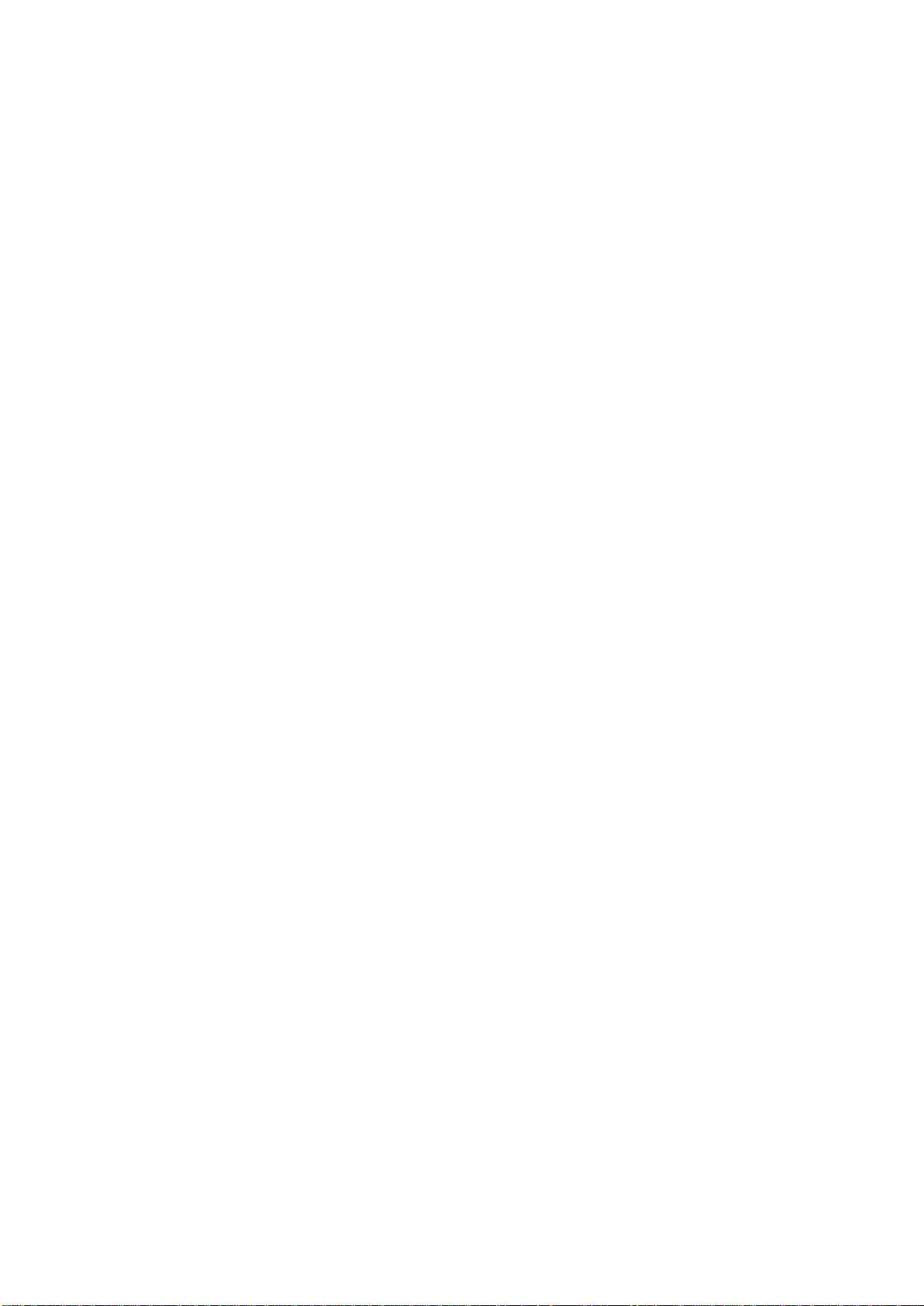
iv
Welcome
Thank you for purchasing our product!
This user’s manual is designed to be a reference tool for the operation of your system.
Here you can find information about this speed dome features and functions, as well as a detailed menu tree.
Please keep it well for future reference!
Before installation and operation, please read the following safeguards and warnings carefully!
Page 6

v
Important Safeguards and Warnings
1.Electrical safety
All installation and operation here should conform to your local electrical safety codes.
The power shall conform to the requirement in the SELV (Safety Extra Low Voltage) and the Limited
power source is rated 24V AC in the IEC60950-1.
We assume no liability or responsibility for all the fires or electrical shock caused by improper handling
or installation.
We are not liable for any problems caused by unauthorized modification or attempted repair.
2.Transportation Security
No heavy stress, violent vibration or water splash are allowed during transportation, storage and
installation.
Please use the original packing material (or the material of the same quality) when you ship it back to
the manufacturer.
3.Installation
Do not apply power to the product before completing installation.
Please install the proper power cut-off device during the installation connection.
Do not put object on the product.
4.Environment
This series product should be installed in a cool, dry place away from direct sunlight, inflammable,
explosive substances and etc.
Please keep it away from the electromagnetic radiation object and environment.
Please keep the sound ventilation.
Do not allow the water and other liquid falling into the device.
Please make sure the CCD (CMOS) component is out of the radiation of the laser beam device.
Otherwise it may result in CCD (CMOS) optical component damage.
Thunder-proof device is recommended to be adopted to better prevent thunder.
The grounding holes of the product are recommended to be grounded to further enhance the reliability
of the camera.
5. Daily Maintenance
Current series product has no power button. Please unplug all corresponding power cables before your
begin installation or daily maintenance work.
Please keep the dustproof cap back to protect the CCD or CMOS part if the device does not work for a
long time.
Do not touch CCD (CMOS) component. You can use the blower to clean the dust on the surface of the
device. You can use the dry cloth with some alcohol or mild detergent to clear if necessary.
Do not use the volatility solvent such as the benzene or thinner, or detergent with strong abradibility. It
may result in lens damage or it may adversely affect the device performance.
Page 7

vi
If there is too much dust, please use the water to dilute the mild detergent first and then use it to clean
the device. Finally use the dry cloth to clean the device.
6. About Accessories
Always use all the accessories recommended by manufacturer.
Before installation, please open the package and check that all the components are included in the package:
Contact you local retailer ASAP if something is missing in your package.
Page 8
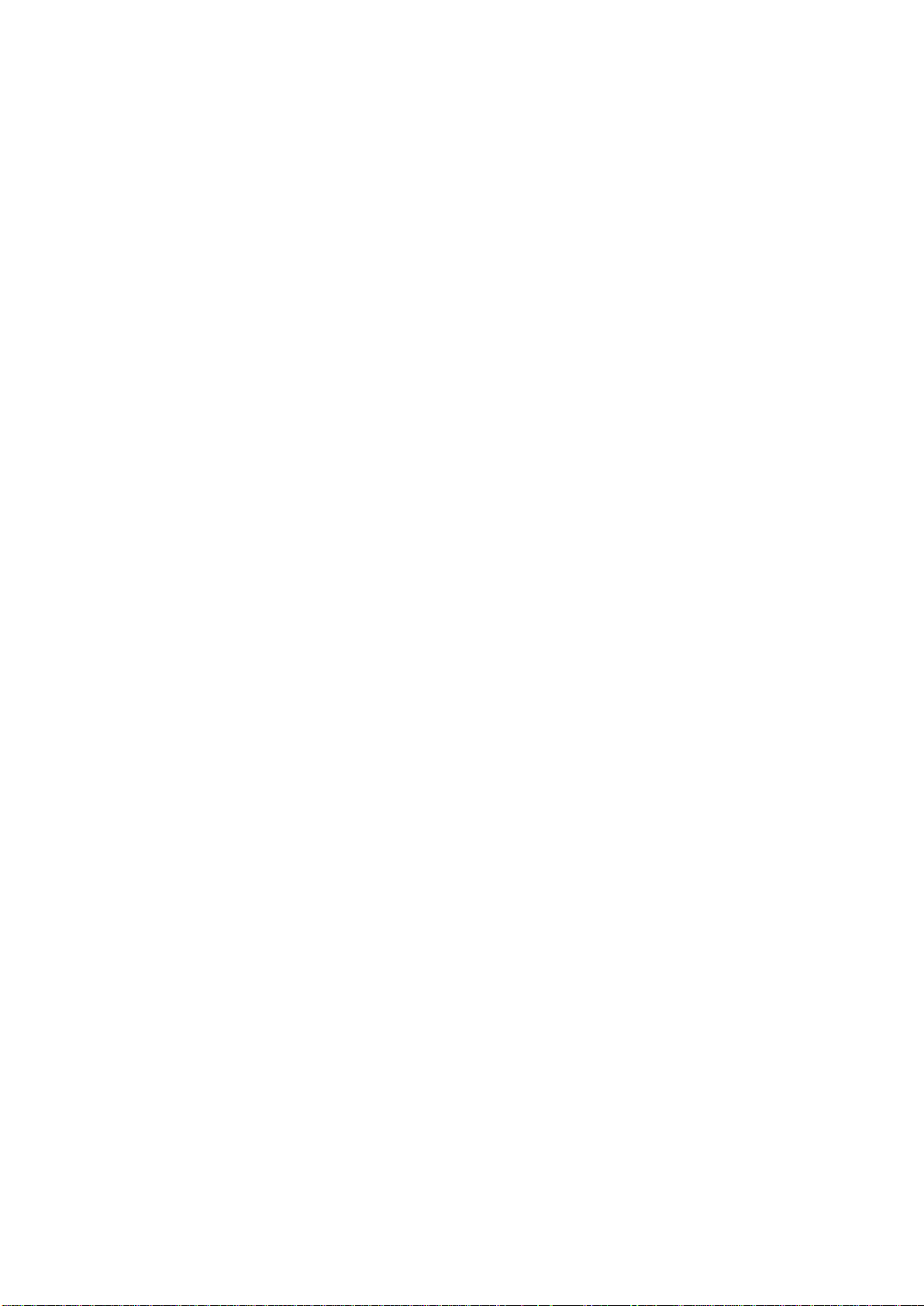
1
1 Features and Functions
1.1 General Introduction
HD AVS (High Definition Composite Video Interface)is the HD video transmission specifications via the
coaxial cable. It adopts analog modulation technology to transmit progressive HD video.
This product integrates block camera and PTZ together. It is easy to install and use. It enjoys high
resolution, which meets the customers' needs for surveillance at HD level. This product also supports
privacy masking, alarm activation, WDR, high light reduce and some other functions. Comparing with the
traditional HD transmission distance limit, it uses HD AVS technology to guarantee transmission safety
and reliability of the audio/video. Thus, it realizes a real-time surveillance from anywhere at anytime. It
can transmit multiple-signal via one cable and it is easy to operate.
Comparing with the general products, this series HD AVS speed dome has some new features. It
supports PTZ rotation speed can automatically adjust according to the zoom rate of the lens. It supports
various languages, real-time clock function and protocol auto recognition. It supports 360° continuously
pan, 90°tilt and 180° auto flip. It can realize no blind spot monitor.
1.2 Features
This series speed dome has the following features:
1.2.1 HD Video
Megapixel HD resolution.
1.2.2 Long-Distance Transmission without Any Loss
More than 500M transmission distance via 75-3 coaxial cable.
1.2.3 Coaxial Control
Support control signal transmission via the coaxial cable.
1.2.4 On-Screen Menu
This series product menu supports multiple languages.
It is easy for you to view dome information and configure dome, camera parameters.
1.2.5 Proportional Pan and Tilt
This function keeps the image from moving too fast when there is a large amount of zoom.
This series speed dome continually decreases or increases pan and tilt speeds in proportion to depth of
zoom. When zooms speed is increasing, the camera moving speed becomes slow. When zooms speed
is decreasing, the camera moving speed becomes fast.
1.2.6 On-screen Tips
Via menu, here you can view:
Call preset and preset ID, speed dome title when calling touring.
Dome system temperature.
Dome address, direction.
1.2.7 Preset
Preset function is to save the address information (such as PTZ pan/tilt, focus and etc) to the memory so
that you can quickly adjust the dome and PTZ to the correct position.
1.2.8 Auto Scan
Page 9

2
Camera scans back and forth regularly in a horizontal field. Here you need to set left and right limit and
scan speed.
1.2.9 Auto Tour
Add presets into a routine in a desired order and then set time and stop duration for each address. The
dome will begin an auto touring between these presets.
1.2.10 Auto Pattern
Memorize dome operation such as pan, tilt, and zoom to repeat. You can call it to repeat the previous
operation.
1.2.11 Privacy Masking
Privacy masking is a user-defined, four-sided area that cannot be viewed by you. The masking area will
move with pan and tilt functions and automatically adjust in size as the lens zooms.
1.2.12 Action on Alarm
There are 2 alarm inputs (NO/NC) and 1 NO outputs. Alarms can be individually programmed to initiate
an associated operation when received.
1.2.13 Auto Flip
As long as you continue to hold the keyboard joystick in the down position, the dome rotates 180
degrees and repositions itself for uninterrupted viewing of any subjects that passes directly beneath the
dome.
1.2.14 Self-diagnosis
There is a self diagnosis procedure when dome boots up.
Tilt and vertical engine check
Camera diagnosis
1.2.15 Day/Night Mode (B/W & Color Mode)
There are several modes such as auto/color/B&W. This function needs the speed dome driver (camera)
supported.
1.2.16 Auto Focus
Support auto focus function.
1.2.17 Backlight Compensation
Balance the brightest and darkest sections of a scene to produce a more vivid picture.
1.2.18 Pan Tilt and Zoom
Supports zoom in and zoom out during tilt and pan movement.
In this period auto focus and auto iris can still get vivid image.
1.2.19 3D Intelligent Location
Support 3D intelligent positioning function, speed dome can auto track to the specified zone. .
1.2.20 Idle Status
When there is no available order for specified period, the speed dome can implement previously set idle
operation.
1.2.21 Power up
The speed dome executes the power up operation after it rebooted and completed the initialization. The
power up function includes auto, preset, scan, tour, pattern and none.
1.2.22 Image Flip
You can enable image flip in the menu. The flip function allows you to view continuous video.
This function needs the speed dome driver (camera) supported.
Page 10

3
2 Preparation Works
These series products support two control modes: Serial/HD AVS
For HD AVS series product, please select control mode as HD AVS. The control signal is sent to the
PTZ via the coaxial cable.
For the serial mode, the control signal is sent to the PTZ via the RS485 port.
2.1 HD AVS
Important
If you want to control the speed dome via the coaxial cable, you need to use the corresponding
HD AVS DVR.
Please go to the PTZ setup interface of the DVR and then set the control mode as HD AVS and the
protocol as DH-SD1. You do not need to set address and the baud rate. See Figure 2-1.
Please refer to the HD AVS series DVR user’s manual for detailed information.
After the setup, please connect the DVR to the speed dome via the video cable. Now you can control the
speed dome.
Figure 2-1
2.2 Serial
If you want to control the speed dome via the serial port, please set the control mode as serial. The
address, baud rate and parity value shall be the same as the dial switch of the speed dome. Otherwise,
you can not control the speed dome.
2.2.1 Protocol/Baud Rate /Address Setup
Important
If you are using HD AVS series DVR to control the speed dome, you can skip this chapter.
Before you use serial port to control the speed dome, you need to follow the contents listed below to set
address, baud rate, parity and etc. Otherwise, you can not control the device.
Page 11

4
Open the transparent enclosure, there are two dial switch buttons on the PCB of one side of the speed
1 2 Baud Rate
OFF
OFF
9600bps
ON
OFF
4800bps
OFF
ON
2400bps
ON
ON
1200bps
dome (There are labels.). You can use them to set speed dome protocol, baud rate, address and etc.
See Figure 2-2 .
After setup, you need to click on-off button or go to the OSD menu to select restart option to
reboot the device to activate new setup.
Figure 2-2
2.2.2 Baud Rate and Parity
Please note the IR speed dome can automatically recognize the industrial standard protocol,
PELCO-D. PELCO-P. Usually you do not need to set the protocol.
The interface is shown as in Figure 2-3.
Figure 2-3
Please refer to the baud rate sheet for detailed information.
Page 12

5
Please refer to the parity sheet for detailed information.
3 4 Parity
OFF
OFF
NONE
ON
OFF
EVEN
OFF
ON
ODD
ON
ON
NONE
Address
1 2 3 4 5 6 7
8
1
OFF
OFF
OFF
OFF
OFF
OFF
OFF
OFF
1
ON
OFF
OFF
OFF
OFF
OFF
OFF
OFF
2
OFF
ON
OFF
OFF
OFF
OFF
OFF
OFF
3
ON
ON
OFF
OFF
OFF
OFF
OFF
OFF
4
OFF
OFF
ON
OFF
OFF
OFF
OFF
OFF
5
ON
OFF
ON
OFF
OFF
OFF
OFF
OFF
6
OFF
ON
ON
OFF
OFF
OFF
OFF
OFF
7
ON
ON
ON
OFF
OFF
OFF
OFF
OFF
8
OFF
OFF
OFF
ON
OFF
OFF
OFF
OFF
……
…………………………………………………………………
254
OFF
ON
ON
ON
ON
ON
ON
ON
255
ON
ON
ON
ON
ON
ON
ON
ON
2.2.3 Set address dial switch
The encode mode adopts binary system. 1 to 8 is the valid bit. The highest address bit is 255. See
Figure 2-4.
Figure 2-4
You can refer to the following sheet for more information.
Page 13

6
3 Menu
SYSTEM INFORMATION
ADDR INFORMATION
SET NORTH
LANGUAGE : ENGLISH
FACTORY DEFAULT
RESTART
BACK EXIT
PRESET : ON
AZIMUTH DISP : ON
POSITION : OFF
INSIDE TEMP : OFF
BACK EXIT
DISPLAY SETTING
SYSTEM
SETTING
CAMERA SETTING
FUNCTION SETTING
EXIT
WB SETTING
EXPOSURE SETTING
DAY/NIGHT SETTING
FOCUS SETTING
IMAGE ADJUST
ZOOM SPEED : 8
NEXT PAGE
BACK EXIT
PRESET
AUTO PAN
AUTO SCAN
AYTO TOUR
PATTERN
IDLE MOTION
NEXT PAGE
BACK EXIT
ALARM SETTING
ALARM NO : 1
ACTION : NO
PARAMETER : NO
CONTACT : N/O
RELAY OUT : OFF
RESET DELAY : 3S
SAVE
BACK EXIT
3.1 Screen Menu Index
Note:
ERR means current setup is invalid.
… means there is submenu.
Page 14

7
ADDR :001-H
BR :9600
PARITY :None
VERSION :V1.00.0.R
SYSTEM SETTING
DISPLAY SETTING
CAMERA SETTING
FUNCTION SETTING
ALARM SETTING
IR LIGHT SETTUING
EXIT
The above diagram illustrates the overall structure of the speed dome setup menu.
Note:
ERR means current setup is invalid. Please restore factory default setup.
Please make sure all the cable connections are right.
3.2 Self-diagnosis System Information
Figure 3-1 Self-diagnosis
After installation, please connect speed dome to power. The system goes on a self-diagnosis, and then
it pops up the above interface to show the system information.
The above interface disappears after speed dome received the first command (or the display time lasts
for 4 minutes.)
ADDR: Here you can view dome address information. For example, 001-H, -H is the hardware
address number, -S is software address mode.
BR: Dome communication baud rate.
PARITY: Communication parity bit format.
VERSION: Dome software version.
When you are using the control keyboard or the matrix host to control the device, please make
sure the control parameter of the keyboard or the matrix host is the same with the speed dome
OSD (including address, baud rate, parity). Please make sure the cable connection is OK.
3.3 Main Menu
You can open speed dome menu via control keyboard, matrix, or speed dome control terminal.
SYSTEM SETTING:Dome system information, address information, system time, set north
direction, language, factory default setup, and restart and so on.
DISPLAY SETTING: Display dome preset, azimuth display, direction, and dome internal
temperature and etc information.
CAMERA SETTING:Display dome white balance setup, exposure setup, day/night setup, focus
setup, image adjustment, zoom speed, aperture setup, aperture restrain level, digital zoom, image
flip, image output mode, factory default setup, camera restart and etc.
FUNCTION SETTING: Set preset, auto pan, auto scan, auto tour, auto pattern, idle motion, privacy
mask and etc.
ALARM SETTING:Set dome alarm number, action, parameter, contact, replay out, reset time and
etc.
IR LIGHT SETTING: Set dome IR sensitivity, IR light control, medium and far light bright, far light
Figure 3-2 Main menu
Page 15

8
SYSTEM INFORMATION
ADDR INFORMATION
SET NORTH
LANGUAGE :ENGLISH
FACTORY DEFAULT
RESTART
BACK EXIT
ADDR : 001
BAUD RATE :9600
PARITY :NONE
SOFTWARE :V1.00.0.RHCJEK
BACK EXIT
bright, IR light compensation and etc.
EXIT: Log out the system menu.
3.4 Menu Operation
In the speed dome main menu, you can use the left/right button on the keyboard or in the speed dome
terminal menu to configure the system menu. Before setup, please move the cursor to the current item
you want to configure.
In main menu, please click confirm button to go to the sub menu or use left/right key to configure
setup.
Use up/down button to select back option and then click confirm button to go back to the previous
menu.
Use up/down button to select exit option and then click confirm button to log out system menu.
All setup here will not lose when encounter power failure.
3.4.1 System Setting
SYSTEM INFORMATION: Move the cursor to SYSTEM INFORMATION and then click confirm
button to go to the third submenu.
ADDR INFORMATION: Move the cursor to SITE INFORMATION and then click confirm button to go
to the third submenu.
SET NORTH: Set dome benchmark direction so that you can know the angel between the
benchmark and then current location. Please move the cursor to the option and then click confirm
button until you see O.K. Now you have set north direction.
LANGUAGE: The dome menu language. There are several languages for you to select. Please use
the left/right button on the keyboard or in the speed dome terminal menu to set.
FACTORY DEFAULT: Restore dome factory default setup. Please move the cursor to the option
and then click confirm button until you see O.K. Now you can see the IP dome begin rebooting to
restore factory default setup.
RESTART: Reboot the speed dome.
BACK: Go back to the previous menu.
EXIT: Log out system menu.
3.4.1.1 System information
Figure 3-3 System setting
Figure 3-4 System information
Page 16

9
Move the cursor to SYSTEM INFORMATION and then click confirm button, you can see the above
ADDR TYPE :HARD
ADDR-HARD :1
ADDR-SOFT :0
BACK EXIT
PRESET TITLE :ON
AZIMUTH DISP :ON
POSITION :OFF
INSIDE TEMP :℃
BACK EXIT
interface.
Here you can view dome basic information.
3.4.1.2 Address Information
Figure 3-5 Address information
Move the cursor to SITE INFORMATION and then click confirm button.
ADDR TYPE: There are two options: soft and hard. Please use the left/right button on the keyboard
or in the speed dome terminal menu to set.
ADDR-HARD: It is an address you set in the dial switch. You can not modify it through software.
ADDR-SOFT: You can set address via software. It is to say, you can use menu to modify dome
address.
BACK: Go back to the previous menu.
EXIT: Log out system menu.
3.4.2 Display Setting
Figure 3-6 Display setting
Move the cursor to DISPLAY SETUP and then click confirm button, you can go to the third submenu.
Please use the left/right button on the keyboard or in the speed dome terminal menu to set. After
completed setup, please click save button to save current setup.
PRESET: Display dome preset title or not. Please use the left/right button on the keyboard or in the
speed dome terminal menu to set. You can go to Function Setup->Preset section to set
corresponding preset value and preset title.
AZIMUTH DISP: Display dome current coordinates or not. Please use the left/right button on the
keyboard or in the speed dome terminal menu to set.
POSITION: Display the angel between the benchmark and then current location. Please use the
left/right button on the keyboard or in the speed dome terminal menu to set.
INSIDE TEMPERATURE: Display dome internal temperature or not. There are three options: ℃
/F/Off. Please use the left/right button on the keyboard or in the speed dome terminal menu to set.
BACK: Go back to the previous menu.
EXIT: Log out system menu.
3.4.3 Camera Setting
Page 17

10
WB SETTING
EXPOSURE SETTING
DAY/NIGHT SETTING
FOCUS SETTING
IMAGE ADJUST
ZOOM SPEED :8
NEXT PAGE
BACK EXIT
APERTURE :9
APERTURE RESTRAIN :10
DIGITAL ZOOM :OFF
PICTUER FLIP :OFF
LENS INITIALIZATION
PICTURE MODE :720P/25
NEXT PAGE
BACK EXIT
CAMERA FACTORY DEFAULT
CAMERA RESTART
BACK EXIT
Figure 3-7 Camera setting Figure 3-8 Next page
Figure 3-9 Next page
Move the cursor to CAMERA SETTING and then click confirm button, you can go to the submenu.
WHITE BALANCE SETUP: It is to set camera white balance mode. Move the cursor to current
option and then click confirm button, you can go to the third menu.
EXPOSURE SETTING: It is to set camera exposure mode, gain and etc. Move the cursor to current
option and then click confirm button, you can go to the third menu.
DAY/NIGHT: Set day/night mode. Move the cursor to current option and then click confirm button,
you can go to the third menu.
FOCUS SETTING: It is to set the camera focus mode, focus limit and etc. Please move the light to
highlight current item and then click the OK button to go to the next level menu.
IMAGE ADJUSTMENT: It is to set the camera hue, saturation, color control, gamma, style and etc.
There is the third menu. Please move the light to highlight current item and then click the OK button
to go to the next level menu.
ZOOM SPEED: The bigger the value, the faster the speed. Please use the left/right button on the
keyboard or in the speed dome terminal menu to set.
NEXT PAGE: It includes the following options: APERTURE, APERTURE RESTRAIN, DIGITAL
ZOOM, PICTURE FLIP, IMAGE OUTPUT MODE, CAMERA FACTORY DEFAULT SETUP, and
CAMERA RESTART. Please use the left/right button on the keyboard or in the speed dome terminal
menu to set.
APERTURE: It is to adjust the lens to achieve clear video. Please use the left/right button on the
keyboard or in the speed dome terminal menu to set.
APERTURE RESTRAIN: System can auto reduce the aperture to lower the video noise when it is in
low illumination environment. Please use the left/right button on the keyboard or in the speed dome
terminal menu to set.
DIGITAL ZOOM: You can use the left/right button to enable/disable the digital zoom function.
PICTURE FLIP: There are two options: on/off. Please use the left/right button on the keyboard or in
the speed dome terminal menu to set.
LENS INITIALIZATION: It is to initialize lens.
IMAGE OUTPUT MODE: it is to set image output mode. There are several resolutions. Please use
the left/right button on the keyboard or in the speed dome terminal menu to set on/off.
NEXT PAGE: It includes the following options: CAMERA FACTORY DEFAULT SETTING,
CAMERE RESTART.
CAMERA FACTORY DEFAULT SETTING: Move the cursor to current item and then click confirm
button to restore factory default setup.
Page 18

11
CAMERE RESTART: Move the cursor to current item and then click confirm button to reboot the
WB MODE : AUTO
R GAIN : 210
B GAIN : 150
BACK EXIT
AE MODE :AUTO
GAIN SETTING :2
SHUTTER :1/50
IRIS SETTING :4
EXPOSURE COMP :8
SLOW SHUTTER :ON
NEXT PAGE
BACK EXIT
AGC GAIN LIMIT :2
SLOW SHUTTER LIMIT :1/25
NOISE REDUCTION :3
3D NOISE REDUCTION :OFF
BLC :OFF
WDR SETTING
NEXT PAGE
BACK EXIT
HIGH LIGHT REUDCE :OFF
AE RECOVERY :15M
BACK EXIT
camera.
BACK: Go back to previous menu.
EXIT: Log out system menu.
3.4.3.1 White Balance Setup
Move the cursor to WHITE BALANCE MODE and then click confirm button, you can go to the submenu.
WHITE BALANCE MODE: Set white balance adjustment mode. There are several modes such as
auto, ATW, indoor, outdoor, and manual and etc. Please use the left/right button on the keyboard or
in the speed dome terminal menu to set.
R GAIN: Before you set R GAIN option, please note the mode is manual. Please use the left/right
button on the keyboard or in the speed dome terminal menu to set.
B GAIN: Before you set B GAIN option, please note the mode is manual. Please use the left/right
button on the keyboard or in the speed dome terminal menu to set.
BACK: Go back to previous menu.
EXIT: Log out system menu.
3.4.3.2 Exposure Setting
Figure 3-11 Exposure setting Figure 3-12 Next page
Figure 3-13 Next page
AE MODE: Here you can set the camera exposure mode. It includes: auto/manual/AV (iris
priority)/TV (shutter priority). Please use the left/right button on the keyboard or in the speed dome
terminal menu to set.
o Auto: The gain, iris, shutter are in auto mode.
o Manual: You need to set the gain setting, shutter, and iris setting manually.
o Iris Priority (AV): It is for you to set the iris manually. Gain and shutter are in auto mode.
o Shutter Priority (TV): It is for you to set the shutter manually, Gain and iris are in auto
mode.
GAIN SETTING: It is to set camera gain. Please use the left/right button on the keyboard or in the
speed dome terminal menu to set.
SHUTTER: It is to set camera shutter. Please use the left/right button on the keyboard or in the
speed dome terminal menu to set.
IRIS SETTING: It is to set camera iris. Please use the left/right button on the keyboard or in the
speed dome terminal menu to set.
Figure 3-10 White balance
Page 19

12
WDR MODE :OFF
BACK EXIT
EXPOSURE COMP: It is to set camera exposure compensation. Please use the left/right button on
the keyboard or in the speed dome terminal menu to set.
SLOW SHUTTER: In lower illumination environment, you can lower the cameras auto exposure
time to capture the image and enhance the definition. Please use the left/right button on the
keyboard or in the speed dome terminal menu to set.
NEXT PAGE: It includes: AGC GAIN LIMIT, HIGH GAIN, NOISE REDUCTION, 3D NOISE
REDUCTION, BLC, HIGH LIGHT REDUCE, WDR, AE RECOVERY, BACK, and EXIT. Move the
cursor to the item and then click the left/right button to set.
o AGC GAIN LIMIT: It is to set auto gain high limit. Please click the left/right button to set.
o SLOW SHUTTER LOW LIMIT: Please click the left/right button to set.
o NOISE REDUCTION: There may noise when the camera is monitoring the low
illumination environments. You can use the digital filter to process the noise to
guarantee the clear video.
o 3D NOISE REDUCTION: It is to set the speed dome 3D noise reduction setup. Please
use the left/right button on the keyboard or in the speed dome terminal menu to set.
o BLC: It is an abbreviation for back light compensation. System can compensate the
object in the dark light to achieve a clear video. Please use the left/right button on the
keyboard or in the speed dome terminal menu to set.
o WDR SETTING: Please make sure your camera supports current function. It includes
WDR mode, detection sensitivity, shadow correction and etc. Move the cursor to current
item and then click the OK button to go to the fourth level menu. Please use the left/right
button on the keyboard or in the speed dome terminal menu to set.
o NEXT PAGE: It includes: HIGH LIGHT REDUCE, AE RECOVERY. Move the cursor to
the item and then click the left/right button to set.
o HIGH LIGHT REDUCE: It is to adjust image whole brightness to restrain the extra high
brightness section to get vivid video. Please click the left/right button to set on/off.
o AE RECOVERY: Manually click the “+” and “-“button on the PTZ interface, system cam
resume previous exposure value after specified time (The exposure value does not
resume if this function is off.).
BACK: Go back to previous menu.
EXIT: Log out system menu.
3.4.3.3 WDR
Move the cursor to WDR and then click confirm button, you can go to the submenu.
Figure 3-14 WDR
WDR MODE: Please make sure your purchased camera support this function. System can auto
adjust image brightness when there is a harsh contrast between image dark and bright section.
Please use the left/right button on the keyboard or in the speed dome terminal menu to set
on/off/auto.
BACK: Go back to previous menu.
EXIT: Log out system menu.
3.4.3.4 Day/Night Setting
Move the cursor to DAY/NIGHT SETTING and then click confirm button, you can go to the submenu.
Page 20

13
FOCUS MODE : AUTO
FOCUS LIMIT :10CM
AF SENSITIVITY : NORMAL
IR CORRECTION : ATUO
BACK EXIT
DAY/NIGHT :AUTO
THRESHOLD : 4
DAY/NIGHT TYPE :ELECTRONIC
SAVE
BACK EXIT
HUE :50
BRIGHTNESS :50
SATURATION :50
CHROMA SUPPRESS :01
GAMMA :01
CONTRAST :50
STYLE :STANDARD
BACK EXIT
Figure 3-15 Day/night setting
DAY/NIGHT: It is to set camera day/night switch mode. Please use the left/right button on the
keyboard or in the speed dome terminal menu to set.
THRESHOLD: The speed dome can switch the day/night mode when it reached the threshold you
set here.
DAY/NIGHT MODE: It is to set day/night switch mode. Click left/right button to set.
SAVE: This button is for DAY TIME and NIGHT TIME setup. After you set the day time (or night
time), you need to move the cursor here and then click confirm button to save current time setup.
For other setups, you do not need to use this button.
BACK: Go back to previous menu.
EXIT: Log out system menu.
3.4.3.5 Focus Setting
Figure 3-16 Focus setting
FOCUS MODE: It is to set the camera focus mode. It includes several modes such as auto, manual,
semiautomatic. Please use the left/right button on the keyboard or in the speed dome terminal menu
to set.
FOCUS LIMIT: It is to set the camera focus limit. Please use the left/right button on the keyboard or
in the speed dome terminal menu to set.
AF SENSITIVITY: It is to set the camera focus sensitivity. Please use the left/right button on the
keyboard or in the speed dome terminal menu to set.
IR CORRECTION: It is to set the camera IR light focus correction. Please use the left/right button
on the keyboard or in the speed dome terminal menu to set.
BACK: Go back to previous menu.
EXIT: Log out system menu.
3.4.3.6 Image Adjust
Move the cursor to IMAGE ADJUST and then click confirm button to go to the submenu to set.
Figure 3-17 Image Adjust
Page 21

14
PRESET
AUTO PAN
AUTO SCAN
AUTO TOUR
PATTERN
IDLE MOTION
NEXT PAGE
BACK EXIT
PRIVACY MASK
PTZ SPEED :2
SET ZERO
POWER UP
MENU PASSWORD
MENU IDLE :1M
PTZ AUTO STOP :15S
BACK EXIT
HUE: It is to set picture hue. Please use the left/right button on the keyboard or in the speed dome
terminal menu to set.
BRIGHTNESS: It is to set picture brightness. Please use the left/right button on the keyboard or in
the speed dome terminal menu to set.
SATURATION: It is to set picture saturation. Please use the left/right button on the keyboard or in
the speed dome terminal menu to set.
CHROMA SUPPRESS: It is to set picture color control. Please use the left/right button on the
keyboard or in the speed dome terminal menu to set.
GAMMA: It is to set picture gamma. It includes the fourth menu. Move the cursor to current item an
then click confirm button to go to the submenu.
CONTRAST: It is to set picture color contrast. Please use the left/right button on the keyboard or in
the speed dome terminal menu to set.
STYLE: It is to set video style. Please use the left/right button on the keyboard or in the speed dome
terminal menu to set.
BACK: Go back to previous menu.
EXIT: Log out system menu.
3.4.4 Function Setting
Figure 3-18 Function setting Figure 3-19 Next page
Please go back to main menu and move the cursor to FUNCTION SETTING, click confirm button. You
can see the above interface.
PRESET: It is to set preset. Move the cursor to PRESET and then click confirm button to go to the
third submenu.
AUTO PAN: It is to set pan. Move the cursor to AUTO PAN and then click confirm button to go to
the third submenu.
AUTO SCAN: It is to set scan number, speed and etc. Move the cursor to AUTO SCAN and then
click confirm button to go to the third submenu.
AUTO TOUR: It is to set tour number, tour operation and etc. Move the cursor to AUTO TOUR and
then click confirm button to go to the third submenu.
PATTERN: It is to set pattern number and etc. Move the cursor to AUTO PATTERN and then click
confirm button to go to the third submenu.
IDLE MOTION: It is to set idle operation, idle time and etc. Move the cursor to IDLE MOTION and
then click confirm button to go to the third submenu.
NEXT PAGE: It includes: PRIVACY MASK, PTZ SPEED, SET ZERO, POWER UP and etc. Move
the cursor to the item and then click the confirm button to set.
Page 22

15
PRESET NO :1
TITLE :PRESET1
SETTING
CALL
BACK EXIT
PRIVACY MASK: Here you can set the privacy mask number and etc. It includes the third menu.
Please move the cursor to the current item and then click the confirm button to go to the next
interface.
PTZ SPEED: It is to set PTZ speed. Please use the left/right button to set.
SET ZERO: Please move the PTZ to the horizontal coordinates, click OK button to confirm.
POWER UP: It is to set the PTZ action when the speed dome boots up. Click the confirm button to
go to the next interface to set.
MENU PASSWORD: It is to set menu password. Move the cursor to MENU PASSWORD and then
click confirm button to go to the next submenu to set.
MENU IDLE: If current setup is ON, once you open the menu and leave it idle for specified period,
the menu may automatically disappear. If current setup is OFF, the menu is always there and will
not disappear. Please use the left/right button to set.
PTZ AUTO STOP: The speed dome will stop all the PTZ operations when there is no command for
the specified time. It includes various setups. Please use the left/right button to set.
BACK: Go back to previous menu.
EXIT: Log out system menu.
3.4.4.1 Preset
Figure 3-20 Preset setting
Move the cursor to PRESET button and then click confirm button to go to set interface.
PRESET NO: Please use left/right key to modify preset number. The different protocols support
different preset values.
TITLE:Title text is the label used for you to identify the camera. System will automatically name a
title for the camera.
SETTING: Please input preset number first and then select the monitor zone. Please move the
cursor to setting and click confirm button. The system will pop up a message: PRESET: ***. Here ***
means preset number. And the SETTING column pops up an OK. Now you successfully added a
preset. Please note, you need to enable display preset title function first (Main menu->display
setting->preset title).Repeat the above procedures to set more presets. Once you want to modify a
preset, you can input the preset number you want to modify and then follow the above steps to set
the preset. You can successfully modify a preset content.
CALL: Here is to call preset. Move the cursor to PRESET NO and then input corresponding preset
value. Then move the cursor to CALL and then click confirm button to go to a preset.
BACK: Go back to previous menu.
EXIT: Log out system menu.
For PELCO protocol user, please refer to the following special functions:
Call preset: Call preset 28 or preset 95 to go to dome menu. Call preset 29 or preset 99 to go to
scan. Call preset 24 or preset 81 to go to pattern. Call preset 25 or preset 82 to go to tour. Call
preset 30 or preset 96 to stop scan or pattern. Call preset 31 or preset 83 to begin rotation. Call
preset 33 to enable PTZ 180 degrees rotation. Call preset 34 to set dome position as 0.
Page 23

16
AUTO SCAN NO : 1
SET LEFT LIMIT
SET RIGHT LIMIT
SCAN SPEED :5
CALL
STOP
BACK EXIT
Set preset: Set preset 26 or 92 to set scan left limit. Set preset 27 or 93 to set scan right limit. Set
TOUR NO: : 1
TOUR SETTING
DELETE TOUR
CALL
STOP
BACK EXIT
PAN SPEED :5
CALL
STOP
BACK EXIT
preset 22 or 79 to begin record. Set preset 23 or 80 to stop record.
3.4.4.2 Pan
Move the cursor to PAN button and then click confirm button to go to setup interface.
PAN SPEED: Set dome rotation speed. Please use the left/right button on the keyboard or in the
speed dome terminal menu to set.
CALL: Move the cursor to CALL item and then click confirm button. The dome begins 360 degrees
continuous rotation.
STOP: Highlight stop item and then click confirm button. The dome stops rotation.
BACK: Go back to previous menu.
EXIT: Log out system menu.
3.4.4.3 Auto Scan
Move the cursor to SCAN button and then click confirm button.
AUTO SCAN NO:Here is to set auto scan number. Please use the left/right button on the
keyboard or in the speed dome terminal menu to set.
SET LEFT LIMIT:Here is to set camera left address. Click confirm button to save current setup.
SET RIGHT LIMIT:Here is to set camera right address. Click confirm button to save current setup.
SCAN SPEED: Please use the left/right button on the keyboard or in the speed dome terminal menu
to set.
CALL: Please input auto scan number first, and then please move the cursor to CALL and click
confirm button to activate auto scan function.
STOP: Here is to terminate auto scan function.
BACK: Go back to previous menu.
EXIT: Log out system menu.
3.4.4.4 Auto Tour
Move the cursor to highlight TOUR item and then click confirm button to go to set interface.
TOUR NO :Here is to ser tour number. Please use the left/right button on the keyboard or in the
speed dome terminal menu to set.
Figure 3-21 Pan setting
Figure 3-22 Auto scan setting
Figure 3-23
Figure 3-24 Tour setting
Page 24

17
TOUR SETTING: Move the cursor to TOUR setting item and then click confirm button. You can see
PATTERN NO : 1
PROGRAM START
PROGRAM STOP
CALL
STOP
BACK EXIT
NO PRESET DWELL SPEED
01 000 005 013
02 000 005 013
03 000 005 013
… … … …
32 000 005 013
BACK EXIT
the following interface. Here you can add or remove the preset, and set the corresponding dwell
time and call speed.
Figure 3-25 Tour setting-2
DWELL: Here is t set dwell time. Please use the left/right button on the keyboard or in the
speed dome terminal menu to set.
SPEED: Here you can set the speed value.
When you move the cursor to one tour number, you can use left/right button to turn the page.
When you move the cursor to one tour number, please click confirm button to set the tour. Please use
up/down button to set preset number, dwell time and speed. Use the left/right button to go to the next
tour. Click confirm button you can exit the setup. After you completed the setup, move the cursor to back
button to go to the previous interface.
DELETE TOUR:Here is to delete a tour. Input tour number in TOUR NO and then move the cursor
to DELETE TOUR, click confirm button to delete.
CALL: Here is to activate tour. Input tour number in tour NO and highlight CALL, click confirm button
to activate tour.
STOP: Here is to terminate touring.
BACK: Go back to previous menu.
EXIT: Log out system menu.
3.4.4.5 Pattern
Pattern function can memory PTZ operation and camera focus zoom in and zoom out.
From the start position, dome begins auto movement repeatedly.
This series IP dome supports maximum 5 patterns and one pattern can max support 400 commands.
Move the cursor to PATTERN and click confirm button.
PATTERN NO: Here is to set pattern number. Please click left/right key to configure.
PROGRAM START: Here is to memorize pattern starting point. An icon OK pops up in screen to
prompt you system begins memory pattern.
PROGRAM STOP:Here is to set pattern stop point. After all the movement, move the cursor to
PROGRAM STOP and then click confirm button. Now you have set one pattern. System pops up an
icon OK to prompt you system has memories one pattern.
Figure 3-26 Pattern setting
Page 25

18
IDLE MOTION :OFF
IDLE TIME :10MIN
IDLE MOTION :NONE
PARAMETER :NONE
BACK EXIT
CALL:Here is to activate pattern. Input pattern number, move the cursor to CALL and click confirm
PRIVACY NO : 1
PRIVACY MASKING :OFF
SETTING
BACK EXIT
RESIZE :↑
SAVE
BACK EXIT
button, system begins running pattern.
STOP: Here is to stop current pattern. Input pattern number, move the cursor to STOP and click
confirm button. System stops current pattern.
BACK: Go back to previous menu.
EXIT: Log out system menu.
Note:
The dwell time between two orders should be less than one minute, otherwise system will set to
default value as one minute.
After click PROGRAM STOP, do not click CALL button before icon “●” disappears completely.
Any manual operation during the pattern procedure will terminate current dome pattern operation.
3.4.4.6 Idle Motion
When there is no available command for specified time, dome automatically goes on the previous set
functions.
IDLE MOTION:There are two modes ON/OFF. Please use left/right key to set.
IDLE TIME: System idle period. Please use the left/right button on the keyboard or in the speed
dome terminal menu to set.
IDLE MOTION:There are several functions you can select:
NONE/PRESET/SCAN/TOUR/PATTERN. Please use the left/right button on the keyboard or in the
speed dome terminal menu to set.
PARAMETER: It is to set idle motion SN. System can implement the corresponding action when it is
idle for the specified period. Click the left/right button to set.
SAVE:Move the cursor to SAVE and click confirm button to save current setup.
BACK: Go back to previous menu.
EXIT: Log out system menu.
3.4.4.7 Privacy Mask
Move the cursor to PRIVACY MASK and click confirm button, system goes to privacy mask setup
interface.
Note:
For security reasons, please set privacy zone a little bit larger than the privacy object size.
Each time, after modifications you need to move the cursor to SAVE button and then click confirm
button to get all setup activated. Otherwise, privacy zone may not move correspondingly with the
object.
Figure 3-27 Idle motion
Figure 3-28 Privacy mask Figure 3-29 Privacy mask-2
Page 26

19
POWER UP :AUTO
PARAMTER :OFF
BACK EXIT
Please enter privacy mask menu. Move the cursor to PRIVACY NO, please use left/right key to set
PASSWORD : OFF
SETTING :
BACK EXIT
PASSWORD:
1 2 3 4 5
6 7 8 9 0
→ SAVE BACK
different privacy zones. For example, shift to 001 section and then move the cursor to PRIVACY
MASKING.
Secondly, click OK button to go to the setup interface. Now there is a privacy zone in the screen centre.
Operate PTZ to move the camera screen so that the centre of the object you want to shield is overlaying
with the centre of the screen.
Thirdly, move the cursor to RESIZE and then click left and right key to adjust privacy zone direction and
size. Move the cursor to SAVE and then click confirm button to exit. Please note you need to click SAVE
button to save current privacy mask setup so that the privacy mask region can move along with the PTZ
movement to always cover the object you want to shield.
PRIVACY NO:Here is to set privacy mask zone. Please use the left/right button on the keyboard
or in the speed dome terminal menu to set. You can call corresponding privacy mask zone number
if you have successfully set one.
PRIVACY MASKING: There are two settings: on and off. Please go to the corresponding privacy
mask zone and click left/right button to set.
RESIZE:It is to adjust the privacy zone size. Move the cursor to current item and use the left/right
button on the keyboard or in the speed dome terminal menu to set .Please continue pressing
direction button to widen or narrow zone size. ← is to narrow the horizontal width and → is to widen
the horizontal width. ↑ is to widen vertical height and ↓ is to narrow the vertical height.
SAVE:Here is to save user setup.
BACK: Go back to previous menu.
EXIT: Log out system menu.
3.4.4.8 Power Up
Move the cursor to the POWER UP item and then click the confirm button, you can go to the fourth
menu.
POWER UP: It is to set the PTZ operation when the speed dome boots up. The option includes:
NONE/AUTO/SCAN/PRESET/PATTERN/TOUR and etc. Please use the left/right button to set.
PARAMTER: Here you can set the serial number of the corresponding operation such as the scan,
preset, pattern, tour. Please use the left/right button to set.
BACK: Go back to the previous menu.
EXIT: Log out the system menu.
3.4.4.9 Menu Password
Move the cursor to the MENU PASSWORD and the click the confirm button to go to the fourth menu.
Figure 3-30 Power up
Figure 3-31 Password setting
Page 27

20
ALARM NO :1
ACTION :NONE
PARAMETER :NONE
CONTACT :N/O
RELAY OUT :OFF
RESET DELAY :3S
SAVE
BACK EXIT
PASSWORD: Enable this function here so that you set password is valid. This function is on by
default after you set password.
SETTING: Click the confirm button to go to the password setup interface. Please use the left/right
button to set the value and then click the confirm button to confirm current option. Move the cursor
to the SAVE button and then click the confirm button to save current setup. Click the BACK button
to go to the previous menu.
BACK: Go back to the previous menu.
EXIT: Log out the system menu.
If you have forgot your password. After three times of login failure, system may pop up an 8-digit
internal code. Please contact our technical engineer for help.
3.4.5 Alarm Setting
Figure 3-32 Alarm setting
Move the cursor to highlight ALARM SETTING button and then click confirm button.
ALARM NO: Here is to set alarm input. Alarm input value ranges from 1 to 2. Please use the
left/right button on the keyboard or in the speed dome terminal menu to set.
ACTION: Action on alarm function. It includes NONE/PRESET/AUTO SCAN/TOUR functions.
Please use the left/right button on the keyboard or in the speed dome terminal menu to set.
PARAMETER: it is to set corresponding alarm operation such as scan/preset/tour. Please use the
left/right button to set.
CONTACT:You can set system activation operation once alarm occurred. There are two alarm
signal mode: normal open (N/O) and normal closed (N/C). Please use the left/right button on the
keyboard or in the speed dome terminal menu to set.
RELAY OUT: Here is to set relay alarm mode and reset time. There are several options: off/1→5S.
1→5S:1 means the first relay output.5S means the relay will reset automatically in five
seconds after alarm occurs.
RESET DELAY: Here is for you to set alarm reset time. Please use the left/right button on the
keyboard or in the speed dome terminal menu to set: 3 seconds/10 seconds/30 seconds/60
seconds /120seconds. The dome will go back to previous setup after alarm acknowledgement.
SAVE:Move the cursor to SAVE and then click confirm button to save current setup.
BACK: Go back to previous menu.
EXIT: Log out system menu.
3.5 Dome Abnormal Phenomenon Operation
3.5.1 Restore to Factory Default Setup
From main menu-> SYSTEM INFORMATION, move cursor to FACTORY DEFAULT and click confirm
button. Dome will reboot and all the setups restore to factory default setup.
3.5.2 PTZ Movement is not smooth
Page 28

21
From menu to SYSTEM INFORMATION, move cursor to RESTART and click confirm button. This
reboot will not modify all activated setup (such as preset, tour and pattern)
3.5.3 Can not use coaxial cable to control the speed dome
From DVR main menu->setting->PTZ, check the control mode (HD AVS) and the protocol (DH-SD1).
Click Save button to exit.
Page 29

22
4 Cable Connection
Name
Function
485
A
485-A. It is to control dome built-in PTZ.
B
485-B. It is to control dome built-in PTZ.
AC24V
24V power port. Connect to the power cable.
EARTH
Ground port.
HD AVS
BNC port. HD AVS standard signal to control the speed dome.
Audio
IN
Input audio
GND
Audio GND port.
Name
Function
Alarm out:1
One alarm output channel. When there is an alarm from current
channel, system activates relay or not.
Alarm output relay default setup is NO. You can use the jump-
cap near the power board relay to set.
NO:Normal open alarm output.
NC:Normal close alarm output.
Alarm out_com:
1
Alarm input ground end.
Alarm in:1-2
Two alarm input channels. It is to receive relay signal from the
external alarm source. You can go to dome menu to activate
specified preset or patter.
When the activation mode is NO (normal open), dome alarms
when there is low voltage. High voltage will not activate the
alarm.
When the activation mode is NC (normal close), dome alarms
when there is high voltage. Low voltage will not activate the
alarm.
Note:
Dome alarm input message is ground mode.
Dome alarm input signal are two modes: normal open and
normal close.
GND
Alarm input ground end.
4.1 Cable Connection
The speed dome combination cable includes video cable connection port, RS485 connection port, alarm
input and output port, and power cable connection port. Please refer to the label for detailed information.
Slight difference may be found in the port amount since some functions are optional.
Sheet 4-1
Relay in/out interfaces is shown below:
Page 30

23
Sheet 4-2
4.2 System Layout
4.2.1 System Connection
4.2.1.1 BUS connection
Please refer to Figure 4-1 for system connection information.
Figure 4-1
Note:
Please use shielded twisted pair. The shielded layer shall connect to GND firmly; otherwise it may affect
communication or video work.
4.2.1.2 Star Connection
Please refer to Figure 4-2 for alarm connection information.
Figure 4-2
4.2.2 Alarm Connection
Please refer to Figure 4-3 for alarm connection information.
Page 31

24
Figure 4-3
4.2.3 Keyboard Connection
This series HD AVS speed dome supports keyboard operation. You can use keyboard to control the
dome and PTZ. The display and control can work simultaneously. One keyboard can control maximum
255 speed domes. Please refer to Figure 4-4.
Figure 4-4
Speed dome protocol is open and supports multiple popular system platforms in today’s market. Please
contact us freely if some matrix systems do not support dome camera communication protocol. The
most direct and easy way is to use current system to process video signal and add some control
keyboards to control speed dome. See Figure 4-5.
Figure 4-5
Page 32

25
5 FAQ
SYMPTOM
CAUSE
SOLUTION
1) No self-diagnosis,
no video signal
when I connect
dome to power.
Red LED is not on.
Your power supplying does
not apply to the power. Or
connection is too loose.
Power off or transformer
problem.
Check power is connected or
properly earthed.
Check power supply condition
or check transformer.
Red LED light on the power
board is on
Power supplying is low
Something wrong with power
board.
Use multimeter to check
dome load.
Please contact retailer to
replace power board.
2) No self diagnosis.
There is a noise
Power supplying is inadequate.
Replace power supplying.
Mechanical malfunction.
Need electrical engineer help.
3) Video signal loss
occurs in high speed
rotation.
Power supplying is not sufficient
Replace power supplying.
4)Video signal is not
successive
Circuit connection is too loose.
Connect tightly.
Video switch or power problem
Need electrical engineer help.
5) Video is not clear.
Focus is in manual mode.
Control manually.
Dome cover is dirty.
Wash dome cover
6) During camera
switch, there is a tilt
movement in the
monitor.
Camera power is not in the same
Phase.
When several domes are
connected to one transformer,
please connect the transformer
output cable to the domes’ same
side.
5.1 Daily Maintenance
Please clean dome cover regularly to get vivid image.
Handle the cover with care. Use water to wash. Don’t use cloth to clean.
Use mild detergent to clean if there is too much dust.
Note:
The sweat from your hand may erode plating surface, your nail may scrape dome cover result in blur
image.
5.2 Problems and Solutions
Page 33

26
6 Appendix Ⅰ Lightening Protection and Surge Protection
This series speed dome adopts TVS lighting protection technology. It can effectively prevent damages
from various pulse signals below 4000V, such as sudden lighting and surge. While maintaining your
local electrical safety code, you still need to take necessary precaution measures when installing the
speed dome in the outdoor environment.
The distance between the signal transmission cable and high-voltage device (or high-voltage cable)
shall be at least 50 meters.
Outdoor cable layout shall go under the penthouse if possible.
For vast land, please use sealing steel tube under the land to implement cable layout and connects
one point to the earth. Open floor cable layout is forbidden.
In area of strong thunderstorm hit or near high sensitive voltage (such as near high-voltage
transformer substation), you need to install additional high-power thunder protection device or
lightning rod.
The thunder protection and earth of the outdoor device and cable shall be considered in the building
whole thunder protection and conform to your local national or industry standard.
System shall adopt equal-potential wiring. The earth device shall meet anti-jamming and at the
same time conforms to your local electrical safety code. The earth device shall not short circuit to N
(neutral) line of high voltage power grid or mixed with other wires. When connect the system to the
earth alone, the earth resistance shall not be more than 4Ω and earth cable cross-sectional area
shall below 25 mm2. See Figure 6-1.
Figure 6-1
Page 34

27
7 Appendix 2 The Relationship between the 24V AC Cable
0.8000
1.000
1.250
2.000
10
283 (86)
451 (137)
716 (218)
1811 (551)
20
141 (42)
225 (68)
358 (109)
905 (275)
30
94 (28)
150 (45)
238 (72)
603 (183)
40
70 (21)
112 (34)
179 (54)
452 (137)
50
56 (17)
90 (27)
143 (43)
362 (110)
60
47 (14)
75 (22)
119 (36)
301 (91)
70
40 (12)
64 (19)
102 (31)
258 (78)
80
35 (10)
56 (17)
89 (27)
226 (68)
90
31 (9)
50 (15)
79 (24)
201 (61)
100
28 (8)
45 (13)
71 (21)
181 (55)
110
25 (7)
41 (12)
65 (19)
164 (49)
120
23 (7)
37 (11)
59 (17)
150 (45)
130
21 (6)
34 (10)
55 (16)
139 (42)
140
20 (6)
32 (9)
51 (15)
129 (39)
150
18 (5)
30 (9)
47 (14)
120 (36)
160
17 (5)
28 (8)
44 (13)
113 (34)
170
16 (4)
26 (7)
42 (12)
106 (32)
180
15 (4)
25 (7)
39 (11)
100 (30)
190
14 (4)
23 (7)
37 (11)
95 (28)
200
14 (4)
22 (6)
35 (10)
90 (27)
Feet(m)
mm
W
Diameter and the Transmission Distance
It is the recommended transmission distance when the cable diameter is fixed and the 24V AC power
consumption is below 10%. For the AC device, the max permission voltage power consumption is 10%.
For example, when a device of rated power 80VA installed from the transformer 35 inches (10m), then
the min cable diameter is 0.8000mm.
Page 35

28
8 Appendix 3 Wire Gauge Reference Sheet
Metric bare wire
diameter
(mm)
AWG
SWG
Bare wire cross
section
(mm2)
0.050
43
47
0.00196
0.060
42
46
0.00283
0.070
41
45
0.00385
0.080
40
44
0.00503
0.090
39
43
0.00636
0.100
38
42
0.00785
0.110
37
41
0.00950
0.130
36
39
0.01327
0.140
35
0.01539
0.160
34
37
0.02011
0.180
33
0.02545
0.200
32
35
0.03142
0.230
31
0.04115
0.250
30
33
0.04909
0.290
29
31
0.06605
0.330
28
30
0.08553
0.350
27
29
0.09621
0.400
26
28
0.1257
0.450
25
0.1602
0.560
24
24
0.2463
0.600
23
23
0.2827
0.710
22
22
0.3958
0.750
21
0.4417
0.800
20
21
0.5027
0.900
19
20
0.6362
1.000
18
19
0.7854
1.250
16
18
1.2266
1.500
15
1.7663
2.000
12
14
3.1420
2.500
4.9080
3.000
7.0683
Page 36

29
9 Appendix 4 Toxic or Hazardous Materials or Elements
Component
Name
Toxic or Hazardous Materials or Elements
Pb
Hg
Cd
Cr VI
PBB
PBDE
Sheet Metal
○ ○ ○ ○ ○
○
Plastic Parts
○ ○ ○ ○ ○
○
PCB
○ ○ ○ ○ ○
○
Housing
○ ○ ○ ○ ○ ○
Camera Driver
○ ○ ○ ○ ○ ○
Bearing
○ ○ ○ ○ ○
○
Connection
Cable
○ ○ ○ ○ ○
○
Motor
(If possible)
○ ○ ○ ○ ○
○
Power
(If possible)
○ ○ ○ ○ ○
○
Bracket
(If possible)
○ ○ ○ ○ ○
○
Accessories
○ ○ ○ ○ ○
○
Note
O: Indicates that the concentration of the hazardous substance in all homogeneous materials in the
parts is below the relevant threshold of the SJ/T11363-2006 standard.
X: Indicates that the concentration of the hazardous substance of at least one of all homogeneous
materials in the parts is above the relevant threshold of the SJ/T11363-2006 standard. During the
environmental-friendly use period (EFUP) period, the toxic or hazardous substance or elements
contained in products will not leak or mutate so that the use of these (substances or elements) will not
result in any severe environmental pollution, any bodily injury or damage to any assets. The consumer
is not authorized to process such kind of substances or elements, please return to the corresponding
local authorities to process according to your local government statutes.
Page 37

30
Note
This manual is for reference only. Slight difference may be found in the user interface.
All the designs and software here are subject to change without prior written notice.
All trademarks and registered trademarks mentioned are the properties of their respective
owners.
If there is any uncertainty or controversy, please refer to the final explanation of us.
Please visit our website or contact your local service engineer for more information.
