Page 1
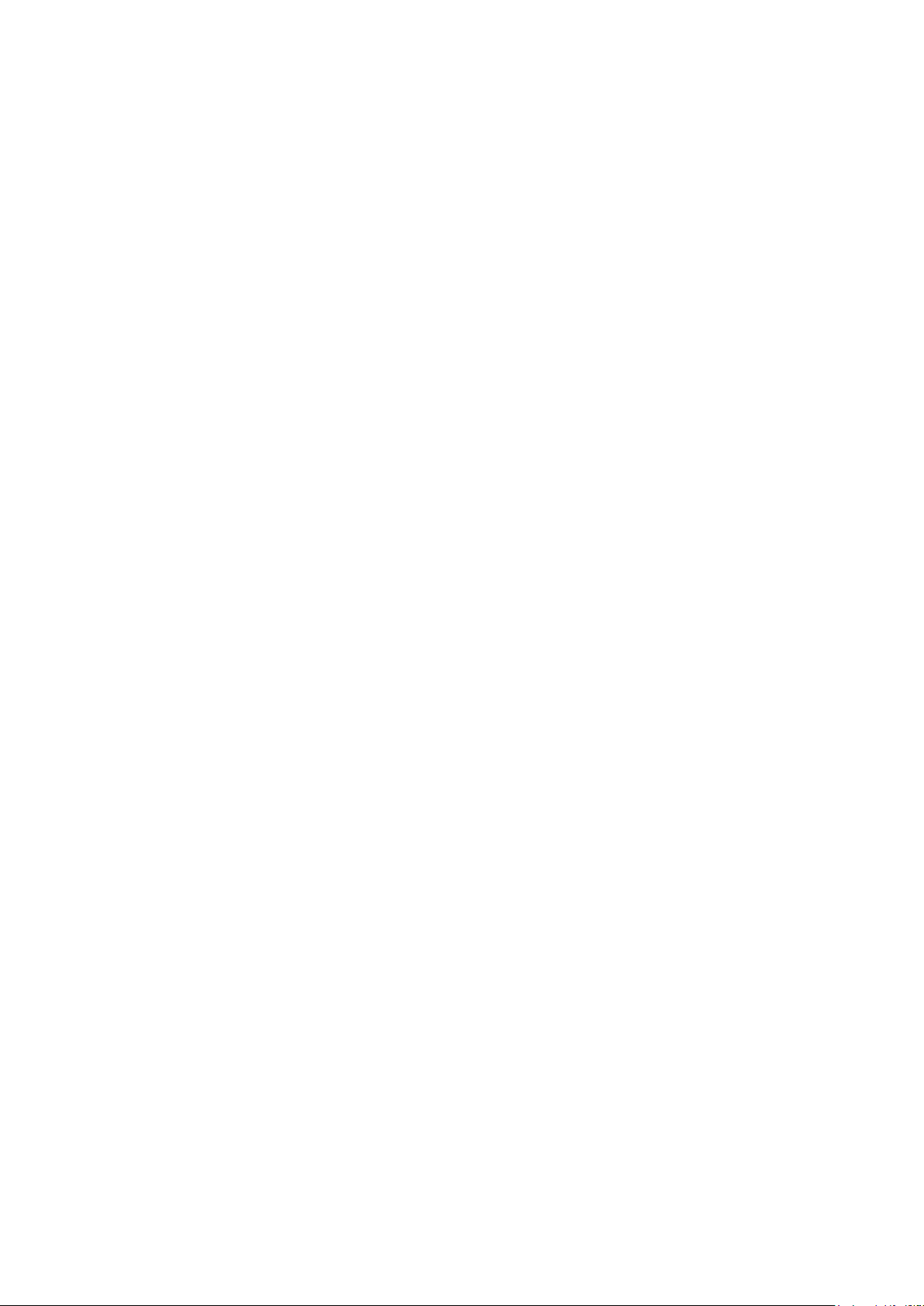
HDAVS IR Vari-focal Dome Camera
User’s Manual
Version 1.0.0
Page 2
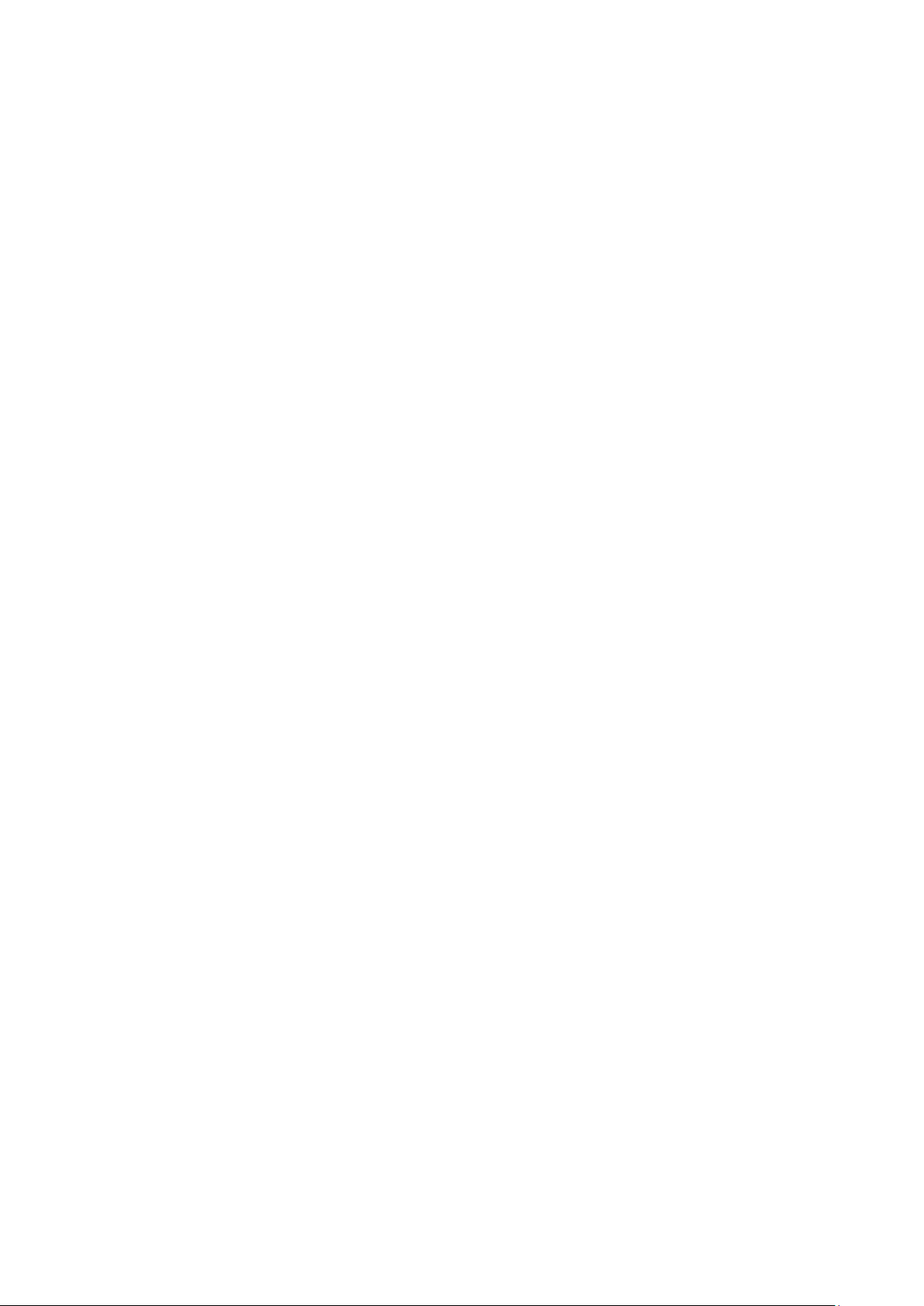
i
Table of Contents
1 General Introduction .................................................................................................................. 1
1.1 Overview ........................................................................................................................ 1
1.2 Features ......................................................................................................................... 1
1.3 Functions ....................................................................................................................... 1
2 Framework and Dimensions ..................................................................................................... 3
3 Installation.................................................................................................................................... 4
4 Menu ............................................................................................................................................. 6
4.1 HDAVS Series DVR Settings ..................................................................................... 6
Page 3
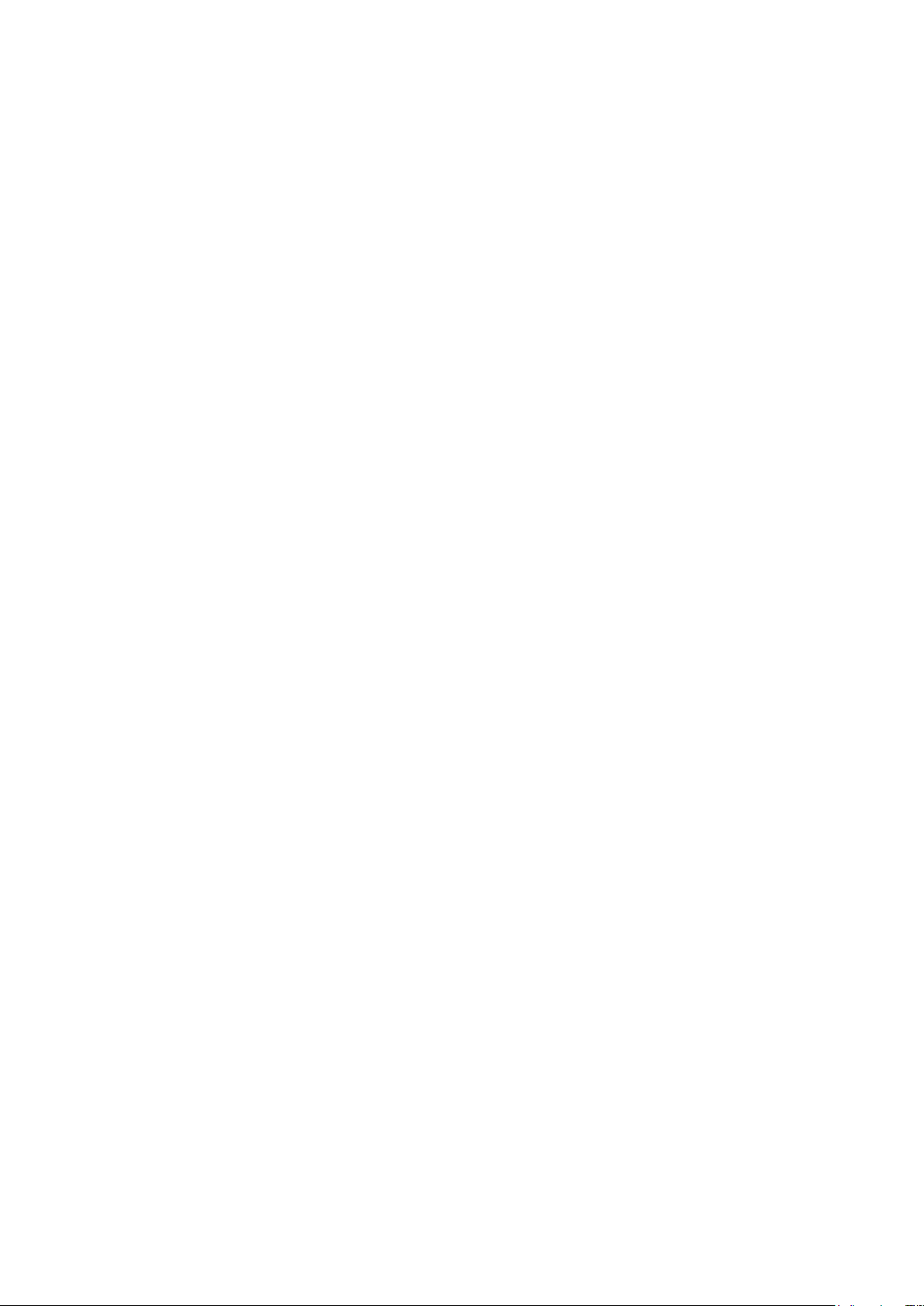
ii
Welcome
Thank you for purchasing our HDAVS camera!
This user’s manual is designed to be a reference tool for your system.
Please read the following safeguard and warnings carefully before you use this series product!
Please keep this user’s manual well for future reference!
Page 4
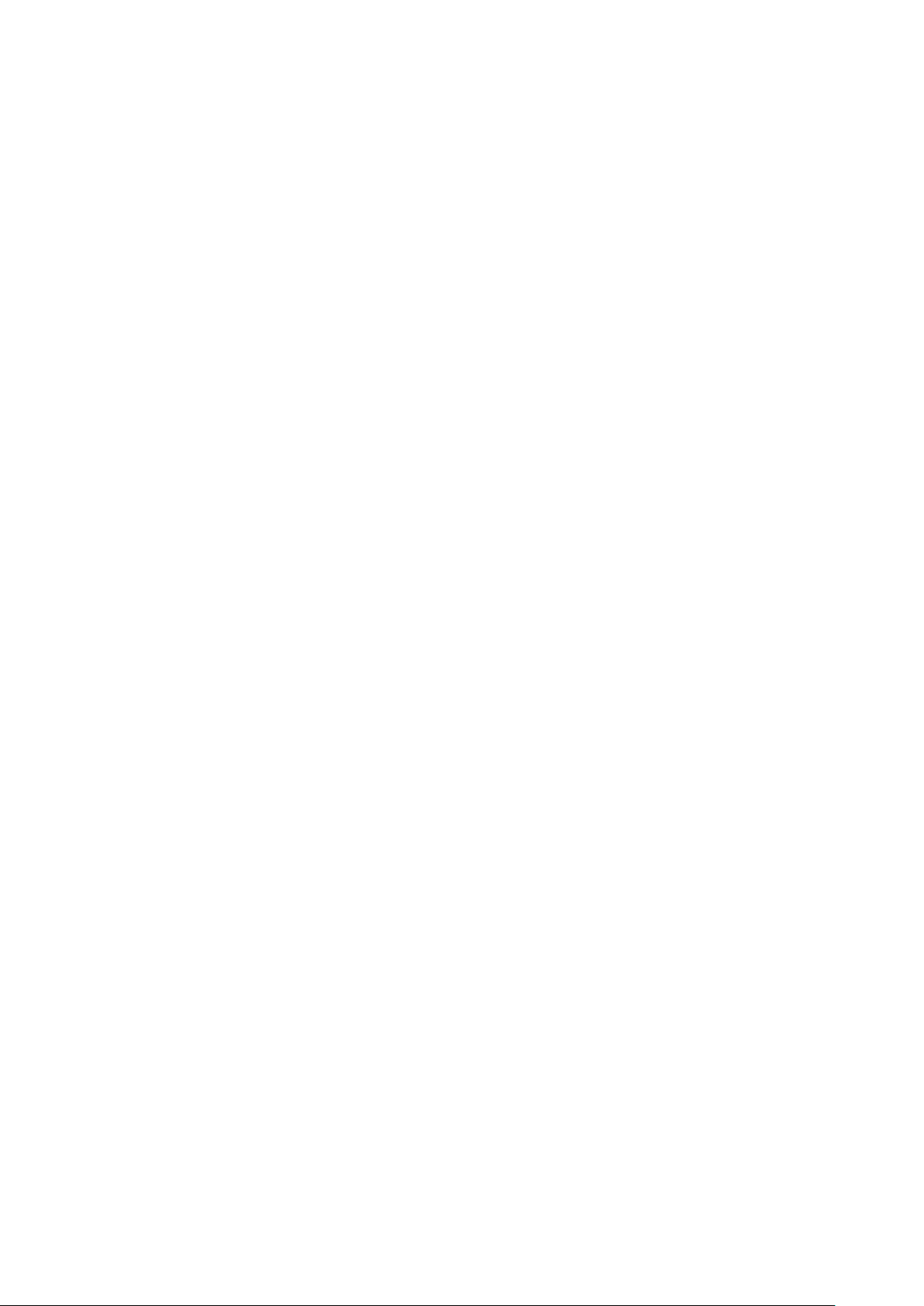
iii
Important Safeguards and Warnings
1.Electrical safety
All installation and operation here should conform to your local electrical safety codes.
The power shall conform to the requirement in the SELV (Safety Extra Low Voltage) and the Limited
power source is rated 12V DC (24V AC)in the IEC60950-1.
We assume no liability or responsibility for all the fires or electrical shock caused by improper handling
or installation.
2.Transportation security
Heavy stress, violent vibration or water splash are not allowed during transportation, storage and
installation.
3.Installation
Do not apply power to the camera before completing installation.
Please install the proper power cut-off device during the installation connection.
Always follow the instruction guide the manufacturer recommended.
If this product is installed in the ceiling, please make sure the installation position can sustain the min
50N.
4.Qualified engineers needed
All the examination and repair work should be done by the qualified service engineers.
We are not liable for any problems caused by unauthorized modifications or attempted repair.
5.Environment
This series analog camera should be installed in a cool, dry place away from direct sunlight or strong
light, inflammable, explosive substances and etc.
This series camera shall work on the specified working temperature. Please keep it away from the
electromagnetic radiation object and environment.
Please make sure the CMOS component is out of the radiation of the laser beam device. Otherwise it
may result in CMOS optical component damage.
Please keep the sound ventilation.
Do not allow the water and other liquid falling into the camera.
6. Accessories
Be sure to use all the accessories recommended by manufacturer.
Before installation, please open the package and check all the components are included.
Contact your local retailer ASAP if something is broken in your package.
7. Daily Maintenance
Page 5

iv
Please shut down the device and then unplug the power cable before you begin daily maintenance
work.
Use the dry soft cloth to clean the device. If there is too much dust, please use the water to dilute the
mild detergent first and then use it to clean the device. Finally use the dry cloth to clean the device.
Please put the dustproof cap to protect the CMOS component when you do not use the camera.
Page 6

v
Applicable model
This manual can be applied to the following model:
AVS-D2208-VF
Page 7

1
1 General Introduction
1.1 Overview
This series megapixel HD camera conforms to the HDAVS standard. It supports video signal
high-speed long distance transmission without any delay. It can be controlled by the DVR
conforming to the HDAVS.
1.2 Features
High-performance CMOS image sensor, megapixel definition.
Support HD video and control signal coaxial transmission.
Support 75-3 coaxial cable transmission without any loss. 720P series transmission
distance over 500m, 1080P series transmission distance over 300m.
High speed, long distance real-time transmission.
Support HDAVS HD and analog SD switch output(Low-end series only support HD video
output).
Support manual adjustment of lens zoom and focus, conduct lens focus and zoom by
adjusting the focusing nut on the upper part of the dome body, which is convenient for
users to install.
720P series support 720P@25, 720P@30, 720P@50, 720P@60 (Low-end series only
support 720P@25, 720P@30).
1080P series support 1080P@25, 1080P@30, 720P@25, 720P@30, 720P@50,
720P@60(Low-end series only support 1080P@25, 1080P@30).
Support high performance 3D noise reduction (denoise) (Not supported by low-end
series), excellent performance in low illumination
Support ICR switch to realize surveillance both in the daytime and at night.
Support OSD (on-screen display)(Not supported by low-end series), suitable for user
self-defined setup.
Support DC12V power supplying.
IP66 compliance.
Support intelligent IR function, max IR distance 30m.
1.3 Functions
HDAVS Specification
HDAVS is an over-coaxial –cable HD video transmission standard. The technology renders
two HD video formats by progressive scanning.
OSD
User-friendly on-screen display for you to select the different functions.
ICR
The IR cut removal is to filter the IR light in the daytime and then auto switch to the general
fitter at night. This function allows the camera to output the high sensitivity and clear video.
Page 8

2
Smart IR technology
The sensor controls the IR light on/off via the combination work of the hardware and software,
which realizes the automatically IR light compensation according to the environment
illumination.
3D NR
Comparing with the general 2D denoise function, the 3D denoise function can not only denoise
the brightness of the video separation signal and saturation signal, it can also denoise the
original data from CCD. It greatly enhances noise reduction performance and guarantees clear
and bright video.
Page 9

3
2 Framework and Dimensions
Please refer to the following figures for dimension information. The unit is mm. See Figure
2-1 and Figure 2-2.
Figure 2-1
Figure 2-2
When the standard definition/high definition switch control cable is short circuit, system
outputs standard definition video. Otherwise, when the circuit is open, system outputs the
high definition video(Low-end series supports HD output but doesn’t support SD output,
which also has no HD/SD switch control cable).
Page 10

4
3 Installation
Important
Before the installation, please make sure the installation surface can sustain at
least 3X weight of the bracket and the camera.
Figure 3-1
Step1
Take the installation position map from the accessories bag, and stick it on the ceiling or wall
according to the cable exit, dig four holes according to the instruction on the installation
position map, then take out four expansion bolts from accessories bag and put them into the
installation holes and fix them.
Step 2
Open decoration ring and take down enclosure and dome body
Step 3
Adjust the pedestal position according to the cable exit mode (ceiling/side), Pull the cable
through the cable side exit at the installation surface and the pedestal (Please skip this step if
you want to use ceiling exit mode). Line up the screw holes at the bottom of the pedestal to the
holes of plastic expansion bolts in the installation surface. Put four self-tapping screws to
expansion bolts and then secure firmly, and fix the pedestal on the installation surface, see
Page 11

5
Figure 3-1 for the details.
Step 4
Aim the decoration ring together with enclosure and dome body up to the pedestal, pull the
cable through the cable exit on the installation surface (Please skip this step if you want to use
side exit mode), screw the decoration ring and fix the enclosure and dome body on the
pedestal. Adjust the camera to an appropriate angle for monitoring according to the direction
which is shown in Figure 3-1.
Step 5
Connect the video output port of the device cable to the back-end encoding device, and
connect the power port of the device to power supply.
Step 6
After the image is displayed on the back-end encoding device, adjust the focusing nut which is
inside of zoom adjustment hole and focus adjustment hole by focusing tool to make the image
clear.
Now you have completed the device installation and cable connection.
You can use the terminal encode device to view the monitor video.
Page 12

6
4 Menu
4.1 HDAVS Series DVR Settings
Note
The following operation and interfaces for reference only. Please refer to the HDAVS
series DVR user’s manual for detailed information.
After connected the camera to the HDAVS series DVR, from Main Menu->Setting->System>PTZ, you need to set control mode as HDAVS and the protocol as DH-SD1. Click “Save”
button to save current setup. See Figure 4-1.
Figure 4-1
On the preview interface, right click mouse and then select PTZ; you can see an interface
shown as below. See Figure 4-2.
Figure 4-2
Click Iris “+” to open menu or confirm current operation.
Click up/down button to view all the items on the left pane of the following list. Click left/right
button to set the corresponding values on the right pane of the following list. If there is “ ”,
click confirm button to go to the 2nd menu. Repeat the previous steps to set detailed value.
Click Return button to go back to the previous menu interface.
Note
Page 13

7
This manual is for reference only. Slight difference may be found in the user
interface.
All the designs and software here are subject to change without prior written
notice.
All trademarks and registered trademarks mentioned are the properties of their
respective owners.
If there is any uncertainty or controversy, please refer to the final explanation of
us.
Please visit our website or contact your local service engineer for more
information.
