Page 1
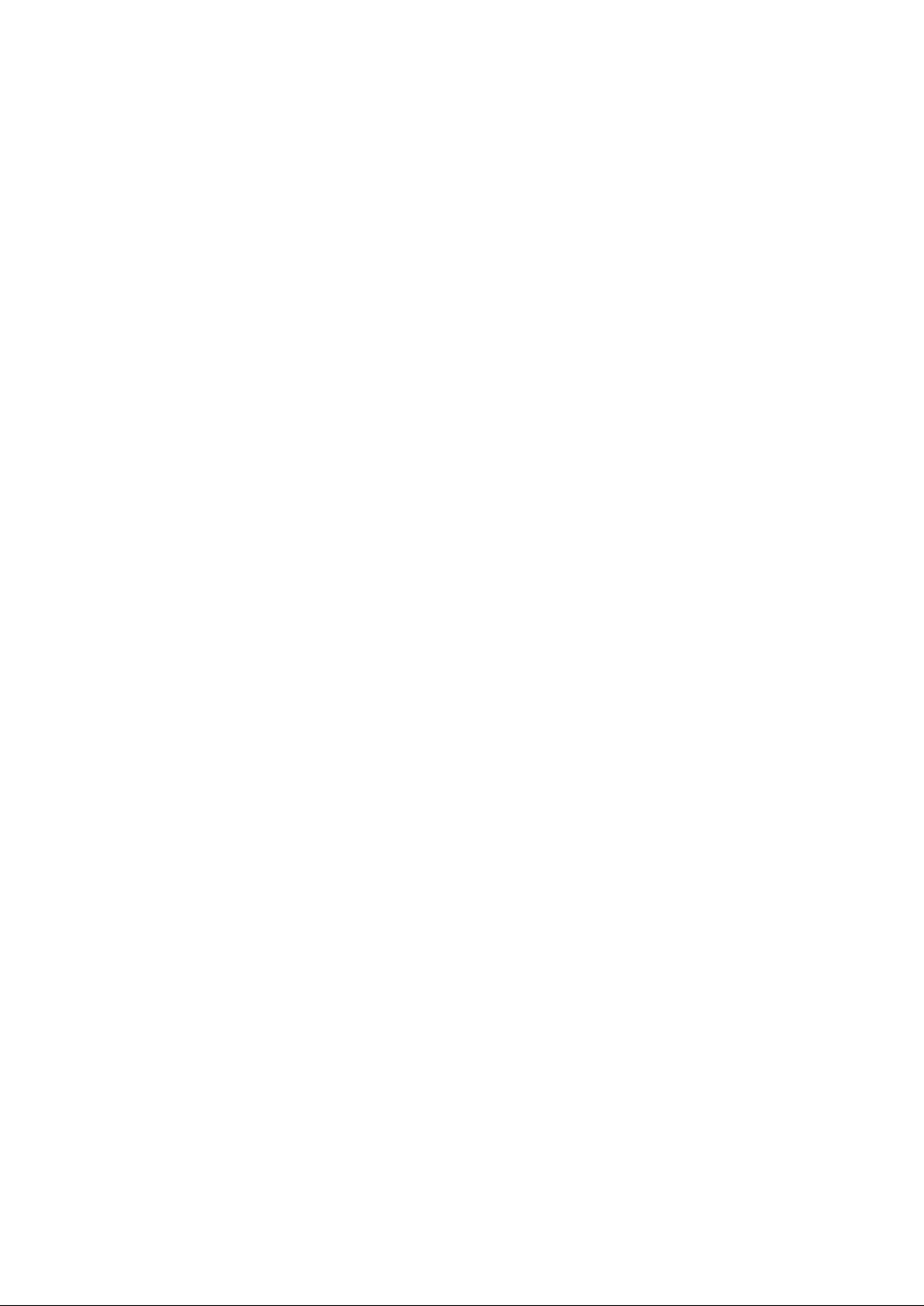
HDAVS IR Vandal-proof Dome Camera User’s Manu al
Version 1.0.0
Page 2
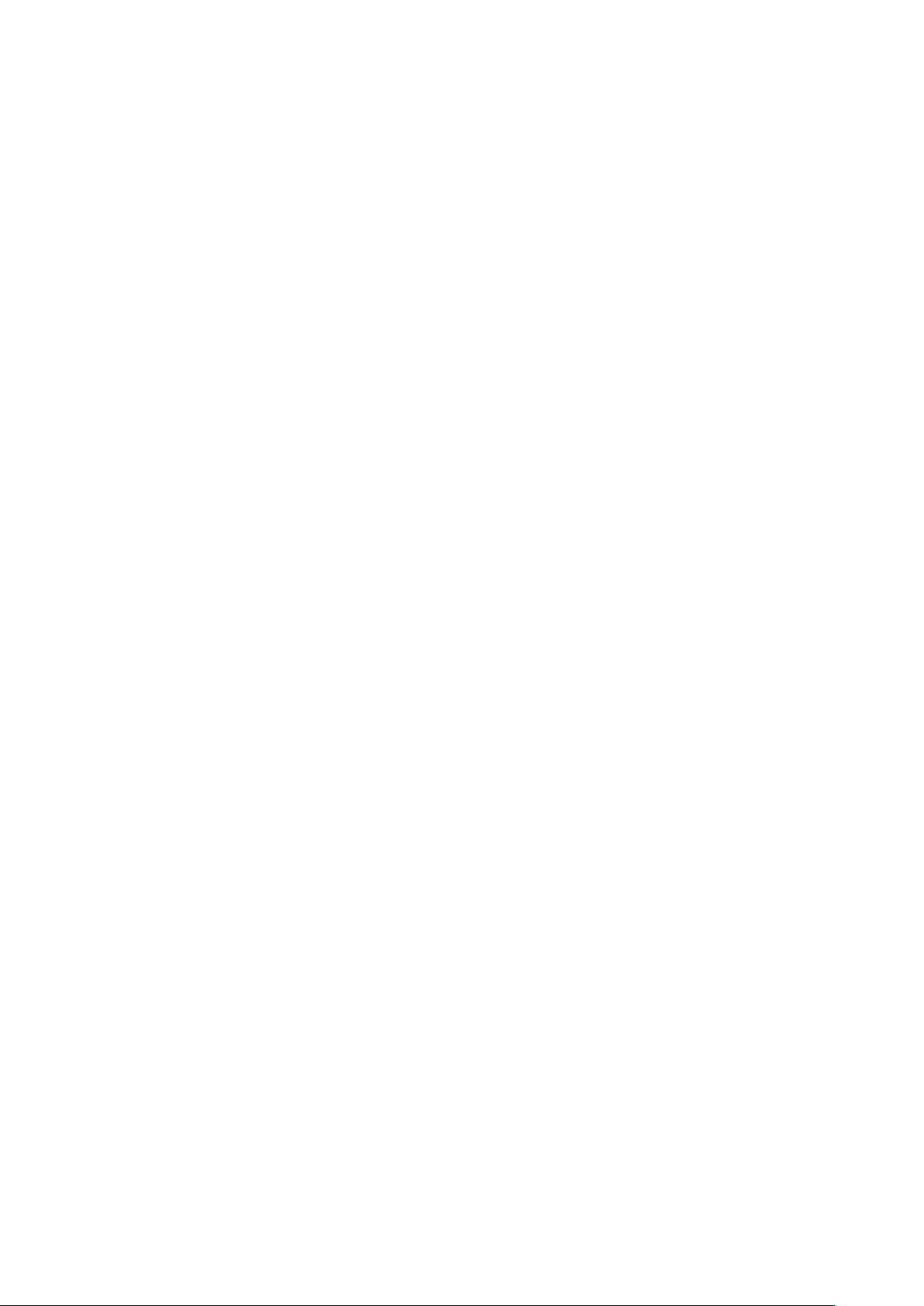
i
Table of Contents
1 General Introduction .................................................................................................................. 1
1.1 Overview ........................................................................................................................ 1
1.2 Features ......................................................................................................................... 1
1.3 Applicable Model .......................................................................................................... 1
2 Device Framework ..................................................................................................................... 2
3 Installation.................................................................................................................................... 3
4 Menu ............................................................................................................................................. 5
4.1 HAVR Settings .............................................................................................................. 5
4.2 Menu Operation ............................................................................................................ 5
Appendix Ⅰ Maintenance ................................................................................................................... 7
Page 3
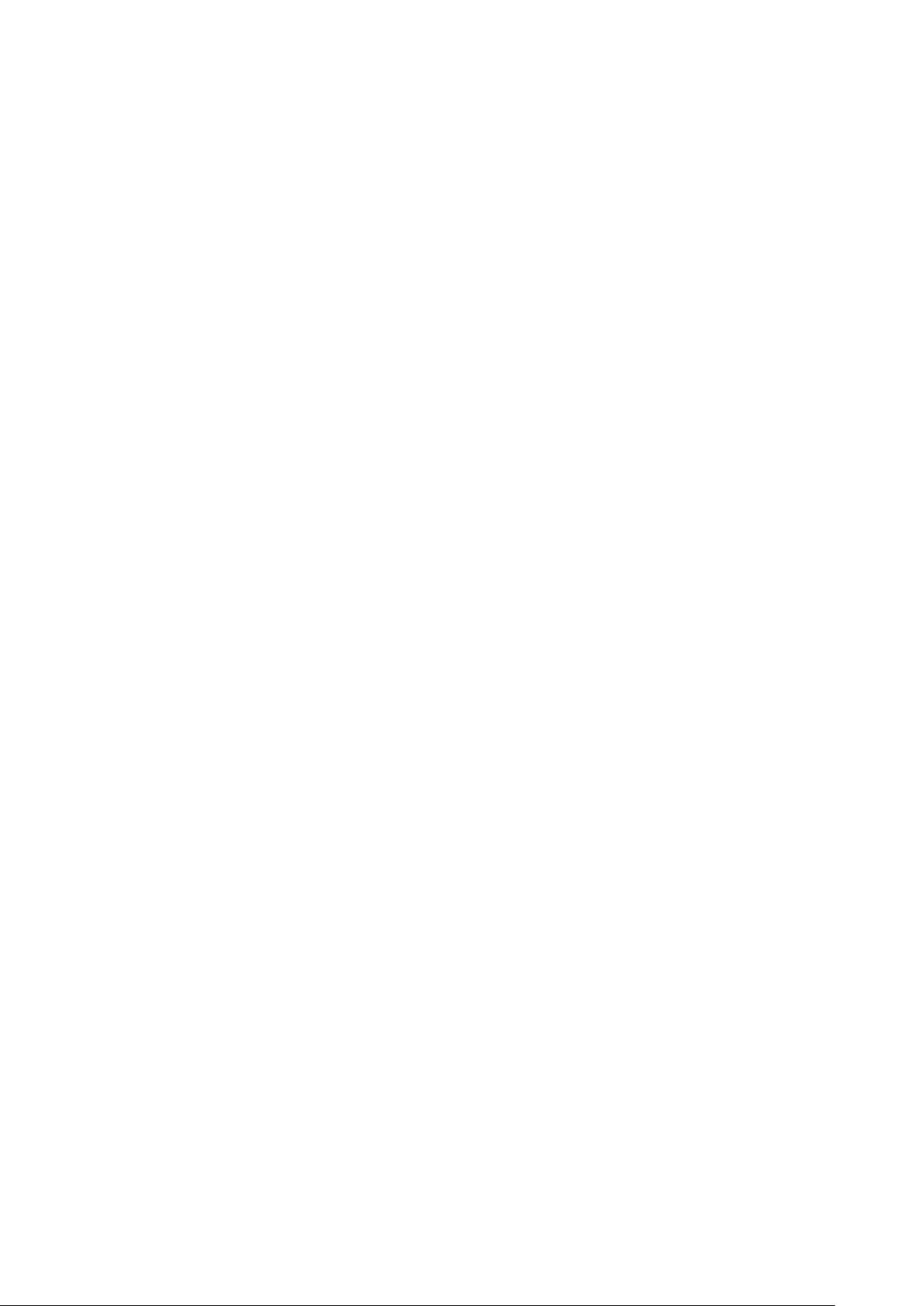
ii
Welcome
Thank you for purchasing our HDAVS camera!
This user’s manual is designed to be a reference tool for your sy st em.
Please read the following saf eguard and warnings car ef ul ly before you use this series product!
Please keep this user’s m anual well for future reference!
Important Safeguards and Warnings
1.Electrical safety
All installation and operat i on her e s hould conform to your local e lectr ical safety codes.
Please check if the power supply is correct before operat in g t he device.
The power shall conform to t he r equirement in the SELV (Safet y Extra Low Voltage) and the Limited
power source is rated DC 12V or AC24 V in the I E C60950-1. (Power supply requirem ent is subject to
the device label).
Please install easy-to-use device for pow er off before installing w irin g, which is for emergent power off
when necessary.
Please prevent the line cor d from being trampled or presse d, especially the plug, power socket and the
junction from the device.
Note: Do not connect these two power supplying sources to the device at the same t i m e; it may
result in device damage!
We assume no liability or responsibility for all the fires or electrical shock caused by improper handling
or installation.
We are not liable for any pr oble m s c aused by unauthorized mod ification or attempted rep air.
2.Environment
Please don’t aim the devic e at strong light (such as lightin g, s unl ight and so on) to focus; otherw ise it
may cause overexposure ( It is not the device malfunct ion), which will affect the long evity of CCD or
CMOS.
Please transport, use an d st or e t he device within the range of allow ed humidity and temperature.
Please don’t keep the device i n a pl ac e w hich is wet, dusty, ext r emely hot , and extremely cold and w ith
strong electromagnetic radiation or unstable lighting.
Please do not allow water and ot her l iquid falling into the camera in case that the internal components
are damaged.
Please do not allow rain or dam p to the indoor device in case fire or lightning may occur.
Please keep the sound vent ilation in case of heat accumulation.
Please pack the device wit h standard factory packaging or m at er ial with same quality w hen t r ans por t in g
the device.
Heavy stress, violent vibration or water splash are not allowed during transportation, storage and
installation.
3. Operation and Daily Maintenance
Please do not touch the heat dissipation component of the device directly in order to av oid scald.
Page 4
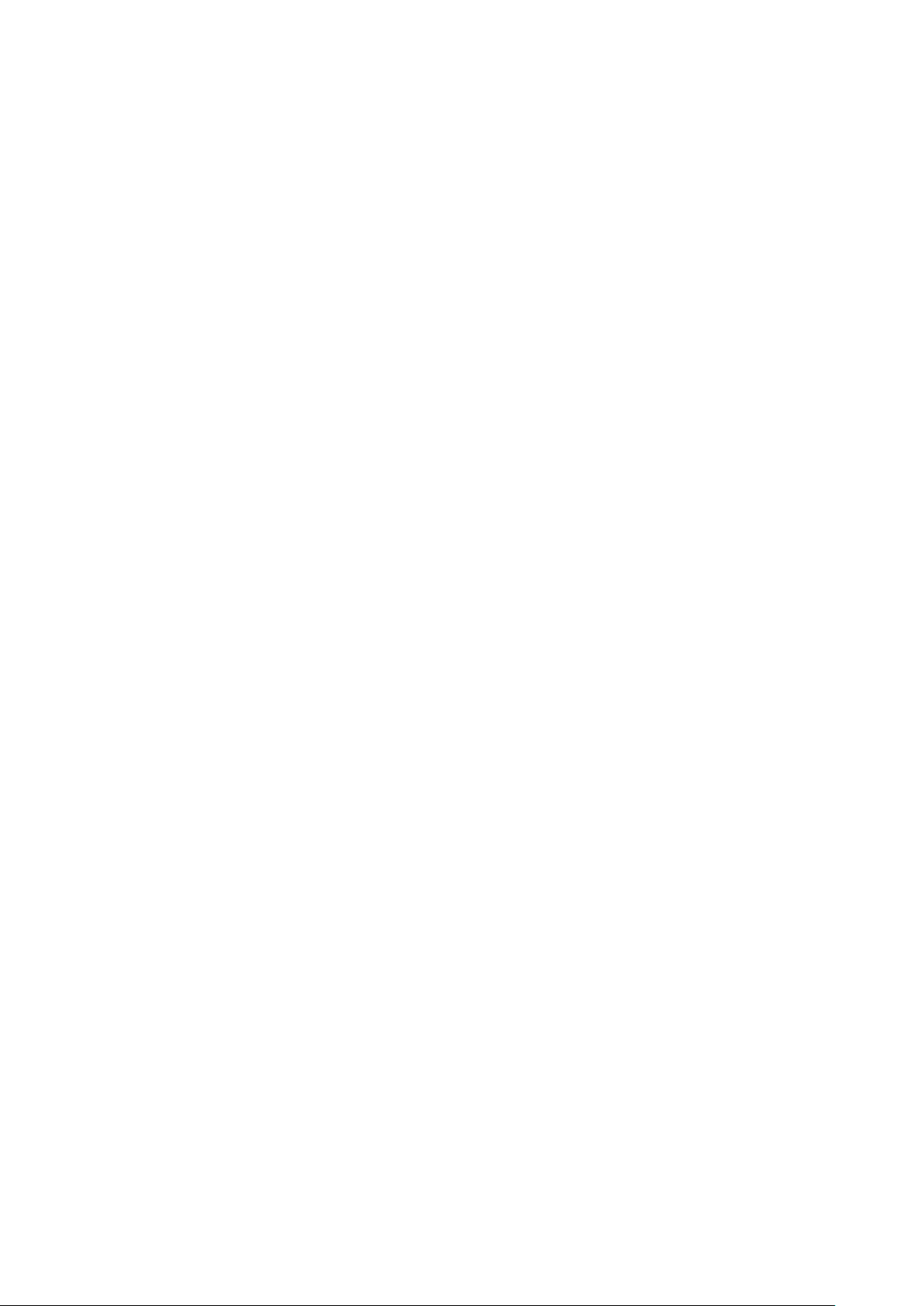
iii
Please do not dismantle the device; there is no component which can be fixed by users themselves in
the machine. It may cause water leakage or bad image for the device due to unprofessional dismantling.
It is recommended to use the device with thunder proof device in order to improve thunder pr oof effect.
The grounding holes of the product are recommended to be grounded to furth er enhance the reliability
of the camera.
Do not touch the CCD (CMOS) opt ic component directly. You can use t he blower to clean the dust or
dirt on the lens surface. Please u se a dr y cloth wetted by alcohol to wipe away the dust gently if it is
necessary to clean.
Always use the dry soft cloth to clean the device. If there is too muc h dust, please use the water to
dilute the mild detergent fi r st and t hen use it to clean the device. Fina lly use the dry cloth to clean the
device. Don’t use volatile solvent l i ke a lcohol, benzene, thinner and etc or st r ong detergent with
abrasiveness, otherwise it will damage the surface coat ing or reduce the working performance of the
device.
Dome cover is an optical device, please don’t touch or wipe cover surface directly during installation
and use, please refer to the following methods to deal with once dirt is found:
Stained with dirt
Use oil-free soft brush or hair dries to remove it gently.
Stained with grease or fingerprint
Use soft cloth to wipe the water drop or oil gently to make it dry, then use oil-free cotton cloth or paper
soaked with alcohol or detergent to wipe from the lens center to outward. It is ok to change the cloth
and wipe several times if it is not clean enough.
Warning
Please use the standard accessories provided by manufacturer and make sure the device is installed
and fixed by professional engineers.
Please prevent the device sur face from the radiation of laser beam when using laser be am device.
Please do not provide two or more power supply modes for the device, otherwise it may cause damage
to the device.
Statement
Please refer to the actual pr oduct for more details; t he m anual is just for reference.
The manual will be regularly upgraded according t o t he product update; the up gr aded content will be
added in the manual without pr ior announcement.
Please contact the supplie r or customer service if there is any pr oblem occurred when usin g the device.
Please contact the customer service for the latest pr ocedure and supplemen t ar y documentation.
There may be deviation between the actual valu e of some data and the value provided in the manual
due to the reasons such as the r eal environment is not stable and so on. Please refer to the com pany’s
final explanation if there is any doubt or dispute.
The company is not liable for any loss caused by the operation w hic h is not followed by the manua l.
Page 5

1
1 General Introduction
1.1 Overview
This series HDAVS camera conforms to the HDAVS standard. It supports video signal highspeed long distance transmission without any del ay. It can be controlled by the HAVR.
1.2 Features
High-performance CMOS image s ensor, megapixel defin ition.
For 720P series, support 75-3 coa xi al cable transmission without any loss. The distance is
over 800m. For 108 0P series, support 75-3 coaxial cable transmission witho ut any loss.
The distance is over 500m.
High speed, long distance real-time transmission.
Support HDAVS HD video output
Support ICR switch to rea l ize surveillance both in the day t ime and at night.
Support AE, AWB, Auto Elect r onic Shutter and Auto Electronic Gain.
Support DC12V power supply.
Support IP67 compliance.
Support IK10 compliance.
Can be applied to hotel, supermarket, office, judicial bureau, jail and other places which
need vandal-proof requirements.
1.3 Applicable Model
AVS-D2101
Page 6

2
2 Device Framework
See Figure 2-1 for the dimension.
Figure 2-1
See Figure 2-2 for the structure components.
Figure 2-2 °
Page 7

3
3 Installation
Dome camera mainly use s cei li ng in s t al lat i on; installation surface includes ceiling and wall.
Users can install the device with the installation position map and the screws in t he
accessories bag.
Attention:
Before the installation, p le ase make sure the installat ion surface is thick enough to sustain
at least 3X weight of the camera.
For the installation mode of side outlet, make sure the dire ct ion of side outlet is in
accordance with that of th e installation position map w hen sticking the installation p osition
map. Besides, pull the cable thr ough the pedestal cable slot before locking the screw .
Before you complete the i nstallation and debuggin g, do not r em ove the electrostatic
attraction film on the transpar ent enclosure. Otherwise it may result in injury. After remove
electrostatic attraction film, don’t touch dome enclosure in case it may leave st ain.
See Figure 3-1 for the installation s t eps.
Figure 3-1
Step 1
Take out the installation p os iti on map from the accessori es bag; stick it on the ceiling or wall
according to the location of cable exit. Dig holes on the inst al lat i on surface according to the
position map, take out expansi on bolts from the accessor i es bag and put them into the
installation holes and fix them.
Step 2
Unscrew the three locking scr ews by inner hex wrench and take off the dome cover.
Step 3
Adjust the location of dome pedestal according to the client’s r equirement of top cable exit or
side cable exit. Pull the cable through the side cable exit w hich is on the installation surfac e
Page 8

4
and pedestal (please skip t his st ep i f it is top cable exit), aim the fixing holes of the screws on
the dome pedestal to the f ixing holes of expansion bolts on t he installation surface, then fasten
the self-tapping screws int o expansion bolts and lock them, and fix the dome on the installation
surface.
Step 4
Connect the video output por t of dev ice cable to the back-end encoding device, and con nec t
the power port to power supply.
Step 5
Adjust lens angle to a proper monitoring location after displaying image on the bac k-end
encoding device, and adju st focal length of the lens to make im age clear.
Step 6
Fix the dome enclosure on the dome pedestal by using three lo cking screws.
So far, camera installation and c able connection are completed; you can chec k mo nitoring
video via back-end coding device.
Note:
Please refer to the actual pr oduct for more details of installation.
Page 9

5
4 Menu
4.1 HAVR Settings
This HDAVS camera series can adjust OSD menu v ia coax ial control. After connect ed the
camera to the HAVR, from Main Menu->Setting->System->PTZ, you need to select the
channel number for acces s and s et cont r ol mode as HDAVS and the protocol as HD-AVS.
Click “Save” button to save current set up. See Figure 4-1.
Figure 4-1
4.2 Menu Operation
Click the right mouse butt on and select “PTZ Control”, t hen you will see the “PTZ Set up” menu,
which is as shown in Figure 4-2 and Figure 4-3.
Figure 4-2
Page 10

6
Button
Function
Adjust lens zoom and auto
Auto focus under current
Figure 4-3
See Sheet 4-1 for the details of button funct i ons .
Open menu
、
、
Click “Return” button to go back to the previous menu inter face.
Select menu item
Select menu value
trigger focus
Adjust lens focal length
zoom rate
Lens reset
Sheet 4-1
Note:
Thesse buttons are only
applied for motorized var ifocal camera.
Page 11

7
Appendix Ⅰ Maintenance
Attention:
Please maintain the device according to the following instructions in order to ens ure the image
effect and long-term stab l e oper ation of the device.
Maintenance for lens an d mirror surface
The lens and mirror surface are covered with antireflection coating, so it may produce
hazardous substance and lead to performance reduction or scratch, dimness etc when it is
stained with dust, grease, fingerprint and so on, please refer to the following methods to deal
with once dirt is found:
Stained with dirt
Use oil-free soft brush or hair dries to remove it gently.
Stained with grease or fingerprint
Use soft cloth to wipe the water drop or oil gently to make it dry, then use oil-free cotton cloth
or paper soaked with alcohol or detergent to wipe from the lens center to outward. It is ok to
change the cloth and wipe several times if it is not clean enoug h.
Camera Body Maintena nce
Use a soft dry cloth to clean the camera body when it is dirty, in case the dirt is hard to remove,
use a clean dry cloth soaked with mild detergent and wipe gently, make it dry later. Don’t use
volatile solvent like alcohol, benzene, thinner and etc or strong detergent with abrasiveness,
otherwise it will damage the surface coating or reduce the w orking performance of the d evice.
Maintenance for Dome Cov er
Dome cover is an optical device, please don’t touch or wipe cover surface directly during
installation and use, please refer to the following met hods t o deal with once dirt is found:
Stained with dirt
Use oil-free soft brush or hair dries to remove it gently.
Stained with grease or fin ger pr int
Use soft cloth to wipe the water drop or oil gently to make it dry, then use oil-free cotton cloth
or paper soaked with alcohol or detergent to wipe from the lens center to outward. It is ok to
change the cloth and wipe several times if it is not clean enoug h.
Page 12

8
Note
• This manual is for reference only. Slight difference may be found in the user
interface.
• All the designs and software here are subject to change without prior written
notice.
• All trademarks and registered trademarks mentioned are the properties of their
respective owners.
• If there is any uncertainty or controversy, please refer to the final explanation of
us.
• Please visit our website or contact your local service engineer for more
information.
