Page 1
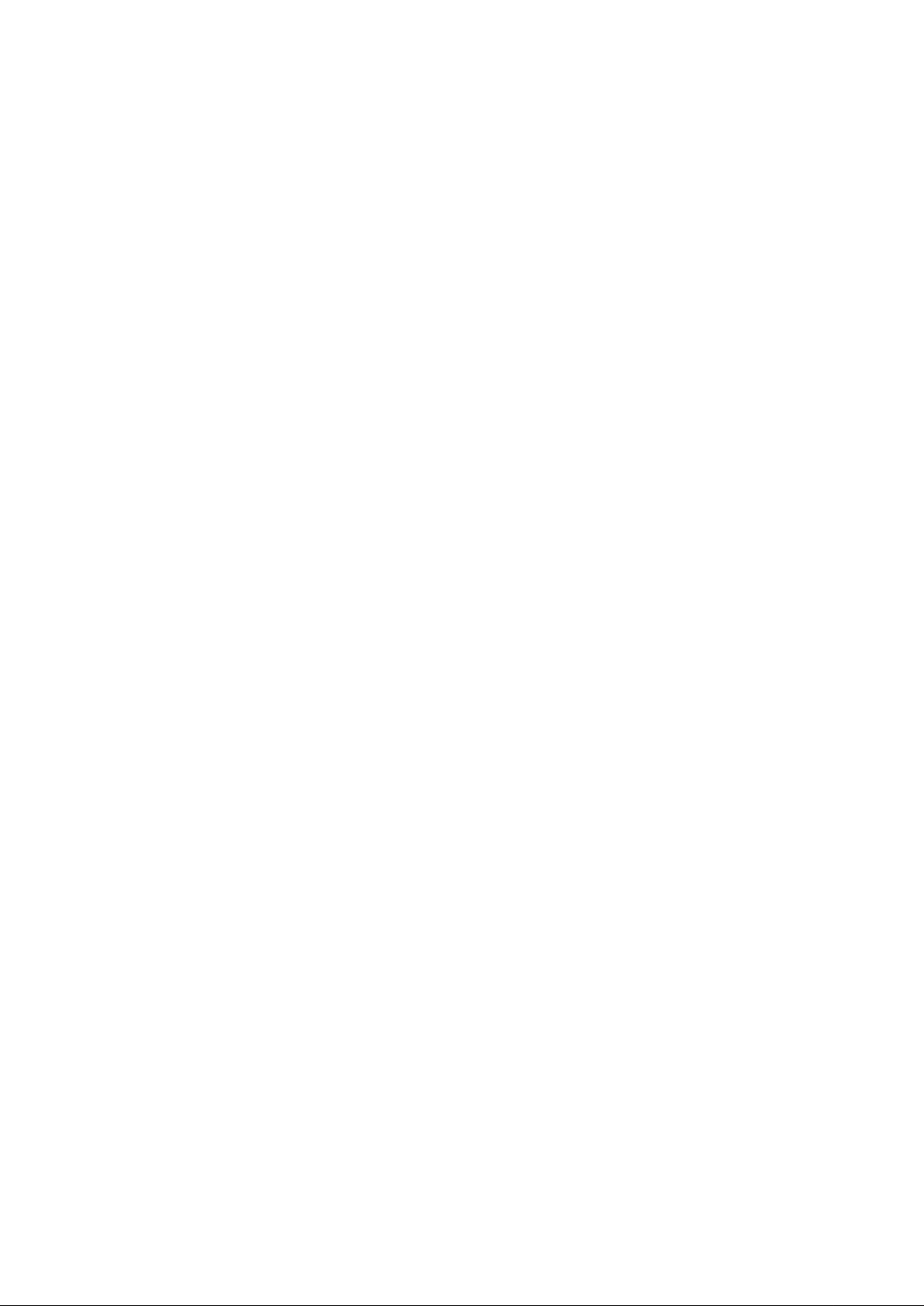
HDAVS Camera User’s Manual
Version 1.0.0
Page 2
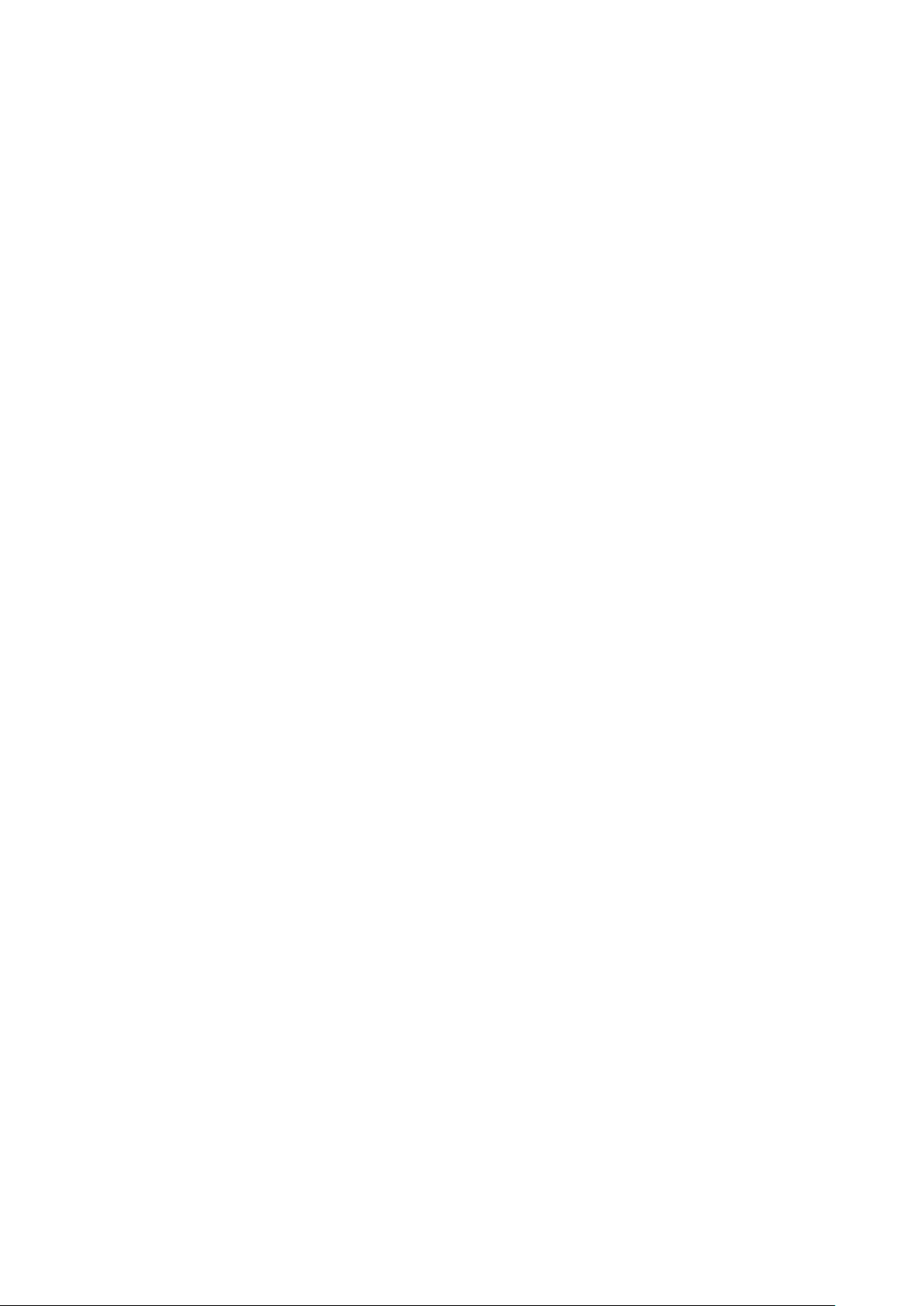
i
Table of Contents
1 General Introduction .................................................................................................................. 1
1.1 Overview ........................................................................................................................ 1
1.2 Features ......................................................................................................................... 1
2 Device Framework ..................................................................................................................... 2
3 Installation.................................................................................................................................... 3
4 Menu ............................................................................................................................................. 5
4.1 HAVRSettings ............................................................................................................... 5
4.2 Menu Operation ............................................................................................................ 5
Appendix Ⅰ Maintenance ................................................................................................................... 7
Page 3
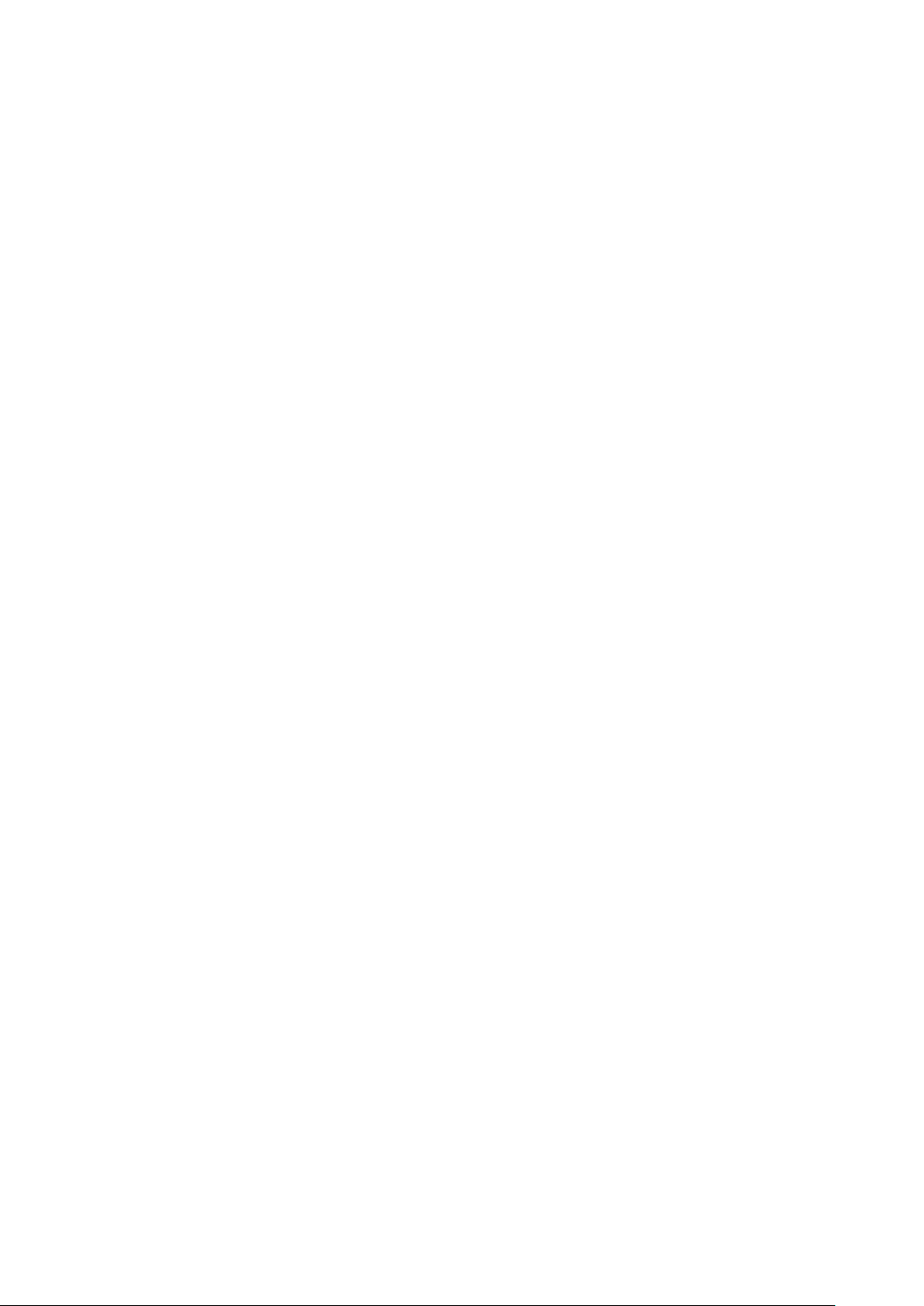
ii
Welcome
Thank you for purchasing our HDAVS camera!
This user’s manual is designed to be a referenc e t ool for your system.
Please read the following saf eguard and warnings carefully before you use this series product!
Please keep this user’s m anual well for future reference!
Important Safeguards and Warnings
1.Electrical safety
• All installation and operat i on her e s hould conform to your local e lect r i c al safety codes.
• The power shall conform to t he r equirement in the SELV (Safety Extra Low Voltage) and the
Limited power source is ra ted DC 12V or AC24V in the IEC60950-1. (Power supply requirement is
subject to the device label) .
• Please install easy-to-use device for pow er off before installing wiring, which is for emergent pow er
off when necessary.
• Please check if the power supply meets the require me nt s of working voltage of the cam er a before
operating the device (The material and length of the power supply cable will influence terminal
voltage value).
• Please prevent the line cor d from being trampled or presse d, es pecially the plug, power socket and
the junction from the device.
2.Environment
• Please don’t aim the devic e at strong light (such as lighting, sunlight and so on) to focus.
• Please transport, use an d st or e t he device within the range of allowed humidity and temperature.
• Please do not allow water and other liquid falling into t he cam er a in case that the internal
components are damaged.
• Please keep the sound ventilation in case of heat ac cumulation.
• Heavy stress, violent vibration or water splash are not allowed during transportation, storage and
installation.
• Please pack the device wit h standard factory packaging or m at er ia l w ith s ame quality when
transporting the device.
• It is recommended to use the device together with lightni ng pr ot ection device to enhance lightning
protection effect.
• It is recommended to GND the dev ice to enhance device reliab ilit y.
• It is advised to use qualified v ideo tr ansmission cable to improv e video quality. It is recom me nded
to use RG59 coaxial cable or higher standard.
Warning
• Please use the standard accessories provided by manufacturer and mak e sure the device is
installed and fixed by prof es si onal engineers.
• Please prevent the device sur face from the radiation of laser beam when using laser be am device.
Page 4
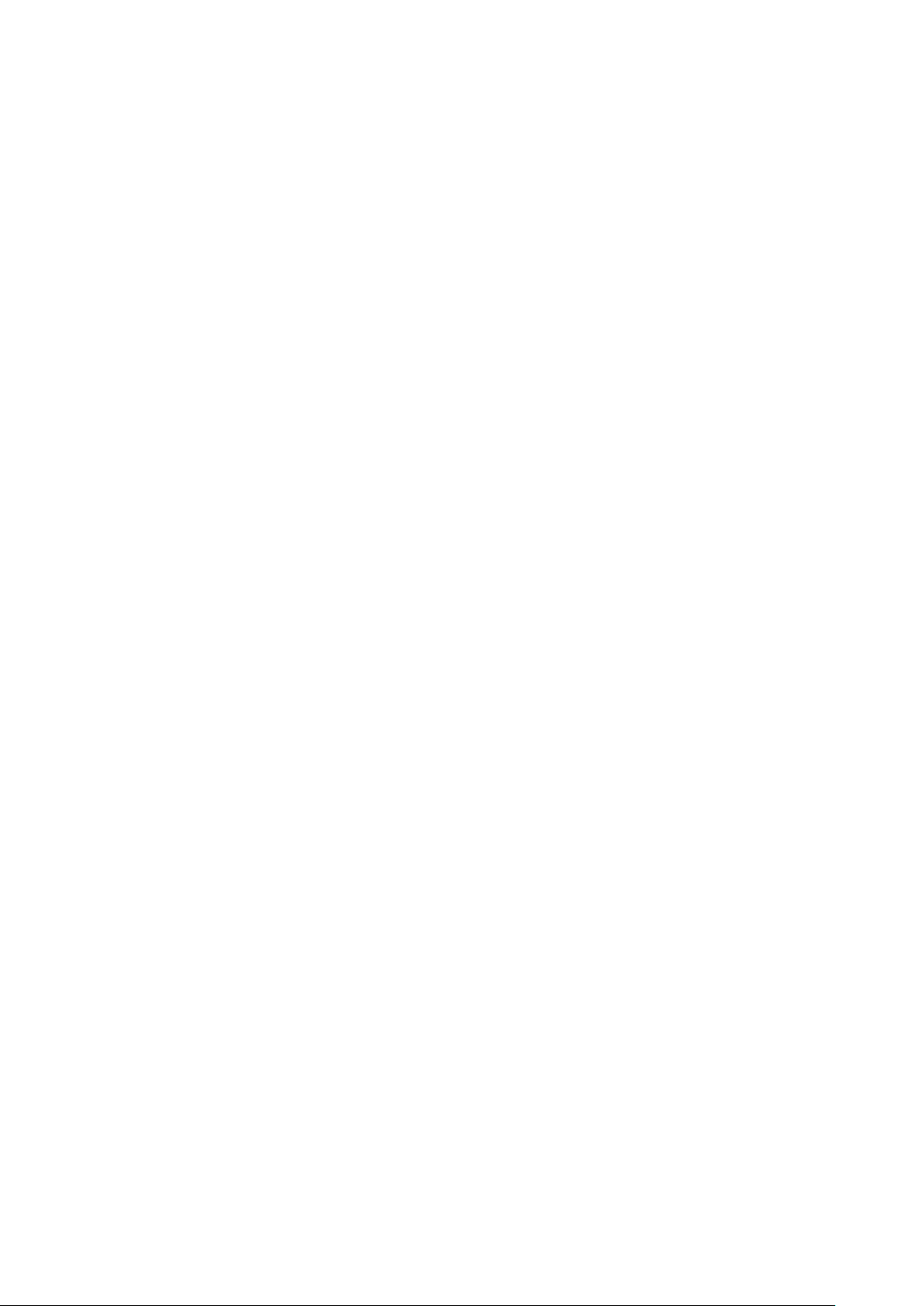
iii
• Please do not provide two or more power supply modes for the device, otherwise it may cause
damage to the device.
Statement
• Please refer to the actual pr oduct for more details; the manual is just for reference.
• The manual will be regularly upgraded according t o the product update; the upgraded content will
be added in the manual without pr ior announcement.
• Please contact the customer service for the latest procedure and supple m entary documentation.
• The company is not liable for any loss caused by the operation which is not followed by the manual.
• Please refer to the compa ny’s final explanation if there is any doubt or dispute.
Page 5

1
1 General Introduction
1.1 Overview
This series HDAVS camera conforms to the HDAVS standard. It supports video s ign al highspeed long distance transmission without any del ay. It can be controlled by the HAVR
conforming to the HDAVS.
1.2 Features
Adopt high performance CMOS ima ge sensor, megapixel de f inition.
Support coaxial transm iss ion of video, audio and co nt r ol si gnal.
For 720P series, support RG59 coaxial cable transmission wit hout any loss. The distan ce
is over 800m. For 1080P, 4M and 4K series, sup por t RG59 coaxial cable transmiss ion
without any loss. The dist anc e i s over 500m.
High speed, long distance real-time transmission.
Support HDAVS HD video and analog video output.
Support 3D noise reductio n, excellent low illuminanc e per f ormance.
Support ICR switch to rea l ize surveillance both in the daytime and at night.
Support OSD menu adjustment parameters.
Support smart IR function.
Support WDR/DWDR function.
Support DC 12V power supply . ( Some models support DC 12V/AC 24V power supply).
Support IP67 compliance.
Support IK10 compliance. (Only supported by v andal proof camera)
Can be applied to environments which requires h igh definition image, such as ban king,
supermarket, teleco m, government, school, airport , fact or y, hotel, museum and etc.
Page 6

2
2 Device Framework
See Figure 2-1 for the dimension.
Figure 2-1
See Figure 2-2 for the device cable ports .
Figure 2-2
Page 7

3
3 Installation
Dome camera mainly uses ceiling instal lati on; installation surface includes ceiling and wall.
Users can install the device with the installation position map and the screws in t he
accessories bag.
Attention:
Please install the device i n t i m e af t er it is taken apart, which is to avoid the camera
module being e xposed to damp env i ronment for too long.
Before the installation, please make sure the inst al l at i on surf ace is thick enough to
sustain at least 3X weight of the camera.
For the installat ion mode of side o ut let, make sure t he dir ect i on of side outlet is in
accordance with that of the i nst al l at i on position map when sticking the installation
position map. Besides, pull the cable through the pedestal cable slot b ef or e l ocking
the screw.
Figure 3-1
Note:
The installation figure is for r eference only.
Step 1
Take out the installation p os iti on map from the accessories bag, and paste it on the ceiling or
wall according to the cable exit location, dig holes on the installation surface accord ing to the
Page 8

4
installation position map, t ake out the expansion bolts from the accessories bag and i nser t
them into the installation holes and fix them.
Step 2
Use the wrench to loosen the loc k in g sc r ew in the cover and take down the cover.
Step 3
Adjust the location of the do me pedestal according to the top cabl e out l et or side cable outlet.
Pull the cable out through the s id e out let of installation surface and pedestal (please skip the
step if it is top cable outlet), aim the screw fixing holes of do me pe dest al to the fixing holes of
expansion boles on the in stallation surface, then ins ert the self-tapping screws into the
expansion bolts and secur e t hem firmly, fix the dome on the installation surface.
Step 4
Connect the video output por t of the device cable to the back-end HAVR device and connect
the power port to power.
Step 5
Lens adjustment
You can adjust the lens zoom and focus on the back-end HAVR device to make ima ge c l ear ,
and then adjust the lens angl e. Tig hten the screws to fix the lens after it is adjusted to a proper
angle.
Step 6
Install the dome enclosure; install the enclosure which is taken down in st ep 2 back to the
dome pedestal.
So far you have complete d device installation and c abl e c onnection, you can chec k device
monitoring image via back -end c oding device.
Page 9

5
4 Menu
4.1 HAVR Settings
This HDAVS camera series can adjust OSD menu via coaxial control. After connected the
camera to the HDAVS series HAVR, from Main Menu->Setting->System->PTZ, you need to
select the channel number for access and set contr ol mode as HDAVS and the protocol as
ICR-SD1. Click “Save” button to save current setup. See Figure 4-1.
Figure 4-1
4.2 Menu Operation
Click the right mouse butt on and select “PTZ Control”, t hen you will see the “PTZ Set up” menu,
which is as shown in Figure 4-2 and Figure 4-3.
Figure 4-2
Page 10

6
Button
Function
Adjust lens zoom and auto
Auto focus under current
Figure 4-3
See Sheet 4-1 for the details of button funct i ons .
Open menu
、
、
If there is “ ”, click the “Confirm” button in “Menu Operation” interface to go to the 2nd menu.
Click “Return” button to go back to the previous menu inter f ace.
Select menu item
Select menu value
trigger focus
Adjust lens focus
zoom rate
Lens reset
Sheet 4-1
Note:
Some of the buttons can only
be applied for the motorized
vari-focal camera.
Page 11

7
Appendix Ⅰ Maintenance
Attention:
Please maintain the device according to the followin g inst r uctions in order to ensure the i m age
effect and long-term stab l e oper ation of the device.
Maintenance for lens an d mirror surface
The lens and mirror surface are covered with antireflection coating, so it may produce
hazardous substance and lead to performance reduction or scratch, dimness etc when it is
stained with dust, grease, fingerprint and so on, please refer to the following methods to deal
with once dirt is found:
Stained with dirt
Use oil-free soft brush or hair dries to remove it gently.
Stained with grease or fingerprint
Use soft cloth to wipe the water drop or oil gently to make it dry, then use oil-free cotton cloth
or paper soaked with alcohol or detergent to wipe from the lens center to outward. It is ok to
change the cloth and wipe several times if it is not clean enoug h.
Camera Body Maintena nce
Use a soft dry cloth to clean the camera body when it is dirty, in case the dirt is hard to remove,
use a clean dry cloth soaked with mild detergent and wipe gently, make it dry later. Don’t use
volatile solvent like alcohol, benzene, thinner and etc or strong detergent with abrasiveness,
otherwise it will damage the surface coating or reduce the w orking performance of the d evice.
Maintenance for Dome Cov er
Dome cover is an optical device, please don’t touch or wipe cover surface directly during
installation and use, please refer to the following met hods to deal with once dirt is found:
Stained with dirt
Use oil-free soft brush or hair dries to remove it gently.
Stained with grease or fin ger pr int
Use soft cloth to wipe the water drop or oil gently to make it dry, then use oil-free cotton cloth
or paper soaked with alcohol or detergent to wipe from the lens center to outward. It is ok to
change the cloth and wipe several times if it is not clean enoug h.
Page 12

8
Note
• This manual is for reference only. Slight difference may be found in the user
interface.
• All the designs and software here are subject to change without prior written
notice.
• All trademarks and registered trademarks mentioned are the properties of their
respective owners.
• If there is any uncertainty or controversy, please refer to the final explanation of
us.
• Please visit our website or contact your local service engineer for more
information.
