Page 1
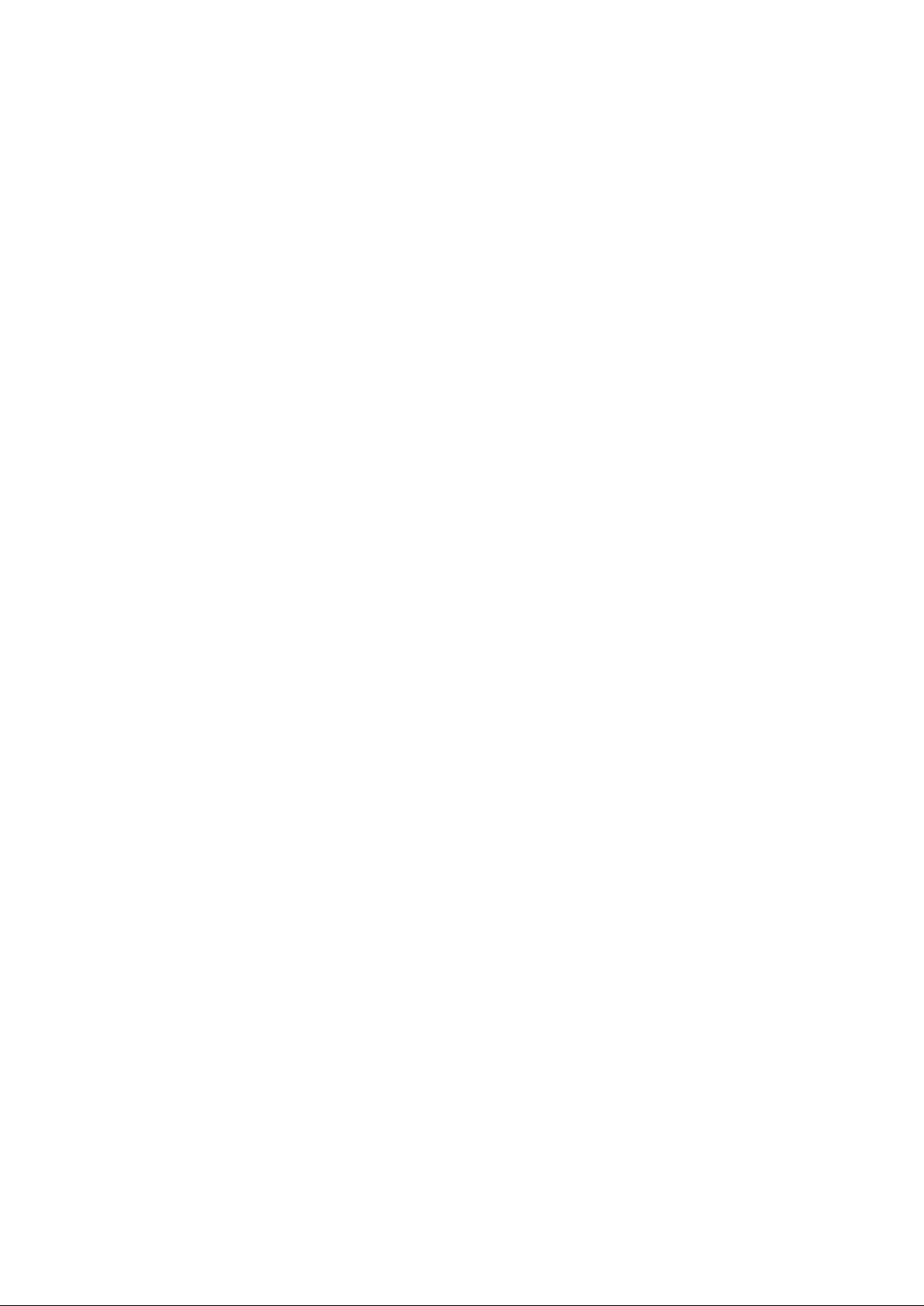
HDAVS Camera User’s Manual
Version 1.0.0
Page 2
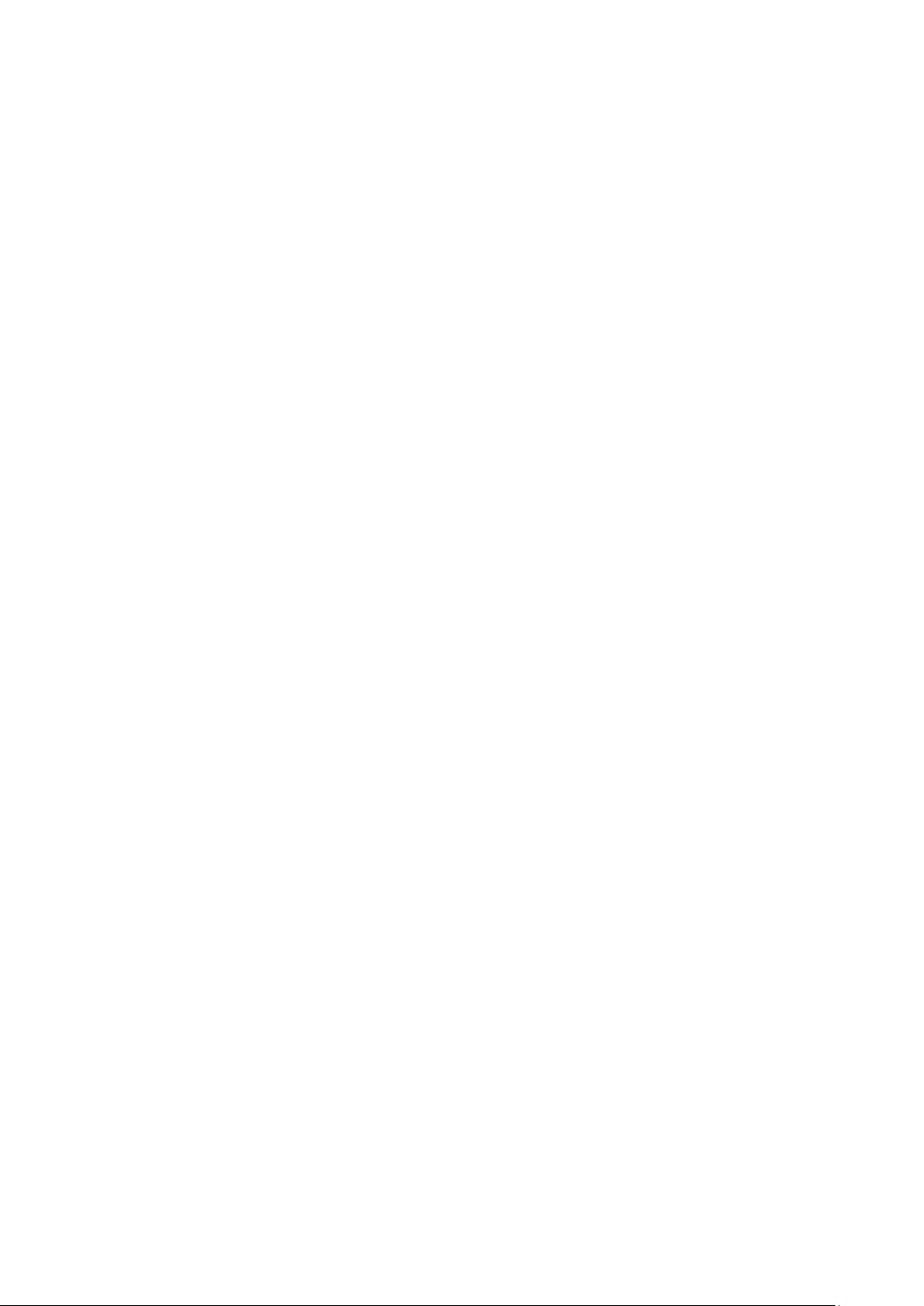
i
Table of Contents
1 General Introduction .................................................................................................................. 1
1.1 Overview ........................................................................................................................ 1
1.2 Features ......................................................................................................................... 1
2 Framework and Dimensions ..................................................................................................... 2
3 Installation.................................................................................................................................... 3
4 Menu ............................................................................................................................................. 5
4.1 HAVR Settings .............................................................................................................. 5
4.1.1 Control Coaxial Device ......................................................................................... 5
4.2 Menu Operation ............................................................................................................ 5
Appendix Maintenance ..................................................................................................................... 7
Welcome
Thank you for purchasing our HDAVS camera!
This user’s manual is designed to be a reference tool for your sy st em.
Please read the following saf eguard and warnings carefully before you use this series product!
Page 3
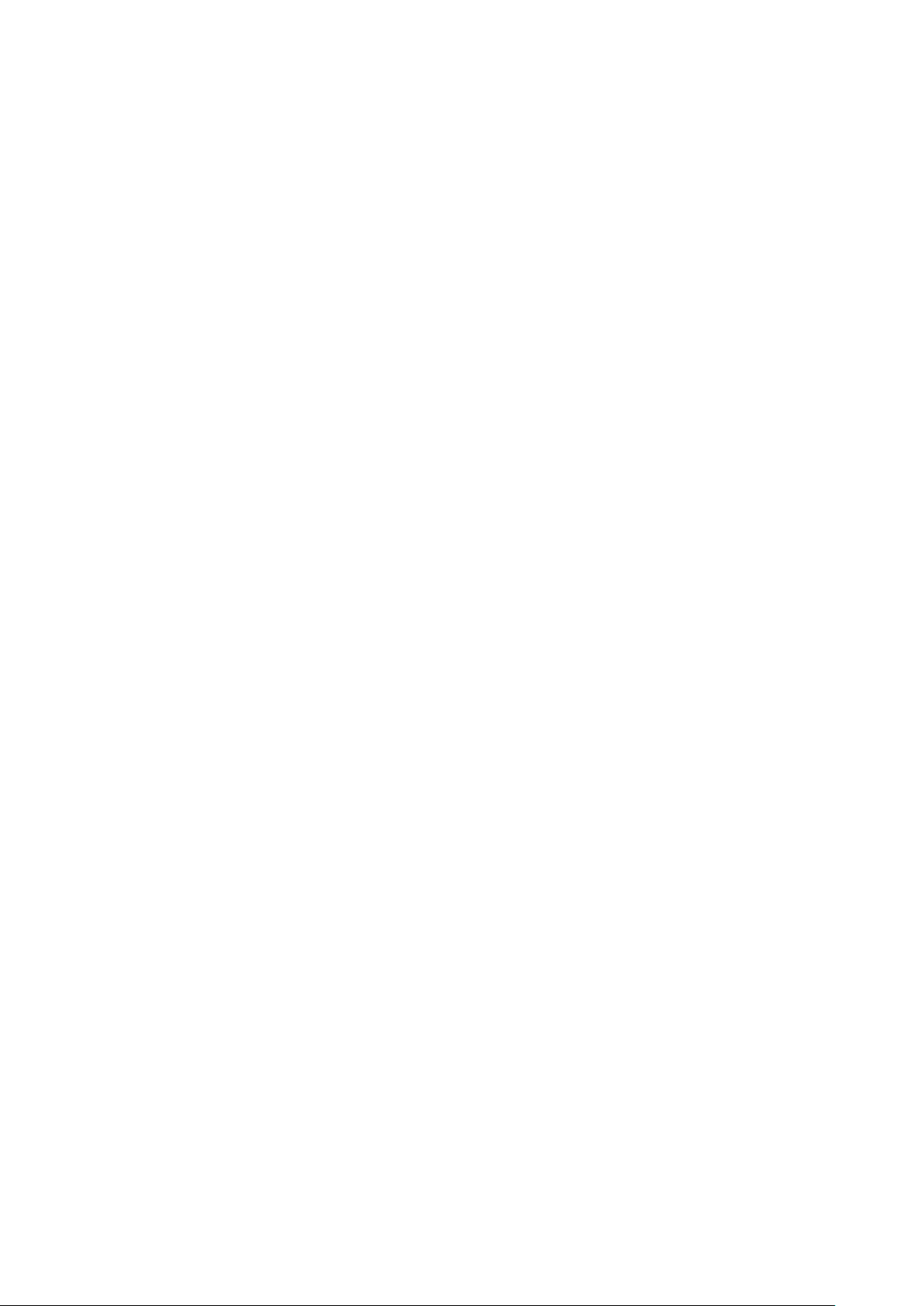
ii
Please keep this user’s m anual well for future reference!
Important Safeguards and Warnings
Electrical safety
• All installation and operat i on her e s hould conform to your local e lectr i cal safety codes.
• The power shall conform to t he r equirement in the SELV (Safety Extra Low Voltage) and the
Limited power source is ra ted DC 12V or AC24V in the IEC60950-1. (Pow er supply requirement is
subject to the device label) .
• Please install easy-to-use device for power off before installing wiring, which is for emergent power
off when necessary.
• Please check if the power supply meets the requireme nts of working voltage of the camera before
operating the device (The material and length of the power supply cable will influence terminal
voltage value).
• Please prevent the line cor d from being trampled or presse d, es pecially the plug, power socket and
the junction from the device.
Environment
• Please don’t aim the devic e at strong light (such as lighting, sunlight and so on) to focus.
• Please transport, use an d st or e t he device within the range of allowed humidity and temperature.
• Please do not allow water and other liquid falling into t he cam er a in case that the internal
components are damaged.
• Please keep the sound vent ilation in case of heat accu mu lat io n.
• Heavy stress, violent vibration or water splash are not allowed during transportation, storage and
installation.
• Please pack the device wit h standard factory packaging or material with same qual it y when
transporting the device.
• It is recommended to use the device together with lightni ng pr ot ection device to enhance lightning
protection effect.
• It is recommended to GND the dev ice to enhance device reliability.
• It is advised to use qualified v ideo tr ansmission cable to improve video quality. It is recom me nded
to use RG59 coaxial cable or higher standard.
Warning
• Please use the standard accessories provided by manufacturer and mak e sure the device is
installed and fixed by prof es si onal engineers.
• Please prevent the device sur face from the radiation of laser beam when using laser be am device.
• Please do not provide two or more power supply modes for the device, otherwise it may cause
damage to the device.
Statement
• Please refer to the actual pr oduct for more details; t he m anual is just for reference.
• The manual will be regularly upgraded according t o the product update; the upgraded content will
be added in the manual without pr ior announcement.
• Please contact the customer service for the latest pr ocedure and supplementary documentation.
Page 4
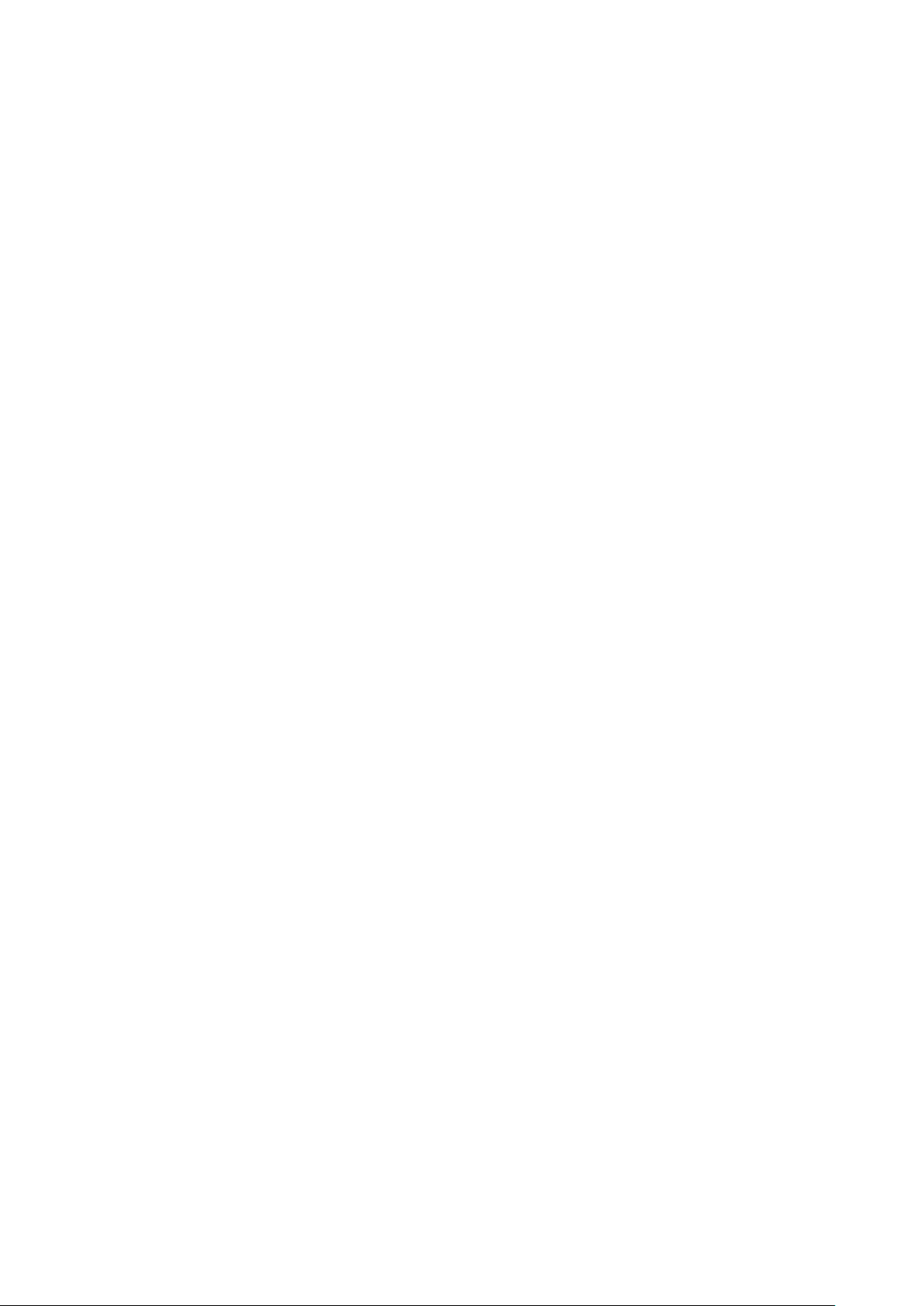
iii
• The company is not liable for any loss caused by the operation which is not followed by the manual.
• Please refer to the compa ny’s final explanation if there is any doubt or dispute.
Page 5

1
1 General Introduction
1.1 Overview
This series megapixel HD camera conforms to the HDAVS standard. It supports video signal
high-speed long distance transmission without any delay. It can be contr olled by the HAVR
conforming to the HDAVS
1.2 Features
High-performance CMOS image sensor , mega pixel def initio n.
Support HD video and contr ol si gnal coaxial transmission.
For 720P series, support RG59 coaxial cable transmission wit hout any loss. The distan ce
is over 800m. For 1080P, 4M and 4K series, suppor t RG59 coaxial cable transmission
without any loss. The dist anc e i s over 500m.
High speed, long distance real-time transmission.
Support HDAVS HD and analog SD output.
Support 3D noise reductio n, excellent low illuminanc e per f ormance.
Support ICR switch to rea l ize monitoring both in dayt i me an d at night.
Support WDR (Some models only supports D WDR).
Support OSD menu to ad j ust parameters.
Support smart IR function.
Support DC 12V power supply.
IP67 compliance.
It can be applied to the places with HD image request, such as ba nk, supermarket,
telecom, government, school, airport, factory, hot el and etc.
Page 6

2
2 Framework and Dimensions
See Figure 2-1 for the dimension of model A. The unit is mm.
Figure 2-1
See Figure 2-2 for the cable. The unit is mm.
Page 7

3
3 Installation
Important
Please install the device i n t i m e af t er it is taken apart, which is to avoid the camera
module being e xposed to damp env i ronment for too long.
Before the installation, please make sure the inst al l at i on surf ace should be thick
enough to sustain at least 3X weight of the camera.
Figure 3-1
Step 1
Before you install the camer a br acket, pull the cable through c able exit of the bracket chassis.
• It needs to install expansion bolt first if it is the cement wall (Please make sure the
installation holes of expansion bolt are the same as t hose of the bracket), then use
self-tapping screws to install bracket, see Figure 3-1.
• You can skip the first step if it is the wooden surface, use self-t apping screws to
install bracket directly.
Step 2
Adjust camera monitoring direction.
Loosen the screws on the brac ket as is shown in Figure 3-2, adjust the camera to exact
location which needs to be monit ored via rotating bracket an d camera body, then fix the
screws firmly.
Page 8

4
Figure 3-2
Page 9

5
4 Menu
4.1 HAVR Settings
4.1.1 Control Coaxial Device
This HDAVS camera series can adjust OSD menu v ia coax ial control. After connect ed the
camera to the HDAVS series HAVR, from Main Menu->Setting->System->PTZ, y ou need t o
select the channel number for access and set contr ol mode as HDAVS and the protoco l as
HD-AVS. Click “Save” button to save current setup. See Figur e 4-1.
Figure 4-1
4.2 Menu Operation
Click the right mouse butt on and select “PTZ Control”, t hen you will see the “PTZ Set up” menu,
which is as shown in Figure 4-2 and Figure 4-3.
Figure 4-2
Page 10

6
Button
Function
Adjust lens zoom and auto
Auto focus under current
Figure 4-3
See Sheet 4-1 for the details of button funct i ons .
Open menu
、
、
If there is “ ”, click the “Confirm” button in “Menu Operation” interface to go to the 2nd menu.
Click “Return” button to go back to the previous menu inter f ace.
Select menu item
Select menu value
trigger focus
Adjust lens focus
zoom rate
Lens reset
Sheet 4-1
Note:
Some of the buttons can only
be applied for the motorized
vari-focal camera.
Page 11

7
Appendix Maintenance
Attention:
Please maintain the device according to the followin g inst r uctions in order to ensure the i m age
effect and long-term stab l e oper ation of the device.
Maintenance for lens an d mirror surface
The lens and mirror surface are covered with antireflection coating, so it may produce
hazardous substance and lead to performance reduction or scratch, dimness etc when it is
stained with dust, grease, fingerprint and so on, please refer to the following methods to deal
with once dirt is found:
Stained with dirt
Use oil-free soft brush or hair dries t o r emove it gently.
Stained with grease or fingerprint
Use soft cloth to wipe the water drop or oil gently to make it dry, then use oil-free cotton cloth
or paper soaked with alcohol or detergent to wipe from the lens center to outward. It is ok to
change the cloth and wipe several times if it is not clean enoug h.
Camera Body Maintena nce
Use a soft dry cloth to clean the camera body when it is dirty, in case the dirt is hard to remove,
use a clean dry cloth soaked with mild detergent and wipe gently, make it dry later. Don’t use
volatile solvent like alcohol, benzene, thinner and etc or strong detergent with abrasiveness,
otherwise it will damage the surface coating or reduce the w orking performance of the d evice.
Maintenance for Dome Cov er
Dome cover is an optical device, please don’t touch or wipe cover surface directly during
installation and use, please refer to the following met hods to deal with once dirt is found:
Stained with dirt
Use oil-free soft brush or hair dries to remove it gently .
Stained with grease or fin ger pr int
Use soft cloth to wipe the water drop or oil gently to make it dry, then use oil-free cotton cloth
or paper soaked with alcohol or detergent to wipe from the lens center to outward. It is ok to
change the cloth and wipe several times if it is not clean enoug h.
Page 12
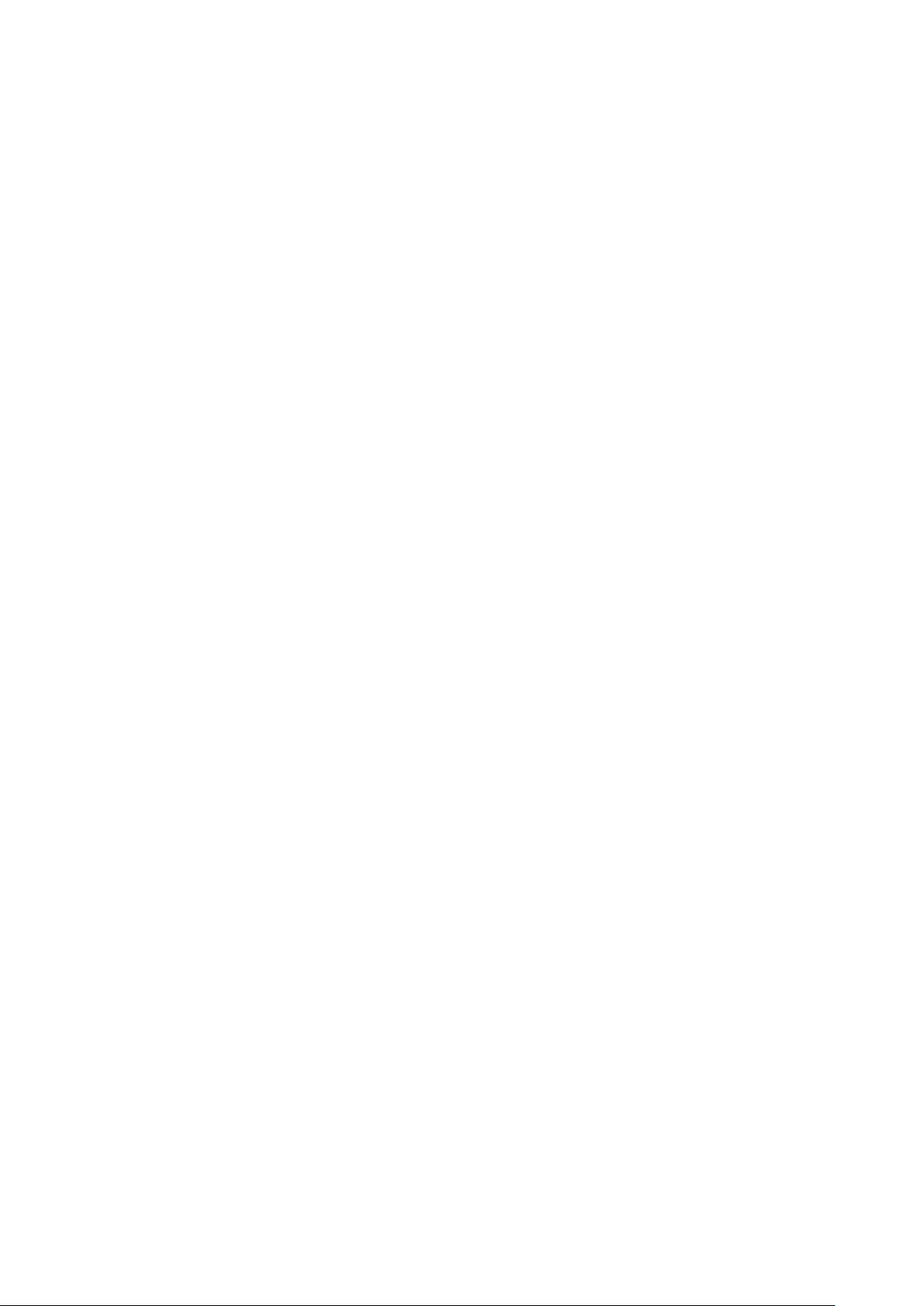
8
Note
• This manual is for reference only. Slight difference may be found in the user
interface.
• All the designs and software here are subject to change without prior written
notice.
• All trademarks and registered trademarks mentioned are the properties of their
respective owners.
• If there is any uncertainty or controversy, please refer to the final explanation of
us.
• Please visit our website or contact your local service engineer for more
information.
