Page 1
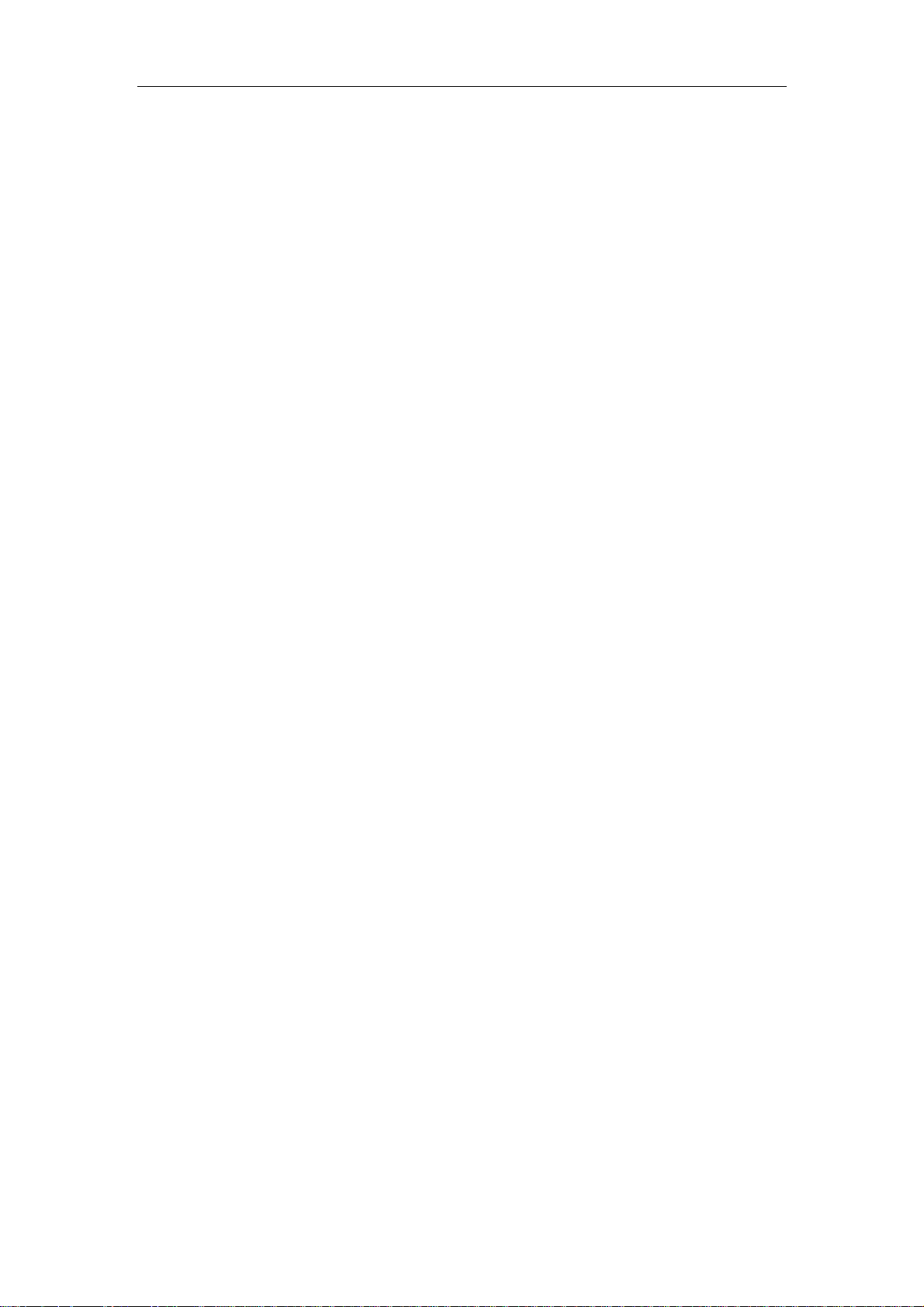
Standalone DVR User’s Manual
Standalone DVR User’s Manual
V1.2.0
Page 2
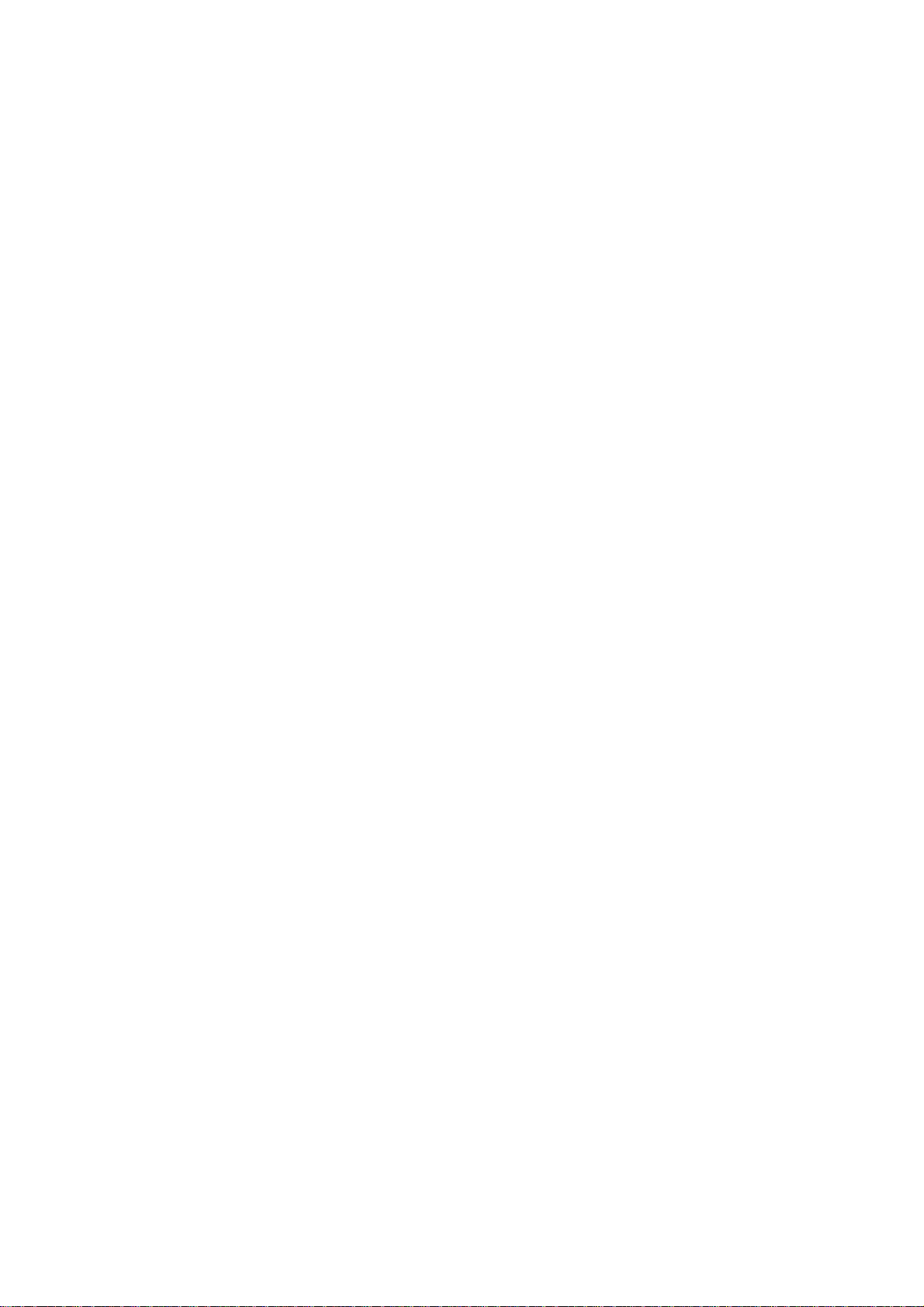
Table of Contents
1 FEATURES AND SPECIFICATIONS ....................................................... 1
1.1 Overview ................................................................................................................................... 1
1.2 Features .................................................................................................................................... 1
1.3 Specifications ........................................................................................................................... 2
1.3.1 AVR-4M308/AVR-4M316 .................................................................................................. 2
1.3.2 AVR-808S ............................................................................................................................ 4
2 OVERVIEW AND CONTROLS ................................................................. 7
2.1 Front Panel ............................................................................................................................... 7
2.2 Rear Panel ................................................................................................................................ 7
2.3 Connection Sample ................................................................................................................. 9
2.4 Remote Control ...................................................................................................................... 10
2.5 Mouse Control ........................................................................................................................ 12
2.6 Virtual Keyboard & Front Panel ........................................................................................... 14
2.6.1 Virtual Keyboard ............................................................................................................... 14
2.6.2 Front Panel ........................................................................................................................ 14
3 INSTALLATION AND CONNECTIONS .................................................. 15
3.1 Check Unpacked DVR .......................................................................................................... 15
i
Page 3
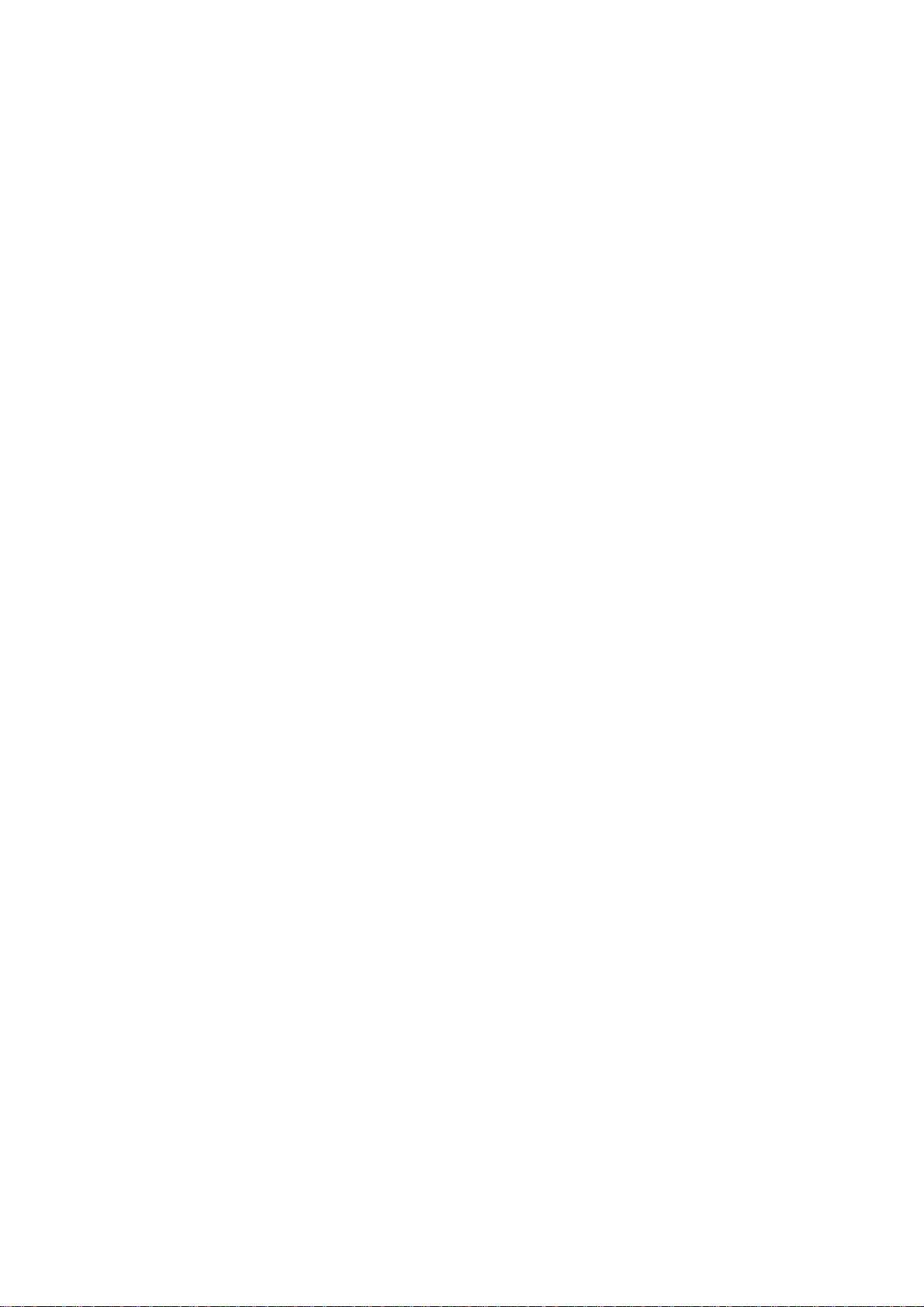
3.2 About Front Panel and Rear Panel ..................................................................................... 15
3.3 HDD Installation ..................................................................................................................... 15
3.3.1 HDD Calculation ............................................................................................................... 15
3.3.2 HDD Installation ................................................................................................................ 16
3.3.3 Rack Installation ................................................................................................................ 18
3.4 Connecting Power Supply .................................................................................................... 18
3.5 Connecting Video Input and Output Devices .................................................................... 19
3.5.1 Connecting Video Input ................................................................................................... 19
3.5.2 Connecting Video Output ................................................................................................ 19
3.6 Connecting Audio Input & Output, Bidirectional Audio .................................................... 19
3.6.1 Audio Input ......................................................................................................................... 19
3.6.2 Audio Output ...................................................................................................................... 20
3.7 Alarm Input and Output Connection ................................................................................... 20
3.7.1 Alarm Input and Output Details....................................................................................... 21
3.7.2 Alarm Input Port ................................................................................................................ 21
3.7.3 Alarm Output Port ............................................................................................................. 22
3.8 RS485 ..................................................................................................................................... 23
3.9 Other Interfaces ..................................................................................................................... 23
4 OVERVIEW OF NAVIGATION AND CONTROLS .................................. 24
4.1 Initial Settings ......................................................................................................................... 24
4.1.1 Boot up ............................................................................................................................... 24
4.1.2 Set Password .................................................................................................................... 24
4.1.3 Reset Password ................................................................................................................ 25
4.2 Startup Wizard and Login ..................................................................................................... 26
4.2.1 General ............................................................................................................................... 27
ii
Page 4
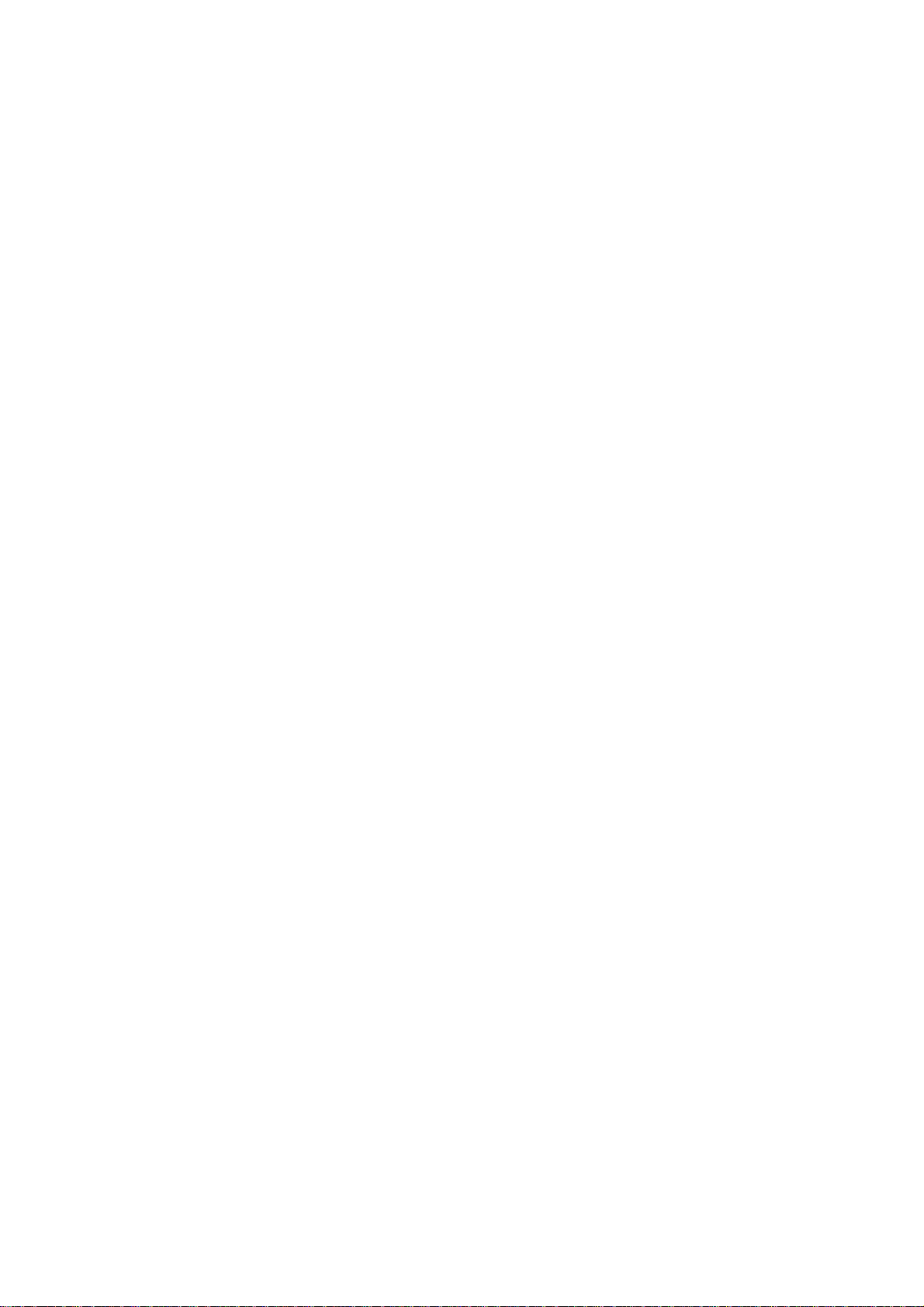
4.2.2 Network .............................................................................................................................. 31
4.2.3 P2P ..................................................................................................................................... 32
4.2.4 Registration ........................................................................................................................ 34
4.2.5 Encode ............................................................................................................................... 39
4.2.6 Schedule ............................................................................................................................ 43
4.3 Preview ................................................................................................................................... 48
4.3.1 Preview Window ............................................................................................................... 48
4.3.2 Preview Control ................................................................................................................. 48
4.3.3 Right-Click Menu ............................................................................................................... 51
4.3.4 Window Switch .................................................................................................................. 52
4.3.5 Video Color ........................................................................................................................ 52
4.3.6 Image .................................................................................................................................. 54
4.3.7 Auto Focus ......................................................................................................................... 56
4.3.8 Preview and Display ......................................................................................................... 57
4.3.9 Tour ..................................................................................................................................... 60
4.4 Search Human Face (Optional) ........................................................................................... 63
4.5 Fisheye ................................................................................................................................... 64
4.5.1 Fisheye De-Warp During Preview Interface ................................................................. 64
4.5.2 Fisheye De-Warp During Playback ................................................................................ 66
4.6 Smart Track ........................................................................................................................... 66
4.7 PTZ Control ........................................................................................................................... 66
4.7.1 PTZ Settings ...................................................................................................................... 67
4.7.2 PTZ Operation ................................................................................................................... 68
4.7.3 Coaxial Control .................................................................................................................. 70
4.7.4 Set PTZ Functions ............................................................................................................ 71
4.7.5 Call PTZ Functions ........................................................................................................... 74
4.8 Navigation Bar ....................................................................................................................... 75
4.8.1 Main Menu ......................................................................................................................... 75
4.8.2 Output Screen ................................................................................................................... 75
4.8.3 Previous/Next Screen ...................................................................................................... 75
4.8.4 Tour ..................................................................................................................................... 75
4.8.5 Favorites ............................................................................................................................ 76
4.8.6 Channel .............................................................................................................................. 77
4.8.7 PTZ ..................................................................................................................................... 78
4.8.8 Color ................................................................................................................................... 78
4.8.9 Search ................................................................................................................................ 78
4.8.10 Alarm Status ................................................................................................................. 78
iii
Page 5
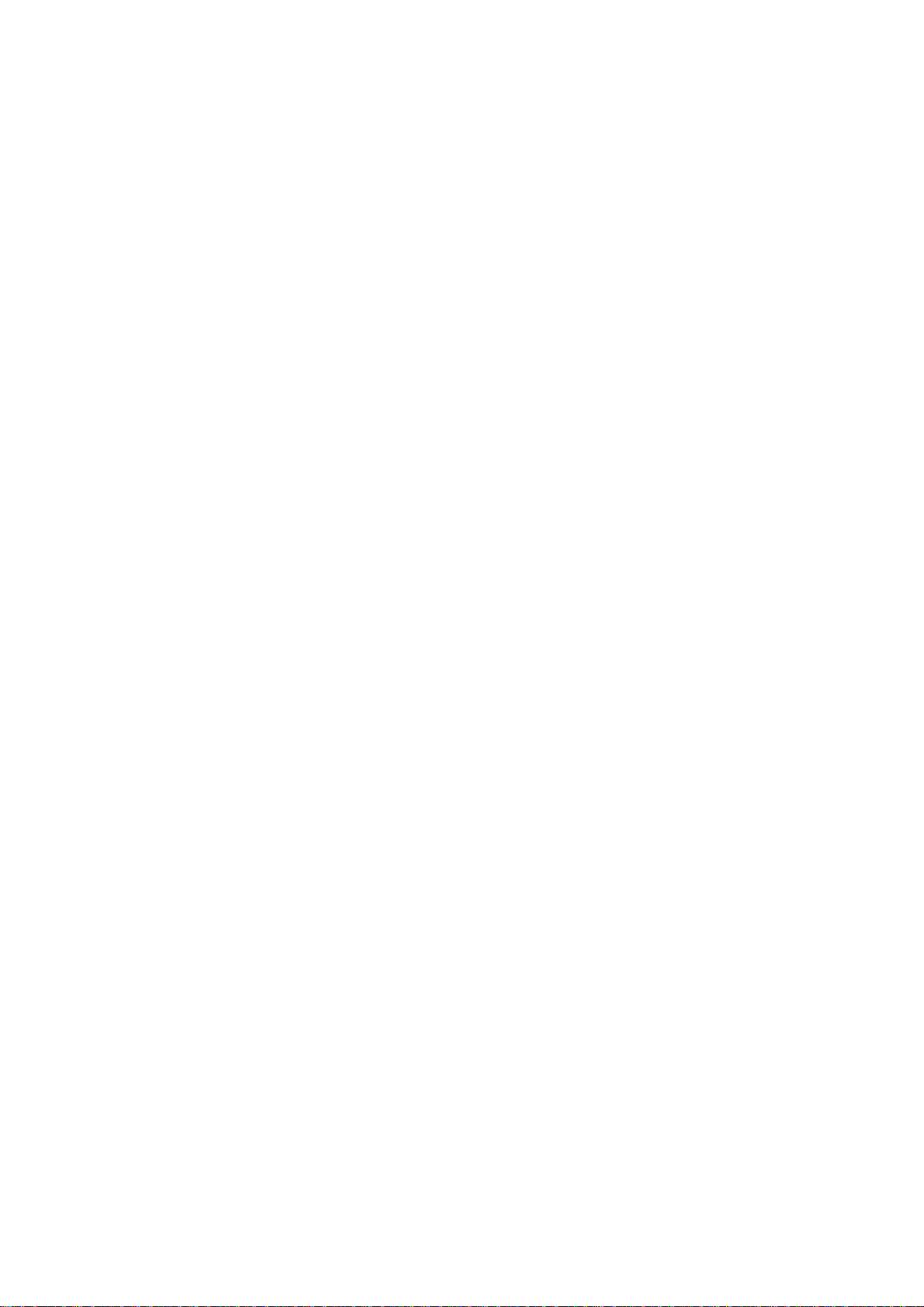
4.8.11 Channel Info ................................................................................................................. 78
4.8.12 Registration ................................................................................................................... 78
4.8.13 Network ......................................................................................................................... 79
4.8.14 HDD Manager ............................................................................................................... 79
4.8.15 USB Manager ............................................................................................................... 79
4.9 Record and Snapshot ........................................................................................................... 79
4.9.1 Snapshot ............................................................................................................................ 79
4.9.2 Record ................................................................................................................................ 84
4.10 Search and Playback ............................................................................................................ 87
4.10.1 Instant Playback ........................................................................................................... 87
4.10.2 Search ........................................................................................................................... 87
4.10.3 Smart Search Playback............................................................................................... 94
4.10.4 Mark Playback .............................................................................................................. 94
4.10.5 Playback Image ............................................................................................................ 96
4.10.6 Splice Playback ............................................................................................................ 96
4.10.7 File List .......................................................................................................................... 97
4.10.8 Lock or Unlock File ...................................................................................................... 99
4.10.9 Other Aux Functions .................................................................................................. 99
4.11 Backup .................................................................................................................................. 100
4.11.1 File Backup ................................................................................................................ 100
4.11.2 USB Device Auto Pop-up ........................................................................................ 100
4.12 Network ................................................................................................................................. 101
4.12.1 TCP/IP ......................................................................................................................... 101
4.12.2 Connection .................................................................................................................. 102
4.12.3 WIFI .............................................................................................................................. 103
4.12.4 3G ................................................................................................................................. 104
4.12.5 PPPoE ......................................................................................................................... 105
4.12.6 DDNS ........................................................................................................................... 106
4.12.7 IP Filter ........................................................................................................................ 108
4.12.8 Email ............................................................................................................................ 110
4.12.9 FTP .............................................................................................................................. 111
4.12.10 UPnP ............................................................................................................................ 114
4.12.11 SNMP........................................................................................................................... 115
4.12.12 Multicast ...................................................................................................................... 117
4.12.13 Auto register ............................................................................................................... 118
4.12.14 Alarm Centre ............................................................................................................... 120
4.12.15 P2P .............................................................................................................................. 120
iv
Page 6
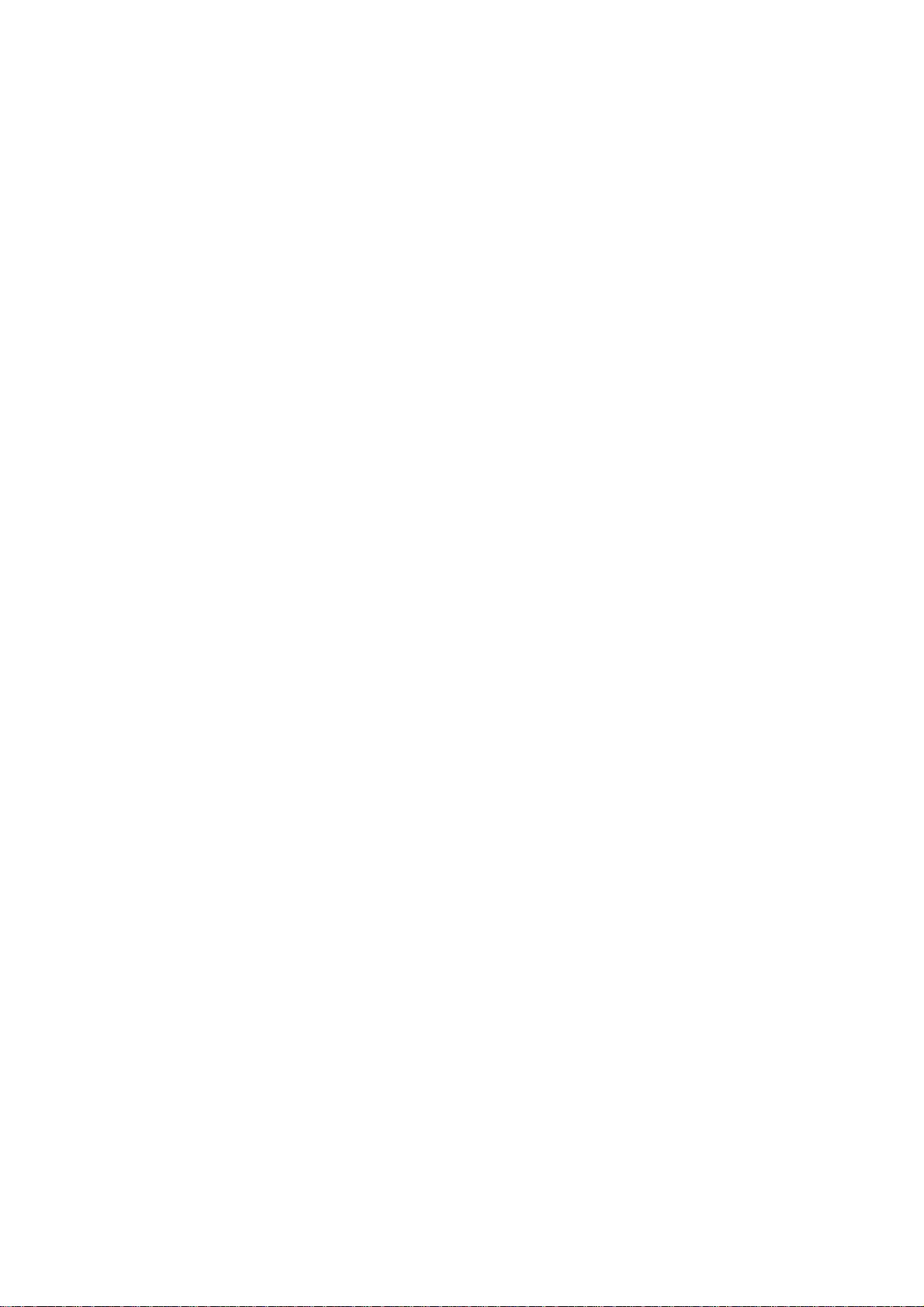
4.13 Account Manager ................................................................................................................ 122
4.13.1 Add User ..................................................................................................................... 122
4.13.2 Modify user ................................................................................................................. 126
4.13.3 Change Password ...................................................................................................... 126
4.13.4 Add/Modify Group ...................................................................................................... 126
4.13.5 Security Question ....................................................................................................... 128
4.13.6 ONVIF User ................................................................................................................ 129
4.14 Voice Manager ..................................................................................................................... 131
4.14.1 File List ........................................................................................................................ 131
4.14.2 Schedule ..................................................................................................................... 132
4.15 Alarm Events ........................................................................................................................ 133
4.15.1 Video Detect ............................................................................................................... 133
4.15.2 Smart Plan (Optional) ................................................................................................ 143
4.15.3 IVS (Optional) ............................................................................................................. 144
4.15.4 Face Detection (Optional) ......................................................................................... 154
4.15.5 People Counting (Optional) ...................................................................................... 155
4.15.6 Audio Detect ............................................................................................................... 156
4.15.7 Smart Track (Optional) .............................................................................................. 157
4.15.8 Alarm Settings ............................................................................................................ 161
4.15.9 Abnormality ................................................................................................................. 170
4.15.10 Alarm Output ............................................................................................................... 174
4.16 Storage .................................................................................................................................. 174
4.16.1 HDD Manager ............................................................................................................. 174
4.16.2 HDD Group ................................................................................................................. 175
4.16.3 Quota ........................................................................................................................... 178
4.16.4 HDD Detect ................................................................................................................. 179
4.16.5 RAID............................................................................................................................. 182
4.16.6 iSCSI ............................................................................................................................ 184
4.17 Channel Manager ................................................................................................................ 185
4.17.1 Image ........................................................................................................................... 185
4.17.2 Channel Name............................................................................................................ 188
4.17.3 Channel Type ............................................................................................................. 189
4.18 System Settings ................................................................................................................... 194
4.18.1 RS232 .......................................................................................................................... 194
4.18.2 POS .............................................................................................................................. 195
v
Page 7

4.19 System Maintain .................................................................................................................. 199
4.19.1 Auto Maintain .............................................................................................................. 199
4.19.2 Import/Export .............................................................................................................. 199
4.19.3 Default ......................................................................................................................... 200
4.19.4 System Upgrade ........................................................................................................ 201
4.20 Remote Device Manager .................................................................................................... 202
4.20.1 Connection Status ...................................................................................................... 202
4.20.2 Firmware ..................................................................................................................... 203
4.20.3 Camera Upgrade ........................................................................................................ 204
4.21 Info ......................................................................................................................................... 204
4.21.1 System Info ................................................................................................................. 204
4.21.2 Event Info .................................................................................................................... 211
4.21.3 Network Info ................................................................................................................ 213
4.21.4 Log Info ........................................................................................................................ 215
4.22 Shutdown .............................................................................................................................. 217
5 WEB OPERATION ............................................................................... 219
5.1 Network Connection ............................................................................................................ 219
5.2 Set Password and Login .................................................................................................... 219
5.3 Preview ................................................................................................................................. 220
5.3.1 LAN Mode ........................................................................................................................ 220
5.3.2 WAN Login ....................................................................................................................... 226
5.4 Search Human Face ........................................................................................................... 227
5.5 Setup ..................................................................................................................................... 228
5.5.1 Camera ............................................................................................................................. 228
5.5.2 Network ............................................................................................................................ 241
5.5.3 Event ................................................................................................................................. 265
5.5.4 Storage ............................................................................................................................. 296
vi
Page 8
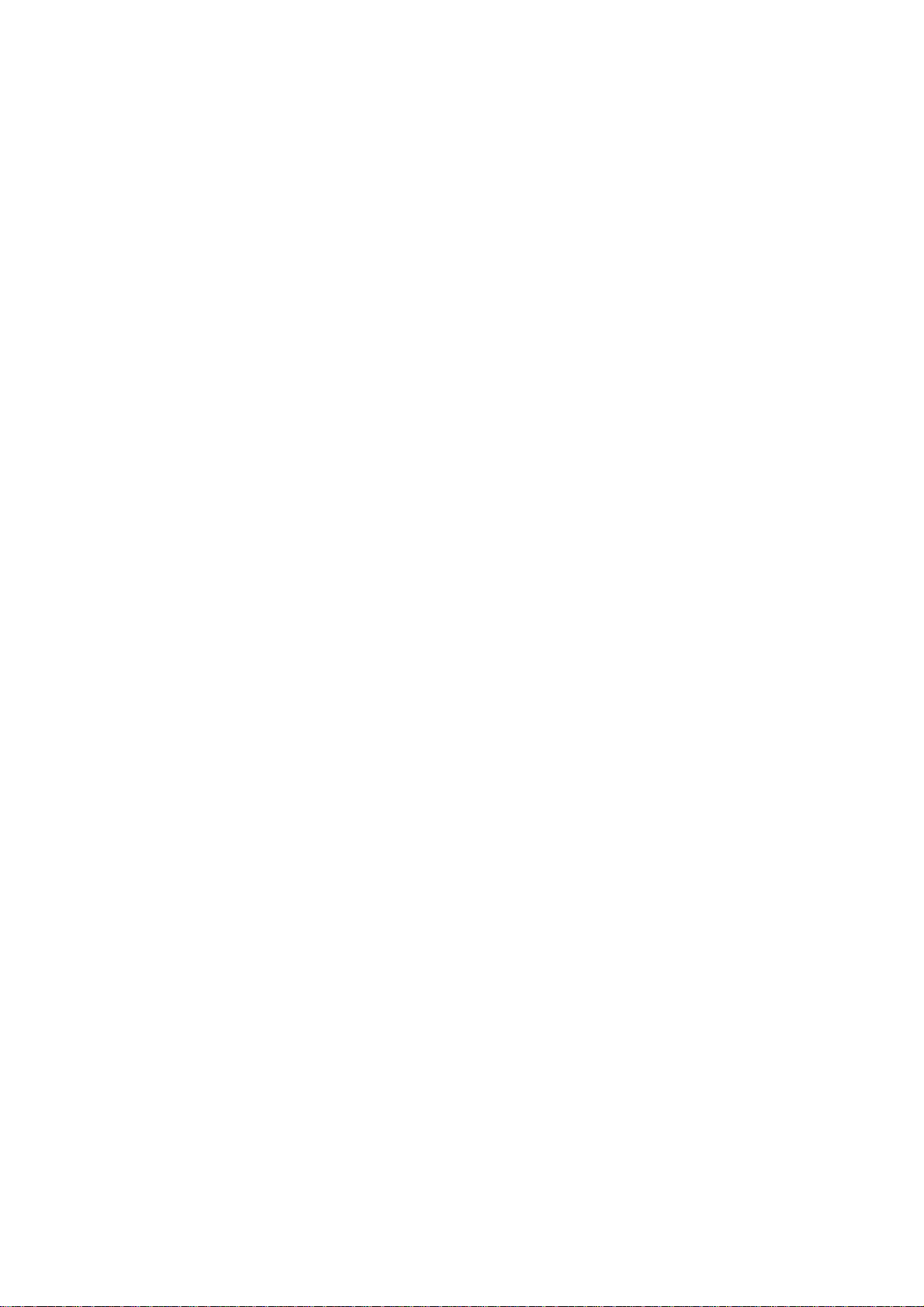
5.5.5 Setting .............................................................................................................................. 305
5.6 Playback ............................................................................................................................... 325
5.6.1 Search Record ................................................................................................................ 325
5.6.2 Mark Playback ................................................................................................................. 328
5.6.3 Splice Playback ............................................................................................................... 330
5.6.4 File List ............................................................................................................................. 331
5.6.5 Playback ........................................................................................................................... 332
5.6.6 Download ......................................................................................................................... 332
5.6.7 Load more ........................................................................................................................ 333
5.6.8 Lock or Unlock File ......................................................................................................... 335
5.7 Alarm ..................................................................................................................................... 336
5.8 Information ............................................................................................................................ 337
5.8.1 Version ............................................................................................................................. 337
5.8.2 Log .................................................................................................................................... 337
5.8.3 Online User ...................................................................................................................... 339
5.8.4 HDD .................................................................................................................................. 339
5.8.5 Network Sniffer ................................................................................................................ 341
5.9 Log out .................................................................................................................................. 341
5.10 Un-install Web Control ........................................................................................................ 341
6 SMARTPSS .......................................................................................... 343
7 FAQ ...................................................................................................... 344
APPENDIX A HDD CAPACITY CALCULATION ....................................... 352
APPENDIX B COMPATIBLE BACKUP DEVICES ....................................... 354
Appendix B-1 Compatible USB list ............................................................................................... 354
vii
Page 9
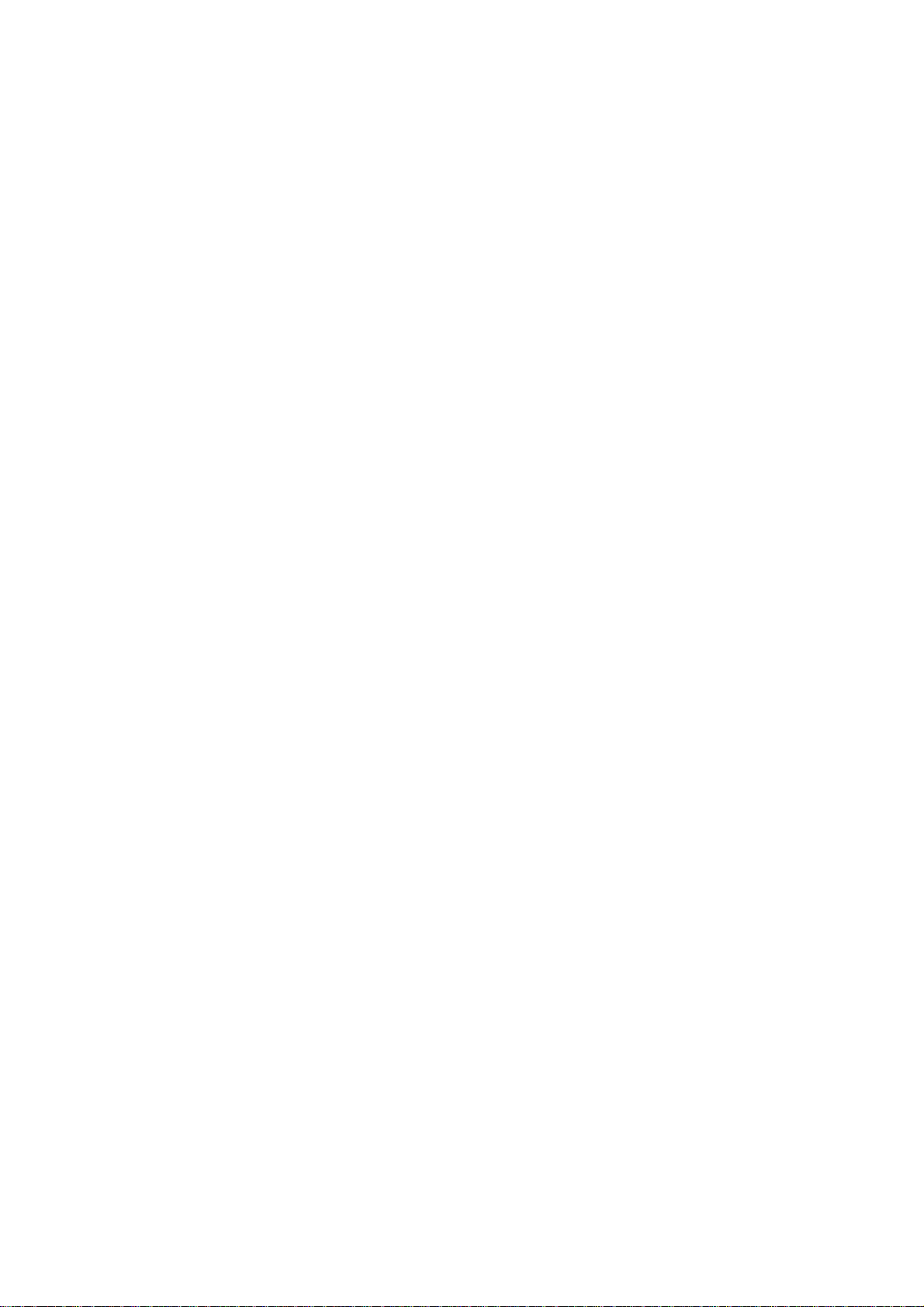
Appendix B-2 Compatible SD Card list ....................................................................................... 355
Appendix B-3 Compatible Portable HDD list .............................................................................. 355
Appendix B-4 Compatible USB DVD List ................................................................................... 355
Appendix B-5 Compatible SATA DVD List .................................................................................. 355
Appendix B-6 Compatible SATA HDD List ................................................................................. 356
APPENDIX C COMPATIBLE CD/DVD BURNER LIST ............................. 360
APPENDIX D COMPATIBLE DISPLAYER LIST ....................................... 361
APPENDIX E COMPATIBLE SWITCHER ................................................. 362
APPENDIX F COMPATIBLE WIRELESS MOUSE LIST ........................... 363
APPENDIX G EARTHING ......................................................................... 364
APPENDIX H RAID INTRODUCTION ....................................................... 370
Appendix H-1 About RAID ................................................................................................................ 370
Appendix H-2 RAID Level ................................................................................................................. 370
Appendix H-3 RAID Capacity Calculation ...................................................................................... 372
Appendix H-4 RAID Usage Suggestions ........................................................................................ 372
viii
Page 10
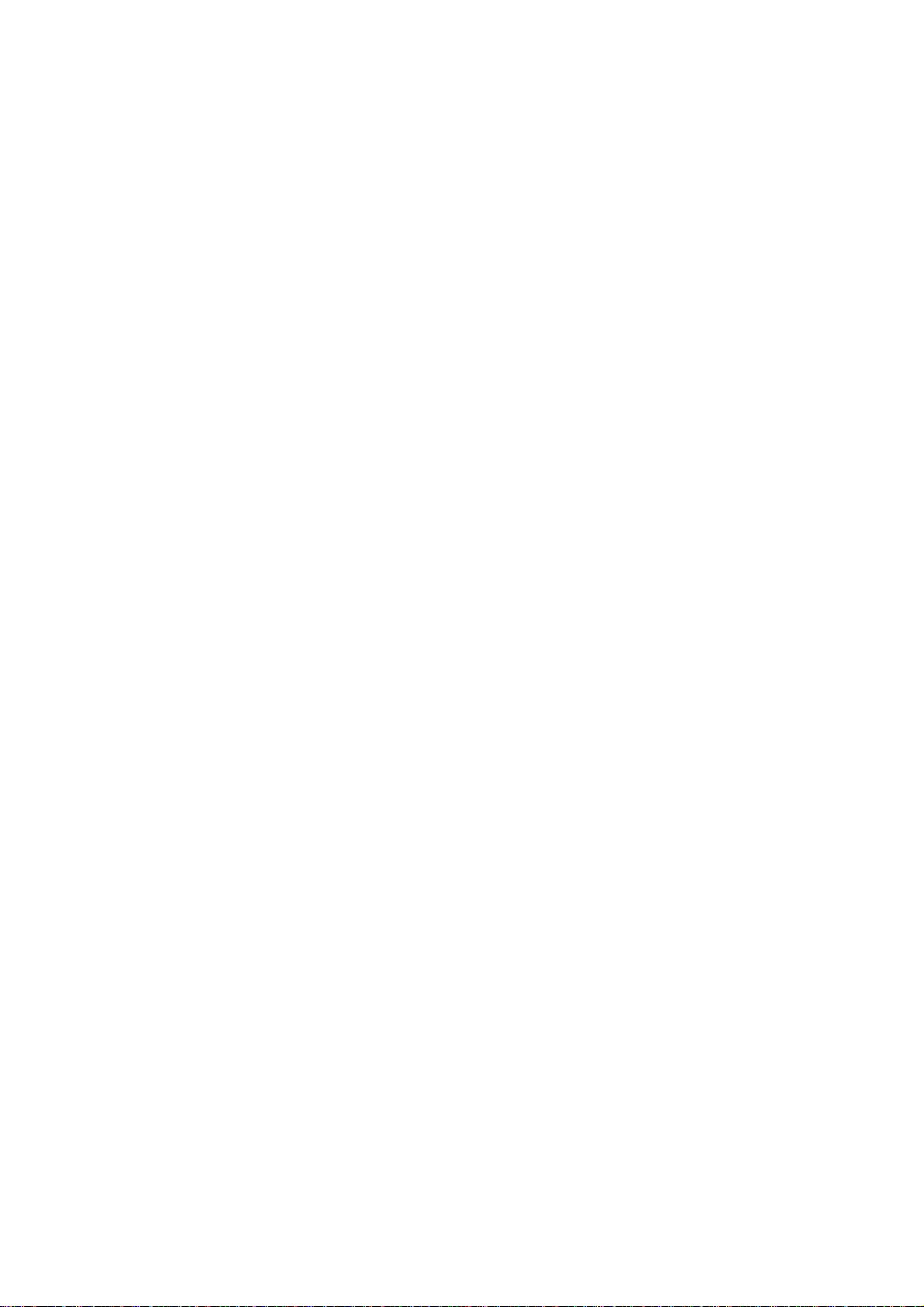
APPENDIX I RJ45-RS232 CONNECTION CABLE DEFINITION ................ 373
ix
Page 11
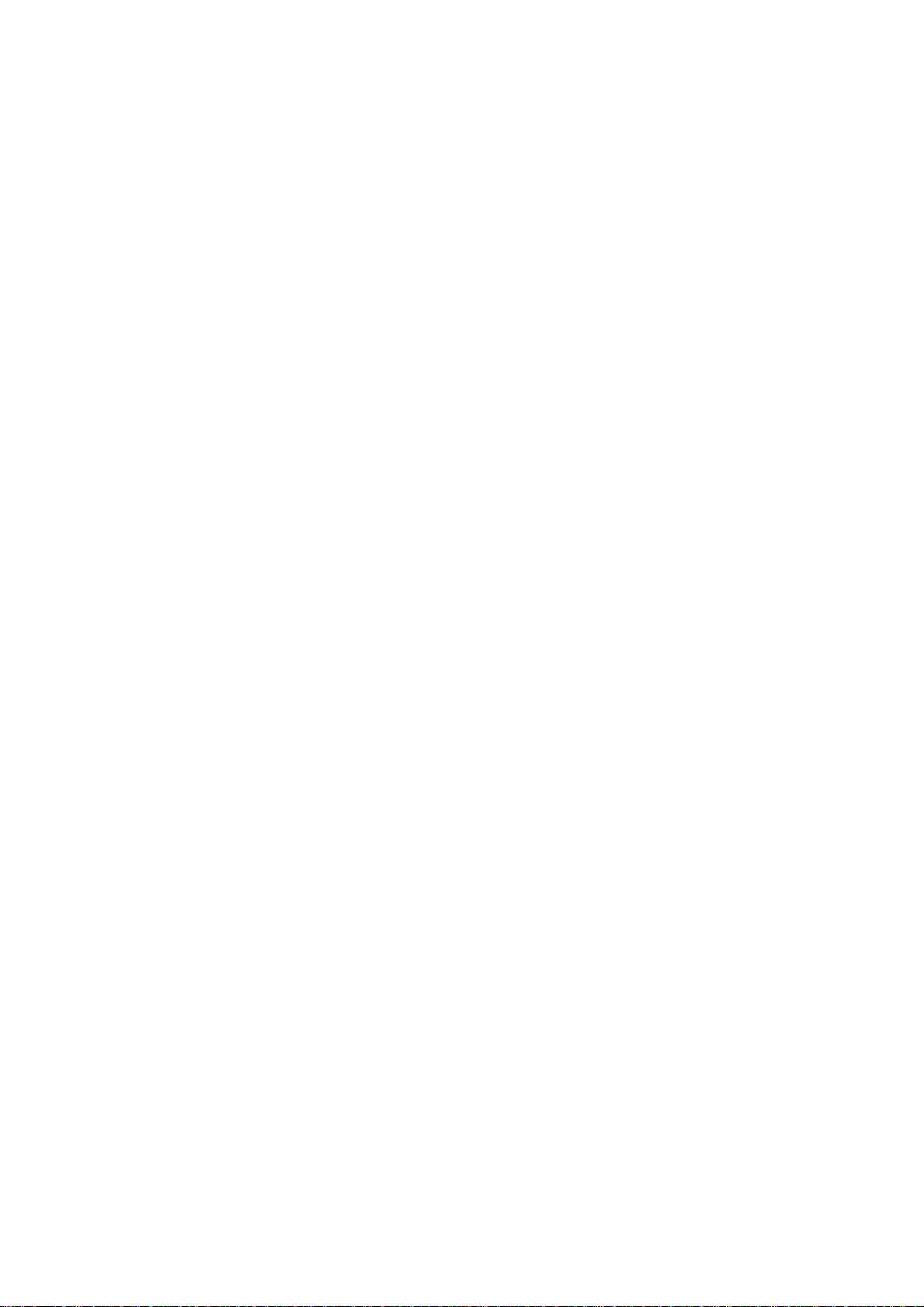
Welcome
Thank you for purchasing our DVR!
This user’s manual is designed to be a reference tool for the installation and operation of
your system.
Here you can find information about this series standalone DVR features and functions, as
well as a detailed menu tree.
Before installation and operation please read the following safeguards and warnings
carefully!
x
Page 12
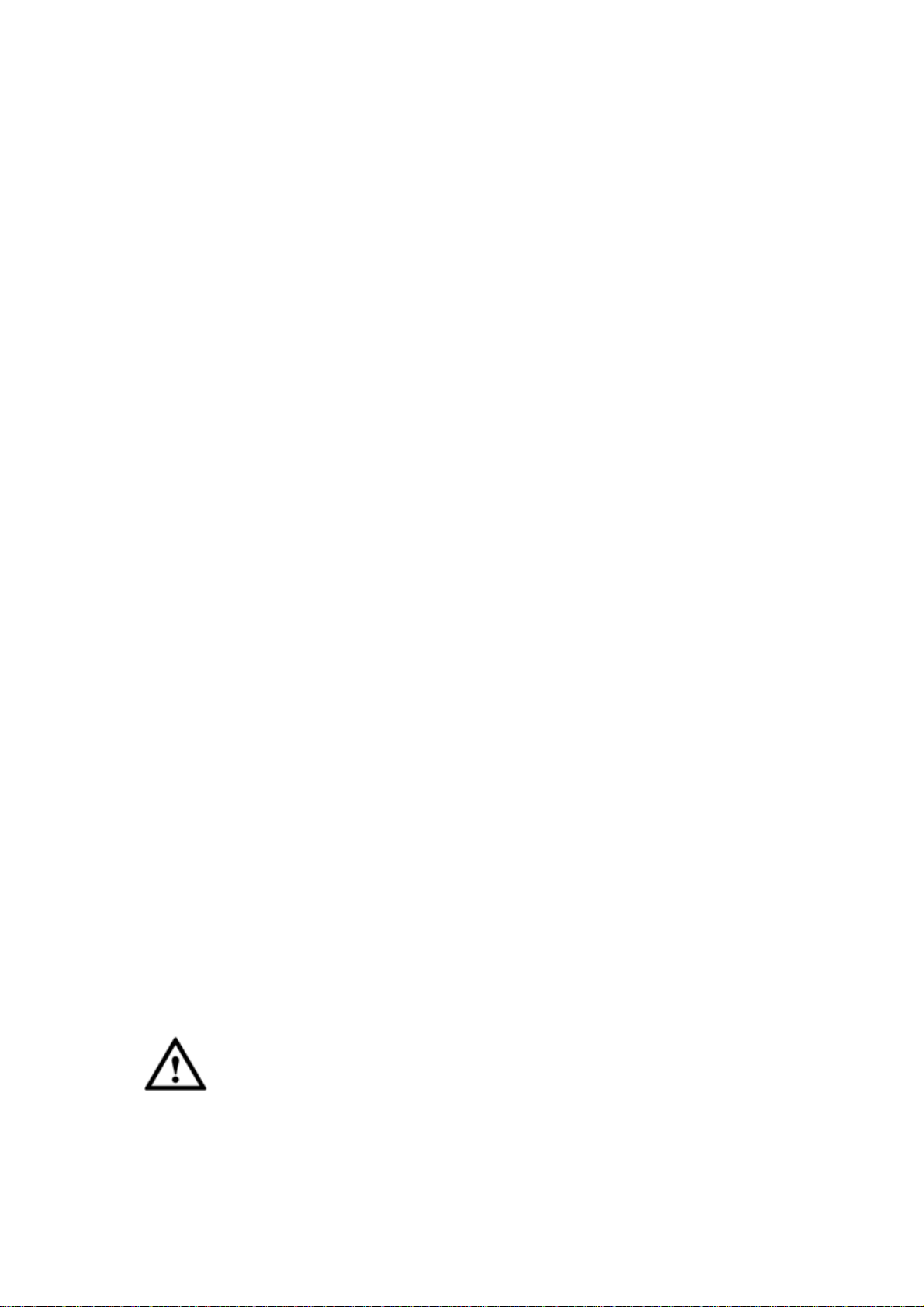
Important Safeguards and Warnings
1.Electrical safety
All installation and operation here should conform to your local electrical safety codes.
The product must be grounded to reduce the risk of electric shock.
We assume no liability or responsibility for all the fires or electrical shock caused by
improper handling or installation.
2.Transportation security
Heavy stress, violent vibration or water splash are not allowed during transportation,
storage and installation.
3.Installation
Keep upwards. Handle with care.
Do not apply power to the DVR before completing installation.
Do not place objects on the DVR.
4.Qualified engineers needed
All the examination and repair work should be done by the qualified service engineers.
We are not liable for any problems caused by unauthorized modifications or attempted
repair.
5.Environment
The DVR should be installed in a cool, dry place away from direct sunlight, inflammable,
explosive substances and etc.
6. Accessories
Be sure to use all the accessories recommended by manufacturer.
Before installation, please open the package and check all the components are included.
Contact your local retailer ASAP if something is broken in your package.
7. Lithium battery
Improper battery use may result in fire, explosion, or personal injury!
When replace the battery, please make sure you are using the same model!
RISK OF EXPLOSION IF BATTERY IS REPLACED BY AN INCORRECT TYPE.
DISPOSE OF USED BATTERIES ACCORDING TO THE INSTRUCTIONS.
CAUTION
FOR YOUR OWN SAFETY, PLEASE SET SYSTEM DEFAULT PASSWORD AFTER
YOU FIRST LOGIN!
xi
Page 13

1 FEATURES AND SPECIFICATIONS
1.1 Overview
This standalone series DVR is an excellent digital monitor product designed for security
field.
It adopts embedded Linux OS to maintain reliable operation. Popular H.264 compression
algorithm and G.711 audio compression technology realize high quality, low bit stream.
Unique frame by frame play function is suitable for detailed analysis. It has various
functions such as record, playback, monitor at the same time and can guarantee audio
video synchronization. This series product has advanced technology and strong network
data transmission function.
This series device adopts embedded design to achieve high security and reliability. It can
work in the local end, and at the same time, when connecting it to the professional
surveillance software (PSS), it can connect to the security network to realize strong
network and remote monitor function.
This series product can be widely used in various areas such as banking,
telecommunication, electric power, interrogation, transportation, intelligent resident zone,
factory, warehouse, resources, and water conservancy.
1.2 Features
This series product has the following features:
Real-time surveillance
Support VGA port and HDMI port. Realize the surveillance through displayer. Support
HDMI, VGA, and TV output at the same time.
Storage function
Special data format to guarantee data security and can remove the risk of the vicious data
modification. Support digital watermark.
Compression format
Support multiple-channel audio and video. An independent hardware decodes the audio
and video signal from each channel to maintain video and audio synchronization.
Backup function
Support backup operation via USB port (such as U disk, portable HDD, burner)
Client-end user can download the file to local HDD to backup via network.
Record & playback function
1
Page 14
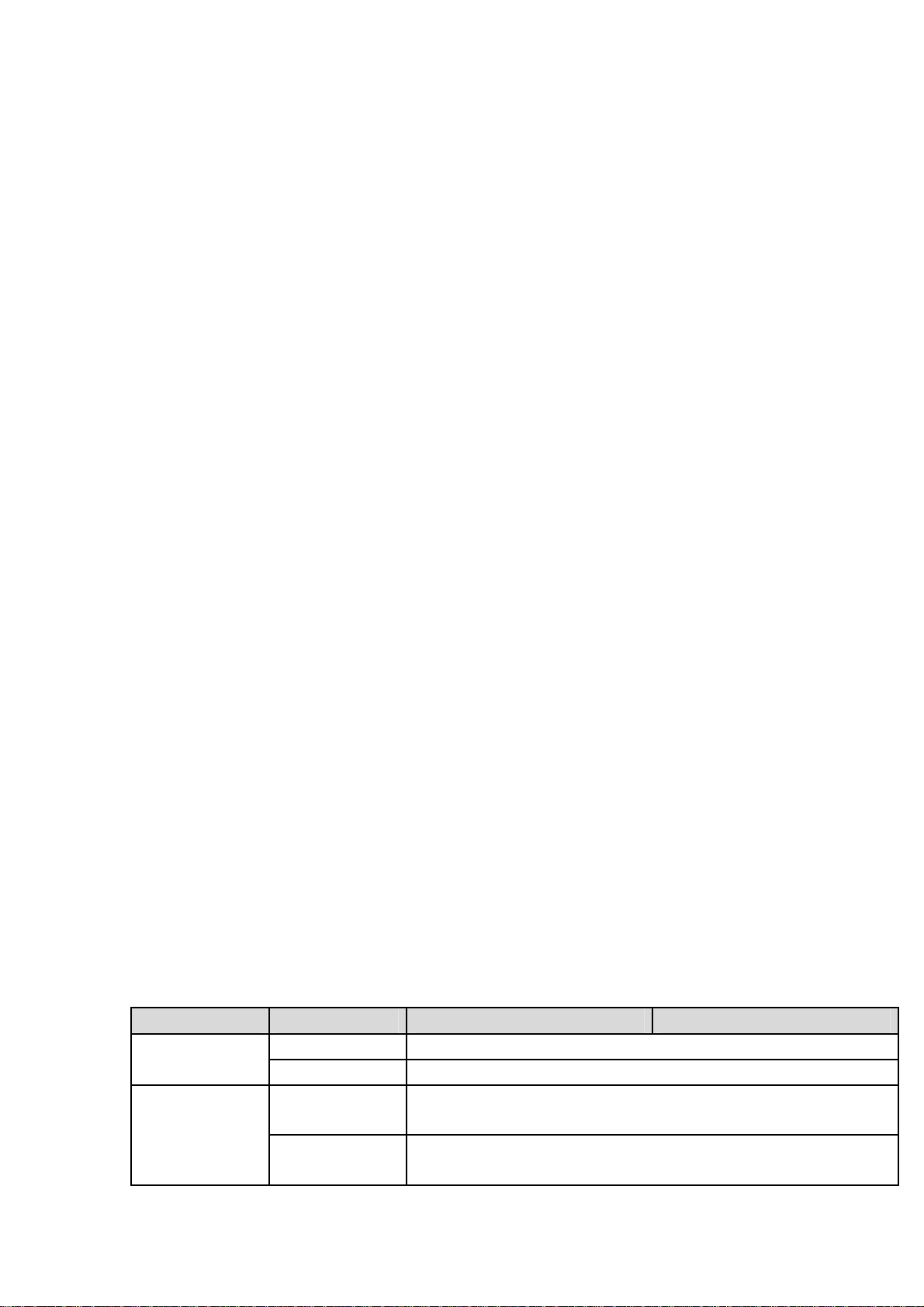
Support each channel real-time record independently, and at the same time it can support
search, forward play, network monitor, record search, download and etc.
Support various playback modes: slow play, fast play, backward play and frame by frame
play.
Support time title overlay so that you can view event accurate occurred time
Support customized zoom function during the preview.
Network operation
Support network remote real-time monitor, remote record search and remote PTZ control.
Alarm activation function
Several relay alarm outputs to realize alarm activation and on-site light control.
The alarm input port and output has the protection circuit to guarantee device safety.
Communication port
RS485 port can realize alarm input and PTZ control.
RS232 port can connect to keyboard, COM port of PC or the matrix control.
Standard Ethernet port can realize network access function.
The dual-network port has the multiple-access, fault-tolerance, load-balance setup mode.
PTZ control
Support PTZ decoder via RS485.
Intelligent operation
Mouse operation function
In the menu, support copy and paste setup function
UPNP (Universal Plug and Play)
Establish mapping connection between LAN and WAN via UPNP protocol.
Camera Self-adaptive
Auto recognize and work with the general analog camera and HD camera.
Slight function differences may be found due to different series.
1.3 Specifications
1.3.1 AVR-4M308/AVR-4M316
Name Parameters AVR-4M308 AVR-4M316
System Main Processor Industrial embedded micro controller
OS Embedded LINUX
Video
Parameters
Video Encode
Standard
Encode
Resolution
H.264
4K/4MP/1080P/720P/960H/D1/HD1/2CIF/CIF
2
Page 15
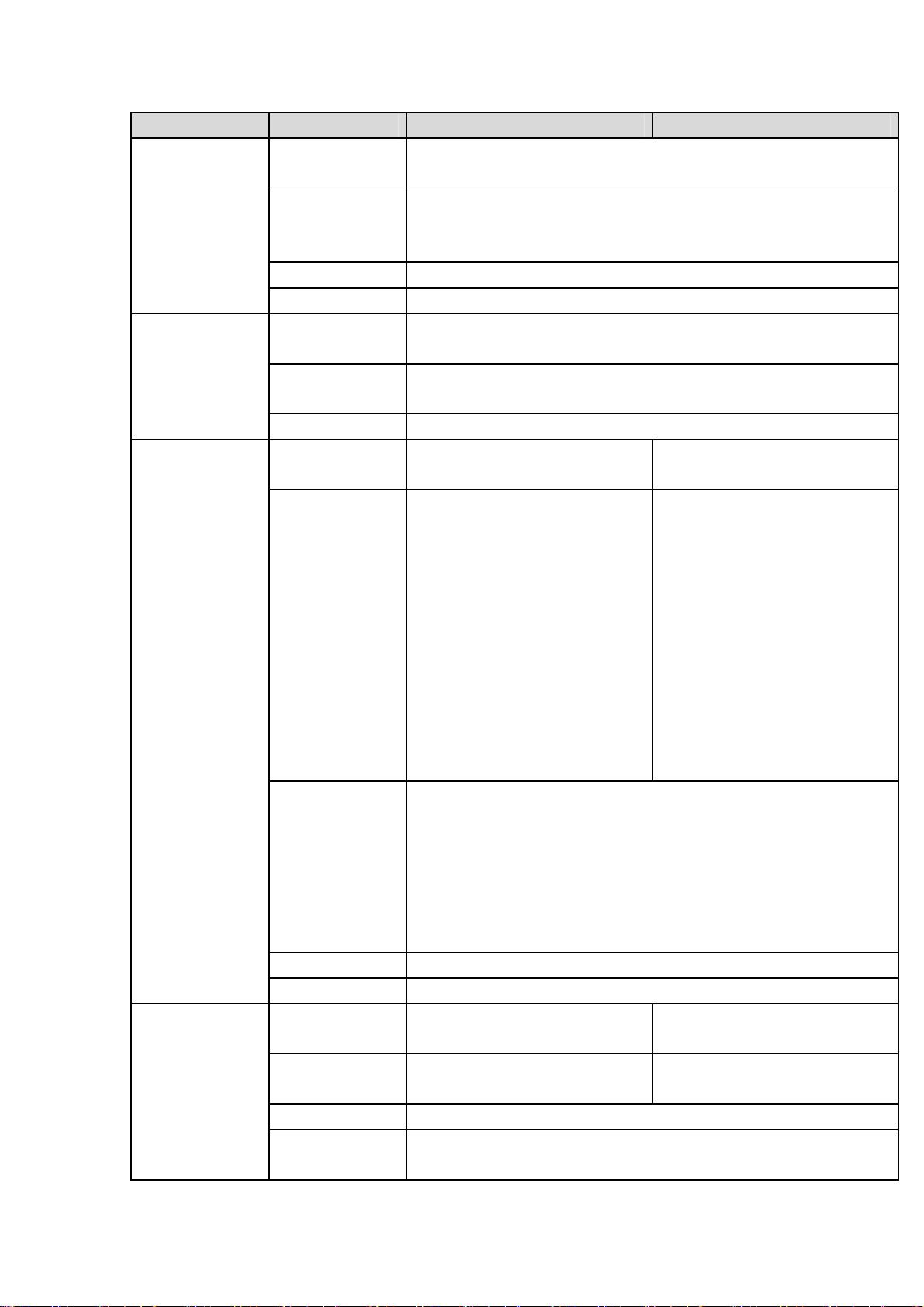
Name Parameters AVR-4M308 AVR-4M316
Video Frame
Rate
Video Frame
Rate
Bit Stream Type Video stream/composite stream
Dual-Stream Support
Audio
Parameters
Video Port Analog Video
Audio Port External Audio
Encode
Standard
Audio Sampling
Rate
Audio Bit Rate 64Kbps
Input
Network Video
Input
Video Output 1-ch PAL/NTSC, BNC (1.0VP- P, 75Ω) composite video signal
Loop Output Support
Matrix Output VIDEO OUT supports multiple-window analog channel output.
Input
Coaxial Audio
Input
Audio Output 1-channel 200-3000mv 5KΩ, BNC port.
Bidirectional
Talk Input
PAL:1/16~25f/s;NTSC:1/16~30f/s
32Kbps-12288Kbps,
For 720P: default setup is 2Mbps,max supports 4Mbps.
For 1080P: default setup is 4Mbps,max supports 8Mbps.
G.711A/G.711U/PCM
8KHz,16Bit
8-ch BNC port
(HDAVS/AHD/HDTVI/CVBS)
There is no IP channel by
default.
Just click one button to add
56 IP channels.
Support A/D switch
function. After you disabled
one analog channel, you
can add one IP channel.
System max supports 64
IP channels. Connection
total network width:
256Mbps.
output.
1-ch VGA output.
2-ch HDMI output. HDMI port1 has the same video source as the
VGA. HDMI port2 can have different video source from the VGA,
support GUI operation.
Support TV/VGA/HDMI1/HDMI2 video output at the same time.
8-chanel BNC port 16-chanel BNC port
N/A N/A
One independent audio talk input port and one independent output
port (200-3000mv 5KΩ,BNC)
16-ch BNC port
(HDAVS/AHD/HDTVI/CVBS)
There is no IP channel by
default.
Just click one button to add
48 IP channels.
Support A/D switch
function. After you disabled
one analog channel, you
can add one IP channel.
System max supports 64
IP channels. Connection
total network width:
256Mbps.
3
Page 16
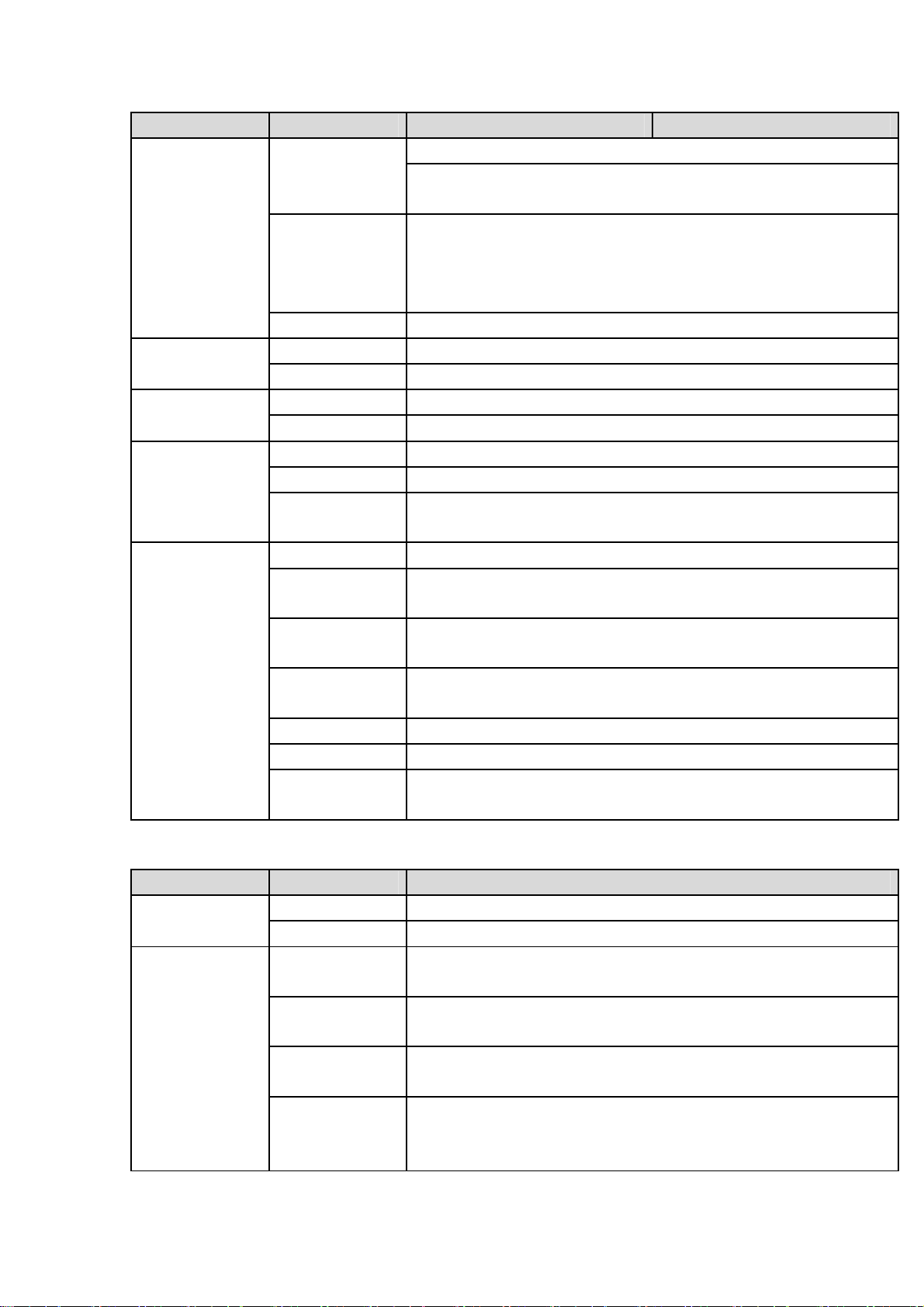
Name Parameters AVR-4M308 AVR-4M316
Record Record Mode Schedule record/manual record/MD record/alarm record
Playback Mode Instant playback, normal playback, event playback, mark
playback, smart playback
Record
Playback
Backup Mode HDD, burner, USB device, network backup
Alarm Alarm Input 16-channel alarm input
Alarm Output 6-channel output (Include one controllable DC+12V output)
HDD HDD Port 8 SATA ports, one eSATA port
One HDD Space 8T
Communication
Port
Others Power AC90~264V 50+2% Hz
Network 2 RJ45 ports, 1000Mbps Ethernet port
Communication 1 RS485 port, 1 RS232 port, 1 RS422 port
USB 4 USB ports(Two USB2.0 ports at the front panel and two USB3.0
Power
Consumption
Working
Temperature
Working
Humidity
Dimensions
Weight 7.0-8.0KG(No HDD)
Installation
Mode
Max 1/4/8/16-channel playback
Customized channel setup playback
Max 16-channel 1080P realtime playback or 12MP non realtime
playback
ports at the rear panel)
≤40W (With adapter, no HDD)
-10℃-+55℃
10%~90%
2U case,444(W) x460 (D) x89mm(H)
Desktop/rack installation
1.3.2 AVR-808S
Name Parameters AVR-808S
System Main Processor Industrial embedded micro controller
OS Embedded LINUX
Video
Parameters
Video Encode
Standard
Encode
Resolution
Video Frame
Rate
Video Frame
Rate
H.264H, H.264, H.264B
1080P/720P/960H/D1/HD1/2CIF/CIF
PAL:1/16~25f/s;NTSC:1/16~30f/s
32Kbps-8192Kbps,
For 720P: default setup is 2Mbps,max supports 4Mbps.
For 1080P: default setup is 4Mbps,max supports 8Mbps.
4
Page 17
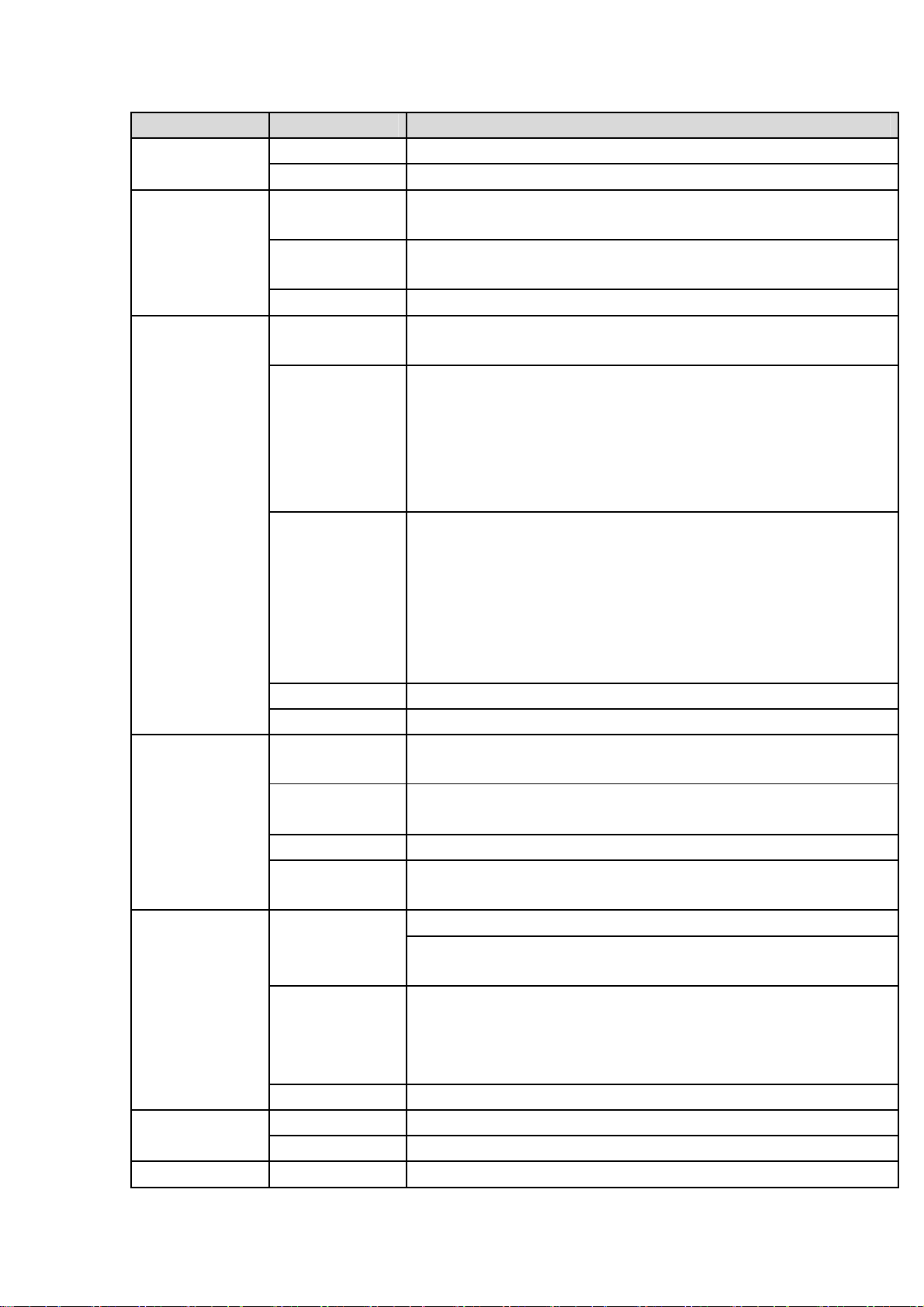
Name Parameters AVR-808S
Bit Stream Type Video stream/composite stream
Dual-Stream Support
Audio
Parameters
Video Port Analog Video
Audio Port External Audio
Record Record Mode Schedule record/manual record/MD record/alarm record
Alarm Alarm Input 16-channel alarm input
HDD HDD Port 8 SATA ports, one eSATA port
Encode
Standard
Audio Sampling
Rate
Audio Bit Rate 64Kbps
Input
Network Video
Input
Video Output
Loop Output N/A
Matrix Output VIDEO OUT supports multiple-window analog channel output.
Input
Coaxial Audio
Input
Audio Output 1-channel BNC port.
Bidirectional
Talk Input
Playback Mode Instant playback, normal playback, event playback, mark
Record
Playback
Backup Mode HDD, burner, USB device, network backup
Alarm Output 6-channel output
G.711A/G.711U/PCM
8KHz,16Bit
8-ch BNC port(HDAVS/AHD/CVBS)
There is no IP channel by default.
Just click one button to add 56 IP channels.
Support A/D switch function, max supports 64 IP channels.
Resolution: Max 1200W.
Decode standard: H.265.
Connection total network width: 256Mbps
1-channel VGA output,
2-channel HDMI output,
1-channel VIDEO OUT,
VGA and HDMI1 output of the same video source;
VGA and HDMI2 output of different video sources;
VIDEO OUT supports multiple-window analog channel output.
HDMI1 supports 4K output, HDMI2 supports 1080P output.
8-chanel BNC port
8-channel
One independent audio talk input port and one independent output
port (BNC)
playback, smart playback
Max 1/4/8/16-channel playback
Customized channel setup playback
Max 16-channel 1080P realtime playback or 1200W non realtime
playback
5
Page 18
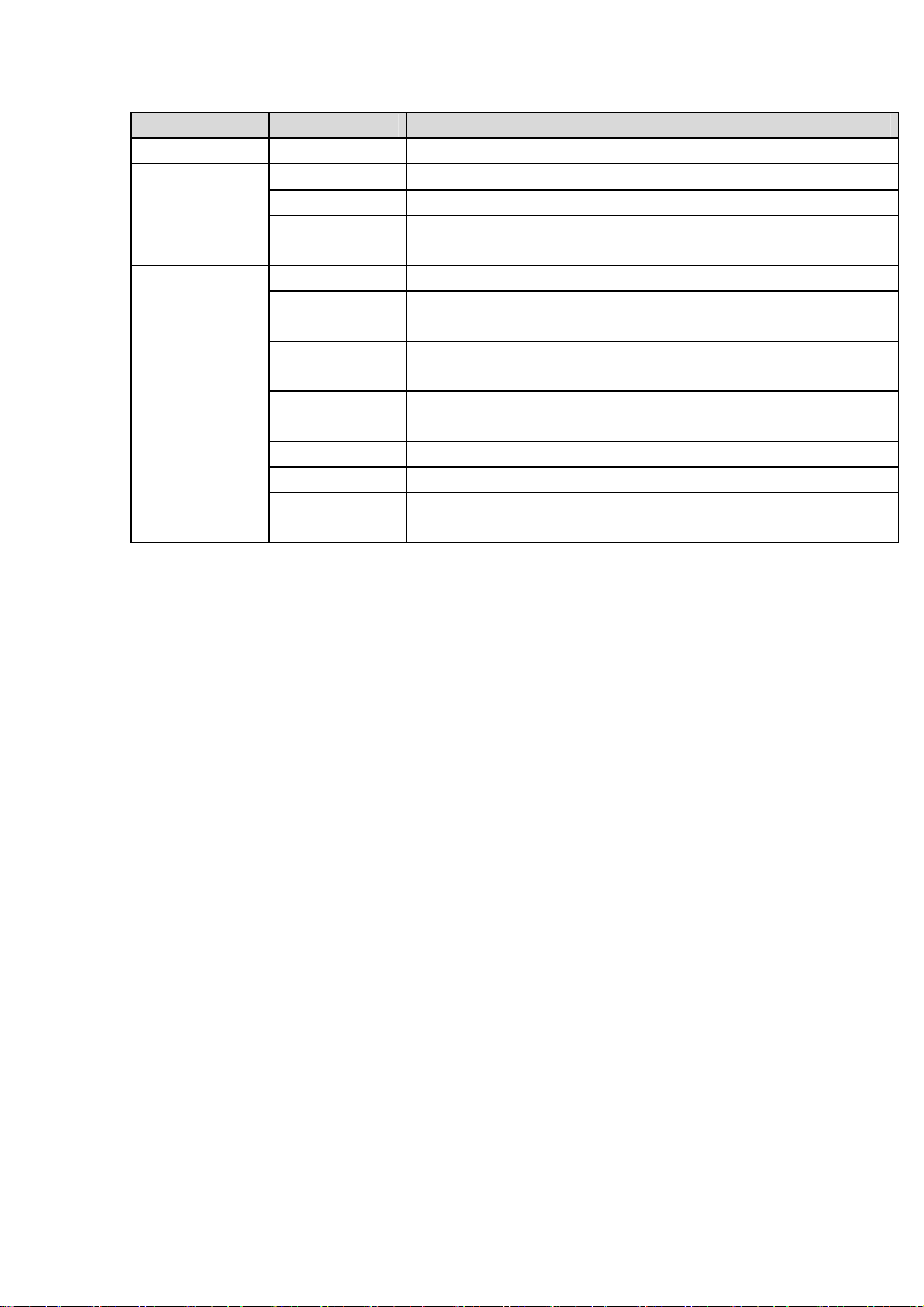
Name Parameters AVR-808S
One HDD Space 8T
Communication
Port
Others Power AC90V~264V
Network 2 RJ45 ports, 1000Mbps Ethernet port
Communication 1 RS485 port, 1 RS232 port, 1 RS422 port
USB 4 USB ports(Two USB2.0 ports at the front panel and two USB3.0
ports at the rear panel)
Power
Consumption
Working
Temperature
Working
Humidity
Dimensions
Weight
Installation
Mode
≤35W
-10℃-+55℃
10%~90%
2U case,440mm(W)×460mm(D)×89mm(H)
≤7.30KG
Desk
6
Page 19
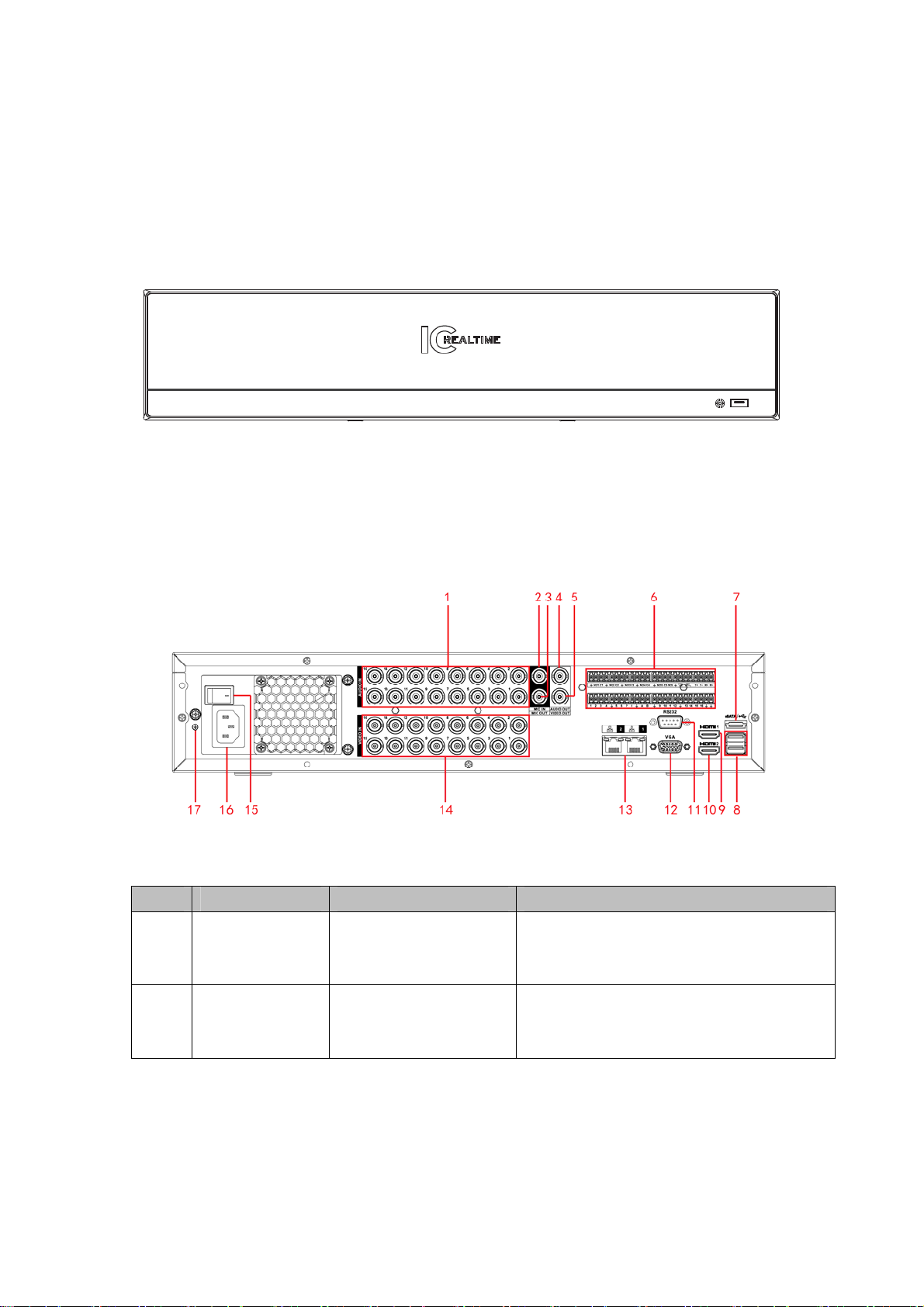
2 Overview and Controls
This section provides information about front panel and rear panel. When you install this
series DVR for the first time, please refer to this part first.
2.1 Front Panel
The front panel is shown as below. See Figure 2-1.
Figure 2-1
2.2 Rear Panel
The rear panel is shown as below. See Figure 2-2.
Figure 2-2
Please refer to the following sheet for detailed information.
SN Icon Name Note
Audio input port
1 AUDIO IN
2 MIC IN Audio input port
It is to receive the analog audio signal
output from the devices such as
microphone.
Bidirectional talk input port. It is to receive
the analog audio signal output from the
devices such as microphone, pickup.
7
Page 20
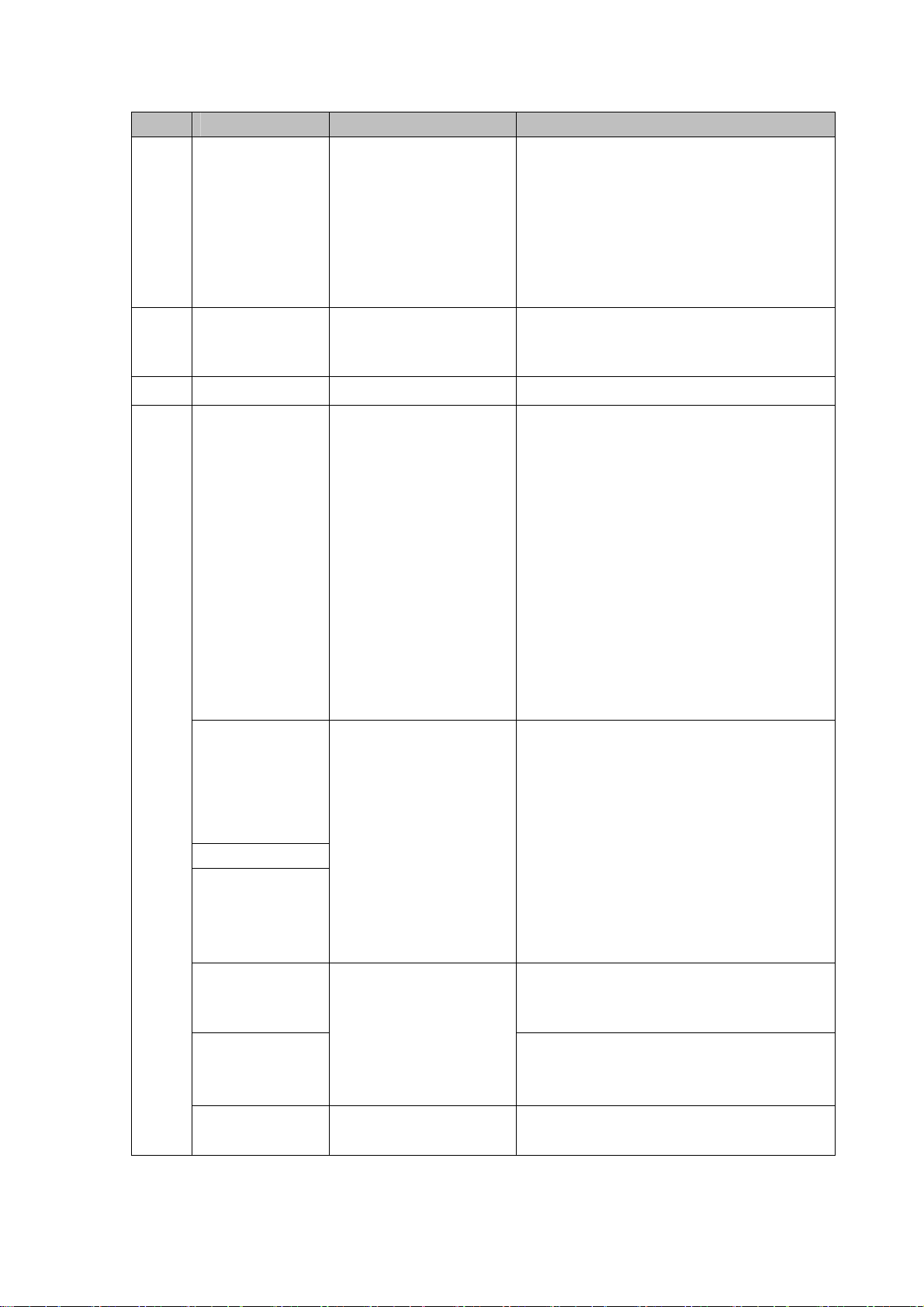
SN Icon Name Note
Output bidirectional talk analog signal to
sound box and etc.
Bidirectional talk output.
Audio output of single-window
Audio output of single-window
3 MIC OUT
Bidirectional talk output
port
monitor mode.
playback mode.
4 AUDIO OUT
5 VIDEO OUT
1~16 Alarm input port 1~16
6
NO1~NO5
C1~C5
NC5
Audio output port
Video output port Connect to output devices such as TV.
Alarm output port 1~5
Audio output port. It is to output the
analog audio signal to the devices such
as the sound box.
There are four groups. The first group
is from port 1 to port 4, the second
group is from port 5 to port 8, the third
group is from port9 to port 12, the
fourth group is from port13 to port 16.
They are to receive the signal from
the external alarm source. There are
two types; NO (normal open)/NC
(normal close).
When your alarm input device is
using external power, please make
sure the device and the NVR have
the same ground.
5 groups of alarm output ports.
(Group 1 : port NO1 ~ C1,Group
2:port NO2~C2,Group 3:port NO3~
C3. 4:port NO4~C4. 5:port NO5~
C5.).Output alarm signal to the alarm
device. Please make sure there is
power to the external alarm device.
NO:Normal open alarm output port.
NC:Normal close alarm output port.
C:Alarm output public end.
RS485_A port. It is the cable A. You can
A
RS485 communication
port
B
T+、T-、R+、R-
Four-cable full-duplex
485 port.
connect to the control devices such as
speed dome PTZ.
RS485_B.It is the cable B. You can
connect to the control devices such as
speed dome PTZ.
T+, T-: Send out cable.
R+, R-: Input cable.
8
Page 21
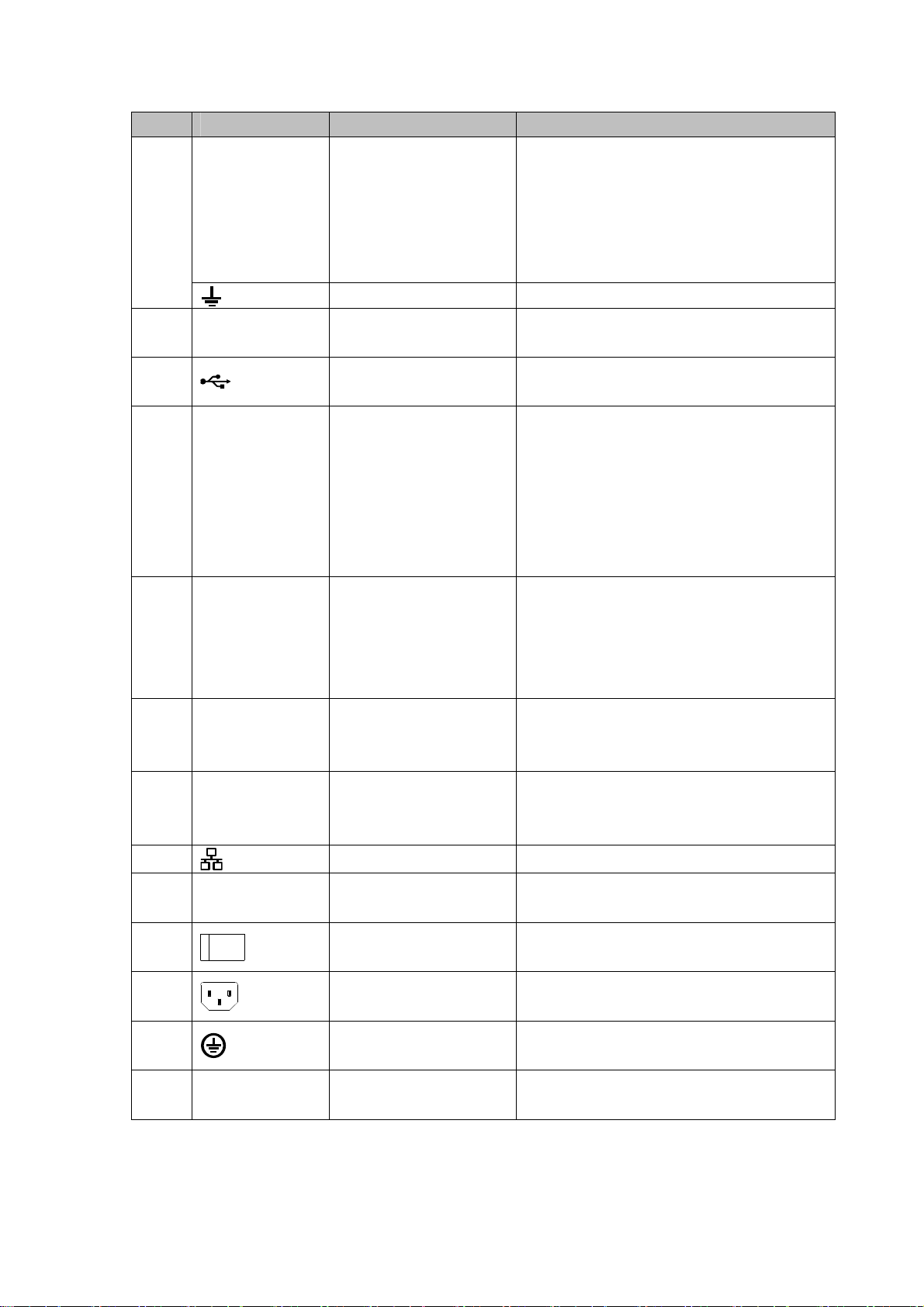
SN Icon Name Note
Control power output of the 6
output channel.
CTRL 12V Control power output
7 eSATA
8
9 HDMI1
10 HDMI2
11 RS-232
12 VGA VGA video output
13
14 VIDEO IN Video input port
15
GND Ground
eSATA port External SATA port. It can connect to the
USB port USB port. Connect to mouse, USB
High Definition Media
Interface 1
High Definition Media
Interface 2
RS-232 debug COM. It is for general COM debug to configure
Network port 1000M Ethernet port
Power switch Power on/off button.
When there is an alarm output, close
When the alarm is cancelled, open
device of the SATA port.
storage device, USB burner and etc.
High definition audio and video signal
output port. It outputs the same video
source as VGA. It supports 4K resolution
output and supports mouse operation and
control.
Please note when the HDMI output
resolution is 4K, the VGA output stops.
High definition audio and video signal
output port. It max supports 1080P
resolution. Its video source can be
different from the HDMI1/VGA. It supports
digital channel output.
IP address or transfer transparent COM
data.
VGA video output port. Output analog
video signal. It can connect to the monitor
to view analog video.
Connect to analog camera to input video
signal.
the power output.
the power output.
th
alarm
16
17
18 Loop out Loop output port
Power socket Power input port
GND Ground
Output the video signal of the
corrersponding video input port.
2.3 Connection Sample
Please refer to the following figure for detailed information. See Figure 2-3.
9
Page 22
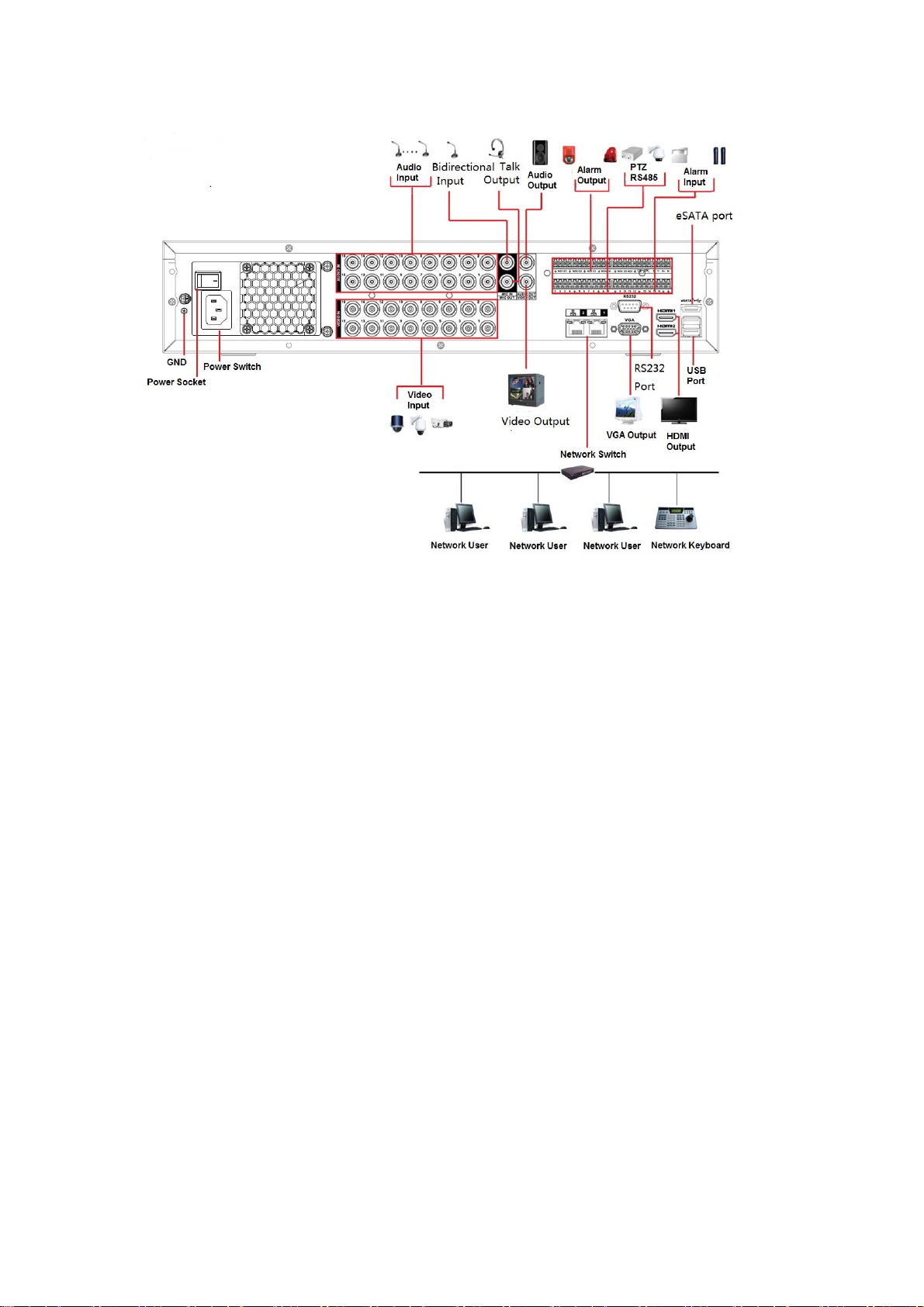
Figure 2-3
2.4 Remote Control
The remote control interface is shown as in Figure 2-4.
Please note remote control is not our standard accessory and it is not included in the
accessory bag.
10
Page 23
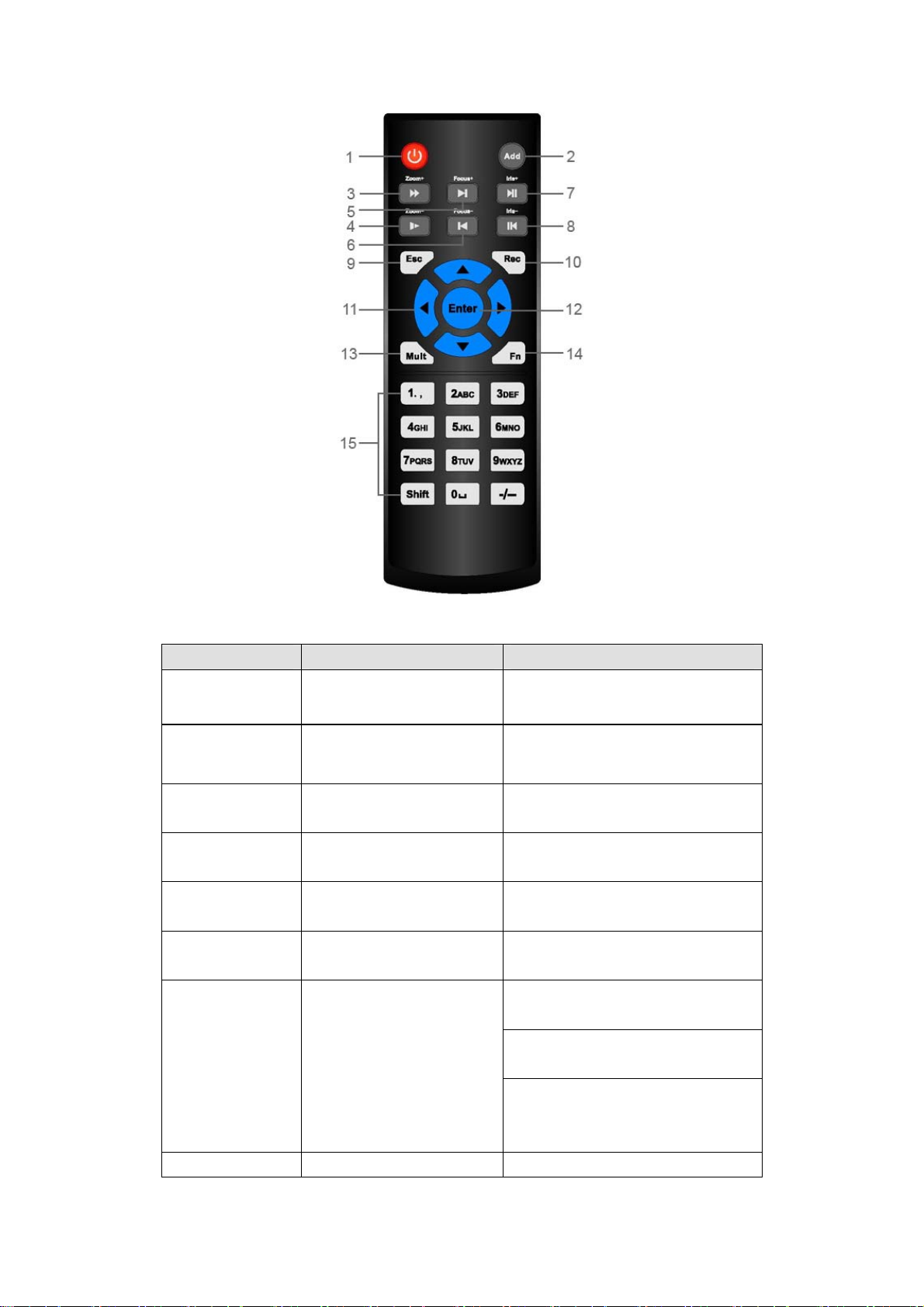
Figure 2-4
Serial Number Name Function
1 Power button Click it to boot up or shut down
the device.
2 Address Click it to input device number, so
that you can control it.
3 Forward Various forward speeds and
normal speed playback.
4 Slow play Multiple slow play speeds or
normal playback.
5
6
7 Play/Pause In pause mode, click this button
Reverse/pause Reverse playback pause mode,
Next record In playback mode, playback the
next video.
Previous record In playback mode, playback the
previous video.
to realize normal playback.
In normal playback click this
button to pause playback.
In real-time monitor mode, click
this button to enter video search
menu.
11
Page 24
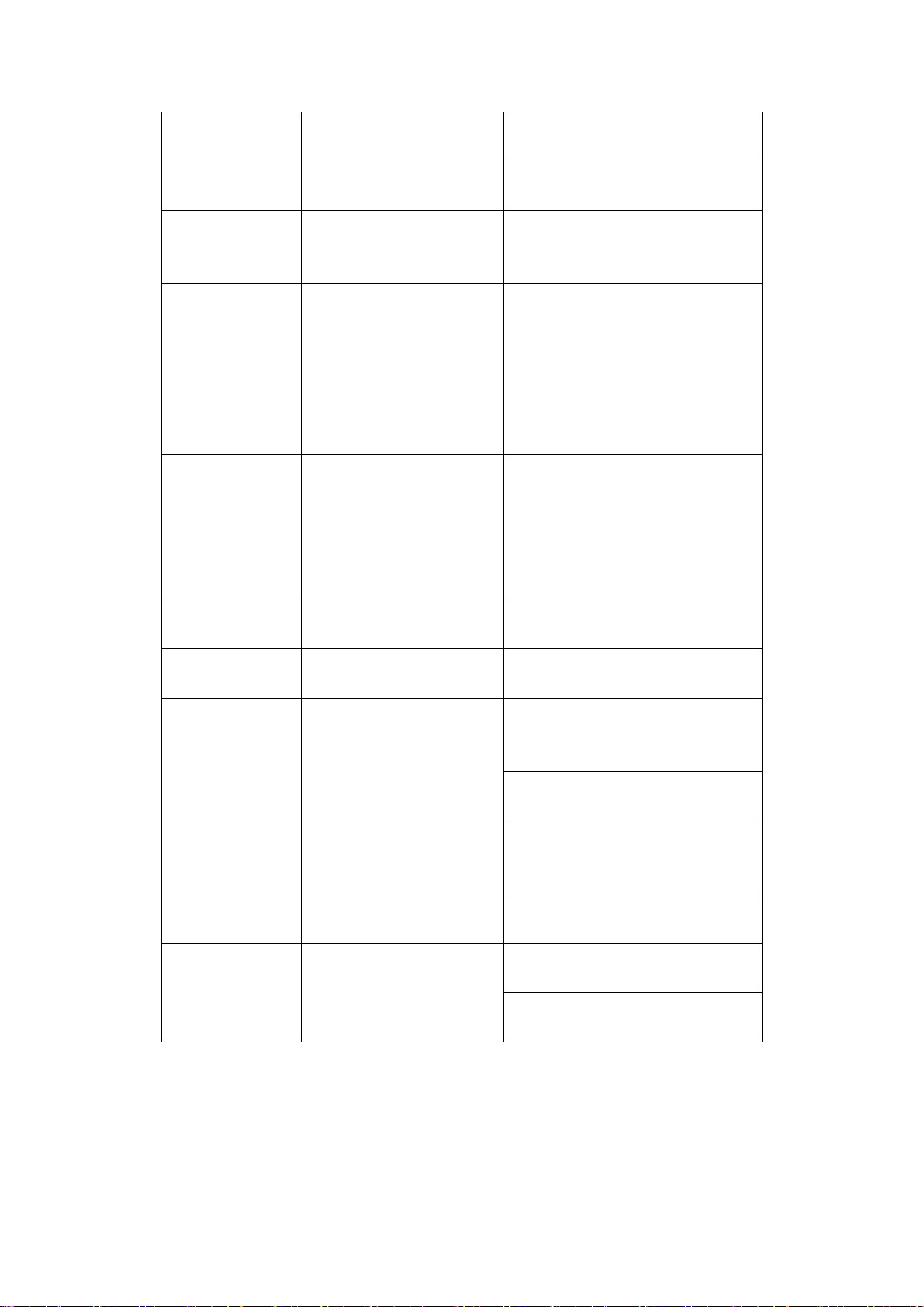
8 click this button to realize normal
playback.
In reverse playback click this
button to pause playback.
9
10 Record Start or stop record manually
11 Direction keys Switch current activated control,
12 Enter /menu key go to OK button
13 Multiple-window switch Switch between multiple-window
14 Fn In 1-ch monitor mode: pop up
15 0-9 number key Input password, channel or
Esc. Go back to previous menu or
cancel current operation (close
upper interface or control)
In record interface, working with
the direction buttons to select the
record channel.
Click this button for at least 1.5
seconds, system can go to the
Manual Record interface.
go to left or right.
In playback mode, it is to control
the playback process bar.
Aux function(such as switch the
PTZ menu)
go to the menu
and one-window.
assistant function : PTZ control
and Video color.
Switch the PTZ control menu in
PTZ control interface.
In motion detection interface,
working with direction keys to
complete setup.
In text mode, click it to delete
character.
switch channel.
Shift is the button to switch the
input method.
2.5 Mouse Control
12
Page 25
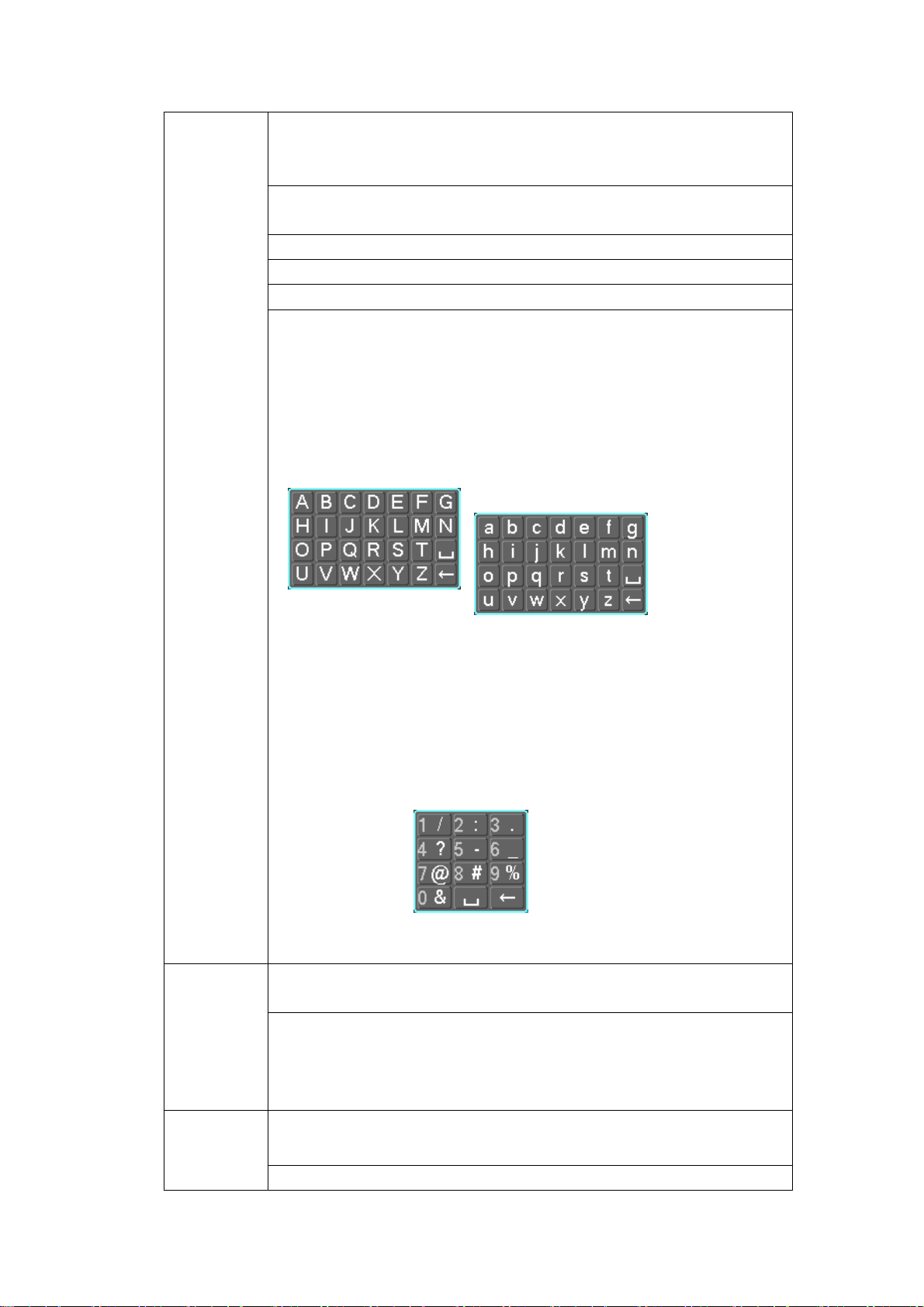
Left click
mouse
System pops up password input dialogue box if you have not logged
in.
In real-time monitor mode, you can go to the main menu.
When you have selected one menu item, left click mouse to view menu
content.
Implement the control operation.
Modify checkbox or motion detection status.
Click combo box to pop up drop down list
In input box, you can select input methods. Left click the corresponding
button on the panel you can input numeral/English character
(small/capitalized). Here ← stands for backspace button. _ stands
for space button.
In English input mode: _stands for input a backspace icon and ←
stands for deleting the previous character.
Double left
click mouse
Right click
mouse
In numeral input mode: _ stands for clear and ← stands for
deleting the previous numeral.
When input special sign, you can click corresponding numeral in the
front panel to input. For example, click numeral 1 you can input“/” , or
you can click the numeral in the on-screen keyboard directly.
Implement special control operation such as double click one item in
the file list to playback the video.
In multiple-window mode, double left click one channel to view in
full-window.
Double left click current video again to go back to previous
multiple-window mode.
In real-time monitor mode, DVR pops up shortcut menu. For different
series product, the shortcut menu displayed contents may vary.
Exit current menu without saving the modification.
13
Page 26
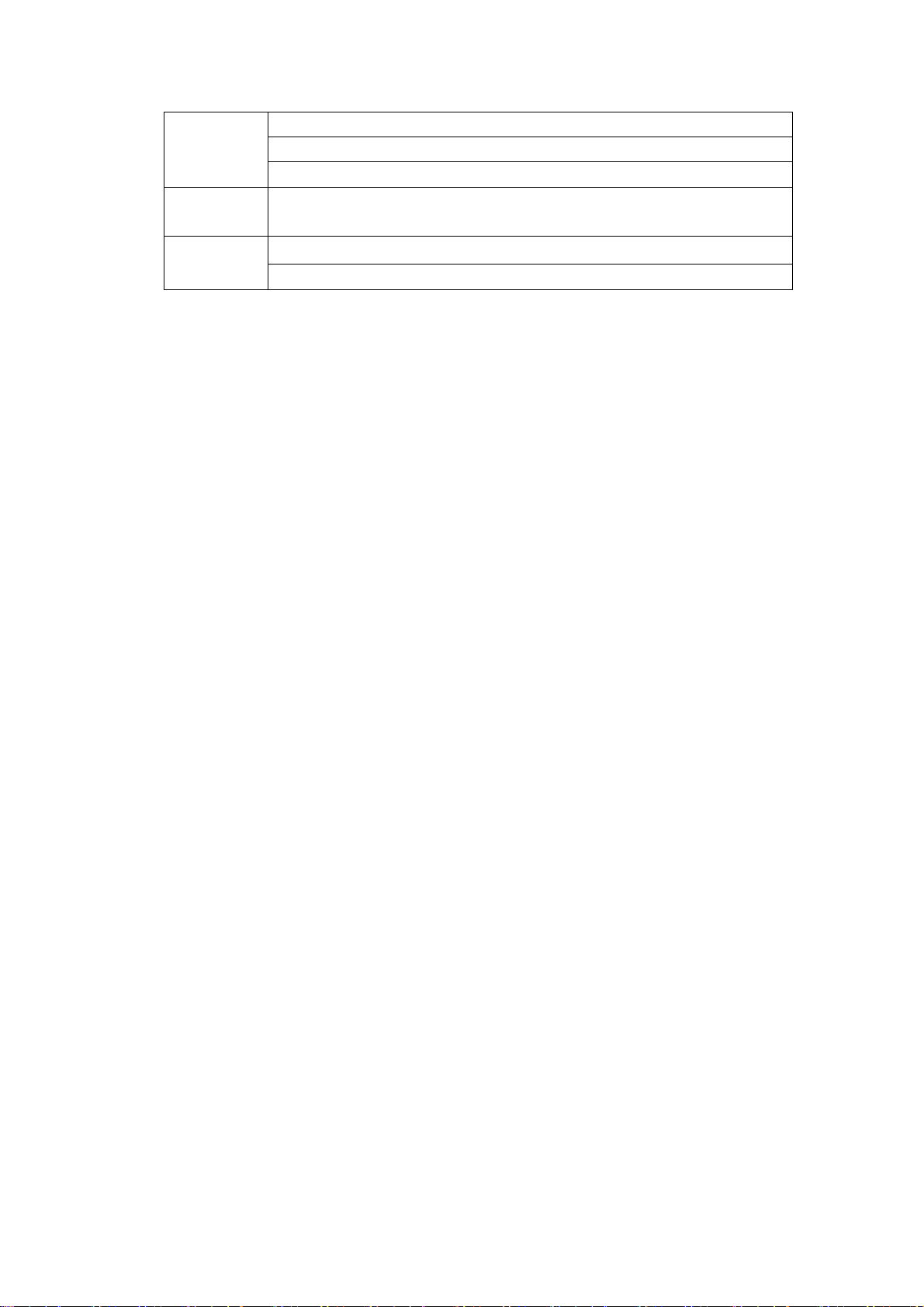
Press
middle
button
Move
mouse
Drag
mouse
In numeral input box: Increase or decrease numeral value.
Switch the items in the check box.
Page up or page down
Select current control or move control
Select motion detection zone
Select privacy mask zone.
2.6 Virtual Keyboard & Front Panel
2.6.1 Virtual Keyboard
The system supports two input methods: numeral input and English character (small and
capitalized) input.
Move the cursor to the text column, the text is shown as blue, input button pops up on the
right. Click that button to switch between numeral input and English input (capitalized and
small), Use > or < to shift between small character and capitalized character.
2.6.2 Front Panel
Move the cursor to the text column. Click Fn key and use direction keys to select number
you wanted. Please click enter button to input.
14
Page 27
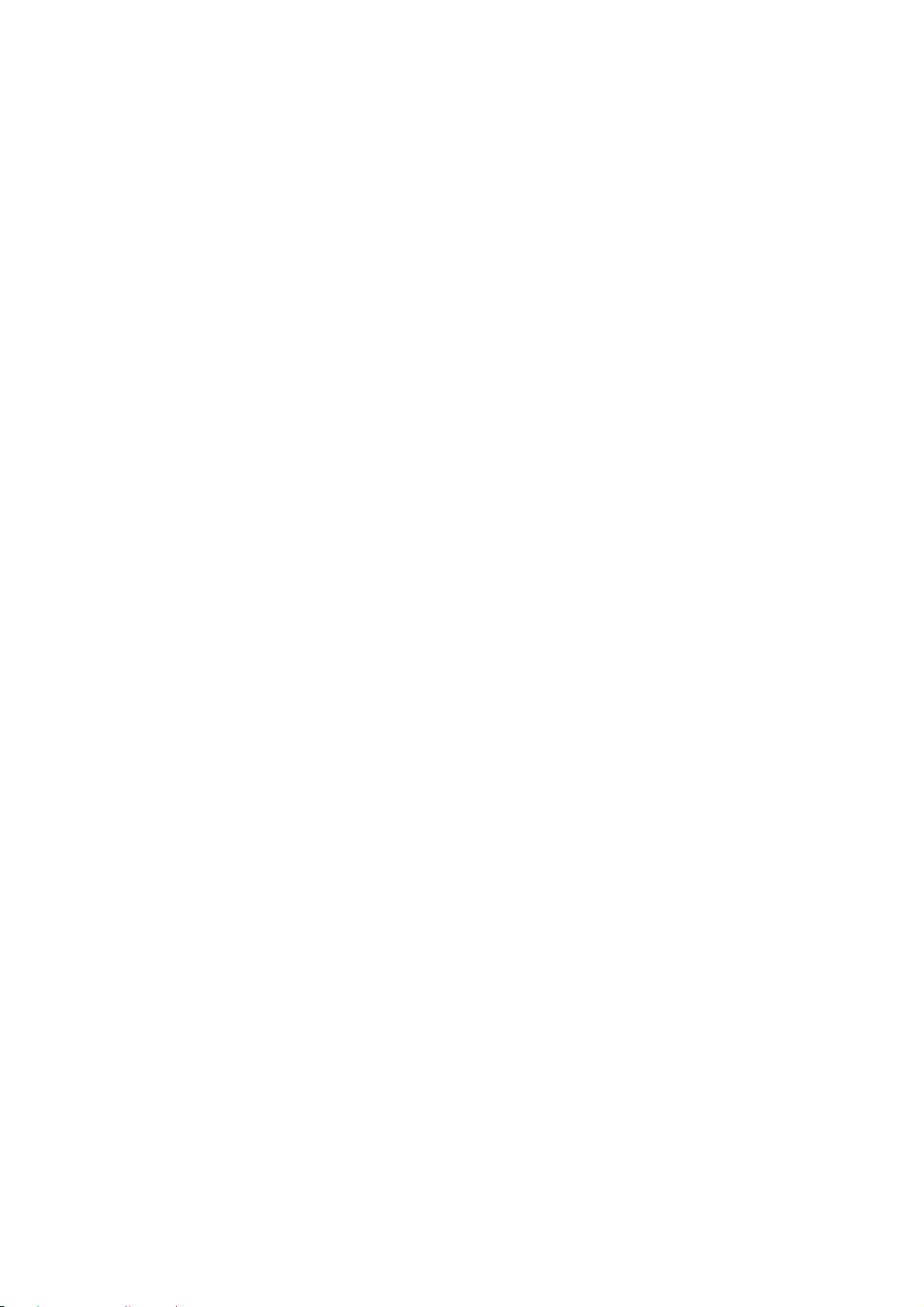
3 Installation and Connections
Note: All the installation and operations here should conform to your local electric
safety rules.
3.1 Check Unpacked DVR
When you receive the DVR from the forwarding agent, please check whether there is any
visible damage. The protective materials used for the package of the DVR can protect
most accidental clashes during transportation. Then you can open the box to check the
accessories.
Please check the items in accordance with the list. Finally you can remove the protective
film of the DVR.
Note
Remote control is not a standard accessory and it is not included in the accessory bag.
3.2 About Front Panel and Rear Panel
The model in the front panel is very important; please check according to your purchase
order.
The label in the rear panel is very important too. Usually we need you to represent the
serial number when we provide the service after sales.
3.3 HDD Installation
3.3.1 HDD Calculation
Calculate total capacity needed by each DVR according to video recording (video
recording type and video file storage time).
Step 1: According to Formula (1) to calculate storage capacity
each channel needed for each hour, unit Mbyte.
dq (1)
ii
In the formula:
Step 2: After video time requirement is confirmed, according to Formula (2) to calculate
the storage capacity
m , which is storage of each channel needed unit Mbyte.
i
m = iq ×ih ×iD (2)
i
In the formula:
h means the recording time for each day (hour)
i
d means the bit rate, unit Kbit/s
102436008
i
q that is the capacity of
i
D means number of days for which the video shall be
i
kept
15
Page 28
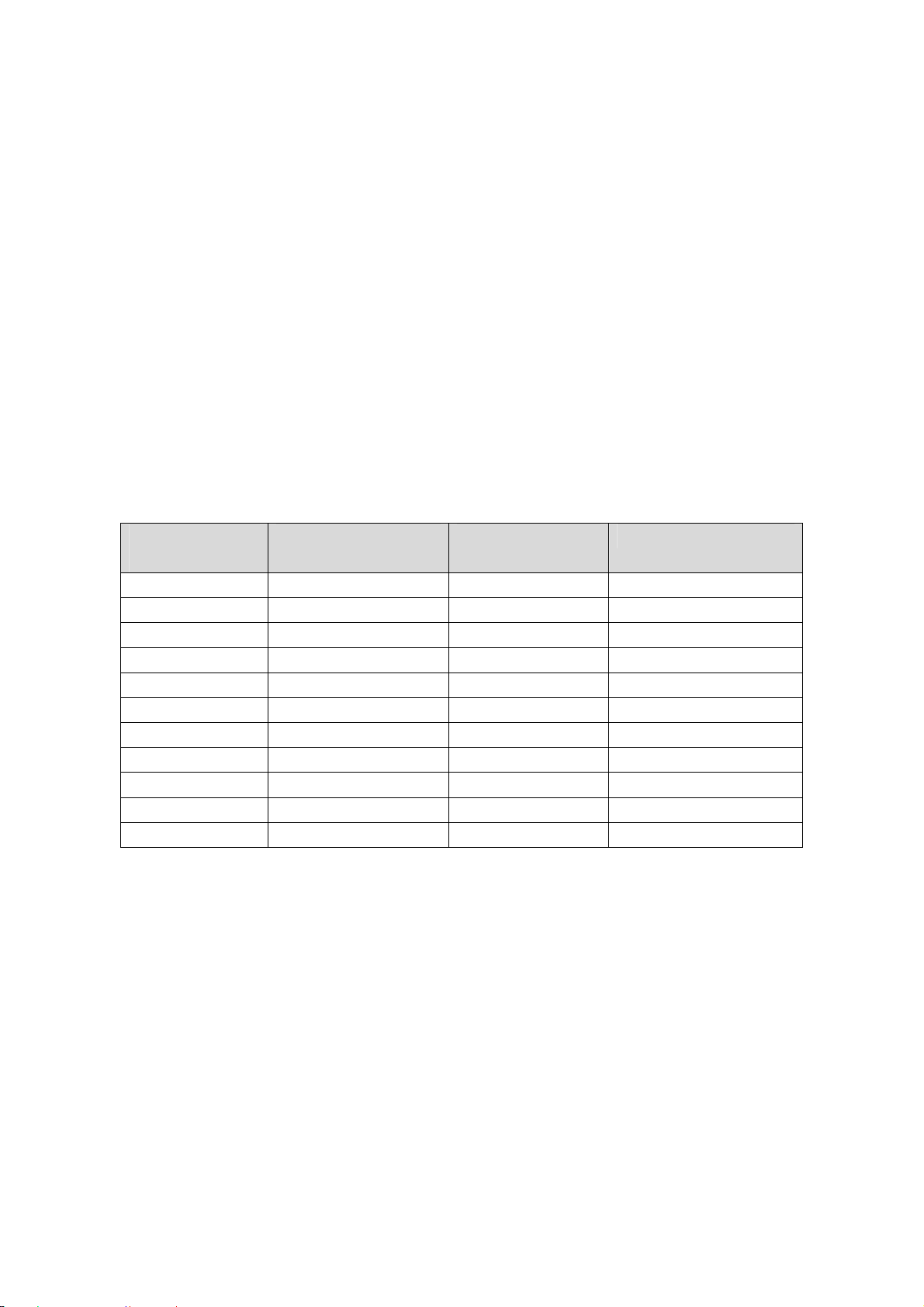
Step 3: According to Formula (3) to calculate total capacity (accumulation)
needed for all channels in the DVR during scheduled video recording.
c
(3)
mq
iT
i
1
q
that is
T
In the formula:
Step 4: According to Formula (4) to calculate total capacity (accumulation)
c
means total number of channels in one DVR
q
that is
T
needed for all channels in DVR during alarm video recording (including motion
detection).
c
×a% (4)
mq
iT
i
1
In the formula:a% means alarm occurrence rate
You can refer to the following sheet for the file size in one hour per channel. (All the data
listed below are for reference only.)
Bit stream size
(max)
File size Bit stream size
(max)
File size
96K 42M 128K 56M
160K 70M 192K 84M
224K 98M 256K 112M
320K 140M 384K 168M
448K 196M 512K 225M
640K 281M 768K 337M
896K 393M 1024K 450M
1280K 562M 1536K 675M
1792K 787M 2048K 900M
3072Kbps 1350M 4096K 1800M
6144Kbps 2700M 8192Kbps 3600M
Note
All information listed in the above sheet for reference only. We are not reliable for any
damage or loss resulting from it.
For the space marked by the HDD manufacturer, 1K=1000Bytes, while for the
computer OS, 1K=1024Bytes. So, the space recognized by the computer system is
less than the marked space on the HDD. Please pay attention to it.
All HDD space marked by the HDD manufacturer is shown as below: 1T=1000G,
1G=1000M, 1M=1000K, 1K=1000Bytes.
All HDD space marked by the HDD manufacturer shall become the computer OS
space after the corresponding calculation. For example:
1T(marked by the HDD manufacturer)=1000G/(1.024*1.024*1.024)=931G(OS space),
500G=500G/(1.024*1.024*1.024)=465G
3.3.2 HDD Installation
16
Page 29

Important
Shut down the device and then unplug the power cable before you open the case to
replace the HDD!
All figures listed below for reference only!
This series DVR has 1 to 8 HDDs (no limitation for capacity). Please use HDD of 7200rpm
or higher. Usually we do not recommend the HDD for the PC. You can refer to the
Appendix for recommended HDD brand.
Please follow the instructions listed below to install hard disk.
① Loosen the screws of the
upper cover and side panel.
Remove the cover.
② Fix the HDD(s) on the
bracket. Remove the top
bracket if you want to install
HDD to the bottom bracket.
③Connect the one end of the HDD
cable to the HDD.
④ Connect the other end of the
HDD cable to the mainboard.
⑤Connect the power cable to the
HDD.
Put the cover back and fix the
⑥
screws to secure firmly.
Important:
If the HDD amount is less than four, you do not need to install the HDD bracket.
When there is a bracket, please make sure the installation direction of HDDs is the same.
3.3.2.1 The Removable Front Panel 2U Series
This series DVR max supports 8 SATA HDDs. Please use HDD of 7200rpm or higher.
17
Page 30
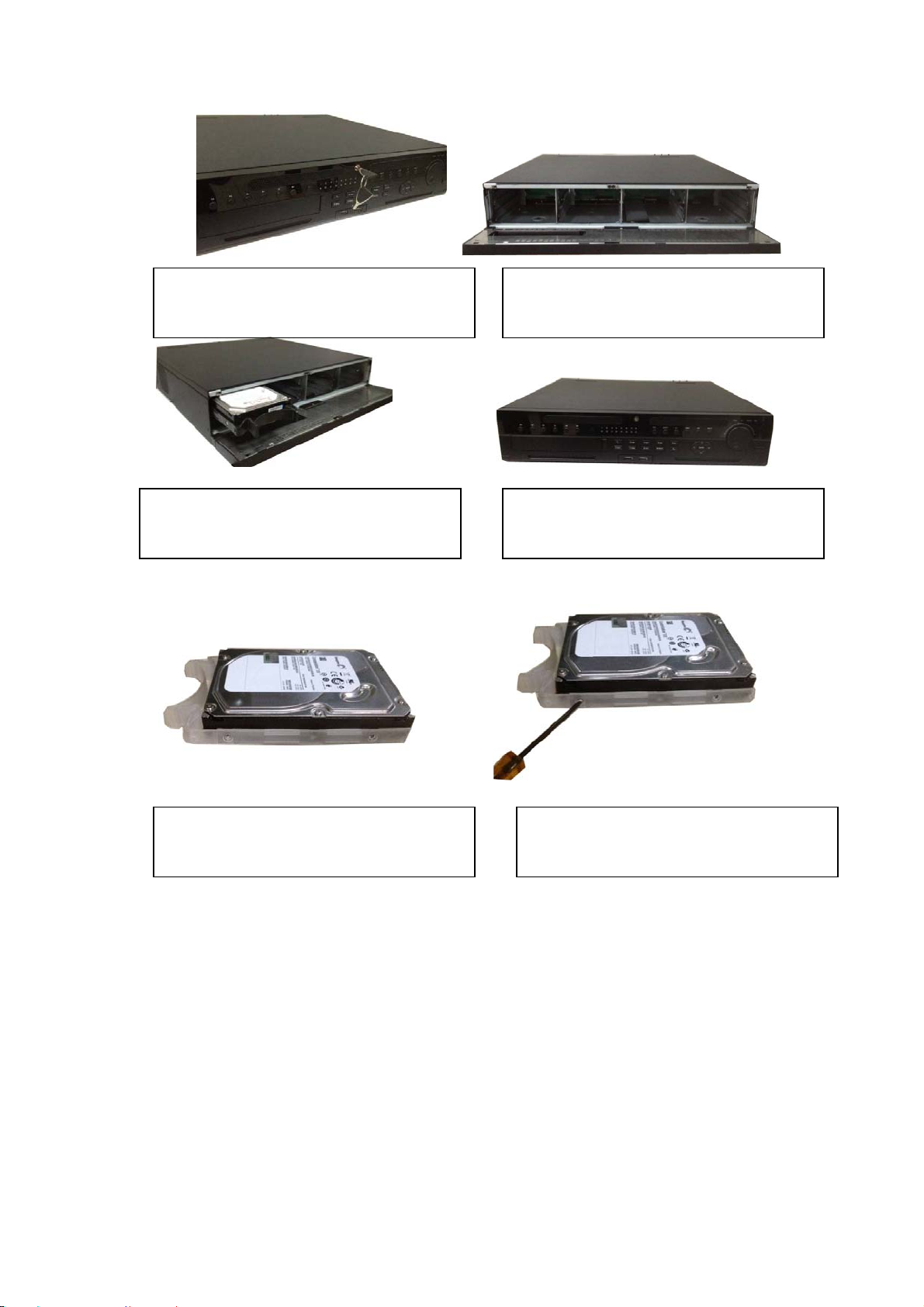
1. Turn the key into the hole in the front
panel.
2. Open the front panel.
3. Put the HDD to the slot and adjust the
handle to secure it.
4. Put the front panel back and use the key
to fix firmly.
HDD Handle Installation
1. Line up the handle to the HDD side
(without the interface)
2. Use the screwdriver to fix the handle on
the HDD.
3.3.3 Rack Installation
The DVR occupies 1.5U/2U rack units of vertical rack space.
Use twelve screws to fix the unit
Please make sure the indoor temperature is below 35℃ (95°f).
Please make sure there is 15cm (6 inches) space around the device to guarantee
sound ventilation.
Please install from the bottom to the top.
If there are more accessories connected in the rack, please take precaution
measures in case the rack power is overload.
3.4 Connecting Power Supply
18
Page 31

Please check input voltage and device power button match or not.
We recommend you use UPS to guarantee steady operation, DVR life span, and other
peripheral equipment operation such as cameras.
3.5 Connecting Video Input and Output Devices
3.5.1 Connecting Video Input
The video input interface is BNC. The input video format includes: PAL/NTSC
BNC(1.0V
The video signal should comply with your national standards.
The input video signal shall have high SNR, low distortion; low interference, natural color
and suitable lightness.
Guarantee the stability and reliability of the camera signal:
The camera shall be installed in a cool, dry place away from direct sunlight, inflammable,
explosive substances and etc.
The camera and the DVR should have the same grounding to ensure the normal
operation of the camera.
Guarantee stability and reliability of the transmission line
Please use high quality, sound shielded BNC. Please select suitable BNC model
according to the transmission distance.
If the distance is too long, you should use twisted pair cable, and you can add video
compensation devices or use optical fiber to ensure video quality.
You should keep the video signal away from the strong electromagnetic interference,
especially the high tension current.
Keep connection lugs in well contact
The signal line and shielded wire should be fixed firmly and in well connection. Avoid dry
joint, lap welding and oxidation.
3.5.2 Connecting Video Output
Video output includes a BNC (PAL/NTSC1.0V
HDMI output. System supports BNC, VGA and HDMI output at the same time.
When you are using pc-type monitor to replace the monitor, please pay attention to the
following points:
To defer aging, do not allow the pc monitor to run for a long time.
Regular demagnetization will keep device maintain proper status.
Keep it away from strong electromagnetic interference devices.
Using TV as video output device is not a reliable substitution method. You also need to
reduce the working hour and control the interference from power supply and other
devices. The low quality TV may result in device damage.
, 75Ω.)
P-P
, 75Ω) output, a VGA output and
P-P
3.6 Connecting Audio Input & Output, Bidirectional Audio
3.6.1 Audio Input
19
Page 32

These series products audio input port adopt BNC port.
Due to high impedance of audio input, please use active sound pick-up.
Audio transmission is similar to video transmission. Try to avoid interference, dry joint,
loose contact and it shall be away from high tension current.
3.6.2 Audio Output
The audio output signal parameter is usually over 200mv 1KΩ (BNC or RCA). It can
directly connect to low impedance earphone, active sound box or amplifier-drive audio
output device.
If the sound box and the pick-up cannot be separated spatially, it is easy to arouse
squeaking. In this case you can adopt the following measures:
Use better sound pick-up with better directing property.
Reduce the volume of the sound box.
Using more sound-absorbing materials in decoration can reduce voice echo and
improve acoustics environment.
Adjust the layout to reduce happening of the squeaking.
3.7 Alarm Input and Output Connection
Please read the followings before connecting.
1. Alarm input
a. Please make sure alarm input mode is grounding alarm input.
b. Grounding signal is needed for alarm input.
c. Alarm input needs the low level voltage signal.
d. Alarm input mode can be either NC (normal Open) or NO (Normal Close)
e. When you are connecting two DVRs or you are connecting one DVR and one other
device, please use a relay to separate them,
2. Alarm output
The alarm output port should not be connected to high power load directly (It shall be less
than 1A) to avoid high current which may result in relay damage. Please use the co
contactor to realize the connection between the alarm output port and the load.
3. How to connect PTZ decoder
a. Ensure the decoder has the same grounding with DVR, otherwise you may not
control the PTZ. Shielded twisted wire is recommended and the shielded layer is used
to connect to the grounding.
b. Avoid high voltage. Ensure proper wiring and some thunder protection measures.
c. For too long signal wires, 120Ω should be parallel connected between A, B lines on
the far end to reduce reflection and guarantee the signal quality.
d. “485 A, B” of DVR cannot parallel connect with “485 port” of other device.
e. The voltage between of A, B lines of the decoder should be less than 5v.
20
Page 33

4. Please make sure the front-end device has soundly earthed.
Improper grounding may result in chip damage.
3.7.1 Alarm Input and Output Details
Important
Please refer to the specifications for the alarm input and output channel amount.
Do not merely count the alarm input and out channel amount according to the ports
on the rear panel.
Figure 3-1
1,2,3,4,5,6,
7,8,9,10,11 ,
12,13,14,15,16
NO1 C1,
NO2 C2,
NO3 C3,
NO4 C4,
NO5 C5 NC5, There is one group of normal open activation output (on/off button)
CTRL 12V Control power output of the 6th alarm output channel. Voltage
+12V Rated current.
485 A/B 485 communication port. They are used to control devices such as
T+,T-,R+,R- They are four-wire full-duplex RS485 port
ALARM 1 to ALARM 16. The alarm becomes active in low voltage.
There are four groups of normal open activation output (on/off
button)
current: 500mA.
When there is an alarm output, close the power output.
When the alarm is cancelled, open the power output.
Voltage current: 500mA.
Ground cable.
decoder. 120Ω should be parallel connected between A, B lines if
there are too many PTZ decoders.
T+ T-: output wire
R+ R-: input wire
3.7.2 Alarm Input Port
Please refer to the following sheet for more information.
Grounding alarm inputs. Normal open or Normal close type)
21
Page 34

Please parallel connect COM end and GND end of the alarm detector (Provide
external power to the alarm detector).
Please parallel connect the Ground of the DVR and the ground of the alarm detector.
Please connect the NC port of the alarm sensor to the DVR alarm input(ALARM)
Use the same ground with that of DVR if you use external power to the alarm device.
Figure 3-2
3.7.3 Alarm Output Port
Provide external power to external alarm device.
To avoid overloading, please read the following relay parameters sheet carefully.
RS485 A/B cable is for the A/B cable of the PTZ decoder.
T+,T-,R+,R- are four-wire double duplex RS485 port.
T+ T-: output wire
R+ R-: input wire
Relay Specification
Model:
Material of the
touch
Rating
(Resistance
Load)
Insulation Between touches with same
Surge voltage
Length of open
time
JRC-27F
Silver
Rated switch capacity 30VDC 2A, 125VAC 1A
Maximum switch power 125VA 160W
Maximum switch voltage 250VAC, 220VDC
Maximum switch currency 1A
polarity
Between touches with different
polarity
Between touch and winding 1000VAC 1minute
Between touches with same
polarity
3ms max
1000VAC 1minute
1000VAC 1minute
1500V (10×160us)
22
Page 35

Length of close
time
Longevity
Temperature
3ms max
Mechanical 50×106 times (3Hz)
Electrical 200×103 times (0.5Hz)
-40℃ ~+70℃
3.8 RS485
When the DVR receives a camera control command, it transmits that command up the coaxial
cable to the PTZ device. RS485 is a single-direction protocol; the PTZ device can’t return any
data to the unit. To enable the operation, connect the PTZ device to the RS485 (A,B) input on
the DVR.
Since RS485 is disabled by default for each camera, you must enable the PTZ settings first.
This series DVRs support multiple protocols such as Pelco-D, Pelco-P.
To connect PTZ devices to the DVR:
1. Connect RS485 A,B on the DVR rear panel.
2. Connect the other end of the cable to the proper pins in the connector on the camera.
3. Please follow the instructions to configure a camera to enable each PTZ device on the
DVR.
Figure 3-3
3.9 Other Interfaces
There are still other interfaces on the DVR, such as USB port.
485 Port
23
Page 36

4 Overview of Navigation and Controls
4.1 Initial Settings
4.1.1 Boot up
Before the boot up, please make sure:
The rated input voltage matches the device power on-off button. Please make sure
the power wire connection is OK. Then click the power on-off button.
Always use the stable current, if necessary UPS is a best alternative measure.
Please follow the steps listed below to boot up the device.
Connect the device to the monitor and then connect a mouse.
Connect power cable.
Click the power button at the front or rear panel and then boot up the device. After
device booted up, the system is in multiple-channel display mode by default.
4.1.2 Set Password
For your own safety, please set your administrator password after your first login.
After system booted up, you can see the following interface if it is your first login or you
have restored default setup. See Figure 4-1. Please input a password and then input
again to set a new password.
You can set security questions here to reset the password in case you forgot. System
supports customized setup. Please note you need to set two security questions at the
same time. When you reset the password, you need to answer these two security
questions too.
For reset information, please refer to chapter 4.1.3.
Figure 4-1
Click OK button, system pops up the following interface. See Figure 4-2.
Click OK button to exit.
24
Page 37

Figure 4-2
4.1.3 Reset Password
Once you forgot password, you can answer the security questions you set in chapter 4.1.2
to reset the password.
In login interface, click
. See Figure 4-3.
Figure 4-3
System pops up the following dialogue box, please answer the security questions and
then input the new password twice. See Figure 4-4.
.
25
Page 38

Figure 4-4
4.2 Startup Wizard and Login
Important
From main menu->Setting->System->General, you can enable/disable Startup wizard
function.
After you successfully set the password, it goes to startup wizard.
Click Cancel/Next button, you can see system goes to login interface.
Tips
Check the box Startup button here, system goes to startup wizard again when it boots up
the next time.
Cancel the Startup button, system goes to the login interface directly when it boots up the
next time.
Figure 4-5
26
Page 39

Click Cancel button or Next Step button, system goes to login interface. See Figure 4-6.
System consists of three accounts:
Username: admin. Password: You set in chapter 4.1.2.
Username: 888888. Password: 888888. (administrator, local only)
Username: default. Password: default (hidden user). Hidden user “default” is for
system interior use only and can not be deleted. When there is no login user, hidden
user “default” automatically login. You can set some rights such as monitor for this
user so that you can view some channel view without login.
Figure 4-6
Caution
Please reboot the device or wait for 30 minutes if your account has been locked. You
can go to main menu->Setting->Event->Abnormality->User->Illegal login to set
customized account lock time.
After input corresponding user name and password, you can click OK button. System
goes to the startup wizard.
4.2.1 General
Tips:
From main menu->Setting->System->General, you can also go to the following interface.
4.2.1.1 General
Click OK button, you can go to General interface. See Figure 4-7.
Device ID: Please input a corresponding device name here.
Device No: Here you can set device number.
Language: System supports various languages: Chinese (simplified), Chinese
(Traditional), English, Italian, Japanese, French, Spanish (All languages listed here
are optional. Slight difference maybe found in various series.)
Video standard: There are two formats: NTSC and PAL.
HDD full: Here is for you to select working mode when hard disk is full. There are two
options: stop recording or rewrite. If current working HDD is overwritten or the current
27
Page 40

HDD is full while the next HDD is no empty, then system stops recording, If the
current HDD is full and then next HDD is not empty, then system overwrites the
previous files. Please note, DVR will not overwrite the locked files. Please refer to
chapter 4.10.8 to lock or unlock a file.
Pack duration: Here is for you to specify record duration. There are two ways for you
to set.
Time length: It is to pack according to time. The value ranges from 1 to 60 minutes.
Default value is 60 minutes.
File length: It is to pack according to file length. The default setup is 1024M. The
value ranges from 128M to 2048M.
Instant playback: It is to set playback time you can view in the preview interface. The
value ranges from 5 to 60 minutes.
Auto logout: Here is for you to set auto logout interval once login user remains
inactive for a specified time. Value ranges from 0 to 60 minutes.
IPC Time Sync: You can input an interval here to synchronize the DVR time and IPC
time.
Navigation bar: Check the box here, system displays the navigation bar on the
interface.
Startup wizard: Once you check the box here, system will go to the startup wizard
directly when the system restarts the next time. Otherwise, it will go to the login
interface.
Mouse sensitivity: You can set double click speed via dragging the slide bard. You
can Click Default button to restore default setup.
Figure 4-7
28
Page 41

4.2.1.2 Date and Time
The interface is shown as in Figure 4-8.
Date format: There are three types: YYYYY-MM-DD: MM-DD-YYYYY or
DD-MM-YYYY.
Date separator: There are three denotations to separate date: dot, beeline and
solidus.
DST: Here you can set DST time and date. Here you can set start time and end time
by setting corresponding week setup or by setting corresponding date setup.
NTP: It is to set NTP server information. Check the NTP box to enable this function.
Host IP: Input the server IP that installed the NTP server.
Manual update: Click it, you can sync DVR time with the NTP server manually.
Port: System supports TCP transmission only. The port value is 123.
Interval: It is to set the sync time interval between the DVR and the NTP server. The
value ranges from 0 to 65535 minutes.
Figure 4-8
4.2.1.3 Holiday
Holiday setup interface is shown as in Figure 4-9. Click Add new holiday button, you can
input new holiday information. See Figure 4-10. Here you can set holiday name, repeat
mode and start/end time.
Note
When you enable Holiday settings and schedule setup at the same time, holiday
setting has the priority. If the selected day is a holiday, then system records as you
29
Page 42

set in holiday setting. If it is not a holiday, system records as you set in Schedule
interface. Please note
Please note, there is no year setup on the holiday setup. For example, if you set 30th
Oct, 2012 as a holiday, then the date of 30th Oct in each year will be set as a holiday.
Figure 4-9
Figure 4-10
30
Page 43

4.2.2 Network
Tips:
From main menu->Setting->Network->TCP/IP, you can also go to the following interface.
Click Next button, you can go to network interface. See Figure 4-11.
Network Mode: Includes multiple access, fault tolerance, and load balancing. Please
note the network mode is not for product of single-Ethern et card.
Multiple-address mode: eth0 and eth1 operate separately. You can use the
services such as HTTP, RTP service via etho0 or the eth1. Usually you need to
set one default card (default setup is etho) to request the auto network service
form the device-end such as DHCP, email, FTP and etc. In multiple-address
mode, system network status is shown as offline once one card is offline.
Network fault-tolerance: In this mode, device uses bond0 to communicate with
the external devices. You can focus on one host IP address. At the same time,
you need to set one master card. Usually there is only one running card (master
card).System can enable alternate card when the master card is malfunction. The
system is shown as offline once these two cards are both offline. Please note
these two cards shall be in the same LAN.
Load balance: In this mode, device uses bond0 to communicate with the external
device. The eth0 and eth1 are both working now and bearing the network load.
Their network load are general the same. The system is shown as offline once
these two cards are both offline. Please note these two cards shall be in the same
LAN.
Default Network Card: Please select eth0/eth1/bond0(optional) after enable
multiple-access function
Main Network Card: Please select eth0/eth1 (optional).after enable multiple
access function.
Note: Some series support the above three configur ations and supports
functions as multiple-access, fault-tol erance and load balancing.
IP Version: There are two options: IPv4 and IPv6. Right now, system supports these two
IP address format and you can access via them.
MAC address: The host in the LAN can get a unique MAC address. It is for you to access
in the LAN. It is read-only.
IP address: Here you can use up/down button () or input the corresponding
number to input IP address. Then you can set the corresponding subnet mask the
default gateway.
Default gateway: Here you can input the default gateway. Please note system needs
to check the validity of all IPv6 addresses. The IP address and the default gateway
shall be in the same IP section. That is to say, the specified length of the subnet prefix
shall have the same string.
DHCP: It is to auto search IP. When enable DHCP function, you can not modify
IP/Subnet mask /Gateway. These values are from DHCP function. If you have not
enabled DHCP function, IP/Subnet mask/Gateway display as zero. You need to
31
Page 44

disable DHCP function to view current IP information. Besides, when PPPoE is
operating, you can not modify IP/Subnet mask /Gateway.
MTU: It is to set MTU value of the network adapter. The value ranges from 1280-7200
bytes. The default setup is 1500 bytes. Please note MTU modification may result in
network adapter reboot and network becomes off. That is to say, MTU modification
can affect current network service. System may pop up dialog box for you to confirm
setup when you want to change MTU setup. Click OK button to confirm current reboot,
or you can click Cancel button to terminate current modification. Before the
modification, you can check the MTU of the gateway; the MTU of the DVR shall be the
same as or is lower than the MTU of the gateway. In this way, you can reduce packets
and enhance network transmission efficiency.
The following MTU value is for reference only.
1500: Ethernet information packet max value and it is also the default value. It is
the typical setup when there is no PPPoE or VPN. It is the default setup of some
router, switch or the network adapter.
1492: Recommend value for PPPoE.
1468: Recommend value for DHCP.
Preferred DNS server: DNS server IP address.
Alternate DNS server: DNS server alternate address.
Figure 4-11
4.2.3 P2P
Tips:
From main menu->Setting->Network->P2P, you can also go to the following interface.
32
Page 45

Click Next button, you can set P2P function. See Figure 4-12.
You can add a device via the client on the cellphone or the platform.
You can use your cell phone to scan the QR code and add it to the cell phone client.
Go to the P2P management platform, via the SN from scanning the QR code, you can
access the device in the WAN. Please refer to the P2P operation manual included in
the resources CD.
Figure 4-12
Here we use cell phone APP to continue.
Step 1 Use cell phone to scan the QR code and download the APP.
Step 2 After installation, run the APP and Live Preview, enter the main interface. Now
you can add device to the APP.
1. Open App; tap
2. Tap
3. Tap Device manager button, you can use several modes (P2P/DDNS/IP and
etc.) to add the device. Click
preview to view all-channel video from the connected device.See Figure
4-13.
at the top left corner, you can see the main menu.
to go to the Live preview.
to save current setup. Tap Start Live
33
Page 46

Figure 4-13
4.2.4 Registration
Note
You can only see the registration interface if you have set IP channel (Chapter 4.17.3).
The DVR supports ONVIF standard protocol.
Tips
From the main menu->Setting->Camera->Registration, or on the preview window and
then right click mouse and then select Camera Registration, you can go to the following
interface.
Click Next button, you can go to the Camera registration interface to add the camera to
the corresponding channel. See Figure 4-14.
Please note you can not see the following interface if there is no digital channel. You can
go to Main menu->Setting->Camera->Channel type to set IP channel first.
IP search: Click it to search IP address. It includes device IP address, port, device
name, manufacturer, type. Use your mouse to click the item name, you can refresh
display order. Click IP address, system displays IP address from small to large. Click
IP address again, you can see icon, system displays IP address from large to small.
You can click other items to view information conveniently. For the network device
already added to the device, you can see there is a small icon “*” after the SN in case
there is repeatedly add operation.
Add: Click it to connect to the selected device and add it to the Added device list.
Support Batch add.
34
Page 47

You can see the corresponding dialogue box if all digital-channel has connected to
the front-end.
System can not add new device if the device you want to add has the same IP and
TCP port as the device in the list.
Show filter: You can use it to display the specified devices from the added device.
None: There is a filter. DVR displays all devices by default.
IPC: You can only view all network cameras.
DVR: You can view all storage devices such as DVR, NVR.
Edit: Click button
setup.
Delete: Please select one device in the Added device list and then click
remove.
Status:
Delete;Select a device on the Added device list, click Delete button, system
disconnect device first and then remove its name from the list.
Manual add: Click it to add the IPC manually. The port number is 37777. The default
user name is admin and password is admin.
means connection is OK and means connection failed.
or double click a device in the list, you can change channel
to
Figure 4-14
Click the Manual Add button; you can go to the following interface. See Figure 4-15.
Channel number:The dropdown list here displays unconnected channel number. You can
go to Figure 4-14 to set remote channel connection.
35
Page 48

Please note:
This series product supports the IPC from many popular manufactures such as Sony,
Hitachi, Axis, Samsung, Dynacolor, Arecont, and Onvif.
System default IP address is 192.168.0.0 if you do not input IP address. System will
not add current IP address.
You can not add two or more devices in the Manual Add interface (Figure 4-15.). Click
OK button, system connects to the corresponding front-end device of current channel
on the interface.
means connection successful. means connection failed.
Figure 4-15
Show filer: It is to filter the searched device.
None: it is to display all searched devices.
IPC: It is to display all cameras.
DVR: It is to display all storage devices such as NVR, DVR.
Change IP:
Click
default gateway, user name, password of the checked device. See Figure 4-16.
Click Add button and then click OK, you can add current device to the list,
, you can change the information such as IP address, subnet mask, and
36
Page 49

Figure 4-16
You can check several devices at the same time and then click the edit
button
start IP, end IP and default gateway. Click Add button and then click OK, you can
add devices to the list,
.See Figure 4-17. Please check Batch modify button and then input
Figure 4-17
IP Export
System can export the Added device list to your local USB device.
Please insert the USB device and then click the Export button; you can see the following
interface. See Figure 4-18.
37
Page 50

Figure 4-18
Select the directory and then click the OK button. System pops up a dialogue box to
remind you successfully exported. Please click OK button to exit.
Note
The exported file extension name is .CVS. The file information includes IP address, port,
remote channel number, manufacturer, user name and password.
IP Import
Click Import button, you can see the following interface. See Figure 4-19.
Figure 4-19
38
Page 51

Select the import file and then click the OK button. System pops up a dialogue box to
remind you successfully exported. Please click OK button to exit.
Note:
If the imported IP has conflicted with current added device, system pops up a dialogue
box to remind you. You have two options:
OK: Click OK button, system uses the imported setup to overlay current one.
Cancel: Click Cancel button, system adds the new IP setup.
Important
You can edit the exported .CVS file. Do not change the file format; otherwise it
may result in import failure.
Does not support customized protocol import and export.
The import and export device shall have the same language format.
4.2.5 Encode
Tips
From main menu->Setting->Camera->Encode, you can also go to the following interface.
4.2.5.1 Encode
Click Next button, you can go to Encode interface. See Figure 4-20.
Channel: Select the channel you want.
Smart codec: Check the box to enable smart codec function. It can lower bit streams,
enhance compression rate, and reduce HDD storage space. Please note this function
is for main stream only.
Type: Please select from the dropdown list. There are three options: regular/motion
detect/alarm. You can set the various encode parameters for different record types.
Compression: System supports H.264H, H.264, H.264B, and MJPEG.
H.264H: It is the High Profile compression algorithm. It has the high encode
compression rate. It can achieve high quality encode at low bit stream. Usually
we recommend this type.
H.264 is the general compression algorithm.
H.264B is the Baseline algorithm. Its compression rate is low. For the same video
quality, it has high bit stream requirements.
Resolution: It is to set video resolution. The higher the resolution is, the better the
video quality is.
Frame rate: It ranges from 1f/s to 25f/s in NTSC mode and 1f/s to 30f/s in PAL mode.
Bit rate type: System supports two types: CBR and VBR. In VBR mode, you can set
video quality.
Quality: There are six levels ranging from 1 to 6. The sixth level has the highest image
quality.
Video/audio: You can enable or disable the video/audio.
Audio format: Please select from the dropdown list. There are three options:
G711a/G711u/PCM.
39
Page 52

Audio source: Please select from the dropdown list. There are two options: local/HD
AVS. For local mode, the audio signal is from the Audio In port. For HD AVS mode,
the audio signal is from the coaxial cable of the camera.
Audio sampling: It refers to the audio signal sampling times in one second. The higher
the rate is, the higher the audio quality is. There are two modes: 8K/16K. The default
setup is 8K. HD AVS audio max supports 16K.
Figure 4-20
4.2.5.2 Snapshot
Here you can set snapshot mode, picture size, quality and frequency. See Figure 4-21.
Snapshot mode: There are two modes: timing and trigger. If you set timing mode, you
need to set snapshot frequency. If you set trigger snapshot, you need to set snapshot
activation operation.
Image size: Here you can set snapshot picture size.
Image quality: Here you can set snapshot quality. The value ranges from 1 to 6.
Interval: It is for you to set timing (schedule) snapshot interval.
40
Page 53

Figure 4-21
4.2.5.3 Overlay
Overlay interface is shown as in Figure 4-22.
Cover area: Here is for you to set cover area. You can drag you mouse to set proper
section size. In one channel video, system max supports 4 zones in one channel.
Preview/monitor: privacy mask has two types. Preview and Monitor. Preview means
the privacy mask zone can not be viewed by user when system is in preview status.
Monitor means the privacy mask zone can not be view by the user when system is in
monitor status.
Time display: You can select system displays time or not when you playback. Please
click set button and then drag the title to the corresponding position in the screen.
Channel display: You can select system displays channel number or not when you
playback. Please click set button and then drag the title to the corresponding position
in the screen.
Copy:After you complete the setup, you can click Copy button to copy current setup
to other channel(s). You can see an interface is shown as in Figure 4-23. You can see
current channel number is grey. Please check the number to select the channel or you
can check the box ALL. Please click the OK button in Figure 4-23 and Figure 4-22
respectively to complete the setup.
Please highlight icon
to select the corresponding function.
41
Page 54

Figure 4-22
Figure 4-23
4.2.5.4 Video PIP
Click Video PIP button, you can go to Figure 4-24.
PIP (Picture in picture) is to overlay the video from other channel(s) on current channel. It
can realize PIP function during the preview or encode process. It is suitable for the
realtime surveillance and record search and playback. It is easy for you to manage the
video or records of corresponding channels.
When you are setting PIP, each 8 channels can be included in one group. The original
channel and the overly channel shall be in the same group.
P0: It means there is no overlay channel.
P1: There is one overlay channel.
P2: There are two overlay channels.
42
Page 55

Note:
You can set two P1 or one P2.
Click Set button, you can use your mouse to set the overlay video to the corresponding
position. Drag the mouse to zoom in or zoom out the overlay video.
Click Apply to complete the setup.
Figure 4-24
Note
The PIP function is about the video collection overlay. For the video already overlaid,
it can not be used as the main video to overlay another video. For example, once
channel 3 and channel 4 has been overlaid to channel 1, you can not overlay other
channel to channel 3 or channel 4.
For PIP function, there is only audio output from the main video; the overlay channel
does not support audio output function.
The PIP function does not support IVS rule setup.
4.2.6 Schedule
Tips:
From main menu->Setting->Storage->Schedule, you can also go to the following
interface.
Click Next button, you can go to Schedule interface. See Figure 4-128.
Note:
You need to have proper rights to implement the following operations. Please make
43
Page 56

sure the HDDs have been properly installed.
After the system booted up, it is in default 24-hour regular mode. You can set record type
and time in schedule interface.
Please note you need to go to main menu->Setting->System->General->Holiday to
set holiday date first, otherwise, there is no holiday setup item.
Channel: Please select the channel number first. You can select “all” if you want to
set for the whole channels.
Record Type: Please check the box to select corresponding record type. There are
Week day: There are eight options: ranges from Saturday to Sunday and all.
Holiday: It is to set holiday setup. Please note you need to go to the General interface
Pre-record: System can pre-record the video before the event occurs into the file. The
Redundancy: System supports redundancy backup function. You can highlight
Period setup: Click button
Please following the steps listed below to draw the period manually.
: Sync connection icon. Select icon of several dates, all checked items
can be edited together. Now the icon is shown as
: Click it to delete a record type from one period.
five types: Regular/MD (motion detect)/Alarm/MD&Alarm/intelligent.
(Main Menu->System->General) to add holiday first. Otherwise you can not see this
item.
value ranges from 1 to 30 seconds depending on the bit stream.
Redundancy button to activate this function. Please note, before enable this function,
please set at least one HDD as redundant. (Main menu->Setting->Storage->HDD
Manager). Please note this function is null if there is only one HDD.
after one date or a holiday, you can see an interface
shown as in Figure 4-86.There are five record types: regular, motion detection (MD),
Alarm, MD & alarm and intelligent.
Select a channel you want to set. See Figure 4-95.
.
Figure 4-25
Set record type. See Figure 4-94.
Figure 4-26
Please draw manually to set record period. There are six periods in one day. See
Figure 4-27.
44
Page 57

Figure 4-27
Please highlight icon to select the corresponding function. After completing all the
setups please click save button.
There are color bars for your reference. Green color stands for regular recording,
yellow color stands for motion detection and red color stands for alarm recording. The
blue means the MD and alarm record is valid. Once you have set to record when the
MD and alarm occurs, system will not record neither motion detect occurs nor the
alarm occurs (That is to say, system only record when motion detect and alarm both
occurs.).
45
Page 58

Figure 4-28
Figure 4-29
4.2.6.1 Quick Setup
Copy function allows you to copy one channel setup to another. After setting in channel 1,
click Copy button, you can go to interface Figure 4-85. You can see current channel name
is grey such as channel 1. Now you can select the channel you want to paste such as
channel 5/6/7. If you want to save current setup of channel 1 to all channels, you can click
46
Page 59

the first box “ALL”. Click the OK button to save current copy setup. Click the OK button in
the Encode interface, the copy function succeeded.
Figure 4-30
4.2.6.2 Redundancy
Redundancy function allows you to memorize record file in several disks. When there
is file damage occurred in one disk, there is a spare one in the other disk. You can use
this function to maintain data reliability and safety.
In the main menu, from Setting->Storage-> Schedule, you can highlight
redundancy button to enable this function.
In the main menu, from Main menu->Setting->Storage->HDD Manager, you can set
one or more disk(s) as redundant. You can select from the dropdown list. System
auto overwrites old files once hard disk is full.
Please note only read/write disk or read-only disk can backup file and support file
search function, so you need to set at least one read-write disk otherwise you can not
record video.
Note
About redundancy setup:
If current channel is not recording, current setup gets activated when the channel
begin recording the next time.
If current channel is recording now, current setup will get activated right away, the
current file will be packet and form a file, then system begins recording as you have
just set.
After you completed all the setups, please click Save button.
Playback or search in the redundant disk.
There are two ways for you to playback or search in the redundant disk.
Set redundant disk(s) as read-only disk or read-write disk (Main
menu->Setting->Storage->HDD Manager)). System needs to reboot to get setup
activated. Now you can search or playback file in redundant disk.
Dismantle the disk and play it in another PC.
Click Finish button, system pops up a dialogue box. Click the OK button, the startup
wizard is complete. See Figure 4-31.
47
Page 60

Figure 4-31
4.3 Preview
4.3.1 Preview Window
After you logged in, the system is in live viewing mode. You can see system date, time,
channel name and window No. If you want to change system date and time, you can
refer to general settings (Main Menu->Setting->System->General). If you want to
modify the channel name, please refer to the display settings (Main
Menu->Camera->CAM name)
1
2
Tips
Preview drag: If you want to change position of channel 1 and channel 2 when you
are previewing, you can left click mouse in the channel 1 and then drag to channel
2, release mouse you can switch channel 1 and channel 2 positions.
Use mouse middle button to control window split: You can use mouse middle
button to switch window split amount.
Please note you can not switch position of one analog ch annel and one digital
channel.
Recording status
Motion detection
3
4
Video loss
Camera lock
4.3.2 Preview Control
Preview control interface
Move you mouse to the top center of the video of current channel, you can see system
pops up the preview control interface. See Figure 4-32 and Figure 4-33. If your mouse
stays in this area for more than 6 seconds and has no operation, the control bar
automatically hides.
48
Page 61

Figure 4-32 Analog Channel
Figure 4-33 Digital Channel
4.3.2.1 Instant playback
It is to playback the previous 5-60 minutes record of current channel.
Please go to the Main menu->Setting->->System->General to set instant playback
time.
The preview control function has the following features.
Support preview playback.
In the preview desktop, system can playback previous 5-60 minutes record of
current channel. Please go to the Main Menu->General to set instant
playback time.
Support drag and play function. You can use your mouse to select any
playback start time.
Support playback, pause and exit function.
49
Page 62

Right now, system does not support slow playback and backward playback
function.
You can follow the contents listed below for the operation instruction.
During instant playback interface:
System supports play, pause, exit and drag function.
In preview playback mode, system may shield current channel title and record
information. When you exit instant playback, you can view the channel title, record
information again.
During preview playback mode, system does not support split and switch function.
4.3.2.2 Digital zoom
It is to zoom in specified zone of current channel. It supports zoom in function in
multiple-channel mode. There are two ways for you to zoom in.
Click button
zoom in the specified zone. You can drag in any direction you desire.
Put the mouse at the center of the zone you want to zoom in, and move the mouse,
you can zoom in the specified zone. You can drag in any direction you desire.
Right click mouse to cancel zoom and go back to the original interface.
, the button is shown as . Drag the mouse to select a zone, you can
4.3.2.3 Manual record function
It is to backup the video of current channel to the USB device. System can not backup
the video of multiple-channel at the same time.
Click button
can find the record file on the flash disk.
, system begins recording. Click it again, system stops recoridng. You
4.3.2.4 Manual Snapshot
Click to snapshot 1-5 times. The snapshot file is saved on the USB device or HDD.
You can go to the Search interface (chapter 4.10) to view.
4.3.2.5 Freeze
Click to freeze current video.
4.3.2.6 Mute (For analog channel only)
Click to mute. Click again to enable audio function when preview.
Please note this function is for one-window mode only.
4.3.2.7 Bidirectional talk (For digital channel only)
If the connected front-end device supports bidirectional talk function, you can click this
button. Click button
. Now the rest bidirectional talk buttons of digital channel becomes null too.
Click
other digital channels become as
again, you can cancel bidirectional talk and the bidirectional talk buttons of
to start bidirectional talk function the icon now is shown as
.
50
Page 63

4.3.2.8 Registration (For digital channel only)
It is a shortcut menu. Click it to go to the Registration interface to add/delete remote
device or view its corresponding information. Please refer to chapter 4.2.4 for detailed
information.
4.3.3 Right-Click Menu
On the preview interface, right click mouse, you can view menu interface shown as in
Figure 4-34.
Tips
After you go to the corresponding interface, right click mouse to go back to the
upper-level.
Window split mode: You can select window amount and then select channels.
Previous screen/next screen: Click it to go to the previous screen/next screen. For
example, if you are using 4-split mode, the first screen is displaying the channel 1-4,
click Next screen, you can view channel 5-8.
PTZ: Click it to go to PTZ interface. For detailed operation information, please refer to
chapter 4.7.
Fisheye: It is to set fisheye installation mode and display mode. For detailed
operation information, please refer to chapter 4.5.
Smart track: It is to view the smart track image. For detailed operation information,
please refer to chapter 4.15.7.
Auto focus: Please make sure you connected network camera supports this function.
For detailed operation information, please refer to chapter 4.3.6.
Color setting: Set video corresponding information. For detailed operation information,
please refer to chapter 4.3.5.
Image: Set camera video parameters. For detailed operation information, please refer
to chapter4.17.1.
Display: Set video output rate. For detailed operation information, please refer to
chapter 4.3.8.1.
Sub port: Click it to switch to HDMI2 port.
Search: Click it to go to Search interface to search and playback a record file. For
detailed operation information, please refer to chapter 4.10.
Face search: It is to display human face list and view human face record. For detailed
operation information, please refer to chapter 4.4.
Record control: Enable/disable record/snapshot channel. For detailed operation
information, please refer to chapter 4.9.
Alarm output: Enable/disable alarm output function. For detailed operation
information, please refer to chapter 4.15.10.
Camera registration: Click it to go to registration interface. Here you can search and
add remote device. For detailed operation information, please refer to chapter 4.2.4.
Video matrix: Set video matrix tour channel and interval. For detailed operation
information, please refer to chapter 4.3.9.2.
Main menu: Go to system main menu interface.
51
Page 64

Figure 4-34
4.3.4 Window Switch
System supports 1/4/8/9/16-window (The options here depend on your product
channel amount). You can select from the dropdown list. See Figure 4-35.
Figure 4-35
4.3.5 Video Color
It is to set analog channel video color.
On the preview window, right click mouse and then select Color, you can view the
following interface. See Figure 4-36. Please note the following interface may vary due to
different camera series.
52
Page 65

Figure 4-36
Please refer to the following sheet for detailed information.
Item Note
Period There are two periods in one day. You can set different
sharpness, brightness, and contrast setup for different
periods.
Effective Time Check the box here to enable this function and then set
period time.
The value here is to adjust the edge of the video. The
value ranges from 0 to 100. The larger the value is, the
Sharpness
Brightness
Contrast
clear the edge is and vice versa. Please note there is
noise if the value here is too high. The default value is 50
and the recommended value ranges from 40 to 60.
It is to adjust monitor window bright. The value ranges
from 0 to 100. The default value is 50.
The larger the number, the bright the video is. When you
input the value here, the bright section and the dark
section of the video will be adjusted accordingly. You
can use this function when the whole video is too dark or
too bright. Please note the video may become hazy if the
value is too high. The recommended value ranges from
40 to 60.
It is to adjust monitor window contrast. The value ranges
53
Page 66

Item Note
from 0 to 100. The default value is 50.
The larger the number, the higher the contrast is. You
can use this function when the whole video bright is OK
but the contrast is not proper. Please note the video may
become hazy if the value is too low. If this value is too
high, the dark section may lack brightness while the
bright section may over exposure .The recommended
value ranges from 40 to 60.
Saturation
Gain The gain adjust is to set the gain value. The default
Color mode It includes several modes such as standard, color, bright,
EQ
It is to adjust monitor window saturation. The value
ranges from 0 to 100. The default value is 50.
The larger the number, the strong the color is. This value
has no effect on the general brightness of the whole
video. The video color may become too strong if the
value is too high. For the grey part of the video, the
distortion may occur if the white balance is not accurate.
Please note the video may not be attractive if the value
is too low. The recommended value ranges from 40 to
60.
value may vary due to different device models. The
smaller the value, the low the noise. But the brightness is
also too low in the dark environments. It can enhance
the video brightness if the value is high. But the video
noise may become too clear.
gentle. Select a color mode, the sharpness, brightness,
contrast and etc can automatically switch to
corresponding setup.
Click
or to adjust image equalization value.
Click reset button , system can auto adjust the video
to the best effect.
This function is for HD analog channel only.
Image position It is to adjust the image position on the screen. The
value here refers to the pixel. The default pixel value is
16.
This function is for analog channel only.
4.3.6 Image
If you connected analog camera supports this function, you can set analog channel
properties.
On the preview window, right click mouse and then select Image, you can go to the
54
Page 67

following interface. See Figure 4-37.
Figure 4-37
Please refer to the following sheet for detailed information.
Item Note
Video standard Please select according to your actual situation. There are two
options:PAL/NTSC.
Resolution It is to set video resolution: 720P@25, 720P@30, 1080P@25,
1080P@30.
Brightness
Contrast
It is to adjust monitor window bright. The default value is 7.
The larger the number, the bright the video is. When you input the value
here, the bright section and the dark section of the video will be adjusted
accordingly. You can use this function when the whole video is too dark
or too bright. Please note the video may become hazy if the value is too
high. The recommended value ranges from 0 to 15.
It is to adjust monitor window contrast. The default value is 7.
The larger the number, the higher the contrast is. You can use this function
when the whole video bright is OK but the contrast is not proper. Please
note the video may become hazy if the value is too low. If this value is too
high, the dark section may lack brightness while the bright section may
over exposure .The recommended value ranges from 0 to 15.
55
Page 68

Item Note
Saturation
It is to adjust monitor window saturation. The default value is 7.
The larger the number, the strong the color is. This value has no effect on
the general brightness of the whole video. The video color may become
too strong if the value is too high. For the grey part of the video, the
distortion may occur if the white balance is not accurate. Please note the
video may not be attractive if the value is too low. The recommended value
ranges from 0 to 15.
The value here is to adjust the edge of the video. The value ranges from 0
Sharpness
to 100. The larger the value is, the clear the edge is and vice versa. Please
note there is noise if the value here is too high.
Flip It is to set flip or pan operation.
Day&night It is to set the image mode: color/black and white/auto. It has no
relationship with the configuration file setup. The default setup is auto.
Color: Camera outputs color image.
Auto: System auto select image mode(color/black and white)
according to the camera features(the whole brightness or there is IR
light or not.)
Black and white: Camera outputs black and white image.
Defog In the fog or haze environment, you can enable defog function to enhance
video effect.
Close: It is to close defog mode.
Manual: Select different defog intensity manually.
Auto: It is to auto adjust video to guarantee clear image.
Refresh Click it to get latest setup.
Default Click it to restore factory default setup.
Click Save to complete the setup.
4.3.7 Auto Focus
Note
This function is for the motorized-lens network camera.
For HDMI HD auto focus camera, you can go to the PTZ control interface to set,
Please refer to Chapter 4.7.
On the preview interface, right click mouse and then select Auto focus, you can go to the
following interface. See Figure 4-38.
It is to set auto focus and zoom function. Click auto focus function, camera can realize
auto focus function.
56
Page 69

Figure 4-38
4.3.8 Preview and Display
It is to display preview video effect including image display mode, OSD and etc.
4.3.8.1 Display Output
On the preview interface, right click mouse and then select video output mode, there are
two options: full screen (4:3) and original scale 16:9). Current output mode is checked
by . See Figure 4-39.
Figure 4-39
4.3.8.2 Display Effect
You can enable/disable time title, channel title display and set menu transparency.
From main menu->Setting->System->Display->Display, display setup interface is shown
as below. See Figure 4-40.
Time display: You can select to display time or not when system is playback.
Channel display: You can select to display channel name or not when system is
playback.
Original rate: Check the box here, the video can be displayed at its actual size.
IVS rule preview: Check the box here, you can view IVS rule name on the preview
window.
POS info: Check the box here; you can view POS information on the preview window.
Transparency: Here is for you to adjust menu transparency. The higher the value is,
the more transparent the menu is.
Screen enable: It is to set video output port.
Screen 1: It refers to the screen connected to the VGA or the HDMI port. The video
source is the same.
Screen 2: It refers to the screen connected to the HDMI2 port. Check the box here to
view the video from the network work camera; otherwise, it only displays the video
from the analog camera.
Screen No.: Select a screen from the dropdown list and then you can set resolution.
57
Page 70

Resolution: It is to set DVR resolution.
System supports the following resolutions: 1920×1080, 1280×1024, 1280×720,
1024×768, 2560×1440, 3840×2160@25fps, 3840×2160@30fps.
The default VGA/ HDMI1/HDMI2 resolution is 1280×1024.
Please note the system needs to reboot to activate new setup.
Right now, HDMI2 does not support 3840×2160@25fps, 3840×2160@30fps.
Preview mode: Please select preview mode from the dropdown list. It includes two
options:
General: There is no information on the preview window.
Human face: System displays human face information on the right pane of the
preview window.
Please highlight icon
After you completed all the setups, please click Save button.
to select the corresponding function.
Figure 4-40
4.3.8.3 TV Adjust
Note
This function is for some series only.
From main menu->Setting->System->Display->TV Adjust, here is for you to adjust video
output effect of the VIDEO OUT port. See Figure 4-41.
Please drag slide bar to adjust each item.
After you completed all the setups, please click Save button.
58
Page 71

Figure 4-41
4.3.8.4 Zero-Channel Encoding
From main menu->Setting->System->Display->Zero channel, you can go to the following
interface. See Figure 4-42. Here you can enable and set zero-channel encoding function
so that you can view several video sources at one channel from WEB.
Enable: This function is disabled by default. Check the box here to enable this
function so that you can control the zero-channel encoding function at the WEB.
Compression: System default setup is H.264. You can set according to device
capability.
Resolution: The resolution value may vary due to different device capabilities. Please
select from the dropdown list.
Frame rate: PAL: 1-25f/s. NTSC: 1-30f/s. The frame rate value may vary due to
different device capabilities. Please select from the dropdown list.
Bit Rate: The default setup is 1024Kb/S. The bit rate value may vary due to different
device capabilities and frame rate setups. Please select from the dropdown list.
Save: Click the Save button to save current setup. If this function is disabled, you can
not operate zero-channel encoding function at the WEB, the video is black or null
even you operate when the function is disabled. After you enabled this function, login
the Web and you can select zero-channel encoding mode at the right corner of the
interface
. Select a mode; you can view the local preview video.
59
Page 72

Figure 4-42
4.3.9 Tour
Tour function allows you to view multiple-channel video at the specified interval on the
preview window.
4.3.9.1 Tour Settings
Here you can activate tour function. Click Setup button, you can see an interface shown
as in Figure 4-43.
Enable tour: Highlight box here to enable this function.
Screen No.: It is to select the screen you want to enable tour function.
Interval: System supports 1/8/-window tour. Input proper interval value here. The
value ranges from 5-120 seconds. It is for schedule tour/alarm/motion detect tour.
Split: You can select window split mode from the dropdown list.
Channel group: It is to display all channel groups on current split mode. You can edit
and delete a channel group here. Double click an item in the list; you can edit its
channel group setup. Right now system max supports 64.
Add: Under specified window split mode, click it to add channel group.
Delete: Click it to remove selected channel group.
Move up: Click it to move current selected channel up.
Move down: Click it to move current selected channel down.
Default: Click it to restore default setup.
Tips:
60
Page 73

Use mouse or Shift button to switch and button to enable /disable tour.
means the tour funciton is enabled and meas tour funciton is disabled.
On the navigation bar, click or to enable/disable tour function.
Figure 4-43
4.3.9.2 Video Matrix
Here you can set matrix video output, tour channel and its interval. You can set VIDEO
OUT port tour and its interval See Figure 4-44.
Enable tour: Check the box here to enable this function.
Interval: Input proper interval value here.
Resolution: The resolution of the tour window. Please note this function is for HDMI
only.
Split: You can select window split mode from the dropdown list. For BNC, it supports
1-split mode only. For HDMI, it supports 1/4/9/16-split mode. Some series product
support 24/36-split. Please refer to the actual product.
Add: Under specified window split mode, click it to add channel group. See Figure
4-45.
Modify: Double click a channel or select a channel and then click Modify button, you
can change current channel setup. See Figure 4-46.
Delete: Click it to remove selected channel group.
Move up: Click it to move current selected channel up.
Move down: Click it to move current selected channel down.
61
Page 74

Default: Click it to restore default setup.
Figure 4-44
Figure 4-45
62
Page 75

Figure 4-46
4.4 Search Human Face (Optional)
Note
This function is for some series product only.
On the preview window, right click mouse and then select face search, or from the
main menu, click Face search, you can go to the following interface. See Figure 4-47.
Figure 4-47
Please refer to the following sheet for detailed information.
SN Name Function
63
Page 76

SN Name Function
1 Display
pan
2 Playback
pane
It is to display human face detection file list. The latest file is at the
bottom.
Click Export, you can export the selected file to the USB device.
There are two types: image/record.
Image: Export the recognized human face image.
Record: Export the record file before and after 10 seconds
when the DVR recognizes the human face.
Play the searched record file or image. Double click the file or click
button to playback.
3 Search
pane
Set date, start time and end time, click Search button, you can view the
corresponding file list.
4.5 Fisheye
4.5.1 Fisheye De-Warp During Preview Interface
On the preview interface, select fisheye channel and then right click mouse, you can
select fisheye. Now you can see an interface shown as in Figure 5-59. You can set fisheye
installation mode and display mode.
Note:
For the non-fisheye channel, system pops up dialogue box to remind you it is not a
fisheye channel and does not support de-warp function.
If system resources are insufficient, system pops up the corresponding dialogue box
too.
Figure 4-48
64
Page 77

There are three installation modes: ceiling mount/wall mount/ground mount. The
different installations modes have different de-warp modes.
Please refer to the following sheet for detailed information.
Installation modes Icon Note
360°panorama original view
(Ceiling mount)
(Ground mount)
(Wall mount)
1 de-warp window+1 panorama stretching
2 panorama stretching view
1 360° panorama view+3 de-warp
windows
1 360°panorama view+4 de-warp
windows
4 de-warp windows+1 panorama
stretching
1 360° panorama view+8 de-warp
windows
360°panorama original view
Panorama stretching
1 panorama unfolding view+3 de-warp
windows
1 panorama unfolding view +4 de warp
windows
1 panorama unfolding view +8 de warp
windows
Figure 4-49
65
Page 78

In Figure 4-49, you can adjust the color pane on the left pane or use your mouse to
change the position of the small images on the right pane to realize fisheye de-warp.
Please use the mouse to zoom in/zoom out, move/rotate the image. (Please note this
function is not for wall mount mode)
4.5.2 Fisheye De-Warp During Playback
On the main menu, click search button.
Select 1-window playback mode and corresponding fisheye channel, click to
play.
Right click the
information, please refer to chapter 4.5.1.
, you can go to the de-warp playback interface. For detailed
4.6 Smart Track
This function allows you to view the trigger video of the fisheye&PTZ camera. The
fisheye is the main camera to view the whole surveillance condition, the PTZ camera
works as the slave camera to view the details.
On the preview interface, select the corresponding window, right click mouse and then
select Smart track, you can see an interface shown as below. See Figure 4-50.
Note
Please refer to chapter 4.15.7 for setup information.
Figure 4-50
4.7 PTZ Control
Note:
Before you control the PTZ, please make sure the PTZ decoder and the DVR
network connection is OK and the correspond ing settings are righ t.
66
Page 79

4.7.1 PTZ Settings
Please follow the procedures below to go on cable connection
Connect the dome RS485 port to DVR RS485 port.
Connect dome video output cable to DVR video input port.
Connect power adapter to the dome.
In the main menu, from Setting->System->PTZ, the PTZ setup includes the following
items. Please select channel first. See Figure 4-51.
PTZ type: There are two options: local/remote. Please select remote if you are
connecting to the network PTZ.
Control mode: You can select control mode from the dropdown list. There are two
options: Serial/HD AVS. For HD AVS series product, please select HD AVS. The
control signal is sent to the PTZ via the coaxial cable. For the serial mode, the control
signal is sent to the PTZ via the RS485 port.
Protocol: Please select ICR-SD1 if the control mode is HD AVS.
Address: input corresponding PTZ address.
Baud rate: Select baud rate.
Data bit: Select data bit.
Stop bit: Select stop bit.
Parity: There are three choices: none/odd/even.
After completed all the setups please click save button.
Figure 4-51
For digital channel, the interface is shown as below. See Figure 4-52.
67
Page 80

Figure 4-52
4.7.2 PTZ Operation
The PTZ setup is shown as in See Figure 4-53.
Please note the commend name is grey once device does not support this function.
The PTZ operation is only valid in one-window mode.
Here you can control PTZ direction, speed, zoom, focus, iris, preset, tour, scan, pattern
aux function, light and wiper, rotation and etc.
Speed is to control PTZ movement speed. The value ranges from 1 to 8.The speed 8 is
faster than speed 1. You can use the remote control to click the small keyboard to set.
You can click
brightness.
The PTZ rotation supports 8 directions. If you are using direction buttons on the front
panel, there are only four directions: up/down/left/right.
and of the zoom, focus and iris to zoom in/out, definition and
Figure 4-53
In the middle of the eight direction arrows, there is a 3D intelligent positioning key. See
68
Page 81

Figure 4-54. Please make sure your protocol supports this function and you need to use
mouse to control.
Click this key, system goes back to the single screen mode. Drag the mouse in the screen
to adjust section size. The dragged zone supports 4X to 16X speeds. It can realize PTZ
automatically. The smaller zone you dragged, the higher the speed.
Figure 4-54
Name Function
key
Zoom
function Shortcut
key
Near
Function
key
function Shortcut
key
Far
Focus
Iris
In Figure 4-53, click
etc. See Figure 4-55.
Please refer to the following sheet for detailed information.
Please note the above interface may vary due to different protocols. The button is grey
and can not be selected once the current function is null.
Right click mouse or click the ESC button at the front panel to go back to the Figure
4-53.
Near
close
to open the menu, you can set preset, tour, pattern, scan and
│
Figure 4-55
Far
Open
►
│
Icon Function Icon Function
Preset Flip
Tour Reset
Pattern Aux
69
Page 82

Scan Aux on-off
button
Rotate Go to menu
4.7.3 Coaxial Control
Important
Coaxial control function is for some series cameras only
Please refer to the user’s manual for detailed information.
In Figure 4-55, there are two ways for you to call the menu and set.
Mode 1: For general HD AVS camera only, Not for PTZ camera.
Click “Iris +” to call the OSD menu of the HD AVS camera. See Figure 4-56. Use direction
buttons to select the parameters and click the “Iris +” to confirm.
Figure 4-56
Mode 2: For all HD AVS cameras.
Click
button; you can see the OSD menu of the HD AVS camera. See Figure 4-56. Use
direction buttons to select the parameters and click the “OK” to confirm.
, you can view menu operation interface. See Figure 4-57. Click the Enter
Figure 4-57
70
Page 83

Important
Coaxial cable control is not for all camera s. Please ch eck befor e the opera tion.
4.7.4 Set PTZ Functions
In Figure 4-53, click to open the menu, you can set preset, tour, pattern, scan and
etc. See Figure 4-58.
Figure 4-58
Please refer to the following sheet for detailed information.
Please note the above interface may vary due to different protocols. The button is grey
and can not be selected once the current function is null.
Right click mouse or click the ESC button at the front panel to go back to the Figure
4-53.
Icon Function Icon Function
Preset Flip
Tour Reset
Pattern Aux
Scan Aux on-off
button
Rotate Go to menu
4.7.4.1 PTZ Function Setup
Click , you can go to the following interface to set preset, tour, pattern, and scan. See
Figure 4-59.
71
Page 84

Figure 4-59
Preset Setup
In Figure 4-59, click preset button and use eight direction arrows to adjust camera to the
proper position. The interface is shown as in Figure 4-60.
Click Set button and then input preset number.
Click Set button to save current preset.
Figure 4-60
Tour Setup
In Figure 4-59, click tour button.
Input tour value and preset No. Click Add preset button to add current preset to the tour.
See Figure 4-61.
Tips
Repeat the above steps to add more presets to the tour. Click Del preset button to remove
it from the tour. Please note some protocols do not support delete preset function.
72
Page 85

Figure 4-61
Pattern Setup
In Figure 4-59, click Pattern button and input pattern number. See Figure 4-62.
Click Begin button to start direction operation. Or you can go back to Figure 4-53 to
operate zoom/focus/iris/direction operation.
In Figure 4-62, click End button.
Figure 4-62
Scan Setup
In Figure 4-59, click Scan button. See Figure 4-63.
Use direction buttons to set camera left limit and then click Left button.
Use direction buttons to set camera right limit and then click Right button. Now the scan
setup process is complete.
73
Page 86

4.7.5 Call PTZ Functions
Call Preset
Figure 4-63
In Figure 4-55, input preset value and then click
again to stop call.
Call Pattern
In Figure 4-55, input pattern value and then click
again to stop call.
Call Tour
In Figure 4-55, input tour value and then click
to stop call.
Call Scan
In Figure 4-55, input Scan value and then click
to stop call.
Rotate
to call a preset. Click
to call a pattern. Click
to call a tour. Click again
to call a tour. Click again
In Figure 4-55, click
System supports preset, tour, pattern, scan, rotate, light and etc function.
Note:
Preset, tour and pattern all need the value to be the control parameters. You can
define it as you require.
You need to refer to your camera user’s manual for Aux definition. In some cases, it
can be used for special process.
to enable the camera to rotate.
74
Page 87

Aux
Click
protocol. The aux number is corresponding to the aux on-off button of the decoder. See
Figure 4-64.
, system goes to the following interface. The options here are defined by the
Figure 4-64
4.8 Navigation Bar
You need to go to the Main menu->Setting->System->General to enable navigation
bar function; otherwise you can not see the following interface.
On the preview window, left click mouse, you can see the navigation bar is shown as
below. See Figure 4-65.
Figure 4-65
4.8.1 Main Menu
Click button to go to the main menu interface.
4.8.2 Output Screen
Select corresponding window-split mode and output channels.
4.8.3 Previous/Next Screen
Click to go to the previous screen, click to go to the next screen. For
example, if you are using 4-split mode, the first screen is displaying the channel 1-4,
click
, you can view channel 5-8.
4.8.4 Tour
Click button to enable tour, the icon becomes , you can see the tour is in
process.
75
Page 88

4.8.5 Favorites
Click , system pops up add/edit favorites. See Figure 4-66.
Figure 4-66
In Figure 4-66, click Add to favorites; you can see the following interface. See Figure 4-67 .
Here you can input customized favorites name. System max supports 31-character. Click
OK button, you can save current favorites name.
Figure 4-67
In Figure 4-66, click Edit favorites; you can see an interface shown as in Figure 4-68.
Check the corresponding box and then select Delete, you can remove specified item(s).
Figure 4-68
Double click a name; you can change its name. See Figure 4-69. Input a new name and
then click OK button.
76
Page 89

Figure 4-69
4.8.6 Channel
It is to pop up channel tree. You can left click to select a channel on the tree and then drag
it to the preview window on the left pane. See Figure 4-70.
Figure 4-70
77
Page 90

4.8.7 PTZ
Click , system goes to the PTZ control interface. Please refer to chapter 4.7.
4.8.8 Color
Click button , system goes to the color interface. Please refer to chapter 4.3.8.
4.8.9 Search
Click button
, system goes to search interface. Please refer to chapter 4.10.
4.8.10 Alarm Status
Click button , system goes to alarm status interface. It is to view device status and
channel status. Please refer to chapter 4.21.2.
4.8.11 Channel Info
Click button , system goes to the channel information setup interface. It is to view
information of the corresponding channel. See Figure 4-71.
Figure 4-71
4.8.12 Registration
Click , system goes to an interface for you to view remote device information. Please
refer to chapter 4.2.4.
78
Page 91

4.8.13 Network
Click , system goes to the network interface. It is to set network IP address, default
gateway and etc. Please refer to chapter 4.12.
4.8.14 HDD Manager
Click , system goes to the HDD manager interface. It is to view and manage HDD
information. Please refer to chapter 4.16.1.
4.8.15 USB Manager
Click , system goes to the USB Manager interface. See Figure 4-72.
It is to view USB information, backup and update. Please refer to chapter 4.11.1 File
backup, chapter 4.21.4 Log, chapter 4.19.2 Import/export, and chapter 4.19.4 System
upgrade for detailed information.
Figure 4-72
4.9 Record and Snapshot
4.9.1 Snapshot
4.9.1.1 Schedule Snapshot
On the preview interface, right click mouse and then select Manual->Record, or in the
main menu, from Setting->Storage->Record, check the box to enable snapshot
function of corresponding channels. See Figure 4-73.
79
Page 92

In main menu, from Setting->Camera->Encode->Snapshot interface, here you can
input snapshot mode as regular, size, quality and frequency. See Figure 4-74.
In main menu, from Setting-> Schedule->Snapshot interface, please enable snapshot
function. See Figure 4-75.
Please refer to the following figure for detailed information.
Figure 4-73
Figure 4-74
80
Page 93

Figure 4-75
4.9.1.2 Trigger Snapshot
Please follow the steps listed below to enable the activation snapshot function. After
you enabled this function, system can snapshot when the corresponding alarm occurs.
In main menu, from Setting->Camera->Encode->Snapshot interface, here you can
input snapshot mode as trigger, size, quality and frequency. See Figure 4-76.
In main menu, from Setting->Video detect->Motion detect, please enable snapshot
function for specified channels (Figure 4-77). Or In main menu, from
Setting->Event->Alarm (Figure 4-78) please enable snapshot function for specified
channels.
81
Page 94

Figure 4-76
Figure 4-77
82
Page 95

Figure 4-78
4.9.1.3 Priority
Please note the activation snapshot has the higher priority than schedule snapshot. If
you have enabled these two types at the same time, system can activate the activation
snapshot when an alarm occurs, and otherwise system just operates the schedule
snapshot.
4.9.1.4 Image FTP
In the main menu, from Setting->Network->FTP, you can set FTP server information.
Please enable FTP function and then click save button. See Figure 4-79.
Please boot up corresponding FTP server.
Please enable schedule snapshot (Chapter 4.9.1.1) or activation snapshot (Chapter
4.9.1.2) first, now system can upload the image file to the FTP server.
83
Page 96

Please input the
corresponding information
here, if you just upload the
image FTP.
Figure 4-79
4.9.2 Record
The record priority is: Alarm>Motion detect>Regular.
4.9.2.1 Schedule Record
System can record regularly as you specified.
On the preview interface, right click mouse and then select Manual->Record, or in the
main menu, from Setting->Storage->Record, check the box to enable schedule
function of corresponding channels. See Figure 4-80.
84
Page 97

Figure 4-80
In main menu, from Setting-> Schedule->Record interface, please enable record function
and then select regular mode and set corresponding period. See Figure 4-81.
Figure 4-81
85
Page 98

4.9.2.2 Event/Alarm Record
System can record video once corresponding event occurs.
4.9.2.2.1 Event record
For event record function, here we use motion detection alarm to follow.
From Main menu->Setting->Video detect->Motion detect, you can set motion detect alarm
record function. See Figure 4-82.
Figure 4-82
4.9.2.2.2 Alarm record
From Main menu->Setting->Alarm->Local, you can set local alarm record function. See
Figure 4-83.
86
Page 99

Figure 4-83
4.10 Search and Playback
Here you can search and play corresponding file or image.
4.10.1 Instant Playback
Please refer to chapter 4.3.2.1 for instant playback information.
4.10.2 Search
Click search button in the main menu, search interface is shown as below. See Figure
4-84.
Usually there are four file types:
R: Regular recording file.
A: External alarm recording file.
M: Motion detection recording file
Orange: Intelligent recording file.
87
Page 100

Figure 4-84
r
Please refer to the following sheet for more information.
SN Name Function
1
Display
window
2 Playbac
k control
pane
3
Time bar
Here is to display the searched picture or file.
Support 1/4/9/16-window playback. (It depends on the product channel
amount).
Please refer to chapter 4.10.2.1 for detailed information.
It is to display the record type and its period in current search crite
In 4-window playback mode, there are corresponding four time bar
In other playback mode, there is only one time bar.
Use the mouse to click one point of the color zone in the time bar,
system begins playback.
The time bar is beginning with 0 o'clock when you are setting the
configuration. The time bar zooms in the period of the current
playback time when you are playing the file.
The green color stands for the regular record file. The red color
stands for the external alarm record file. The yellow stands for the
motion detect record file. The orange stands for intelligent record
file.
4
Plat
status
It is to display current play status. It incudles play/stop.
88
