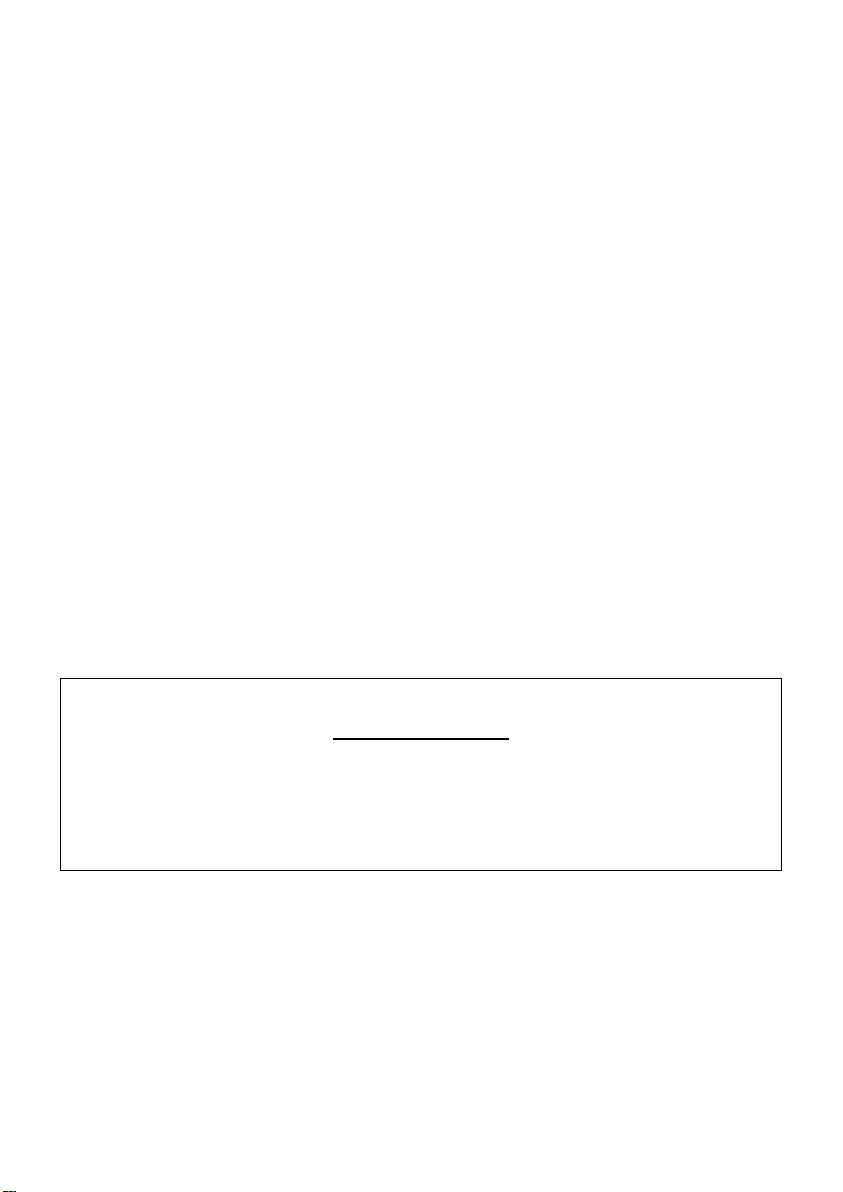
1
PHY1000P
DVI with Audio KVM Extender
Installation and User’s Manual
For Sales and Service please contact
ICP Global Pty Ltd
Phone - 02 9314 2092
Fax - 02 9344 9537
Suite 603, Level 5, 152 Bunnerong Road
PAGEOOD NSW 2035
Date: February 12, 2012

2
Package Contents
The PHY1000P package consists of:
1 x PHY1000T Transmitter, 1 x PHY1000R Receiver
1 x DVI-to-DVI cable (1.2m), 1 x mini USB-to-USBA cable, 1 x Audio cable
2 x DC 12V 1Amp Power Adapter, 1 x User Manual
Check to make sure that all components are present and in good order. If anything is
missing or was damaged in shipping, please contact ICP Global immediately. Please
read this manual thoroughly and follow the installation and operation procedures
carefully to prevent any damage to the devices.
Introduction
The PHY1000P is the perfect solution to extend WUXGA (1920 x 1200) DVI-D with
audio and USB keyboard/mouse across single CATx UTP cable. The extender contains
a PHY1000T transmitter unit and a PHY1000R Receiver unit. Based on video
compression algorithm technology, the device achieves razor sharp audio/video
quality, real time USB keyboard/mouse performance in noisy environments up to 150
meters. An optional 2-way RS232 and IR extension is also available on specific
models.
Specifications
Supports up to DVI-D 1920 x 1200/1080P @ 60Hz resolution up to 150 metres in
any noisy environment over a single CATx cable.
Only one CATx cable required for DVI + Audio + USB HID.
Fast USB keyboard/mouse performance; no mouse moving delay at Receiver site.
Support bi-directional audio extension, you can have speaker/headset and
microphone at Receiver site.
Support optional IR extension, you can use IR controller at Receiver site to control
the set-top box/Blue-Ray at Transmitter site.
Support optional 2-way RS232 extension for display or system control.
Plug-and-play, no additional software installation is required.

3
Connection
PHY1000R Receiver
PHY1000T Transmitter

4
Installation
1. Attach DVI display, USB keyboard/mouse, microphone, headset (or speaker) to the
PHY1000R’s DVI-Out, USB-A, Mic-In, Line-Out ports.
2. Attach PC DVI-D to the PHY1000T’s DVI-In port by a DVI-to-DVI cable.
3. Connect PHY1000T’s mini USB port to PC USB by a mini USB-to-USBA cable.
4. Connect PHY1000T’s Line-In/Line-Out to PC Line-Out/Mic-In respectively by audio
cables.
5. Use a CATx UTP cable (straight EIA 568B, max. 150 meters) to directly connect
PHY1000T to PHY1000R as a pair connection.
6. Power ON the PHY1000R.
7. Power ON the PHY1000T.
8. Output PC DVI-D & audio and check if they are correctly displayed/played on
remote display and speaker.
9. You should be able to see display EDID information on the PC graphic card control
panel.
10. You should be able to use USB keyboard/mouse at the PHY1000R to control the
PC at PHY1000T.
Diagram
