ICP Electronics ROCKY-3786EV, ROCKY-3786EVG, ROCKY-3786U2, ROCKY-3786EVU2, ROCKY-3786EVGU2 User Manual

August 4, 2002
@Copyright 2003 by ICP Electronics Inc. All Rights Reserved.
ROCKY-3786EV/EVG(U2)
Serial
Socket 370 bases SBC With Gigabit,
10/100Mbps Ethernet, VGA,
Audio,USB2.0
User Manual
Version 1.1

2
Copyright Notice
The information in this document is subject to change without prior
notice in order to improve reliability, design and function and does not
represent a commitment on the part of the manufa c turer.
In no event will the manufacturer be liable for direct, indirect, special,
incidental, or consequential damages arising out of the use or inability
to use the product or documentation, even if advised of the possibility
of such damages.
This document co ntains prop riet ary information protected by copyright.
All rights are reserved. No part of this manual may be reproduced by
any mechanical, electronic, or other means in any form without prior
written permission of the manufacturer.
Trademarks
ROCKY-3786EV/EVG(U2) is registered trademarks of ICP Electronics
Inc., IBM PC is a registered trademark of International Business
Machines Corporation. Intel is a registered trademark of Intel
Corporation. Award is registered trademarks of Award Software
International , Inc. O the r pr od uct na mes me nti one d he rei n a re use d for
identification purposes only and may be trademarks and/or registered
trademarks of their respective companies.
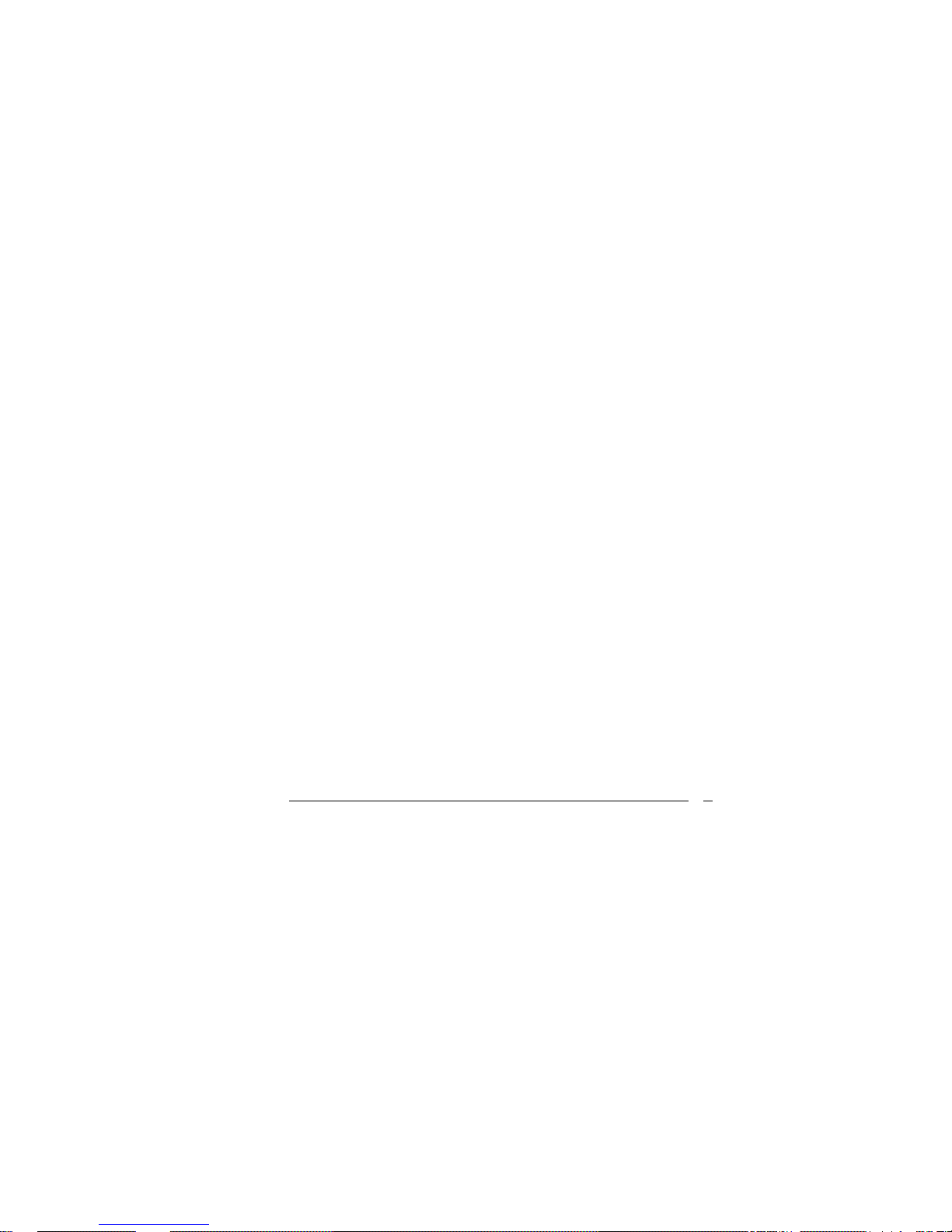
3
Table of Contents
1. Introduction............................................................ 6
1.1 Specifications: ......................................................7
1.2 Package Contents..................................................9
2. Installation....................................... 10
2.1 ROCKY-3786EVG's Lathe Layout............................10
2.2 Clear CMOS Setup...............................................12
2.3 BIOS Protection Setting .......................................12
2.4 Keyboard Power Selection ....................................12
2.5 Compact Flash Card Master/Slave Mode Setting ......13
3. Connection ....................................... 14
3.1 Floppy Disk Drive Connector................................14
3.2 Ultra ATA33/66/100 IDE Disk Drive Connector .......15
3.3 Parallel Port.......................................................16
3.4 Serial Ports........................................................17
3.5 Keyboard Connector ........................................... 18
3.6 USB Port Connector ............................................19
3.7 IrDA Infrared Interface Port.................................19
3.8 Fan Connector ...................................................20
3.9 LAN RJ45 Connector ........................................... 20

4
3.10 VGA Connector................................................. 21
3.11 Audio Connectors ............................................. 22
3.12 Compact Flash Storage Card Socket (Optional).....23
3.13 External Switches and Indicators ........................ 24
3.14 ATX Power Connector........................................25
4. Award BIOS Setup............................. 26
4.1 Introduction ......................................................26
4.2 Starting Setup ...................................................26
4.3 Using Setup....................................................... 27
4.4 Main Menu......................................................... 28
4.5 Standard CMOS Setup ........................................31
4.6 Advanced BIOS Features .....................................35
4.7 Advanced Chipset Features..................................40
4.8 Integrated Peripherals ........................................44
4.9 Power Management Setup ...................................47
4.10 PnP/PCI Configuration Setup.............................. 50
4.11 PC Health Status ..............................................52
4.12 Frequency/Voltage Control................................. 53
4.13 Defaults Menu..................................................54
4.14 Supervisor/User Password Setting ......................55
4.15 Exit Selecting...................................................56

5
Appendix A. Watchdog Timer.............. 57
Appendix B. Address Mapping............. 59
IO Address Map........................................................59
1st MB Memory Address Map......................................60
IRQ Mapping Table....................................................60
DMA Channel Assignments.........................................60
Appendix C. How to Upgrade a New
BIOS ............................................. 61
Appendix D. ATX Power Supply........... 65
Appendix E. E2 Key™ Function............. 68

6
1. Introduction
Welcome to the ROCKY-3786EVG socket 370 base Single
Board Computer. Based on Intel i815EB chipset, ROCKY3786EVG board is a PICMG form factor board, which
works with high performance Pentium® III, or
economical Celeron, VIA C3 processor. This product is
designed for the system manufacturers, integrators, or
VARs that want to provide all the performance, reliability,
and quality at a reasonable price.
In addition, the ROCKY-3786EVG provides on-chip VGA,
which supports up to 1600x1200 in resolution. The VGA
shares the main memory.
An advanced high performance super AT I/O chip – ITE
IT8712 is used in the ROCKY-3786EVG board with which
provide two UARTs that are compatible with the
NS16C550. The parallel port and IDE interface are
compa tible with IBM PC /AT architecture's.
ROCKY-3786EVG has two network controllers on board.
One is a fully integrated 10/100BASE-TX controller -Intel 82801BA integrated LAN, and another is Gigabit
LAN -- Intel 82540. Both are featured with high
performance networking functions and Alert-on-LAN.
ROCKY-3786EVG uses the advanced INTEL 815E Chipset,
which supports up to 133MHz FSB CPU and 133MHz
SDRAM memory modules.

7
1.1 Specifications:
CPU Support socket 370 bases CPU, such as :
z
Celeron® Processor, 700MHz –1. 2G Hz
z
Pentium® III(FC-PGA) Processor, up to
1.4GHz
z
VIA C3 Processor, 733MHz or above
DMA Channels 7
Interrupt Levels 15
Chipset Intel 815E
DRAM Memory Provides two 168-pin DIMM socket. The memory
capability is up to 512MB/133MHz
Ultra
ATA/33/66/100
IDE Interface
z
Two PCI Enhance IDE channel
z
The south bridge ICH2 supports Ultra
ATA/33/66/100 IDE interface
z
In order to support Ultra ATA66/100 Hard
disk, a specified cable must be available.
Floppy Disk
Drive Interface
Single 2.88 MB, 1.44MB, 1.2MB, 720KB, or 360KB
floppy disk drive.
CompactFlashTM
Interface
Supports CompactFlashTM Type II socket for
Compact Flash Disk or IBM Micro Drive
Serial Ports Two high-speed 16C550 compatible UARTs ports
Parallel Port One IEEE1284 compatible Bi-direction al ports
IrDA Port Supports Serial Infrared (SIR) and Amp l i t ude Shi ft
Keyed IR (ASKIR) interface.
USB Port
z
Supports two USB 1.1 compatible ports
z
Supports four USB 2.0 ports(U2 version
only)
z
NEC D720100A. USB2.0 controller
Audio Onboard AC’97Codec, supports two channel
Left/Right Line IN/OUT, and Left/Right speaker
out, MIC IN, CD IN.

8
Watchdog timer
z
From 1 second to 255 second
z
Reset will be generated when CPU did not
periodically trigger the timer
VGA Controller Embedded VGA controller, Screen Resolution: up
to 1600x1200 in 256 Colors at 85Hz refresh.
Intel 82801BA
embedded LAN
and Inter 82540
Giga Controller
z
IEEE 802.3u Auto-Negotiation support for
10BASE-T/100BASE-TX and 1000BASE-TX
standard
z
Fast back-to-back transmission support wit h
minimum interframe spacing
z
Connected to the user’s LAN through RJ45
connector
Keyboard
Controller
8042 compatible for keyboard and PS/2 mouse
Power
Consumption
5V/9A and 12V/0.1 A, as running by PIII 933MHz
and 256MB
Operating
Temperature
0° ~ 55° C (CPU needs Cooler)

9
1.2 Package Contents
In addition to this User's Manual, the ROCKY3786EVG(U2) package includes the following items:
•
ROCKY-3786EV/EVG(U2) socket 370 bases
Single
Board Computer
•
One FDD cable
One IDE Cable
•
Keyboard / Mouse Adapter Y Cable
•
One Printer Cable with bracket
•
Two RS-232 serial ports Cable with bracket

10
2. Installation
This chapter shows how to install the ROCKY3786EV/EVG(U2). At first, the lathe layout of ROCKY3786EVG is shown, then comes the unpacking
information that the user should be careful is been
illustrated. After that comes jumpers and switches
setting for the ROCKY-3786EVG's configuration, such as
CPU type selection, system cl ock setting, and watchdog
timer and so on.
2.1 ROCKY-3786EVG's Lathe Layout
<This area is intention ally left blank>

11
ROCKY-3786EVG's Lathe Layout
CN21
1
CN20
FAN2
FAN3
INTEL 815
DIMM0
DIMM1
CPU
1
1
1
JP3
JP1
CN6
CN7
CN1
JP2
CN24
CN2
CN8
CN9
CN3
1
12
1
1
CN14
CN12
1
2
CN26
12
1
CN4
CN23
1
2
CN27
12
CN28
12
11
1
1
1
1
CN22
JP4
CN13
CN5
CN11
CN16
CN17
CN19
CN25

12
2.2 Clear CMOS Setup
If want to clear the CMOS Setup (for example, forgetting
the password, the user should clear the setup and then set
the password again. ), the user sh ould close th e JP1 ab out 3
seconds, then open again. For normal operation mode, just
open JP1.
•
JP1: Clear CMOS Setup
JP1 DESCRIPTION
1-2 Keep CMOS Setup
(Normal Operation)
2-3
Clear CMOS Setup
2.3 BIOS Protection Setting
To protect the bios from writing, place the cap on the
location 2-3.
• JP2: Flash Protection Setting
JP2 DESCRIPTION
2-3 Locked
1-2
Unlocked
2.4 Keyboard Power Selection
•
JP4: Keyboard Power Selection
JP4 DESCRIPTION
1-2 VCC
2-3
5VSB

13
2.5 Compact Flash Card Master/Slave Mode
Setting
• JP3: Master/Slave Mode Setting
JP3 DESCRIPTION
OPEN SLAVE
SHORT
MASTER

14
3. Connection
This chapter illustrates how to connect peripherals,
switches and indicators to the ROCKY-3786EVG board.
3.1 Floppy Disk Drive Connector
ROCKY-3786EV/EVG(U2) board equipped with a 34-pin
daisy-chain driver connector cable.
•
CN3: FDC CONNECTOR
PIN
NO.
DESCRIPTION
PIN
NO.
DESCRIPTION
1 GROUND 2 REDUCE WRITE
3 GROUND 4 N/C
5 GROUND 6 N/C
7 GROUND 8 INDEX#
9 GROUND 10 MOTOR ENABLE A#
11 GROUND 12 DRIVE SELECT B#
13 GROUND 14 DRIVE SELECT A#
15 GROUND 16 MOTOR ENABLE B#
17 GROUND 18 DIRECTION#
19 GROUND 20 STEP#
21 GROUND 22 WRITE DATA#
23 GROUND 24 WRITE GATE#
25 GROUND 26 TRACK 0#
27 GROUND 28 WRITE PROTECT#
29 N/C 30 READ DATA#
31 GROUND 32 SIDE 1 SELECT#
33 N/C 34 DISK CHANGE#
12
33 34

15
3.2 Ultra ATA33/66/100 IDE Disk Drive
Connector
The user can attach two IDE(Integrated Device
Electronics) hard disk drives to the ROCKY-3786EVG IDE
controller.
CN1 (IDE 1): Primary IDE Connector
PIN NO. DESCRIPTION PIN NO. DESCRIPTION
1 RESET# 2 GROUND
3 DATA 7 4 DATA 8
5 DATA 6 6 DATA 9
7 DATA 5 8 DATA 10
9 DATA 4 10 DATA 11
11 DATA 3 12 DATA 12
13 DATA 2 14 DATA 13
15 DATA 1 16 DATA 14
17 DATA 0 18 DATA 15
19 GROUND 20 N/C
21 N/C 22 GROUND
23 IOW# 24 GROUND
25 IOR# 26 GROUND
27 N/C 28 BALE - DEFAULT
29 N/C 30 GROUND - DEFAULT
31 INTERRUPT 32 IOCS16#-DEFAULT
33 SA1 34 N/C
35 SA0 36 SA2
37 HDC CS0# 38 HDC CS1#
39 HDD ACTIVE# 40 GROUND
1
2
39
4
0

16
CN7 (IDE 2): Primary IDE Connector
PIN NO. DESCRIPTION PIN NO. DESCRIPTION
1 RESET# 2 GROUND
3 DATA 7 4 DATA 8
5 DATA 6 6 DATA 9
7 DATA 5 8 DATA 10
9 DATA 4 10 DATA 11
11 DATA 3 12 DATA 12
13 DATA 2 14 DATA 13
15 DATA 1 16 DATA 14
17 DATA 0 18 DATA 15
19 GROUND 20 N/C
21 N/C 22 GROUND
23 IOW# 24 GROUND
25 IOR# 26 GROUND
27 N/C 28 BALE - DEFAULT
29 N/C 30 GROUND - DEFAULT
31 INTERRUPT 32 IOCS16#-DEFAULT
33 SA1 34 N/C
35 SA0 36 SA2
37 HDC CS0# 38 HDC CS1#
39 HDD ACTIVE# 40 GROUND
3.3 Parallel Port
This port is usually connected to a printer, The ROCKY3786EV/EVG(U2) includes an on-board parallel port
accessed through a 26-pi n flat-cable connector CN9 that
supports three modes –SPP, E PP and ECP.
•
CN9: Parallel Port Connector
PIN NO. DESCRIPTION PIN NO. DESCRIPTION
1 STROBE# 2 DATA 0
3 DATA 1 4 DATA 2
5 DATA 3 6 DATA 4
7 DATA 5 8 DATA 6
9 DATA 7 10 ACKNOWLEDGE
11 BUSY 12 PAPER EMPTY
13 PRINTER SELECT 14 AUTO FORM FEED #
15 ERROR# 16 INITIALIZE
17 PRINTER SELECT LN# 18 GROUND
19 GROUND 20 GROUND
21 GROUND 22 GROUND
1
2
39
4
0

17
23 GROUND 24 GROUND
25 GROUND 26 NC
3.4 Serial Ports
The ROCKY-3786EVG offers two high speeds NS16C550
compatible UARTs with Read/Receive 16 byte FIFO serial
ports.
CN2: COM1
CN8: COM2
•
CN2: COM1 10-pin Connector
PIN NO. DESCRIPTION
1 DATA CARRIER DETECT (DCD)
2 RECEIVE DATA (RXD)
3 TRANSMIT DATA (TXD)
4 DATA TERMIN A L READY (DTR)
5 GROUND
6 DATA SET READY (DSR)
7 REQUEST TO SEND (RTS)
8 CLEAR TO SEND (CTS)
9 RING INDICATOR (RI)
10 NC
114
13 26
1
6
510
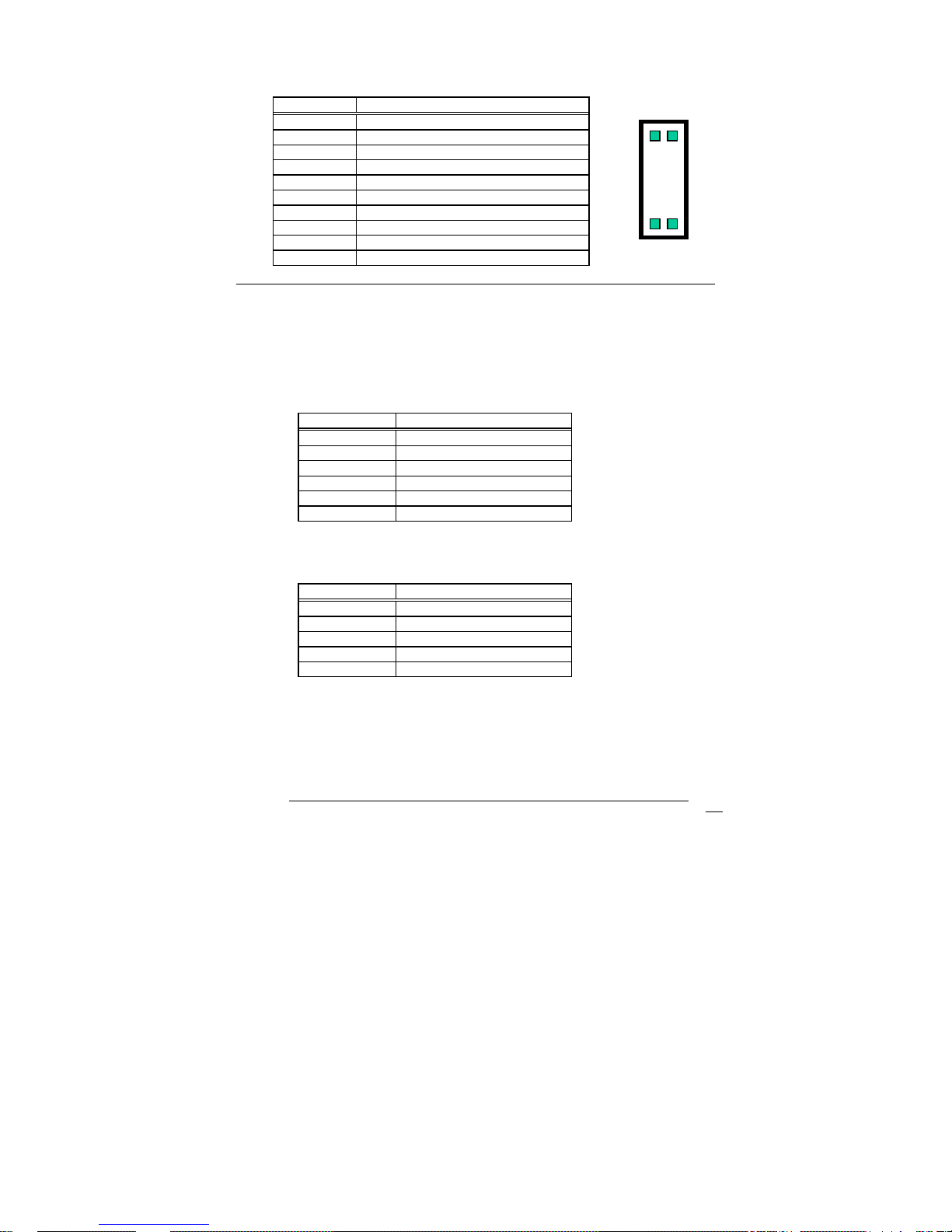
18
•
CN8: COM2 10-pin Connector
PIN NO. DESCRIPTION
1 DATA CARRIER DETECT (DCD)
2 RECEIVE DATA (RXD)
3 TRANSMIT DATA (TXD)
4 DATA TERMIN A L READY (DTR)
5 GROUND
6 DATA SET READY (DSR)
7 REQUEST TO SEND (RTS)
8 CLEAR TO SEND (CTS)
9 RING INDICATOR (RI)
10 NC
3.5 Keyboard Connector
The ROCKY-3786EVG provides 5-PIN Header and 6-PIN
keyboard/mouse connector.
•
CN23: 6-pin Mini-DIN Keyboard/Mouse Connector
PIN NO. DESCRIPTION
1 KEYBOARD DATA
2 MOUSE DATA
3 GROUND
4 +5V
5 KEYBOARD CLOCK
6 MOUSE CLOCK
•
CN22: 5-
pin
Keyboard Connector
PIN NO. DESCRIPTION
1 KEYBOARD CLK
2 KEYBOARD DATA
3 N/C
4 GROUND
5 +5V
1
6 510

19
3.6 USB Port Connector
ROCKY-3786EVG provides two USB ports and U2 version
provides six ports -- two USB 1.1 and four USB 2.0 ports.
•CN6: USB 1.1
1. VCC
2. GROUND
3. DATA1-
4. DATA2+
5. DATA1+
6. DATA2-
7. GROUND
8. VCC
•CN27, CN28: USB 2.0, U2 version only
1. VCC
2. GROUND
3. DATA1-
4. DATA2+
5. DATA1+
6. DATA2-
7. GROUND
8. VCC
3.7 IrDA Infrared Interface Port
The ROCKY-3786EVG built-in a IrDA port which supports
Serial Infrared(SIR) or Amplitude Shift Keyed IR(ASKIR)
interface. While using the IrDA port, the user have to set
SIR or ASKIR model in the BIOS’s Peripheral Setup’s
COM 2. Then the normal RS-232 COM 2 will be disabled.
718
2
718
2

20
• CN4: IrDA connector
PIN NO. DESCRIPTION
1 VCC5V
2 N/C
3 IR-RX
4 Ground
5 IR-TX
3.8 Fan Connector
The ROCKY-3785EV/ EVG provides CPU cooling fan
connector. CPU connectors can supply 12V/500mA of
power. The Fan rotates in full speed mode.
•
FAN2/FAN3: CPU Fan Connector
PIN NO. DESCRIPTION
3 Sensor
2 12V
1 Ground
3.9 LAN RJ45 Connector
ROCKY-3786EVG is equipped with built-in Giga and
10/100Mbps Ethernet Controller. The user can connect it
to LAN through RJ45 LAN connector. The pin assignments
are shown in the following table:
• CN17: LAN RJ45 Connector
PIN
NO.
DESCRIPTION PIN NO.
DESCRIPTION
1 TX+ 5. N/C
2 TX- 6. RX-
1
2
3
4
5
3 2 1

21
3. RX+ 7. N/C
4. N/C 8. N/C
• CN19: GIGA LAN RJ45 Connector
PIN
NO.
DESCRIPTION PIN NO.
DESCRIPTIO
N
1 TXA+ ( TX+ ) 5. TXC-( N/C )
2 TXA-( TX- ) 6. TXB-( RX- )
3. TXB+( RX+ ) 7. TXD+( N/C )
4. TXC+( N/C ) 8. TXD-( N/C )
• CN12: LAN LED Connector
1 100ACT
+
2. 100ACT-
3 100LINK+ 4. 100LINK-
5. 1G_ACT
+
6. 1G_ACT-
7. 1G_ACT+ 8. 1G_LINK-
3.10 VGA Connector
ROCKY-3786EVG built-in two VGA connectors for the
user’s monitor. Only one connector can be used at a
time.
• CN11: 15-pin Female Connector
1 RED 2 GREEN
3 BLUE 4 NC
5 GROUND 6 GROUND
7 GROUND 8 GROUND
9 NC 10 GROUND
11 NC 12 DDC DAT
13 HSYNC 14 VSYNC
15 DDCCLK

22
• CN26: 10-pin Header Connector
1 RED 2 DDCCLK
3 GREEN 4 DDC DAT
5 BLUE 6 GROUND
7 HSYNC 8 GROUND
9 VSYNC 10 GROUND
3.11 Audio Connectors
The AC’97 compliant CODEC supports 18bit AD/DA
resolution and high S/N ratio. It provides 2 outputs –
SPEAKER-OUT (with 250mW amplifier) and LINE-OUT
(without amplifier), 3 inputs – LINE-IN, MIC-IN and CDIN. The SPEAKER-OUT is mainly used for plug-in of
headphone jacks.
CN14: AUDIO CONNECTOR
1. LEFT SPEAKER OUT SIGNAL (WITH OP AMPLIFIER)
2. RIGHT SPEAKER OUT SIGNAL ( WITH OP
AMPLIFIER)
3. GROUND (FOR SPK CONNECTOR)
4. GROUND (FOR LINE OUT CONNECTOR)
5. LEFT LINE OUT SIGNAL
6. RIGHT LINE OUT SIGNAL
7. LEFT LINE IN SIGNAL
8. RIGHT LINE IN SIGNAL
9. GROUND (FOR LINE IN CONNECTOR)
10. GROUND (NO USE)
11. MIC IN
12. GROUND (FOR MIC IN CONNECTOR)
CN13: CD-IN
1. CD LEFT SIGNAL
2. GROUND
3. GROUND
4. CD RIGHT SIGNAL
1 2 3 4

23
• CN16: Left/Right Audio LINE-OUT Phone-Jack
Connector, same output as LINE-OUT in
CN14
1. GROUND
2. LEFT SIGNAL
3. NC
4. RIGHT SIGNAL
5. NC
3.12 Compact Flash Storage Card Socket
(Optional)
The ROCKY-3786EV/EVG(U2) configures Compact Flash
Storage Card in IDE Mode. This type II Socket is
compatible with IBM Micro Drive.
•
CN25: Compact Flash Storage Card Socket pin
assignment
PIN NO. DESCRIPTION PIN NO. DESCRIPTION
1 GROUND 26 CARD DETECT1
2 D3 27 D11
3 D4 28 D12
4 D5 29 D13
5 D6 30 D14
6 D7 31 D15
7 CS1# 32 CS3#
8 N/C 33 N/C
9 GROUND 34 IOR#
10 N/C 35 IOW#
11 N/C 36 OBLIGATORY TO
PULL HIGH
12 N/C 37 IRQ15
13 VCC 38 VCC
14 N/C 39 MASTER/SLAVE
15 N/C 40 N/C

24
16 N/C 41 RESET#
17 N/C 42 IORDY
18 A2 43 N/C
19 A1 44 OBLIGATORY TO
PULL HIGH
20 A0 45 ACTIVE#
21 D0 46 PDIAG#
22 D1 47 D8
23 D2 48 D9
24 N/C 49 D10
25 CARD DETECT2 50 GROUND
3.13 External Switches and Indicators
There are several external switches and indicators for
monitoring and controlling the user’s CPU board. All the
functions are in the CN24 connector.
•
CN24: Multi Panel
PIN NO. DESCRIPTION PIN
NO.
DESCRIPTION
1. P O W E R - LED + 2 SPEAKER -
3. N/C 4 N/C
5. POWER-LED - 6 N/C
7. N/C 8 SPEAKER +5V
9. N/C 10 RESET SW
11. GND 12 RESET SW GND
13. HDD LED + 14 HDD LED -
•
CN5: ATX Power Switch Connector
PIN NO. DESCRIPTION
1 PWR_BUTTON+
2 PWR_BUTTON-

25
•
CN20: ATX Power +5VSB and PSON# Connector
PIN NO. DESCRIP TIO N
3 Ground
2 PSON#
1 +5VSB
3.14 ATX Power Connector
The ROCKY-3705EV/EVG can work without backplane, while
external power is attached to this ATX connector.
• CN21: ATX Power Supply Connector
CN21 is a 20-pin ATX Power Supply Connector. Please
refer to the following table for the pin assignments.
PIN NO. DESCRIPTION PIN NO. DESCRIPTIO
N
11 3.3V 1 3.3V
12 -12V 2 3.3V
13 GND 3 GND
14 PSON# 4 +5V
15 GND 5 GND
16 GND 6 +5V
17 GND 7 GND
18 -5V 8 Power good
19 +5V 9 +5VSB
20 +5V 10 +12V
3 2 1

26
4. Award BIOS Setup
4.1 Introduction
This chapter discusses the Setup program written in the BIOS.
It will give the user a step-by-step guidance to configure the
system. The user-defined configuration is then stored in
battery-backed CMOS RAM, which retains the customized
information when power is turned off.
4.2 Starting Setup
The BIOS is immediately active when the user turn on the
computer. While the BIOS is in control, the Setup program can
be activated in one of two ways:
1. By pressing <Del> im mediately after switching the system
on, or
2. By pressing the <Del> key when the following message
appears at the bottom of the screen during POST (Power On
Self-Test):
Press DEL to enter SETUP
If the message passed before the user can respond to it and the
user still wish to enter Setup, please turn off the power to
restart the system; or simply press the "RESET" button on the
system case to reboot. The user may also restart by
simultan eously pressing <Ctrl >, <Alt>, and <Delete> keys. If
the user do not press the keys at the right timing and the
system does not boot, an error message will be displayed and
the user will pr ompted to...
PRESS F1 TO CONTINUE, DEL TO ENTER SETUP

27
4.3 Using Setup
In general, the user can use the arrow keys to highlight items,
press <Enter> to select, use the PageUp and PageDown keys to
change entries, press <F1> for help and press <Esc> to quit.
The following table provides more details about how to navigate
in the Setup program using the keyboard.
Key Function
Up Arrow Move to the previous item
Down
Arrow
Move to the next item
Left Arrow Move to the item on the left (menu bar)
Right Arrow Move to the item on the right (menu bar)
Esc
Main Menu: Quit without saving changes
Submenus: Exit Current page to the next higher
level menu
Move Enter Move to the item the user desired
PgUp key Increase the numeric value or make changes
PgDn key Decrease the numeric value or make ch anges
+ key Increase the numeric value or make changes
- key Decrease the numeric value or make changes
Esc key
Main Menu -- Quit and save no changes into CMOS
Status Page Setup Menu and Option Page Setup
Menu -- Exit current page and return to Main Menu
F1 key General help on Setup navigation keys
F5 key Load previous values from CMOS
F6 key Load the fail-safe defaults from BIOS default table
F7 key Load the optimized defaults
F10 key Save all the CMOS changes and exit

28
4.4 Main Menu
Once the user enter the AwardBIOS™ CMOS Setup Utility, the
Main Menu will appear on the screen. The Main Menu allows
the user to select from several setup functions and two exit
choices. Use the arrow keys to go through the items and press
<Enter> to accept and ente r the sub-menu.
CMOS Setup Utility - Copyright ( C ) 1984-2000 Award
Software
Standard CMOS Features
Advanced BIOS Features
Advanced Chipset Features
Integrated Peripherals
Power Management Setup
PnP/PCI Configurations
PC Health Status
Frequency/Voltage Control
Load Fail-Safe Defaults
Load Optimized Defaults
Set Supervisor Password
Set User Password
Save & Exit Setup
Exit Without Saving
Esc : Quit ↑ ↓ ← → : Select Item
F10 : Save & Exit Setup
Time, Date, Hard Disk Type….
Note that a brief description of each highlighted selection
appears at the bottom of the screen.
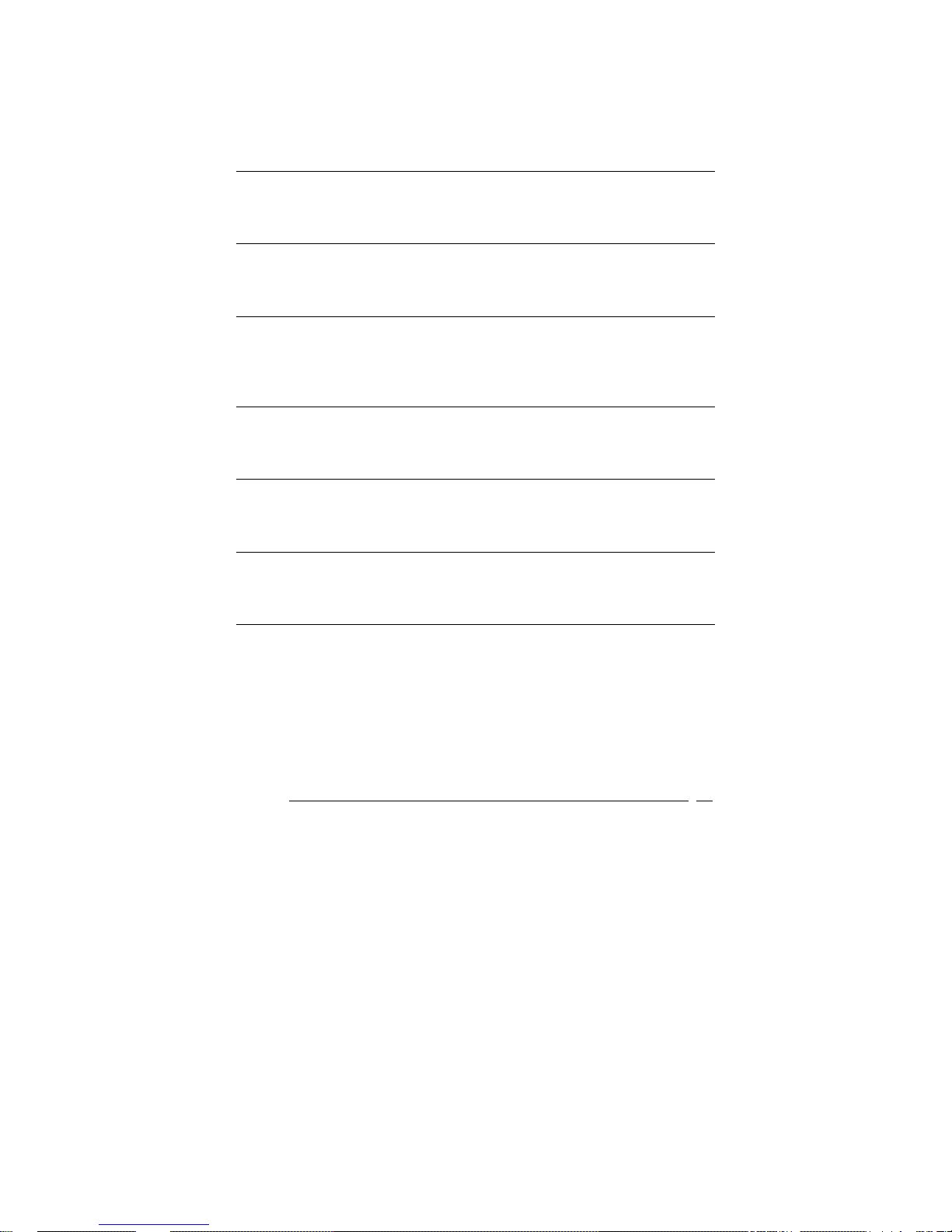
29
4.4.1 Setup Items
The main menu includes the following main setup categories.
Please note that some systems may not include all of the
following entries.
Standard CMOS Features
Use this menu for b asic system configurat ion. See Section 4. 5
for the details.
Advanced BIOS Features
Use this menu to set the Advanced Features available on the
user’s system. See Section 4.6 for the details.
Advanced Chipset Features
Use this menu to change the values in the chipset registers and
optimize th e user’s system's performance. See section 4.7 for
the details.
Integrated Peripherals
Use this menu to configure the user’s settings for integrated
peripherals. See section 4.8 f or the details.
Power Management Setup
Use this menu to configure the user’s settings for power
management. See section 4.9 f or the details.
PnP / PCI Configuration
This entry appears i f th e user’s system supp orts PnP / PCI. See
section 4.10 for the details.
PC Health Status
Use this menu to mon itor the user’s System’s Power voltage ,
Fan speed , CPU / System temperature . See section 4.11 for
the details.

30
Frequency/Voltage Control
Use this menu to configure the user’s settings for
frequency/voltage control. See section 4.12 for the details.
Load Fail-Safe Defaults
Use this menu to load the BIOS default values for the
minimal/stable performance for the user’s system to operate.
See section 4.13 for the details.
Load Optimized Defaults
Use this menu to load the BIOS default values that are factory
settings for optimal performance system operations. While
Award has designed the custom BIOS to maximize performance,
the factory has the right to change these defaults to meet their
needs. See section 4.13 for the details.
Supervisor / User Password
Use this menu to set User and Supervisor Passwords. See
section 4.14 for the details.
Save & Exit Setup
Save CMOS value changes to CMOS and exit setup. See section
4.15 for the details.
Exit Without Save
Abandon all CMOS value changes and exit setup. See section
4.15 for the details.

31
4.5 Standard CMOS Setup
The items in Standard CMOS Setup Menu are divided into 10
categories. Each category includes no, one or more than one
setup items. Use the arrow keys to highlight the item and then
use the <PgUp> or <PgDn> keys to select the value the user
want in each item.
CMOS Setup Utility - Copyright ( C ) 1984-2000 Award
Software
Standard CMOS Features
Date: Tue, Seq 17 2002
Time: 16:19:20
¾ IDE Primary Master HD Model Name
¾ IDE Primary Slave <Press Enter>
None
¾ IDE Secondary Master <Press Enter>
None
¾ IDE Secondary Slave <Press Enter>
None
Drive A 1.44M, 3.5 in.
Drive B None
Video EGA/VGA
Halt On All,But Keyboa rd
Based Memory 640K
Extended Memory 65535K
Total Memory 1024K
Item Help
Menu Level ¾
Chan
g
e the day,
month, year and
century
↑↓←→Move Enter: Select +/-/PU/PD: Value F10:Save ESC:
Exit F1:General Help
F5:Previous Values F6:Fail-safe defaults F7:Optimized
Defaults
Figure 1: The Main Menu

32
Main Menu Selections
Item Options Description
Date MM DD YYYY Set the system date.
Time HH : MM : SS Set the system time
IDE
Primary Master
Options are in its sub
menu
(described in Table 3)
Press <Enter> to enter
the sub menu of detailed
options
IDE
Primary Slave
Options are in its sub
menu
(described in Table 3)
Press <Enter> to enter
the sub menu of detailed
options
IDE
Secondary
Options are in its sub
menu
(described in Table 3)
Press <Enter> to enter
the sub menu of detailed
options
IDE
Secondary
Options are in its sub
menu
(described in Table 3)
Press <Enter> to enter
the sub menu of detailed
options
Drive A
Drive B
None
360K, 5.25 in
1.2M, 5.25 in
720K, 3.5 in
1.44M, 3.5 in
2.88M, 3.5 in
Select the type of floppy
disk drive installed in the
user’s system
Video EGA/VGA
CGA 40
CGA 80
MONO
Select the default video
device
Halt On All Errors
No Errors
All, but Keyboard
All, but Diskette
All, but Disk/Key
Select the situation in
which the user want the
BIOS to stop the POST
process and notify the
user
Base Memory N/A Displays the amount of
conventional memory
detected during boot up
Extended
Memory
N/A Displays the amount of
extended memory
detected during boot up
Total Memory N/ A Displays the total
memory available in the
system
Table 2 Main Menu Selections

33
IDE Adapters
The IDE adapters control the hard disk drive. Use a separate
sub menu to configure each hard disk drive.
Figure 2 shows the IDE primary master sub menu.
CMOS Setup Utility – Copyright © 1984-2000 Award Software
IDE Primary Master
IDE HDD Auto-Detection Press Enter
IDE Primary Master Auto
Access Mode Auto
Capacity 15362 MB
Cylinder 29765
Head 16
Precomp 0
Landing Zone 29764
Sector 63
Item Help
Menu Level ¾¾
To auto-detect the
HDD’s size, head... on
this channel
↑↓←→Move Enter: Select +/-/PU/PD: Value F10:Save ESC:
Exit F1:General Help
F5:Previous Values F6:Fail-safe defaults F7:Optimized
Defaults
Figure 2 IDE Primary Master sub menu

34
Use the legend keys to navigate through this menu and
exit to the main menu. Use Table 3 to configure the
hard disk.
Item Options Description
IDE HDD Auto-
detection
Press Enter Press Enter to auto-detect
the HDD on this channel. If
detection is successful, it
fills the remaining fields on
this menu.
IDE Primary Master None
Auto
Manual
Selecting ‘manual’ lets the
user set the remaining
fields on this screen.
Selects the type of fixed
disk. "User Type" will let
the user select the number
of c
y
linders, heads, etc.
Note: PRECOMP=65535
means NONE !
Capacity Auto Display the
user’s disk drive
size
Disk drive capacity
(Approximated). Note that
this size is usually slightly
greater than the size of a
formatted disk given by a
disk checking program.
Access Mode CHS
LBA
Large
Auto
Choose the access mode for
this hard disk
Table 3 Hard disk selections

35
4.6 Advanced BIOS Features
This section allows users to configure the system for basic
operation. The options for the system’s default speed, boot-up
sequence, keyboard operation, shadowing and security.
CMOS Setup Utility – Copyright © 1984 – 2000 Award Software
Advanced BIOS Features
Virus Warning
CPU Internal Cache
External Cache
CPU L2 Cache ECC Checking
Process Number feature
Quick Power On Self Test
LAN ( CN17/UP) BootROM
First Boot device
Second Boot device
Third Boot device
Boot other device
Swap Floppy Drive
Boot Up Floppy Seek
Boot Up NumLock Status
Gate A20 Option
Typematic Rate Setting
Typematic Rate (Chars/Sec)
Typematic Delay (Msec)
Security Option
Time Out(Sec.)For IDE Auto
OS Select For DRAM > 64MB
Report NO FDD For Win 95
Small Logo(EPA) Show
Disabled
Enabled
Enabled
Enabled
Enabled
Enabled
Disable
Floppy
HDD-0
LS120
Enabled
Disabled
Enabled
On
Fast
Disabled
6
250
Setup
2
Non-OS2
No
Disabled
Item Help
_______________________
Menu Level ¾
Allows the user to choose the
VIRUS warning feature for IDE
Hard Disk boot sector
protection. If this function is
enabled and someone attempt
to write data into this area,
BIOS will show a warning
message on screen and alarm
beep
↑↓←→Move Enter: Select +/-/PU/PD: Value F10:Save ESC: Exit
F1:General Help
F5:Previous Values F6:Fail-safe defaults F7:Optimized Defaults

36
Virus Warning
Allows users to choose the VIRUS Warning feature for IDE Hard
Disk boot sector protection. If this function is enabled and
someone attempts to write data into this area, BIOS will show a
warning message on screen and alarm beep will be he ard.
Enabled Activates automatically when the system boots
up causing a warning message to appear when
anything attempts to access the boot sector or
hard disk partition table.
Disabled No warning message will appear when anything
attempts to access the boot sector or hard disk
partition table.
CPU Internal Cache/External Cache
These two categories speed up memory access. However, it
depends on CPU/chipset design.
Enabled Enable cache
Disabled Disable cache
CPU L2 Cache ECC Checking
This item allows the user to enable/disable CPU L2 Cache ECC
checking.
The Choice: Enabled, Disabled.
Processor Number Feature
This item allows the user to enable/disable support KLAMATH.
The Choice: Enabled, Disabled.

37
Quick Power On Self Test
This category speeds up Power On Self Test (POST) after the
user power up the computer. If it is set to Enable, BIOS will
shorten or skip some check items during POST.
Enabled Enable quick POST
Disabled Normal POST
LAN ( CN17/UP) BootROM
Enabled/Disabled LAN BootROM
First/Second/Third/Other Boot Device
The BIOS attempts to load the operating system from the
devices in the sequence selected in these items.
The Choice: Floppy, LS120, HDD0-3, SCSI, CDROM, ZIP 100 ,
LAN, Disabled.
Swap Floppy Drive
If the system has two floppy drives, the user can swap the
logical drive name assignments.
The Choice: Enabled/Disabled.
Boot Up Floppy Seek
Seeks disk drives during boot up. Disabling speeds boot up.
The Choice: Enabled/Disabled.
Boot Up NumLock Status
Select power on state for NumLock.
The Choice: On/Off.
Gate A20 Option
Select if chipset or keyboard co ntroller should control GateA20.
Normal A pin in the keyboard controller controls
GateA20
Fast Lets chipset control GateA20

38
Typematic Rate Setting
Key strokes repeat at a rate determined by the keyboard
controller. When enabled, the typematic rate and typematic
delay can be selected.
The Choice: Enabled/Disabled.
Typematic Rate (Chars/Sec)
Sets the number of times a second to repeat a key stroke when
the user hold the key down.
The Choice: 6, 8, 10, 12, 15, 20, 24, 30.
Typematic Delay (Msec)
Sets the delay time after the key is held down before it begins
to repeat the keystroke .
The Choice: 250, 500, 750, 1000.
Security Option
Select whether th e password is requ ired every time th e system
boots or only when the user enter setup.
System The system will not boot and access to Setup will
be denied if the correct password is not entered at
the prompt.
Setup The system will boot, but access to Setup will be
denied if the correct password is not entered at the
prompt.
Note: To disable security, select PASSWORD SETTING at Main
Menu and then the user will be asked to enter password.
Do not type anything and just press <Enter>, it will
disable security. Once the security is disabled, the
system will boot and the user can enter Setup fre ely.

39
OS Select For DRAM > 64MB
Select the operating system that is running with greater than
64MB of RAM on the system.
The Choice: Non-OS2, OS2.
Report No FDD For Win 95
Whether report no FDD for Win 95 or not.
The Choice: Yes, No.
Small Logo(EPA) Show
Enabled/Disab led Small LOGO(EPA) Show

40
4.7 Advanced Chipset Features
CMOS Setup Utility – Copyright © 1984 – 2000 Award
Software
Advanced Chipset Features
SDRAM CAS Latency Time
SDRAM Cycle Time Tras/Trc
SDRAM RAS-to-CAS Delay
SDRAM RAS Precharge Time
System BIOS Cacheable
Video BIOS Cacheable
Memory Hole At 15M-16M
CPU Latency Timer
Delayed Transaction
AGP Graphics Aperture Size
System Memory Frequency
Power – Supply Type
Special NT4.0 DRAM Report
On-Chip VGA
3
Auto
Auto
Auto
Disabled
Disabled
Disabled
Enabled
Enabled
64MB
Auto
ATX
Disabled
Enabled
Item Help
____________________
Menu Level ¾
↑↓←→
Move Enter: Select +/-
/
PU/PD: Value F10:Save ESC: Exit
F1:General Help
F5:Previous Values F6:Fail-safe defaults F7:Optimized Defaults
This section al lows the user to configure the system based on
the specific features of the installed chipset. This chipset
manages bus speeds and access to system memory resou rces,
such as DRAM and the external cache. It also coordinates
communications between the conventional ISA bus and the PCI
bus. It must be stated t hat these items should never need to
be altered. The default settings have been chosen because they
provide the best operating conditions for the user’s system.
DRAM Settings
The first chipset settings deal with CPU access to dynamic
random access memory (DRAM). The default timings have
been carefully chosen and should only be altered if data is being
lost. Such a scenario migh t well occur i f the user’s system h ad
mixed speed DRAM chips installed so that greater delays may

41
be required to preserve the integrity of the data held in the
slower memory chips.
SDRAM CAS Latency Time
When synchronous DRAM is installed, the number of clock
cycles of CAS latency depends on the DRAM timing.
The Choice: 2, 3
SDRAM Cycle Time Tras/Trc
Select the number of SCLKs for an access cycle.
The Choice: 5/7, 6/8.
SDRAM RAS-to-CAS Delay
This field lets the user insert a timing delay between the CAS
and RAS strobe signals, used when DRAM is written to, read
from, or refreshed. Fast gives faster performance; and Slow
gives more stable performance. This field applies only when
synchronous DRAM is installed in the system.
The Choice: 2, 3.
SDRAM RAS Precharge Time
If an insufficient number of cycles is allowed for the RAS to
accumulate its charge before DRAM refresh, the refresh may be
incomplete and the DRAM may fail to retain data. Fast gives
faster performance; and Slow gives more stable performance.
This field applies only when synchronous DRAM is installed in
the system.
The Choice: 2, 3.
System BIOS Cacheable
Selecting Enabled allows caching of the system BIOS ROM at
F0000h-FFFFFh, resulting in better system performance.
However, if any program writes t o this memory area, a system
error may result.
The Choice: Enabled, Disabled.

42
Video BIOS Cacheable
Select Enabled allows caching of the video BIOS , resulting in
better system performance. However, if an y program writes t o
this memory area, a system error may result.
The Choice: Enabled, Disabled.
Memory Hole At 15M-16M
The user can reserve this area of system memory for ISA
adapter ROM. When this area is reserved, it cannot be cached.
The user informati on of p eripherals tha t n eed to use this area of
system memory usually discusses their memory requirements.
The Choice: Enabled, Disabled.
CPU Latency Timer
Enabled : CPU cycle will only be Deferred after in has been in a
“Snoop Stall” for 31 clocks and another ADS# has
arrived.
Disabled: CPU cycle will only be Deferred immediately after the
GMCH receives another ADS#.
The Choice: Enabled, Disabled.
Delay Transaction
The chipset has an embedded 32-bit posted write buffer to
support delay transactions cycles. Select Enabled to support
complia nce with PCI specification version 2.1.
The Choice: Enabled, Disabled.
AGP Graphics Aperture Size
Select the on-chip video window size for VGA drive use.
The Choice: 32MB, 64MB,

43
System Memory Frequency
When AUTO , system can automatic set memory frequency .
AUTO / 100 / 133 Memory frequency
Power Supply
When ATX , the user’s system use ATX power supply .
ATX/AT power supply.
On – chip VGA
When Enable , the user’s can enable on chip VGA controller .
Enable/Disable On – Chip VGA.

44
4.8 Integrated Peripherals
CMOS Setup Utility – Copyright © 1984 – 2000 Award Software
Integrated Peripherals
On-Chip Primary PCI IDE
On-Chip Secondary PC I IDE
IDE Primary Master PIO
IDE Primary Slave PIO
IDE Secondary Master PIO
IDE Secondary Slave PIO
IDE Primary Master U D MA
IDE Primary Slave UDMA
IDE Secondary Master UDMA
IDE Secondary Slave UDMA
Init Display First
USB (CN6) Controller
USB (CN6) Keyboard Support
AC97 Audio
IDE HDD Block Mode
Power ON Function
KB Power On Password
Hot Key Power ON
Onboard FDC Controller
Onboard Serial Port 1
Onboard Serial Port 2
UART Mode Select
UR2 Duplex Mode
Onboard Parallel Por t
Parallel Port Mode
ECP Mode Use DMA
PWRON After PER-Fail
Enabled
Enabled
Auto
Auto
Auto
Auto
Auto
Auto
Auto
Auto
PCI Slot
Enabled
Enabled
Enabled
Enabled
BUTTON ONLY
Enter
Ctrl-F1
Enabled
3F8/IRQ4
2F8/IRQ3
Normal
Half
378/IRQ7
SPP
3
Off
Item Help
________________
Menu Level ¾
If the user’s I DE
hard drive supports
block mode select
Enabled for
automatic detection
of the optimal
number of block
read/write per sector
the drive can
support
↑↓←→
Move Enter: Select +/-/PU/PD: Value F10:Save ESC: Exit
F1:General Help
F5:Previous Values F6:Fail-safe defaults F7:Optimized Defaults
There are some item in bottom of scroll.
On-Chip Primary/Secondary PCI IDE
The integrated peripheral controller contains an IDE interface
with support for two IDE channels. Select Enabled to activate
each channel separately.
The Choice: Enabled, Disabled.

45
IDE Primary/Secondary Master/Slave PIO
The four IDE PIO (Programmed Input/Output) fields let the user
set a PIO mode (0-4) for each of the four IDE devices that the
onboard IDE interface supports. Modes 0 through 4 provide
successively increased performa nce. In Auto mode, the system
automatically determines the best mode for each device.
The Choice: Auto, Mode 0, Mode 1, Mode 2, Mode 3, Mode 4.
IDE Primary/Secondary Master/Slave UDMA
Ultra DMA-33/66 implementation is possible only if the user’s
IDE hard drive supports it and the operating environment
includes a DMA driver (Windows 95 OSR2 or a third-party IDE
bus master driver). If the user’s hard drive and the user’s
system software both support Ul tra DMA-33/66, select Auto to
enable BIOS support.
The Choice: Auto, Disabled.
USB Controller
Select Enabled if the user’s system contains a Universal Serial
Bus (USB) controller and the user have USB peripherals.
The Choice: Enabled, Disabled.
USB Keyboard Support
Select Enabled if the user’s system contains a Universal Serial
Bus (USB) controller and the user have a USB keyboard.
The Choice: Enabled, Disabled.
Onboard Audio Device
This item allows the user to decide to enable/disable the
CMIDER CMI8738LX chipset family to support 6CH DAC for AC-3
5.1 channel purpose.
The Choice: Enabled, Disabled.

46
IDE HDD Block Mode
Block mode is also called block transfer, multiple commands, or
multiple sector read/write. If the user’s IDE hard drive supports
block mode (most new drives do), select Enabled for automatic
detection of the optimal number of block read/writes per sector
the drive can support.
The Choice: Enabled, Disabled
Onboard FDC Controller
Select Enabled i f the user’s system has a flopp y disk controller
(FDC) installed on the system board and the user wish to use it.
If the user install and-in FDC or the system has no floppy drive,
select Disabled in this field.
The Choice: Enabled, Disabled
Onboard Serial Port 1/Port 2
Select an address and corresponding interrupt for the first and
second serial ports.
The Choice:
3F8/IRQ4, 2E8/IRQ3, 3E 8/IRQ4, 2F8/IRQ3, Disabled, Auto
UART Mode Select
Select a serial port 2 operation mode.
The Choice: Normal, IrDA, ASKIR, SCR
Onboard Parallel Port
Select an address and corresponding interrupt for the parallel
ports.
The Choice: 378/IRQ7, 278/IRQ5, 3BC/IRQ7, Disabled
Parallel Port Mode
Select a para llel operation mode.
The Choice: SPP, EPP, ECP,ECP+EPP

47
4.9 Power Management Setup
The Power Management Setup allows the user to configure the
system to the most effective energy sa ve while operating in a
user defined environment.
CMOS Setup Utility – Copyright © 1984 – 2000 Award
Software
Power Management Setup
ACPI Function
ACPI Suspend Type
Power Management
Video Off Method
Video Off In Suspend
Suspend Type
MODEM Use IRQ
Suspend Mode
HDD Power Down
Soft-Off by PWR-BTTN
Power On by Ring
Resume by Alarm
X Date(of Month) Alarm
X Time(hh:mm:ss) Alarm
** Reload Global Timer
Primary IDE 0
Primary IDE 1
Secondary IDE 0
Secondary IDE 1
FDD,COM,LPT Port
PCI, PIRQ[A-D]#
Enabled
S1<POS>
User Define
DPMS
Yes
Stop Grant
NA
Disabled
Disabled
Instant-Off
Enabled
Disabled
0
0 : 0 : 0
Events **
Disabled
Disabled
Disabled
Disabled
Disabled
Disabled
Item Help
_________________
Menu Level ¾
↑↓←→
Move Enter: Select +/-
/
PU/PD: Value F10:Save ESC: Exit
F1:General Help
F5:Previous Values F6:Fail-safe defaults F7:Optimized Defaults

48
Power Management
This category allows the user to select the type (or degree) of
power saving and is directly related to the following modes:
1. HDD Power Down
2. Doze Mode
3. Suspend Mode
There are four selections for Power Management, three of which
have fixed mode settings.
Disable (default) No power management. Disables all four
modes
Min. Power
Saving
Minimum power management. Doze Mode = 1
hr. Standby Mode = 1 hr., Suspend Mode = 1
hr., and HDD Power Down = 15 min.
Max. Power
Saving
Maximum power management -- ONLY
AVAILABLE FOR SL CPU’s. Doze Mode = 1
min., Standby Mode = 1 min., Suspend Mode
= 1 min., and HDD Power Down = 1 min.
User Defined Al lows the user to set each mode individually.
When not disabled, each of the ranges are
from 1 min. to 1 hr. except for HDD Power
Down which ranges from 1 min. to 15 min.
and disable.
Video Off Method
This determines the manner how the monitor becomes blanked.
V/H SYNC+Blank This selection will cause the system to
turn off the vertical and horizontal
synchronization ports and write blanks
to the video buffer.
Blank Screen This option only writes blanks to the
video buffer.
DPMS Initial display power management
signaling.

49
Video Off In Suspend
This determines the manner in which the monitor is blanked.
The Choice: Yes, No.
Suspend Type
Select the Suspend Type.
The Choice: PWRON Suspend, Stop Grant.
Suspend Mode
When enabled and after the set time of system inactivity, all
devices except the CPU will be shut off.
The Choice: 1Min, 2Min, 4Min, 8Min, 12Min, 20Min, 30Min,
40Min, 1Hour, Disabled.
HDD Power Down
When enabled and after the set time of system inactivity, the
hard disk drive will be powered down while all other devices
remain active.
The Choice: 1Min, 2Min, 3Min, 4Min, 5Min, 6Min, 7Min, 8Min,
9Min, 10Min, 11Min, 12Min, 13Min, 14Min, 15Min, Disabled.
PM EVENTS
PM events are I/O events whose occurrence can prevent the
system from entering a power savi ng mode or can awaken the
system from such a mode. In effect, t he system remain s alert
for anything which occurs to a device which is configured as
Enabled , even when the system is in a power down mode.
Primary IDE 0
Primary IDE 1
Secondary IDE 0
Secondary IDE 1
FDD, COM, LPT Port
PCI PIRQ[A-D] #

50
4.10 PnP/PCI Configuration Setup
This section descri bes configuring t he PCI bus system. PCI, or
Personal Computer Int erconnect, is a system which al lows I/O
devices to operate at speeds nearing the speed the CPU i tself
uses when communicating with its own special components.
This section covers some very tech nical items and it i s strongl y
recommended that only experienced
users should make any
changes to the default settings.
CMOS Setup Utility – Copyright © 1984-2000 Award
Software
PnP/PCI Configurations
PNP OS Installed
Reset Configuration Data
Resources Controlled By
x IRQ Resources
x DMA Resources
PCI/VGA Palette Snoop
PCI Latency Timer(CLK)
NO
Disabled
Auto(ESCD)
Press Enter
Press Enter
Disabled
32
Item Help
-----------------------Menu Level ¾
Default is Disabled.
Select Enabled to
reset Extended
System Configuration
Data(ESCD) when the
user exit Setup if the
user have installed a
new add-on and the
system
reconfiguration has
caused such a serious
conflict that the OS
cannot boot
↑↓←→
Move Enter: Select +/-/PU/PD: Value F10:Save ESC: Exit
F1:General Help
F5:Previous Values F6:Fail-safe defaults F7 :Optimized
Defaults

51
Reset Configuration Data
Normally, the user leave this field Disabled. Select Enabled to
reset Extended System Configuration Data (ESCD) when the
user exit Setup if the user have installed a new add-on and the
system reconfigurati on has caused such a serious confli ct that
the operating system can not boot.
The Choice: Enabled, Disabled .
Resource controlled by
The Award Plug and Play BIOS has the capacity to automatically
configure all of the boot and Plug and Play compatible devices.
However, this capability means absolutely nothing unless the
user are using a Plug and Play operating system such as
Windows95. If the user set this field to “manual” choose
specific resources by going into each of the sub menu that
follows this field (a sub menu is preceded by a “¾”).
The Choice: Auto(ESCD), Manual.
IRQ Resources
When resources are controlled manually, assign each system
interrupt a type, depending on the type of device using the
interrupt.
IRQ3/4/5/7/9/10/11/12/14/15 assigned to
This item allows the user to determine the IRQ assigned to the
ISA bus and is not available to any PCI slot. Legacy ISA for
devices compliant with the original PC AT bus specification,
PCI/ISA PnP for devices compliant with the Plug and Play
standard whether designed for PCI or ISA bus architectur e.
The Choice: PCI Device, Reserved.
PCI/VGA Palette Snoop
Leave this field at Disabled.
The Choice: Enabled, Disabled.

52
4.11 PC Health Status
CMOS Setup Utility – Copyright © 1984-2000 Award Software
PC Health Status
CPU VCORE
VTT
+3.3V
+5V
+12V
-12V
-5V
+5VSB
Voltage Battery
CPU Temperature
System Temperature
Fan 2 Spend
Fan 3 Spend
1.40V
1.23V
3.29V
4.99V
12.03V
(-)11.86V
(-)5.10V
5.02V
3.07V
38°C
37°C
6026
0
Item Help
------------------------Menu Level ¾
↑↓←→
Move Enter: Select +/-/PU/PD: Value F10:Save ESC: Exit
F1:General Help
F5:Previous Values F6:Fail-safe defaults F7:Optimized Defaults
Note: Normally, the CPU Fan RPM is over than 5000 RPM. If the
user’s CPU Fan RPM is less than this figure, something is
wrong and the CPU will be in overheat condition. Make
sure that the connection at Fan1/Fan2 is correct.

53
4.12 Frequency/Voltage Control
CMOS Setup Utility – Copyright © 1984-2000 Award Software
Frequency/Voltage Control
Auto Detect DIMM/PCI Clk
Spread Spectrum
CPU Host/PCI Clock
CPU Clock Ratio
Disabled
Disabled
Disabled
X 4
Item Help
----------------------Menu Level ¾
↑↓←→
Move Enter: Select +/-/PU/PD: Value F10:Save ESC: Exit
F1:General Help
F5:Previous Values F6:Fail-safe defaults F7:Optimized Defaults
Auto Detect DIMM/PCI Clk
This item allows the user to enable/disable auto detect
DIMM/PCI Clock.
The Choice: Enabled, Disabled.
Spread Spectrum
This item allows the user to enable/disable the spread spectrum
modulate.
The Choice: Enabled, Disabled.
CPU Host / PCI Clock
This item allows the user to select C PU Host and PCI clock.
The Choice:
Default,130/33,133/33,137/34,140/35,145/36,150/38( M )

54
CPU Clock Ratio
This item allows the user to select C PU cloc k ratio.
The Choice:
4, 4.5, 5, 5.5, 6, 6.5, 7, 7.5, 8,8.5,9, 9.5,10,10.5,11,11.5,12.
4.13 Defaults Menu
Selecting “De faults” from the main menu shows the user
two options which are described below
Load Fail-Safe Defaults
When the user press <Enter> on this item the user get a
confirmation dialog box with a message similar to:
Load Fail-Safe Defaults (Y/N) ? N
Pressing ‘Y’ loads the BIOS default values for the most
stable, minimal-performance system o perations.
Load Optimized Defaults
When the user press <Enter> on this item the user get a
confirmation dialog box with a message similar to:
Load Optimized Defaults (Y/N) ? N
Pressing ‘Y’ loads the default values that are factory
settings for optimal performance system operations.
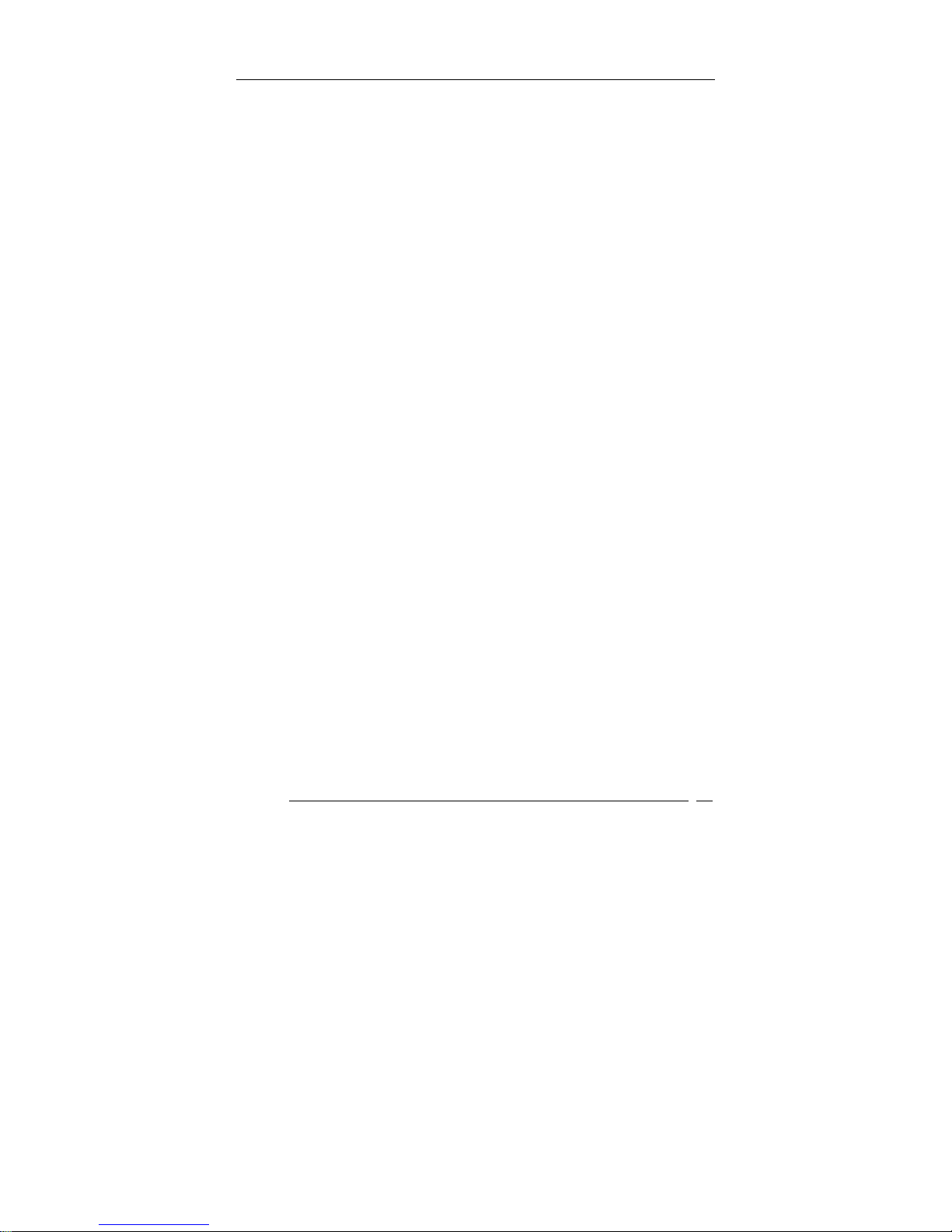
55
4.14 Supervisor/User Password Setting
The user can set either supervisor or user password, or both of
then. The differences between are:
Supervisor Password : for entering and changing the
settings of the system.
User Password : for just entering the system but does
not have the privilege to change any
settings of the system.
If this function is enabled, the following message will appear to
guide the user to create a password.
ENTER PASSWORD:
Type the password, up to eight characters in length, and press
<Enter>. The password typed now will clear any previously
entered password from CMOS memory. The user will be asked
to confirm the password. Type the password again and press
<Enter>. The user may also press <Esc> t o abort t h e selection
and not enter a password.
To disable a password, just press <Enter> when the user are
prompted to enter the password. A message will confirm the
password will be disabled. Once the password is disabled, the
system will boot and the user can enter Setup fre ely.
PASSWORD DISABLED:
When a password has been enabled, the user will be prompted
to enter it every time the user try to enter Setup. This prevents
an unauthorized person from changing any part of the user’s
system configuration.

56
Additionally, when a password is enabled, the user can also
require the BIOS to request a password every time the user’s
system is rebooted. This would prevent unauthorized use of the
user’s computer.
The user determine when the password is required within the
BIOS Features Setup Menu and its Security option (see Section
3). If the Security option is set to password will be required
both at boot and at entry to Setup. If set to “Setup”, prompting
only occurs when trying to enter Setup.
4.15 Exit Selecting
Save & Exit Setup
Pressing <Enter> on this item asks for confirmation:
Save to CMOS and EXIT (Y/N)? Y
Pressing “Y” stores the selection s made in the menus i n
CMOS – a special secti on of memory that stays on after
the user turn th e user’s system off. The next time the
user boot the user’s comp uter, the BIOS configures the
user’s system according t o the S etup sel ecti ons stored i n
CMOS. After saving the values the system is restarted
again.
Exit Without Saving
Pressing <Enter> on this item asks for confirmation:
Quit without saving (Y/N)? Y
This allows the user to exit Setup without storing in
CMOS any change. The previous selections remain in
effect. This exits the Setup utility and restarts the user’s
computer.

57
Appendix A. Watchdog Timer
The Watchdog Timer is provided to ensure that standalone
systems can always recover from catastrophic conditions that
cause the CPU to crash. These conditions may result from an
external EMI or a software bug. When the system stops worki ng
correctly, hardware on the board will perform hardware reset
(cold boot) to bring the system back to a known state.
Three I/O ports control the operation of Watch-Dog
Timer.
443 (hex) Write Set Watchdog Time period
443 (hex) Read
Enable the refresh the Watchdog
Timer.
043/843
(hex)
Read Disable the Watch-Dog Timer.
Prior to enable the Watch-Dog Timer, user has to set the timeout period. The resolution of the timer is 1 second and the
range of the timer is from 1 sec to 255 sec. The user need to
send the time-out value to the I/O port – 443H, and then
enabling it by reading data from the same I/O port – 443H. This
will activate the timer that will eventually time out and reset
the CPU board. To ensure that this reset condition won’t occur,
the Watch-Dog Timer must be periodically refreshed by reading
the same I/O port 443H. This must be done within the time-out
period, please refer to the example program. Finally, we have
to disable the Watch-Dog timer by reading the I/O port -- 843H
or 043H. Otherwise the system could reset unconditionally.
A tolerance of at least 5% must be maintained to avoid
unknown routin es in the operating syst em (DOS), such as disk
I/O that can be very time-consuming. Therefore if the time-out
period has been set to 10 seconds, the I/O port 443H must be
read within 7 seconds.

58
Example assembly program:
TIMER_PORT = 443H
TIMER_START = 443H
TIMER_STOP = 843H
;;INITIAL TIMER COU N TER
MOV DX, TIMER_PORT
MOV AL, 8 ;;8 seconds
OUT DX, AL
MOV DX, TIMER_START
IN AL, DX. ;;start counter
W_LOOP:
MOV DX, TIMER_STOP
IN AL, DX
MOV DX, TIMER_START
IN AL, DX ;;restart counter
;;ADD THE USER’S APPLICATION HERE
CMP EXIT_AP, 0
JNE W_LOOP
MOV DX, TIMER_STOP
IN AL, DX
;;EXIT AP

59
Appendix B. Address Mapping
IO Address Map
I/O address
Range
Description
000-01F DMA Controller #1
020-021 Interrupt Controller #1, Master
040-05F 8254 Timer
060-06F 8042 (Keyboard Controller)
070-07F Real Time Clock, NMI Mask
080-09F DMA Page Register
0A0-0BF Interrupt Controller #2
0C0-0DF DMA Controller #2
0F0 Clear Math Coprocessor Busy
0F1 Reset Math Coprocessor
0F2 Core Logic Programming Configuration
0F8-0FF Math Coprocessor
1F0-1F8 Fixed Disk
200-207 Game I/O
278-27F Parallel Printer Port 2 (LPT3)
2E8-2EF Serial Port 4
2F8-2FF Serial Port 2
300-31F Prototype Card
360-36F Reserved
378-37F Parallel Printer Port 1 (LPT2)
3B0-3BF Monochrome Display and Printer Adapter
(LPT1)
3C0-3CF Reserved
3D0-3DF Color/Graphics Monitor Adapter
3E8-3EF Serial Port 3
3F0-3F7 Diskette Controller
3F8-3FF Serial Port 1

60
1st MB Memory Address Map
Memory address Description
00000-9FFFF System memory
A0000-BFFFF VGA buffer
C0000-C7FFF VGA BIOS
F0000-FFFFF System BIOS
1000000- Extend BIOS
*Default Setting
IRQ Mapping Table
IRQ0 System Timer IRQ8 RTC clock
IRQ1 Keyboard IRQ9 Available
IRQ2 Cascade to IRQ
Controlle
r
IRQ10 AC’97 CODEC
IRQ3 COM2 IRQ11 Intel 82562ET LAN
IRQ4 COM1 IRQ12 PS/2 mouse
IRQ5 Available IRQ13 FPU
IRQ6 FDC IRQ14 Primary IDE
IRQ7 Printer IRQ15 Secondary IDE
DMA Channel Assignments
Chann
el
Function
0 Available
1 Available
2 Floppy disk ( 8-bit transfer )
3 Available
4 Cascade for DMA Controller 1
5 Available
6 Available
7 Available

61
Appendix C.
How to Upgrade a New BIOS
The user can install an upgrade BIOS for the ROCKY-
3786EV/EVG(U2)
that can be downloaded from the
manufacturer’s web site ( www.e-icp.com.tw
). New BIOS
may support new peripherals ,improvements in
performance or amendments to system addressed known
bugs.
BIOS Update Procedure:
1. Make a boot disk. Go to the DOS command prompt in
MS-DOS or Windows 9x and, with an available floppy
disk in "A ", type "fo rmat A: / s" That will format the
floppy and transfer the needed system files to it.
NOTES:
A. This procedure will erase any prior data on that
floppy, so please proceed accordingly.
B. Typically four files will be transferred, only
COMMAND.COM being visible when running a
simple directory listing.
C. Please leave the diskette UN-write protected for the
balance of this procedure.
2. Download the BIOS upgrade file and awdflash.exe
utility fro m a I CP we b sit e t o a t em p d ir ec t o ry o n t he
user’s hard drive, or directly to the floppy the user
made in step 1..
3. Copy ( BIOS file and awdflash.exe )two files to the
boot floppy.
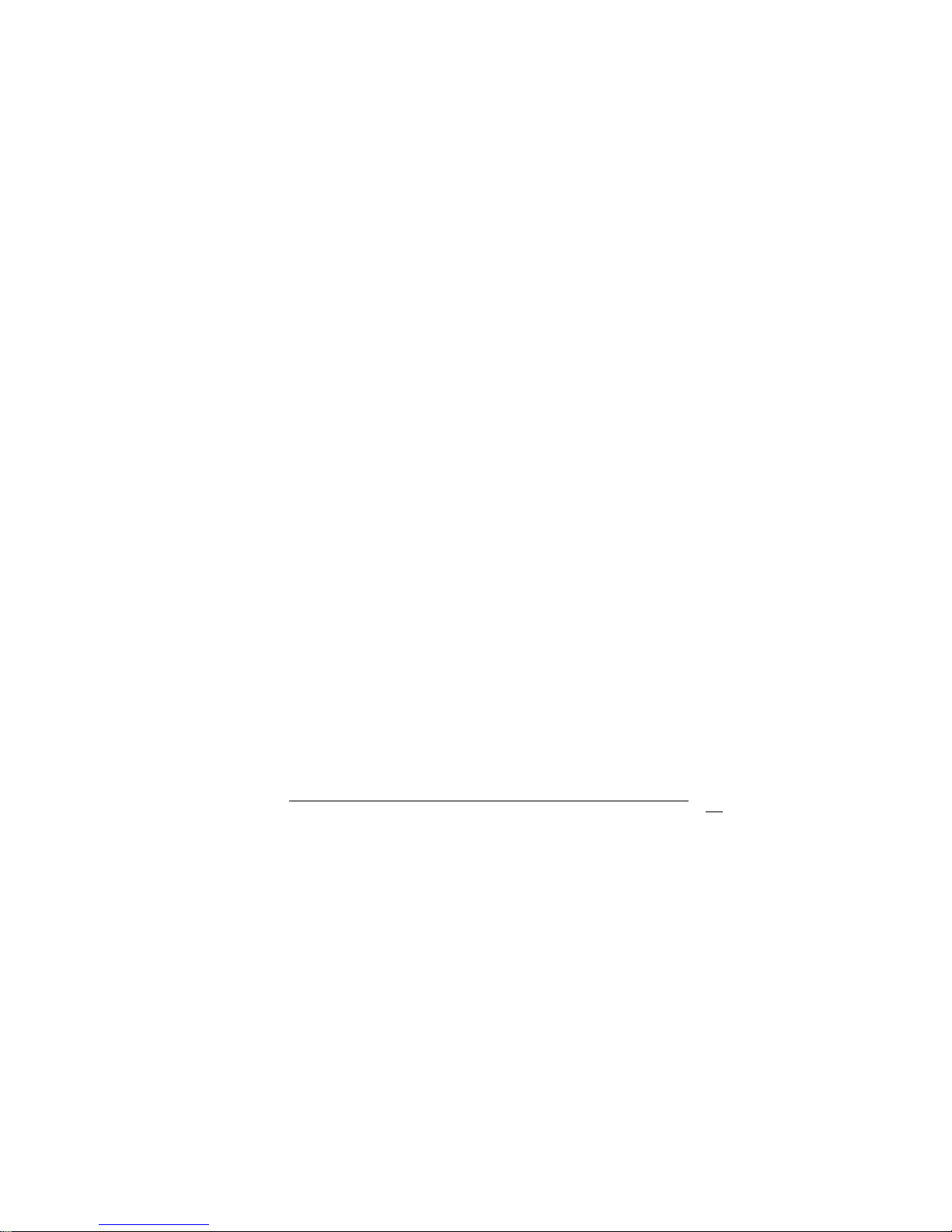
62
4. Reboot the system to the DOS command prompt
using the boot diskette the user just made.
5. At the DOS command prompt type , "awdflash
filename.xxx", where filename.xxx is the file name of
the BIOS file. Hit enter.
6. The user’s first option, in sequence, will be to save
the old BIOS. We recommend that the user do that in
case, for whatever reason, the user decide the user
don't wish to use the new version once it is installed.
NOTES:
A. If the user decide to save the old BIOS, PLEASE
make sure the user do NOT save it to the same file
name as the new BIOS - if the user use the same
BIOS na me th e old f ile will b e writ ten over the new
file with NO w arning pro mpt. A simple file name to
save the old BIOS to is OLDBIOS.BIN.
B. If the user do NOT decide to save the old BIOS,
PLEASE at least write down the version number of
the old BIOS and store that information with the
user’s important computer documents. Enter N (for
"no") and skip to step 9.
7. To save the old BIOS, hi t Y (for "yes")
8. Enter a name for the OLD BIOS file and hit enter.
NOTE: PLEASE be sure the user do NOT save the old BIOS
file to the same file name as the ne w BIOS - if the
user use the same BI OS name, the old f ile will writ e
over the new BIOS file WITHOUT a warning prompt.
A simple file name for saving the old BIOS to is
OLDBIOS.BIN.

63
9. The user’s second option, in sequence, will be
whether the user want to flash the user’s BIOS. Enter
Y (for "yes").
NOTE: This is t he crit ica l ste p. Once the user kit the enter
key, do NOT touch the keyboard, the reset button,
or power switch while the flashing is in progress.
There will be bar progressing across the screen
while the flashing is progressing.
10. When the flas hing process is complete, the user will
be asked to reset or power off the system. Remove
the floppy diskette from the floppy drive and either
hit the reset button or the power button.
11. Reboot the system and note that the BIOS version on
the initial boot-up screen has changed to the new
BIOS version. The user’s BIOS upgrade is now
complete.
Recovering The user’s Old BIOS:
1. Assuming the user have the floppy made during the
upgrade procedure noted above, boot the system with
that diskette in the floppy drive. If the user do not
have floppy made during the upgrade procedure noted
above, the user will ne ed to repea t steps 1 t hough 3
(above) for the version of the BIOS the user wish to
recover to.
2. Complete steps 4, 5, 6B, 9, 10, and 11 (above)
substituting the name of the BIOS the user wish to
recover for the upgrade BIOS at step 5.

64
Install screen :

65
Appendix D. ATX Power Supply
The following notes show how to connect ATX Power Supply to
the backplanes and / or the ISBC ca rd.
A. For backplanes with ATX Connector
1. Please, disconnect the AC cord of the Power Supply from
the AC source to prevent sudden electric surge to the board.
2. Please, check the type of the user’s CPU board. All CPU
board listed on the next page support ATX power supply but
has two types of power switch connection:
ROCKY-3786EV/EVG(U2)
(through Power Button & GND):
Connect the ATX power button switch to the CN5 (power
button). And connect the power cable from backplane to
CN20 of CPU card.

66
If the user want to turn ON the system, just press the
button once.
And if the user want to turn off the power supply, please
press the ATX power switch button for about 4 seconds.

67
B. For the backplanes with ATX power
supply connector
For some SBC without ATX power ON/OFF function, then
the user can control the ATX power supply through
backplane’s PS-ON connector. Refer to the figure below: for
the backplanes wi th ATX connector, the connection can be
made simply as following:
1. Connect the ON/OFF (ordinary one) switch to Pin 2 (PS ON)
and Pin 3 (GND) of connector CN2
2. The user may now turn the power ON/OFF by the power
switch

68
Appendix E. E2 Key™ Function
The ROCKY-3786EVG provides an outstanding E2KEY™
function for system integrator. Based on the E
2
KEY™,
the user can free to store the ID Code, Password or
Critical Data in the 1Kbit EEPROM. Because the EEPROM
is nonvolatile memory, the user don’t have to worry for
losing very important data.
Basically the E
2
KEY™ is based on a 1Kbit EEPROM which
is configured to 64 words(from 0 to 63). The user could
access (read or write) each word at any time.
When the user start t o use the E
2
KEY™ the user shoul d
have the utility in the package. The software utility will
include four files as follows,
README.DOC
E2KEY.OBJ
EKEYDEMO.C
EKEYDEMO.EXE.
The E2KEY.OBJ provides two library functions for user to
integrate their application with E
2
KEY™ function. These
library (read_e2key and write_e2key) are written
and compiled in C language. Please check the following
statement, then the user will know how to implement it
easily.
unsigned int read_e2key(unsigned int address)
/* This function will return the E
2
KEY™’s data at
address. The address range is from 0 to 63. Return data
is one word,16 bits
*/void write_e2key(unsigned int address,unsigned
data)

69
/* This function will write the given data to E2KEY™ at
certain address. The address ran ge is from 0 to 63. The
data value is from 0 to 0xffff. */
To easily start to use the function, please refer to the
included EKEYDEMO.C code at first.
Please note that the E
2
KEY™ function is based on the
working of parallel port. So the user should enable the
ROCKY-3702EV’s parallel port, otherwise it will no t work .
