Page 1

1
How to use ZigBee applications in LinPAC?
Applies to:
No. L6-005
Platform
Classification
Kernel version
Classification
LinPAC series
LP-51xx: V1.8.3 or later
LP-8x3x: V1.2 or later
LP-8x4x: V1.16 or later
Others: All versions
All versions
Linux Applications
ZigBee is a specification based on the IEEE 802.15.4 standard for wireless personal area networks (WPANs).
ZigBee operates in the ISM radio bands and uses a basic master-slave configuration that is suited to the
dynamic mesh networks of many infrequently used devices that talk via small data packets. Up to 256
nodes are allowed.
The LinPAC series supports the ZigBee protocol. We can use the ZT-USBC module as a ZigBee converter that
allows the USB interface to be converted to a personal area ZigBee wireless network. Use the LP-8441 with
the ZT-USBC module to connect to the ZT-2043 module as an example to demonstrate the application of
ZigBee, as illustrated in Figure 1.
LinPAC FAQ document Copyright © 2019 ICP DAS Co., Ltd. All Rights Reserved. Page:
Figure 1. Application of Zigbee Technology using a LinPAC device
Page 2
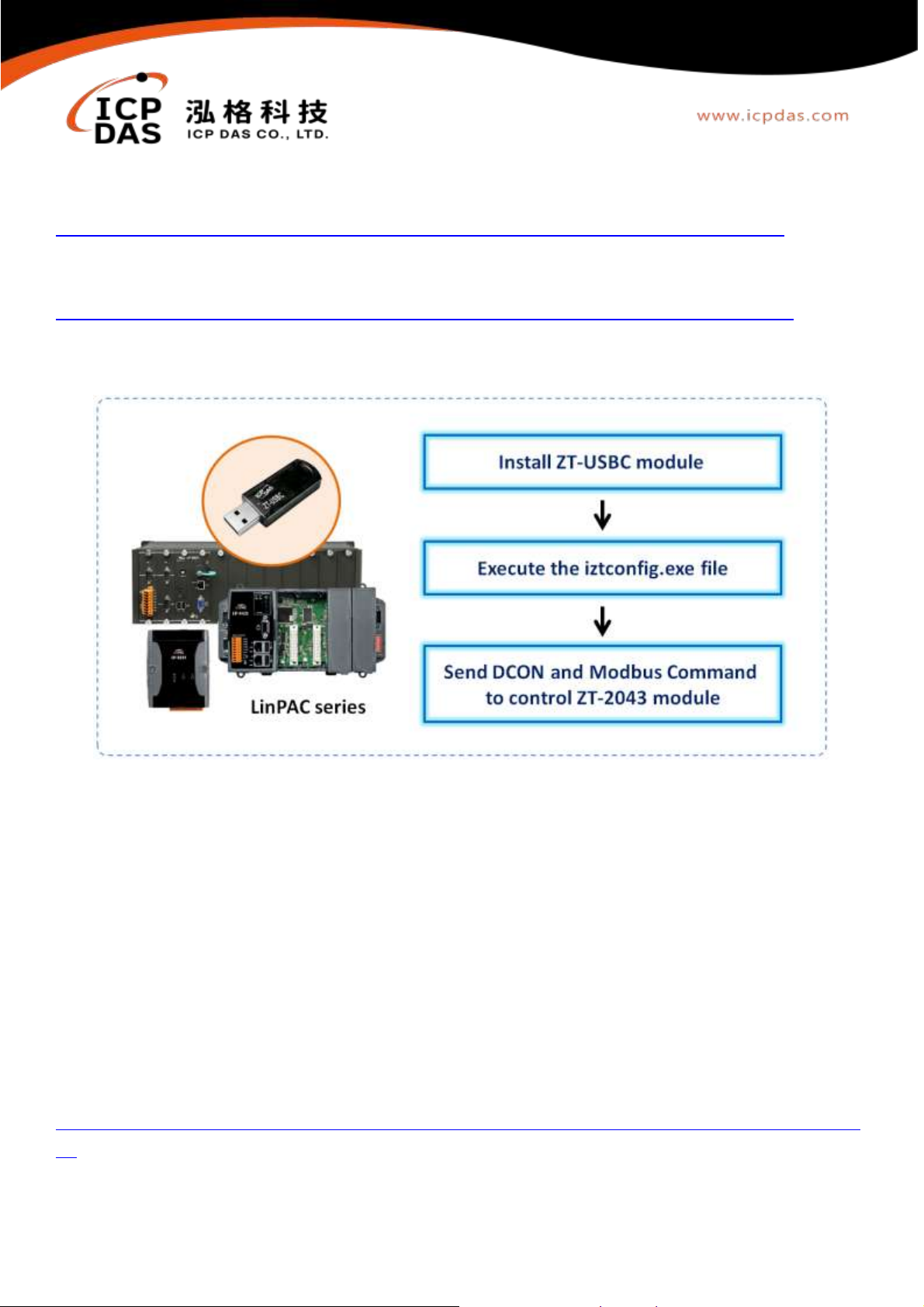
2
Refer to the following websites for more detailed information.
ZT-USBC module:
http://www.icpdas.com/root/product/solutions/industrial_wireless_communication/wireless_solutions/zt-usb.html
ZT-2043 module:
http://www.icpdas.com/root/product/solutions/industrial_wireless_communication/wireless_solutions/zt-2043.html
User can deploy ZigBee on the LinPAC series and configure it with the iztconfig.exe program, as illustrated
in Figure 2.
Figure 2. Flowchart illustrating how to configure ZigBee on a LinPAC device
Section 1: Install ZT-USBC module
The ZT-USB module is small-sized wireless ZigBee device that allows you to convert from a USB interface to
a ZigBee wireless network. Install the ZT-USBC module on the LP-8441 module following the procedure
described below:
Note: Before installing the ZT-USBC module, it is recommended that you first install the DCON Utility and
the ZT2000 Configuration Utility on a Windows PC to configure both the ZT-USBC module and set the
ZT-2043 module. For more detailed information, refer to ZT-USB series user manual, which you can
download from:
http://ftp.icpdas.com.tw/pub/cd/usbcd/napdos/zigbee/zt_series/document/zt-usb_series/zt-usb_series_usermanual_0101_en.
pdf
LinPAC FAQ document Copyright © 2019 ICP DAS Co., Ltd. All Rights Reserved. Page:
Page 3
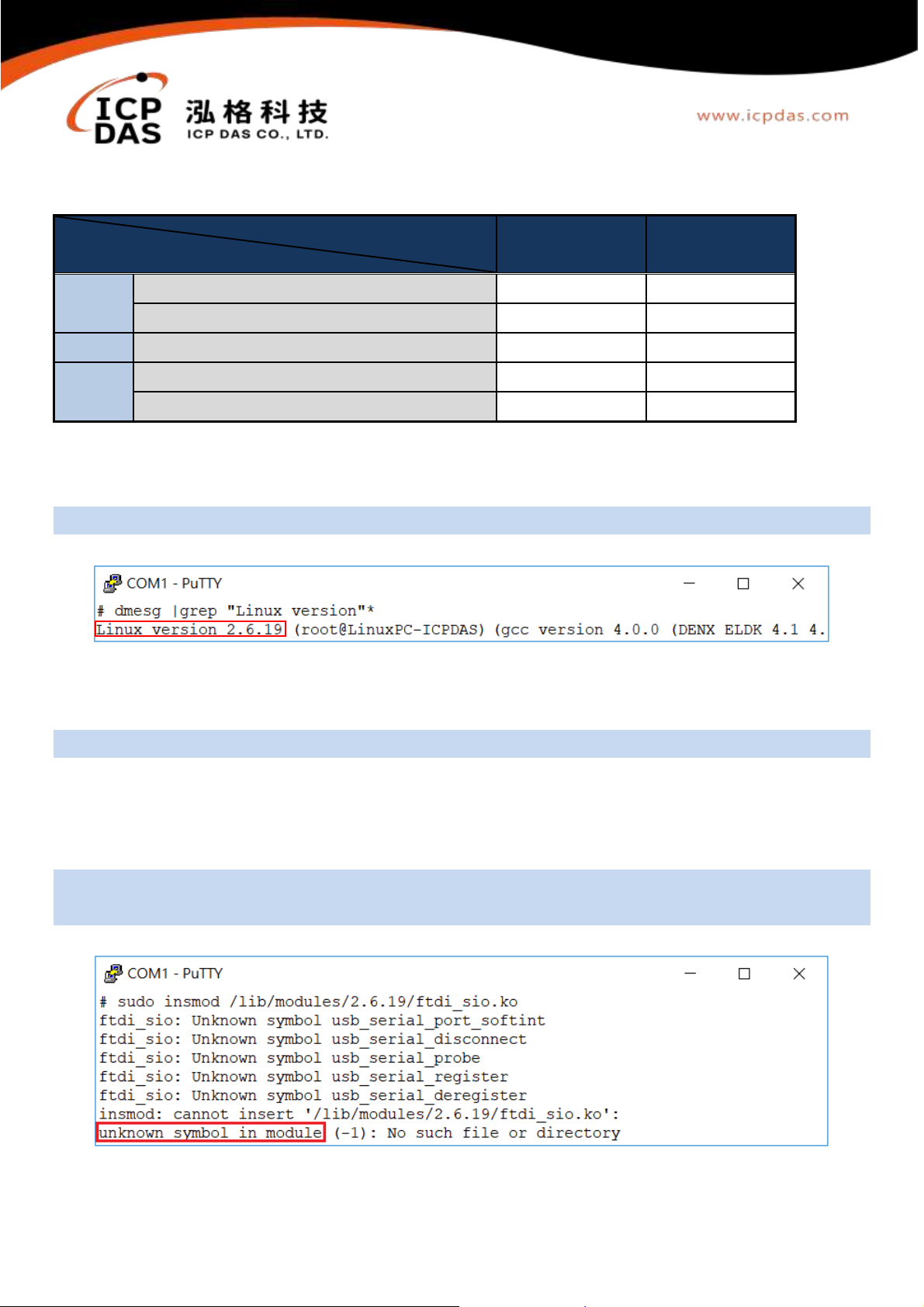
3
Install the ZT-USBC driver
Install Driver
Linux PAC(CPU/Linux kernel)
usbserial.ko
ftdi_sio.ko
PXA270
Linux Kernel 2.6.19 (LP-51xx/8x4x)
√ √ Linux Kernel 2.6.29 (LP-51xx/8x3x)
X
√
Am335x
Linux Kernel 3.2 (LP-22xx/52xx/8x2x/9x2x)
√
√
Others
(X86…)
Linux Kernel 3.2
X
√
Linux Kernel 4.14
X
√
Before installing any drivers, you need to decide what version to use, as indicated in the table below:
Note: √= manually install; X= automatically installed at boot time
Step 1: Use the following command to check the kernel version, as illustrated in Figure 3.
Command: dmesg |grep "Linux version"*
Figure 3. Identifying the Linux Kernel version number
Step 2: Use the following command to load the ZT-USBC driver into the kernel.
Command: sudo insmod /lib/modules/2.6.19/ftdi_sio.ko
Note: If the message 'Unknown symbol in module' appears after installing ftdi_sio.ko (as illustrated in
Figure 4), you need to install both usbserial.ko and ftdi_sio.ko into the kernel and then locate the USB
serial port for the ZT-USBC module, as illustrated in Figure 5.
Command: sudo insmod /lib/modules/2.6.19/usbserial.ko
sudo insmod /lib/modules/2.6.19/ftdi_sio.ko
Figure 4. Failed to install ftdi_sio.ko
LinPAC FAQ document Copyright © 2019 ICP DAS Co., Ltd. All Rights Reserved. Page:
Page 4

4
Figure 5. The default device port for the ZT-USBC module is 'ttyUSB0'
Step 3: Use the following command to verify that check kernel modules are loaded the ZT-USBC driver, as
illustrated in Figure 6.
Command: lsmod
Figure 6. Display a list of loaded modules in the kernel
Step 4: Use the following command to verify that the Product ID and Vendor ID for the ZT-USBC device are
written into the driver module, as illustrated in Figure 7.
Command: cat /proc/bus/usb/devices
LinPAC FAQ document Copyright © 2019 ICP DAS Co., Ltd. All Rights Reserved. Page:
Page 5

5
Figure 7. Verifying that a USB device is present
Note: If the version number for the LinPAC kernel is not 2.6.19, you need to execute the command below to
add the "Product ID" and "Vendor ID" once these steps are complete.
Command: echo "1b5c 0210" > /sys/bus/usb-serial/drivers/ftdi_sio/new_id
Creating a symlink to the USB converter
To create a soft link to the device node of the ZT-USBC(/dev/ttyUSB0). For example, in order to
communicate with the device via COM42 using the LinPAC SDK, you can remove /dev/ttyS40 and create a
soft link for /dev/ttyUSB0 to /dev/ttyS40, as illustrated in Figure 8.
Figure 8. Creating a symlink between the ttyS40 and ttyUSB0
LinPAC FAQ document Copyright © 2019 ICP DAS Co., Ltd. All Rights Reserved. Page:
Page 6

6
Section 2: Execute the iztconfig.exe
The iztconfig.exe demo program illustrates how to configure the ZigBee wireless network. In this demo
program, you set up the ZigBee wireless network in the LinPAC, which is described below:
Use the following command to list the ZigBee configuration for the ZT-USBC module, as illustrated in
Figure 9.
Command: iztconfig.exe -d <USB device>
Figure 9. List the configuration for the ZT-USBC module using the iztconfig.exe command
Use the following command to modify the communication parameters for the ZigBee, as illustrated in
Figure 10.
Command: iztconfig.exe -d <USB device> -p <PAN ID> –r
Figure 10. Setting the PAN ID to 0 for the ZT-USBC module
NOTE: You need to use the '-r' parameter to restart the ZT-USBC module to ensure that the module is set
successfully.
Section 3: Send DCON and Modbus command to control ZT-2043 module
The ZT-2043 offers 14 sink type Digital Output channels. To use the ZT-USBC module communicate with the
ZT-2043 module, the 'Pan ID' and 'RF Channel must be the same if they are on the same ZigBee network.
The ZT-2043 module will then send a request to join the ZigBee wireless network and start working.
NOTE: The configuration for the ZT-2043 module can be adjusted by using both the external rotary switch
and the DIP switches. After completing the configuration, you must power off and power on the ZT-2043
module to ensure that the configuration is successful.
LinPAC FAQ document Copyright © 2019 ICP DAS Co., Ltd. All Rights Reserved. Page:
Page 7

7
Set all DO channels
Read all DO channels
Send a DCON command to the ZT-2043 module
Use the following command to send a DCON command to set or read the DO channel status on the ZT-2043
module, as illustrated in Figure 11.
Co mma nd: get sen dr ece ive < slo t> <co mpo rt> <t imeo ut> <co mma nd> <ba udrat e>
Figure 11. Sending a DCON command to control the ZT-2043 module
Send Modbus command to ZT-2043 module
(1) Modify the 'setmodbus.c' and 'getmodbus.c' demo files, which can be found in the examples folder
provided with the LinPAC SDK.
There two parts of the program will need to be modified and recompiled, as illustrated below:
setmodbus.c
switch(function) {
case FC05ForceSingleCoil:
case FC15ForceMultipleCoil:
szBuf[0] = wValue & 0xff;
szBuf[1] = (wValue >> 8) & 0xff;
break;
case FC06PresetSingleRegister:
case FC16PresetMultipleRegister:
szBuf[0] = (wValue >> 8) & 0xff;
szBuf[1] = wValue & 0xff;
break;
default:
usage();
return FAILURE;
}
LinPAC FAQ document Copyright © 2019 ICP DAS Co., Ltd. All Rights Reserved. Page:
Page 8

8
getmodbus.c
Set the Multiple DO channels
(DO0-DO13)
Read the Multiple DO channels (DO0-DO13)
Set the Multiple DO channels (DO0-DO7)
Read the Multiple DO channels (DO0-DO13)
if (RetValue == 0) {
if((function==1)||(function==2)){
//printf("%d", szBuf[0]);
RetValue = (szBuf[0]|szBuf[1]<<8);
printf("%ld", RetValue);
}
else {
RetValue = (szBuf[0]<<8)|szBuf[1];
printf("%ld", RetValue);
}
} else if (RetValue == CmdError) {
printf("Module at COM%d return error code %d !!!\n",comport,szBuf[0]);
return FAILURE;
} else {
printf("Module at COM%d error %d !!!\n",comport,RetValue);
return FAILURE;
}
(2) Execute the demo programs to control the ZT-2043 module, as illustrated in Figure 12.
Use the following command to send a Modbus command to set the status of the DO channel on the
ZT-2043 module.
Command:
./setmodbus <comport> <baudrate> <netid> <command> <addr> <count> <value> <timeout>
Use the following command to send a Modbus command to read the status of the DO channel on the
ZT-2043 module.
Command:
./getmodbus <comport> <baudrate> <netid> <command> <addr> <count> <timeout>
Figure 12. Sending Modbus command to control the ZT-2043 module
For more detailed information about the DCON and Modbus protocol, refer to Chapter 4 of the ZT-2000
DIO Series user manual, which you can download from:
http://ftp.icpdas.com.tw/pub/cd/usbcd/napdos/ZigBee/zt_series/document/zt_dio/zt-2000_dio_usermanual_0121_en.pdf
LinPAC FAQ document Copyright © 2019 ICP DAS Co., Ltd. All Rights Reserved. Page:
