Page 1

ZB-2570/2571/2570P/2571P Quick Start Guide, Ver. 1.0 Page 1
Quick Start Guide
Become familiar with your ZB-2570/2571/2570P/2571P in minutes!
Page 2
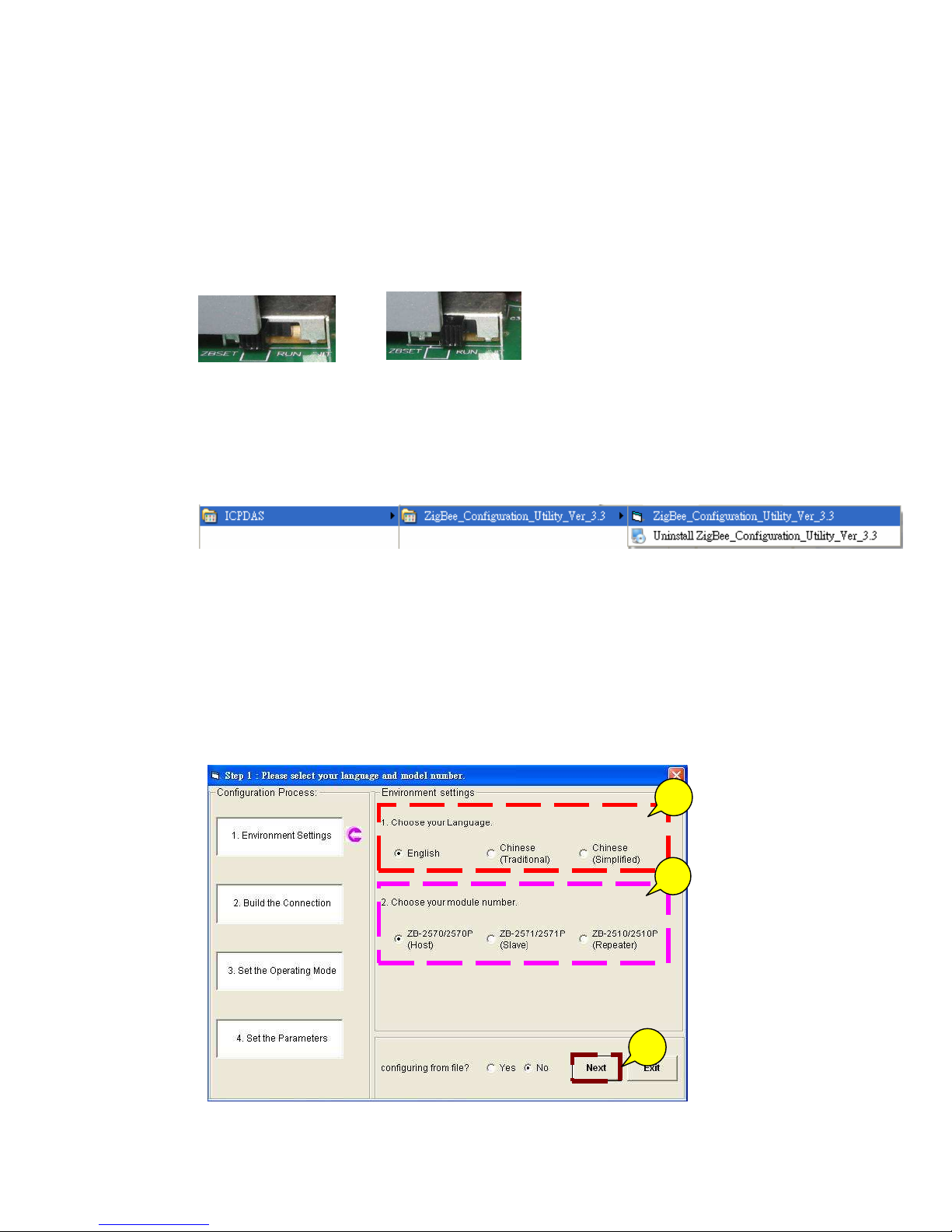
ZB-2570/2571/2570P/2571P Quick Start Guide, Ver. 1.0 Page 2
1. Quick Start for the ZigBee Converter
1. Before configuring the ZigBee converter, adjust the switch to
the ZBSET position then switch on the power (Figure 1). After
configuration is complete, adjust the switch to the RUN
position then switch on the power (Figure 2). Be sure to turn
the power off before adjusting the switch.
2.
After installing the ZigBee_Configuration_Utility_Ver_3.3, the
executable file can be found at:
Start\ProgramFiles\ICPDAS\ZigBee_Configuration_Utility_Ver_3
.3
\
ZigBee_Configuration_Utility_Ver_3.3.exe
3. Connect the ZigBee converter using one of the hardware
interfaces (RS-232, RS-485 or Ethernet; the default
configuration interface is RS-232) and execute the utility.
4. When the following screen is displayed:
In the
Environment Settings
section:
1. Choose the language.
2. Choose the module (ZB-2570/2571/2570P/2571P).
3. Click the Next button.
1
2
3
Figure
2 Figure 1
Page 3
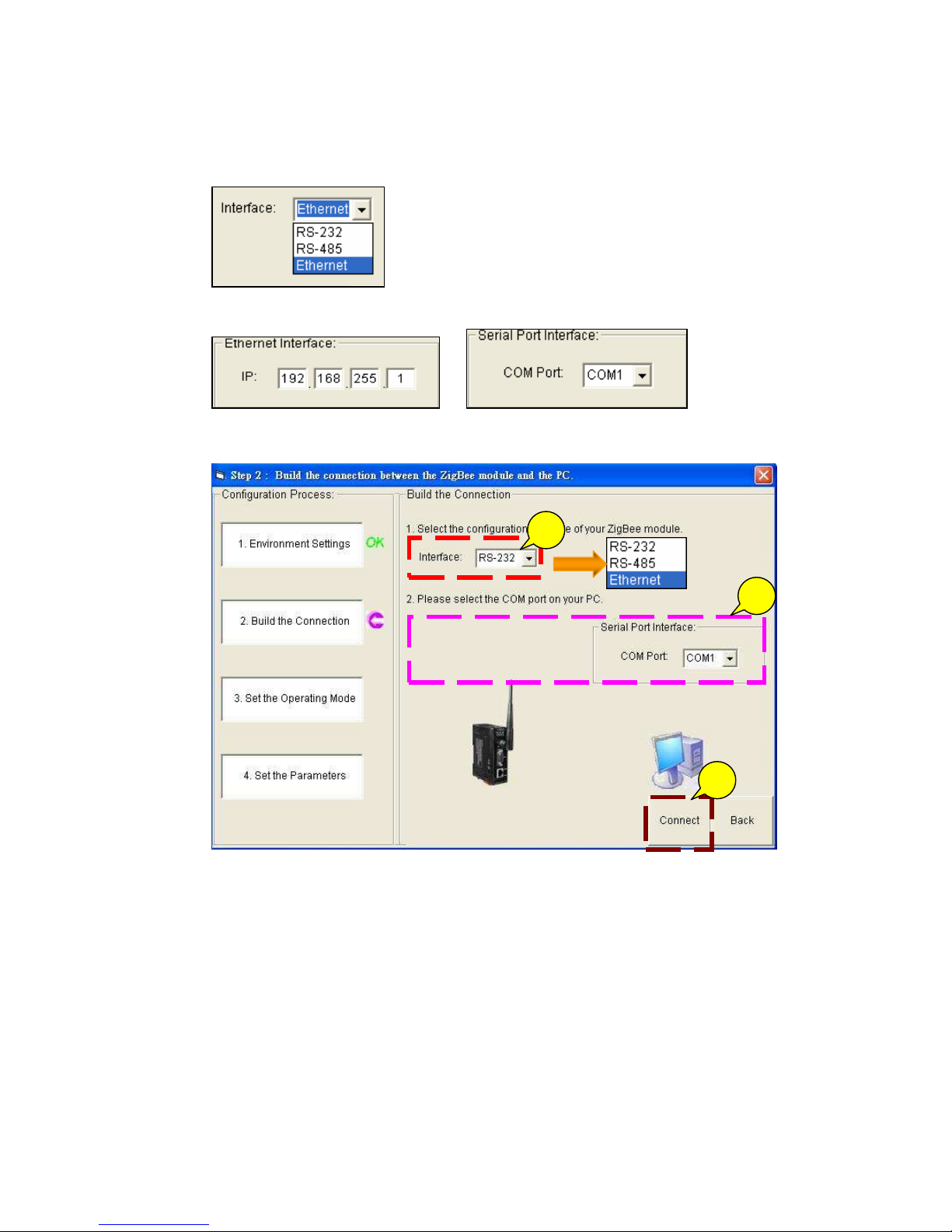
ZB-2570/2571/2570P/2571P Quick Start Guide, Ver. 1.0 Page 3
5. When the following screen is displayed:
In the
Build the Connection
section:
1. Select the configuration interface of your ZigBee converter module.
2. Enter the interface parameters (COM Port number or IP)
3. Click the Connect button.
1
2
3
Page 4

ZB-2570/2571/2570P/2571P Quick Start Guide, Ver. 1.0 Page 4
6. When the following screen is displayed:
In the
Set the Operating Mode
section:
1. Select the operating mode that you plan to use for your ZigBee converter
and devices.
2. Click the Set button.
2
1
Page 5

ZB-2570/2571/2570P/2571P Quick Start Guide, Ver. 1.0 Page 5
7. When the following screen is displayed:
In the
Set the Parameters
section:
1. Set the ZigBee parameters. After entering the ZigBee parameter settings,
click the Set button.
2. Set the interface parameters, after finishing the interface parameter
settings, click the Set button.
3. Click the OK button.
When the following alert is displayed, it means that the
configuration has been successful. Click the OK button to
continue the configuration.
When the following alert is displayed, it means that configuration
is finished. Click the OK button to exit the configuration.
1
2
3
Page 6

ZB-2570/2571/2570P/2571P Quick Start Guide, Ver. 1.0 Page 6
2. Installing the Hardware
1. Adjust the switch to the RUN position then power on the module.
2. Serial Port - RS-232
Page 7

ZB-2570/2571/2570P/2571P Quick Start Guide, Ver. 1.0 Page 7
3. Serial Port - RS-485
Page 8

ZB-2570/2571/2570P/2571P Quick Start Guide, Ver. 1.0 Page 8
4. Ethernet – RJ-45
