Page 1
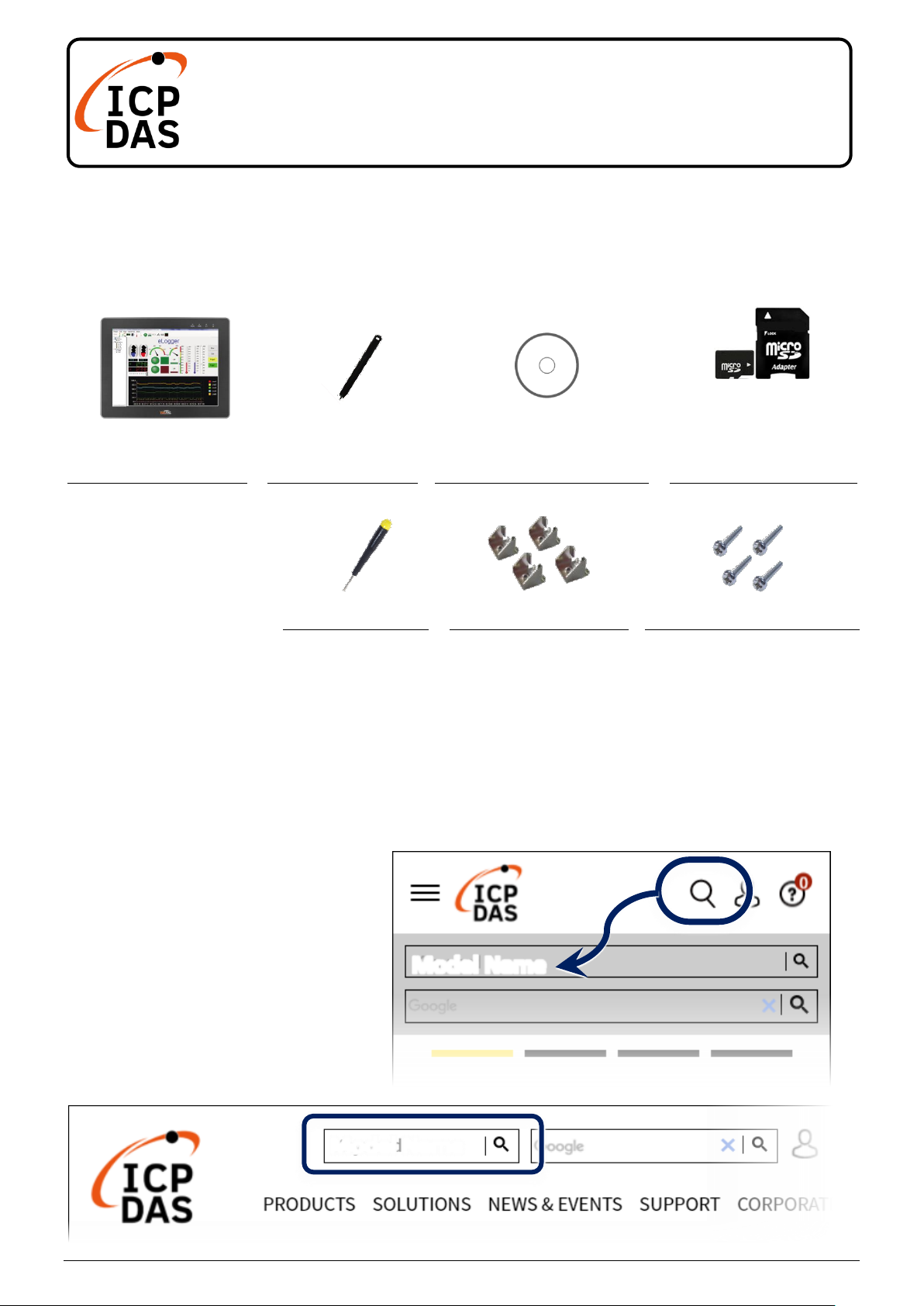
P1
VP-x208-CE7
Quick Start
v2.0, Nov 2020
Packing List
In addition to this guide, the package includes the following items:
VP-x208-CE7
Touch Pen
Win-GRAF PAC &
Software Utility CD
A SD/microSD
adapter and
microSD card
Screw Driver
Panel clip * 4
M4 x 30L Screw * 4
Technical Support
service@icpdas.com
www.icpdas.com
Resources
How to search for drivers, manuals and
spec information on ICPDAS website.
For Mobile Web
For Desktop Web
Model Name
VP-2208-CE7(7”)
VP-3208-CE7(8.4”)
VP-4208-CE7(10.4”)
VP-5208-CE7(12.1”)
VP-6208-CE7(15”)
Model Name
Page 2
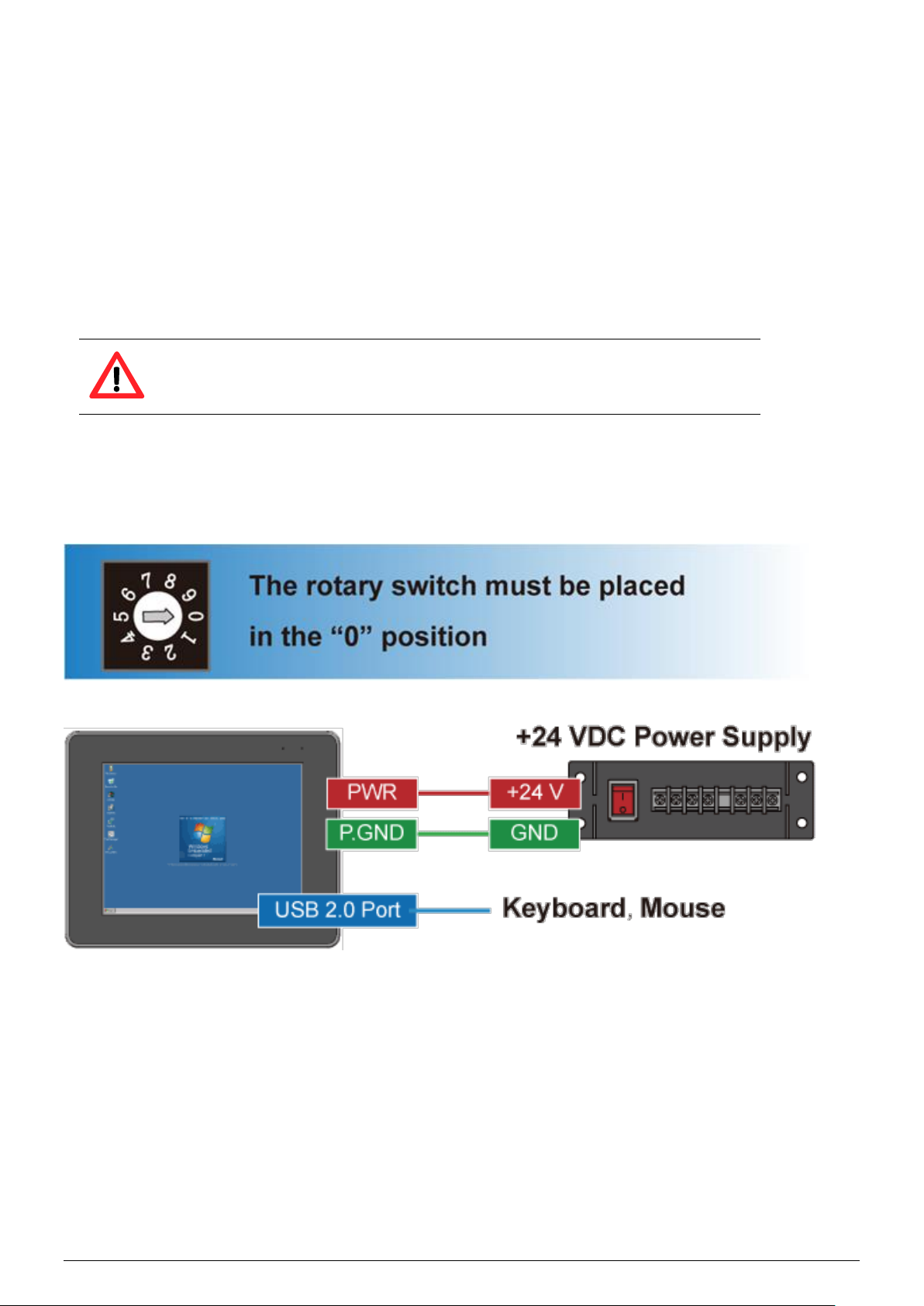
P2
1
Setting up ViewPAC
1) Ensure that the rotary switch is set to the “0” position.
2) Connect the positive terminal (+) of the power supply to the terminal PWR
and the negative terminal (-) of the power supply to the P.GND.
The input range of power supply is +12 to +48 VDC.
3) Connect the USB mouse or USB keyboard to the USB port.
4) Turn on the ViewPAC.
Page 3

P3
2
Using PAC Utility to Manage the ViewPAC
PAC Utility allows user quickly and easily manage and configure the ViewPAC.
1) Double-click the PAC Utility shortcut on the desktop.
2) Configure IP address (DHCP),
FTP Server, Auto Execution
files, etc.
3) Reboot the ViewPAC for
changes to take effect.
Page 4

P4
3
Changing the User Interface Language
1) Click Start menu, point to Settings, click Control Panel, and then click the
Regional Settings.
2) Click User Interface Language tab, choose to your local language, and
then click OK.
3) Run the PAC Utility, click Reboot
for changes to take effect.
