Page 1
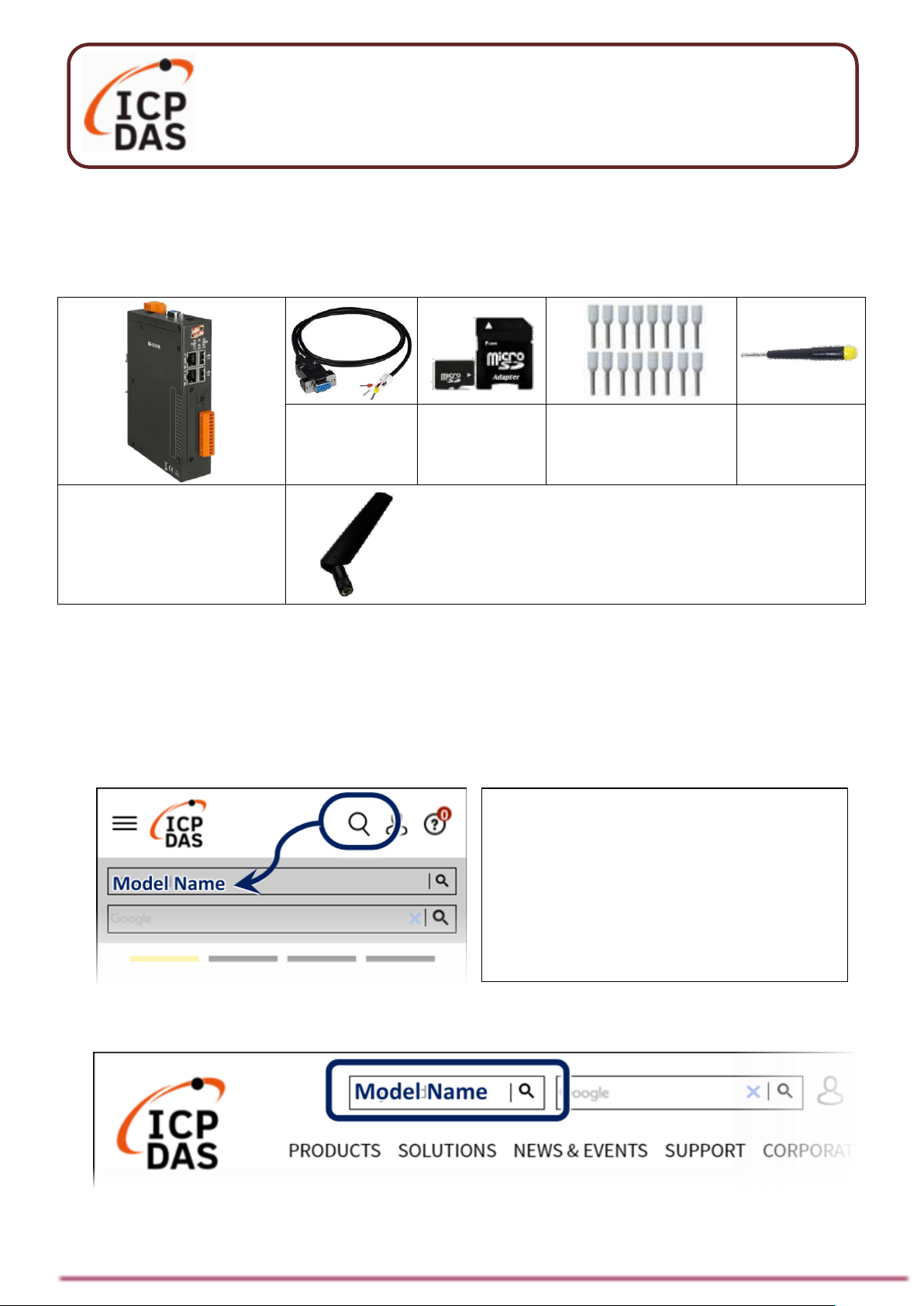
P.1
Packing List
The shipping package includes this document and the following items:
CA-0910
Cable
MicroSD
Card
Pin Terminal
x 16
Screw
Driver
UA-2241M
UA-2241MX-4GC
UA-2241MX-4GE
GSM Antenna (ANT-421-04)
(For UA-2241MX-4GC,
UA-2241MX-4GE Only)
Technical Resources
How to search for drivers, manuals and spec information on ICP DAS website.
For Mobile Web
For Desktop Web
UA-2200 Series Quick Start
v1.3, 04/2021
Technical Support
service@icpdas.com
https://www.icpdas.com
Page 2

P.2
1. Preparations for Devices
Prepare one UA-2200 (Ex: UA-2241M), and the following:
1. PC/NB: Can connect to the network and set the network
2. Ethernet Hub or Switch (Ex: NS-205A)
3. Power Supply: +12 ~ +48 VDC (Ex: MDR-60-24)
2. Hardware Connection
Connect the UA-2200 with the LAN1 RJ-45 Ethernet port to an
Ethernet hub/switch and PC. You can also link directly the
UA-2200 to PC with an Ethernet cable.
After power is connected, please【wait 1 minute】for UA-2200
start-up procedure. When the "RUN" "PWR" lights start
flashing, it represents the boot is complete.
Switch/Hub
(R)+V
(B)GND
Cable
Cable
Power Supply
+
V
Power Supply
12 ~ 48 VDC
-V
UA-2200
Series
Page 3

P.3
3. Network Connection
Factory Default Settings of UA-2200
Network
IP
LAN1: 192.168.255.1
LAN2: 10.0.0.1
Assign UA2200 a new
IP setting
according to
your case.
Netmask
255.255.0.0
Gateway
LAN1: 192.168.1.1
LAN2: 10.168.1.1
Web UI
Account
Username
root
After login,
change the
username /
password.
Password
root
1.
Change PC’s IP setting to be in the same network with UA.
Ex: (Write down the PC original IP settings before modify.)
IP
192.168.255.10
Subnet mask
255.255.0.0
Gateway address
192.168.1.1
2.
Make sure the PC and UA is connecting through Ethernet.
And then open a PC side browser (Ex: Chrome, IE…). Type
http://192.168.255.1 in the URL address. Use default
Web UI username/password root/root to login the system.
Page 4

P.4
3.
Change the default Username/Password in the 【System
Setting】【Account Setting】 to use other functions.
4.
Click 【System Setting】【Time Setting】, check if the UA
time is correct. If not, modify or set Time Synchronization.
5.
Click【System Setting】【Network Setting】【Network
Setting(LAN1)】to change the IP setting by user network.
6.
Save the IP setting, restore the PC original IP settings, and
type the UA new IP in the browser to login the Web UI of UA-
2200. And then configure user’s UA project.
