Page 1
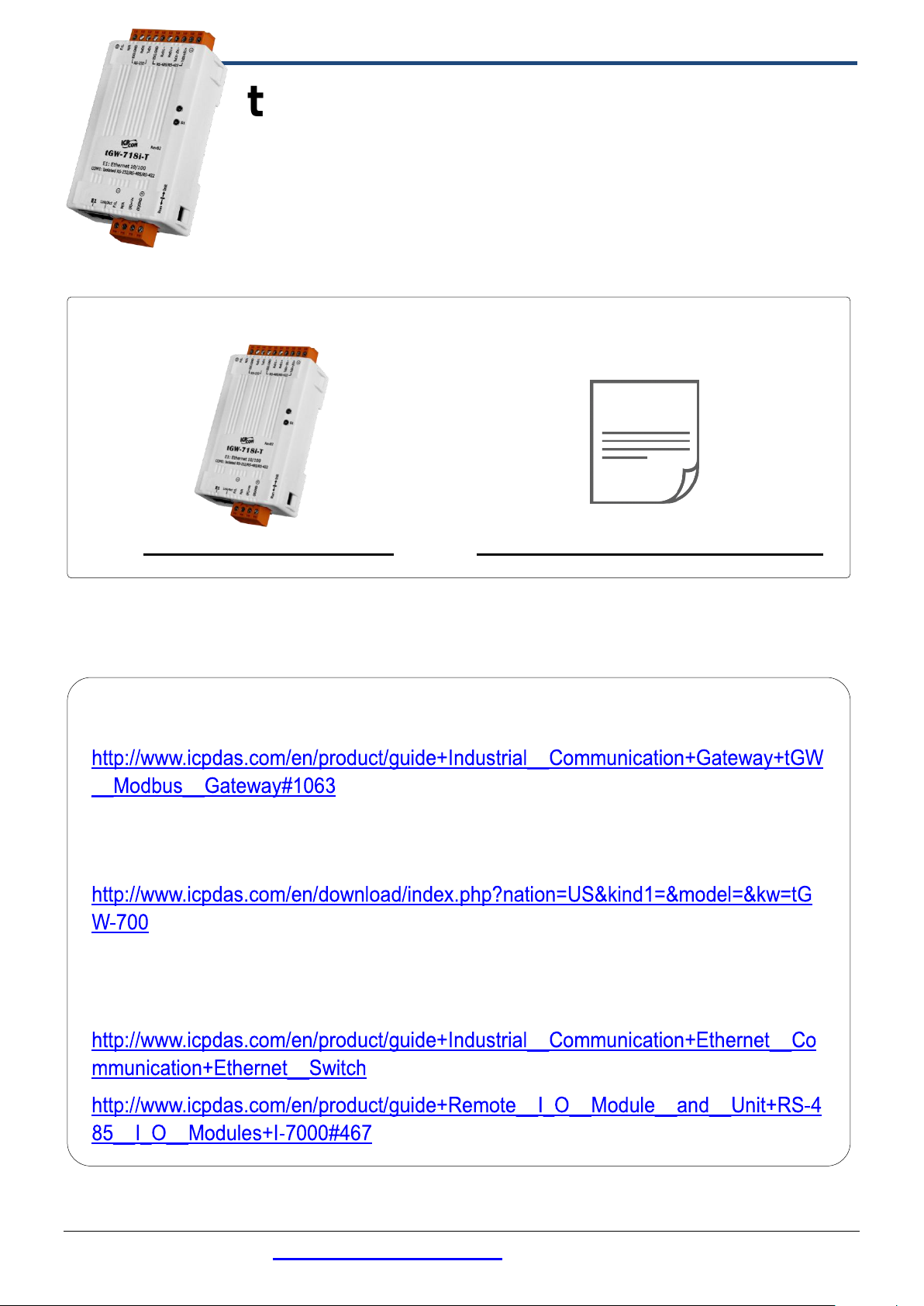
tGW-700-T Module x 1
Quick Start x1 (This Document)
tGW-700-T Series Quick Start
V1.0, Oct. 2020
What’s in the box?
In addition to this guide, the package includes the following items:
Related Information
tGW Series Product Page:
Documentation & Firmware:
NS-205/M-7000 Product Page (optional):
Technical support: service@icpdas.com P1
Page 2

Connecting the Power and Host PC
1
1) Make sure your PC has workable network settings.
Disable or well configure your Windows firewall and Anti-Virus firewall
first, else the “Search Servers” on Chapter 5 may not work. (Please
contact with your system Administrator)
2) Connect both the tGW-700-T and your PC to the same sub network or
the same Ethernet switch.
3) Supply power (+12~+48 VDC) to the tGW-700-T.
Technical support: service@icpdas.com P2
Page 3

RS-232 Wiring
RS-422 Wiring
RS-485 Wiring
RxD
TxD
TxD
RxD
GND
GND
RTS
CTS
CTS
RTS
TxD+
RxD+
TxD-
RxD-
RxD+
TxD+
RxD-
TxD-
GND
GND
Data+
Data+
Data-
Data-
GND
GND
Installing Software on Your PC
2
Install eSearch Utility, which can be obtained from the
website:
http://www.icpdas.com/en/product/guide+Software+Utility_Driver+eSearch__
Utility
Wiring Notes
3
Wiring Notes for RS-232/485/422 Interfaces:
: Here, the RS-232 and RS-485 wiring is used as an example.
Technical support: service@icpdas.com P3
Page 4

Connecting the Modbus Devices
4
1) Connect the Modbus device (e.g., M-7022, optional) to the COM1 on
tGW-700-T.
2) Supply power to the Modbus device (e.g., M-7022, Device ID:1).
Note: The wiring and supply power method depends on your Modbus
device.
RS-485 Wiring
RS-232 Wiring
Technical support: service@icpdas.com P4
Page 5

IP Address
192.168.255.1
Subnet Mask
255.255.0.0
Gateway
192.168.0.1
Configuring Network Settings
5
1) Double-click the eSearch Utility shortcut on the desktop.
2) Click the “Search Servers” to search your tGW-700-T.
3) Double-click the name of tGW-700-T to open the “Configure Server
(UDP)” dialog box.
Factory Default Settings of tGW-700-T:
4) Contact your Network Administrator to obtain a correct network
configuration (such as IP/Mask/Gateway). Enter the network settings
and click “OK”. Note: The tGW-700-T will use the new settings 2
seconds later.
Technical support: service@icpdas.com P5
Page 6

5) Wait 2 seconds and click “Search Servers” button again to ensure the
tGW-700-T is working well with new configuration.
6) Click the name of tGW-700-T to select it.
7) Click the “Web” button to log in to the web configuration pages.
(Or enter the URL address of the tGW-700-T in the address bar of the
browser.)
Configuring the Serial Port
6
Technical support: service@icpdas.com P6
Page 7

1) Enter the password in the login password field and click “Submit”.
Use the default
password: admin
2) Click the “Port1” tab to display the “Port1 Settings” page.
3) Select the appropriate Baud Rate, Data Format and Modbus Protocol
(e.g., 19200, 8N2 and Modbus RTU) from the relevant drop down options.
Note: The Baud Rate, Data Format and Modbus protocol settings
depends on your Modbus device.
4) Click “Submit” to save your settings.
Technical support: service@icpdas.com P7
Page 8

Self-Test
7
1) In the eSearch Utility, select the “Modbus TCP Master” item from the
“Tools” menu to open the Modbus TCP Master Utility.
2) In the Modbus TCP Modbus Utility, enter the IP address of tGW-700-T
and click “Connect” to connect the tGW-700-T.
3) Refer to “Protocol Description” section and type the Modbus command
in the “Command” field then click “Send command”.
4) If the response data is correct, it means the test is success.
Note: The Modbus command settings depends on your Modbus
device.
Technical support: service@icpdas.com P8
