ICPDAS SmartView TPM-4100, SmartView TP-4100, SmartView TP-2070, SmartView TPM-6150, SmartView TP-6150 User Manual
...Page 1

Touch Panel Monitor User Manual, version 1.0.6, Last Revised: Dec 2013 Page: 1
Copyright © 2012 ICP DAS Co., Ltd. All Rights Reserved. E-mail: service@icpdas.com
TPM-4100/TP-4100/TPM-6
150/TP-6150/TP-2070
Touch Panel Monitor
User Manual
Page 2
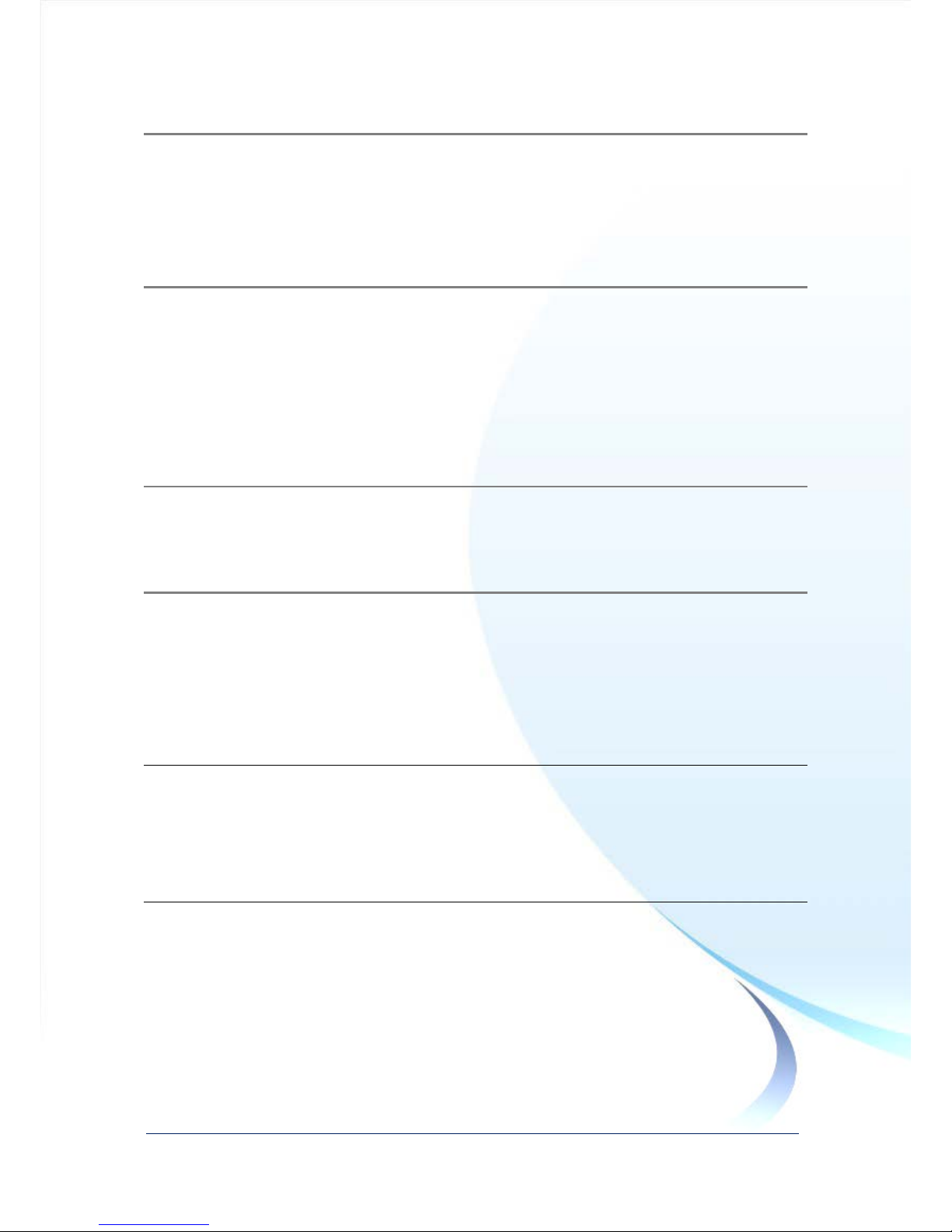
Touch Panel Monitor User Manual, version 1.0.6, Last Revised: Dec 2013 Page: 2
Copyright © 2012 ICP DAS Co., Ltd. All Rights Reserved. E-mail: service@icpdas.com
Warranty
All products manufactured by ICP DAS are under warranty regarding defective
materials for a period of one year, beginning from the date of delivery to the original
purchaser.
Warning
ICP DAS assumes no liability for any damage resulting from the use of this product.
ICP DAS reserves the right to change this manual at any time without notice. The
information furnished by ICP DAS is believed to be accurate and reliable. However,
no responsibility is assumed by ICP DAS for its use, nor for any infringements of
patents or other rights of third parties resulting from its use.
Copyright
Copyright © 2012 by ICP DAS Co., Ltd. All rights are reserved.
Trademarks
Names are used for identi ficat ion purposes only and may be reg i st er ed tr ad e mar ks o f
their respective companies.
Contact us
If you encounter any problems, please feel free to contact us.
You can rely on ICPDAS for a prompt quick response.
Email: service@icpdas.com
Page 3
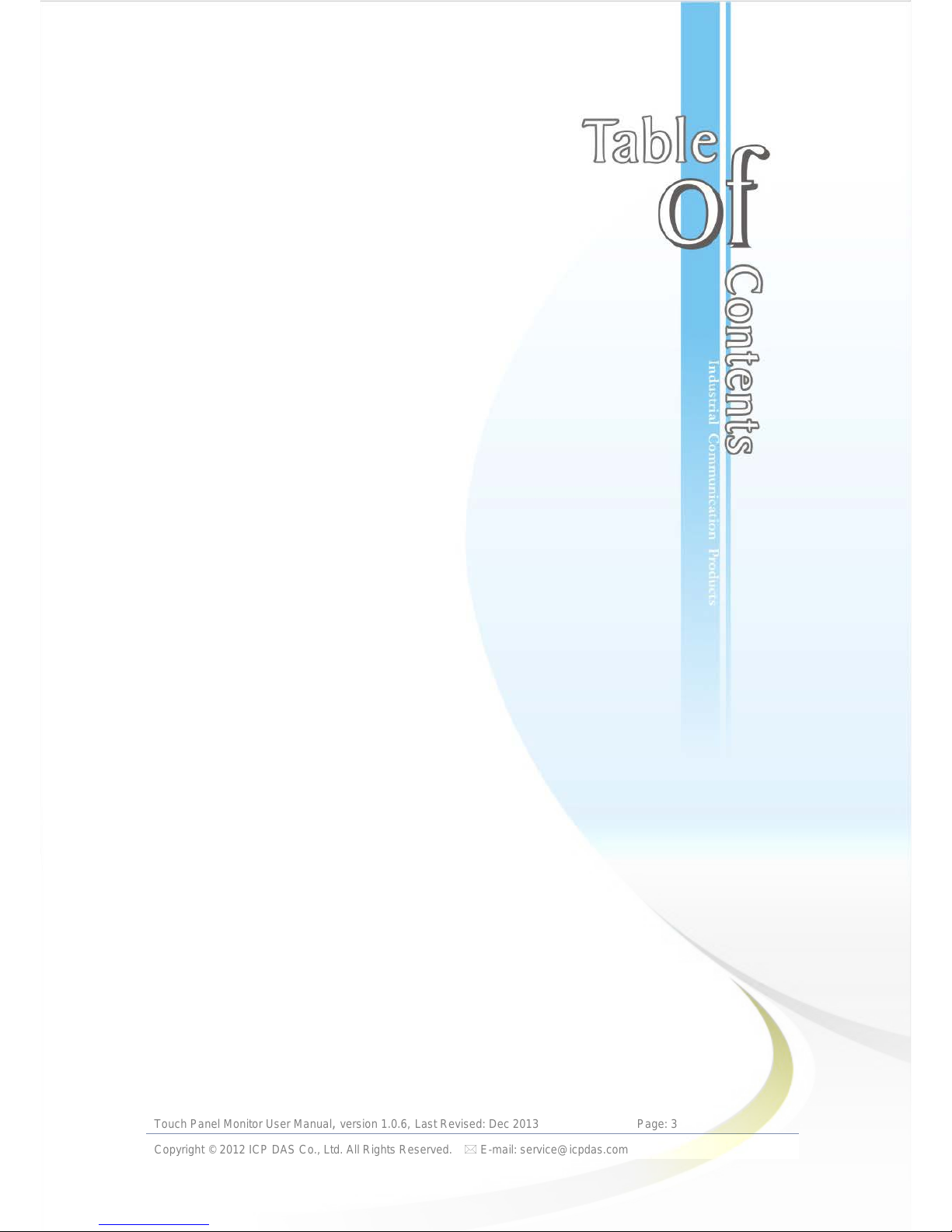
Touch Panel Monitor User Manual, version 1.0.6, Last Revised: Dec 2013 Page: 3
Copyright © 2012 ICP DAS Co., Ltd. All Rights Reserved. E-mail: service@icpdas.com
Table of Contents
Table of Contents ............................................. 3
1. Introduction .................................................. 5
1.1. Features ..................................................................... 7
1.2. Specifications ............................................................. 8
1.3. Dimension ................................................................ 11
1.4. I/O interfaces ............................................................ 19
1.5. Companion CD ........................................................ 22
1.6. System Setup ........................................................... 23
1.6.1. System Configuration ................................. 23
1.6.2. Panel Mounting ........................................... 28
2. Touch Driver Setup .................................... 30
2.1. Windows CE 5.0 ...................................................... 31
2.1.1. USB Touch Driver ....................................... 32
2.1.1.1. Installation for Win PAC -8 000 and WinPAC-5000 33
2.1.1.2. Configuration for WinPAC-8000 and WinPAC-5000 34
2.1.1.3. Uninstalling the WinPAC-8000 and Win PAC -5000 36
2.1.1.4. Other Windows CE5.0 Devices ... 37
2.1.2. Serial Touch Driver ..................................... 38
2.1.2.1. Installation for Win PAC -8 000 and WinPAC-5000 39
2.1.2.2. Configuration for WinPAC-8000 and WinPAC-5000 41
2.1.2.3. Uninstalling the WinPAC-8000 and Win PAC -5000 43
2.1.2.4. Other Windows CE5.0 Devices ... 44
2.2. Windows CE 6.0 ...................................................... 45
2.2.1. USB Touch Driver ....................................... 46
2.2.1.1. Installation for XP-8000-CE6 ....... 47
2.2.1.2. Configurat ion for XP-8000-CE6 ... 49
Page 4
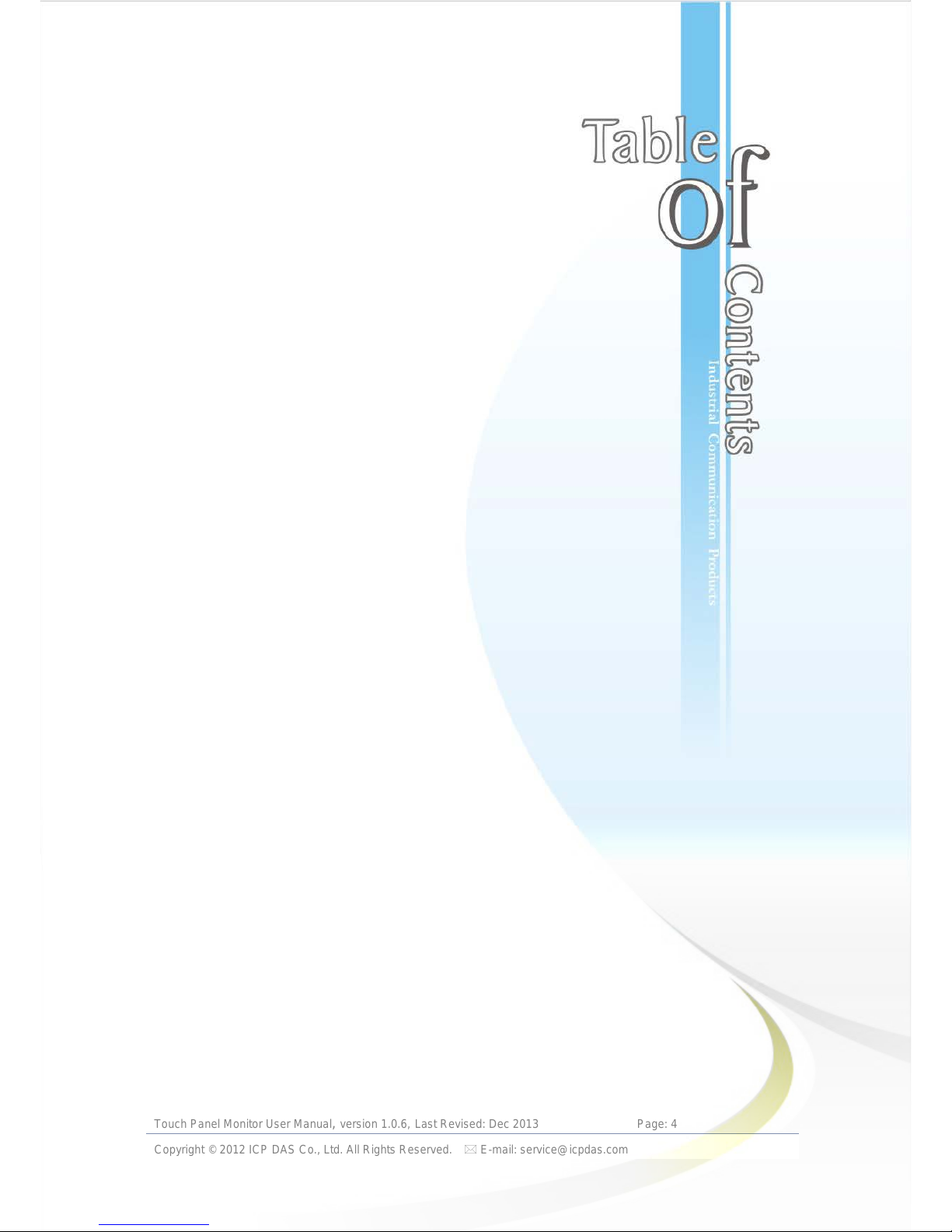
Touch Panel Monitor User Manual, version 1.0.6, Last Revised: Dec 2013 Page: 4
Copyright © 2012 ICP DAS Co., Ltd. All Rights Reserved. E-mail: service@icpdas.com
2.2.1.3. Uninstalling the XP-8000-CE6 ..... 51
2.2.1.4. Other Windows CE6.0 Devices ... 53
2.2.2. Serial Touch Driver ..................................... 54
2.2.2.1. Installation for XP-8000-CE6 ....... 55
2.2.2.2. Configurati o n f or XP-8000-CE6 ... 58
2.2.2.3. Uninstalling the XP-8000-CE6 ..... 60
2.2.2.4. Other Windows CE 6.0 Device .... 62
2.3. Windows XP Embedded .......................................... 63
2.3.1. Universal Driver .......................................... 63
2.3.1.1. Installation for XP-8000 ............... 64
2.3.1.2. Configuration for XP-8000 ........... 70
2.3.1.3. Uninstall for XP-8000 .................. 74
2.3.1.4. Other Windows XP Embedded Devices 76
2.4. Windows XP/7 .......................................................... 77
2.4.1. Universal Driver .......................................... 77
2.4.1.1. Installation ................................... 78
2.4.1.2. Configuring .................................. 82
2.4.1.3. Uninstall ...................................... 84
Appendix A. Revision History ....................... 86
Page 5
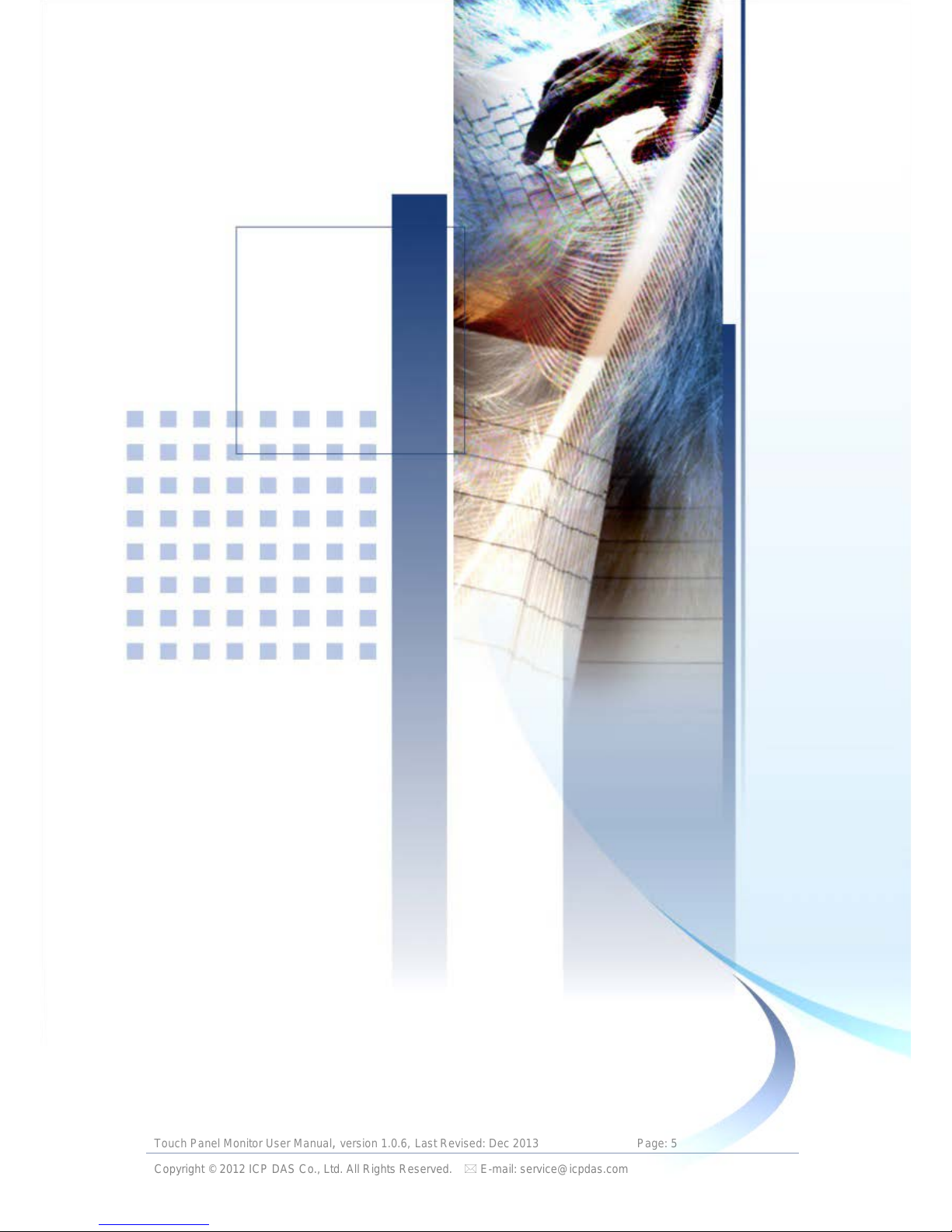
Touch Panel Monitor User Manual, version 1.0.6, Last Revised: Dec 2013 Page: 5
Copyright © 2012 ICP DAS Co., Ltd. All Rights Reserved. E-mail: service@icpdas.com
1. Introduction
This chapter provides an overview of
the TPM-4100/TP-4100/TPM-6150
/TP-6150/TP-2070 and its components.
Page 6
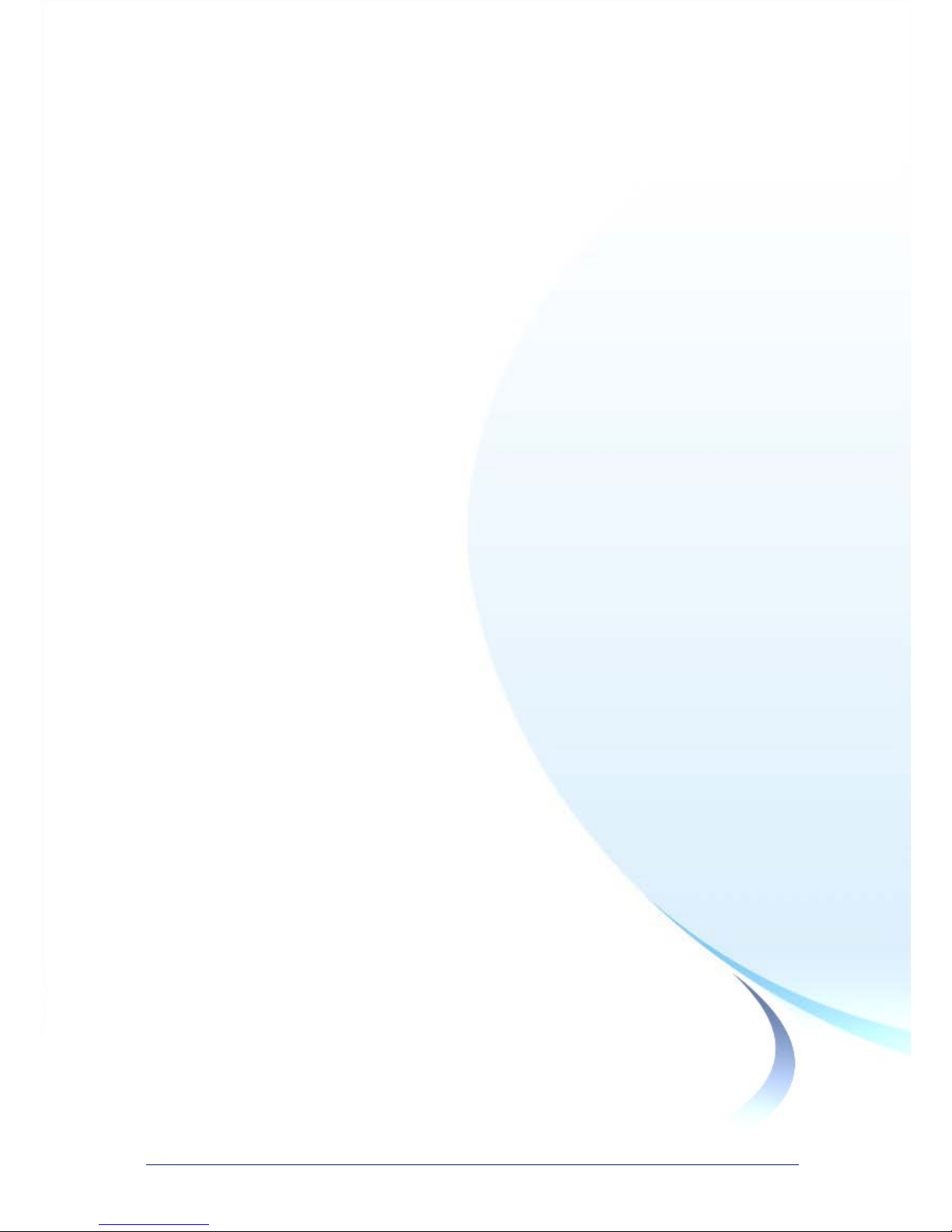
Touch Panel Monitor User Manual, version 1.0.6, Last Revised: Dec 2013 Page: 6
Copyright © 2012 ICP DAS Co., Ltd. All Rights Reserved. E-mail: service@icpdas.com
The TPM-4100/TP-4100/TPM-6150/TP-6150/TP-2070 Panel Mount Monitor
includes a standard TFT LCD screen with a rugged aluminum front bezel
resolution and a wide operating temperature range. The
TPM-4100/TP-4100/TPM-6150/TP-6150/TP-2070 is also guaranteed to
integrate with ICP DAS PAC control systems, such as WP-8000 series and
the XP-8000 series.
Package List
The shipping package incl udes the fol l owing items:
1 TFT LCD Monitor
1 VGA cable
1 RS-232 cable
1 USB cable
4 Mounting clamps
4 Mounting Screws
1 Power supply
1 C ompani on C D co ntai ning softw are dri ver s and dig ital v ers ions of the
user manuals
Page 7
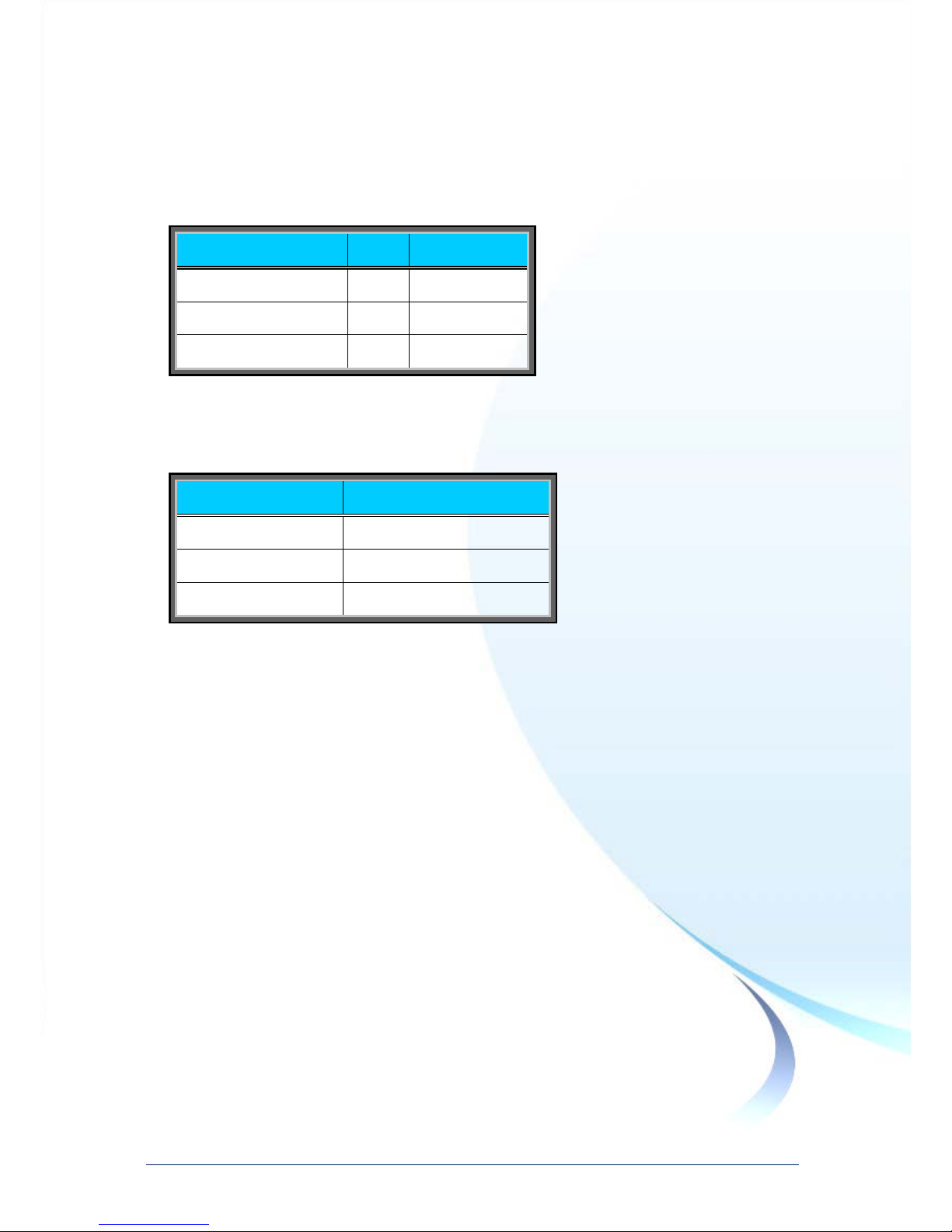
Touch Panel Monitor User Manual, version 1.0.6, Last Revised: Dec 2013 Page: 7
Copyright © 2012 ICP DAS Co., Ltd. All Rights Reserved. E-mail: service@icpdas.com
1.1. Features
Support resolution
Mode name
Size
Resolution
TP-2070
7”
800 x 480
TPM-4100/TP-4100
10.4”
800 x 600
TPM-6150/TP-6150
15”
1024 x 768
Full-function OSD control keys for optimizing the display
Driver Support for Windows 2K/XP/Vista/7/XP-Embedded/WinCE 5.0/6.0
Wide operating temperatur e range
Mode name
Operating temperature
TP-2070
-20~+70 °C
TPM-4100/TP-4100
-20~+70 °C
TPM-6150/TP-6150
-20~+70 °C
Aluminum front bezel design that is ideal for rugged applications
LED backlight technology
Supports the IP65 standard for protection against dust and water
Page 8
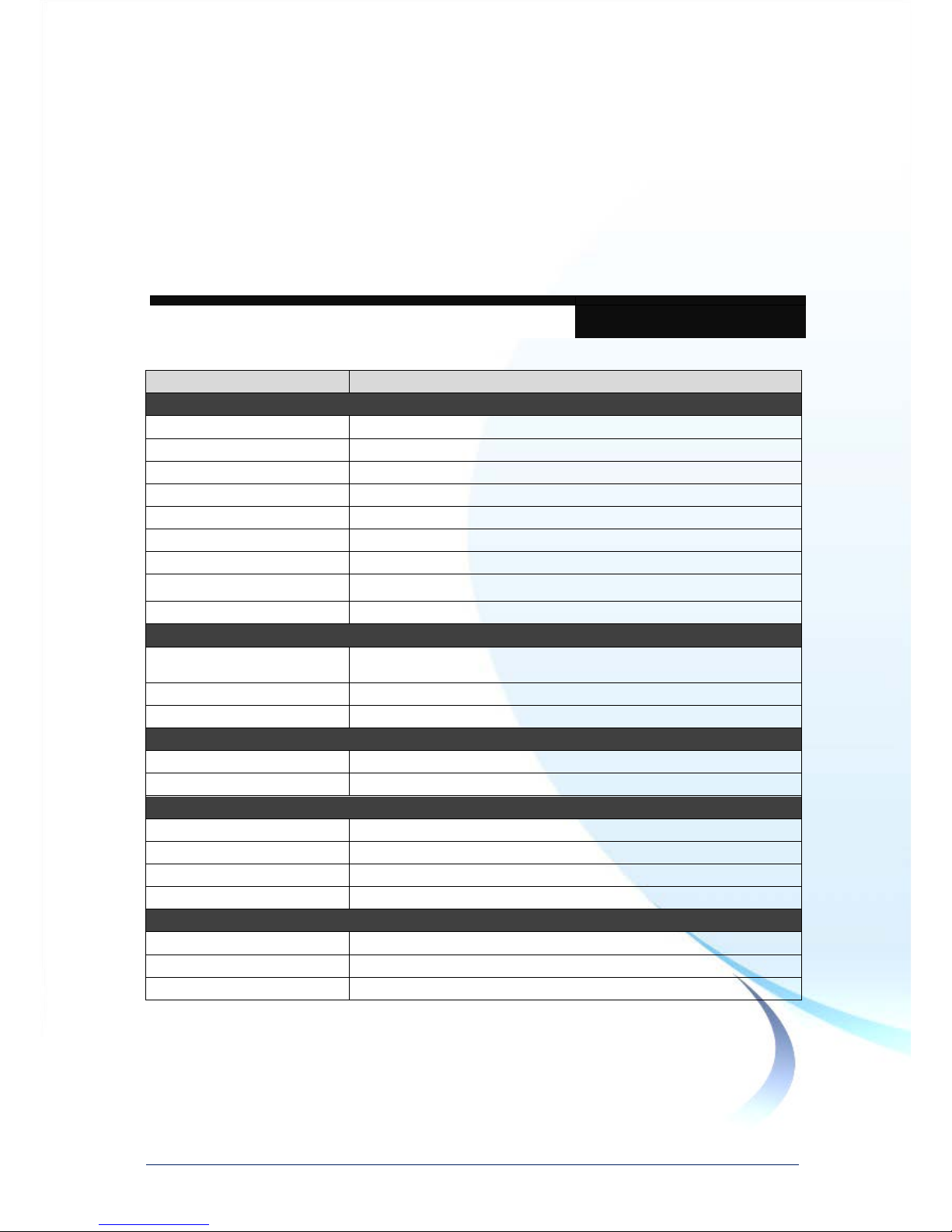
Touch Panel Monitor User Manual, version 1.0.6, Last Revised: Dec 2013 Page: 8
Copyright © 2012 ICP DAS Co., Ltd. All Rights Reserved. E-mail: service@icpdas.com
1.2. Specifications
The table below is a summary of the specifications of the touch panel, and lists the
accessories that are supported by the touch panel.
Specifications
Model
TP-2070
Display
Size 7”
Resolution 800 x 480
Luminance 400 cd/m2
Touch screen 4-wire, analog resistive; Light Transmission: 80%
Contrast ratio 500:1
Viewing angle (H/V) 140/120
Backlight life (hrs) 20,000
Touchscreen function
Combo RS-232 & USB interface
Input signal VGA (analog RGB)
MMI (Man Machine Interface)
OSD control
Functions: Brightness, Contrast, Clock, Phase, Horizontal Position, Vertical Position
and Sharpness
Power switch Yes
LED indicators Power, Display signal is detected
Power
Input range +12 ~ +48 VDC
Power consumption 5 W
Mechanical
Casing Plastic
Dimensions (W x L x H) 213 mm x 148 mm x 44 mm
Installation Panel Mounting, VESA (75 x 75) Mounting
Ingress protection Front panel: IP65
Environmental
Operating temperature
-20 ~ +70℃
Storage temperature
-30 ~ +80℃
Ambient relative humidity 10 ~ 90% RH (non-condensing)
Page 9
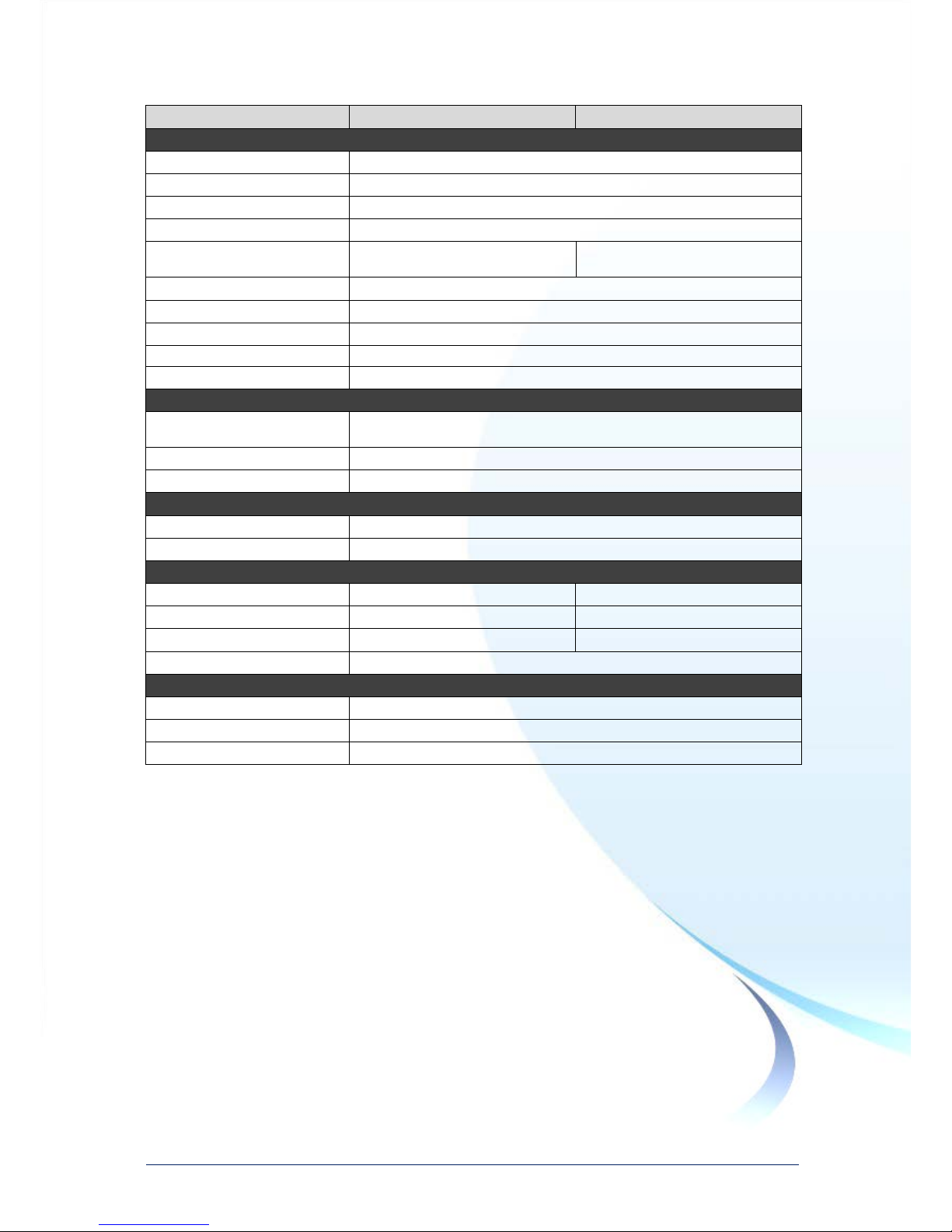
Touch Panel Monitor User Manual, version 1.0.6, Last Revised: Dec 2013 Page: 9
Copyright © 2012 ICP DAS Co., Ltd. All Rights Reserved. E-mail: service@icpdas.com
Model
TPM-4100
TP-4100
Display
Size 10.4”
Resolution 800 x 600
Max. colors 16.7 M
Luminance 400 cd/m2
Touch screen
4-wire, analog resistive
Light Transmission: 80%
5-wire, analog resistive
Light Transmission: 80%
Contrast ratio 500:1
Viewing angle (H/V) 140/130
Backlight life (hrs) 50,000
Touchscreen function
Combo RS-232 & USB interface
Input signal
VGA (analog RGB)
MMI (Man Machine Interface)
OSD control
Functions: Brightness, Contrast, Clock, Phase, Horizontal Position, Vertical Position
and Sharpness
Power switch Yes
LED indicators
Power, Display signal is detected
Power
Input range
+12 ~ +48 VDC
Power consumption 8.5 W
Mechanical
Material Aluminum Plastic
Dimensions (W x L x H)
293 mm x 231 mm x 53 mm
291 mm x 229 mm x 54 mm
Installation Panel Mounting
Panel Mounting, VESA (75 x 75) Mounting
Ingress protection
Front panel: IP65
Environmental
Operating temperature
-20 ~ +70℃
Storage temperature
-30 ~ +80℃
Ambient relative humidity
10 ~ 90% RH (non-condensing)
Page 10
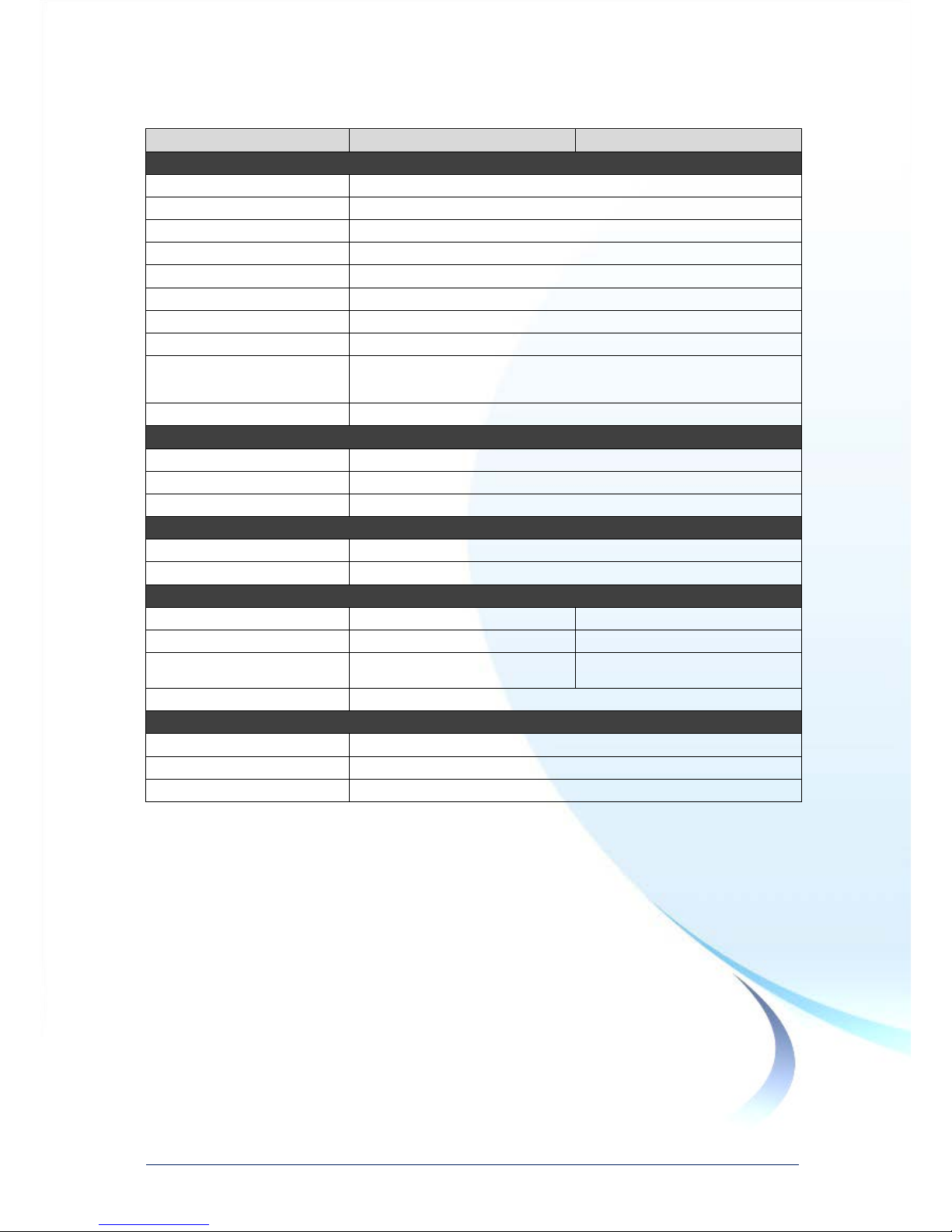
Touch Panel Monitor User Manual, version 1.0.6, Last Revised: Dec 2013 Page: 10
Copyright © 2012 ICP DAS Co., Ltd. All Rights Reserved. E-mail: service@icpdas.com
Model
TPM-6150
TP-6150
Display
Size 15”
Resolution 1024 x 768
Max. colors 16.7 M
Luminance 400 cd/m2
Touch screen 5-wire, analog resistive Light Transmission: 80%
Contrast ratio 500:1
Viewing angle (H/V) 140/130
Backlight life (hrs) 50,000
Touchscreen function Combo RS-232 & USB interface
Input signal VGA (analog RGB)
MMI (Man Machine Interface)
OSD control Functions: Brightness, Contrast, Phase, Horizontal Position, Vertical Position
Power switch Yes
LED indicators Power, Display signal is detected
Power
Input range +12 ~ +48 VDC
Power consumption 14.4 W
Mechanical
Material Aluminum Plastic
Dimensions (W x L x H) 379 mm x 304 mm x 58 mm 381 mm x 305 mm x 65 mm
Installation Panel Mounting
VESA (75mm x 75mm; 100mm x
100mm) Mounting
Ingress protection Front panel: IP65
Environmental
Operating temperature
-20 ~ +70℃
Storage temperature
-30 ~ +80℃
Ambient relative humidity 10 ~ 90% RH (non-condensing)
Page 11
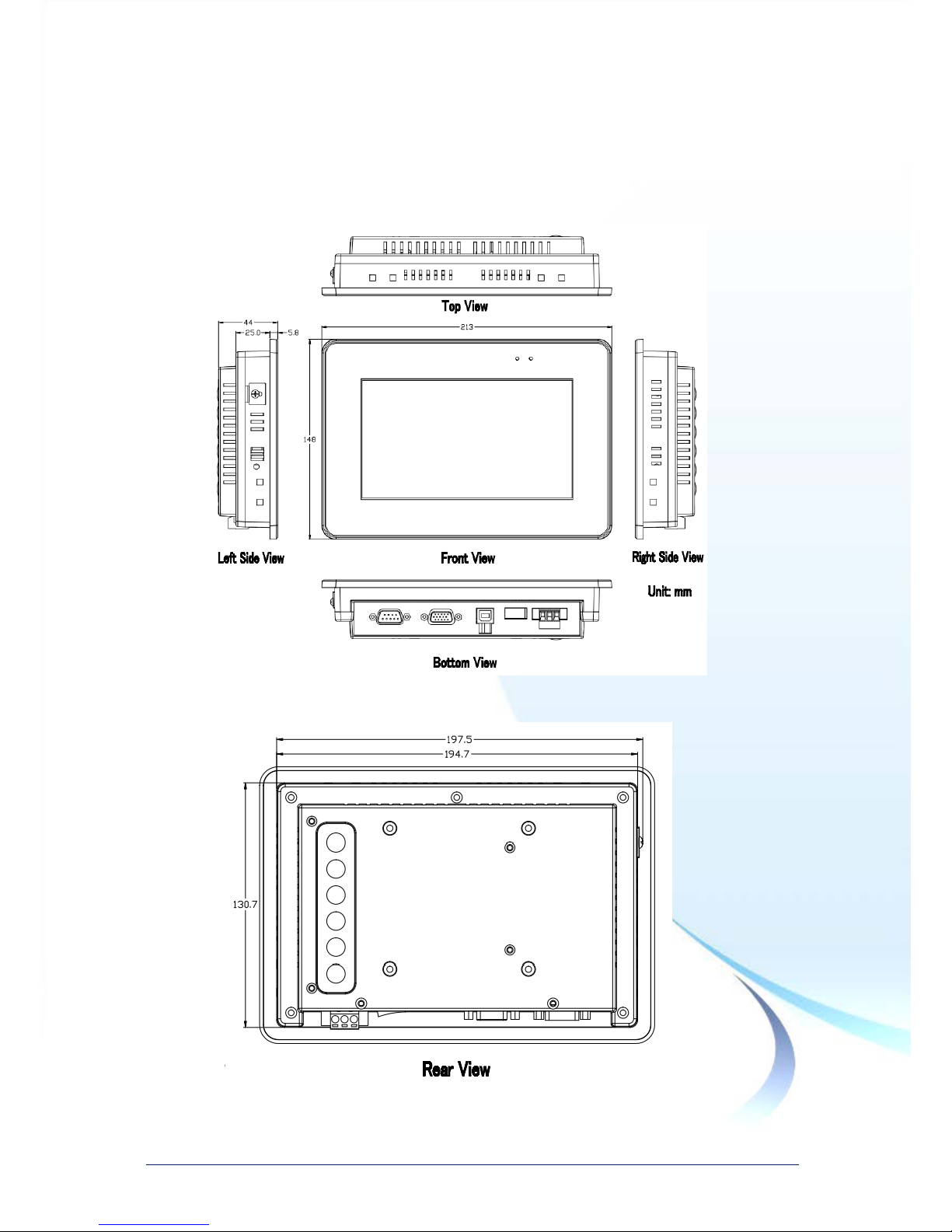
Touch Panel Monitor User Manual, version 1.0.6, Last Revised: Dec 2013 Page: 11
Copyright © 2012 ICP DAS Co., Ltd. All Rights Reserved. E-mail: service@icpdas.com
1.3. Dimension
TP-2070 (Unit: mm)
Page 12

Touch Panel Monitor User Manual, version 1.0.6, Last Revised: Dec 2013 Page: 12
Copyright © 2012 ICP DAS Co., Ltd. All Rights Reserved. E-mail: service@icpdas.com
Page 13
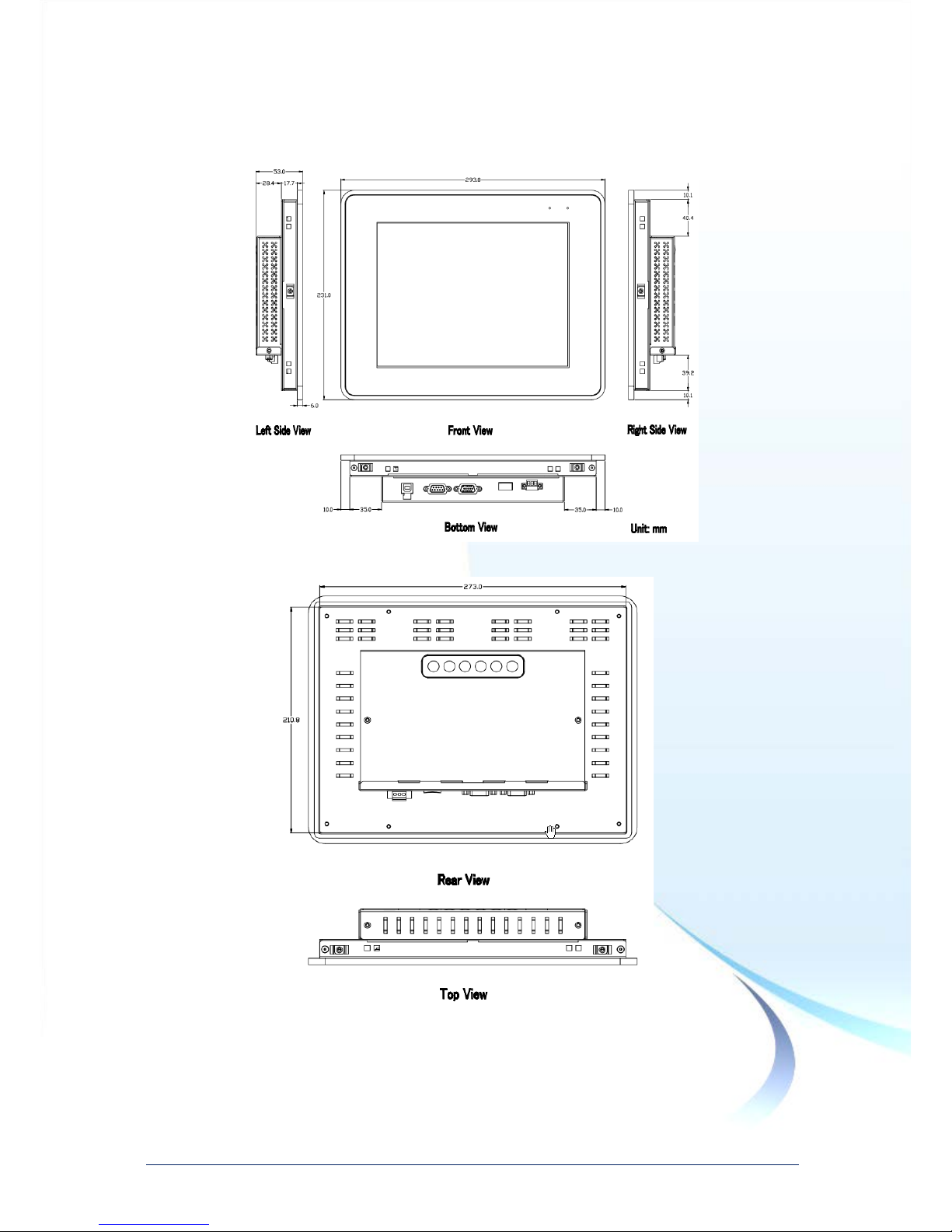
Touch Panel Monitor User Manual, version 1.0.6, Last Revised: Dec 2013 Page: 13
Copyright © 2012 ICP DAS Co., Ltd. All Rights Reserved. E-mail: service@icpdas.com
TPM-4100 (Unit: mm)
Page 14

Touch Panel Monitor User Manual, version 1.0.6, Last Revised: Dec 2013 Page: 14
Copyright © 2012 ICP DAS Co., Ltd. All Rights Reserved. E-mail: service@icpdas.com
Page 15
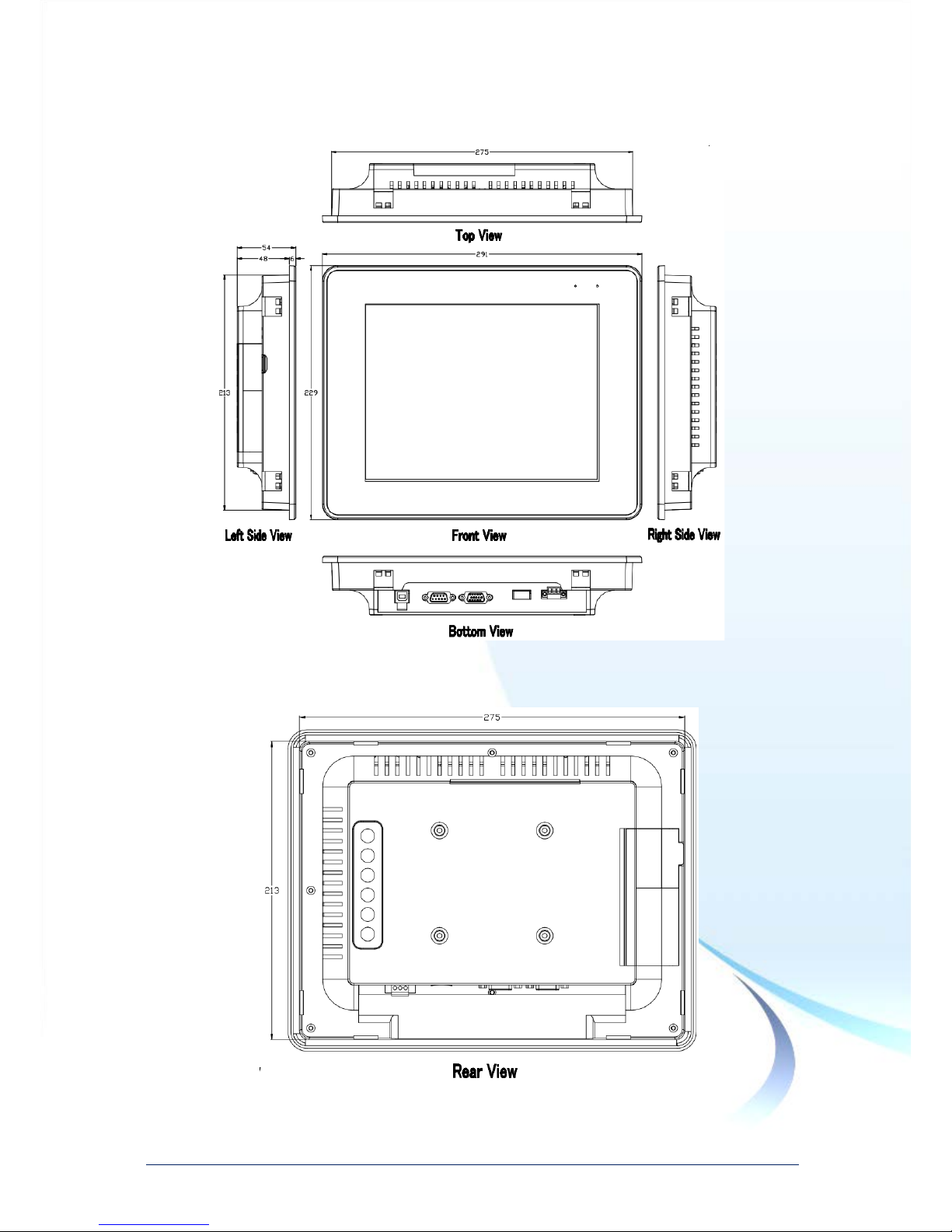
Touch Panel Monitor User Manual, version 1.0.6, Last Revised: Dec 2013 Page: 15
Copyright © 2012 ICP DAS Co., Ltd. All Rights Reserved. E-mail: service@icpdas.com
TP-4100 (Unit: mm)
Page 16
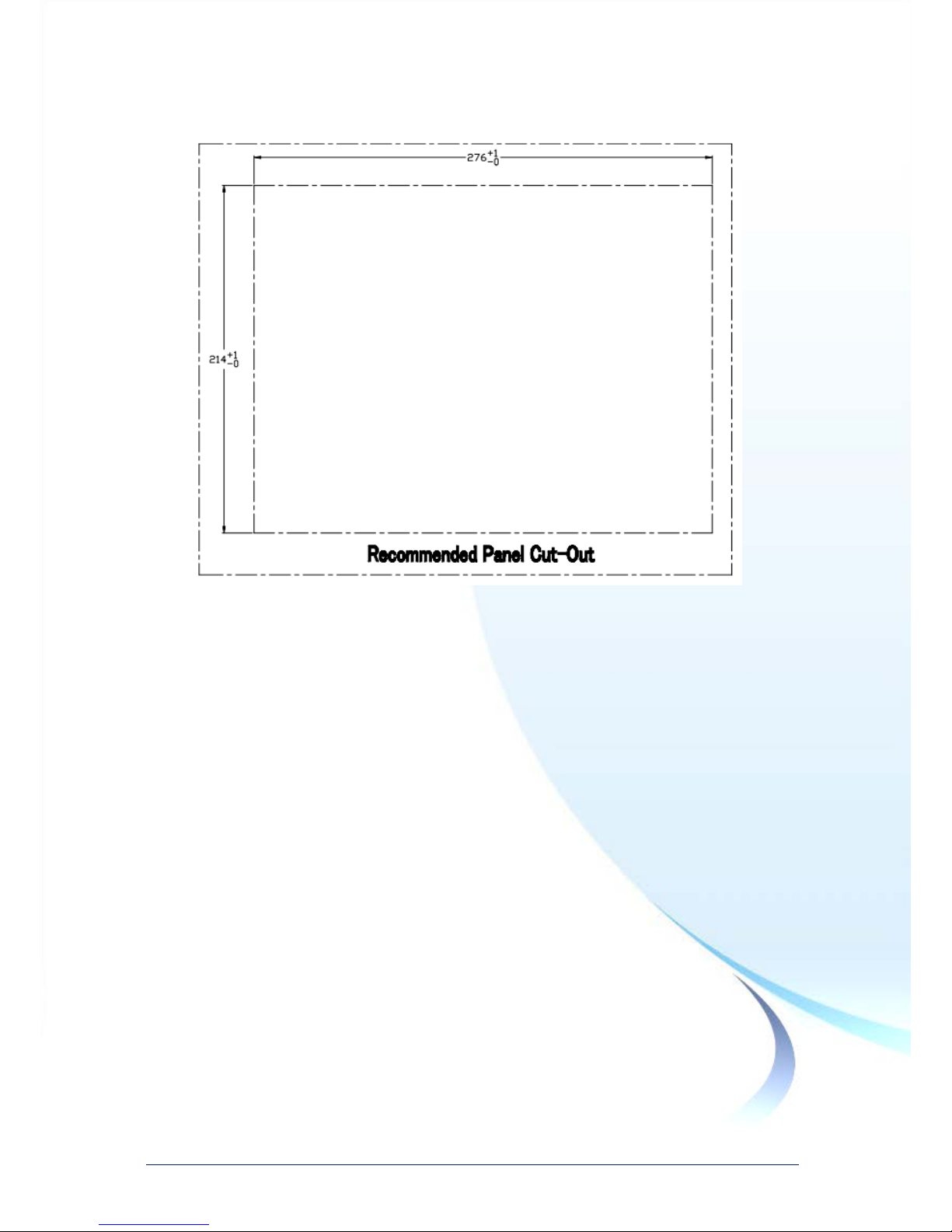
Touch Panel Monitor User Manual, version 1.0.6, Last Revised: Dec 2013 Page: 16
Copyright © 2012 ICP DAS Co., Ltd. All Rights Reserved. E-mail: service@icpdas.com
Page 17
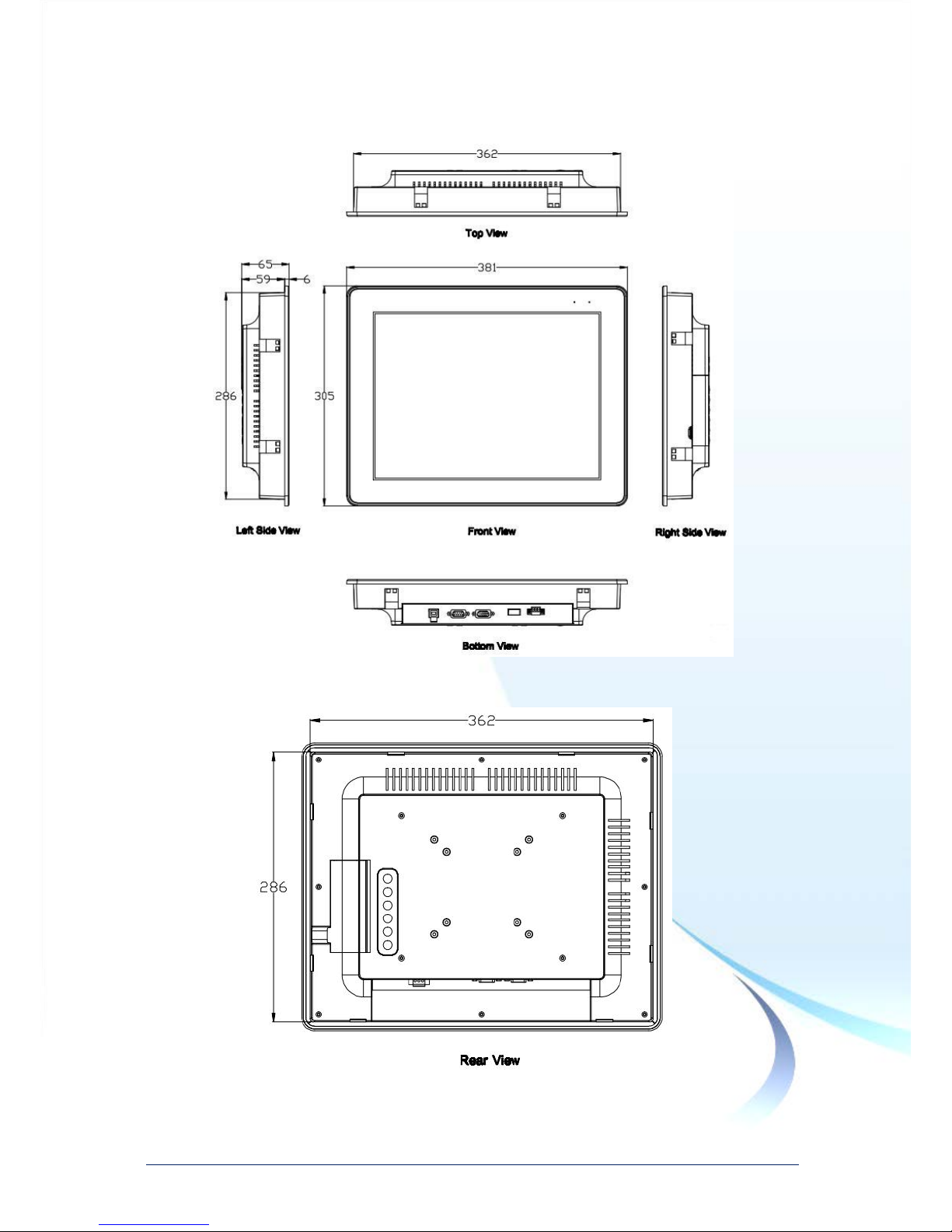
Touch Panel Monitor User Manual, version 1.0.6, Last Revised: Dec 2013 Page: 17
Copyright © 2012 ICP DAS Co., Ltd. All Rights Reserved. E-mail: service@icpdas.com
TP-6150 (Unit: mm)
Page 18
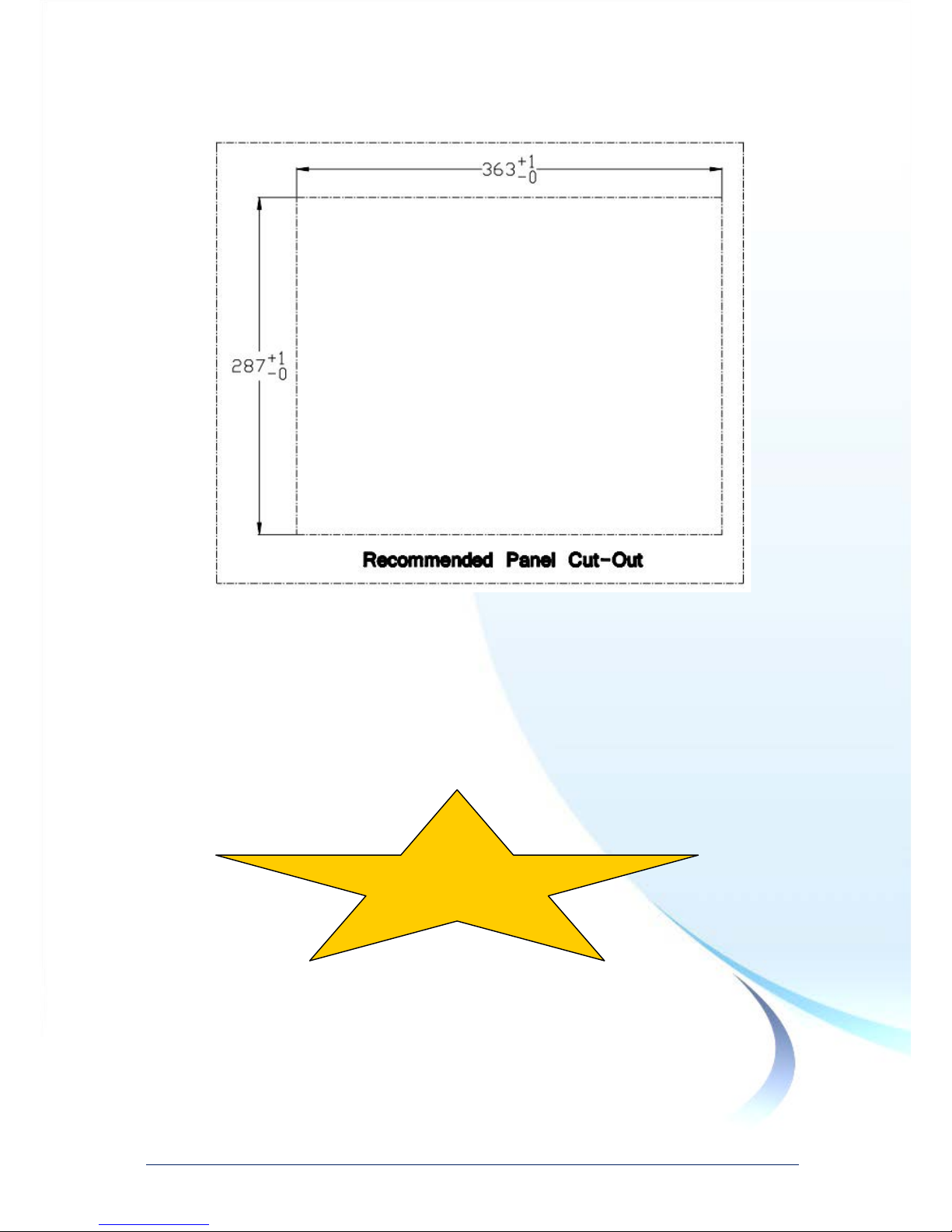
Touch Panel Monitor User Manual, version 1.0.6, Last Revised: Dec 2013 Page: 18
Copyright © 2012 ICP DAS Co., Ltd. All Rights Reserved. E-mail: service@icpdas.com
TPM-6150 (Unit: mm)
Available soon.
Under construction
Page 19

Touch Panel Monitor User Manual, version 1.0.6, Last Revised: Dec 2013 Page: 19
Copyright © 2012 ICP DAS Co., Ltd. All Rights Reserved. E-mail: service@icpdas.com
1.4. I/O interfaces
TP-2070
TPM-4100
Page 20
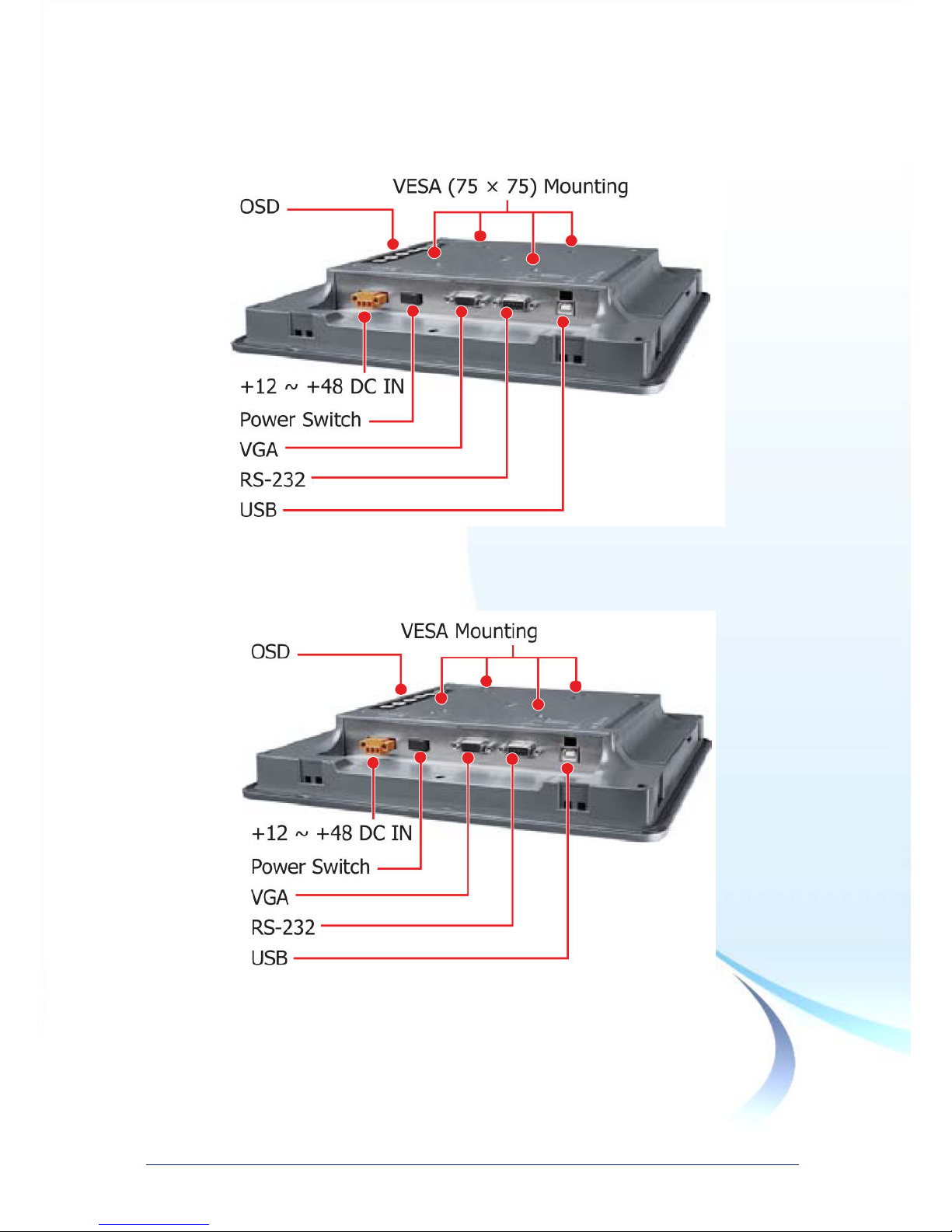
Touch Panel Monitor User Manual, version 1.0.6, Last Revised: Dec 2013 Page: 20
Copyright © 2012 ICP DAS Co., Ltd. All Rights Reserved. E-mail: service@icpdas.com
TP-4100
TP-6150
Page 21
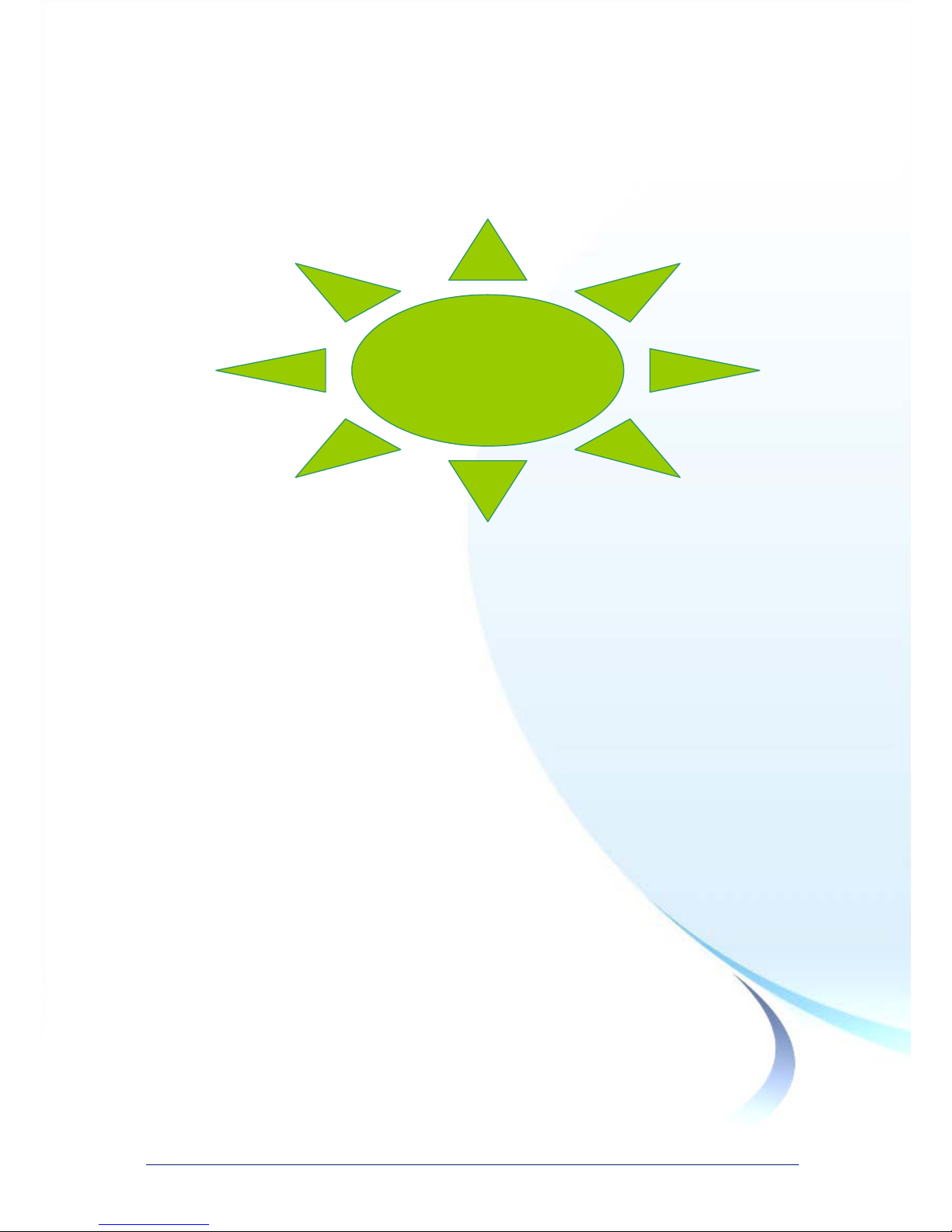
Touch Panel Monitor User Manual, version 1.0.6, Last Revised: Dec 2013 Page: 21
Copyright © 2012 ICP DAS Co., Ltd. All Rights Reserved. E-mail: service@icpdas.com
TPM-6150
Under construction
Page 22
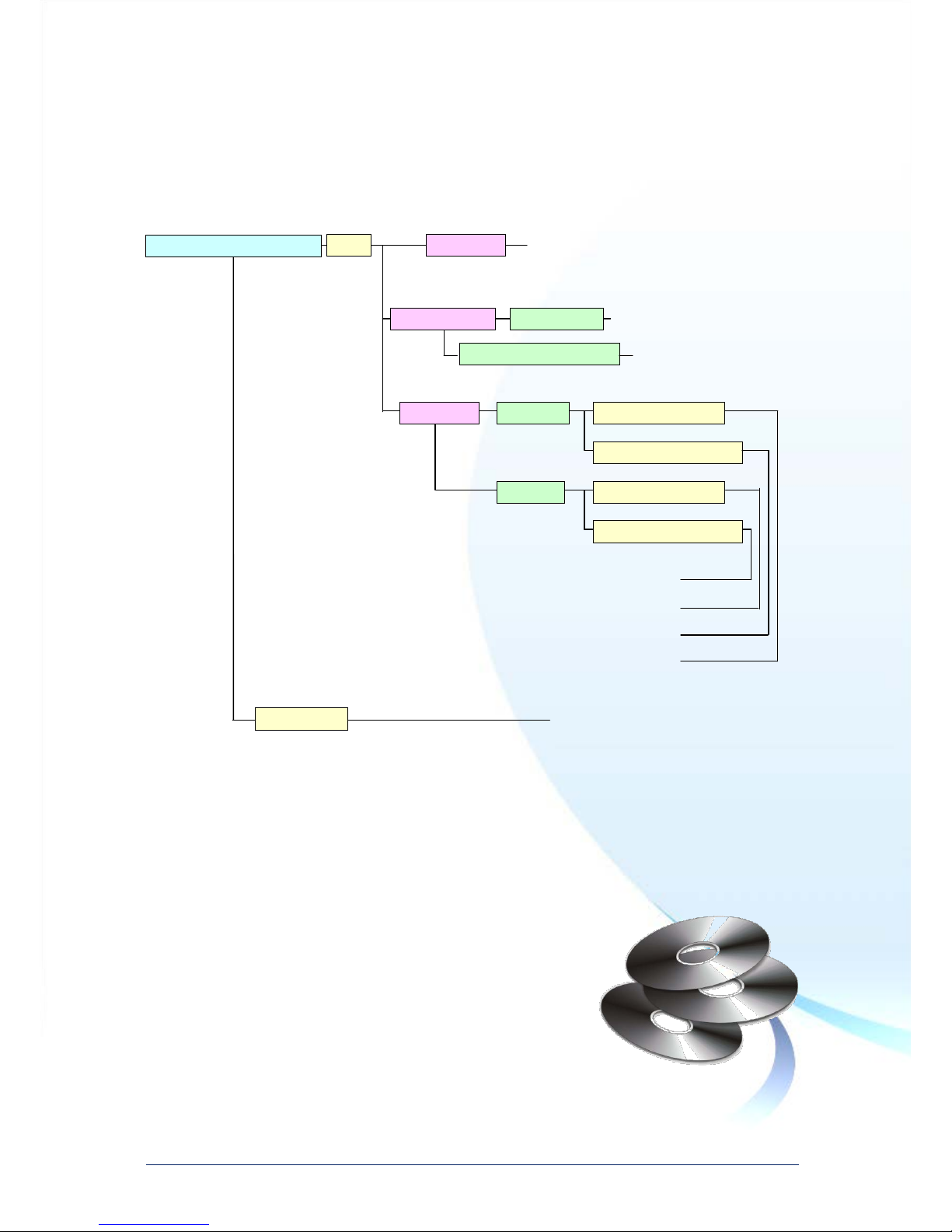
Touch Panel Monitor User Manual, version 1.0.6, Last Revised: Dec 2013 Page: 22
Copyright © 2012 ICP DAS Co., Ltd. All Rights Reserved. E-mail: service@icpdas.com
1.5. Companion CD
This package includes a companion CD that contains a collection of documentation
and device drivers. An outline of the folder struc tur e is ill ustr ated below.
The “[Model]” of the “CD:\[Model]” represents TPM-4100_TP-4100, TP-2070 or
TPM-6150_TP-6150. For example, CD:\ TPM-4100_TP-4100, or CD:\ TP-2070.
Driver
Win_XP_7
Touch Driver for Windows 2K/XP/2003/2008/Vista/7
Touch Driver for the XP-8000 series
Touch Driver for the WP-8000 and WP-5000 series
Documents
Touch_Panel_User_Manual_vXXX.pdf
Other XP Embedded device
V5.0
Other CE5.0 device
WP-8000 and WP-5000 device
Touch Driver
Other CE6.0 device
XP-8000-CE6 device
Touch Driver for the XP-8000-CE6 series
Touch Driver
Touch Driver
CD:\[Model]
Win_XP_Embedded
XP-8000 device
WinCE
V6.0
Page 23

Touch Panel Monitor User Manual, version 1.0.6, Last Revised: Dec 2013 Page: 23
Copyright © 2012 ICP DAS Co., Ltd. All Rights Reserved. E-mail: service@icpdas.com
1.6. System Setup
This section gives details regarding system configuration and adjustment and
mounting options.
1.6.1. System Configuration
Front Panel Controls
TPM-4100
TP-4100
TP-2070
TP-6150
TPM-6150
Under
construction
Page 24
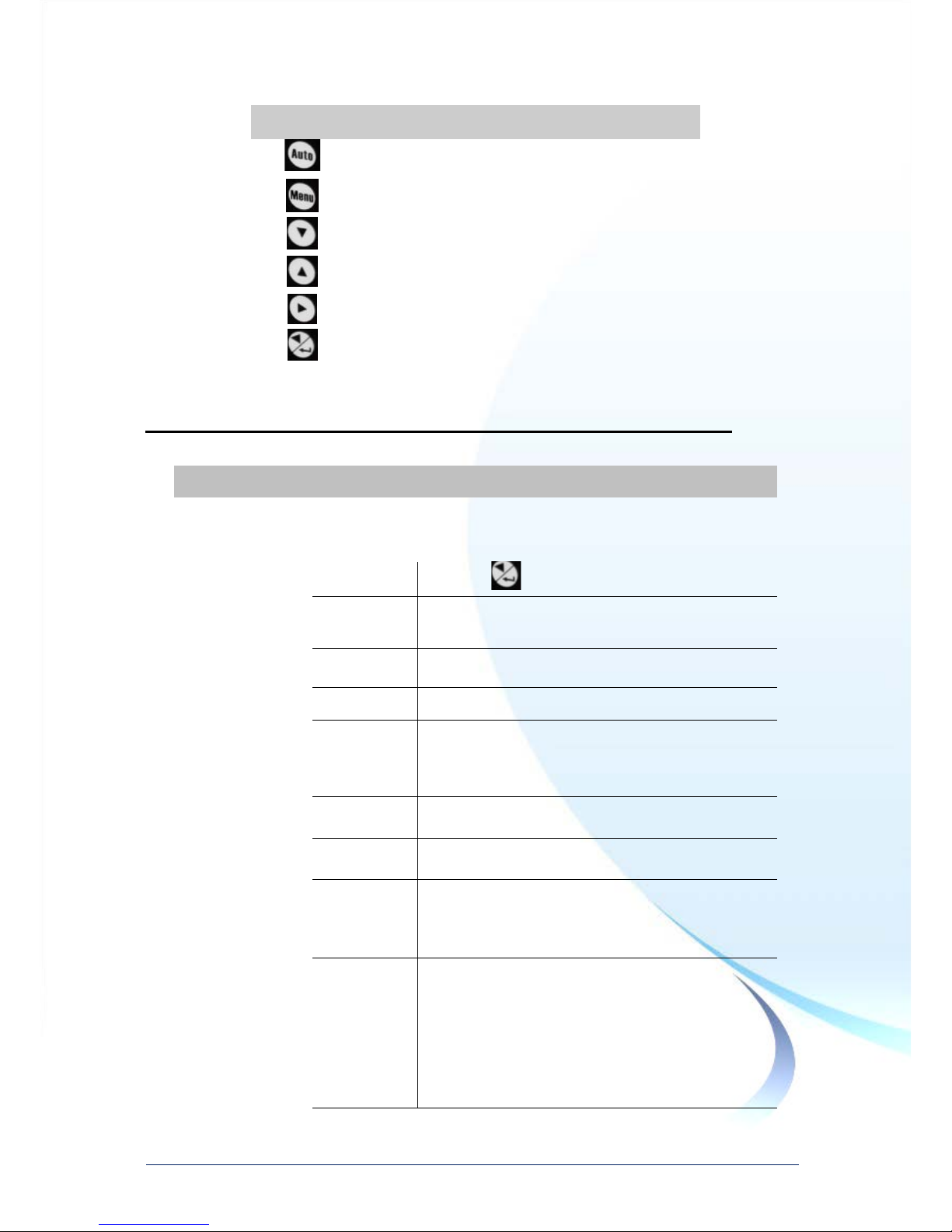
Touch Panel Monitor User Manual, version 1.0.6, Last Revised: Dec 2013 Page: 24
Copyright © 2012 ICP DAS Co., Ltd. All Rights Reserved. E-mail: service@icpdas.com
Control Function
1
Adjust V-Position, H-Position,
Clock and Clock and Clock-Phase
2
Turns OSD main menu on or off
3
Selects adjustment item
4
Selects adjustment item counter-clockwise
5
Decreases the value of the adjustment item
6
1. Increases the value of the adjustment item
2. Enter the adjustment item
OSD Menu Functions
Control
Description
Contrast
Adjusts the contrast of the monitor
Brightness
Adjusts the brightness of the monitor
Image setting
Auto config
Press to adjust automatically
Phase Increase or decrease phase value.
Clock
Increase or decrease pixel clock value
H-position
Move the screen left or right
V-position
Moves the screen up or down
Color setting
NATIVE
Color temperature
9300K
Color temperature
6500K
Color temperature
USER Making adjustments to the R/G/B content.
OSD setting
Language
Support 8 languages.
OSD.H
Move the OSD position horizontally on the
screen. When the ▲ button is pressed, the
OSD control menu will move to t he ri ght side
of the screen. Likewise, when the ▼ button
is pressed, the OSD control menu will move
to the left side.
Page 25
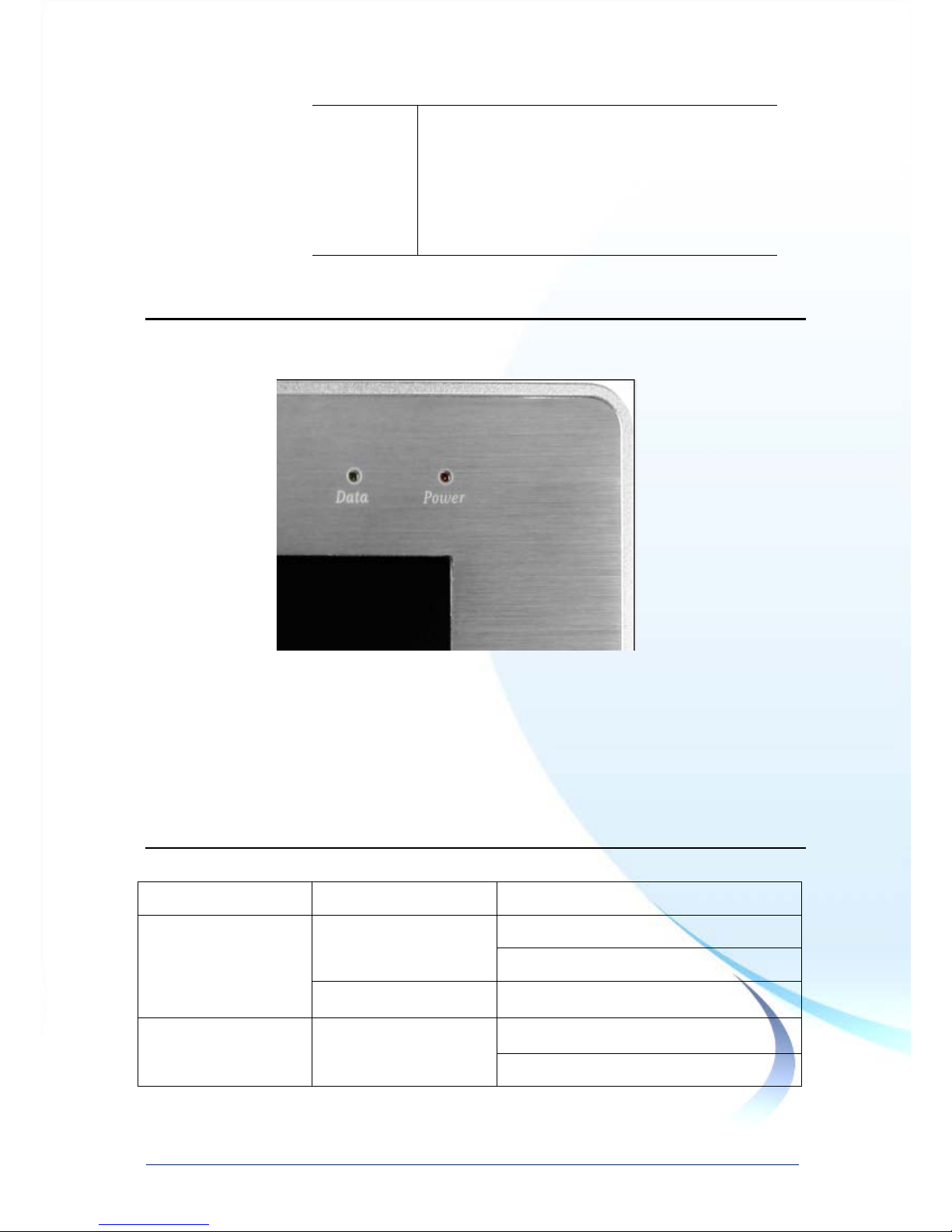
Touch Panel Monitor User Manual, version 1.0.6, Last Revised: Dec 2013 Page: 25
Copyright © 2012 ICP DAS Co., Ltd. All Rights Reserved. E-mail: service@icpdas.com
OSD.V
Move the OSD position vertically on the
screen. When the ▲ button is pressed, the
OSD control menu will move to the top side
of the screen. Likewise, when the ▼ button
is pressed, the OSD control menu will move
to the lower side.
Data and Power LED
The Data LED and Power LED are situated in the top right-hand corner.
Data LED: When the LED is green, it indicates that there is no display signal.
Power LED: When the LED is red, it indicates that the power is on. When the LED is
not illuminated, it indicates that either the power is off, or the power supply is not
connected.
Display Modes__
The following display modes are supported for WP-8000 and XP-8000 series.
Platform
Supported Resoluti on
Supported Vert. Sync.(Hz)
WP-8x4x 800 x 600
55.8/56.6
TP-6150/TPM-6150: 55.8
640 x 480 Don’t care
WP-8x3x 1024 x 768 60/70/75
TP-6150/TPM-6150: 60/75
Page 26
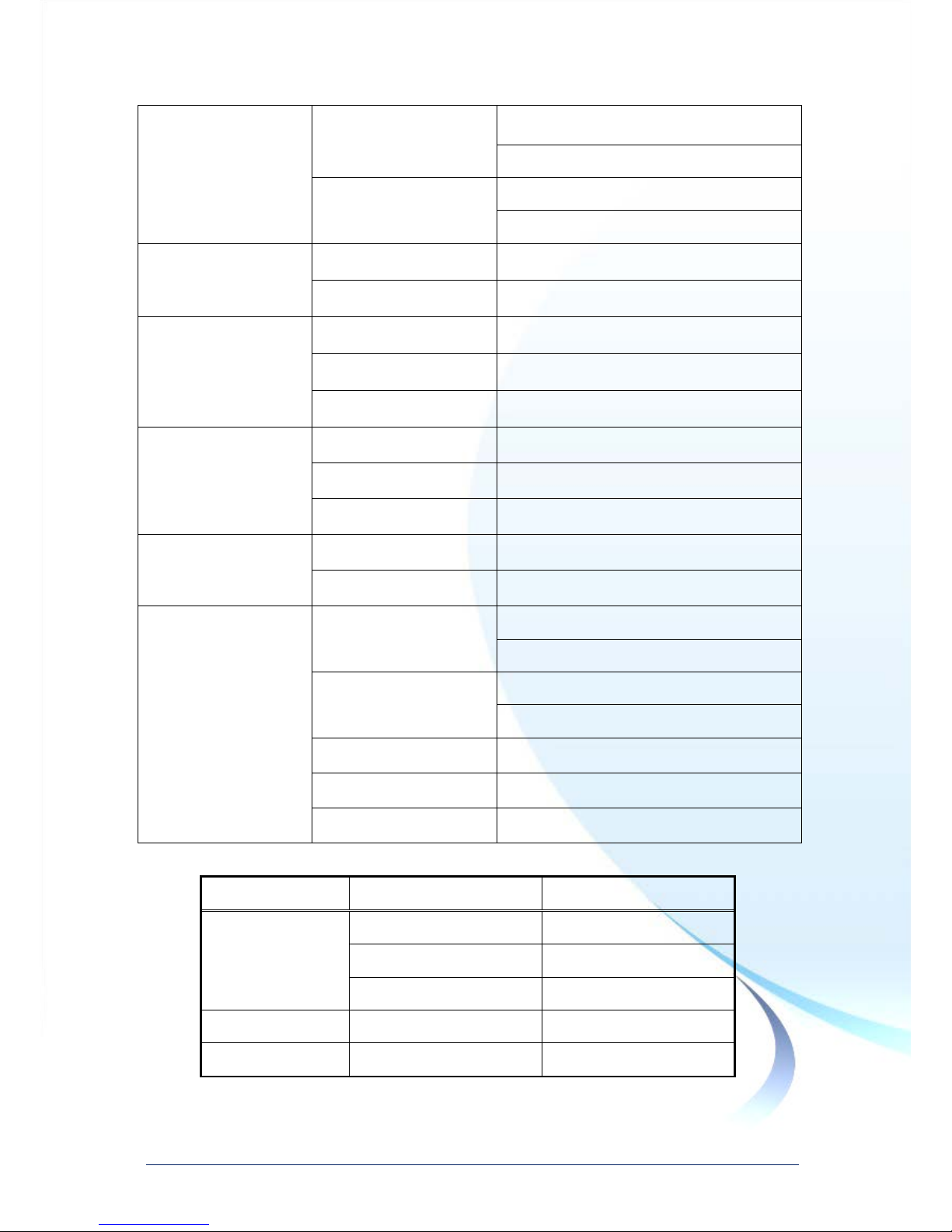
Touch Panel Monitor User Manual, version 1.0.6, Last Revised: Dec 2013 Page: 26
Copyright © 2012 ICP DAS Co., Ltd. All Rights Reserved. E-mail: service@icpdas.com
800 x 600 60/72/75
TP-6150/TPM-6150: 60/72
640 x 480
56/60/62/70/72/75
TP-6150/TPM-6150: 72
WP-8x5x 800 x 600 55.8/56.6
640 x 480 Don’t care
XP-8x4x-Atom 1280 x 720 Don’t care
1024 x 768 Don’t care
800 x 600 Don’t care
XP-8x4x-Atom-CE6 1024 x 768 60/70/75/85
800 x 600 60/70/75/85
640 x 480 60/70/75/85
XP-8x4x 1024 x 768 Don’t care
800 x 600 Don’t care
XP-8x4x-CE6 1290 x 1024
TP-2070: not support
TP-4100/TPM-4100: 60/70/75
1152 x 864
TP-2070: 70/75
TP-4100/TPM-4100: 60/70/75
1024 x 768 60/70/75
800 x 600 60/70/75
640 x 480 60/70/75
The following display modes are supported for other devices.
Resolution
Horiz. Sync.
Vert. Sync.
640 x 480
31.4 KHz
50 Hz
31.4 KHz
59.9 Hz
37.5 KHz
75 Hz
720 x 400
31.4 KHz
70 Hz
800 x 600
35.1 KHz
56.2 Hz
Page 27

Touch Panel Monitor User Manual, version 1.0.6, Last Revised: Dec 2013 Page: 27
Copyright © 2012 ICP DAS Co., Ltd. All Rights Reserved. E-mail: service@icpdas.com
37.8 KHz
60.3 Hz
46.9 KHz
75 Hz
1024 x 768
48.3 KHz
60 Hz
56.4 KHz
70 Hz
60.0 KHz
75 Hz
Page 28

Touch Panel Monitor User Manual, version 1.0.6, Last Revised: Dec 2013 Page: 28
Copyright © 2012 ICP DAS Co., Ltd. All Rights Reserved. E-mail: service@icpdas.com
1.6.2. Panel Mounting
Insert the mounting brackets.
Screw the mounting bracket
to the unit.
Eight locations are avail abl e for attaching
four mounting clamps to secure the unit.
Page 29

Touch Panel Monitor User Manual, version 1.0.6, Last Revised: Dec 2013 Page: 29
Copyright © 2012 ICP DAS Co., Ltd. All Rights Reserved. E-mail: service@icpdas.com
Refer to Sec.1.3 for default
information regarding the
dimensions of the panel.
Panel thickness up to 6 mm.
Page 30

Touch Panel Monitor User Manual, version 1.0.6, Last Revised: Dec 2013 Page: 30
Copyright © 2012 ICP DAS Co., Ltd. All Rights Reserved. E-mail: service@icpdas.com
2. Touch Driver Setup
This chapter provides a overview
that describes the steps required
for installing, uninstalling, and
configuring the touch driver.
Page 31

Touch Panel Monitor User Manual, version 1.0.6, Last Revised: Dec 2013 Page: 31
Copyright © 2012 ICP DAS Co., Ltd. All Rights Reserved. E-mail: service@icpdas.com
2.1. Windows CE 5.0
This section describes how to install, calibrate and uninstall the touch driver for the
WP-8000 series and WP-5000 series, and gives details of how to obtain drivers for
other CE5 devices.
Page 32

Touch Panel Monitor User Manual, version 1.0.6, Last Revised: Dec 2013 Page: 32
Copyright © 2012 ICP DAS Co., Ltd. All Rights Reserved. E-mail: service@icpdas.com
2.1.1. USB Touch Driver
Two USB touch drivers are available. The first is for WP-8000 series modules and
WP-5000 series modules of ICP DAS PAC controllers, and the second is for other
Windows CE5.0 systems.
WP-8000 series:
WP-8131/WP-8431/WP-8831, WP-8141/WP-8441/WP-8841
WP-8137/WP-8437/WP-8837, WP-8147/WP-8447/WP-8847
WP-8139/WP-8431/WP-8839, WP-8141/WP-8441/WP-8849
WP-8136/WP-8431/WP-8836, WP-8141/WP-8441/WP-8846
WP-5000 series:
WP-5141/WP-5441-OD/WP-5149/WP-5449-OD/WP-5147/WP-5447-OD/
WP-5146/WP-5446-OD
Page 33

Touch Panel Monitor User Manual, version 1.0.6, Last Revised: Dec 2013 Page: 33
Copyright © 2012 ICP DAS Co., Ltd. All Rights Reserved. E-mail: service@icpdas.com
2.1.1.1. Installation for WinPAC-8000 and WinPAC-5000
The following procedure describes how to install the PenMount USB touch driver.
1. Copy the driver from the CD-ROM to the WinPAC.
The “PenMount_USB_TOUCH_Vyyyymmdd.CAB” driver file can be
obtained from:
Model
Driver path
TP-2070 CD:\TP-2070 \Driver\WinCE\V5.0\WP-8000 and WP-5000 device
TPM-4100/TP-4100 CD:\TPM-4100_TP-4100\Driver\WinCE\V5.0\WP-8000 and
WP-5000 device\
TPM-6150/TP-6150 CD:\TPM-6150_TP-6150 \Driver\WinCE\V5.0\WP-8000 and
WP-5000 device
Or go to the “\System_Disk\External_device_driver\” folder on the WinPAC.
2. Double-click the “PenMount_USB_TOUCH_Vyyyymmdd.CAB” file.
3. Show one of two dialogs below. Just click the “OK” button to continue
installation.
4. From the “Start” menu, click ”Programs”Open the “WinPAC Utility”, and
then click the “Save and Reboot” option from the “File” menu.
Or
Click ”OK”
Page 34

Touch Panel Monitor User Manual, version 1.0.6, Last Revised: Dec 2013 Page: 34
Copyright © 2012 ICP DAS Co., Ltd. All Rights Reserved. E-mail: service@icpdas.com
2.1.1.2. Configuration for WinPAC-8000 and WinPAC-5000
Calibration
1. From the “Start” menu, click “Programs””USB_TOUCH”
”PenMount””Calibration”.
2. Follow the instructions on the screen to begin calibration.
3. Once calibration has been completed, from the “Start” menu,
click ”Programs”Open the “WinPAC Utility”, and then click the “Save and
Reboot” option from the “File” menu.
Page 35

Touch Panel Monitor User Manual, version 1.0.6, Last Revised: Dec 2013 Page: 35
Copyright © 2012 ICP DAS Co., Ltd. All Rights Reserved. E-mail: service@icpdas.com
Simulating the Right Mouse Button
1. From the Start menu, click “Programs””USB_TOUCH”
”PenMount””RightButton”.
2. Show a screen below (Left picture) Click the “mouse” Turn into right
picture.
3. Click any object: Click “My device” to test if the function of “RightButton”
works. If the screen below shows, the function of “RightButton” works.
4. The operation of the right mouse button can be simulated by repeating
Step 2 and Step 3 for any object.
Click the “mouse”
Become
Page 36

Touch Panel Monitor User Manual, version 1.0.6, Last Revised: Dec 2013 Page: 36
Copyright © 2012 ICP DAS Co., Ltd. All Rights Reserved. E-mail: service@icpdas.com
2.1.1.3. Uninstalling the WinPAC-8000 and WinPAC-5000
The following procedure describes how to uninstall the PenMount USB touch driver.
1. From the “Start” menu, click “Programs””USB_TOUCH”
”PenMount””Uninstall”.
2. A warning pop-up will be displayed asking you to confirm the uninstall
request. Click the “Yes” button to uninstall the driver.
3. Once the uninstallation process is complete, a dialog will displayed
requesting that you reboot the system. Click the “Yes” button to reboot the
WinPAC immediately, or click “NO” if you intend to reboot at a later time.
Page 37

Touch Panel Monitor User Manual, version 1.0.6, Last Revised: Dec 2013 Page: 37
Copyright © 2012 ICP DAS Co., Ltd. All Rights Reserved. E-mail: service@icpdas.com
2.1.1.4. Other Windows CE5.0 Devices
The driver for use with other windows CE5.0 devices can be obtained from:
Model
Driver path
TP-2070 CD:\TP-2070 \Driver\WinCE\V5.0\Other CE5.0 device
TPM-4100/TP-4100 CD:\TPM-4100_TP-4100\Driver\WinCE\V5.0\Other CE5.0 device\
TPM-6150/TP-6150 CD:\TPM-6150_TP-6150 \Driver\WinCE\V5.0\Other CE5.0 device
or go to the PenMount website to download the latest driver:
http://www.penmount.com/down_2_1.php
Page 38

Touch Panel Monitor User Manual, version 1.0.6, Last Revised: Dec 2013 Page: 38
Copyright © 2012 ICP DAS Co., Ltd. All Rights Reserved. E-mail: service@icpdas.com
2.1.2. Serial Touch Driver
Two serial touch drivers are available. The first is for WP-8000 series modules and
WP-5000 series modules of ICPD AS PAC co ntrollers, and the second is for other
Windows CE5.0 systems.
WP-8000 series:
WP-8131/WP-8431/WP-8831, WP-8141/WP-8441/WP-8841
WP-8137/WP-8437/WP-8837, WP-8147/WP-8447/WP-8847
WP-8139/WP-8431/WP-8839, WP-8141/WP-8441/WP-8849
WP-8136/WP-8431/WP-8836, WP-8141/WP-8441/WP-8846
WP-5000 series:
WP-5141/WP-5441-OD/WP-5149/WP-5449-OD/WP-5147/WP-5447-OD/
WP-5146/WP-5446-OD
Page 39

Touch Panel Monitor User Manual, version 1.0.6, Last Revised: Dec 2013 Page: 39
Copyright © 2012 ICP DAS Co., Ltd. All Rights Reserved. E-mail: service@icpdas.com
2.1.2.1. Installation for WinPAC-8000 and WinPAC-5000
The following procedure describes how to install the PenMount serial touch driver.
Note that the default COM port for serial touch driver is COM4.
There is a RS-232 cable in t he ship ping p ackag e (Sec.1). The user can directly use
this cable to connect the monitor with COM4 of WinPAC-8000 to use seri al touch
driver to do a touch operation by serial w ay. If the user wants to use other com
port, please note the position of TX and RX of COM port. About the pin assignment,
please refer to the user manual of the WinPAC-8000
1. Copy the driver from the CD-ROM to the WinPAC.
The “PenMount_Serial_TOUCH_Vyyyymmdd(PM6000R).CAB” driver file
can be obtained from:
COM4
Warning:
The WinPAC-5000 series
doesn’t include a COM4, so
please refer to “Changing the
COM Port” in Sec.2.1.2.2 for
details of how to change the
COM Port to the specified C OM
Port.
Page 40

Touch Panel Monitor User Manual, version 1.0.6, Last Revised: Dec 2013 Page: 40
Copyright © 2012 ICP DAS Co., Ltd. All Rights Reserved. E-mail: service@icpdas.com
Model
Driver path
TP-2070 CD:\TP-2070 \Driver\WinCE\V5.0\WP-8000 and WP-5000 device
TPM-4100/TP-4100 CD:\TPM-4100_TP-4100\Driver\WinCE\V5.0\WP-8000 and
WP-5000 device\
TPM-6150/TP-6150 CD:\TPM-6150_TP-6150 \Driver\WinCE\V5.0\WP-8000 and
WP-5000 device
Or go to the “\System_Disk\External_device_driver\” folder on the
WinPAC.
2. Double-click the “
PenMount_Serial_TOUCH_Vyyyymmdd(PM6000R).CAB” file.
3. Show one of two dialogs below. Just click “OK” button to continue
installation.
4. From the “Start” menu, click ”Programs”Open the “WinPAC Utility”, and
then click the “Save and Reboot” option from the “File” menu.
Or
Click “OK” button
Page 41

Touch Panel Monitor User Manual, version 1.0.6, Last Revised: Dec 2013 Page: 41
Copyright © 2012 ICP DAS Co., Ltd. All Rights Reserved. E-mail: service@icpdas.com
2.1.2.2. Configuration for WinPAC-8000 and WinPAC-5000
Calibration
1. From the “Start” menu, click “Programs””Serial_TOUCH”
”PenMount””Calibration”.
2. Follow the instruction on the screen to begin calibration.
3. Once calibration has been completed, from the “Start” menu,
click ”Programs”Open the “WinPAC Utility”, and then click the “Save and
Reboot” option from the “File” menu.
Page 42

Touch Panel Monitor User Manual, version 1.0.6, Last Revised: Dec 2013 Page: 42
Copyright © 2012 ICP DAS Co., Ltd. All Rights Reserved. E-mail: service@icpdas.com
Changing the COM Port
1. From the “Start” menu, click “Programs””Serial_TOUCH”
”PenMount””SetCOM”.
2. In the pop-up dialog, select the COM Port you wish to use as default and
click the “Set” button to save the changes.
3. From the “Start” menu, click ”Programs”Open the “WinPAC Utility”, and
then click the “Save and Reboot” option from the “File” menu.
4. Disconnect the cable from the current COM Port and reconnect it to the
specified COM Port.
Simulating the Right Mouse Button
For details of how to configure right mouse button simulation, please refer to the
process describes in “Simulating the Right Mouse Button” in Sec.2.1.1.2
Page 43

Touch Panel Monitor User Manual, version 1.0.6, Last Revised: Dec 2013 Page: 43
Copyright © 2012 ICP DAS Co., Ltd. All Rights Reserved. E-mail: service@icpdas.com
2.1.2.3. Uninstalling the WinPAC-8000 and WinPAC-5000
The following procedure describes how to uninstall the PenMount serial touch driv er .
1. From the “Start” menu, click “Programs””Serial_TOUCH”
”PenMount””Uninstall”
2. A warning pop-up will be displayed asking you to confirm the uninstall
request. Click the “Yes” button to uninstall the driver.
3. Once the uninstallation process is complete, a dialog will displayed
requesting that you reboot the system. Click the “Yes” button to reboot the
WinPAC immediately, or click “NO” if you intend to reboot at a later time.
Page 44

Touch Panel Monitor User Manual, version 1.0.6, Last Revised: Dec 2013 Page: 44
Copyright © 2012 ICP DAS Co., Ltd. All Rights Reserved. E-mail: service@icpdas.com
2.1.2.4. Other Windows CE5.0 Devices
The driver can be obtained from:
Model
Driver path
TP-2070 CD:\TP-2070 \Driver\WinCE\V5.0\Other CE5.0 device
TPM-4100/TP-4100 CD:\TPM-4100_TP-4100\Driver\WinCE\V5.0\Other CE5.0 device\
TPM-6150/TP-6150 CD:\TPM-6150_TP-6150 \Driver\WinCE\V5.0\Other CE5.0 device
or go to PenMount website to download the latest driver:
http://www.penmount.com/down_2_1.php
Page 45

Touch Panel Monitor User Manual, version 1.0.6, Last Revised: Dec 2013 Page: 45
Copyright © 2012 ICP DAS Co., Ltd. All Rights Reserved. E-mail: service@icpdas.com
2.2. Windows CE 6.0
This section describes how to install, calibrate and uninstall the touch driver for the
XP-8000-CE6 series, and gives detai ls o f how to obtain drivers for ot her C E6 d evi ces.
Page 46

Touch Panel Monitor User Manual, version 1.0.6, Last Revised: Dec 2013 Page: 46
Copyright © 2012 ICP DAS Co., Ltd. All Rights Reserved. E-mail: service@icpdas.com
2.2.1. USB Touch Driver
Two USB touch drivers are available. The first is for XP-8000-CE6 series modules of
ICP DAS PAC controllers and, and the second is for other Windows CE6.0 systems.
XP-8000-CE6 series:
1. Using the ATOM CPU:
XP-8141-Atom-CE6/XP-8341-Atom-CE6/XP-8741-Atom-CE6
XP-8147-Atom-CE6/XP-8347-Atom-CE6/XP-8747-Atom-CE6
XP-8149-Atom-CE6/XP-8349-Atom-CE6/XP-8749-Atom-CE6
2. Using the LX800 CPU:
XP-8041-CE6/XP-8341-CE6/XP-8741-CE6
XP-8047-CE6/XP-8347-CE6/XP-8747-CE6
XP-8049-CE6/XP-8349-CE6/XP-8749-CE6
XP-8046-CE6/XP-8346-CE6/XP-8746-CE6
Page 47

Touch Panel Monitor User Manual, version 1.0.6, Last Revised: Dec 2013 Page: 47
Copyright © 2012 ICP DAS Co., Ltd. All Rights Reserved. E-mail: service@icpdas.com
2.2.1.1. Installation for XP-8000-CE6
The following procedure describes how to install the PenMount USB touch driver.
1. Copy the driver from the CD-ROM to the XP-8000-CE6.
The “PenMount_USB_TOUCH_Vxx_yyyymmdd_XPAC_CE6.CAB” driver file
can be obtained from:
Model
Driver path
TP-2070 CD:\TP-2070\Driver\WinCE\V6.0\XP-8000-CE6 device\
TPM-4100/TP-4100 CD:\TPM-4100_TP-4100\Driver\WinCE\V6.0\XP-8000-CE6 de vice\
TPM-6150/TP-6150 CD:\TPM-6150_TP-6150\Driver\WinCE\V6.0\XP-8000-CE6 de vice\
Or go to the “\System_Disk\External_device_driver” folder on the XP-8000-CE6.
2. Double-click the
“
PenMount_USB_TOUCH_Vxx_yyyymmdd_XPAC_CE6.CAB” file.
Tips & Warnings
The driver (*.cab) file can only be used once. If you attempt to use it to
install driver a second time, a warning dialog with a message similar to
“<FileName> is not a valid Windows CE Setup file” will be displayed
advising that the se tup has failed. Please re-download a new (*.cab) file
to use.
3. Depending on the type of CPU, one of two dialog windows will be
displayed. Click the “OK” button to continue with the installation.
Page 48

Touch Panel Monitor User Manual, version 1.0.6, Last Revised: Dec 2013 Page: 48
Copyright © 2012 ICP DAS Co., Ltd. All Rights Reserved. E-mail: service@icpdas.com
4. Once the installation has been completed, a dialog will be displayed
advising that the system needs to be rebooted. Click the “OK” button to
reboot the XP-8000-CE6.
Or
Using the LX800 CPU
Using the ATOM CPU
Page 49

Touch Panel Monitor User Manual, version 1.0.6, Last Revised: Dec 2013 Page: 49
Copyright © 2012 ICP DAS Co., Ltd. All Rights Reserved. E-mail: service@icpdas.com
2.2.1.2. Configuration for XP-8000-CE6
Calibration
1. From the “Start” menu, click “Programs””USB_TOUCH”
”PenMount””Calibration”.
2. Following the instructions on the screen to begin calibration.
Page 50

Touch Panel Monitor User Manual, version 1.0.6, Last Revised: Dec 2013 Page: 50
Copyright © 2012 ICP DAS Co., Ltd. All Rights Reserved. E-mail: service@icpdas.com
Simulating the Right Mouse Button
For details of how to simulate right mouse button functions, please refer to the
process described in “Simulating the Right Mouse Button” in Sec. 2.1.1.2
Page 51

Touch Panel Monitor User Manual, version 1.0.6, Last Revised: Dec 2013 Page: 51
Copyright © 2012 ICP DAS Co., Ltd. All Rights Reserved. E-mail: service@icpdas.com
2.2.1.3. Uninstalling the XP-8000-CE6
The following procedure describes how to uninstall the PenMount USB touch driver.
1. From the “Start” menu, click “Settings””Control Panel”.
2. Double click the “Remove Programs” icon and select “ICPDAS USB
PenMount” from the “Programs” panel in the “Remove Programs” dialog
box and then click the “Remove” button. When the warning pop-up, click
“Yes” button to permanently uninstall the driver.
1 2 3
4
Page 52

Touch Panel Monitor User Manual, version 1.0.6, Last Revised: Dec 2013 Page: 52
Copyright © 2012 ICP DAS Co., Ltd. All Rights Reserved. E-mail: service@icpdas.com
3. Once the uninstallation process is complete, a dia l og will be dis pla yed
requesting that you reboot the system. Click the “Yes” button to reboot
immediately or click the “No” button if you intend to reboot at a later time.
Page 53

Touch Panel Monitor User Manual, version 1.0.6, Last Revised: Dec 2013 Page: 53
Copyright © 2012 ICP DAS Co., Ltd. All Rights Reserved. E-mail: service@icpdas.com
2.2.1.4. Other Windows CE6.0 Devices
The driver can be obtained from:
Model
Driver path
TP-2070 CD:\TP-2070\Driver\WinCE\V6.0\Other CE6.0 device\
TPM-4100/TP-4100
CD:\TPM-4100_TP-4100\Driver\WinCE\V6.0\Other CE6.0 device\
TPM-6150/TP-6150 CD:\TPM-6150_TP-6150\Driver\WinCE\V6.0\Other CE6.0 device\
or go to the PenMount website to download the latest driver:
http://www.penmount.com/down_2_1.php
Page 54

Touch Panel Monitor User Manual, version 1.0.6, Last Revised: Dec 2013 Page: 54
Copyright © 2012 ICP DAS Co., Ltd. All Rights Reserved. E-mail: service@icpdas.com
2.2.2. Serial Touch Driver
Two serial touch drivers are available. T he first is for XP-8000-CE6 series modules of
ICPDAS PAC controllers and the second is for other Windows CE6.0 systems.
XP-8000-CE6 series:
1. Us ing ATOM CPU
XP-8141-Atom-CE6/XP-8341-Atom-CE6/XP-8741-Atom-CE6
XP-8147-Atom-CE6/XP-8347-Atom-CE6/XP-8747-Atom-CE6
XP-8149-Atom-CE6/XP-8349-Atom-CE6/XP-8749-Atom-CE6
2.Using LX800 CPU
XP-8041-CE6/XP-8341-CE6/XP-8741-CE6
XP-8047-CE6/XP-8347-CE6/XP-8747-CE6
XP-8049-CE6/XP-8349-CE6/XP-8749-CE6
XP-8046-CE6/XP-8346-CE6/XP-8746-CE6
Page 55

Touch Panel Monitor User Manual, version 1.0.6, Last Revised: Dec 2013 Page: 55
Copyright © 2012 ICP DAS Co., Ltd. All Rights Reserved. E-mail: service@icpdas.com
2.2.2.1. Installation for XP-8000-CE6
The following procedure describes how to install the PenMount Serial touch driver.
Note that the default COM Port for the touch driver is COM5.
There is a RS-232 cable in t he ship ping p ackag e (Sec.1). The user can directly use
this cable to connect the monitor with COM5 of XP-8000-CE6 to use serial touch
driver to do a touch operation by serial way. If the user wants to use other com
port, please note the position of TX and RX of COM port. About the pin assignment,
please refer to the user manual of the XP-8000-CE6
1. Copy the driver from the CD-ROM to the XP-8000-CE6 device.
The “PenMount_Serial_TOUCH_Vxx_yyyymmdd_XPAC_CE6(PM6000R).CAB”
file can be obtained from:
Model
Driver path
TP-2070 CD:\TP-2070\Driver\WinCE\V6.0\XP-8000-CE6 device\
TPM-4100/TP-4100 CD:\TPM-4100_TP-4100\Driver\WinCE\V6.0\XP-8000-CE6 de vice\
COM5
Page 56

Touch Panel Monitor User Manual, version 1.0.6, Last Revised: Dec 2013 Page: 56
Copyright © 2012 ICP DAS Co., Ltd. All Rights Reserved. E-mail: service@icpdas.com
Or
If the controller use the ATOM CPU,
the following will be displayed.
Alternatively, if the controller
use the LX800 CPU, the
following will be displayed.
Click the “OK” button to continue with the installation.
TPM-6150/TP-6150 CD:\TPM-6150_TP-6150\Driver\WinCE\V6.0\XP-8000-CE6 de vice\
Or go to the “\System_Disk\External_device_driver” folder on the XP-8000-CE6.
2. Double click the
“
PenMount_Serial_TOUCH_Vxx_yyyymmdd_XPAC_CE6(PM6000R).CAB” file.
Tips & Warnings
The driver (*.cab) file can only be used once. If you attempt to use it to
install driver a second time, a warning dialog with a message similar to
“<filename>is not a valid Windows CE Setup file” will be displayed
advising that the setting has failed. Please re-download a new (*.cab)
file to use.
3. Depending on the type of CPU, one of two dialog windows will be
displayed.
Page 57

Touch Panel Monitor User Manual, version 1.0.6, Last Revised: Dec 2013 Page: 57
Copyright © 2012 ICP DAS Co., Ltd. All Rights Reserved. E-mail: service@icpdas.com
4. Once the installation has been completed, a dialog will be displayed
advising that the system needs to be rebooted. Click the “OK” button to
reboot the XP-8000-CE6.
Page 58

Touch Panel Monitor User Manual, version 1.0.6, Last Revised: Dec 2013 Page: 58
Copyright © 2012 ICP DAS Co., Ltd. All Rights Reserved. E-mail: service@icpdas.com
If you are using the
ATOM CPU, the screen
will look like this.
If you are using the LX800
CPU, the screen will look like
this.
2.2.2.2. Configuration for XP-8000-CE6
Calibration
1. From the “Start” menu, click “Programs””Serial_TOUCH”
”PenMount””Calibration”
2. Follow the instruction on the screen to begin calibration. You will be
presented with one of two screens depending on the CPU you are using.
Page 59

Touch Panel Monitor User Manual, version 1.0.6, Last Revised: Dec 2013 Page: 59
Copyright © 2012 ICP DAS Co., Ltd. All Rights Reserved. E-mail: service@icpdas.com
Change the COM Port
1. From the “Start” menu, click “Programs””Serial_TOUCH”
”PenMount””SetCOM”.
2. Just choose the COM portClick “Set” buttonClick “Yes” button to
reboot the system. The bau dr ate for the touch monitor is 19200 bps, so
please don’t modify the baudrate of touch driver.
Simulating Right Mouse Button
For details of how to configure right mouse button simulation, please refer to the
process describes in “Simulating the Right Mouse Button” in Sec.2.1.1.2
1 2 3
Page 60

Touch Panel Monitor User Manual, version 1.0.6, Last Revised: Dec 2013 Page: 60
Copyright © 2012 ICP DAS Co., Ltd. All Rights Reserved. E-mail: service@icpdas.com
2.2.2.3. Uninstalling the XP-8000-CE6
The following procedure describes how to uninstall the PenMount serial touch driver.
1. From the “Start” menu, click “Settings””Control Panel”.
2. Double click the “Remove Programs” icon and select “ICPDAS Serial
PenMount” from the “Programs” panel in the “Remove Programs” dialog
box and then click the “Remove” button. When the warning pop-up, click
“Yes” button to permanently uninstall the driver.
1 2 3
4
Page 61

Touch Panel Monitor User Manual, version 1.0.6, Last Revised: Dec 2013 Page: 61
Copyright © 2012 ICP DAS Co., Ltd. All Rights Reserved. E-mail: service@icpdas.com
3. Once the uninstallation process is complete, a dialog will be displayed
requesting that you reboot the system. Click the “Yes” button to reboot
immediately or click the “No” button if you intend to reboot at a later.
Page 62

Touch Panel Monitor User Manual, version 1.0.6, Last Revised: Dec 2013 Page: 62
Copyright © 2012 ICP DAS Co., Ltd. All Rights Reserved. E-mail: service@icpdas.com
2.2.2.4. Other Windows CE 6.0 Device
The driver can be obtained from:
Model
Driver path
TP-2070 CD:\TP-2070\Driver\WinCE\V6.0\Other CE6.0 device\
TPM-4100/TP-4100
CD:\TPM-4100_TP-4100\Driver\WinCE\V6.0\Other CE6.0 device\
TPM-6150/TP-6150 CD:\TPM-6150_TP-6150\Driver\WinCE\V6.0\Other CE6.0 device\
or go to the PenMount website to download the latest driver:
http://www.penmount.com/down_2_1.php
Page 63

Touch Panel Monitor User Manual, version 1.0.6, Last Revised: Dec 2013 Page: 63
Copyright © 2012 ICP DAS Co., Ltd. All Rights Reserved. E-mail: service@icpdas.com
2.3. Windows XP Embedded
The touch driver for XP embedded is a universal driver. USB and Serial both use the
same driver.
2.3.1. Universal Driver
Two universal touch drivers are available. The first is for XP-8000 series modules of
ICP DAS PAC controller, and th e second is for ot her Windows XP embedd ed system.
XP-8000 series:
1.Using ATOM CPU
XP-8141-Atom/XP-8341-Atom/XP-8741-Atom
2. Using LX800 CPU
XP-8041/XP-8341/XP-8741
Page 64

Touch Panel Monitor User Manual, version 1.0.6, Last Revised: Dec 2013 Page: 64
Copyright © 2012 ICP DAS Co., Ltd. All Rights Reserved. E-mail: service@icpdas.com
2.3.1.1. Installation for XP-8000
The following procedur e descri bes how to install the Pe nMou nt uni v ersal touch dr iv er.
There is a RS-232 cable in t he ship ping p ackag e (Sec.1). The user can directly use
this cable to connect the monitor with COM5 of XP-8000 to use universal touch
driver to do a touch operation by serial w ay. If the user wants to use other com
port, please note the position of TX and RX of COM port. About the pi n assignment,
please refer to the user manual of the XP-8000.
1. Copy the driver from the CD-ROM to the XP-8000.
The “PenMount Windows Universal Driver Vx.x.x.x” folder can be obtained from:
Model
Driver path
TP-2070 CD:\TP-2070\Driver\Win_XP_Embedded\XP-8000 device\
COM5
Page 65

Touch Panel Monitor User Manual, version 1.0.6, Last Revised: Dec 2013 Page: 65
Copyright © 2012 ICP DAS Co., Ltd. All Rights Reserved. E-mail: service@icpdas.com
TPM-4100/TP-4100 CD:\TPM-4100_TP-4100\Driver\Win_XP_Embedded\XP-8000 device\
TPM-6150/TP-6150 CD:\TPM-6150_TP-6150\Driver\Win_XP_Embedded\XP-8000 device\
2. Executing XPAC Utility to disable EWF on desktop.
3. Double click Setup.exe in the driver’s folder.
4. Click “Next” button to continue installation.
1 2 3
4
Page 66

Touch Panel Monitor User Manual, version 1.0.6, Last Revised: Dec 2013 Page: 66
Copyright © 2012 ICP DAS Co., Ltd. All Rights Reserved. E-mail: service@icpdas.com
5. Click “I Agree” button.
6. Click “Install” button to install driver to destination fo lder .
Page 67

Touch Panel Monitor User Manual, version 1.0.6, Last Revised: Dec 2013 Page: 67
Copyright © 2012 ICP DAS Co., Ltd. All Rights Reserved. E-mail: service@icpdas.com
Tips & Warnings
If a screen appears that shows “Found New Hardware Wizard”. Do not
use this hardware wizard. Press Cancel.
If a screen appears that shows “Hardware Installation”. Please press
“Continue Anyway”.
Page 68

Touch Panel Monitor User Manual, version 1.0.6, Last Revised: Dec 2013 Page: 68
Copyright © 2012 ICP DAS Co., Ltd. All Rights Reserved. E-mail: service@icpdas.com
7. Click “Finish” button.
8. Restart XP-8000.
9. Connect USB or serial cable to XP-8000(USB and serial can not be used
simultaneously).
If the USB or serial touch doesn’t work, please follow the steps below.
a. From the “Start” menu, click “Programs””PenMount Universal
Driver””PenMount Control Panel”.
b. “Device” tabclick “Refresh” button to search USB or serial touch
screen monitor if search is successful, “PenMount 6000 USB” or
“PenMount 6000 RS232” will show.
Page 69

Touch Panel Monitor User Manual, version 1.0.6, Last Revised: Dec 2013 Page: 69
Copyright © 2012 ICP DAS Co., Ltd. All Rights Reserved. E-mail: service@icpdas.com
c. If search is successful, USB or serial touch driver has been installed.
10. Executing XPAC Utility to enable EWF on desktop.
11. Restart XP-8000.
2
USB touch
Serial touch
1 2 1 2 3
4
Page 70

Touch Panel Monitor User Manual, version 1.0.6, Last Revised: Dec 2013 Page: 70
Copyright © 2012 ICP DAS Co., Ltd. All Rights Reserved. E-mail: service@icpdas.com
2.3.1.2. Configuration for XP-8000
Calibration
1. From the “Start” menu, click “Programs””PenMount Universal Driver”
”PenMount Control Panel”.
2. Check if the pattern “PenMount 6000 USB” or “PenMount 6000 RS232”
shows. If yes, select a device and click “Configure” button. If no, refer to
Sec.2.3.1.1.
3. Click “Standard Calibration” to calibrate.
USB touch driver Serial touch driver
Or
1 1 2
2
Page 71

Touch Panel Monitor User Manual, version 1.0.6, Last Revised: Dec 2013 Page: 71
Copyright © 2012 ICP DAS Co., Ltd. All Rights Reserved. E-mail: service@icpdas.com
4. Executing XPAC Utility to disable EWF to save setting on desktop.
5. Restart XP-8000.
6. Executing XPAC Utility to enable EWF on desktop.
Click here to calibrate
1 2 3
4
Page 72

Touch Panel Monitor User Manual, version 1.0.6, Last Revised: Dec 2013 Page: 72
Copyright © 2012 ICP DAS Co., Ltd. All Rights Reserved. E-mail: service@icpdas.com
7. Restart to XP-8000 for the changes to take effect.
Change the COM Port
For serial touch driver
Method1: The touch driver will detect all com port to find what com port connects to
serial touch scree n mo nit or auto matically when XP-8000 reboots every time.
Method2: Please refer to the Step 9 of Sec.2.3.1.1 to detec t ag ai n.
Simulating Right Mouse Button
1. From the “Start” menu, click “Programs””PenMount Universal Driver”
”PenMount Control Panel”.
1 2 3
4
Page 73

Touch Panel Monitor User Manual, version 1.0.6, Last Revised: Dec 2013 Page: 73
Copyright © 2012 ICP DAS Co., Ltd. All Rights Reserved. E-mail: service@icpdas.com
2. Click “Right Button Icon”
3. Show a screen below (Left picture) Click the “mouse” Turn into right
picture.
4. Click any object: Click “My computer” to test if the “Right Button Icon”
function work. If the screen below shows, the “Right Button Icon” function
works.
5. You can simulate the operation of right mouse button to repeat step3 and
step4 for any object.
Page 74

Touch Panel Monitor User Manual, version 1.0.6, Last Revised: Dec 2013 Page: 74
Copyright © 2012 ICP DAS Co., Ltd. All Rights Reserved. E-mail: service@icpdas.com
2.3.1.3. Uninstall for XP-8000
The following procedure describes how to uninstall the PenMount universal touch
driver.
1. Executing XPAC Utility to disable EWF to start to save setting.
2. From the “Start” menu, click “Programs””PenMount Universal Driver”
”Uninstall”.
3. Click “Yes” button.
1 2 3
4
Page 75

Touch Panel Monitor User Manual, version 1.0.6, Last Revised: Dec 2013 Page: 75
Copyright © 2012 ICP DAS Co., Ltd. All Rights Reserved. E-mail: service@icpdas.com
4. Click “Yes” button to r eboot.
5. After reboot, executing XPAC Utility to enable EWF on desktop.
6. Restart XP-8000.
1 2 3
4
Page 76

Touch Panel Monitor User Manual, version 1.0.6, Last Revised: Dec 2013 Page: 76
Copyright © 2012 ICP DAS Co., Ltd. All Rights Reserved. E-mail: service@icpdas.com
2.3.1.4. Other Windows XP Embedded Devices
The driver can be obtained from:
Model
Driver path
TP-2070 CD:\TP-2070\Driver\Win_XP_Embedded\Other XP Embedded
device\
TPM-4100/TP-4100
CD:\TPM-4100_TP-4100\Driver\Win_XP_Embedded\Other XP
Embedded device\
TPM-6150/TP-6150 CD:\TPM-6150_TP-6150\Driver\Win_XP_Embedded\Other XP
Embedded device\
or go to the PenMount website to download the latest driver:
http://www.penmount.com/down_2_1.php
Page 77

Touch Panel Monitor User Manual, version 1.0.6, Last Revised: Dec 2013 Page: 77
Copyright © 2012 ICP DAS Co., Ltd. All Rights Reserved. E-mail: service@icpdas.com
2.4. Windows XP/7
The touch driver for 2k/XP/2003/2008/Vista/7 is a universal driver. USB and Serial
both use the same driver.
2.4.1. Universal Driver
This section describes how to install, calibrate and uninstall the universal driver for
2k/XP/2003/2008/Vista/7.
Page 78

Touch Panel Monitor User Manual, version 1.0.6, Last Revised: Dec 2013 Page: 78
Copyright © 2012 ICP DAS Co., Ltd. All Rights Reserved. E-mail: service@icpdas.com
2.4.1.1. Installation
The following procedur e descri bes how to install the Pe nMou nt uni ver sal touc h dr iv er.
1. Copy the driver from the CD-ROM to your device.
The touch driver can be obtained from:
Model
Driver path
TP-2070 CD:\ TP-2070\Driver\Win_XP_7\
TPM-4100/TP-4100 CD:\TPM-4100_TP-4100\Driver\Win_XP_7\
TPM-6150/TP-6150 CD:\ TPM-6150_TP-6150\Driver\Win_XP_7\
2. Connect USB or serial cable to your device (USB and serial can not be
used simultaneously).
3. Executing Setup.exe.
4. Click “Next” button to continue installation.
5. Click “I Agree” button.
Page 79

Touch Panel Monitor User Manual, version 1.0.6, Last Revised: Dec 2013 Page: 79
Copyright © 2012 ICP DAS Co., Ltd. All Rights Reserved. E-mail: service@icpdas.com
6. Click “Install” button to install driver.
7. Click “Finish” to finish installation.
Page 80

Touch Panel Monitor User Manual, version 1.0.6, Last Revised: Dec 2013 Page: 80
Copyright © 2012 ICP DAS Co., Ltd. All Rights Reserved. E-mail: service@icpdas.com
Tips & Warnings
When the system first detects a touch monitor, a screen appears that
shows “Unknown Device”. Do not use this hardware wizard. Press
Cancel.
8. If the USB or serial touch doesn’t work, f ollo wing the steps below:
a. From the “Start” menu, click “All Programs””PenMount Windows
Universal Driver””Utility””PenMo unt Contro l Panel ”.
Page 81

Touch Panel Monitor User Manual, version 1.0.6, Last Revised: Dec 2013 Page: 81
Copyright © 2012 ICP DAS Co., Ltd. All Rights Reserved. E-mail: service@icpdas.com
b. “Device” tabclick “Refresh” button to search USB or serial touch
screen monitor if search is successful, “PenMount 6000 USB” or
“PenMount 6000 RS232” will show.
c. If search is successful, the USB or serial touch driver has been
installed.
1
2
USB touch
Serial touch
1
2
Page 82

Touch Panel Monitor User Manual, version 1.0.6, Last Revised: Dec 2013 Page: 82
Copyright © 2012 ICP DAS Co., Ltd. All Rights Reserved. E-mail: service@icpdas.com
2.4.1.2. Configuring
Calibration
1. From the “Start” menu, click “All Programs””PenMount Windows
Universal Driver””Utility””PenMo unt Contro l Panel ”.
2. Check if the pattern ”PenMount 6000 USB” or “PenMount 6000 RS232”
shows. If yes, select a device and click “Configure” button. If no, refer to
Sec.2.4.1.1.
3. Click “Standard Calibration” to calibrate.
USB touch driver Serial touch driver
Or
1 1 2
2
Page 83

Touch Panel Monitor User Manual, version 1.0.6, Last Revised: Dec 2013 Page: 83
Copyright © 2012 ICP DAS Co., Ltd. All Rights Reserved. E-mail: service@icpdas.com
Change the COM Port
For serial touch driver
Method1: The touch driver will detect all com port to find what com port connects to
serial touch screen monitor automatically when PC reboots every time.
Method2: Please refer to the Step 8 of Sec.2.4.1.1 to detect again.
Simulating Right Mouse Button
For details of how to configure right mouse button simulation, please refer to the
process describes in “Simulating the Right Mouse Button” in Sec.2.3.1.2.
Click here to calibrate
Page 84

Touch Panel Monitor User Manual, version 1.0.6, Last Revised: Dec 2013 Page: 84
Copyright © 2012 ICP DAS Co., Ltd. All Rights Reserved. E-mail: service@icpdas.com
2.4.1.3. Uninstall
The following procedure describes how to uninstall the PenMount universal touch
driver.
1. XP:StartAll ProgramsPenMount Windows Universal DriverUninstall.
Win7: Control PanelProgramsPrograms and Features
2. Click “Next” button.
Page 85

Touch Panel Monitor User Manual, version 1.0.6, Last Revised: Dec 2013 Page: 85
Copyright © 2012 ICP DAS Co., Ltd. All Rights Reserved. E-mail: service@icpdas.com
3. Click “Uninstall” button.
4. Click “Finish” button to reboot.
Page 86

Touch Panel Monitor User Manual, version 1.0.6, Last Revised: Dec 2013 Page: 86
Copyright © 2012 ICP DAS Co., Ltd. All Rights Reserved. E-mail: service@icpdas.com
Appendix A. Revision History
Revision
Date
Description
1.0.2
August 2012
First release
1.0.3 September 2013 1. Modify specifications about
TP-4100/TPM-4100
2. Modify the name of serial driver for
WinPAC-8000 and WinPAC-5000
3. Add “Tips & Warnings” to Step6 in
Sec.2.3.1.1
1.0.4
September 2013
Add related description of “TP-3070”
1.0.5 October 2013 Add related description of
“TP-6150/TPM-6150”
1.0.6 December 2013 Modify the model name:
TP-3070 to TP-2070
