Page 1
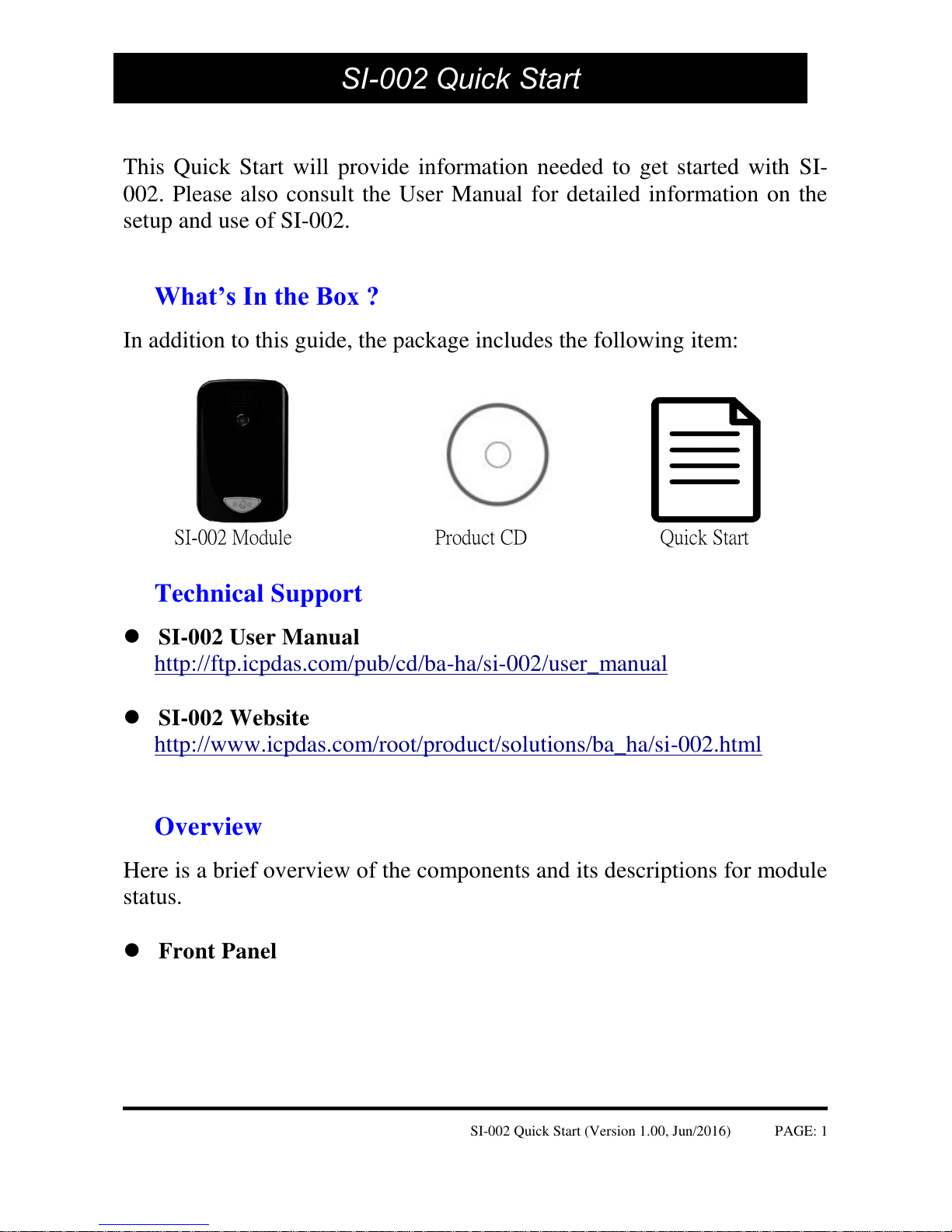
SI-002 Quick Start (Version 1.00, Jun/2016) PAGE: 1
-
This Quick Start will provide information needed to get started with SI-
002. Please also consult the User Manual for detailed information on the
setup and use of SI-002.
What’s In the Box ?
In addition to this guide, the package includes the following item:
SI-002 Module Product CD Quick Start
Technical Support
SI-002 User Manual
http://ftp.icpdas.com/pub/cd/ba-ha/si-002/user_manual
SI-002 Website
http://www.icpdas.com/root/product/solutions/ba_ha/si-002.html
Overview
Here is a brief overview of the components and its descriptions for module
status.
Front Panel
SI-002 Quick Start
Page 2
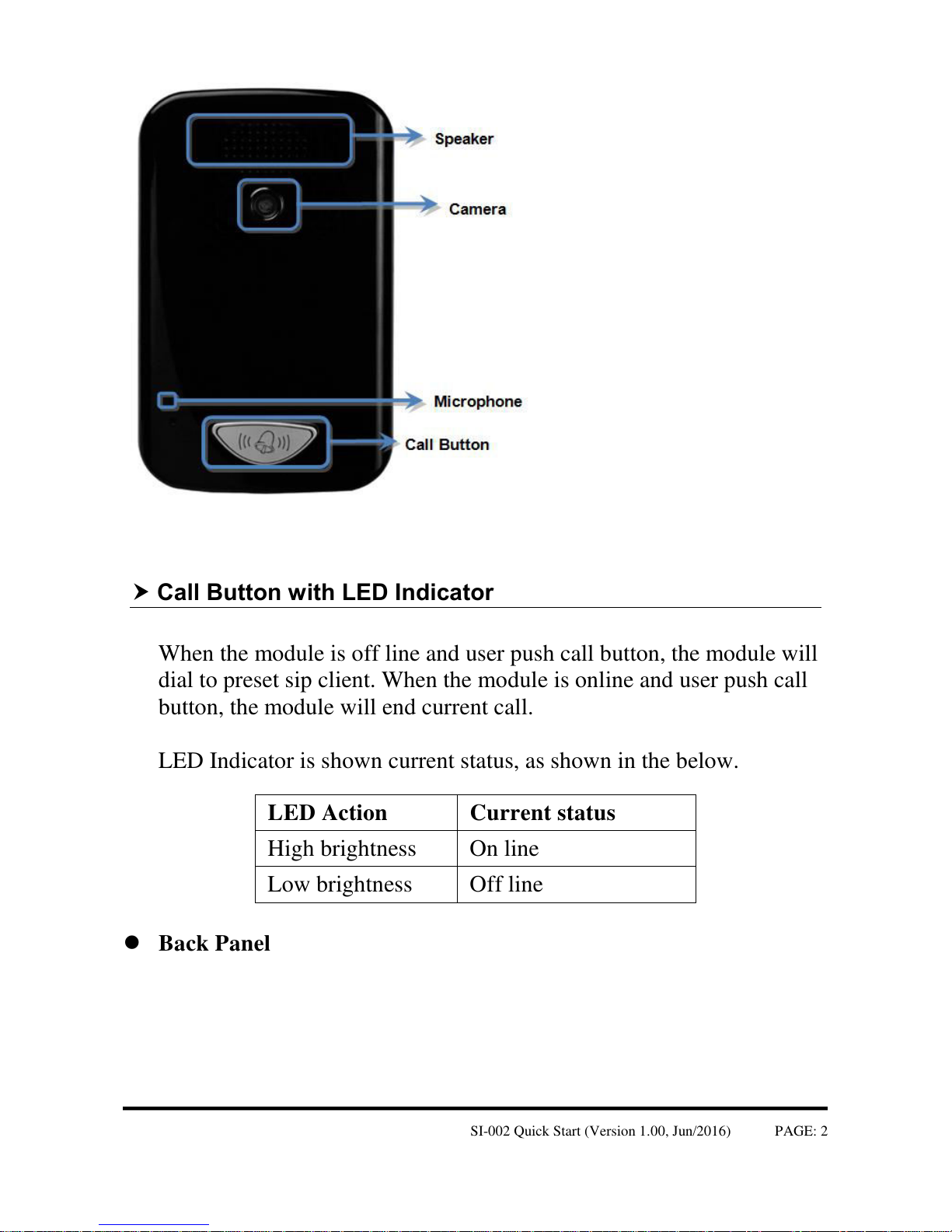
SI-002 Quick Start (Version 1.00, Jun/2016) PAGE: 2
Call Button with LED Indicator
When the module is off line and user push call button, the module will
dial to preset sip client. When the module is online and user push call
button, the module will end current call.
LED Indicator is shown current status, as shown in the below.
LED Action
Current status
High brightness
On line
Low brightness
Off line
Back Panel
Page 3
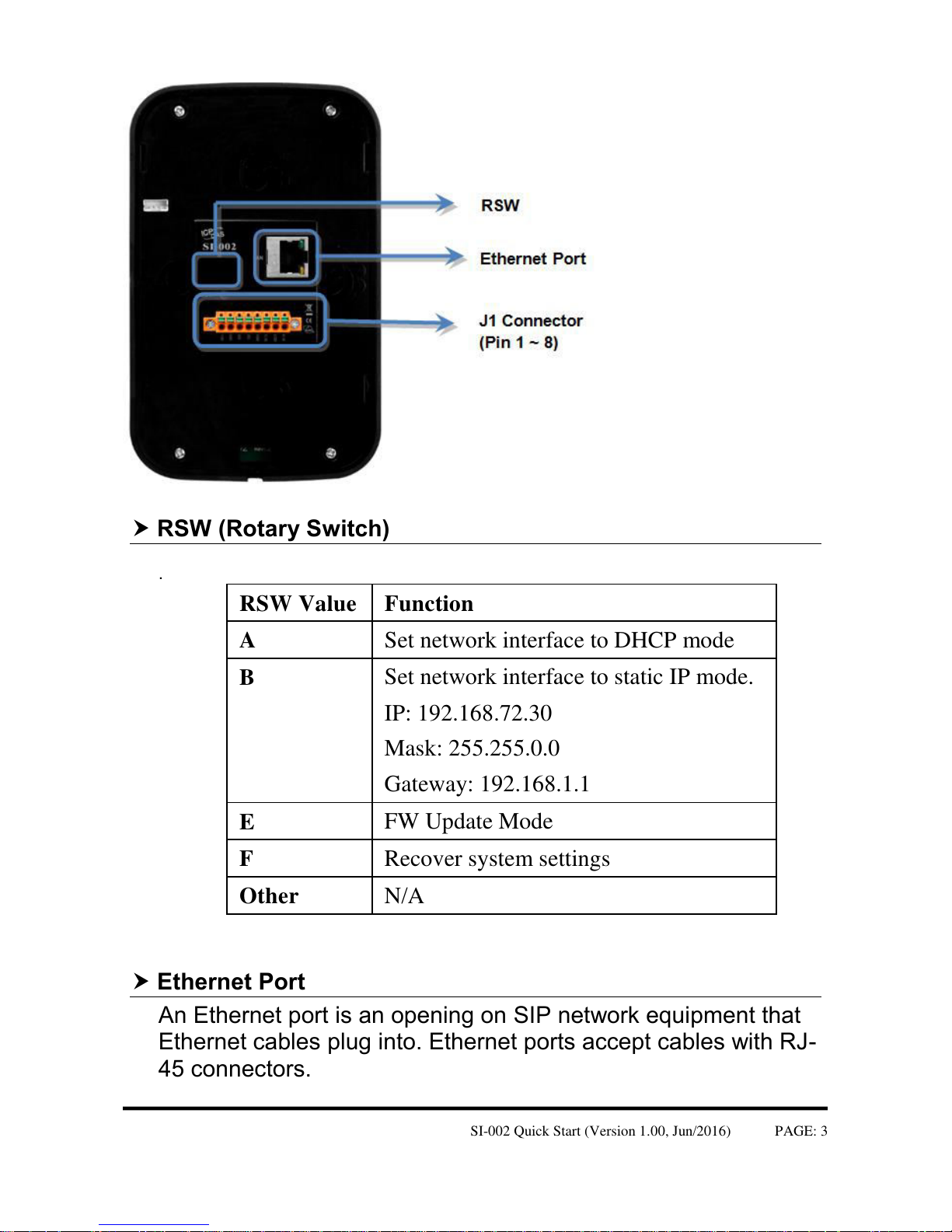
SI-002 Quick Start (Version 1.00, Jun/2016) PAGE: 3
RSW (Rotary Switch)
.
RSW Value
Function
A
Set network interface to DHCP mode
B
Set network interface to static IP mode.
IP: 192.168.72.30
Mask: 255.255.0.0
Gateway: 192.168.1.1
E
FW Update Mode
F
Recover system settings
Other
N/A
Ethernet Port
An Ethernet port is an opening on SIP network equipment that
Ethernet cables plug into. Ethernet ports accept cables with RJ-
45 connectors.
Page 4

SI-002 Quick Start (Version 1.00, Jun/2016) PAGE: 4
J1 Connector
Pin
Name
Description
1
+Vs
V+ of Power Supply
2
GND
GND of Power Supply
3
DI0
Digital Input CH0
4
DI1
Digital Input CH1
5
DI.GND
Digital Input GND
6
RL.NO
Relay Normally-Open
7
RL.COM
Relay Common
8
RL.NC
Relay Normally-Closed
Let’s Start
In the following examples the MicroSIP utility is used. It allowing to do
high quality VoIP calls (person-to-person) via open SIP protocol.
Connecting to Network, PC and Power
The SI-002 is equipped with an RJ-45 Ethernet port for connection to an
Ethernet hub/switch and PC. Please set RSW of SI-002 and PC Network as
below.
Page 5

SI-002 Quick Start (Version 1.00, Jun/2016) PAGE: 5
Installing the MicroSIP Utility
The MicroSIP Utility is a open source portable SIP softphone based on
PJSIP stack for Windows OS. The user can use this Utility to connect with
SI-002.
Step 1: Get the MicroSIP Utility tool
The MicroSIP Utility can be obtained from below link:
http://www.microsip.org/downloads
Step 2: Follow the prompts to complete the installation
Page 6

SI-002 Quick Start (Version 1.00, Jun/2016) PAGE: 6
Using SI-002 connect to MicroSIP Utility
When RSW of SI-002 set to B, SI-002 will use a default IP settings to
connect PC.
The default IP settings are as follows:
SI-002
IP Address
192.168.72.30
Subnet Mask
255.255.0.0
PC side
IP Address
192.168.255.1
Subnet Mask
255.255.0.0
Step 1: Run the MicroSIP Utility
Double-click theMicroSIP Utility shortcut on your desktop.
Page 7

SI-002 Quick Start (Version 1.00, Jun/2016) PAGE: 7
Step 2: MicroSIP settings
a. Click Menu => Settings
b. Select audio codec (enable PCMU, PCMA, GSM) and
video codec (enable H.263+)
Step 3: Making a Phone call
Press call button of SI-002 to call MicroSIP and then the
MicroSIP will show Incoming call. Press "Answer with video"
button of MicroSIP to answer call.
Page 8

SI-002 Quick Start (Version 1.00, Jun/2016) PAGE: 8
Step 4: Answer call
Press "Answer with video" button of MicroSIP to answer call.
At this time, the PC will show local video and remote video and hear
voice from SI-002, it means the connection between PC and SI-002
module is established.
