Page 1

LinPAC AM335x Series
LP-22xx/LP-52xx Series
LP-8x2x Series
LP-9x2x Series
User Manual
V2.0.1 Apr 2019
Page 2
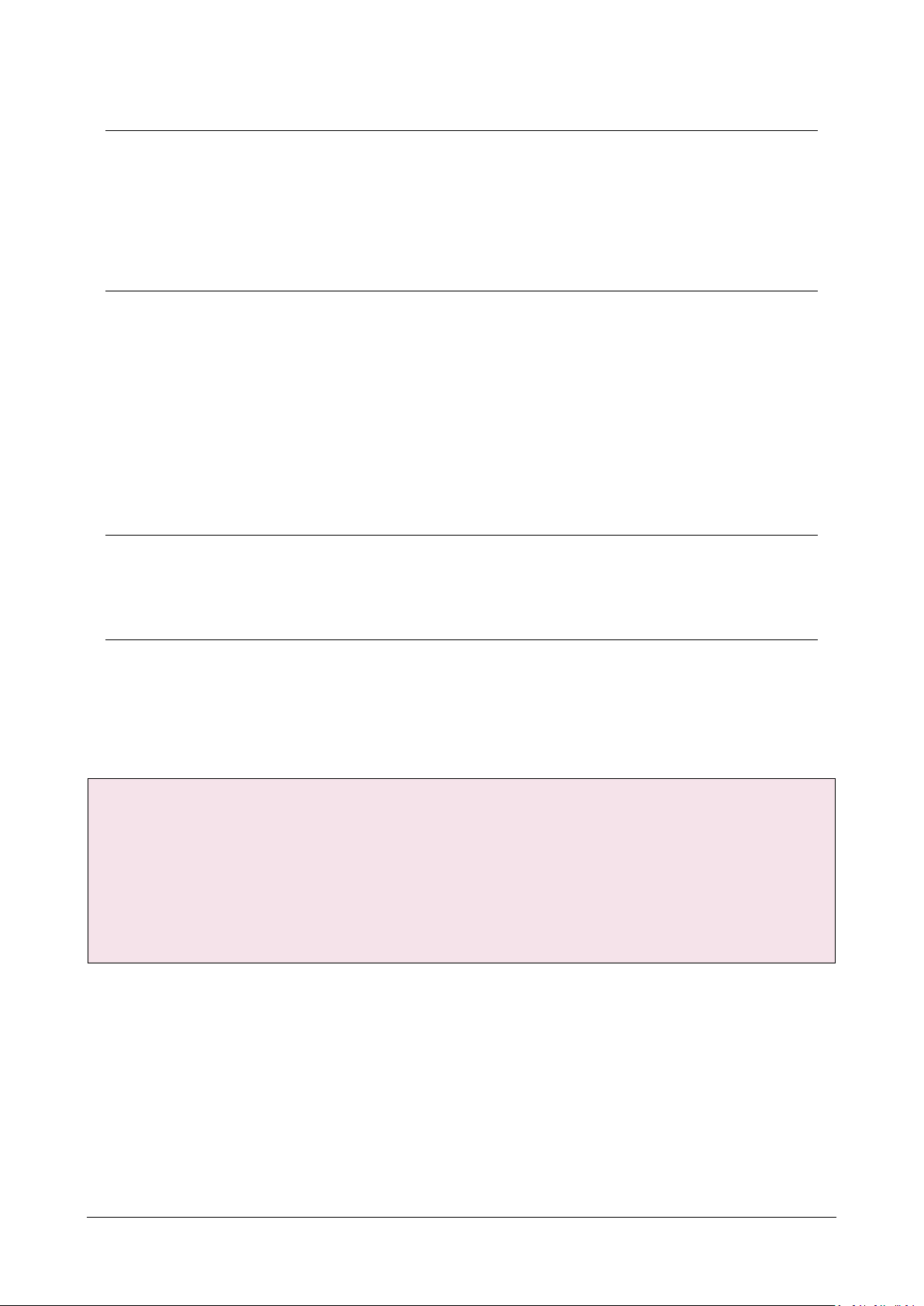
Warranty
All products manufactured by ICP DAS Inc. are warranted against defective
materials for a period of one year from the date of delivery to the original
purchaser.
Warning
ICP DAS Inc. assume no liability for any damage consequent to the use of this
product. ICP DAS Inc. reserves the right to change this manual at any time
without notice. The information furnished by ICP DAS Inc. is believed to be
accurate and reliable. However, no responsibility is assumed by ICP DAS Co., Ltd.
for its use, nor for any infringements of patents or other rights of third parties
resulting from its use.
Copyright
Copyright @ 2019 by ICP DAS Co., Ltd. All rights are reserved.
Trademark
Names are used for identification purposes only and maybe registered
trademarks of their respective companies.
Contact US
If you have any problem, please feel free to contact us.
You can count on us for quick response.
Email: service@icpdas.com
AM335X-PAC Series User Manual version 2.0.1 Page: 2
Copyright © 2019 ICP DAS Co., Ltd. All Rights Reserved. E-mail: service@icpdas.com
Page 3

Contents
1. Introduction ..................................................................................................................................... 7
1.1. Features ................................................................................................................................ 8
2. LinPAC AM335x Getting Started .................................................................................................... 10
2.1. Mounting the Hardware ..................................................................................................... 10
2.1.1. Mounting the LP-22xx .............................................................................................. 10
2.1.2. Mounting the LP-52xx .............................................................................................. 11
2.1.3. Mounting the LP-8x2x .............................................................................................. 13
2.1.4. Mounting the LP-9x2x .............................................................................................. 16
2.2. Deploying a Basic System ................................................................................................... 23
2.2.1. Installation for LP-22xx ............................................................................................ 24
2.2.2. Installation for LP-52xx ............................................................................................ 25
2.2.3. Installation for LP-8x2x ............................................................................................ 26
2.2.4. Installation for LP-9x2x ............................................................................................ 27
2.3. Inserting the I/O Modules .................................................................................................. 28
2.3.1. Adding an I/O Device for LP-22xx ............................................................................ 29
2.3.2. Adding an I/O Device for LP-52xx ............................................................................ 31
2.3.3. Adding an I/O Device for LP-8x2x ............................................................................ 34
2.3.4. Adding an I/O Device for LP-9x2x ............................................................................ 35
2.4. Console Port Connection .................................................................................................... 37
2.5. LAN1/LAN2 Network Configuration ................................................................................... 38
2.6. LAN1/LAN2 Network Connection ....................................................................................... 39
2.7. Overview of the Serial Ports ............................................................................................... 40
2.7.1. Introduction to Serial port for LP-22xx .................................................................... 40
2.7.2. Introduction to Serial port for LP-52xx .................................................................... 41
2.7.3. Introduction to Serial port for LP-8x2x .................................................................... 42
2.7.4. Introduction to Serial port for LP-9x2x .................................................................... 43
2.7.5. Accessing the common serial ports ......................................................................... 44
2.7.6. Serial Port configuration .......................................................................................... 52
3. Instructions for LinPAC AM335x PAC............................................................................................. 53
3.1. Basic Linux Command ......................................................................................................... 53
3.1.1. ls: lists the file information (Equivalent DOS Command: dir) .................................. 53
3.1.2. cd directory: Changes directory (Equivalent DOS Command: cd) ........................... 53
3.1.3. mkdir: creates a subdirectory (Equivalent DOS Command: md)............................. 54
AM335X-PAC Series User Manual version 2.0.1 Page: 3
Copyright © 2019 ICP DAS Co., Ltd. All Rights Reserved. E-mail: service@icpdas.com
Page 4

3.1.4. rmdir: deletes the subdirectory which must be empty
(Equivalent DOS Command: rd) ......................................................................................... 54
3.1.5. rm: deletes (removes) the file or directory (Equivalent DOS Command: delete) ... 54
3.1.6. cp: copies one or more files (Equivalent DOS Command: copy) ............................. 54
3.1.7. mv: moves or renames a file or directory (Equivalent DOS Command: move) ...... 54
3.1.8. pwd: displays the full path of the current working directory ................................. 54
3.1.9. who: displays a list of the users current logged on ................................................. 54
3.1.10. chmod: changes the access permissions for a file ................................................ 55
3.1.11. uname: displays the Linux version information .................................................... 55
3.1.12. ps: displays a list of the currently active procedures ............................................ 55
3.1.13. ftp: transfers a file using the file transfer protocol (FTP) ...................................... 55
3.1.14. telnet: establishes a connection to another PC via Telnet terminal ..................... 55
3.1.15. date: prints or sets the system date and time ...................................................... 55
3.1.16. hwclock: queries and sets the hardware clock (RTC) ............................................ 56
3.1.17. netstat: displays the current state of the network ............................................... 56
3.1.18. ifconfig: displays the ip and network mask information
(Equivalent DOS Command: ipconfig) ............................................................................... 56
3.1.19. ping: used to test whether the host in a network is reachable ............................ 56
3.1.20. clear: clears the screen .......................................................................................... 56
3.1.21. passwd: used to change the password .................................................................. 56
3.1.22. reboot: reboots the LinPAC (or use ‘shutdown –r now’) ...................................... 56
3.1.23. wget: get the file from the web link ...................................................................... 56
3.1.24. update-rc.d : install and remove System-V style init script links .......................... 57
3.2. i-Talk Utility ......................................................................................................................... 58
4. Getting started with the LinPAC AM335x SDK .............................................................................. 61
4.1. Introduction of the LinPAC AM335x SDK ............................................................................ 62
4.1.1. Introduction to Cygwin ............................................................................................ 62
4.1.2. Introduction to Cross-Compilation .......................................................................... 63
4.1.3. Download the LinPAC AM335x SDK......................................................................... 63
4.2. Quick Installation of the LinPAC AM335x SDK .................................................................... 64
4.2.1. Download/Install LinPAC AM335x SDK on Linux ..................................................... 64
4.2.2. Download/Install LinPAC AM335x SDK on Windows .............................................. 67
4.2.3. Integrating LinPAC AM335x SDK with Code::Blocks IDE ......................................... 70
4.3. Your First Program .............................................................................................................. 73
4.3.1. A simple example- helloworld.c .............................................................................. 74
4.3.2. Compile Demo- helloworld.c ................................................................................... 75
AM335X-PAC Series User Manual version 2.0.1 Page: 4
Copyright © 2019 ICP DAS Co., Ltd. All Rights Reserved. E-mail: service@icpdas.com
Page 5

4.3.3. Execute Demo- helloworld.exe ................................................................................ 75
4.3.4. Execute the application on LinPAC AM335x PAC at boot time ............................... 80
5. Application for LinPAC AM335x PAC ............................................................................................. 81
5.1. Package management with APT ......................................................................................... 81
5.2. SFTP(secure file transfer program) ..................................................................................... 82
5.3. LAMP Server........................................................................................................................ 83
5.4. XFCE(secure file transfer program) GUI Desktop ............................................................... 84
5.5. SysVinit Support .................................................................................................................. 85
5.6. Network Support ................................................................................................................ 86
5.6.1. 2G/3G/4G ................................................................................................................. 86
5.6.2. SMS(Short Message Service) ................................................................................... 87
6. LinPAC AM335x PAC System Settings ............................................................................................ 94
6.1. Using a microSD Card.......................................................................................................... 94
6.1.1. Mounting a microSD Card........................................................................................ 95
6.1.2. Unmounting the microSD Card ................................................................................ 96
6.1.3. Scanning and repairing a microSD Card .................................................................. 97
6.2. Using a USB Storage Device ................................................................................................ 98
6.2.1. Mounting a USB Storage Device .............................................................................. 99
6.2.2. Unmounting the USB Storage Device ...................................................................... 99
6.3. WDT ..................................................................................................................................100
6.3.1. WDT for LP-8x2x and LP-9x2x ................................................................................100
6.3.2. WDT for LP-22xx and LP-52xx ................................................................................101
6.4. EEPROM ............................................................................................................................102
6.5. LED ....................................................................................................................................103
6.5.1. LED Indicators for LP-22xx series ...........................................................................103
6.5.2. LED Indicators for LP-52xx series ...........................................................................104
6.5.3. LED Indicators for LP-8x2x series ...........................................................................106
6.5.4. LED Indicators for LP-9x2x series ...........................................................................107
7. Additional Support .......................................................................................................................108
7.1. Support for N-Port Modules .............................................................................................108
7.1.1. Application for N-Port Module ..............................................................................113
7.2. Configuration of multiple spanning tree protocol interface setting with dual LAN ........116
7.3. Building a sample MQTT application using LinPAC ..........................................................120
7.4. Power-on Value Settings ..................................................................................................125
Appendix ..........................................................................................................................................127
A. I-8K Modules and I-87K Modules ........................................................................................127
AM335X-PAC Series User Manual version 2.0.1 Page: 5
Copyright © 2019 ICP DAS Co., Ltd. All Rights Reserved. E-mail: service@icpdas.com
Page 6
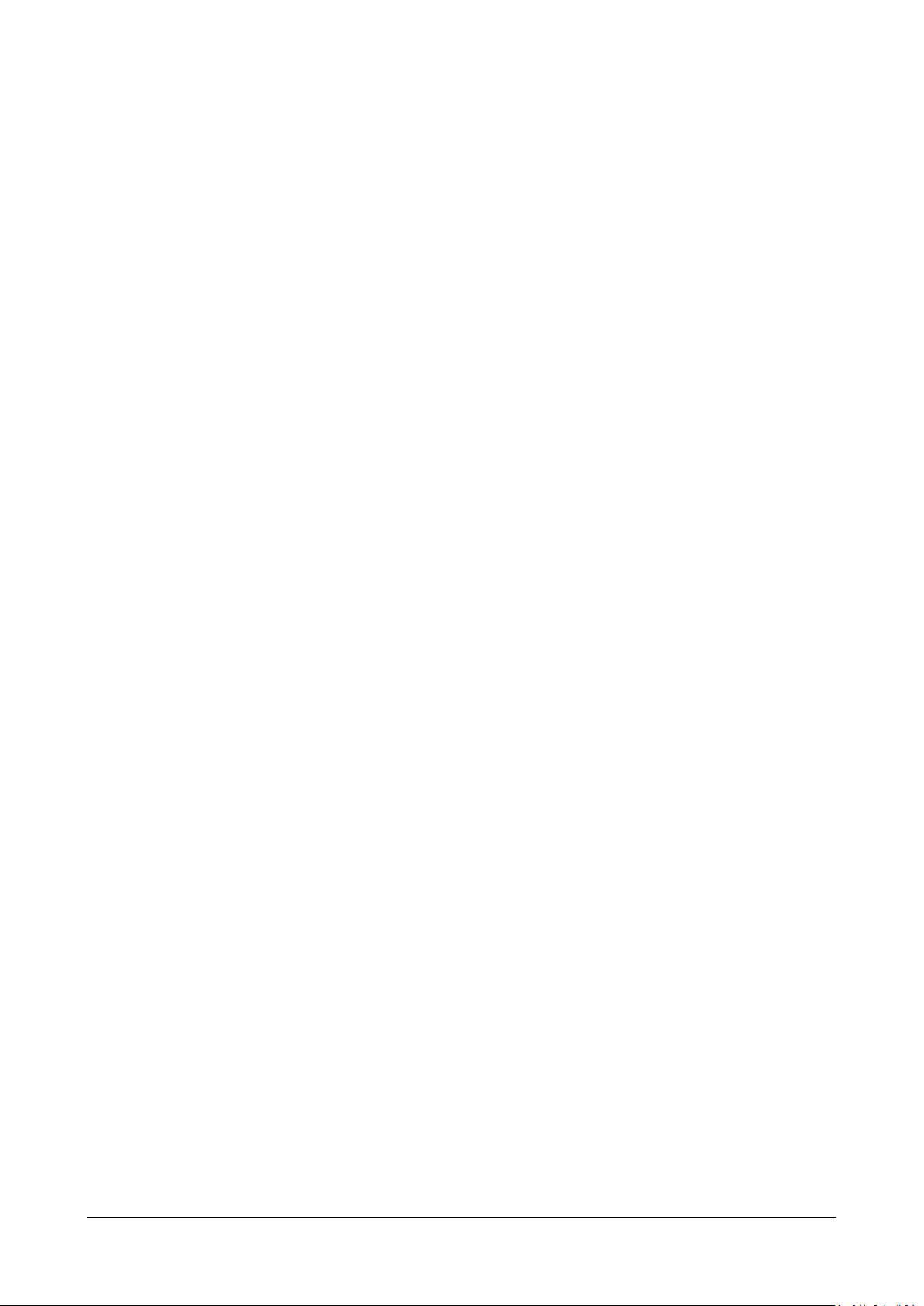
B. I-9K Modules and I-97K Modules ........................................................................................128
C. XV-Board Modules ...............................................................................................................129
D. Revision History ...................................................................................................................130
AM335X-PAC Series User Manual version 2.0.1 Page: 6
Copyright © 2019 ICP DAS Co., Ltd. All Rights Reserved. E-mail: service@icpdas.com
Page 7
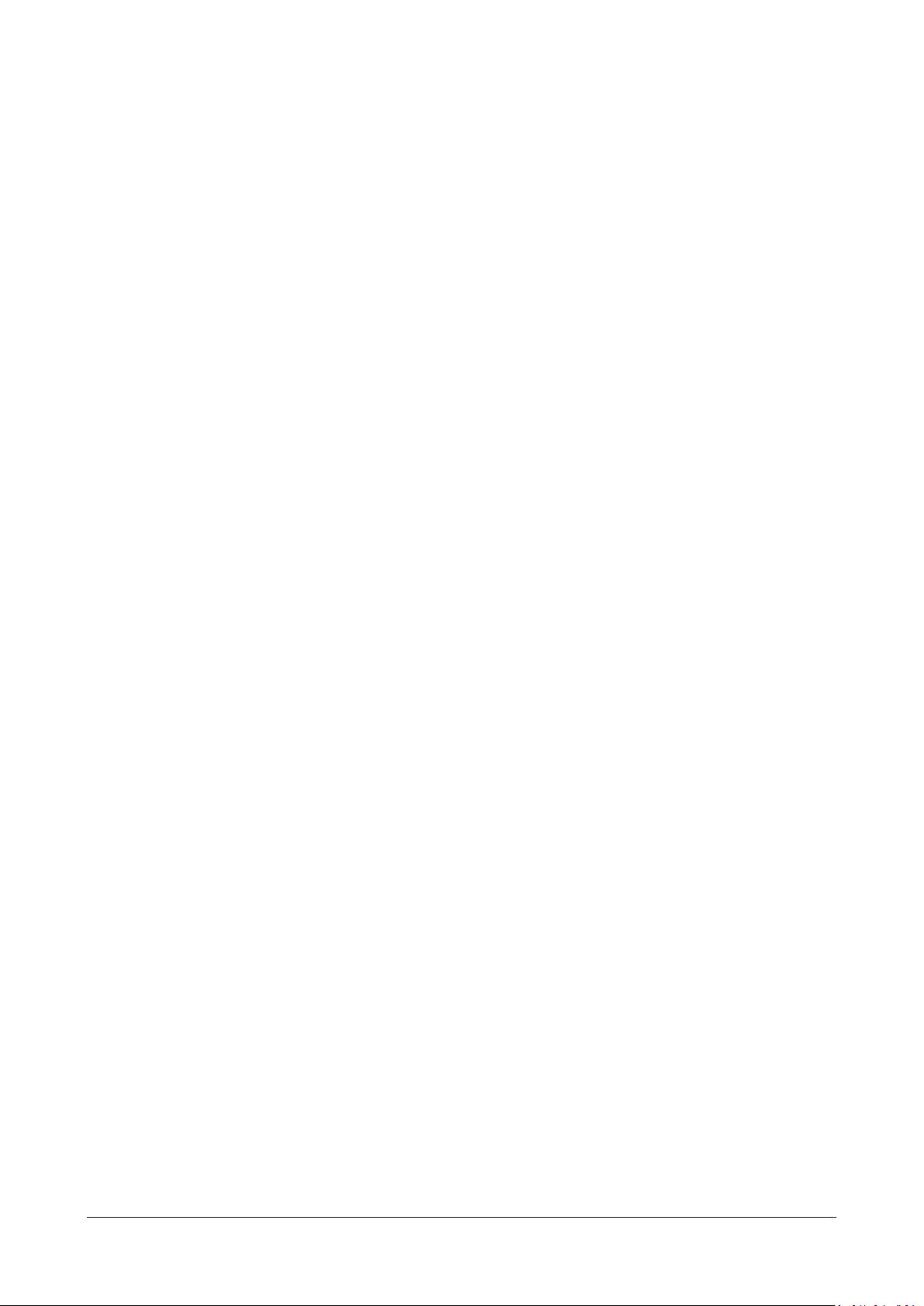
1. Introduction
This chapter introduces the fundamental concepts for the user with the LinPAC AM335x series.
LinPAC AM335x series is the new generation Linux-based PAC (Programmable Automation
Controller) from ICP DAS and is equipped with a Cortex-A8 CPU (1.0 GHz) running a Linux kernel
3.x operation system, multiple communication interfaces and slots for high performance parallel
I/O modules and serial I/O modules.
Main advantage of the LinPAC AM335x PAC is its high quality control system, including its stably
properties, open source and the standard LinPAC SDK for Windows and Linux using the GNU C
language, JAVA and GUI software. The main purpose of LinPAC AM335x PAC is to allow the
numerous enthusiastic Linux users to control their own embedded system easily within the Linux
environment.
ICP DAS also provides a library file, libi8k.a, custom applications can easily be developed for the
LinPAC AM335x PAC using either C or Java and .NET applications will also be supported in the
future. The various functions contained in the library are divided into sub-group functions for ease
of use within the different applications.
AM335X-PAC Series User Manual version 2.0.1 Page: 7
Copyright © 2019 ICP DAS Co., Ltd. All Rights Reserved. E-mail: service@icpdas.com
Page 8
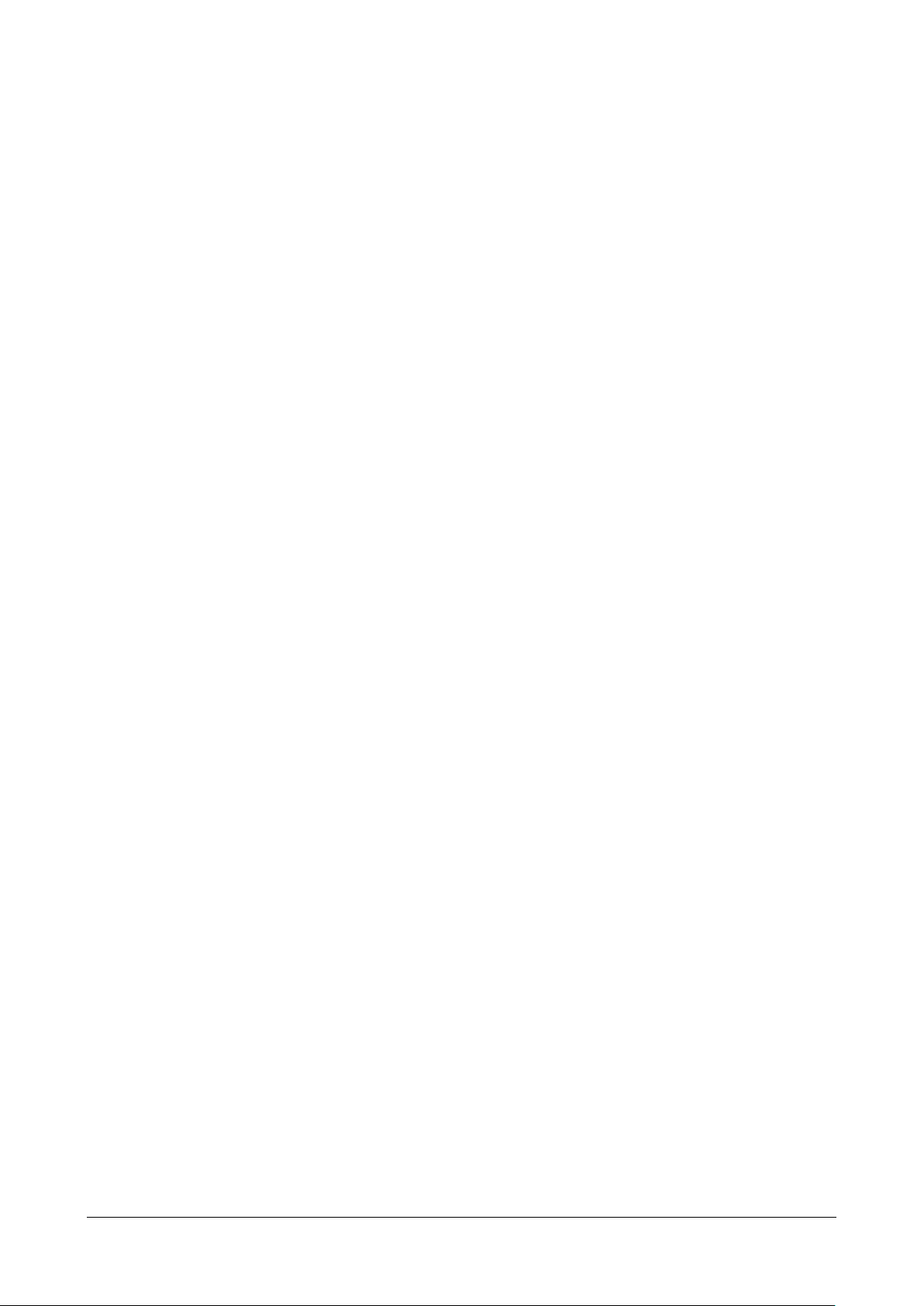
1.1. Features
The LinPAC AM335x PAC offers the most comprehensive configuration and remote system
upgrade solutions to meet specific application requirements. The following list shows the
hardware and software features designed to simplify installation, configuration and application.
Powerful CPU Module
- AM335x ARM Cortex-A8 (1.0 GHz)
Memory Size
- SDRAM (512 MB DDR3)
- Flash (512 MB)
- MRAM (128 KB) for LP-8x2x/9x2x
- EEPROM/FRAM (16 KB for LP-8x2x/9x2x, 64 KB for LP-22xx/52xx)
- SD Card (support up to 32 GB)
Linux OS
- Linux kernel 3.2.14
Real-Time Capability
64-bit Hardware Serial Number for Software Protection
Rich I/O Expansion Ability
- RS-232/RS-485
- USB
- FRnet
- CAN
- XV-Board for LP-22xx/52xx
10/100/1000 Mbit/s Ethernet Port
Redundant Power Input for LP-8x2x/9x2x
GSM/GPS/3G System for LP-5231PM-3GWA
GSM/GPS/3G/4G System for LP-5231PM-4GE/LP-5231M-4GC
Operating Temperature: -25 ~ +75°C
AM335X-PAC Series User Manual version 2.0.1 Page: 8
Copyright © 2019 ICP DAS Co., Ltd. All Rights Reserved. E-mail: service@icpdas.com
Page 9

For full details of specifications which can be found at:
Please note:
The flash and microSD disk have a finite number of program-erase cycles.
Important information should always be backed up on other media or storage device for
long-term safekeeping.
The Li-batterie can continually supply power to the 512 KB SRAM to retain the data for 10
years (It is recommended that batteries are changed each 5~7 year.)
LinPAC-22xx series:
http://ftp.icpdas.com.tw/pub/cd/linpac/napdos/lp-2000/lp-2x41/lp-2241/document/data_sheet/
LinPAC-52xx series:
http://ftp.icpdas.com.tw/pub/cd/linpac/napdos/lp-5000/lp-52xx/lp-5231/document/data_sheet/
LinPAC-8x2x series:
http://ftp.icpdas.com.tw/pub/cd/linpac/napdos/lp-8x2x/document/data_sheet/
LinPAC-9x2x series:
http://ftp.icpdas.com.tw/pub/cd/linpac/napdos/lp-9x2x/document/data_sheet/
AM335X-PAC Series User Manual version 2.0.1 Page: 9
Copyright © 2019 ICP DAS Co., Ltd. All Rights Reserved. E-mail: service@icpdas.com
Page 10
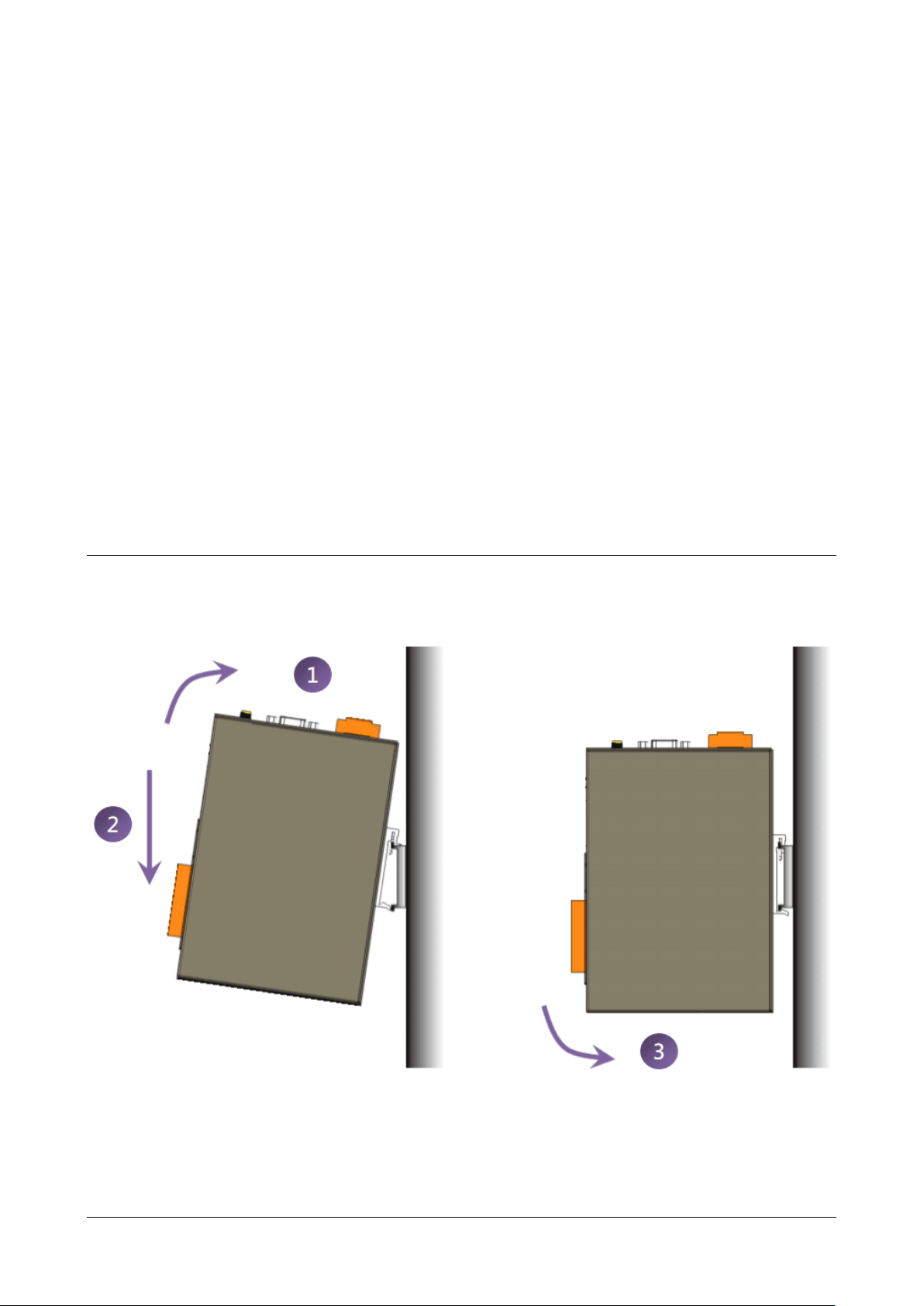
2. LinPAC AM335x Getting Started
This chapter provides a guided tour of the LinPAC AM335x series PAC installation and
configuration that describes the steps needed to download, install, configure, and run the basic
procedures for the user working with the in LinPAC AM335x PAC for the first time.
2.1. Mounting the Hardware
2.1.1. Mounting the LP-22xx
DIN-Rail mounting
The LP-2241 has simple rail clips for mounting reliably on a standard 35 mm DIN-Rail.
AM335X-PAC Series User Manual version 2.0.1 Page: 10
Copyright © 2019 ICP DAS Co., Ltd. All Rights Reserved. E-mail: service@icpdas.com
Page 11

2.1.2. Mounting the LP-52xx
DIN-Rail mounting
The LP-5231 has simple rail clips for mounting reliably on a standard 35 mm DIN-Rail.
AM335X-PAC Series User Manual version 2.0.1 Page: 11
Copyright © 2019 ICP DAS Co., Ltd. All Rights Reserved. E-mail: service@icpdas.com
Page 12
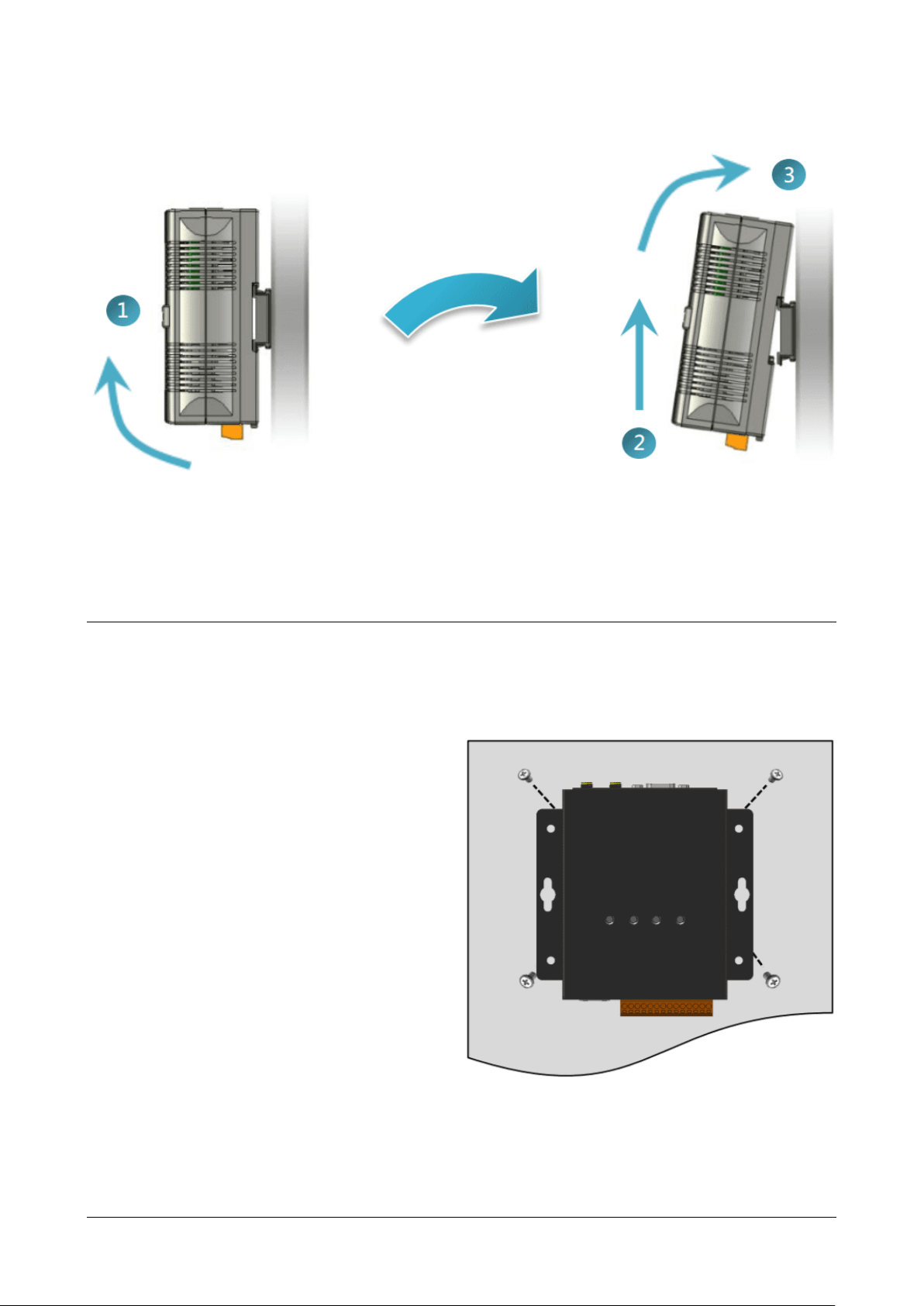
Remove the LP-5231 from the DIN-Rail
Wall/Panel mounting
The LP-5231M/LP-5231PM-3GWA/LP-5231PM-4GE/LP-5231PM-4GC can be mounted either
directly to a wall/panel.
Step 1: Install the four mounting screws into
the 4 keyhole mounting holes.
Step 2: Fasten the screws securely.
AM335X-PAC Series User Manual version 2.0.1 Page: 12
Copyright © 2019 ICP DAS Co., Ltd. All Rights Reserved. E-mail: service@icpdas.com
Page 13

2.1.3. Mounting the LP-8x2x
Wall/Panel mounting
The LP-8x2x can be mounted either directly to a wall/panel or onto a standard 35mm DIN-Rail.
Step 1: Install the four mounting screws
into the 4 keyhole mounting
holes.
Step 2: Fasten the screws securely.
Tips & Warnings
There must be a minimum clearance of 50mm between the LP-8x2x and the top
and bottom side of the enclosure panel.
AM335X-PAC Series User Manual version 2.0.1 Page: 13
Copyright © 2019 ICP DAS Co., Ltd. All Rights Reserved. E-mail: service@icpdas.com
Page 14
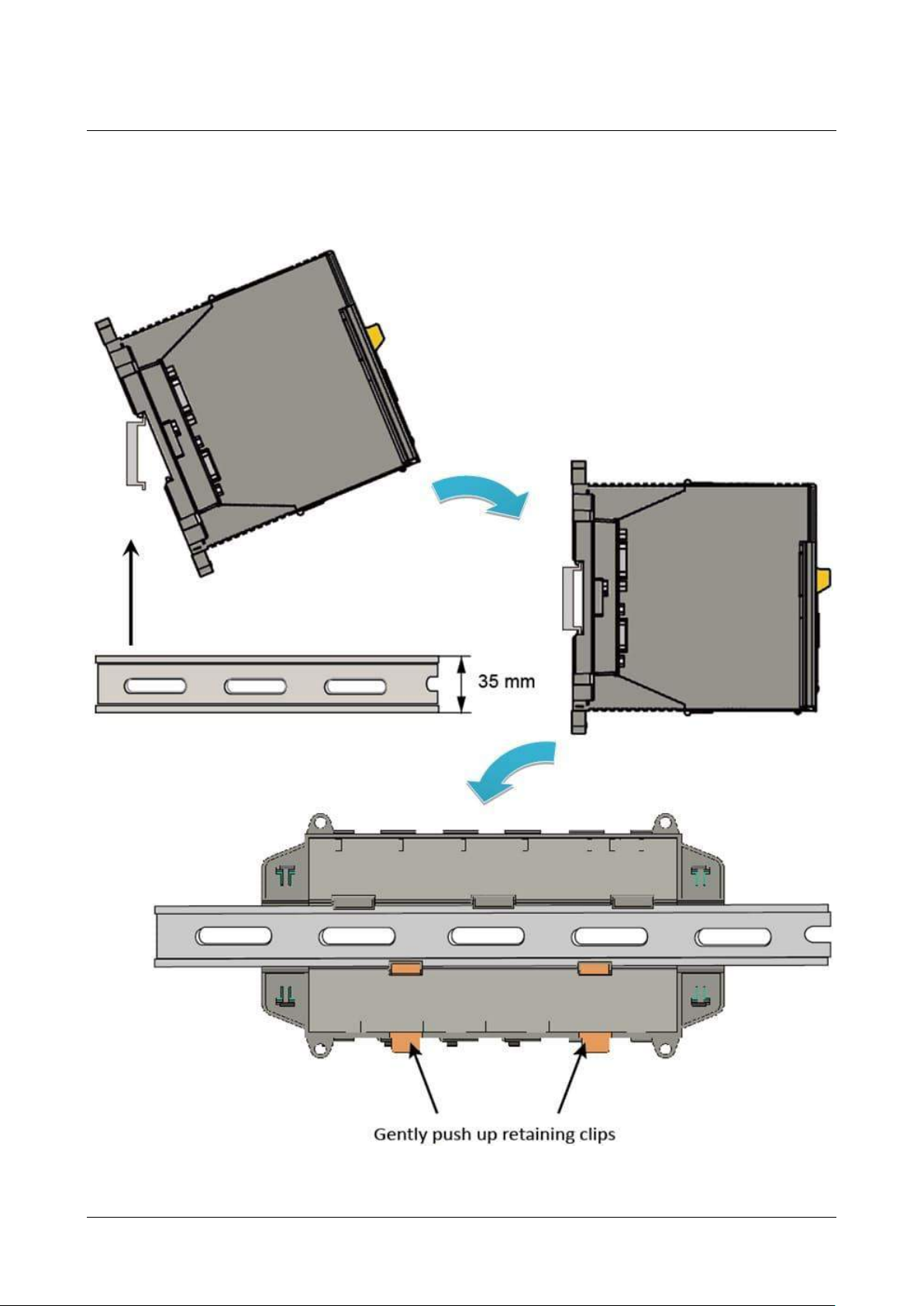
DIN-Rail mounting
Step 1: Hook upper tab over upper flange of DIN-Rail.
Step 2: Tilt the module toward DIN-Rail until it snaps securely to DIN-Rail.
AM335X-PAC Series User Manual version 2.0.1 Page: 14
Copyright © 2019 ICP DAS Co., Ltd. All Rights Reserved. E-mail: service@icpdas.com
Page 15
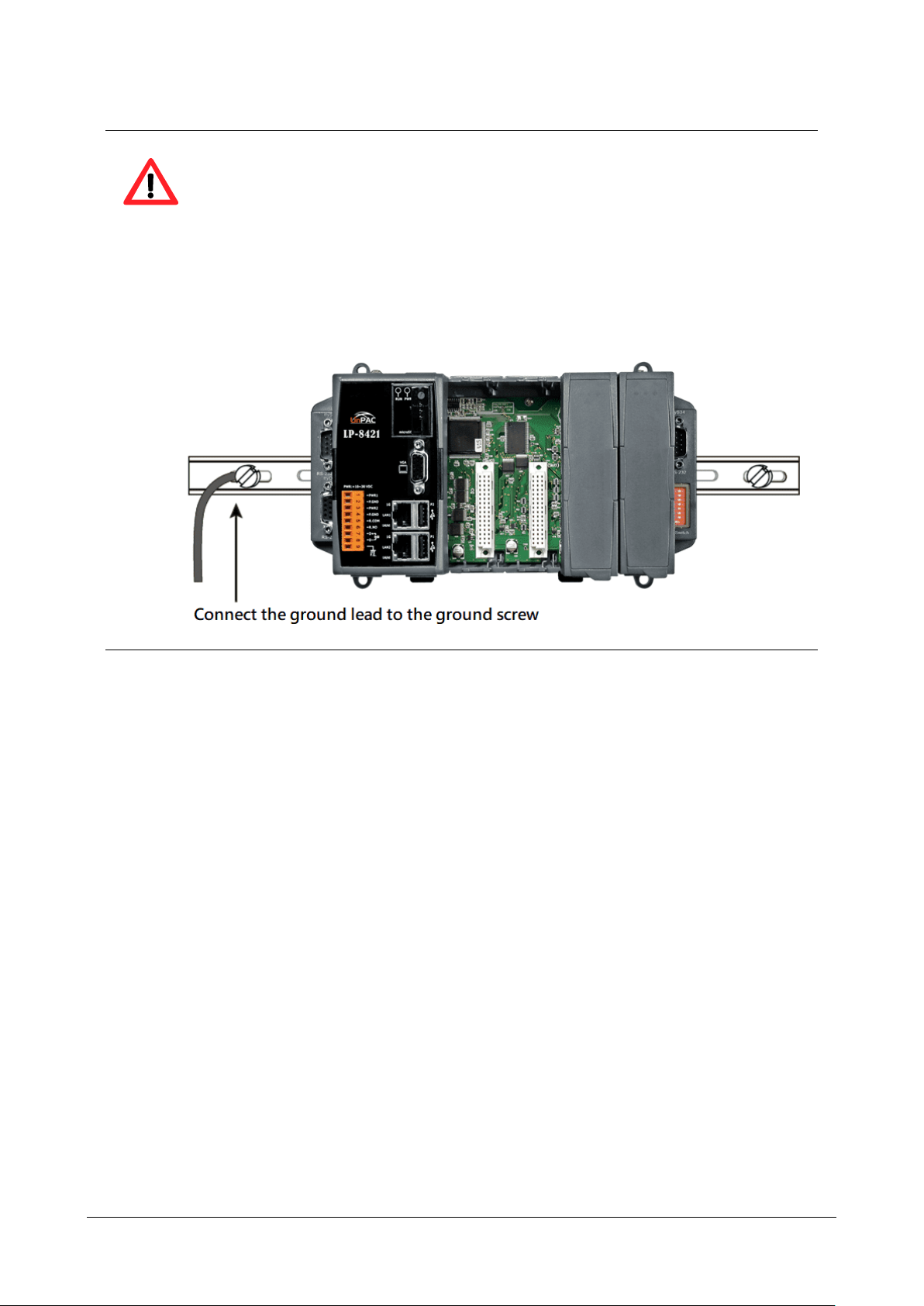
Tips & Warnings
A good common ground reference (earth ground) is essential for proper
operation of the LP-8x2x. One side of all control circuits, power circuits, and the
ground lead must be properly connected to earth ground by either installing a
ground rod in close proximity to the enclosure or by connecting to the incoming
power system ground. There must be a single-point ground (i.e. copper bus bar)
for all devices in the enclosure that require an earth ground.
AM335X-PAC Series User Manual version 2.0.1 Page: 15
Copyright © 2019 ICP DAS Co., Ltd. All Rights Reserved. E-mail: service@icpdas.com
Page 16

2.1.4. Mounting the LP-9x2x
Wall/Panel mounting
The LP-9x2x can be mounted either directly to a wall/panel, or onto a stainless 35mm DIN-Rail.
Step 1: Install the four mounting
screws into the 4 keyhole
mounting holes.
Step 2: Fasten the screws securely.
Tips & Warnings
There must be a minimum clearance of 50 mm between the LP-9x2x and the top
and bottom side of the enclosure panel.
AM335X-PAC Series User Manual version 2.0.1 Page: 16
Copyright © 2019 ICP DAS Co., Ltd. All Rights Reserved. E-mail: service@icpdas.com
Page 17

Step 3: Connect the ground lead to
the frame ground point.
Tips & Warnings
A good common ground reference (earth ground) is essential for proper
operation of the LP-9x2x. One side of all control circuits, power circuits, and the
ground lead must be properly connected to earth ground by either installing a
ground rod in close proximity to the enclosure or by connecting to the incoming
power system ground. There must be a single-point ground (i.e. copper bus bar)
for all devices in the enclosure that require an earth ground.
DIN-Rail mounting
Step 1: Fasten the DIN-Rail clip to the LP-9x2x.
AM335X-PAC Series User Manual version 2.0.1 Page: 17
Copyright © 2019 ICP DAS Co., Ltd. All Rights Reserved. E-mail: service@icpdas.com
Page 18
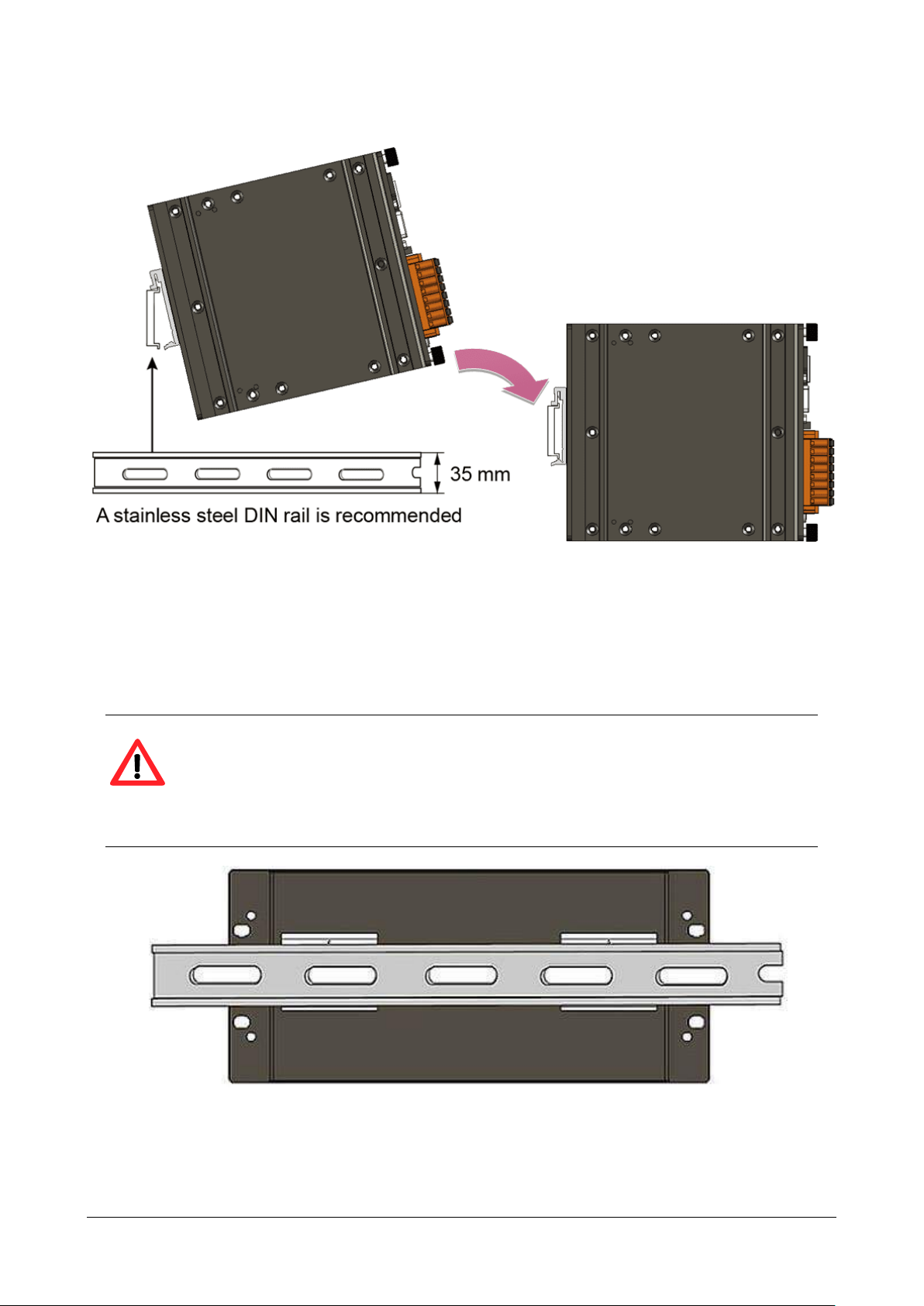
Step 2: Clip the device onto a stainless DIN-Rail.
Tips & Warnings
For DIN-Rail mounting, it is strongly recommended that only a stainless steel
DIN-Rail be used to support the weight of the LP-9x2x system, providing stability
and preventing LP-9x2x from leaning.
AM335X-PAC Series User Manual version 2.0.1 Page: 18
Copyright © 2019 ICP DAS Co., Ltd. All Rights Reserved. E-mail: service@icpdas.com
Page 19

Step 3: Connect the ground lead to the frame ground point.
Tips & Warnings
A good common ground reference (earth ground) is essential for proper
operation of the LP-9x2x. One side of all control circuits, power circuits, and the
ground lead must be properly connected to earth ground by either installing a
ground rod in close proximity to the enclosure or by connecting to the incoming
power system ground. There must be a single-point ground (i.e. copper bus bar)
for all devices in the enclosure that require an earth ground.
AM335X-PAC Series User Manual version 2.0.1 Page: 19
Copyright © 2019 ICP DAS Co., Ltd. All Rights Reserved. E-mail: service@icpdas.com
Page 20

2.1.4.1. Installing the RJ-45 waterproof connector assembly
The LP-9x2x series is equipped with an RJ-45 waterproof connector to withstand contaminant in
the dusty environment.
The RJ-45 waterproof connector is optional for use with LAN1 port. If you do not need the RJ-45
waterproof connector, you can remove the cap and just plug in a regular Ethernet cable.
If you want to use the RJ-45 waterproof connector for protecting the connection, follow the
instructions below.
Step 1: Remove the RJ-45 connector from the RJ-45 cable.
Step 2: Feed the end of the RJ-45 cable through the (A) sealing nut, (B) rubber sealing insert, (C)
clamping ring, (D) cable gland base and (E) panel gasket.
AM335X-PAC Series User Manual version 2.0.1 Page: 20
Copyright © 2019 ICP DAS Co., Ltd. All Rights Reserved. E-mail: service@icpdas.com
Page 21

Step 3: Wrap the (E) panel gasket base around the (D) cable gland base.
Step 4: Wrap the (C) clamping ring around the (D) cable gland base.
Step 5: Insert the (B) rubber sealing insert into the (D) cable gland base.
AM335X-PAC Series User Manual version 2.0.1 Page: 21
Copyright © 2019 ICP DAS Co., Ltd. All Rights Reserved. E-mail: service@icpdas.com
Page 22

Step 6: Push the (A) sealing nut forward and Hand-tighten it to seal the assembly.
Step 7: Insert the RJ-45 cable into the RJ-45 connector.
Step 8: Push the RJ-45 waterproof connector assembly forward.
Step 9: Insert the Ethernet cable and screw the RJ‐45 waterproof into the receptacle.
AM335X-PAC Series User Manual version 2.0.1 Page: 22
Copyright © 2019 ICP DAS Co., Ltd. All Rights Reserved. E-mail: service@icpdas.com
Page 23

2.2. Deploying a Basic System
The LinPAC AM335x series PAC provides a variety of communication interface to suit a range of
application. Here is a simple application for using the LP-22xx/52xx/8x2x/9x2x.
Tips & Warnings
1. The input range of power supply is +10 V
to +30 VDC for LP-8x2x/9x2x
DC
and +12 VDC to +48 VDC for LP-22xx/52xx.
2. The LP-8x2x/9x2x have two power inputs that can be connected
simultaneously to the two independent power sources. If one power
source fails, the other source takes over automatically. Redundant power
input help assure non-stop operation of the LP-8x2x/9x2x.
AM335X-PAC Series User Manual version 2.0.1 Page: 23
Copyright © 2019 ICP DAS Co., Ltd. All Rights Reserved. E-mail: service@icpdas.com
Page 24

2.2.1. Installation for LP-22xx
Connecting to a PC, the USB device, and the power supply.
Step 1: Connect the positive terminal (+) of the power supply to the terminal PWR and the
negative terminal (-) of the power supply to the P.GND.
Step 2: Connect the USB mouse or the USB keyboard to the USB port.
Step 3: Connect the monitor to the VGA port.
Step 4: Connect to PC or the laptop to the LAN port via an Ethernet switch.
AM335X-PAC Series User Manual version 2.0.1 Page: 24
Copyright © 2019 ICP DAS Co., Ltd. All Rights Reserved. E-mail: service@icpdas.com
Page 25

2.2.2. Installation for LP-52xx
Connecting to a PC, the USB device, and the power supply.
Step 1: Connect the positive terminal (+) of the power supply to the terminal PWR and the
negative terminal (-) of the power supply to the P.GND.
Step 2: Connect the USB mouse or the USB keyboard to the USB port.
Step 3: Connect the monitor to the VGA port.
Step 4: Connect to PC or the laptop to the LAN port via an Ethernet switch.
AM335X-PAC Series User Manual version 2.0.1 Page: 25
Copyright © 2019 ICP DAS Co., Ltd. All Rights Reserved. E-mail: service@icpdas.com
Page 26
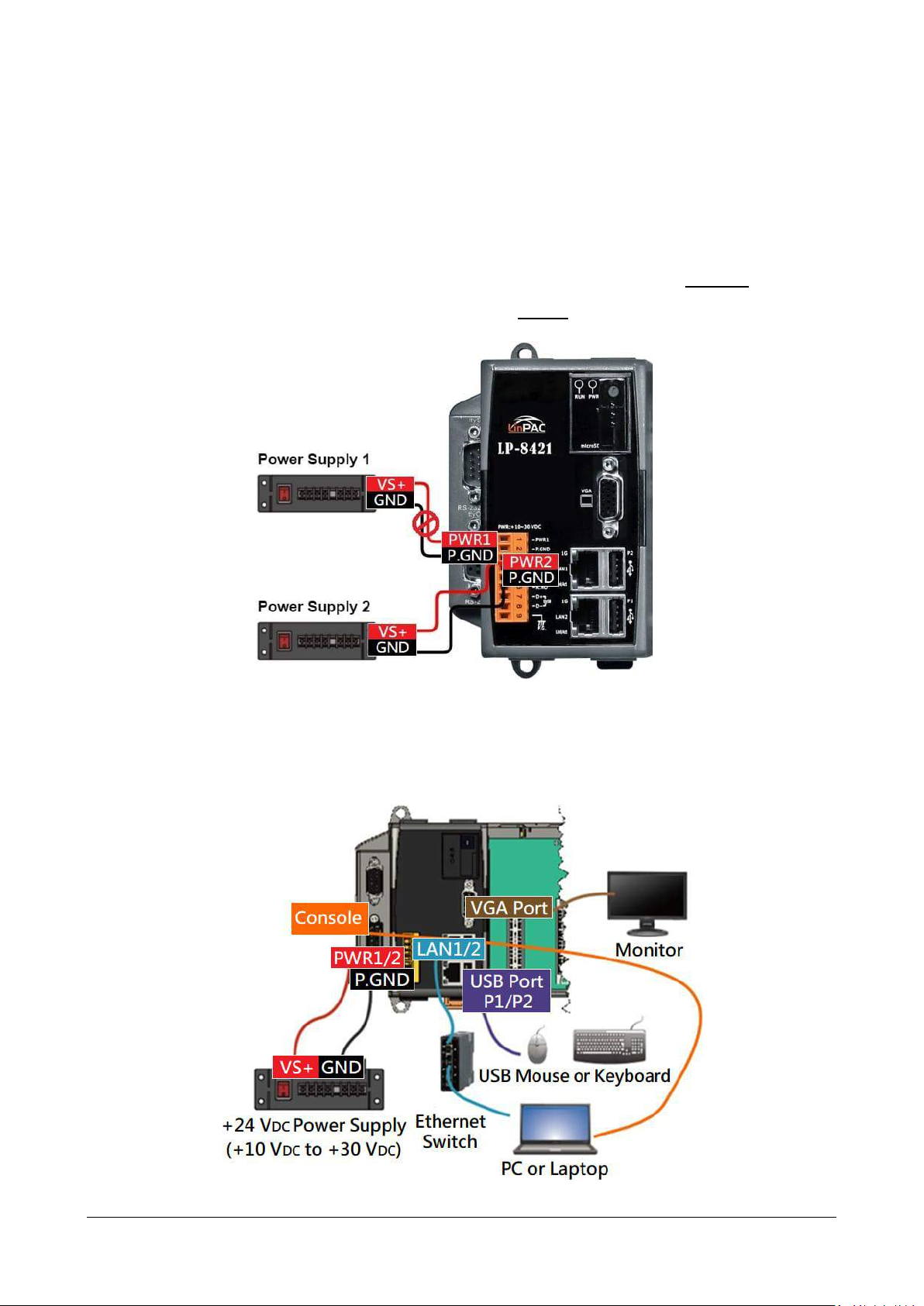
2.2.3. Installation for LP-8x2x
Connecting to a PC, the USB device, and the power supply.
Step 1: Connect the positive terminal (+) of the power supply to the terminal PWR1/2 and the
negative terminal (-) of the power supply to the P.GND.
Step 2: Connect the USB mouse or the USB keyboard to the USB port.
Step 3: Connect the monitor to the VGA port.
Step 4: Connect to PC or the laptop to the LAN port via an Ethernet switch.
AM335X-PAC Series User Manual version 2.0.1 Page: 26
Copyright © 2019 ICP DAS Co., Ltd. All Rights Reserved. E-mail: service@icpdas.com
Page 27
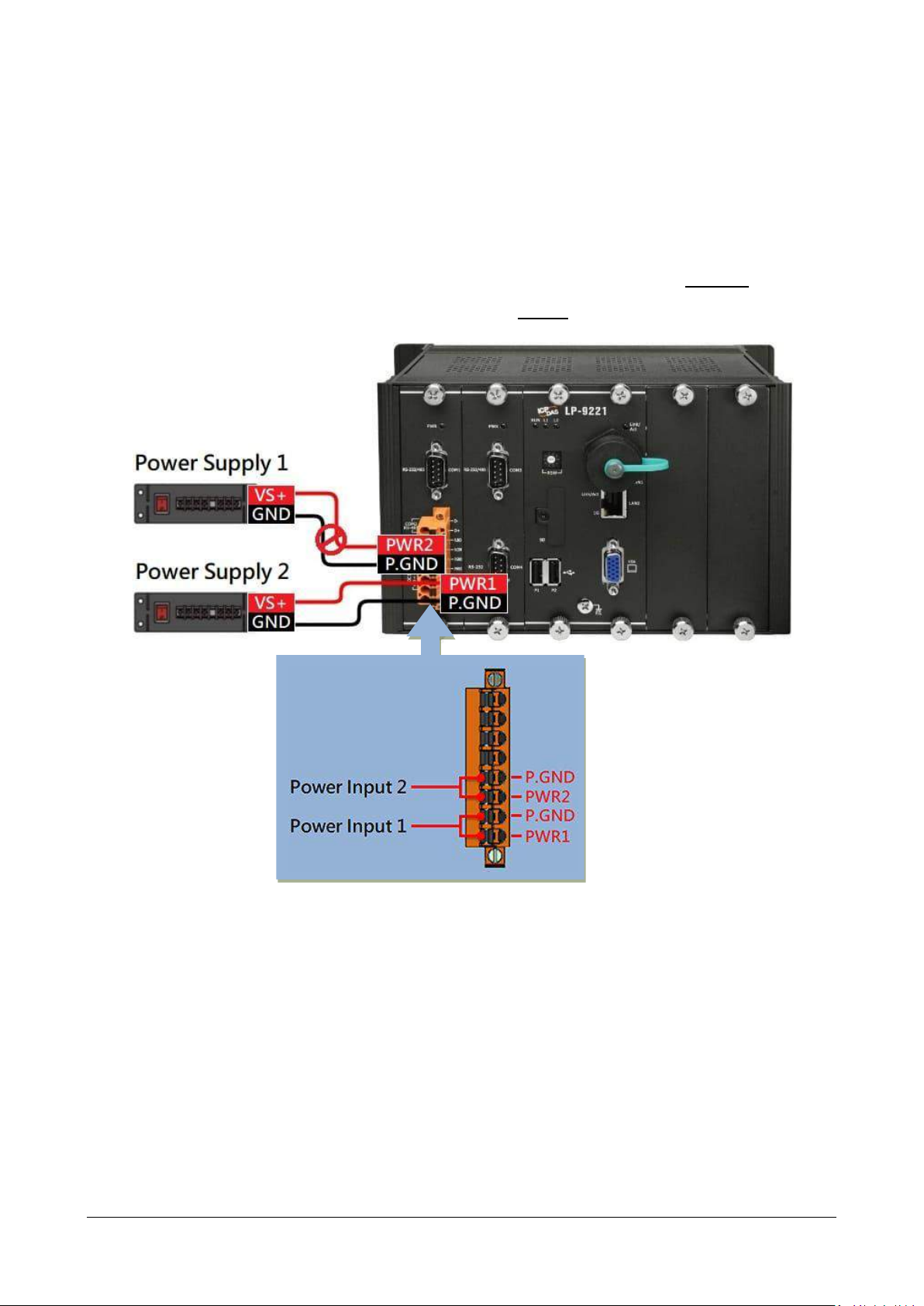
2.2.4. Installation for LP-9x2x
Connecting to a PC, the USB device, and the power supply.
Step 1: Connect the positive terminal (+) of the power supply to the terminal PWR1/2 and the
negative terminal (-) of the power supply to the P.GND.
Step 2: Connect the USB mouse or the USB keyboard to the USB port.
Step 3: Connect the monitor to the VGA port.
AM335X-PAC Series User Manual version 2.0.1 Page: 27
Copyright © 2019 ICP DAS Co., Ltd. All Rights Reserved. E-mail: service@icpdas.com
Page 28
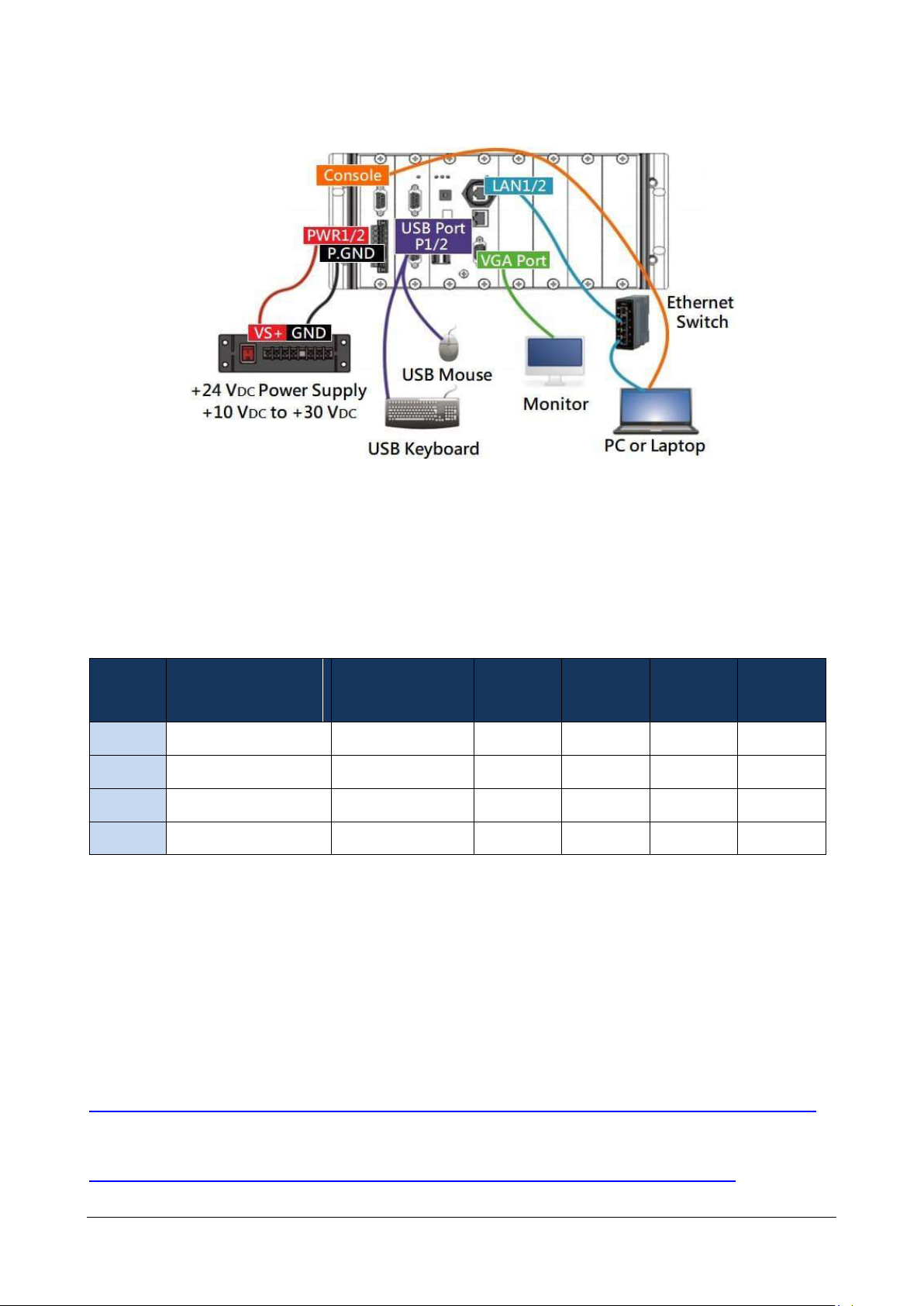
Step 4: Connect to PC or the laptop to the LAN port via an Ethernet switch.
Type
Number of RS-232
and 485 ports
Number of slots
I-7K
I-8K and
I-87K
I-9K and
I-97K
XV-board
LP-22xx 3 1
√ - -
√
LP-52xx 3 1
√ - -
√
LP-8x2x
2 or 3
1 or 4 or 8
√ √ -
-
LP-9x2x
4
2 or 4 or 8
√ - √
-
2.3. Inserting the I/O Modules
LinPAC controller is equipped with rich I/O expansion ability, all kinds of I/O modules as described
in the following:
Note: ‘√’: Support ; ‘-’: Not Support
Before choosing the right I/O modules, you first need to know the I/O expansion capacities in
order to choose the best expansion module for achieving maximal efficiency. For more
information about the I/O expansion modules that are compatible with the LinPAC AM335x series
PAC, please refer to the following website links:
LP-22xx/52xx series:
http://www.icpdas.com/root/product/solutions/hmi_touch_monitor/touchpad/xv-board_selection.html
LP-8x2x/9x2x series:
http://www.icpdas.com/root/product/solutions/remote_io/remote_io_products.php
AM335X-PAC Series User Manual version 2.0.1 Page: 28
Copyright © 2019 ICP DAS Co., Ltd. All Rights Reserved. E-mail: service@icpdas.com
Page 29
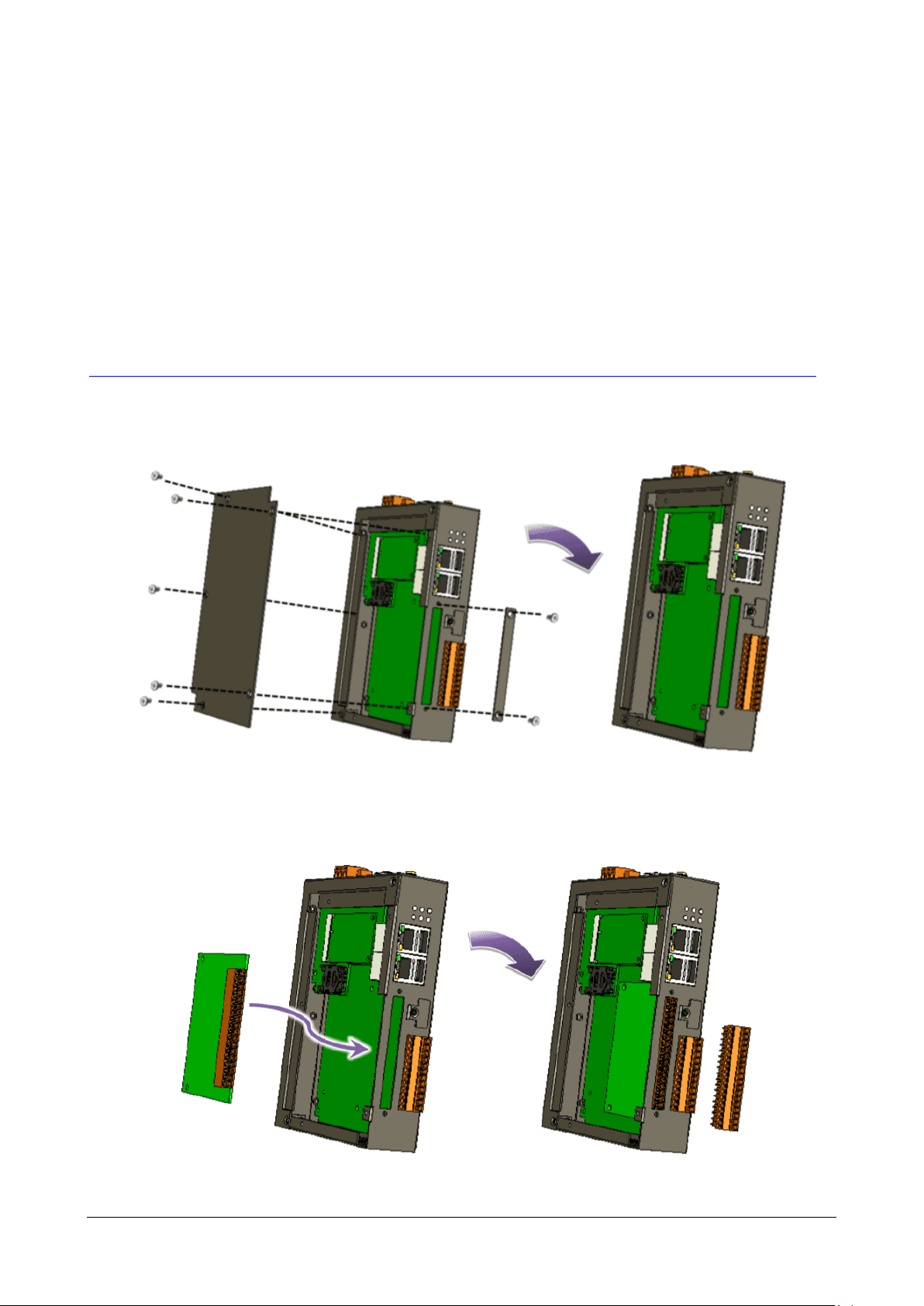
2.3.1. Adding an I/O Device for LP-22xx
2.3.1.1. Installing the XV-Board
LP-22xx has one expansion I/O slots to expand the functions. For more information about the I/O
expansion modules that are compatible with the LP-22xx, please refer to:
http://www.icpdas.com/root/product/solutions/hmi_touch_monitor/touchpad/xv-board_selection.html
Step 1: Remove stripped screws and then remove the cover.
Step 2: Hold the XV-board vertically and align the socket, and then carefully press the XV-board
onto the socket.
AM335X-PAC Series User Manual version 2.0.1 Page: 29
Copyright © 2019 ICP DAS Co., Ltd. All Rights Reserved. E-mail: service@icpdas.com
Page 30
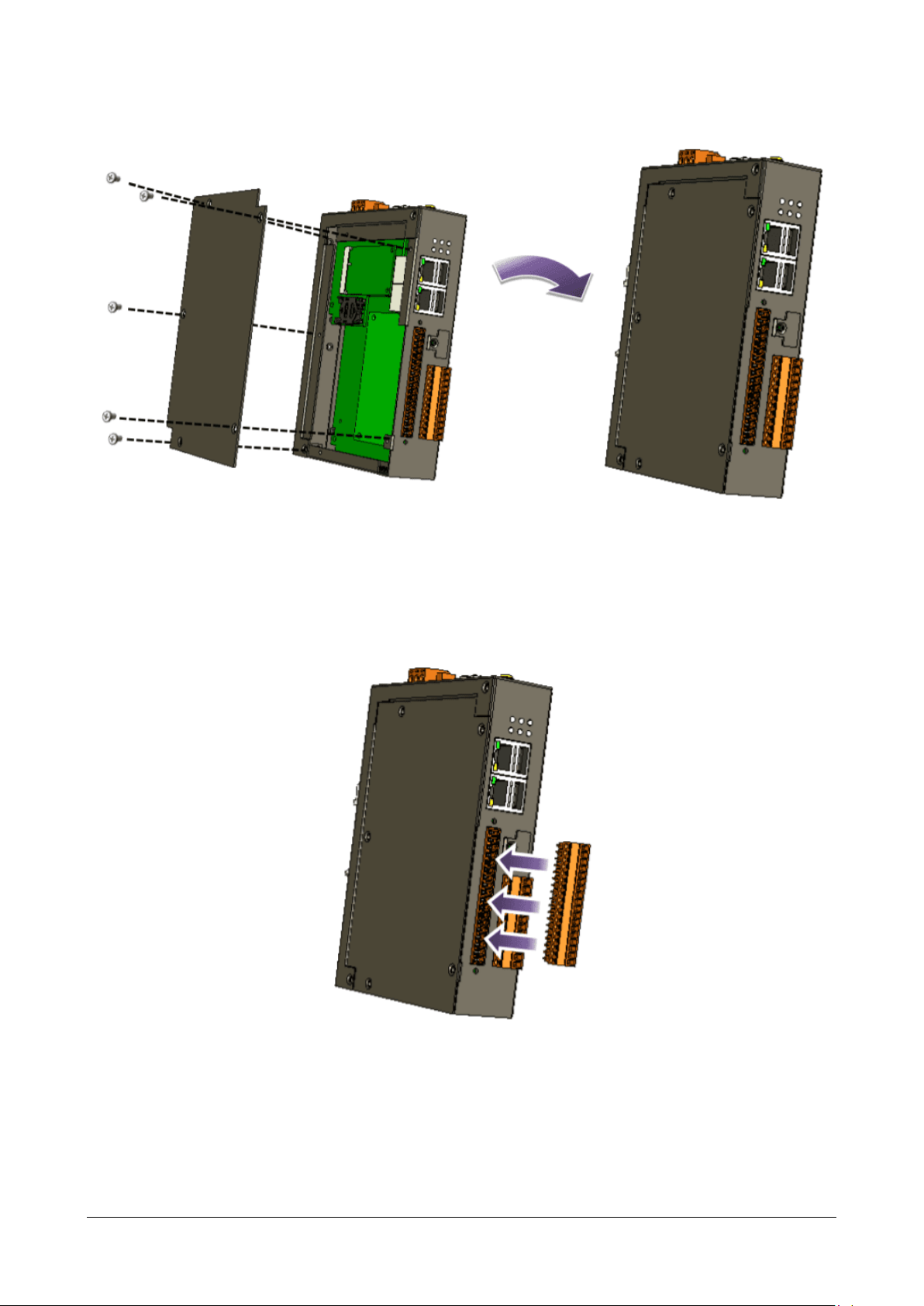
Step 3: Close the cover and then fasten the screws.
Step 4: Insert the I/O terminal and then stick the I/O sticker.
AM335X-PAC Series User Manual version 2.0.1 Page: 30
Copyright © 2019 ICP DAS Co., Ltd. All Rights Reserved. E-mail: service@icpdas.com
Page 31

2.3.2. Adding an I/O Device for LP-52xx
2.3.2.1. Installing the XV-Board
LP-52xx has one expansion I/O slots to expand the functions. For more information about the I/O
expansion modules that are compatible with the LP-52xx, please refer to:
http://www.icpdas.com/root/product/solutions/hmi_touch_monitor/touchpad/xv-board_selection.html
Step 1: Remove stripped screws and then remove the cover.
Step 2: Hold the XV-board vertically and align the socket, and then carefully press the XV-board
onto the socket.
AM335X-PAC Series User Manual version 2.0.1 Page: 31
Copyright © 2019 ICP DAS Co., Ltd. All Rights Reserved. E-mail: service@icpdas.com
Page 32

Step 3: Close the cover and then fasten the screws.
Step 4: Insert the I/O terminal and then stick the I/O sticker.
AM335X-PAC Series User Manual version 2.0.1 Page: 32
Copyright © 2019 ICP DAS Co., Ltd. All Rights Reserved. E-mail: service@icpdas.com
Page 33

2.3.2.2. Inserting the SIM card
The SIM card tray is located on the top side of the module. The eject button is on the right side of
the tray door.
Step 1: Push the ejection button until the SIM card tray pops out.
Step 2: Pull out the tray completely and set it on a flat surface.
Step 3: Put the SIM card in the tray, and then push the tray back into the socket.
Tips & Warnings
Make sure to turn the LP-5231PM-3GWA/LP-5231PM-4GE/LP-5231PM-4GC off
before inserting or removing the SIM card. Do not bend or scratch the SIM card.
2.3.2.3. Installing the antenna
The LP-5231PM-3GWA/LP-5231PM-4GE/LP-5231PM-4GC has 2 antenna connectors that can be
used to connect the 3G/4G antenna. To install the antenna, just screw the antenna tightly into the
connector, and put the antenna in the purpose place.
AM335X-PAC Series User Manual version 2.0.1 Page: 33
Copyright © 2019 ICP DAS Co., Ltd. All Rights Reserved. E-mail: service@icpdas.com
Page 34

2.3.3. Adding an I/O Device for LP-8x2x
All I/O Web Page include the I/O module specifications, pin assignments and wiring connections.
For example, Pin Assignments and Wiring connections for the I-87054W module are as follows:
http://www.icpdas.com/root/product/solutions/remote_io/rs-485/i-8k_i-87k/i-87054w.html
Step 1: Align circuit card with slot and press firmly to seat module into connector.
Tips & Warnings
It is recommended that the power to the LP-8x2x is switched off when wring
the I/O module which are plugging in the LP-8x2x slots.
Step 2: Pull top and bottom locking tabs toward module face. Click indicates lock is engaged.
AM335X-PAC Series User Manual version 2.0.1 Page: 34
Copyright © 2019 ICP DAS Co., Ltd. All Rights Reserved. E-mail: service@icpdas.com
Page 35

Step 3: Attach field wiring using the terminal block, and then insert the terminal block.
2.3.4. Adding an I/O Device for LP-9x2x
LP-9000 has 2/4/8 I/O expansion slots to support I-9K and I-97K series I/O modules. Before
choosing the right I/O modules, you first need to know the I/O expansion capacities in order to
choose the best expansion module for achieving maximal efficiency.
For more information about the I/O expansion modules that are compatible with the LP-9000,
please refer to:
http://www.icpdas.com/root/product/solutions/remote_io/i-9k_i-97k/i-9k_i-97k_selection.html
AM335X-PAC Series User Manual version 2.0.1 Page: 35
Copyright © 2019 ICP DAS Co., Ltd. All Rights Reserved. E-mail: service@icpdas.com
Page 36

Step 1: Insert the I/O module.
Tips & Warnings
If you do not expand the I/O module full, please keep the top case of the unused
slot to protect the backplane from dirt, dust and damage from foreign objects.
Step 2: Wiring connection.
The metal part of the cord end terminal on the wire can be direct wired to the terminal of
LP-9x2x.
AM335X-PAC Series User Manual version 2.0.1 Page: 36
Copyright © 2019 ICP DAS Co., Ltd. All Rights Reserved. E-mail: service@icpdas.com
Page 37

2.4. Console Port Connection
The LinPAC AM335x PAC support remote connection from the ‘Console’ port. The user can follow
below steps to connect to the LinPAC AM335x PAC.
Step 1: User can choose the software (Putty or others) through the ‘Console’ to connect the
LinPAC AM335x PAC.
Step 2: If user chose the ‘Console’, user can set the baud rate ‘115200’ to connect the device.
(Refer to the Figure 2.4-1)
Figure 2.4-1. Console connection
Step 3: After user connect to the LinPAC AM335x PAC from the ’Console’ port, user can input
default ID ’root’ and password ’icpdas’ to login.
AM335X-PAC Series User Manual version 2.0.1 Page: 37
Copyright © 2019 ICP DAS Co., Ltd. All Rights Reserved. E-mail: service@icpdas.com
Page 38

2.5. LAN1/LAN2 Network Configuration
After logging into the LinPAC AM335x PAC successfully, the user can use ‘ifconfig’ command to get
the IP address of LAN1/LAN2. The LAN 1/2 of factory setting use DHCP. If user would prefer to
setup the IP address for static mode, the following steps for reference:
Step 1: Using the Linux command ‘vi’ to modify the file ‘/etc/network/interfaces’.
Step 2: Using the ‘#’ to mark the default configuration.
Remove the ‘#’ comment from each line in the static IP block and comment out the DHCP block by
adding ‘#’ to each entry. Entry the relevant IP, Netmask and Gateway details in the respective
Assign IP block entries. (Refer to the Figure 2.5-1)
Figure 2.5-1. Network configuration
Step 3: After user save the file and use ‘reboot’ command to reset the device, user can use the
new network configuration on LinPAC AM335x PAC.
AM335X-PAC Series User Manual version 2.0.1 Page: 38
Copyright © 2019 ICP DAS Co., Ltd. All Rights Reserved. E-mail: service@icpdas.com
Page 39

2.6. LAN1/LAN2 Network Connection
The user can use ‘ifconfig’ command to get the IP address of LAN1/LAN2 and the SSH client
software (Putty or others) to connect the LinPAC AM335x PAC.
Step 1: Using ‘ifconfig’ command to check the IP address of LAN1/2. (Refer to the Figure 2.6-1)
Figure 2.6-1. Typing ‘ifconfig’ command to check the IP address
Step 2: User can use SSH client
software (Putty or others)
to connect the LinPAC.
(Refer to the Figure 2.6-2)
Figure 2.6-2. Using ‘Putty’ utility to connect the LinPAC
AM335X-PAC Series User Manual version 2.0.1 Page: 39
Copyright © 2019 ICP DAS Co., Ltd. All Rights Reserved. E-mail: service@icpdas.com
Page 40

2.7. Overview of the Serial Ports
Device name
Definition in LP-22xx SDK
Description
Default
Baud rate
-
/dev/ttyO1 or COM1
Internal communication with the
XV-board modules
115200 - Console port
RS-232 (RxD, TxD and GND);
Non-isolated
115200
ttyO4
/dev/ttyO4 or COM4
RS-232 (RxD, TxD and GND);
Non-isolated
9600
ttyO2
/dev/ttyO2 or COM2
RS-485 (Data+, Data-); Non-isolated
9600
ttyO5
/dev/ttyO5 or COM5
RS-485 (Data+, Data-); 2500 VDC isolated
9600
The following is a description of the functionality for the three serial ports contained in the LinPAC
AM335x series embedded controller, and are based on the RS-232 or RS-485 interfaces.
2.7.1. Introduction to Serial port for LP-22xx
The following illustrates the ports contained on the LP-22xx. The information is organized as
follows table:
AM335X-PAC Series User Manual version 2.0.1 Page: 40
Copyright © 2019 ICP DAS Co., Ltd. All Rights Reserved. E-mail: service@icpdas.com
Page 41

2.7.2. Introduction to Serial port for LP-52xx
Device name
Definition in LP-52xx SDK
Description
Default
Baud rate
-
/dev/ttyO1 or COM1
Internal communication with the
XV-board modules
115200
-
Console port
RS-232 (RxD, TxD and GND);
Non-isolated
115200
ttyO4
/dev/ttyO4 or COM4
RS-232 (RxD, TxD and GND);
Non-isolated
9600
ttyO2
/dev/ttyO2 or COM2
RS-485 (Data+, Data-); Non-isolated
9600
ttyO5
/dev/ttyO5 or COM5
RS-485 (Data+, Data-); 2500 VDC isolated
9600
The following illustrates the ports contained on the LP-52xx. The information is organized as
follows table:
AM335X-PAC Series User Manual version 2.0.1 Page: 41
Copyright © 2019 ICP DAS Co., Ltd. All Rights Reserved. E-mail: service@icpdas.com
Page 42

2.7.3. Introduction to Serial port for LP-8x2x
Device name
Definition in LP-8x21 SDK
Default baudrate
ttyO4
COM1
115200
ttyO5 (RS-232/console)
None
115200
ttyS0 (RS-485)
COM2
9600
ttyS1 (RS-232/485)
COM3 (LP-8421/8821 only)
9600
ttyS34 (RS-232)
COM36 (LP-8421/8821 only)
9600
Figure 2.7.3-1 illustrates the ports contained on the LP-8821 and Figure 2.7.3-2 illustrates those on
the LP-8121. The information is organized as follows:
ttyO4─ Internal communication with the I-87KW modules in slots
ttyO5 ─ RS-232 (RxD, TxD and GND); Non-isolation; Console
ttyS0 ─ RS-485 (D2+, D2-; self-tuner ASIC inside)
ttyS1 ─ RS-232/RS-485
(RXD, TXD, CTS, RTS and GND for RS-232, Data+ and Data- for RS-485)
ttyS34 ─ RS-232 (RXD, TXD, CTS, RTS, DSR, DTR, CD, RI and GND)
Figure 2.7.3-1. Serial port mapping on the LP-8821
AM335X-PAC Series User Manual version 2.0.1 Page: 42
Copyright © 2019 ICP DAS Co., Ltd. All Rights Reserved. E-mail: service@icpdas.com
Page 43

Device name
Definition in LP-9x21 SDK
Default baudrate
ttyO4
COM1
115200
ttyO5 (RS-232/485/console)
None
115200
ttyS0 (RS-485)
COM2
9600
ttyS1 (RS-232/485)
COM3 (LP-9421/9821 only)
9600
ttyS34 (RS-232)
COM36 (LP-9421/9821 only)
9600
Figure 2.7.3-2. Serial port mapping on the LP-8121
2.7.4. Introduction to Serial port for LP-9x2x
Figure 2.7.4-1 illustrates the ports contained on the LP-9821. The information is organized as
follows:
ttyO4─ Internal communication with the I-97KW modules in slots
ttyO5 ─ RS-232/RS-485; Non-isolation; Console
ttyS0 ─ RS-485 (D2+, D2-; self-tuner ASIC inside)
ttyS1 ─ RS-232/RS-485
(RXD, TXD, CTS, RTS and GND for RS-232, Data+ and Data- for RS-485)
ttyS34 ─ RS-232 (RXD, TXD, CTS, RTS, DSR, DTR, CD, RI and GND)
AM335X-PAC Series User Manual version 2.0.1 Page: 43
Copyright © 2019 ICP DAS Co., Ltd. All Rights Reserved. E-mail: service@icpdas.com
Page 44

Figure 2.7.4-1. Serial port mapping on the LP-9821
2.7.5. Accessing the common serial ports
2.7.5.1. Internal communication for COM1 port
The COM1 port is an internal I/O expansion port on the LinPAC and is used to connect to the
series module inserted into the LinPAC embedded controller. The I-87K, I-97K and XV-board series
is based on a serial interface, which is provided for combining a variety of I/O function within the
LP-8x2x, LP-9x2x and LP-22xx/52xx controllers. The differences between the three series are listed
as follows:
I-87K series can used with LP-8x2x, visit to this website:
http://www.icpdas.com/root/product/solutions/remote_io/rs-485/i-8k_i-87k/i-8k_i-87k_dio.html
I-97K series can used with LP-9x2x, visit to this website:
http://www.icpdas.com/root/product/solutions/remote_io/i-9k_i-97k/i-9k_i-97k_aio.html
XV-board series can used with LP-22xx/52xx, visit to this website:
http://www.icpdas.com/root/product/solutions/hmi_touch_monitor/touchpad/xv-board_selection.html
AM335X-PAC Series User Manual version 2.0.1 Page: 44
Copyright © 2019 ICP DAS Co., Ltd. All Rights Reserved. E-mail: service@icpdas.com
Page 45

A serial command must be used to control the I-87KW/97K series module. For more information
about serial command usage, see the chapter 3.2. i-Talk Utility.
To control the series module, the Com port parameters and call the Open_Com() function to open
the COM1 port based on the appropriate settings. Finally, call the ChangeToSlot(slot) function to
specify which slot will be controlled, the I-87KW/97K series could be necessary. This is like the
serial address, meaning that control commands can be sent to an I/O module that is inserted in
the specified slot. Consequently, the serial address for the slot that contains the module is 0. A
detailed example is provided below:
For Example:
int slot=1; char data=8, parity=0, stopbit=1 ;
unsigned char port=1; // for all modules in COM1 port of LP-8x21
DWORD baudrate=115200;
Open_Slot(slot);
Open_Com(port, baudrate, data, parity, stopbit);
ChangeSlotToI-87k(slot);
// send command...
Close_Com(port);
Close_Slot(slot);
AM335X-PAC Series User Manual version 2.0.1 Page: 45
Copyright © 2019 ICP DAS Co., Ltd. All Rights Reserved. E-mail: service@icpdas.com
Page 46

2.7.5.2. RS-232 port
COM4
COM4
The following is RS-232 serial port for the LP-22xx, LP-52xx, LP-8x2x and LP-9x2x, as illustrated in
Figures 2.7.5.2-1, 2.7.5.2-2 and 2.7.5.2-3 below.
Figure 2.7.5.2-1. COM4 serial port for the LP-22xx
Figure 2.7.5.2-2. COM4 serial port for the LP-52xx
AM335X-PAC Series User Manual version 2.0.1 Page: 46
Copyright © 2019 ICP DAS Co., Ltd. All Rights Reserved. E-mail: service@icpdas.com
Page 47

Figure 2.7.5.2-3. COM3 and COM36 serial port for the LP-8x2x/9x2x
This /dev/ttyS1, /dev/ttyS34 or /dev/ttyO4 port is located on the right-upper corner on the
LP-22xx, LP-52xx, LP-8x2x and LP-9x2x and is a standard RS-232 serial port that provides TxD, RxD,
RTS, CTS, GND, non-isolated and a maximum speed of 115200 bps.
The RS-232 port can also be used to connect to an I-7520 module in order to provide general
RS-485 communication functionality, and also can be used to connect to a wireless modem so that
the module controlled from a remote device. The application example and code is demonstrated
below:
Test using C language:
unsigned char port=3;
DWORD baudrate=9600;
char data=8;
char parity=0;
char stopbit=1;
Open_Com(port, baudrate, data, parity, stopbit);
// Send a command...
Close_Com(port);
Test using the command line interface: (PC connected to /dev/ttyS1 on the LP-8x21- see
Figure 2.7.5.2-4)
AM335X-PAC Series User Manual version 2.0.1 Page: 47
Copyright © 2019 ICP DAS Co., Ltd. All Rights Reserved. E-mail: service@icpdas.com
Page 48

(A) Open ‘Hyper Terminal’ on the Host PC to monitor the test process. The default settings
LP-8000 send information via COM3 port
Receive data from COM1 port of PC
Receive data via the COM3 port
Send information via COM1 por of PC
for COM3 port are 9600, 8, N, 1
(B) Send data via /dev/ttyS1 port:
On the LP-8x21:
Type the command: echo send-232 >/dev/ttyS1
Check that the word ‘send-232’ is displayed on the ‘Hyper Terminal’ screen on the PC
(C) Receive data via the /dev/ttyS1 port:
On the LP-8x21:
Type the command: cat /dev/ttyS1
On the PC:
Enter some text in the ‘Hyper Terminal’ screen on the PC
Check that the some words on the LP-8x21.
Figure 2.7.5.2-4. Using the command line to test
AM335X-PAC Series User Manual version 2.0.1 Page: 48
Copyright © 2019 ICP DAS Co., Ltd. All Rights Reserved. E-mail: service@icpdas.com
Page 49

2.7.5.3. RS-485 port
COM2
COM5
COM5
COM2
The following is 2-wire RS-485 serial port for the LP-22xx, LP-52xx, LP-8x2x and LP-9x2x, as
illustrated in Figures 2.7.5.3-1, 2.7.5.3-2 and 2.7.5.3-4 below.
Figure 2.7.5.3-1. RS-485 connections of COM2 and COM5 for LP-22xx
Figure 2.7.5.3-2. RS-485 connections of COM2 and COM5 for LP-52xx
AM335X-PAC Series User Manual version 2.0.1 Page: 49
Copyright © 2019 ICP DAS Co., Ltd. All Rights Reserved. E-mail: service@icpdas.com
Page 50

Use the ‘setexdo’ command to set digital output value to a serial module. (Refer to Figure
2.7.5.3-3)
Figure 2.7.5.3-3. Using the command line to test on LP-5231
Figure 2.7.5.3-4. RS-485 connections of COM2 for LP-8x2x/9x2x
This port provides RS-485 serial communication functionality (DATA+ and DATA-) and is located on
the bottom-right corner on the LP-22xx, LP-52xx, LP-8x2x and LP-9x2x. This port allows a
connection to be made to modules that contain an RS-485 interface such as the I-7000 serial
modules (DCON Module), meaning that ICP DAS I/O series modules can be directly controlled via
this port with any converter. ICP DAS provides a very easy to use library of functions (libi8k.a) that
can use to easily communicate with I-7000, I-8000, I-9000, I-87k and I-97k series modules. Below
is an application example of the program code demo.
AM335X-PAC Series User Manual version 2.0.1 Page: 50
Copyright © 2019 ICP DAS Co., Ltd. All Rights Reserved. E-mail: service@icpdas.com
Page 51

Test using C language:
LP-8000 send information via COM2 port
Receive data from COM1 port of PC
unsigned char port=36;
DWORD baudrate=9600;
char data=8, parity=0, stopbit=1;
Open_Com(port, baudrate, data, char parity, stopbit);
// send command…
Test using command line: (PC <--> i-7520 <--> /dev/ttyS on the LP-8x21 - see Figure 2.7.5.3-5)
(A) Open ‘Hyper Terminal’ on the Host PC to monitor the test process. The default settings
for the /dev/ttyS0 port are 9600, 8, N, 1
(B) Send data via /dev/ttyS0 port:
On the LP-8x21:
Type command: echo send-485 >/dev/ttyS0
Check that the word ‘send-485’ is displayed on the ‘Hyper Terminal’ screen on the PC.
(C) Receive data via the /dev/ttyS0 port:
On the LP-8x21:
Type the command: cat /dev/ttyS0
On the PC:
Enter some words in the ‘Hyper Terminal’ screen on the PC
Check that the same text displayed on the LP-8x21.
AM335X-PAC Series User Manual version 2.0.1 Page: 51
Copyright © 2019 ICP DAS Co., Ltd. All Rights Reserved. E-mail: service@icpdas.com
Page 52

Receive data via the COM2 port
Send information via COM1 por of PC
Figure 2.7.5.3-5. Using the command line to test
# stty -F /dev/ttyS1 ispeed 115200 ospeed 115200
2.7.6. Serial Port configuration
Use the ‘stty’ command to query or configure the COM port. For example, to modify the baud
rate 9600 to 115200 bps via /dev/ttyS1 port:
Use the ‘getsendreceive’ command to query or configure the COM port. (Refer to Figure 2.7.6-1)
For example, the I-7060 module is connected with COM2 port of the LP-9x2x, and sending the
command ‘$01M’ to query the module name which baud rate is 115200 bps connect with
/dev/ttyS0 port, it will get a response: ‘!017060’.
Figure 2.7.6-1. Use the ‘getsendreceive’ command to query or configure the COM port
AM335X-PAC Series User Manual version 2.0.1 Page: 52
Copyright © 2019 ICP DAS Co., Ltd. All Rights Reserved. E-mail: service@icpdas.com
Page 53

3. Instructions for LinPAC AM335x PAC
Parameter
Description
Example
–l
Lists detailed information related to the files
ls –l
–a
Lists all files, including hidden files
ls –a
–t
Lists the files arranged in date/time order
ls –t
Parameter
Description
Example
..
Move to the parent directory
cd ..
~
Move back to the root directory
cd ~
/
Path component separator
cd /root/i8k
This chapter provides a brief introduction of the LinPAC AM335x PAC service tools and its benefits.
There are several tools and utilities built-in and designed for use with LinPAC AM335x PAC. Some
of these are pre-installed on LinPAC AM335x PAC and can work directly on LinPAC AM335x PAC,
and some of these are supporting tools and can help you to manage the LinPAC AM335x PAC
remotely on a PC.
3.1. Basic Linux Command
The Linux basic command can be used to set Linux OS or get system information in the LinPAC
AM335x PAC. This section provides an introduction to some of the more commonly used Linux
instructions. These Linux instructions are similar to those used in DOS and are generally expressed
in lower case letters.
3.1.1. ls: lists the file information (Equivalent DOS Command: dir)
3.1.2. cd directory: Changes directory (Equivalent DOS Command: cd)
AM335X-PAC Series User Manual version 2.0.1 Page: 53
Copyright © 2019 ICP DAS Co., Ltd. All Rights Reserved. E-mail: service@icpdas.com
Page 54

3.1.3. mkdir: creates a subdirectory (Equivalent DOS Command: md)
Parameter
Description
Example
-p
No error if the subdirectory exists, and creates the parent
directories as needed
mkdir -p directory
Parameter
Description
Example
-p
Removes the specified DIRECTORY, then attempts to remove
each parent directory component with the same path name
rmdir -p directory
Parameter
Description
Example
–i
Displays a warning message before deleting
rm –i test.exe
–r
Deletes the directory even if it isn’t empty
rm –r test.exe
–f
No warning message displayed when deleting
rm -f test.exe
Parameter
Description
Example
–R
Performs a recursive copy
cp -R test bak
–i
Displays a confirmation prompt before overwriting
cp –i test bak
-l
Links the files instead of copying them
cp –l test bak
Parameter
Description
Example
-f
Does not display a confirmation prompt before overwriting
cp –f sour des
–i
Displays a confirmation prompt before overwriting
cp –i /sour /des
3.1.4. rmdir: deletes the subdirectory which must be empty (Equivalent DOS
Command: rd)
3.1.5. rm: deletes (removes) the file or directory (Equivalent DOS Command:
delete)
3.1.6. cp: copies one or more files (Equivalent DOS Command: copy)
3.1.7. mv: moves or renames a file or directory (Equivalent DOS Command: move)
3.1.8. pwd: displays the full path of the current working directory
3.1.9. who: displays a list of the users current logged on
AM335X-PAC Series User Manual version 2.0.1 Page: 54
Copyright © 2019 ICP DAS Co., Ltd. All Rights Reserved. E-mail: service@icpdas.com
Page 55

3.1.10. chmod: changes the access permissions for a file
Syntax
Description
!
temporarily exits the FTP
exit
back to the ftp
bin
transfers files in ‘binary’ mode
get
downloads a file from the LinPAC to the Host
(Forexample: get /mnt/hda/test.exe c:/test.exe)
put
uploads a file from the host to the LinPAC
(For example: put c:/test.exe /mnt/hda/test.exe)
bye
exits FTP
Syntax: chmod ??? file → ??? means owner: group: all users
For example: chmod 754 test.exe
7 5 4 → 111 (read, write, execute)
101 (read, write, execute)
100 (read, write, execute)
The first number 7: the owner can read and write and execute files
The second number 5: the group can only read and execute files
The third number 4: all users can only read files
3.1.11. uname: displays the Linux version information
3.1.12. ps: displays a list of the currently active procedures
3.1.13. ftp: transfers a file using the file transfer protocol (FTP)
Syntax: ftp IPAdress (Example: ftp 192.168.0.200 → connect to ftp server)
3.1.14. telnet: establishes a connection to another PC via Telnet terminal
Syntax: telnet IPAddress
For example telnet 192.168.0.200 (will allow remote control of the LinPAC AM335x PAC)
3.1.15. date: prints or sets the system date and time
AM335X-PAC Series User Manual version 2.0.1 Page: 55
Copyright © 2019 ICP DAS Co., Ltd. All Rights Reserved. E-mail: service@icpdas.com
Page 56

3.1.16. hwclock: queries and sets the hardware clock (RTC)
Parameter
Description
Example
-r
Reads the hardware clock and prints the time on a standard
output.
hwclock -r
–w
Sets the hardware clock to the current system time
hwclock -w
3.1.17. netstat: displays the current state of the network
Parameters: [-a]: list all states (For example: netstat -a)
3.1.18. ifconfig: displays the ip and network mask information (Equivalent DOS
Command: ipconfig)
3.1.19. ping: used to test whether the host in a network is reachable
Syntax: ping IPAddress
For example ping 192.168.0.1
3.1.20. clear: clears the screen
3.1.21. passwd: used to change the password
3.1.22. reboot: reboots the LinPAC (or use ‘shutdown –r now’)
3.1.23. wget: get the file from the web link
Syntax: wget [option] [URL]
For example:
wget http://ftp.icpdas.com/pub/cd/linpac/napdos/lx-series/sdk /linpac_x86_sdk.tgz
Note: Using static IP address may have to be configured in the ‘/etc/resolv.conf’ file.
At the Command Prompt, edit the /etc/resolv.conf file by modifying the settings.
For example:
nameserver 10.0.0.3
nameserver 10.0.0.9
search icpdas.com
AM335X-PAC Series User Manual version 2.0.1 Page: 56
Copyright © 2019 ICP DAS Co., Ltd. All Rights Reserved. E-mail: service@icpdas.com
Page 57

3.1.24. update-rc.d: install and remove System-V style init script links
update-rc.d [-n] name defaults (Example: update-rc.d hello defaults)
update-rc.d [-n] [-f] name remove (Example: update-rc.d –f hello remove)
AM335X-PAC Series User Manual version 2.0.1 Page: 57
Copyright © 2019 ICP DAS Co., Ltd. All Rights Reserved. E-mail: service@icpdas.com
Page 58

3.2. i-Talk Utility
Instruction
Description
getlist
Lists the names of all modules inserted in the LP-8x2x/9x2x
setdo
Sets the Digital Output value for I-8K modules
getdi
Reads the Digital Input value for I-8K/9K modules
setport
Sets the Port offset value for the module
getport
Reads the Port offset value for the module
getsendreceive
Send ASCII command and wait response from a serial
getreceive
Get ASCII response from a serial module
getmrtu
Send a Modbus/RTU command and wait for a response from a serial
module
getmtcp
Send a Modbus/TCP command and wait for a response from a serial
module
getmasc
Send a Modbus/ASC command and wait for a response from a serial
module
getpactype
List the FPGA version
(Shown as ‘0x82’ on the LP-8x21, and ‘0x93’ on the LP-9x21)
wdt
Set the WatchDog Timer (WDT) for the LP-8x2x/9x2x
The i-Talk utility can make the convenient for users to access the modules and hardware in the
LinPAC AM335x PAC and can be found in the path /usr/sbin/iTalk. An overview of the i-Talk utility
functions is given below:
LP-8x2x/9x2x
AM335X-PAC Series User Manual version 2.0.1 Page: 58
Copyright © 2019 ICP DAS Co., Ltd. All Rights Reserved. E-mail: service@icpdas.com
Page 59

Below table lists the demos that show how to use the I-talk utility. In the demo, the I-8024W ( AO
Instruction
Example
getlist
getlist
Lists the names of all modules inserted in the LinPAC-8x2x/9x2x
setdo
setdo {slot} {data}
setdo 3 3
Sets channels 1 and 2 on the I-8055W module to ON
getdi
getdi {slot} {type}
getdi 3 8
Reads the 8-bit Digital Input value from the I-8055W module
setport
setport {slot} {offset} {data}
setport 1 0 20
Set the dec value 20 to offset 0 of slot 1
getport
getport {slot} {offset}
getport 1 0
Get the dec value from offset 0 of slot 1
getsendreceive
getsendreceive {slot} {1} {timeout} {command}
getsendreceive 2 1 1 '$00M'
Send command $00M to the module at slot 2 and wait response
getsendreceive {slot} {comport} {timeout} {command} {baudrate}
getsendreceive 0 3 1 '$01M' 9600
Send command $01M to the module at COM3 and wait response
getreceive
getreceive {slot} {comport} {timeout} {baudrate} {format}
getreceive 0 2 5 9600 8n1
Get response from the module at COM2 with 8n1 format in 0.5s
Module ), I-8017HW ( AI Module ) and I-8055W ( DIO Module) are all used and they are plugged
into the slots 1, 2 and 3 of the LinPAC separately. Typing the name of the instruction will display
usage details for the instruction.
AM335X-PAC Series User Manual version 2.0.1 Page: 59
Copyright © 2019 ICP DAS Co., Ltd. All Rights Reserved. E-mail: service@icpdas.com
Page 60

LP-22xx/52xx
Instruction
Description
setxvdo
Set digital output value to XV-Board
setxvao
Set analog output value to XV-Board
getxvdi
Get digital input value from XV-Board
getxvai
Get analog input value from XV-Board
getxvdo
Get digital output value from XV-Board
getxvao
Get analog output value from XV-Board
setmodbus
Set a Modbus command to modbus device
getmodbus
Get the status of modbus device
Rsw
Get the rotary switch ID
Led
Set LED (L1~L2) for LP-52xx
Set LED (L1~L3) for LP-22xx
AM335X-PAC Series User Manual version 2.0.1 Page: 60
Copyright © 2019 ICP DAS Co., Ltd. All Rights Reserved. E-mail: service@icpdas.com
Page 61

4. Getting started with the LinPAC AM335x SDK
The ‘LinPAC_AM335x SDK’ is a development toolkit provided by ICP DAS, which can be used to
easily develop custom applications for the LP-22xx/52xx/8x2x/9x2x embedded controller platform.
The toolkit consists of the following items:
LinPAC_AM335x SDK (Linaro GCC toolchain, Libraries, header, examples files, etc.)
Code:: Blocks project file (Windows platform only)
Basic Linux commands (Windows platform only)
The topic provides LinPAC_AM335x SDK installation instructions for the following platforms:
Linux
Download/Install LinPAC_AM335x SDK on Linux
Windows
Download/Install LinPAC_AM335x SDK on Windows
Integrating LinPAC_AM335x SDK with Code:: Blocks IDE
AM335X-PAC Series User Manual version 2.0.1 Page: 61
Copyright © 2019 ICP DAS Co., Ltd. All Rights Reserved. E-mail: service@icpdas.com
Page 62

4.1. Introduction of the LinPAC AM335x SDK
This section will discuss some of the techniques that are adopted in the LinPAC_AM335x SDK,
including detailed explanations that describe how to easily use the LinPAC_AM335x SDK. The
LinPAC_AM335x SDK is based on Cygwin and is also a Linux-like environment for Microsoft
Windows systems, and provides a powerful GCC cross-compiler and an IDE (Integrated
Development Environment) that enables LinPAC_AM335x SDK applications to be quickly
developed. Therefore, once an application has been created, the LinPAC_AM335x SDK can be
used to compile it into an executable file that can be run on the LinPAC_AM335x SDK embedded
controller.
Note:
1. The latest Linux AM335x SDK is integrate AM335x series SDK. Select the appropriate software
for your controller.
2. The names of all the I/O module's API functions must begin with the prefix ‘I8K’.
3. The I-8K and I-9K I/O modules using the same API function and examples.
4. More detailed information, user can refer to readme.txt file here:
C:\cygwin\LinPAC_am335x_SDK\examples\readme.txt file
or root@LinuxPC-ICPDAS:/icpdas/linpac_am335x_sdk/i8k/examples/readme.txt
4.1.1. Introduction to Cygwin
Cygwin is a collection of free software tools originally developed by Cygnus Solutions to allow
various versions of Microsoft Windows to act somewhat like a UNIX system. Cygwin is a Linux-like
environment for Windows consisting of two parts:
(1) A DLL (cygwin1.dll) which acts as a Linux emulation layer providing substantial Linux API
functionality.
(2) A collection of tools that provide users with the Linux look and feel.
AM335X-PAC Series User Manual version 2.0.1 Page: 62
Copyright © 2019 ICP DAS Co., Ltd. All Rights Reserved. E-mail: service@icpdas.com
Page 63

4.1.2. Introduction to Cross-Compilation
LinPAC
Download Path
LP-22xx/52xx
ftp://ftp.icpdas.com/pub/cd/linpac/napdos/lp-5000/lp-52xx/lp-5231/sdk/lp52xx_am335x_sdk_f
or_windows.exe
LP-8x2x/9x2x
ftp://ftp.icpdas.com/pub/cd/linpac/napdos/lp-9x2x/sdk/linpac_am335x_sdk_for_windows.exe
LinPAC
Download Path
LP-22xx/52xx
ftp://ftp.icpdas.com/pub/cd/linpac/napdos/lp-5000/lp-52xx/lp-5231/sdk/lp52xx_am335x_sdk_f
or_linux.tar.bz2
LP-8x2x/9x2x
ftp://ftp.icpdas.com/pub/cd/linpac/napdos/lp-9x2x/sdk/linpac_am335x_sdk_for_linux.tar.bz2
Generally, program compilation is performed by running a compiler on the build platform. The
compiled program will then run on the target platform. Usually, these two processes are intended
for use on the same platform. However, if the intended platform is different, the process is called
cross compilation, where source code on one platform can be compiled into executable files to be
used on other platforms. For example, if the ‘arm-linux-gnueabihf-gcc’ cross-compiler is used on
an x86 windows platform, the source code can be compiled into an executable file that can run on
an arm-linux platform.
So why use cross compilation? In fact, cross compilation is sometimes more complicated than
normal compilation, and errors are easier to make. Therefore, this method is often only employed
if the program cannot be compiled on the target system, or if the program being compiled is so
large that it requires more resources than the target system can provide. For many embedded
systems, cross compilation is the only possible approach.
4.1.3. Download the LinPAC AM335x SDK
For Windows systems: (Extract the .exe file into to the C:\ driver.)
For Linux systems: (Extract the .bz2 file into to the root ( / ) directory.)
Note: We recommend user to change user ID to become root by ‘sudo’ or ‘su’ command.
AM335X-PAC Series User Manual version 2.0.1 Page: 63
Copyright © 2019 ICP DAS Co., Ltd. All Rights Reserved. E-mail: service@icpdas.com
Page 64

4.2. Quick Installation of the LinPAC AM335x SDK
4.2.1. Download/Install LinPAC AM335x SDK on Linux
1. To create a ‘icpdas’ folder in root directory, maybe you need to change the root user by ‘sudo’
or ‘su’ command. (Refer to Figure 4.2.1-1)
Figure 4.2.1-1. Create a directory named ‘icpdas’
2. Insert the installation CD into your CD-ROM driver. (Refer to Figures 4.2.1-2 and 4.2.1-3)
Locate the ‘linpac_am335x_sdk_for_linux.tar.bz2’ file in the \napdos\lp-9x2x\SDK\ folder or
visit the ICP DAS website to download the latest version of the LinPAC_AM335x SDK.
Figure 4.2.1-2. Figure 4.2.1-3.
AM335X-PAC Series User Manual version 2.0.1 Page: 64
Copyright © 2019 ICP DAS Co., Ltd. All Rights Reserved. E-mail: service@icpdas.com
Page 65

3. Try the following command to decompress file. (Refer to Figure 4.2.1-4)
# tar jxvf linpac_am335x_sdk_for_linux.tar.bz2
Figure 4.2.1-4. Decompress ‘.tar.bz2’ file
4. Before compiling the program, you need to set LinPAC_AM335x SDK path in environment
variables: using the provided environment variable script, which is called linpac_am335x.sh
(Refer to Figure 4.2.1-5).
Figure 4.2.1-5. Setting environment variables for LinPAC_AM335x SDK
AM335X-PAC Series User Manual version 2.0.1 Page: 65
Copyright © 2019 ICP DAS Co., Ltd. All Rights Reserved. E-mail: service@icpdas.com
Page 66

5. Type ‘make’ on the command line it will execute the compile command according to the
Makefile. (Refer to Figure 4.2.1-6)
Figure 4.2.1-6. Compiling demo code according to the Makefile
AM335X-PAC Series User Manual version 2.0.1 Page: 66
Copyright © 2019 ICP DAS Co., Ltd. All Rights Reserved. E-mail: service@icpdas.com
Page 67

4.2.2. Download/Install LinPAC AM335x SDK on Windows
The LinPAC_AM335x_SDK_for_Windows.exe provides compilers, library, header, examples, and
IDE workspace file (for Code::Blocks project).
Insert the installation CD into your CD-ROM driver.
Open the \napdos\LP-9x21\SDK\ folder and double-click the icon for the
‘LinPAC_AM335x_SDK_for_Windows.exe’ file, when the Setup Wizard is displayed, click the
‘Next>’ button to continue, refer to Figures 4.2.2-1 and 4.2.2-2.
Figure 4.2.2-1. Figure 4.2.2-2.
Click the ‘I accept the agreement’ option and then click the ‘Next’ button (refer to Figure
4.2.2-3), and select Start Menu Folder option and then click the ‘Next’ button, refer to
Figure 4.2.2-4.
Figure 4.2.2-3. Figure 4.2.2-4.
AM335X-PAC Series User Manual version 2.0.1 Page: 67
Copyright © 2019 ICP DAS Co., Ltd. All Rights Reserved. E-mail: service@icpdas.com
Page 68

The LinPAC_AM335x SDK files will be extracted and installed and a progress bar will be
displayed to indicate the status, refer to Figure 4.2.2-5.
Once the software has been successfully installed, click the ‘Finish’ button to complete the
development toolkit installation, refer to Figure 4.2.2-6.
Figure 4.2.2-5. Figure 4.2.2-6.
Open the LinPAC_AM335x SDK installation directory, the default data directory location is
‘C:\cygwin\’, the user can see the contents of the folder. Refer to Figures 4.2.2-7 and
4.2.2-8.
Figure 4.2.2-7. Figure 4.2.2-8.
AM335X-PAC Series User Manual version 2.0.1 Page: 68
Copyright © 2019 ICP DAS Co., Ltd. All Rights Reserved. E-mail: service@icpdas.com
Page 69

From the desktop, double-click the shortcut icon for the ‘LinPAC_AM335x Build Environment’
or click the ‘Start’ > ‘Programs’ > ‘ICPDAS’ > ‘LinPAC_AM335x_SDK’ > ‘LinPAC_AM335x Build
Environment’.
A Command Prompt window will then be displayed that allows applications for the
LinPAC_AM335x to be compiled. Refer to Figures 4.2.2-9 and 4.2.2-10.
Figure 4.2.2-9. Figure 4.2.2-10.
Type ‘make’. A Command Prompt window will then be displayed that allows applications for
the LinPAC_AM335x to be compiled. Refer to Figure 4.2.2-11.
Figure 4.2.2-11. Compiling demo code according to the Makefile
AM335X-PAC Series User Manual version 2.0.1 Page: 69
Copyright © 2019 ICP DAS Co., Ltd. All Rights Reserved. E-mail: service@icpdas.com
Page 70

4.2.3. Integrating LinPAC AM335x SDK with Code::Blocks IDE
This tutorial gives you easy-to-follow instructions, with screenshots, for setting up a compiler (the
Linaro GCC compiler), a tool that will let you turn the code that you write into programs, and
Code::Blocks IDE, a free development environment. This tutorial explains how to integrate LinPCA
AM335x SDK with Code::Blocks IDE on Windows platform.
Step 1: Download Code::Blocks IDE.
Go to this website: http://www.codeblocks.org/downloads/binaries
Go to the Windows 2000/XP/Vista/7 section, and download Windows version.
Step 2: Install Code::Block IDE.
The default install location is the C:\Program Files\CodeBlocks folder.
A complete manual for Code::Blocks is available here:
http://www.codeblocks.org/user-manual
Step 3: Running in Code::Block IDE.
All files and settings that are included in a LinPAC_AM335x_SDK workspace file.
Open the C:\cygwin\CodeBlock folder, and double click the ‘LinPAC_AM335x_SDK’ as
below (Refer to Figure 4.2.3-1):
Figure 4.2.3-1. Startup the LinPAC AM335x SDK
AM335X-PAC Series User Manual version 2.0.1 Page: 70
Copyright © 2019 ICP DAS Co., Ltd. All Rights Reserved. E-mail: service@icpdas.com
Page 71

Following window will come up (Refer to Figure 4.2.3-2):
Figure 4.2.3-2. Startup the LinPAC AM335x SDK
Check compiler settings for Linaro GCC cross compiler: Click ‘Settings’ > ‘Compiler’ >
‘Toolchain executables tab’ (Refer to Figure 4.2.3-3):
Figure 4.2.3-3. Check compiler settings
AM335X-PAC Series User Manual version 2.0.1 Page: 71
Copyright © 2019 ICP DAS Co., Ltd. All Rights Reserved. E-mail: service@icpdas.com
Page 72

Click Build options, and it will compile the LinPAC_AM335x project completely. (Refer to
Figure 4.2.3-4)
Figure 4.2.3-4. Compiling a C program
【Note】If you observer some characters may not display properly in cmd.exe, change the code
page for the console only, do the following:
Double-click the shortcut icon for the ‘LinPAC_AM335x Build Environment’. (Refer to
Figure 4.2.3-5)
Figure 4.2.3-5. Click the ‘LinPAC_AM335x Build Environment’
Type command: chcp 65001. (Refer to Figures 4.2.3-6 and 4.2.3-7)
Figure 4.2.3-6. Figure 4.2.3-7.
AM335X-PAC Series User Manual version 2.0.1 Page: 72
Copyright © 2019 ICP DAS Co., Ltd. All Rights Reserved. E-mail: service@icpdas.com
Page 73

4.3. Your First Program
In this section, we will introduce how to compile the helloworld.c file to helloworld executable file
and executes this on the LinPAC AM335x PAC. In this example, no ICP DAS modules are used. To
create a demo program with C language that includes the following main steps:
1. Find demo ‘helloworld.c’ in SDK
2. Compile the demo on Windows/Linux PC using SDK
3. Upload and execute the demo on LinPAC AM335x PAC
4. Execute the application on LinPAC AM335x PAC at boot time
All main steps will be described in the following subsection.
AM335X-PAC Series User Manual version 2.0.1 Page: 73
Copyright © 2019 ICP DAS Co., Ltd. All Rights Reserved. E-mail: service@icpdas.com
Page 74

4.3.1. A simple example- helloworld.c
There are three choices available to you:
1. Coding a helloworld.c file
2. To modify/create demo ‘helloworld.c’
Using a programmer's editor, such as PSPad. Create a demo - helloworld.c file. Note that the code
is case-sensitive. Refer to Figure 4.3.1-1 for more details.
Figure 4.3.1-1. Creating helloworld.c
3. Find the demo in SDK
The process can be divided into two steps, which are described below:
Open the LinPAC_AM335x SDK and then type ‘cd examples/common’ to change the path to
C:/cygwin/LinPAC_AM335x_SDK/examples/common.
Type ‘dir/w’ or ‘ls’ command and to display the contents of the directory and confirm that
the helloworld.c file is present. Refer to Figure 4.3.1-2 for more details.
Figure 4.3.1-2. Display and confirm the contents of the common directory
AM335X-PAC Series User Manual version 2.0.1 Page: 74
Copyright © 2019 ICP DAS Co., Ltd. All Rights Reserved. E-mail: service@icpdas.com
Page 75

4.3.2. Compile Demo- helloworld.c
Type the command ‘arm-linux-gnueabihf-gcc –o helloworld.exe helloworld.c’ to compile
helloworld.c into helloworld.exe, then type ‘dir/w’ or ‘ls’ command to display the contents of the
directory and confirm that the helloworld.exe file has been created. (Refer to Figure 4.3.2-1)
Figure 4.3.2-1. Executable file - helloworld.exe
4.3.3. Execute Demo- helloworld.exe
The user can refer to below steps to transfer and execute helloworld.exe.
Use ‘Dos Command Prompt’ and ‘FTP’ tools to transfer program
Two methods can be used to transfer files to the LinPAC AM335x PAC, with LP-8x21 as an
example:
<Method one> Using the ‘DOS Command Prompt’
(1) Open a ‘DOS Command Prompt’ or double-click the shortcut icon for the ‘LinPAC_AM335x
Build Environment’ and type the ftp IP Address of the LP-8x21 for example, ftp 192.168.0.200
to establish a connection to the FTP Server on the LP-8x21. When prompted, type the
User_Name (default value is ‘root’) and Password (default value is ‘icpdas’) to establish a
connection to the LP-8x21.
AM335X-PAC Series User Manual version 2.0.1 Page: 75
Copyright © 2019 ICP DAS Co., Ltd. All Rights Reserved. E-mail: service@icpdas.com
Page 76

(2) Before transferring the files to the LP-8x21, type the ‘bin’ command to ensure that the file is
transferred to the LP-8x21 in binary mode.
(3) Type the command ‘put helloworld.exe’ to transfer the helloworld.exe file to the LP-8x21.
(4) Once the message ‘Transfer complete’ is displayed, then transfer process has been completed.
To disconnect from the LP-8x21, type the ‘bye’ command to return to the PC console. (Refer to
Figure 4.3.3-1)
Figure 4.3.3-1. Transfer the helloworld.exe file to the LP-8x21
AM335X-PAC Series User Manual version 2.0.1 Page: 76
Copyright © 2019 ICP DAS Co., Ltd. All Rights Reserved. E-mail: service@icpdas.com
Page 77

<Method two> Using an FTP Client:
(1) Open the FTP Software and add an FTP Host to the LP-8x2x. (for example, FileZilla - The free
FTP solution for both client and server, https://filezilla-project.org/)
(2) Type the User_Name (default value is ‘root’) and Password (default value is ‘icpdas’). Then
click the ‘Quickconnect Connect’ button to establish a connection to the ftp server on the
LP-8x2x. (refer to Figure 4.3.3-2)
Figure 4.3.3-2. Establish a connection to the ftp server on the LP-8x21
(3) Upload the ‘Helloworld.exe’ file to the LP-8x21. (Refer to Figure 4.3.3-3)
Figure 4.3.3-3. Upload file to the LinPAC
AM335X-PAC Series User Manual version 2.0.1 Page: 77
Copyright © 2019 ICP DAS Co., Ltd. All Rights Reserved. E-mail: service@icpdas.com
Page 78

(4) Click the helloworld.exe file in the LP-8x21 to select it and then right-click the file icon and click
the ‘File Permissions’ option. In the Properties dialog box, type 777 into the Numeric textbox,
and then click the OK button. Refer to Figures 4.3.3-4 and 4.3.3-5 for more details.
Figure 4.3.3-4. Modify the permissions of files
Figure 4.3.3-5. Modify the permissions of files
AM335X-PAC Series User Manual version 2.0.1 Page: 78
Copyright © 2019 ICP DAS Co., Ltd. All Rights Reserved. E-mail: service@icpdas.com
Page 79

Use SSH to access LinPAC and execute program
(1) Putty – the free PuTTY is an SSH and telnet client. Download PuTTY tool:
http://www.putty.org/
(2) Open a ‘Putty Prompt’ and type the IP Address of the LinPAC, and the connection type is set to
SSH. When prompted, type the User_Name and Password to establish a connection to the
LP-8x2x. If the ‘#’ prompt character is displayed, it signifies that a connection to the telnet
server on the LP-8x2x has been successfully established. (refer to Figure 4.3.3-6)
Figure 4.3.3-6. Establish a connection to the telnet server
(3) Type the ‘chmod 777 helloworld.exe’ command to change the permissions for the
helloworld.exe file. Type the ‘ls -l’ command again to list all the files in the /root directory
and verify the permissions assigned to the ‘helloworld.exe’ file. This means that the file is
executable. Execute the ‘./helloworld.exe’ file by typing and the message ‘ICPDAS hello world!’
will be displayed.
The compile, transfer and execution processes are now complete. (refer to Figure 4.3.3-7)
Figure 4.3.3-7. Modify the permissions of files
AM335X-PAC Series User Manual version 2.0.1 Page: 79
Copyright © 2019 ICP DAS Co., Ltd. All Rights Reserved. E-mail: service@icpdas.com
Page 80

4.3.4. Execute the application on LinPAC AM335x PAC at boot time
#!/bin/sh
### BEGIN INIT INFO
# Provides: ICP DAS
# Required-Start:
# Required-Stop:
# Should-Start:
# Should-Stop:
# Default-Start: 2 3 4 5
# Default-Stop: 0 1 6
# Short-Description: Start and stop hello
# Description: hello
### END INIT INFO
helloworld > /tmp/test.log
root@ LinPAC-AM335x:~# chmod +x /etc/init.d/hello
root@ LinPAC-AM335x:~# update-rc.d hello defaults
root@ LinPAC-AM335x:~# vi /etc/init.d/hello
User can refer to below steps to auto-execute demo ‘helloworld’ at boot time in LinPAC AM335x
PAC.
1. Copy SDK demo ‘examples/common/helloworld’ to ‘/usr/sbin’ directory
2. Create script file in ‘/etc/init.d’ directory. Check the ‘/etc/init.d/pppon’ or ‘/etc/init.d/single’
file for an example.
User can use ‘vi’ command to create the script file in ‘/etc/init.d’ directory and add below script
language to the file.
3. Type ‘chmod 755 /etc/init.d/hello’ command to change the access permissions for the file.
4. Use ‘update-rc.d’ command to add the script ‘hello’ automatically.
5. Reboot the LinPAC. After setting the file, the LP-22xx/52xx/8x2x/9x2x will execute binary
‘helloworld’ at boot time.
AM335X-PAC Series User Manual version 2.0.1 Page: 80
Copyright © 2019 ICP DAS Co., Ltd. All Rights Reserved. E-mail: service@icpdas.com
Page 81

5. Application for LinPAC AM335x PAC
# apt-get update
# apt-get install <package>
# apt-get remove --purge <package> // Remove the package
# apt-get autoremove --purge <package> // Rmove the dependencies packages
# apt-cache search <package name>
In this chapter, ICP DAS provides extra module supported and instructions to enhance LinPAC
AM335x PAC functionality and affinity.
5.1. Package management with APT
The ‘apt-get’ utility is the Ubuntu package manager used to download and install software
packages from local package repositories or ones located on the Internet. Package management
via apt-get runs hand-in-hand with the /etc/apt/sources.list file. This page describes how to
handle the packages on LinPAC AM335x PAC using apt-get and related commands.
To install a package run the following commands:
To remove a package run the following commands:
To search available package run the following commands:
AM335X-PAC Series User Manual version 2.0.1 Page: 81
Copyright © 2019 ICP DAS Co., Ltd. All Rights Reserved. E-mail: service@icpdas.com
Page 82

5.2. SFTP(secure file transfer program)
The LinPAC AM335x series PAC had supported SFTP(or SCP), user can transfer the file from
Windows(or Linux). For examples, using Windows Program ‘WinSCP’ to access the device over
network, please follow below steps:
1. Choosing the ‘SFTP’ or ‘SCP’ protocol and type IP address, default ID(root) and
password(icpdas) to login. (Refer to Figure 5.2-1)
Figure 5.2-1. Using Windows Program ‘WinSCP’ to access the device over network
2. Drag and drop file. (Refer to Figure 5.2-2)
Figure 5.2-2. Drag and drop file
AM335X-PAC Series User Manual version 2.0.1 Page: 82
Copyright © 2019 ICP DAS Co., Ltd. All Rights Reserved. E-mail: service@icpdas.com
Page 83

5.3. LAMP Server
The LAMP (Apache2 + PHP5 + MySQL) server has been built in the LinPAC AM335x PAC and it will
be started automatically at boot time. As a solution stack, LAMP is suitable for building dynamic
web sites and web applications. The default path of web page in the ‘/var/www’ directory. If user
want to change the web page’s path, user can use command ‘vi’ to modify the configuration file
‘/etc/apache2/sites-enabled/000-default’ of daemon ‘apache2’. User can use the web browser
and input the device IP to connect to default index page ‘index.php’ to get detail information.
AM335X-PAC Series User Manual version 2.0.1 Page: 83
Copyright © 2019 ICP DAS Co., Ltd. All Rights Reserved. E-mail: service@icpdas.com
Page 84

5.4. XFCE(secure file transfer program) GUI Desktop
XFCE is a lightweight desktop environment for UNIX-like operating systems. It aims to be fast and
low on system resources, while still being visually appealing and user friendly. Now the LinPAC
AM335x series Linux provides the XFCE package, after user type ‘root’ and password ‘icpdas’ to
login, the local terminal would execute the XFCE Desktop.
AM335X-PAC Series User Manual version 2.0.1 Page: 84
Copyright © 2019 ICP DAS Co., Ltd. All Rights Reserved. E-mail: service@icpdas.com
Page 85

5.5. SysVinit Support
SysVinit is a system and service manager for Linux operating systems. User can start/stop/enable
/disable software service by using Linux command ‘service’ and ‘update-rc.d’. Refer to Figure 5.5-1
and 5.5-2 for more details.
Figure 5.5-1. Start/stop software
Figure 5.5-2. Enable/Disable software
AM335X-PAC Series User Manual version 2.0.1 Page: 85
Copyright © 2019 ICP DAS Co., Ltd. All Rights Reserved. E-mail: service@icpdas.com
Page 86

5.6. Network Support
Using 2G/3G/4G network
Stopping 2G/3G/4G network
The LinPAC embedded controller already includes a variety of network functions. Following is an
overview of the network functions supported in the LinPAC AM335x PAC.
5.6.1. 2G/3G/4G
LP-5231PM-3GWM support the 2G/3G system and LP-5231PM-4GE/LP-5231PM-4GC support the
2G/3G/4G system. User can use the command ‘service pppon start’ to start 2G/3G/4G or the
command ‘service pppon stop’ to stop 2G/3G/4G. After checking for an IP address from the
network provider, look for whether the ‘ppp0’ network interface is active. The following is an
example of operation in the LP-5231PM-3GWM. (Refer to Figure 5.6.1-1)
Figure 5.6.1-1. pppon service
AM335X-PAC Series User Manual version 2.0.1 Page: 86
Copyright © 2019 ICP DAS Co., Ltd. All Rights Reserved. E-mail: service@icpdas.com
Page 87

5.6.2. SMS(Short Message Service)
The LP-5231PM-3GWA and LP-5231PM-4GE/LP-5231PM-4GC module are equipped with a 3G/4G
connection application, meaning that users can download and install software for the purpose of
sending short messages via a 2G, 3G, or 4G network. Four SMS tools are available for installation
that allows SMS (Short Message Service) applications to be implemented on the
LP-5231PM-3GWA and LP-5231PM-4GE/LP-5231PM-4GC module, each of which will be described
in more detail below.
However, it is recommended that only one SMS tool be installed on the system at any one time so
as to avoid software dependencies. You should ensure that any existing tools have been
completely removed from the system before installing another SMS tool.
By default, the name of the 3G device is /dev/ttyUSB3, as illustrated in Figure 5.6.2-1.
Figure 5.6.2-1. LP-5231PM-3GWA 3G device name
The following is a brief introduction to the four SMS tools available. Any one of which can be
installed to send SMS messages, and they are organized as follows:
AM335X-PAC Series User Manual version 2.0.1 Page: 87
Copyright © 2019 ICP DAS Co., Ltd. All Rights Reserved. E-mail: service@icpdas.com
Page 88

5.6.2.1. Message in English
# gsmsendsms -d /dev/ttyUSB3 +8869XXXXXXXX "gsm : test"
Sending an English message, users can try the following SMS tools.
(a) gsm-utils
The gsm-utils binary package provides some simple command line programs that can be used to
access a GSM mobile phone via GSM modem. To send an SMS message, using the gsm-utils
package, follow the procedure described below.
Step 1: Use the ‘apt-get install gsm-utils’ command to install the gsm-utils package.
Step 2: Use the following command to send an SMS message.
(b) Gnokii
Gnokii is a suite of programs for communicating with mobile phones that can be used for reading,
writing, sending and receiving SMS messages. To send an SMS message, using Gnokii, follow the
procedure described below.
Step 1: Use the ‘apt-get install gnokii-cli’ command to install the Gnokii package.
Step 2: Open the configuration file found in the ‘/etc/xdg/gnokii/’ folder and adjust the values
for the ‘port’ and ‘serial_baudrate’ parameters, as illustrated in Figure 5.6.2.1-1.
Figure 5.6.2.1-1. Modifying the Gnokii configuration file
AM335X-PAC Series User Manual version 2.0.1 Page: 88
Copyright © 2019 ICP DAS Co., Ltd. All Rights Reserved. E-mail: service@icpdas.com
Page 89

Step 3: Use the ‘mkdir gnokii’ command to create a folder in the path ‘/root/.config/’, as
# echo "gnokii : test" | gnokii --sendsms +8869XXXXXXXX
illustrated in Figure 5.6.2.1-2.
Step 4: Use the ‘ln -s /etc/xdg/gnokii/config /root/.config/gnokii’ command to create a
symbolic link in the ‘/root/.config/gnokii/’ folder, as illustrated in Figure 5.6.2.1-2.
Figure 5.6.2.1-2. Creating the directory and file links
Step 5: Use the ‘gnokii –identify’ command to
verify that the configuration functions
as expected, as illustrated in
Figure 5.6.2.1-3.
Figure 5.6.2.1-3.
Step 6: Use the following command to send an SMS message, as illustrated in Figure 5.6.2.1-4.
Figure 5.6.2.1-4. Sending an SMS message using Gnokii
AM335X-PAC Series User Manual version 2.0.1 Page: 89
Copyright © 2019 ICP DAS Co., Ltd. All Rights Reserved. E-mail: service@icpdas.com
Page 90

(c) Gammu
# gammu sendsms TEXT +8869XXXXXXXX -text "gammu : test"
Gammu is a command line utility that can be used for reading, writing, sending and receiving SMS
messages. To send an SMS message using Gammu, follow the procedure described below.
Step 1: Use the ‘apt-get install gammu’ command to install the Gammu package.
Step 2: Use the ‘gammu-config’ command to modify the configuration file.
The Gammu package includes an easy to use tool gammu-config, which allows the user to create
and configure the most important options in the Gammu configuration file, as illustrated in Figure
5.6.2.1-5.
Figure 5.6.2.1-5. Figure 5.6.2.1-6.
Step 3: Use the ‘gammu –identify’ command to verify that the configuration is functioning as
expected, as illustrated in Figure 5.6.2.1-6.
Step 4: Use the following command to send an SMS message, as illustrated in Figure 5.6.2.1-7.
Figure 5.6.2.1-7. Sending an SMS message using Gammu
AM335X-PAC Series User Manual version 2.0.1 Page: 90
Copyright © 2019 ICP DAS Co., Ltd. All Rights Reserved. E-mail: service@icpdas.com
Page 91

(d) SMS Server Tools
The SMS Server tools package is an SMS Gateway application which can be used to send and
receive SMS messages via GSM modems and mobile phones. To send an SMS message via the
SMS Server, follow the procedure described below.
Step 1: Download the SMS Server Tools package.
The latest version of the SMS Server Tools package can be downloaded from:
http://smstools3.kekekasvi.com/index.php?p=packages
Step 2: Compile and install the SMS Server tools package.
Refer to the following website for detailed information about how to compile and install the SMS
Server tools package:
http://smstools3.kekekasvi.com/index.php?p=compiling
Step 3: Use the Linux ‘vi’ command to modify the ‘/etc/smsd.conf’ file and change the
‘device’ parameters, as illustrated in Figure 5.6.2.1-8.
Figure 5.6.2.1-8. Modifying the smsd configuration file
AM335X-PAC Series User Manual version 2.0.1 Page: 91
Copyright © 2019 ICP DAS Co., Ltd. All Rights Reserved. E-mail: service@icpdas.com
Page 92

Step 4: Use the ‘/etc/init.d/sms3 start’ command to start the SMSD service in the background,
# sendsms 09XXXXXXXX 'smstools : test'
as illustrated in Figure 5.6.2.1-9.
Step 5: Use the following command to send an SMS message, as illustrated in Figure 5.6.2.1-9.
Figure 5.6.2.1-9. Sending an SMS message using SMS Server tools
AM335X-PAC Series User Manual version 2.0.1 Page: 92
Copyright © 2019 ICP DAS Co., Ltd. All Rights Reserved. E-mail: service@icpdas.com
Page 93

5.6.2.2. Messages in Traditional Chinese
# echo LC_CTYPE=zh_TW.utf8 > /etc/default/locale
To send a message in Traditional Chinese, first install the ‘SMS Server tools’ package. For more
detailed information regarding the installation of this package, refer to Section (d) of Chapter
5.6.2.1. Before you can send a message in Traditional Chinese the locale configuration for the
system must be changed to UTF-8 encoding. Refer to the procedure described below for details of
how to accomplish this.
Step 1: Use the following command to create a new system locale and write the
‘LC_CTYPE=zh_TW.utf8’ environment variables to the ‘/etc/default/locale’ file, as
illustrated in Figure 5.6.2.2-1.
(Note: ‘zh_TW.utf8’ is the UTF-8 code for Traditional Chinese.)
Figure 5.6.2.2-1. Setting the system locale
Step 2: To apply the new configuration, type the ‘reboot’ command to restart the LinPAC.
Step 3: Use the ‘/etc/init.d/sms3 start’ command to start the SMSD service in the background.
Step 4: Send a message to a mobile device using Traditional Chinese. The results of the
execution are as illustrated in Figure 5.6.2.2-2.
Figure 5.6.2.2-2. Sending an SMS message using Traditional Chinese
AM335X-PAC Series User Manual version 2.0.1 Page: 93
Copyright © 2019 ICP DAS Co., Ltd. All Rights Reserved. E-mail: service@icpdas.com
Page 94

6. LinPAC AM335x PAC System Settings
The following is a guide to easily configuration the LinPAC AM335x PAC.
6.1. Using a microSD Card
When using a microSD card, be sure to pay attention to the following items:
1. Unmount the microSD card before removing it.
2. Do not power off or reboot the LinPAC AM335x PAC while data is being written to or read
from the microSD card.
3. The microSD card must be formatted with the VFAT/EXT2/EXT3 file system.
To mount a microSD storage devices follow the procedure described below:
(1) Type ‘cat /proc/diskstats’ to find the device name of microSD card. (Refer to Figure 6.1-1)
Figure 6.1-1. Find the device name of microSD card
(2) Type ‘mkdir /mnt/had’ to create a directory named ‘had’. (Refer to Figure 6.1-2)
AM335X-PAC Series User Manual version 2.0.1 Page: 94
Copyright © 2019 ICP DAS Co., Ltd. All Rights Reserved. E-mail: service@icpdas.com
Page 95

(3) Files contained on a mounted microSD card can be accessed from the /mnt/hda directory.
(Refer to Figure 6.1-2)
Figure 6.1-2. Create and mount a directory named 'had'
6.1.1. Mounting a microSD Card
To use a microSD card, insert the microSD card into the socket on the LinPAC AM335x PAC, and it
will be automatically mounted when the LinPAC AM335x PAC is booted. The files of SD card can
then be accessed from the /boot/uboot directory. (Refer to Figure 6.1.1-1)
Figure 6.1.1-1. The files of SD card can be accessed from the /boot/uboot directory
AM335X-PAC Series User Manual version 2.0.1 Page: 95
Copyright © 2019 ICP DAS Co., Ltd. All Rights Reserved. E-mail: service@icpdas.com
Page 96

6.1.2. Unmounting the microSD Card
# umount /boot/uboot
Before removing the microSD card from the LinPAC AM335x PAC, unmount the card by entering
the command:
The microSD card can then be safely removed to prevent damage to the card. (Refer to Figure
6.1.2-1)
Figure 6.1.2-1. Remove the microSD card
AM335X-PAC Series User Manual version 2.0.1 Page: 96
Copyright © 2019 ICP DAS Co., Ltd. All Rights Reserved. E-mail: service@icpdas.com
Page 97

6.1.3. Scanning and repairing a microSD Card
Parameter
Description
Example
--report
print a report for device
blockdev --report /dev/mmcblk0p1
-v
--getra
--getbz
get readhead and blocksize
blockdev -v --getra –getbz
/dev/mmcblk0p1
Parameter
Description
Example
-r
performs interactive repairs
fsck.minix -r /dev/mmcblk0p1
-s
outputs super-block information
fsck.minix -s /dev/mmcblk0p1
Parameter
Description
Example
-a
automatically repair the file system
fsck.vfat -a /dev/mmcblk0p1
-l
list path names of files being processed
fsck.vfat -l /dev/mmcblk0p1
Parameter
Description
Example
-t
specifies the type of file system to be built
mkfs -t vfat /dev/mmcblk0p1
-c
check the device for bad blocks before
building the file system
mkfs -c vfat /dev/mmcblk0p1
After the LinPAC AM335x PAC is booted, the microSD card will be named ‘/dev/mmcblk0p1’. It is
recommended that the microSD card is unmounted first before attempting to perform a scan or
repair.
blockdev: this command is used to call block device ioctls from the command line.
fsck.minix: this command is used to perform a consistency check for the Linux MINIX
filesystem.
fsck.vfat: this command is used to check and repair MS-DOS file systems.
mkfs: this command is used to build a Linux file system on a device, usually a hard disk
partition.
AM335X-PAC Series User Manual version 2.0.1 Page: 97
Copyright © 2019 ICP DAS Co., Ltd. All Rights Reserved. E-mail: service@icpdas.com
Page 98

mkfs.minix: this command is used to make a MINIX filesystem
Parameter
Description
Example
create a Linux MINIX file-system
mkfs.minix /dev/mmcblk0p1
-c
check the device for bad blocks before
building the file system
mkfs.minix -c /dev/mmcblk0p1
Parameter
Description
Example
-A
use Atari variation of the MS-DOS filesystem
mkfs.vfat -A /dev/mmcblk0p1
-v
verbose execution
mkfs.vfat -v /dev/mmcblk0p1
mkfs.vfat: this command is used to make an MS-DOS filesystem
6.2. Using a USB Storage Device
USB storage devices are not automatically mounted to the LinPAC AM335x PAC, set it must be
manually mounted before attempting to access the USB storage device. (Refer to Figure 6.2-1)
Figure 6.2-1. Checking that the USB storage device is on disk
AM335X-PAC Series User Manual version 2.0.1 Page: 98
Copyright © 2019 ICP DAS Co., Ltd. All Rights Reserved. E-mail: service@icpdas.com
Page 99

6.2.1. Mounting a USB Storage Device
To mount a USB storage devices follow the procedure described below:
(1) Type ‘mkdir /mnt/usb’ to create a directory named ‘usb’.
(2) Type ‘mount /dev/sda1 /mnt/usb’ to mount the USB storage device to the usb directory
and then type ‘ls /mnt/usb’ to view the contents of the USB storage device. (Refer to
Figure 6.2.1-1)
Figure 6.2.1-1. Mounting a USB Storage Device
6.2.2. Unmounting the USB Storage Device
Before removing the USB storage device from the LinPAC AM335x PAC, the device must be
unmounted to prevent any damage to the device. To unmount the device, type the
‘umount/mnt/ usb’ command and then remove the USB storage device.
AM335X-PAC Series User Manual version 2.0.1 Page: 99
Copyright © 2019 ICP DAS Co., Ltd. All Rights Reserved. E-mail: service@icpdas.com
Page 100

6.3. WDT
# wdt -e
# wdt -e -s4 // Set the response time to 4 seconds
# wdt -r
# wdt -d
6.3.1. WDT for LP-8x2x and LP-9x2x
Use the ‘wdt’ command to enable and configure the WDT. There are three steps to this process,
which are described below.
(1) Enable the WDT.
Enable the WDT. The default response time is 10 seconds.
Enable the WDT and set the response time (the response time ranges between 2 and 510
seconds).
(2) Refresh the WDT source.
(3) Disable the WDT.
AM335X-PAC Series User Manual version 2.0.1 Page: 100
Copyright © 2019 ICP DAS Co., Ltd. All Rights Reserved. E-mail: service@icpdas.com
