ICPDAS ISO-AD32H, ISO-AD32L Quick Start Manual
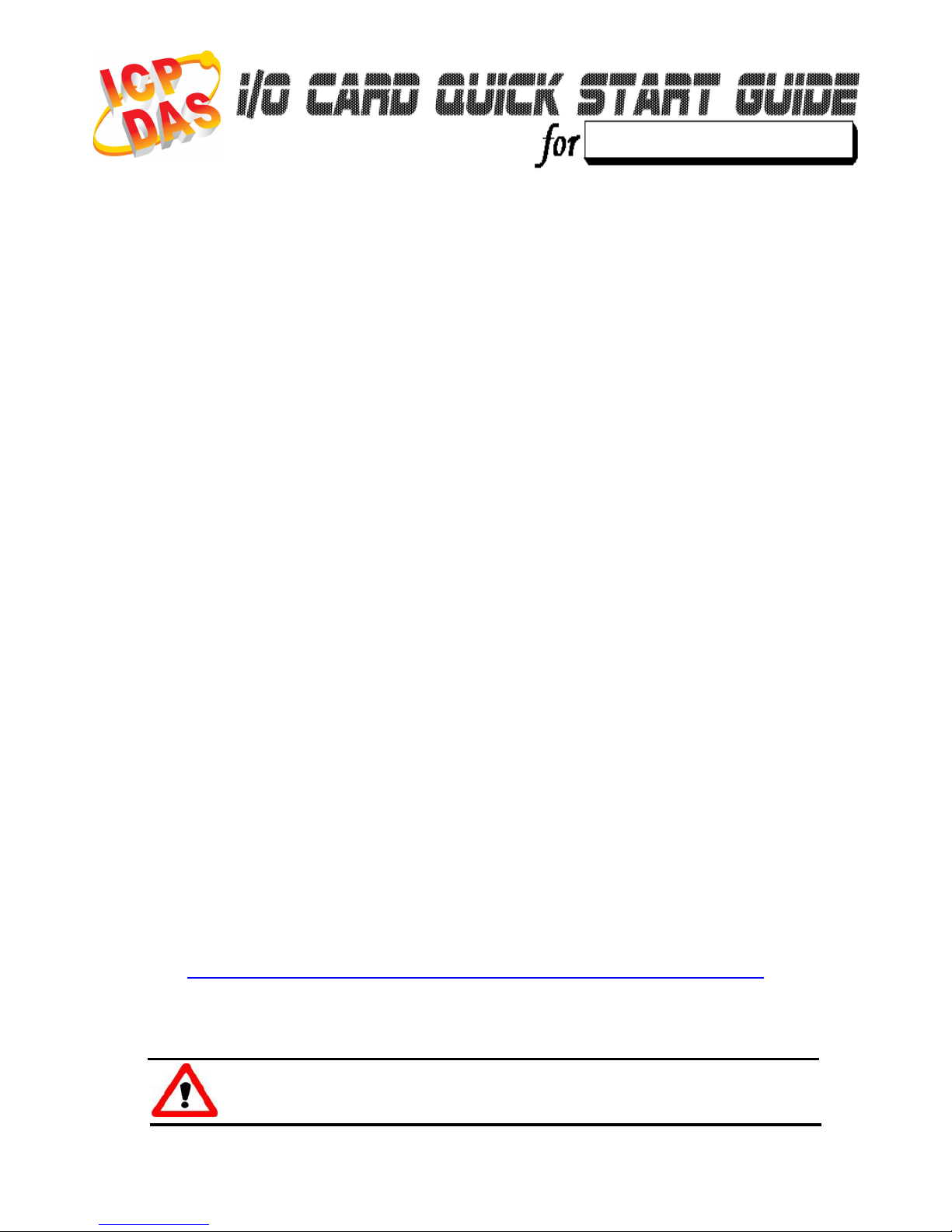
- 1 -
Language
English
Version V1.0
Update Nov.2008
………………………………………………
What’s on your package?
One ISO-AD32H/AD32L series card
One companion ISA CD (V2.1 or later)
One Quick Start Guide(This document)
………………………………………………
Installing Windows Driver
Follow those steps:
1. Setup the Windows driver. You can get the driver from:
CD:\NAPDOS\ISA\ISO-AD32\
http://ftp.icpdas.com/pub/cd/iocard/isa/napdos/isa/iso-ad32/
(The Windows NT driver have support the Windows 2K and windows
XP/2003/Vista 32bit version.)
1
2
ISO
-
AD32H/AD32L
Windows driver only support windows 98/NT/2000 and
XP/2003/vista 32-bit versions.
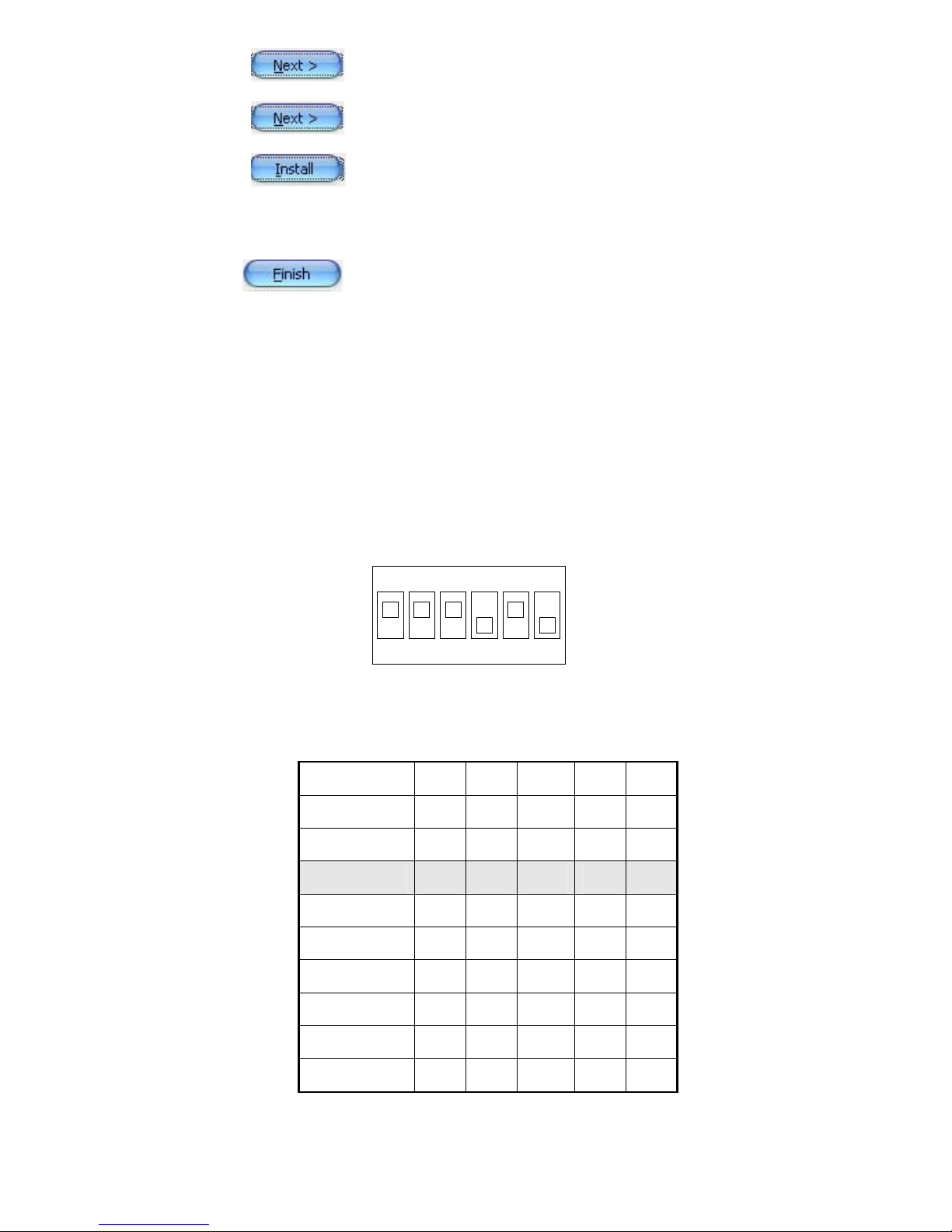
- 2 -
2. Click button to start installation.
3. Click button to install driver into the default folder.
4. Click button to continue installation.
5. Select “NO, I will restart my computer later” and then
click button.
………………………………………………
I/O Base Address & IRQ Setting
The base address is set from SW1 DIP switch on
board:
3
Base Addr A8 A7 A6 A5 A4
200 on on on on on
210 on on on on off
220() on on on off on
230 on on on off off
250 on on off on off
: : : : : :
300 off on on on on
: : : : : :
3F0 off off off off off
() : default base address is 0x220
12345
6
O
N
A8 A7 A6 A5 A4 NC
SW1 : BASE ADDRESS
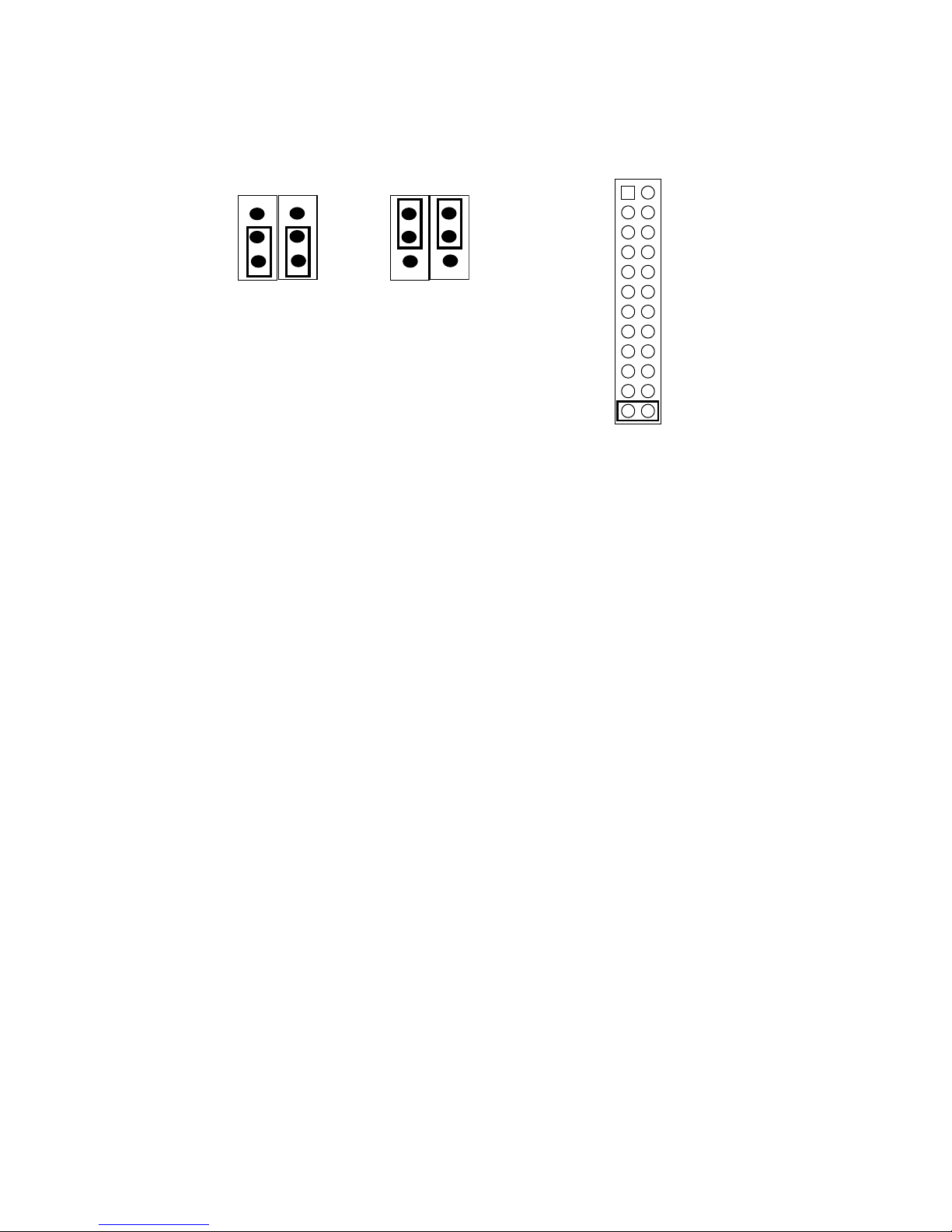
- 3 -
JP1: Analog Input Type Select / JP2: IRQ Channel
Selection.
………………………………………………
Installing Hardware on PC
Follow those steps:
1. Shut down and power off your computer
2. Remove all covers from the computer
3. Select an empty ISA slot
4. Carefully insert your I/O card into the ISA slot
5. Replace the PC covers
6. Power on the computer
After powering-on the computer, continue next process.
4
Differential Single-ended
(default)
JP1
IRQ3
IRQ4
IRQ5
IRQ6
IRQ7
IRQ9
IRQ10
IRQ11
IRQ12
IRQ14
IRQ15
NC
JP2
(default)
