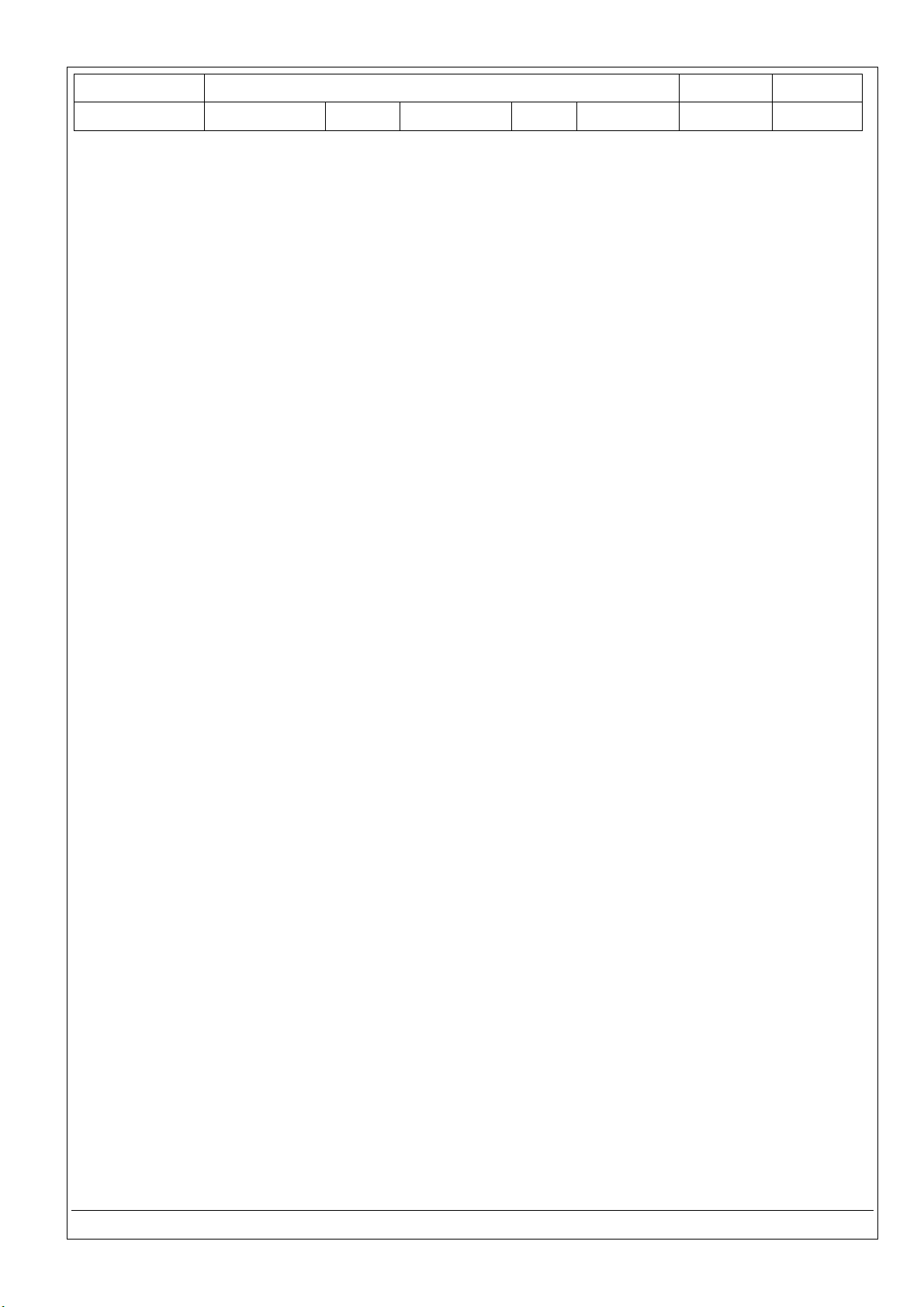
Classification
ISaGRAF FAQ-121
Author
Grady Dun
Version
1.0.0
Date
Apr. 2010
Page
1 / 9
ICP DAS Co., Ltd. Technical Document
How to install or remove the ISaGRAF development platform properly
For ICP DAS ISaGRAF PACs and the ISaGRAF Workbench software to operate properly, it is imperative that
everything is setup correctly. This document shows the details of how to setup the controller system and
the ISaGRAF Workbench software promptly.
Hardware Requirements
• A PC with a Pentium, 133 MHz or Faster Processor
• 32MBytes Memory (Preferably 64MBytes RAM)
• A Hard Drive with 128Mbytes (or more) of Storage
• One RS-232 Serial Port
Software Requirements
One of the following computer operating systems must be installed in the target computer before you
install the ISaGRAF Workbench software program.
• Windows 95
• Windows 98
• Windows NT Version 3.51 or Windows NT Version 4.0
• Windows 2000 or Windows XP
• Windows Vista
The steps as follows:
I. Set up the ISaGRAF develop platform
1. Install the ISaGRAF Workbench program
2. Install the ICP DAS Utilities For ISaGRAF program
II. Remove the ISaGRAF develop platform
I. Set up the ISaGRAF develop platform
1. Install the ISaGRAF Workbench program
Download the Workbench Program from website:
https://www.icpdas.com/en/download/show.php?num=1240&nation=US&kind1=&model=&kw=ISaGRAF
[※Since 2015, ICP DAS do not provide CD-ROM in the delivery package anymore]
Insert the ISaGRAF Workbench CD into your CD-ROM drive. Normally the auto-start program will activate
the "install.bat" file automatically.
If your computer does not have the auto-start feature active, use the Browser and go to the CD-ROM
drive where the Workbench CD is installed, then double-click on the "install.bat" file listed on the
ISaGRAF CD. If the "install.bat" file is not found on your ISaGRAF CD, then double-click on the
"ISaGRAF.exe" file to start the installation process. Once you have started the "install.bat" file, a dialog
box will appear as shown as the Figure 1. Select the language version of the ISaGRAF software program
you would like to use. English is used in all subjects and examples throughout this manual.
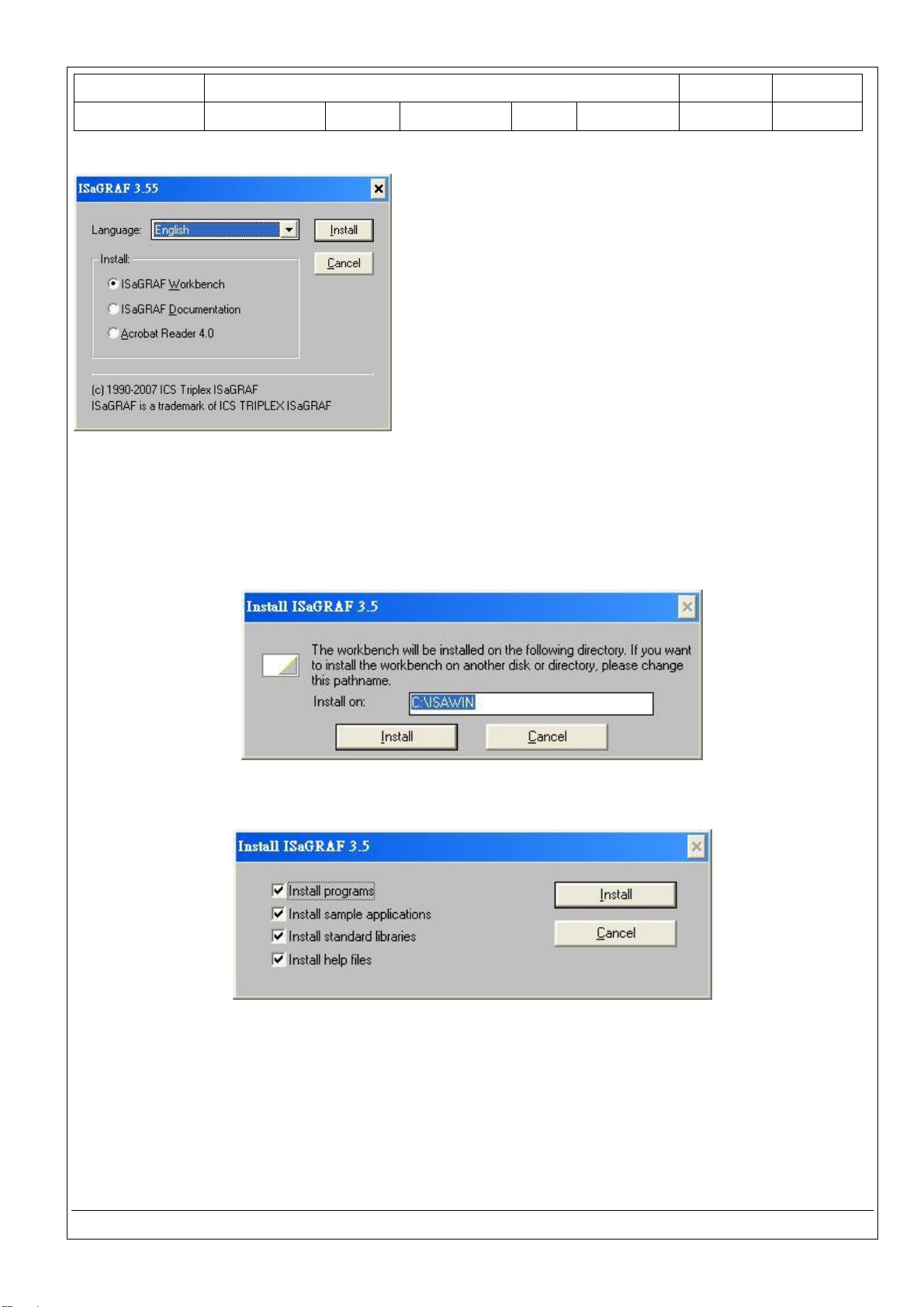
Classification
ISaGRAF FAQ-121
Author
Grady Dun
Version
1.0.0
Date
Apr. 2010
Page
2 / 9
ICP DAS Co., Ltd. Technical Document
Figure1:
Once you have selected to install the ISaGRAF Workbench program and selected the desired language,
just press the "Install" button, and follow the step-by-step directions of each dialog box as they appear to
complete the installation process. The first dialog box to appear allows users to define what drive and
subdirectory the ISaGRAF program will install into.
Type the path that you want to install ISaGRAF workbench.
The next dialog box asks the user how many ISaGRAF program you’d like to install.
By default, checkbox is all allowed to install.
Once you have selected programs and applications to be installed, the installation begins, and a
dialog box will show the installation progress.
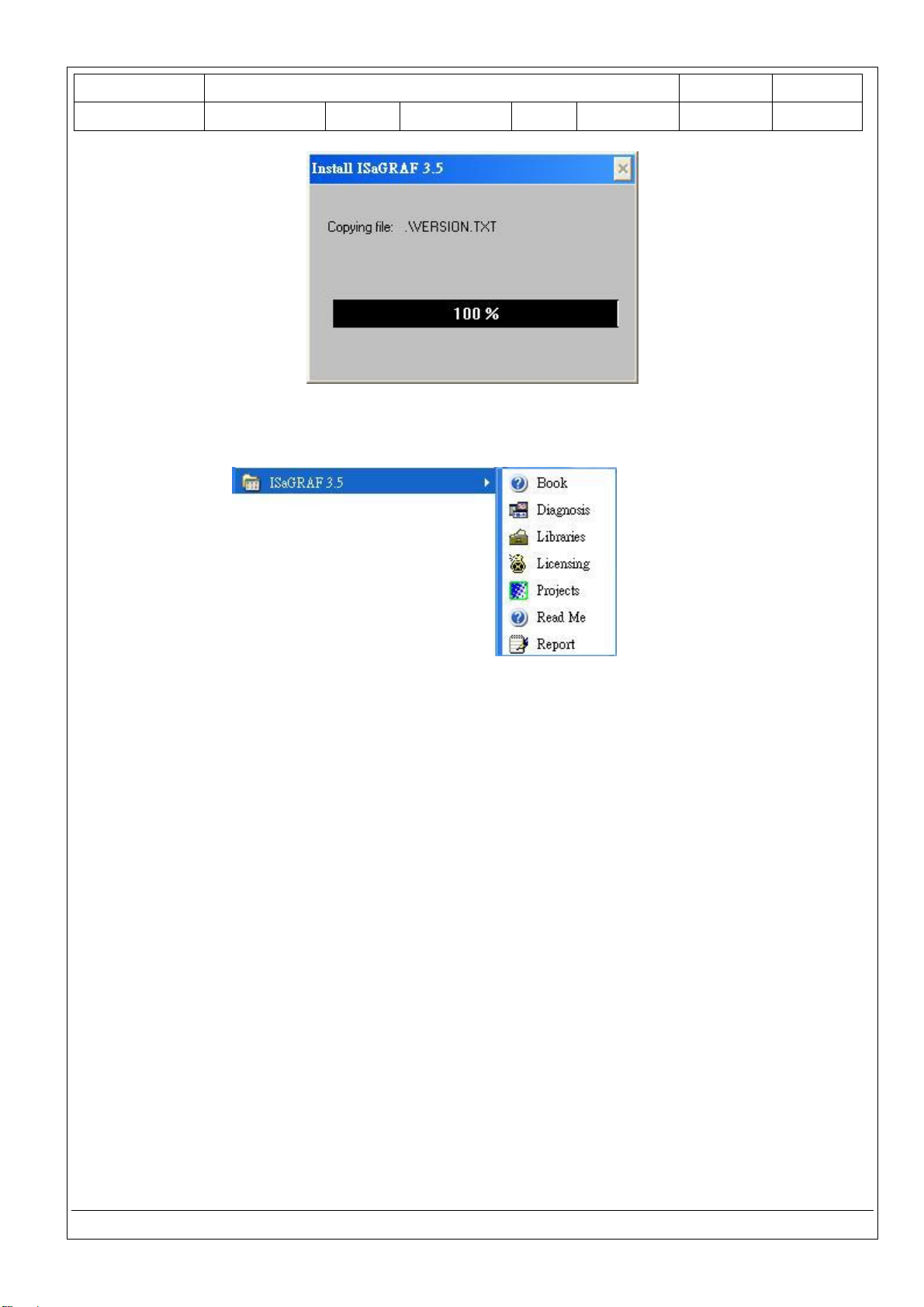
Classification
ISaGRAF FAQ-121
Author
Grady Dun
Version
1.0.0
Date
Apr. 2010
Page
3 / 9
ICP DAS Co., Ltd. Technical Document
Once the ISaGRAF Workbench software installation is completed, a Browser window will appear
and to show the program.
If your ISaGRAF Key-Pro is USB type, please follow below steps to install the proper USB driver.
a) To make your PC recognize the ISaGRAF USB protection-key, please unplug the USB protection-key
from your USB port first, then run “\Sentinel\SSD5411-32bit.exe“ in the ISaGRAF 3.55 after you have
installed. Then please restart your PC.
b) To run ISaGRAF Ver. 3.5x, please always insert the USB protection-key in the PC USB port.
NOTE: You must install the hardware protection device (dongle) provided with the ISaGRAF software on
your computers parallel port to allow the ISaGRAF program to achieve fully authorized functions. (Not for
the ISaGRAF-32 which doesn't have the dongle.)
While using ISaGRAF and the dongle is inserted, if the “Help” – “About” says “Maximum number of IO
variables: 32”, it means ISaGRAF workbench cannot find the dongle. Please restart your PC and then
check the “Help” – “About” again. If it still displays “Maximum number of IO variables: 32”, the dongle
driver may not be installed well. Please execute the following ISaGRAF programs
\Sentinel5382\setup.exe for ISaGRAF-80
or \Sentinel\setup.exe for other ISaGRAF version (except ISaGRAF-32)
or follow the former section if your protection-key is USB type.
and then restart the PC again.
Important Notice for Window Vista Users
Because of windows Vista's User Account Control, will lead to ISaGRAF 3.x implementation of the
exception. So DISABLE the User Account Control before installing the ISaGRAF Workbench.
