
IR-712-MTCP Universal IR Learning Remote Module (Ver. 1.8, Dec/11/2020)
User Manual
v1.8
www.icpdas.com
IR-712-MTCP
Universal IR Learning Remote Module
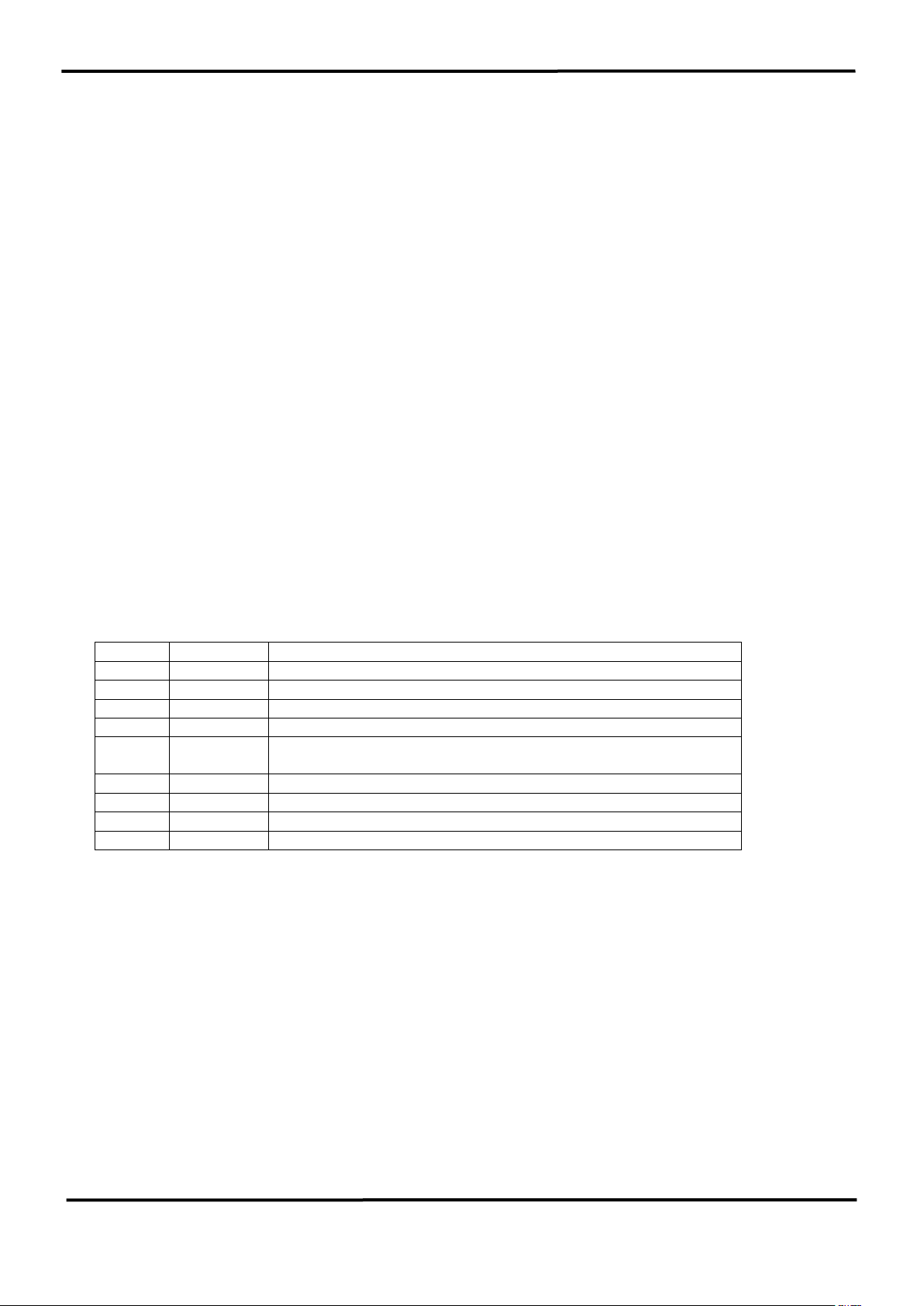
IR-712-MTCP Universal IR Learning Remote Module (Ver. 1.8, Dec/11/2020) 1
Warranty
All products manufactured by ICP DAS are under warranty regarding defective
materials for a period of one year from the date of delivery to the original purchaser.
Warning
ICP DAS assumes no liability for damages resulting from the use of this product. ICP
DAS reserves the right to change this manual at any time without notice. The information
furnished by ICP DAS is believed to be accurate and reliable. However, no responsibility is
assumed by ICP DAS for its use, or for any infringements of patents or other rights of third
parties resulting from its use.
Copyright
Copyright 2015-2020 by ICP DAS. All rights are reserved.
Trademark
The names used for identification only may be registered trademarks of their
respective companies.
Document Revision
Version
Date
Description of changes
1.0
2015-1-7
First Release Revision
1.1
2015-4-30
Do not support Windows XP
1.2
2015-7-15
Modify GapTime range & IdleTOut unit
1.3
2016-8-23
Add Copy IR cmds & IR waveform function.
1.4
2017-3-7
Add firmware update instructions for the module of the new RevB
version in the Appendix. Modify default Gaptime value.
1.5
2019-2-14
Modify Fig.4-1, Table 5-2, Table 5-3, Table 5-4.
1.6
2019-10-31
Add chapter 6 – ASCII String Command
1.7
2020-5-20
Modify the links in ch3 & appendix A. Modify the ASCII cmds in ch6.
1.8
2020-12-11
Modification in the Contents and section 2.6.
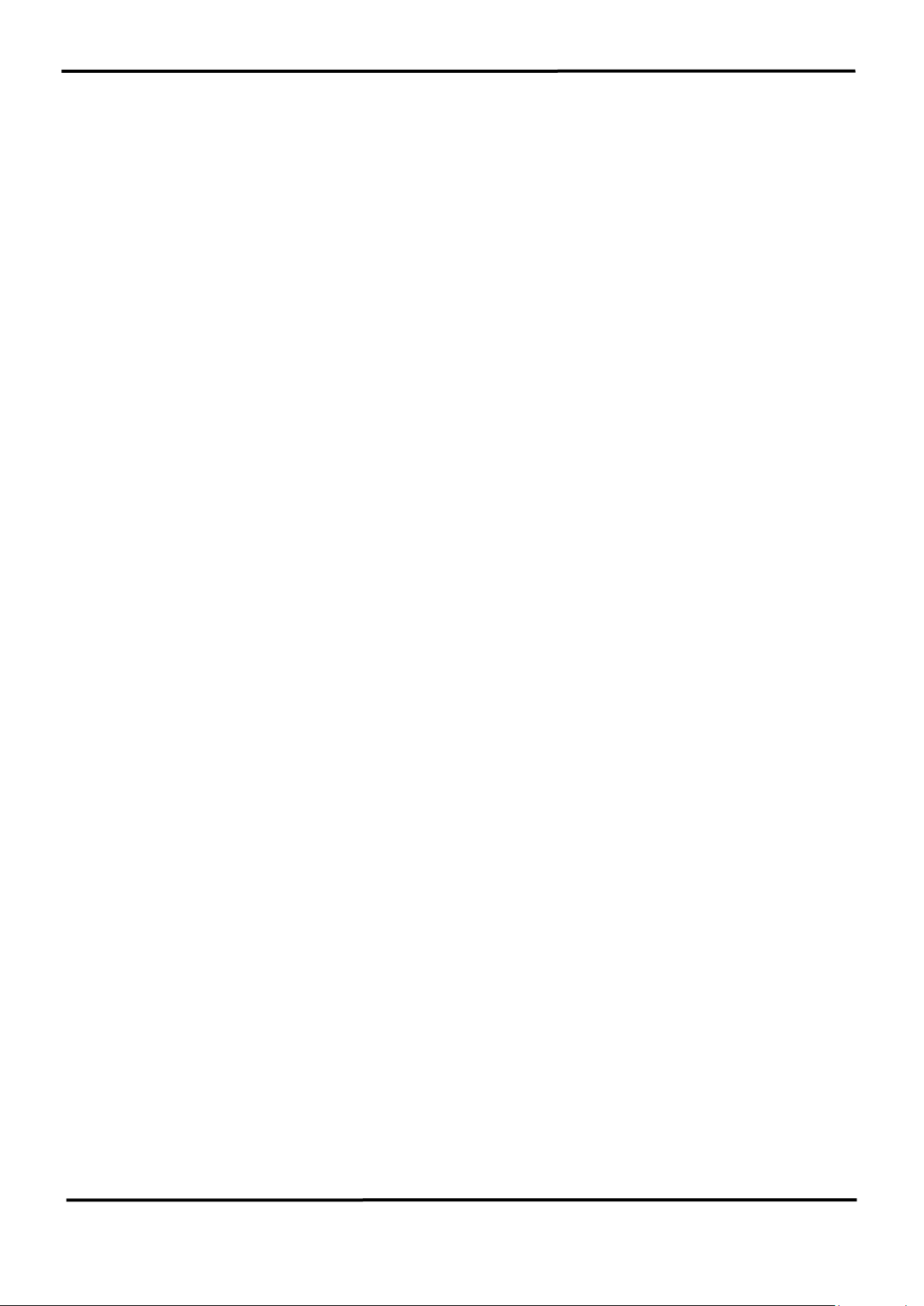
IR-712-MTCP Universal IR Learning Remote Module (Ver. 1.8, Dec/11/2020) 2
Contents
1. Introduction ................................................................................................................................. 3
1.1 Features ............................................................................................................................................................ 4
2. Hardware ....................................................................................................................................... 5
2.1 Specifications ................................................................................................................................................. 5
2.2 Appearance ..................................................................................................................................................... 6
2.3 Pin assignments ............................................................................................................................................ 7
2.4 Wire connection ........................................................................................................................................... 8
2.4.1 IR Output Jack ........................................................................................ 8
2.4.2 Power connection ................................................................................... 8
2.5 Watchdog setting .......................................................................................................................................... 9
2.6 Silde Switch for Firmware Update/Default Communication .................................................. 10
2.6.1 Update firmware / Default Communication ............................................................... 10
2.6.2 Firmware operation mode ............................................................................................. 11
2.7 LED Indicators ............................................................................................................................................ 12
3. Software ...................................................................................................................................... 13
3.1 Configuration tool– IR Utility ............................................................................................................... 13
3.2 IR-712-MTCP Utility ................................................................................................................................. 14
3.2.1 Main Window of the IR-712-MTCP Utility .................................................................. 15
3.2.2 Menu .................................................................................................................................... 16
3.2.3 Communication Interface (Connect/Disconnect) ..................................................... 20
3.2.4 Set Device & IR Command Quantity ............................................................................. 20
3.2.5 Test and Save IR Learned Commands .......................................................................... 22
3.2.6 Test the IR commands in IR-712-MTCP ...................................................................... 24
3.2.7 Copy IR Commands from File ........................................................................................ 25
3.2.8 Display Waveforms of IR Commands ........................................................................... 27
4. Example of Learning IR commands ................................................................................... 28
4.1 Connect to the IR-712-MTCP ................................................................................................................ 28
4.2 Configure the quantity of the IR commands .................................................................................. 29
4.3 Learning and Testing IR commands .................................................................................................. 30
4.4 Saving the Learned IR Commands to a File .................................................................................... 31
4.5 Download the IR Learning Commands ............................................................................................ 31
4.6 Test the IR commands saved in the IR-712-MTCP ...................................................................... 31
4.7 Load the IR Learning Commands from the File ............................................................................ 32
4.8 Load IR Learning Commands from the Module ............................................................................ 32
5. Modbus Registers Addresses ............................................................................................... 33
6. ASCII String Command ........................................................................................................... 35
7. Technical support .................................................................................................................... 37
Appendix A: Update Firmware .................................................................................................... 38

IR-712-MTCP Universal IR Learning Remote Module (Ver. 1.8, Dec/11/2020) 3
1. Introduction
IR-712-MTCP is a universal IR learning remote module which can learn IR remote
commands of diverse electronic appliances. The IR learning commands can be stored in
the module or saved to a file. IR-712-MTCP supplies 2 IR output channels for individual or
simultaneous control on multiple appliances. The Ethernet interface with Modbus/TCP
and Modbus/UDP protocol provides more flexible expansion and control on the module.
Besides, the software utility provides users with easy configuration, IR learning, test and
storage of IR commands on the IR-712-MTCP. As a replacement of IR remote controls and
a module that can be easily integrated with Modbus client devices (e.g. PAC, PLC, PC… etc.),
IR-712-MTCP is well-suited for smart home and building automation.
Figure 1-1 The basic application architecture of the IR-712-MTCP.
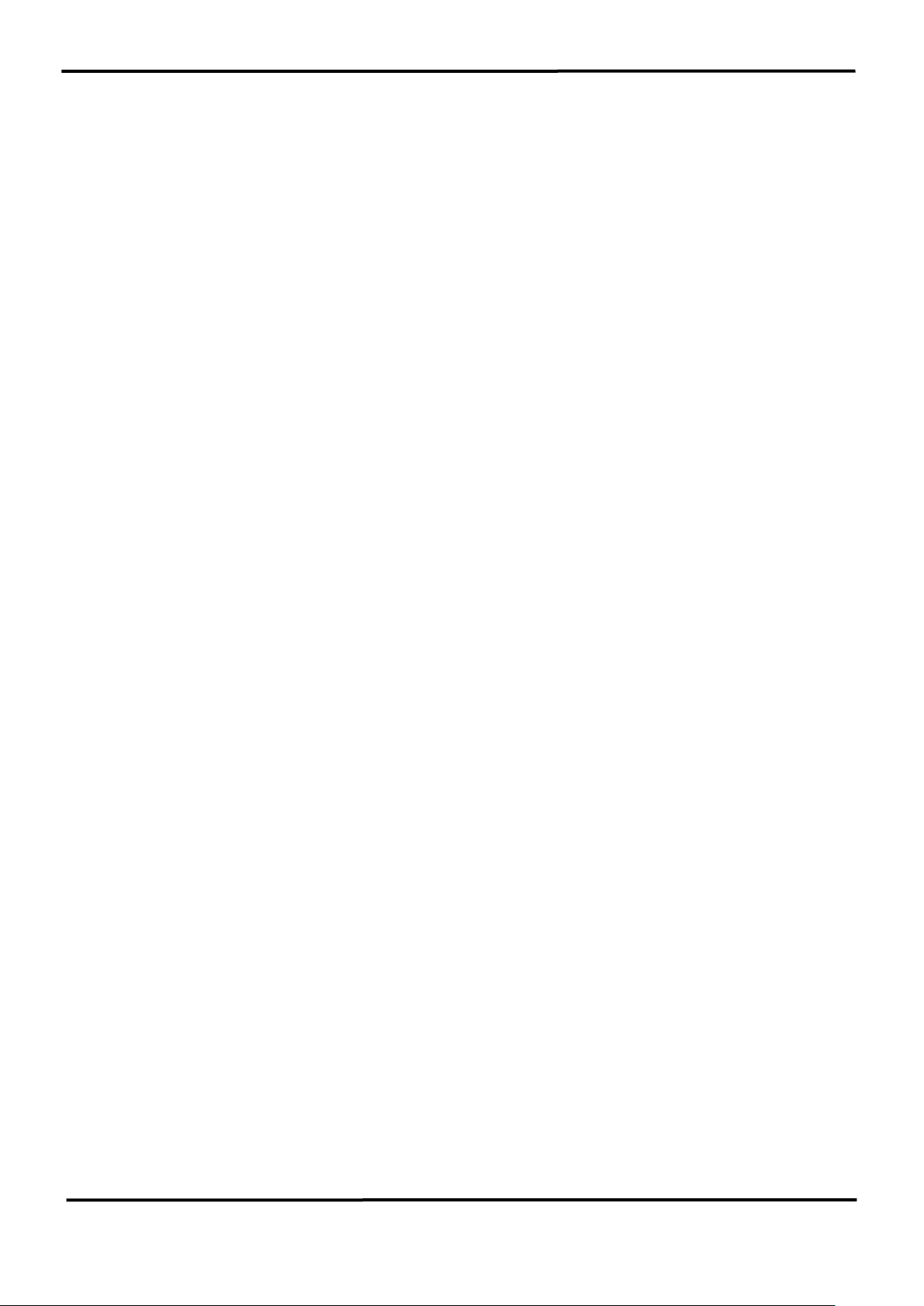
IR-712-MTCP Universal IR Learning Remote Module (Ver. 1.8, Dec/11/2020) 4
1.1 Features
[IR-712-MTCP]
• 2 IR output channels for controlling multiple devices.
• 1 IR learning input.
• Supports 6 IR carrier frequencies: 33、36、37、38、40 and 56 kHz.
• Can store 512 IR commands.
• Supports Ethernet interface.
• Supports Modbus/TCP and Modbus/UDP protocol (FC6 and FC16).
• Supports connections of 5 Modbus/TCP clients
• Assignable Modbus Network IDs: 1 ~ 247
• Provides transmitting / learning and power indication LEDs.
• Built-in Watchdog.
• RoHS Compliance.
[Utility]
• Configuration of IR command quantity.
• IR commands learning and testing.
• Save IR learning commands to files.
• Get / Set IR learning commands from / to IR-712-MTCP.
• Reference to Modbus commands.
• Set / Reset basic settings of IR-712-MTCP.
• Supports Windows Vista/7/8/10 with .NET framework 4.5 platform.
[Applications]
• Home Entertainment Devices
• Video Conferencing System
• Surveillance System
• e-Classroom service
• Lighting Scenario Control
• Home and Building Automation
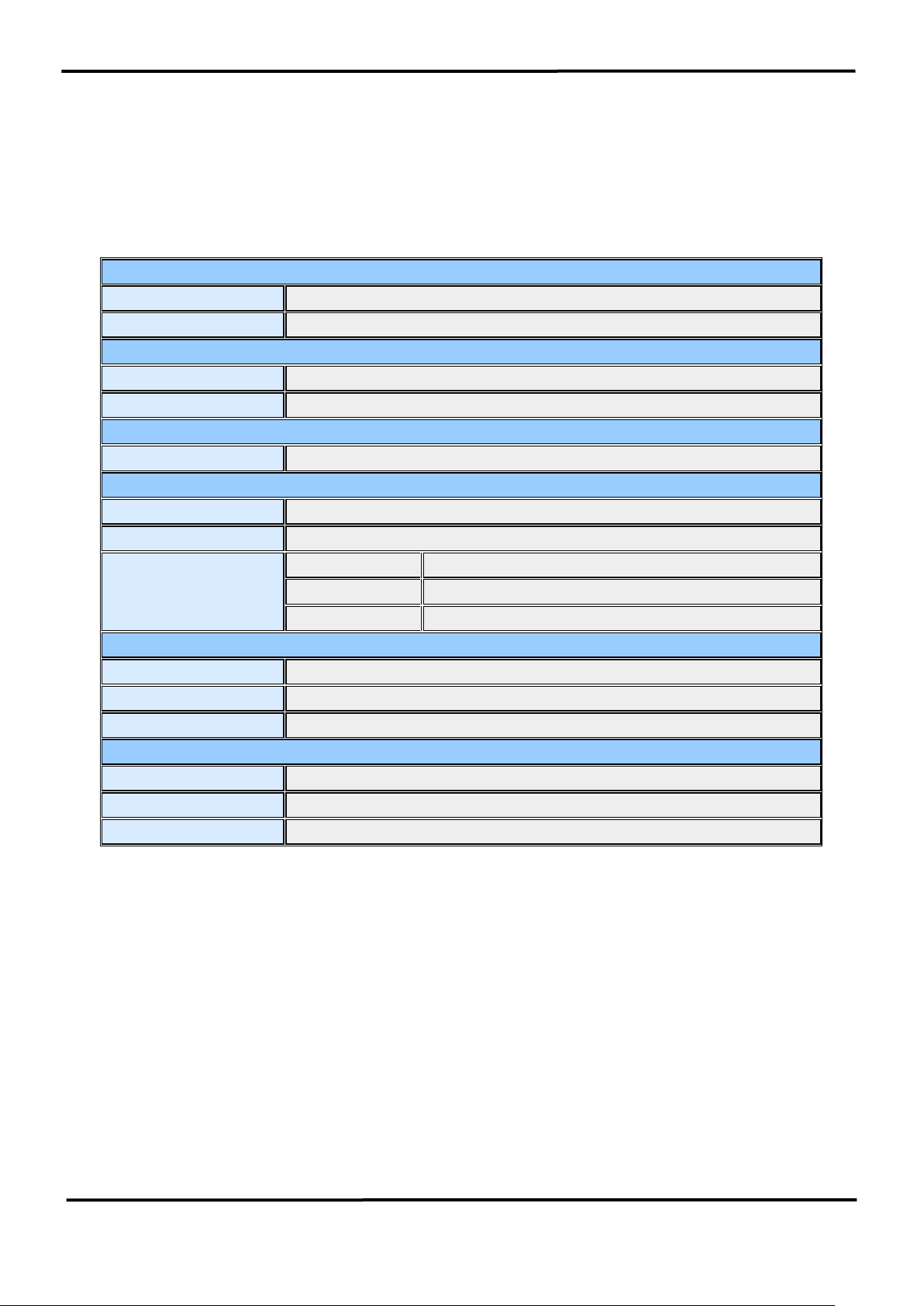
IR-712-MTCP Universal IR Learning Remote Module (Ver. 1.8, Dec/11/2020) 5
2. Hardware
2.1 Specifications
IR Interface
IR Output Channels
2 channels with 3.5 mm audio jack
IR Learning Input
1 channel. Supports 6 IR carrier frequencies: 33, 36, 37, 38, 40, 56 kHz.
Serial Communication Interface
Ethernet
10/100 Base-TX, 8-Pin RJ-45 x1 (Auto-negotiating, Auto-MDI/MDIX, LED indicator)
Protocol
Modbus/TCP and Modbus/UDP (server)
LED Indicator
LED
2 LEDs: TR/LN (IR Transmitting/Learning) and PWR (Power)
Power
Connector
4-pin (F.G., N/A, +Vs, and GND) screw terminal connecter
Power supply
+10 ~ +30 VDC
Power Consumption
Stand By
1.7 W
Using 1 IR Output
3.4 W
Using 2 IR Outputs
5.8 W (Max.)
Mechanical
Installation
DIN-Rail Mounting
Dimensions
52 mm x 27 mm x 85 mm (W x L x H)
Dip Switch
OP (Normal operation) and FW / Init (Firmware update / Default Communication)
Environmental
Operating Temperature
-25 ℃ ~ +75 ℃
Storage Temperature
-30 ℃ ~ +80 ℃
Humidity
10 ~ 90% RH, non-condensing

IR-712-MTCP Universal IR Learning Remote Module (Ver. 1.8, Dec/11/2020) 6
2.2 Appearance
Figure 2-1 The appearance of the IR-712-MTCP
Right
Front
(New RevB Version)
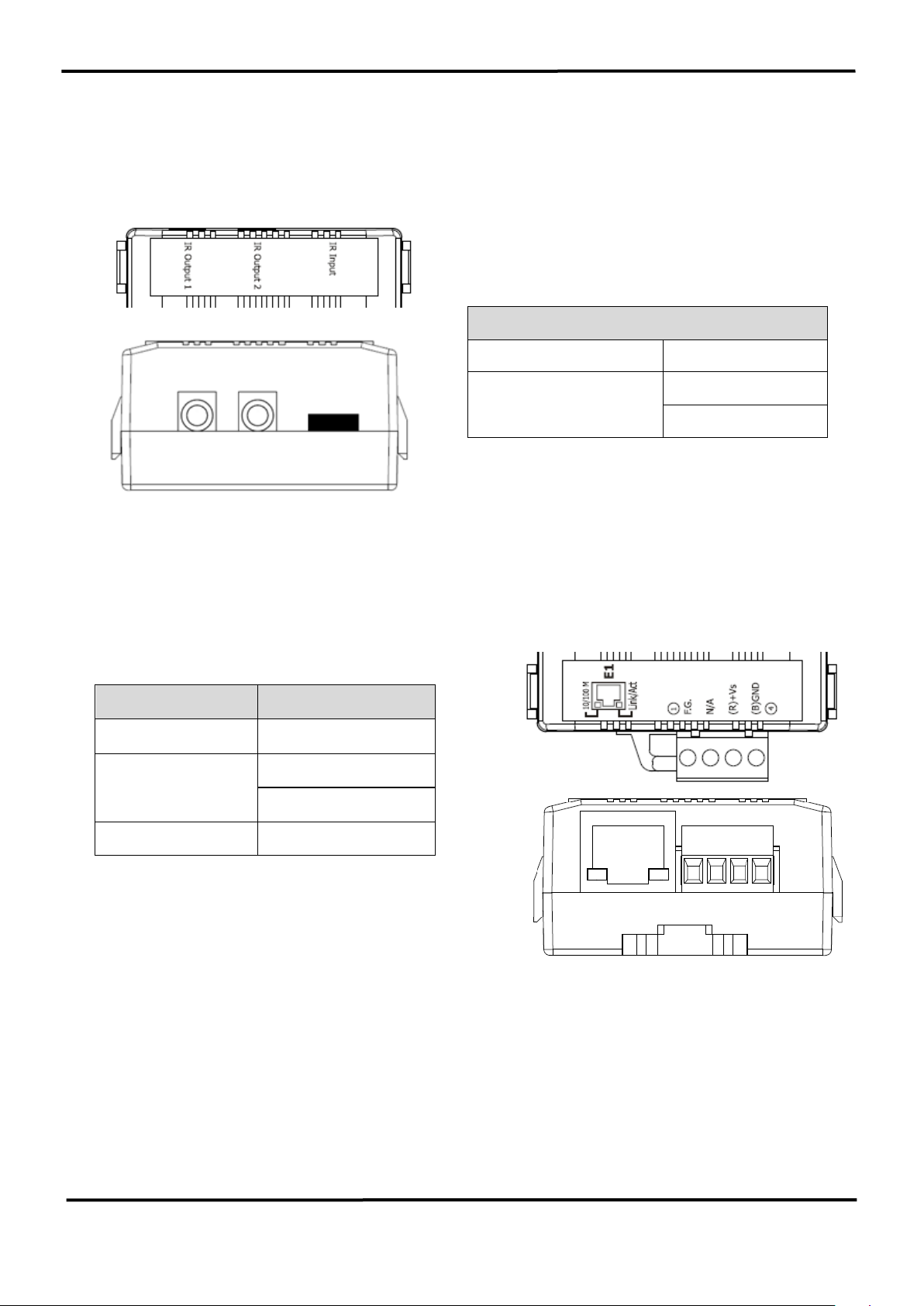
IR-712-MTCP Universal IR Learning Remote Module (Ver. 1.8, Dec/11/2020) 7
2.3 Pin assignments
● The IR Output Jack
Figure 2-2 IR output 3.5 mm audio jack
● The terminal at the bottom
Table 2-2 IR-712-MTCP terminal pin assignments
Interface
Pin
Ethernet
E1
Power
GND
+Vs
Frame Ground
F.G.
IR Interface of the IR-712-MTCP
IR Input
IR Input
IR Output
(3.5 mm audio jack)
IR Output 1
IR Output 2
Figure 2-3 Communication terminal
Table 2-1 IR interface
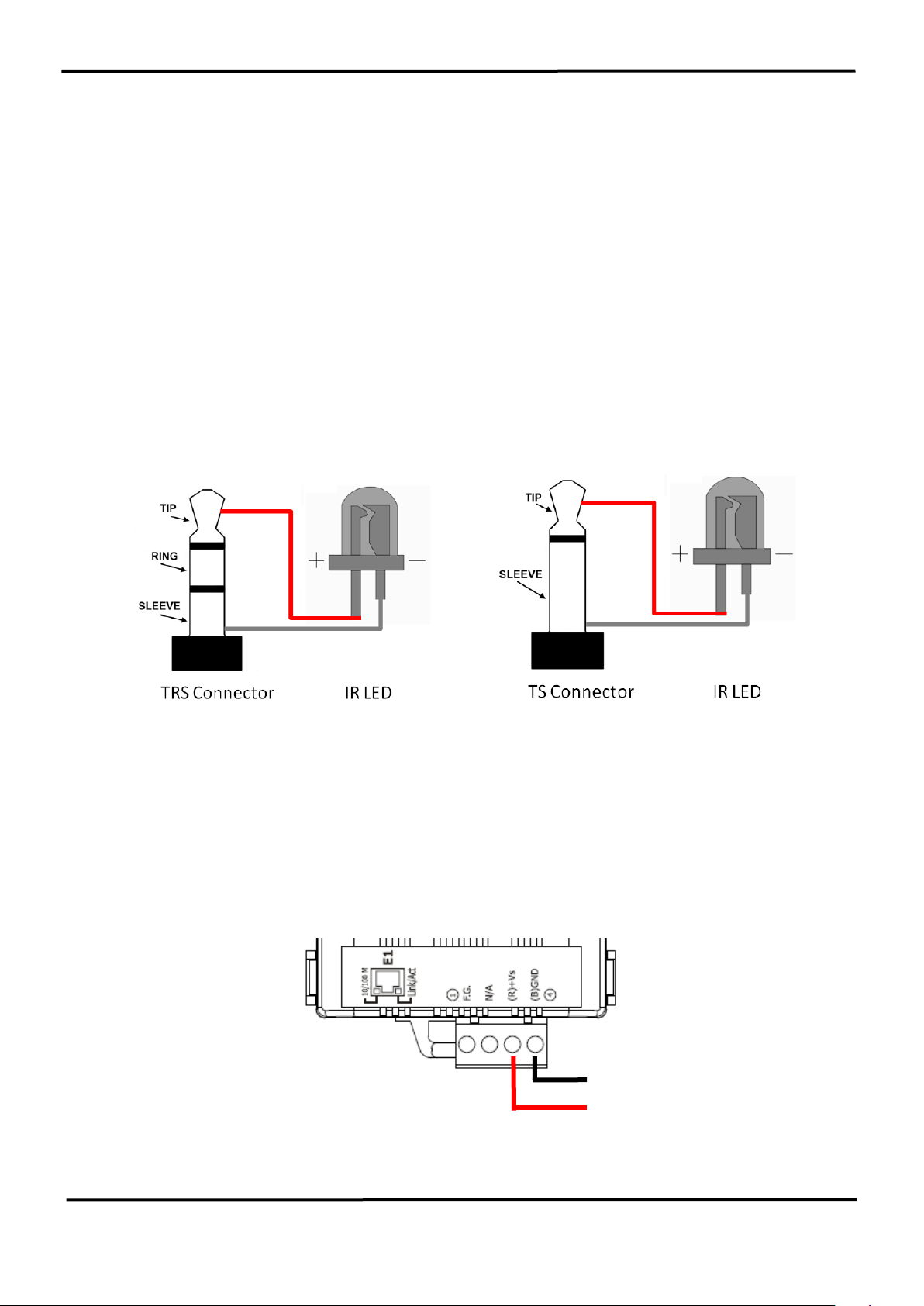
IR-712-MTCP Universal IR Learning Remote Module (Ver. 1.8, Dec/11/2020) 8
2.4 Wire connection
The IR-712-MTCP provides one Ethernet communication port. Two IR outputs jacks on
the front panel are for 3.5 mm audio jack plugs.
2.4.1 IR Output Jack
There are two IR output channels with 3.5 mm audio jacks at the upper side of the IR-712MTCP. The IR-712-MTCP supports TRS and TS connection jack plugs. The figure 2-4
shows the relation of IR output and TRS connector. The figure 2-5 shows the relation of IR
output and TS connector.
Figure 2-4 TRS connection Figure 2-5 TS connection
2.4.2 Power connection
The IR-712-MTCP supports +10~+30 VDC. The power connection is shown in the figure
2-6.
Figure 2-6 Power connection
+10 ~ 30 VDC
GND

IR-712-MTCP Universal IR Learning Remote Module (Ver. 1.8, Dec/11/2020) 9
2.5 Watchdog setting
The watchdog is the system inside timer to reset system due to some fault conditions
causing system halted.. The watchdog of the IR-712-MTCP can be enabled or disabled by
JP2. It is necessary to open the case of the IR-712-MTCP to set the JP2. The setting of JP2 is
shown in the figure 2-7. The default of the watchdog is enabled.
Enable (default) Disable
Figure 2-7 JP2 setting for Watchdog timer
JP2
JP2
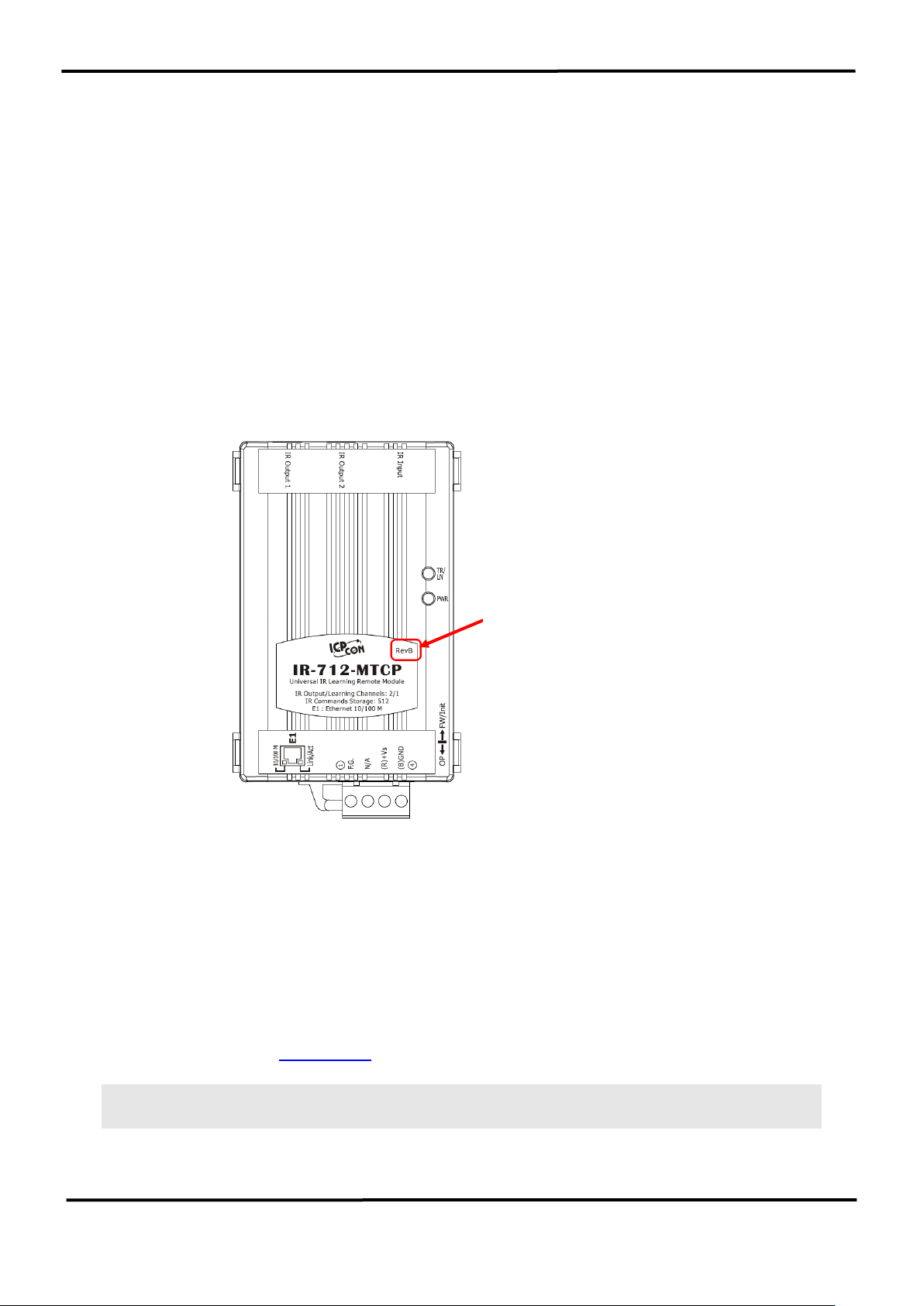
IR-712-MTCP Universal IR Learning Remote Module (Ver. 1.8, Dec/11/2020) 10
2.6 Slide Switch for Firmware Update/Default Communication
There is a slide switch at the right side of the IR-712-MTCP case for the firmware update /
default communication mode.
◼ Caution:
(1) Firmware update filename of the new IR-712-MTCP (with “RevB” labeled on the front
case) : “ir712mtcp_RevB_v###.dat”
(2) Firmware update filename of the old IR-712-MTCP : “ir712mtcp_v###.dat”
(3) It should use the special firmware files to update the new RevB/old IR-712-MTCP, or
the wrong file will damage the hardware.
2.6.1 Update firmware / Default Communication
Please put the slide switch to the FW/Init position as depicted in the Figure 2-8. Power
cycle the IR-712-MTCP to enable the FW/Init mode. The TR/LN and PWR LEDs will both
blink 6 seconds long (can start update firmware) and then go to the state with TR/LN LED
off and PWR LED on. The module is in the default communication settings (basic settings)
now for the condition of forgetting the communication srttings in the firmware operation
mode. The module can be updated firmware at this state, too.
(a) Please refer to the Appendix A for the procedure of firmware update.
Note: The basic settings and the stored IR commands will not be changed after the
firmware update.
RevB new version
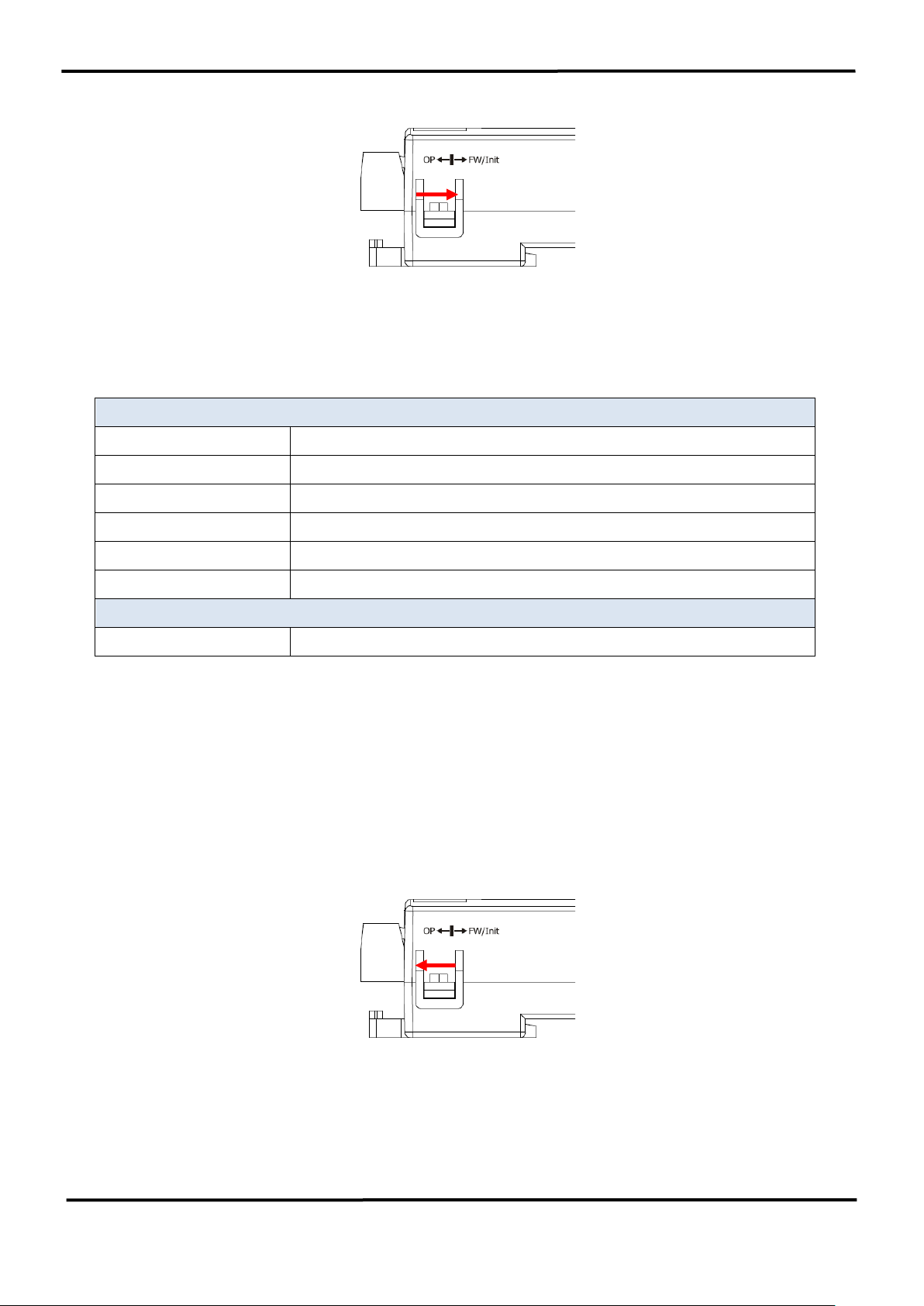
IR-712-MTCP Universal IR Learning Remote Module (Ver. 1.8, Dec/11/2020) 11
Figure 2-8 Slide switch for FW/Init mode
(b) The default basic settings
Table 2-2 Default basic settings of the IR-712-MTCP
Default Communication Settings
Address Type
Static IP
IP Address
192.168.255.1
Subnet Mask
255.255.0.0
Gateway
192.168.0.1
Modbus ID
1
Idle Timeout
0 ms (disable)
Default IR Learning Parameter
GapTime
80 ms
2.6.2 Firmware operation mode
Push the slide switch to the “OP” position in the figure 2-9 for the firmware operation
mode. And power cycle the IR-712-MTCP. In this mode, users can use the custom basic
settings for normal operation.
Figure 2-9 DIP switch (OP mode)

IR-712-MTCP Universal IR Learning Remote Module (Ver. 1.8, Dec/11/2020) 12
2.7 LED Indicators
There are two LEDs in the IR-712-MTCP to show different states:
Table 2-2 Default basic settings of the IR-712-MTCP
LED
IR-712-MTCP state
LED state
TR / LN
Emitting IR signal
ON during emitting IR
IR learning mode ON
ON
IR learning mode OFF
OFF
PWR
Power is normal.
ON
Power is failed.
OFF
MBTCP client connection
Blinks once every 2 seconds.
All LEDs
OP mode
TR/LN LED is OFF and PWR LED is ON.
Note:
Push the DIP switch to the OP position and
power cycle the module.
FW / Init mode
TR/LN & PWR LED are both blinking 6
seconds after power cycling. After that,
TR/LN is OFF and PWR is ON.。
Note:
Push the DIP switch to the FW/Init position
and power cycle the module.

IR-712-MTCP Universal IR Learning Remote Module (Ver. 1.8, Dec/11/2020) 13
3. Software
3.1 Configuration tool– IR Utility
IR Utility is for setting the IR series modules. It is the .NET Framework 4.5 client profile
program based on Microsoft Windows OS. IR-712-MTCP utility, contained in the IR utility,
is for IR-712-MTCP to set parameters and learning IR commands. Users can download the
IR Utility (IR_Util_Setup_v#_#_#_#.zip) from:
http://www.icpdas.com/en/download/show.php?num=2102&model=IR-712-MTCP
If the environment of .NET Framework 4.5 is not available on the Microsoft OS, the setup
package will download and install the redistribution automatically. The redistribution
package can also be downloaded from the following link:
https://www.microsoft.com/en-US/download/details.aspx?id=30653
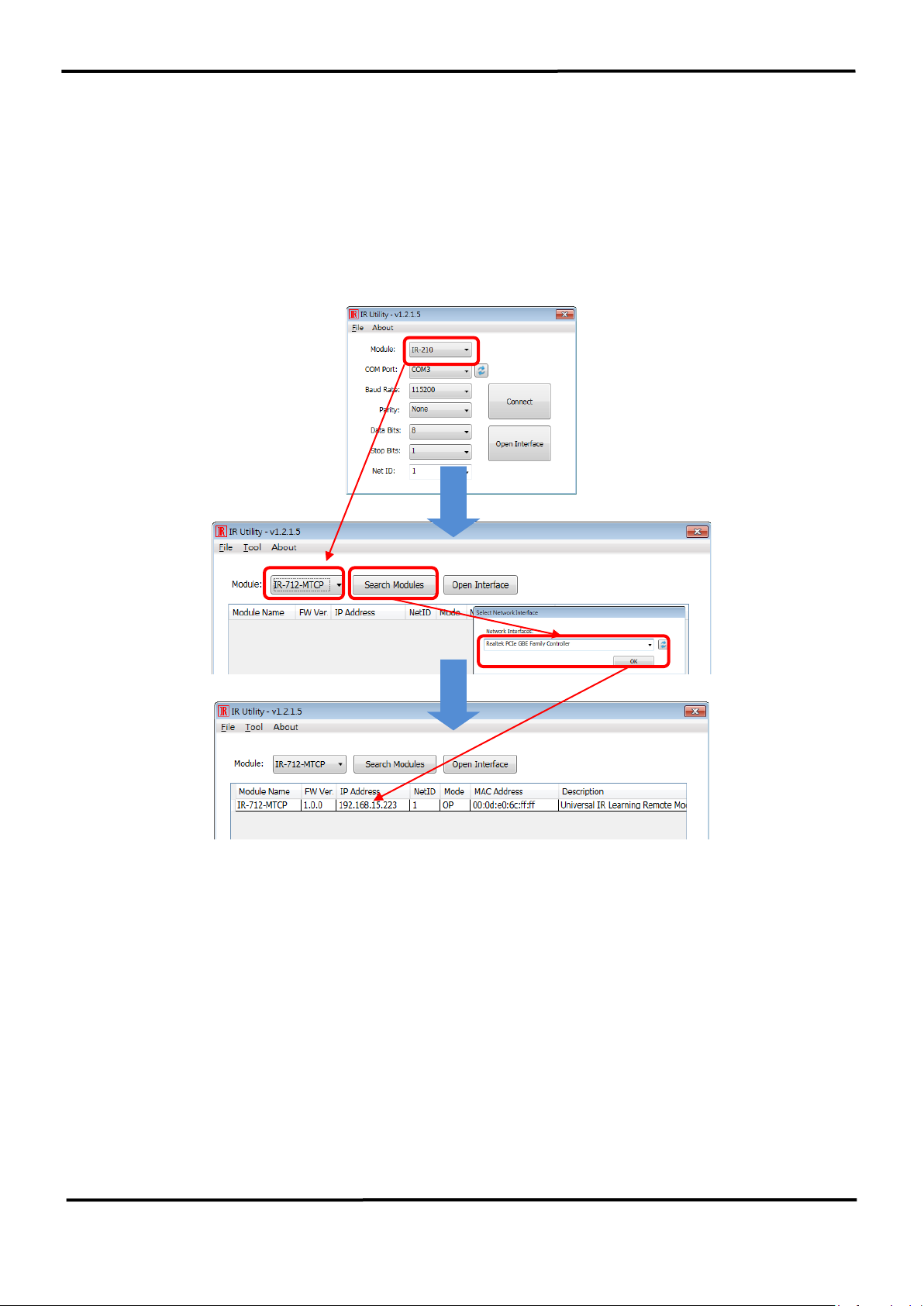
IR-712-MTCP Universal IR Learning Remote Module (Ver. 1.8, Dec/11/2020) 14
3.2 IR-712-MTCP Utility
IR utility can be launched from [Start] ➔ [ICPDAS] ➔ [IR Utility]. Select “IR-712-MTCP” in
the Module combobox. The main window for searching the IR-712-MTCP will appear as
shown in the Figure 3-1..
Figure 3-1 Main windows of the IR utility for the IR-712-MTCPtility
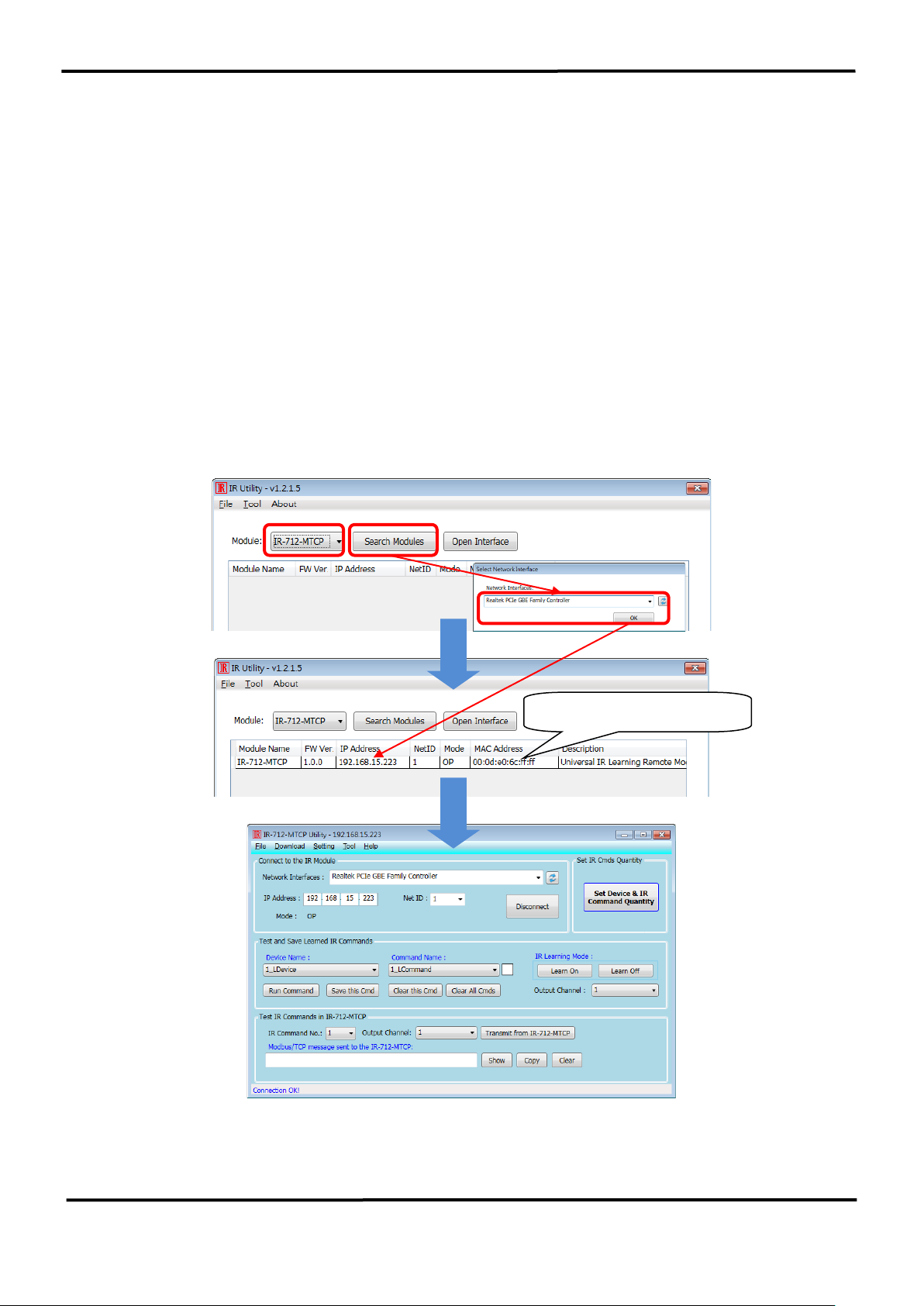
IR-712-MTCP Universal IR Learning Remote Module (Ver. 1.8, Dec/11/2020) 15
3.2.1 Main Window of the IR-712-MTCP Utility
Continued from the main window of the IR utility in the Figure 3-1, where
1) “Search Modules” button:
For searching the IR-712-MTCP. The searched modules are listed in the underneath
table. Mouse left double-clicking the item in the table can go to the main window of the
IR-712-MTCP utility with the connection established.
2) “Open Interface” button:
Go to the main window of the IR-712-MTCP Utility but without connection to the module.
Search the IR-712-MTCP by pressing the “Search Modules” button. The utility will search the
modules by the selected network interface. Double click the searched module in the underneath
table to go to the main window of the IR-712-MTCP utility as shown in the Figure 3-2..
Figure 3-2 Main window of the IR-712-MTCP Utility
Mouse double-clicks on the row

IR-712-MTCP Universal IR Learning Remote Module (Ver. 1.8, Dec/11/2020) 16
3.2.2 Menu
Table 3-1 explains the menu of the IR-712-MTCP Utility.
Table 3-1 The items of menu.
Item
Sub item
Description
File
Load IR Commands from File
Load the IR command file to the utility.
Unload IR Commands
Unload the IR commands from the utility.
Save IR Commands to File
Save the IR command to the defined file from
the utility.
Copy IR Commands from File
Copy IR commands from IR learning data file.
Exit
Exit by the utility.
Download
Download IR Commands to IR-712-
MTCP
Download the temporary IR commands of the
utility to the flash memory of IR-712-MTCP.
Load IR Commands from IR-712MTCP
Load the temporary IR commands from the
flash memory to the utility.
Setting
IR-712-MTCP Basic Settings
The basic settings of the IR-712-MTCP.
Tool
Update Firmware to IR-712-MTCP
This function provides users to update the
firmware of the IR-712-MTCP.
Help
About IR-712-MTCP Utility
Version of utility and firmware.
(1) File
‧Load IR Command from File
The saved file name is *.ird which includes the information of the learned IR
commands. Click this item would pop up the window for users to select the saved file.
Then, the IR commands would be downloaded to the utility.
‧Unload IR Commands
This function would clear the temporary IR commands from the utility. The “Device
Name” and “Command Name” list in “Test and Save Learning Commands” field would
be recovered to the default values
‧Save IR Commands to File
This function provides a dialog to save the temporary IR commands as the defined file.
‧Copy IR Commands from File
Copy IR commands from an IR learning data file to the IR-712-MTCP utility. It can save the
time to learn IR commands again. IR learning data files of IR-210/IR-712A/IR-712-MTCP
are not recommended to be used to on unmatched modules. Please refer to section 3.2.7
for the detailed description.
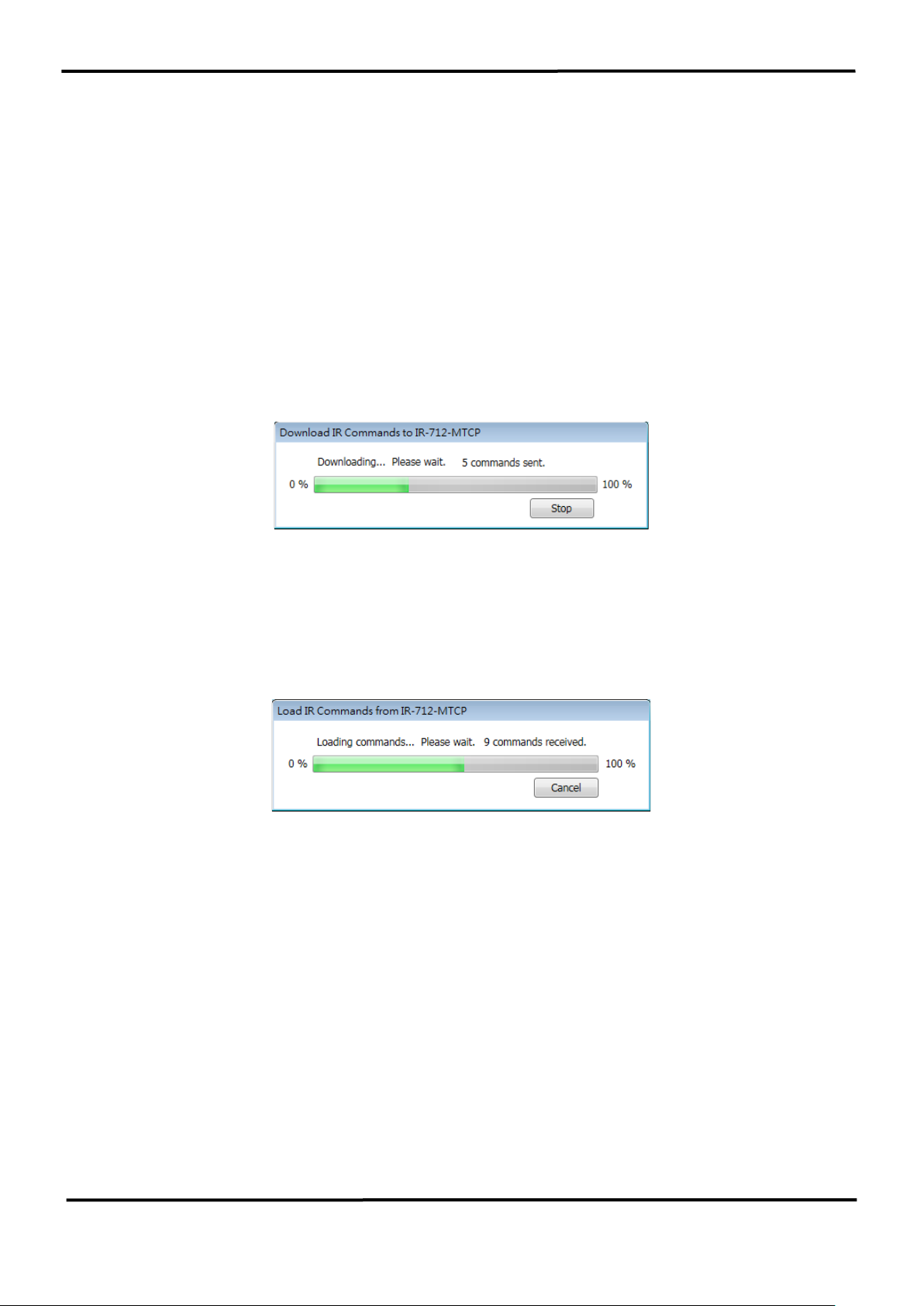
IR-712-MTCP Universal IR Learning Remote Module (Ver. 1.8, Dec/11/2020) 17
‧Exit
Close the utility and back to the main window of the IR utility.
(2) Download
‧Download IR Commands to IR-712-MTCP
This function can save the IR learning commands buffered in the utility to the flash
memory of the IR-712-MTCP. There will be a window appeared to show the download
progress as shown in the figure 3-3.
Figure 3-3 Download the IR commands to the IR-712-MTCP.
‧Load IR Commands from IR-712-MTCP
The item provides the function to load the IR commands to the utility from the IR-712-
MTCP’s flash memory. That would appear the window to show the download progress
as shown in the figure 3-4.
Figure 3-4 Load the IR commands from the IR-712-MTCP.
(3) Setting
‧IR-712-MTCP Basic Settings
This item can get or set the basic settings of the IR-712-MTCP as shown in the Figure 3-
5.

IR-712-MTCP Universal IR Learning Remote Module (Ver. 1.8, Dec/11/2020) 18
Figure 3-5 The basic settings of the IR-712-MTCP.
These settings include “Communication Parameters” and “IR Learning Parameter” as
shown in the Table 3-2.
Table 3-2 IR-712-MTCP Basic Settings
Communication
Parameters
Default value
Range
Address Type
Static IP
Static IP / DHCP
(1)
IP Address
192.168.255.1
--
Subnet Mask
255.255.0.0
--
Gateway
192.168.0.1
--
Modbus ID
1
1 ~ 247
Idle Timeout
0 min (disabled)
0 ~ 65535 min
(2)
IR Learning
Parameter
Default value
Range
GapTime
80 ms
6 ~ 200 ms
(3)
Note:
(1) DHCP is only effective if there is a DHCP server in the local area network.
(2) Idle Timeout is the time interval (0 ~ 65535 minutes) when no communication for the
Modbus/TCP connection. After exceeding the timeout, IR-712-MTCP will close the
connection. The default is 0 ms (disabled).
(3) GapTime is the maximum space time in the IR protocol (6 ~ 200 ms; default: 80 ms)
E.g.,the GapTime should be longer than 42 ms to learn the IR commands of the Sharp
TV successfully. (Figure 3-6)
Figure 3-6 The IR protocol with longer GapTime.

IR-712-MTCP Universal IR Learning Remote Module (Ver. 1.8, Dec/11/2020) 19
The parameters of the basic settings will be read back when opening the dialog of the
Basic Settings. Press the “Update Settings and Reboot” button can change the basic
settings and reboot the module.
(4) Tool
‧Update Firmware to IR-712-MTCP
Open the “Update firmware” window. Please refer to the Appendix A for the firmware
update.
‧Waveform of IR Commands
Indicate the demodulated IR waveforma of the IR commands. Please refer to section
3.2.8 for the details.
(5) Help
‧About IR-712-MTCP Utility
This item shows the version of the IR-712-MTCP utility and the firmware. The
firmware version can be shown when connecting to the IR-712-MTCP.

IR-712-MTCP Universal IR Learning Remote Module (Ver. 1.8, Dec/11/2020) 20
3.2.3 Communication Interface (Connect/Disconnect)
If the IP address and Modbus net ID of the IR-712-MTCP are known, users can use the
“Connect to the IR Module” section to connect to the module directly as shown in the
Figure 3-7.
Figure 3-7 Connect to the IR Module
3.2.4 Set Device & IR Command Quantity
The IR device & command quantity for IR learning can be configured in this interface.
Please click “Set Device & IR Command Quantity” button (Fig. 3-8) to set them up in three
steps (Fig. 3-9 ~ Fig. 3-12).
Figure 3-8 Configure IR command quantity for learning.
● Step 1:Set the number of the IR devices.
The maximum quantity of the IR controlled devices is 10. This function is convenient for
users to set IR commands to different groups as shown in the figure 3-9.
Figure 3-9 The quantity setting of the device (Step1).

IR-712-MTCP Universal IR Learning Remote Module (Ver. 1.8, Dec/11/2020) 21
● Step 2:Define the device name and set the quantity of the IR commands
This step can set the name of the IR controlled devices and the quantity of the IR
commands (Figure 3-10). The prefix number is the number of the device. The quantity of
the IR command cannot be over 512. When the number is over 512, the utility will appear
a warning dialog and shows the remaining quantity (Figure 3-11).
Figure 3-10 Define the name and the quantity of the IR commands (Step2)
Figure 3-11 The warning message dialog.
● Step 3:Define the IR command name
This step can define the IR command names for convenience to know the IR command
function. The prefix number of the name is the number of the IR command. This number is
the reference to the IR commands stored in the IR-712-MTCP.
Figure 3-12 Define the name of the IR commands (Step3)

IR-712-MTCP Universal IR Learning Remote Module (Ver. 1.8, Dec/11/2020) 22
3.2.5 Test and Save IR Learned Commands
This interface provides the function to enable the IR learning mode, buffer the IR learning
data and test the learned IR commands as shown in the figure 3-13.
Figure 3-13 Test & save learned IR commands interface
➢ IR Learning Mode
This section (Figure 3-14) provides “Learn On” and “Learn Off” buttons. After clicking
“Learn On” button, the IR-712-MTCP will go to the IR learning mode and the TR/LN LED is
on to wait for the remote control’s IR signal. The “Learn Off” button can disable the IR
learning mode.
Figure 3-14 Enable/Disable IR learning mode
➢ Test and Save Learned Commands
The functions in this section are described as follows:
Fig. 3-15 Test & save IR commands interface
● Device Name / Command Name combobox
After the device & IR command quantity are set, the configured names can be checked in
the comboboxes of the “Device Name: and “Command Name”. Users can do the IR learning
according these items.
● IR command learning state
The square block at the right side (Figure 3-16) indicates the storage state for the items of
the current “Command Name” combobox. The states are listed in the Table 3-3.

IR-712-MTCP Universal IR Learning Remote Module (Ver. 1.8, Dec/11/2020) 23
Table 3-3 The states of IR command storage
Square Color
State Description
Red
The learned IR command data has been saved in the item of the
“Command Name” combobox. The data won’t be disappeared after
selecting other items.
Yellow
Get the IR learned command temporarily. If other command name
item has been selected, the data for the item would be disappeared.
White
No IR learning data.
Figure 3-16 The IR learning state dialog
● Run Command button
When finishing learning IR command, users can test and emit this IR command from the
IR-712-MTCP by clicking “Run Command” button. The IR output channels are determined
by the “Output Channel” combobox.
● Save this Cmd button
If no error in testing the learned IR command, press this button to save the learned data to
the item of the “Command Name” combobox. After all IR commands’ learning are finished,
users can select Menu [File]->[Save IR Commands to File] to backup them into a file. Or
download them to the module by clicking Menu [Download]->[Download IR Commands to
IR-712-MTCP].
● Clear this Cmd button
Clicking “Clear this Cmd” button can remove the learned IR command in the item of the
“Command Name” combobox.
● Clear All Cmds
This button can clear all the learned IR commands in the Utility. The device and command
names would not be changed. However, selecting [File]-[Unload IR Commands] will clear
all commands and change the names and quantity of the device and IR command to the
default values.
● Output Channel

IR-712-MTCP Universal IR Learning Remote Module (Ver. 1.8, Dec/11/2020) 24
The “Output Channel” combobox specifies the output channels of the IR signal when
clicking the “Run Command” button.
3.2.6 Test the IR commands in IR-712-MTCP
This section (Fig. 3-17) can help users to test the IR commands saved in the IR-712-MTCP
after downloading IR commands to IR-712-MTCP. Click the “Transmit from IR-712-MTCP”
button to send a Modbus command to the IR-712-MTCP with the specified IR command
number and the IR output channel. Meanwhile, a Modbus/TCP command text for
reference is shown underneath. Users can click “Copy” button to copy the Modbus
command to the clipboard and use it in programming their applications.
Figure 3-17 Test IR commands saved in IR-712-MTCP.
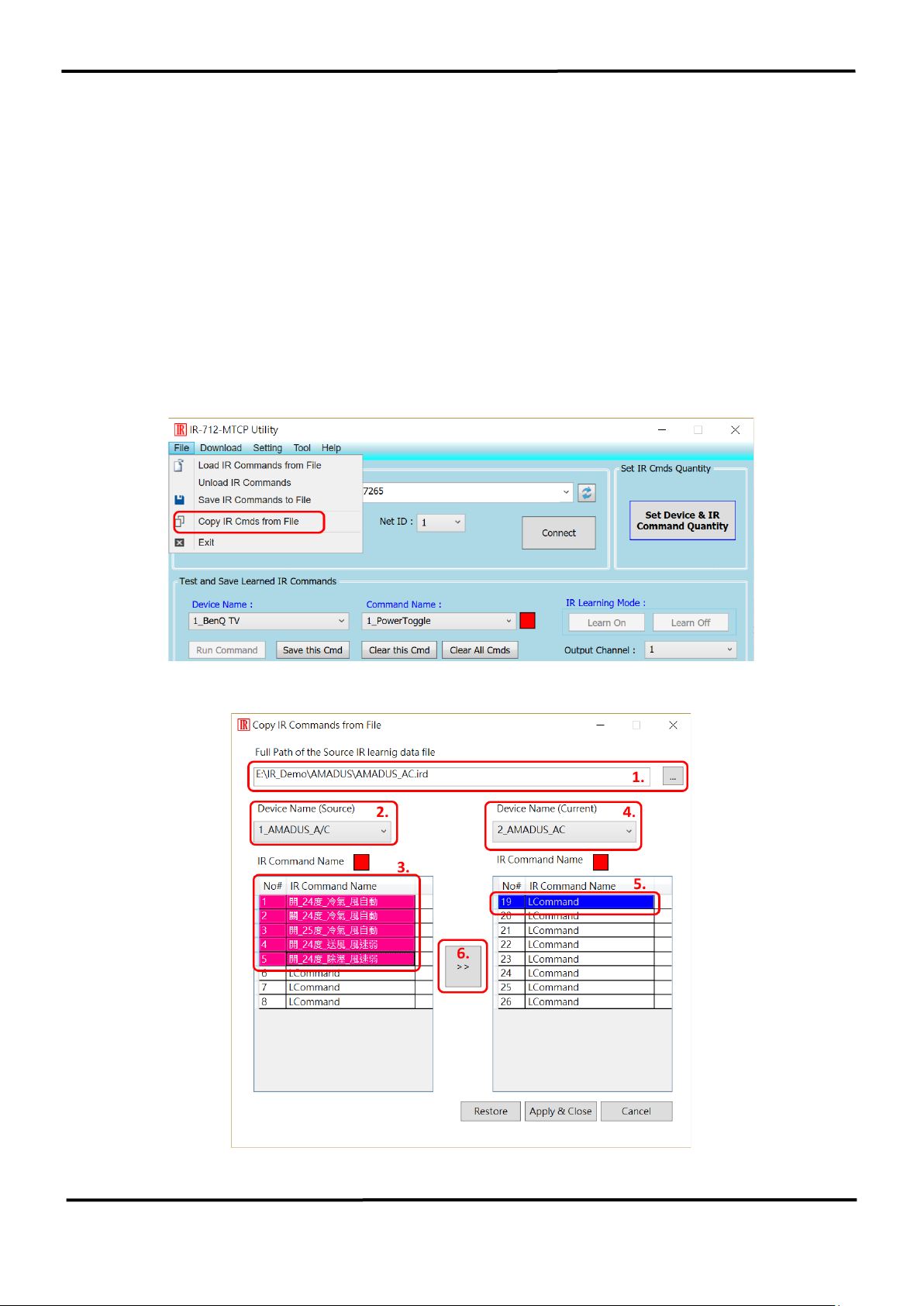
IR-712-MTCP Universal IR Learning Remote Module (Ver. 1.8, Dec/11/2020) 25
3.2.7 Copy IR Commands from File
Click Menu [File]->[Copy IR Cmds from File] to open the copy window as shown in Figure
3-18. Please follow the steps in the Figure 3-19 to copy the IR commands.
1) Browse and load the source IR learning data file.
2) Select the device name of the source IR data file.
3) Select the desired IR commands for copy. Use “keyboard Ctrl” + “mouse left” buttons or
“keyboard Shift”+ “mouse left” to select multiple source IR commands.
4) Select the current Device Name.
5) Select the destination start position of IR commands for copy.
6) Click the middle copy (“>>”) button.
Figure 3-18 Open window for copying IR commands.
Figure 3-19 Window for copying IR commands.
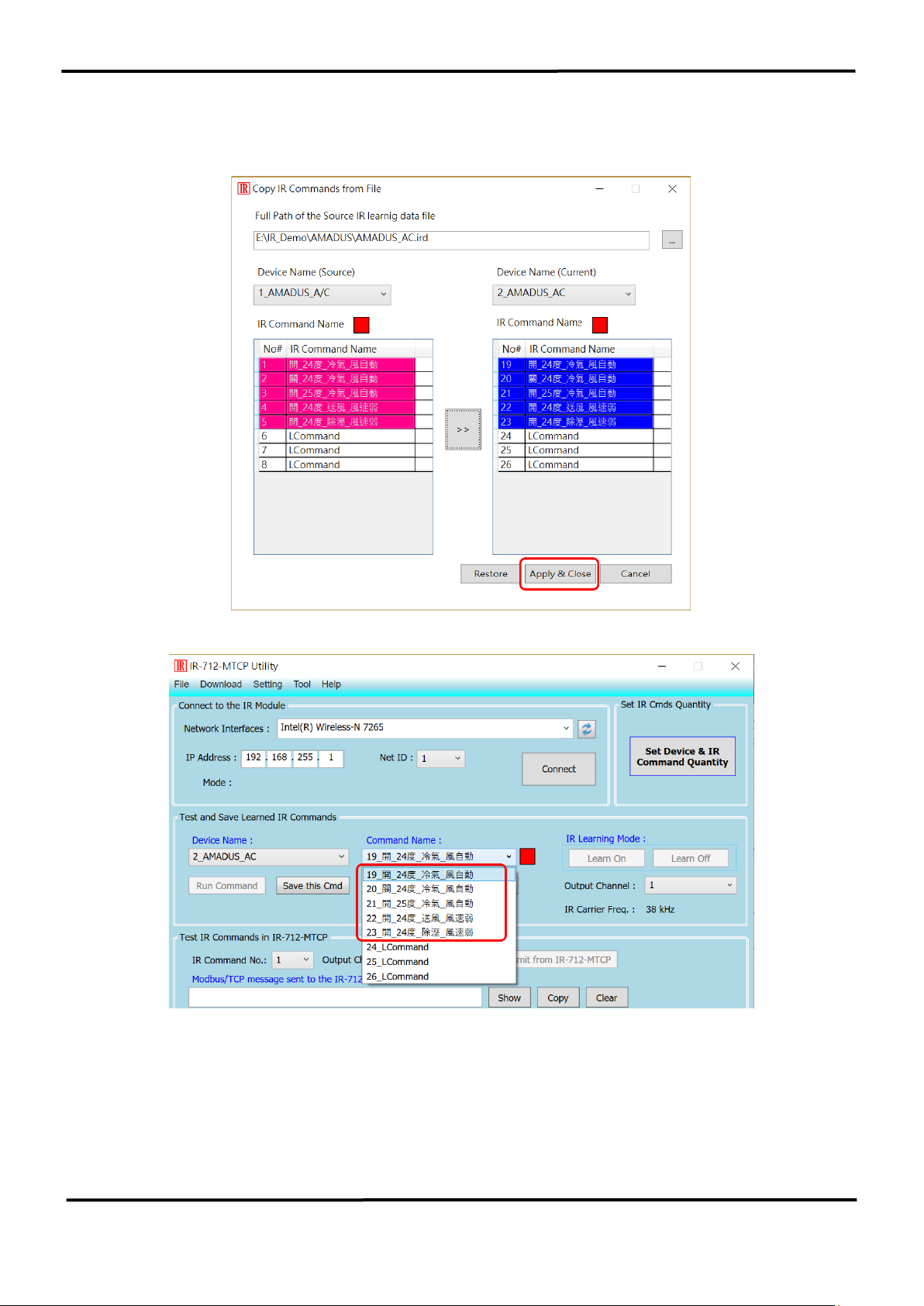
IR-712-MTCP Universal IR Learning Remote Module (Ver. 1.8, Dec/11/2020) 26
Next, click “Apply & Close” button (Figure 3-20) to finish the copy procedure. The IR
commands are copied to the IR utility as shown in the Figure 3-21.
Figure 3-20 Copy IR commands to current device.
Figure 3-21 IR commands are copied to the IR utility.

IR-712-MTCP Universal IR Learning Remote Module (Ver. 1.8, Dec/11/2020) 27
3.2.8 Display Waveforms of IR Commands
Click the menu [Tool]->[Waveform of IR Commands] to open the window for
demodulated waveform display of an IR command in the “Command Name” combo box as
shown in Figure 3-22. When the other IR command is selected or a new IR command is
learned, the IR waveform will appear at the upper position and the previous IR waveform
is moved to the lower position (Figure 3-23).
Figure 3-22 Opened waveform window shows current IR command.
Figure 3-23 Previous IR waveform is at underneath position.
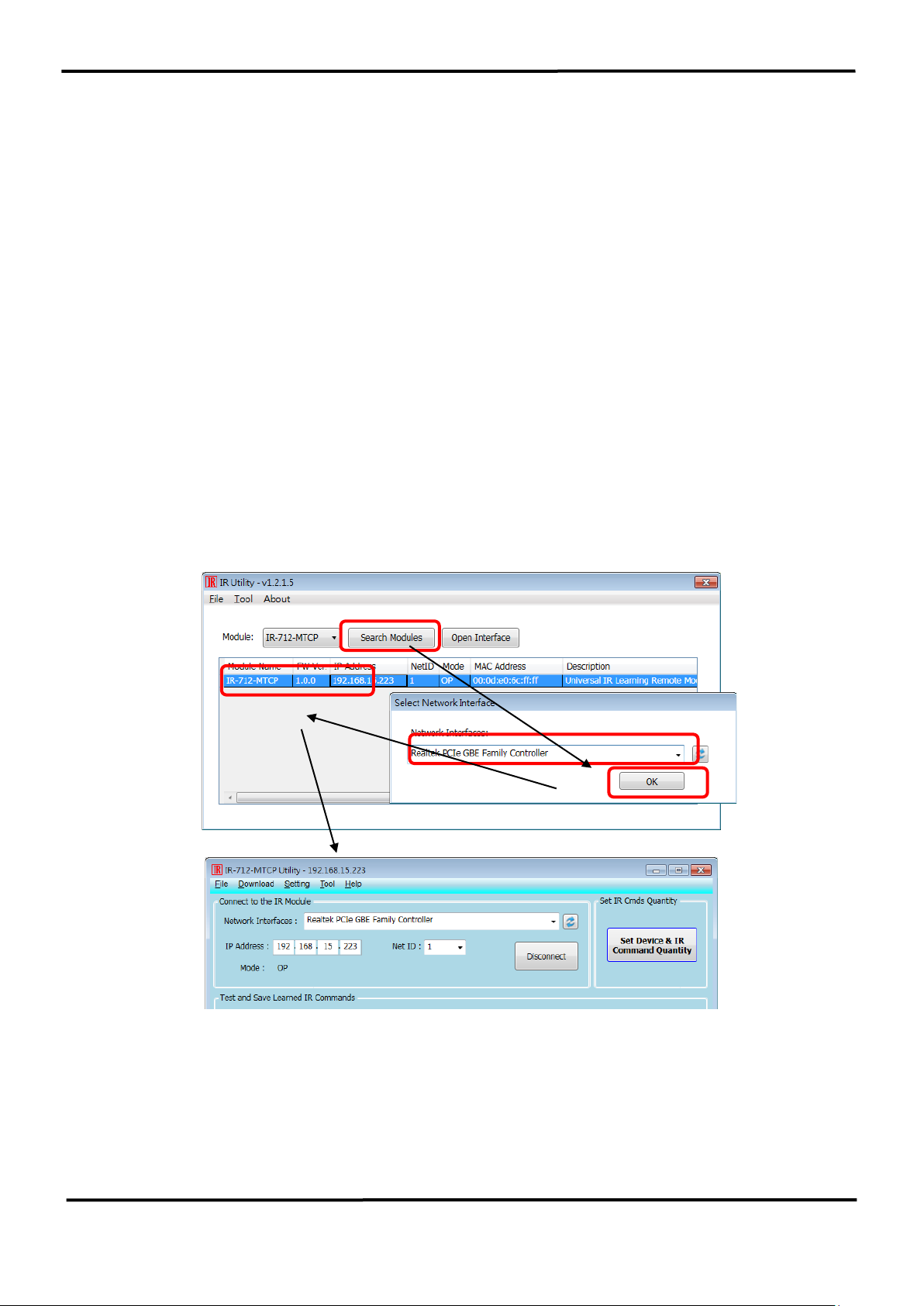
IR-712-MTCP Universal IR Learning Remote Module (Ver. 1.8, Dec/11/2020) 28
4. Example of Learning IR commands
After the IR Utility connects to the IR-712-MTCP, please follow the subsequent sections to
understand how to configure and learn IR commands by the IR-712-MTCP utility.
4.1 Connect to the IR-712-MTCP
The default basic settings parameters of the IR-712-MTCP are listed in Table 3-2. There
are communication parameters and IR learning parameter.
Please refer to Figure 4-1 for the steps of utility connecting to the IR-712-MTCP:
(1) Search modules: Press the “Search Modules” button.
(2) Select the network interface which can communicate with the module and press OK.
(3) Mouse double-clicks the row of the searched modules.
(4) Appear the main window of the IR-712-MTCP utility and with the module connected.
Figure 4-1 Search the module and connect.
(1)
(2)
(3)
(4)
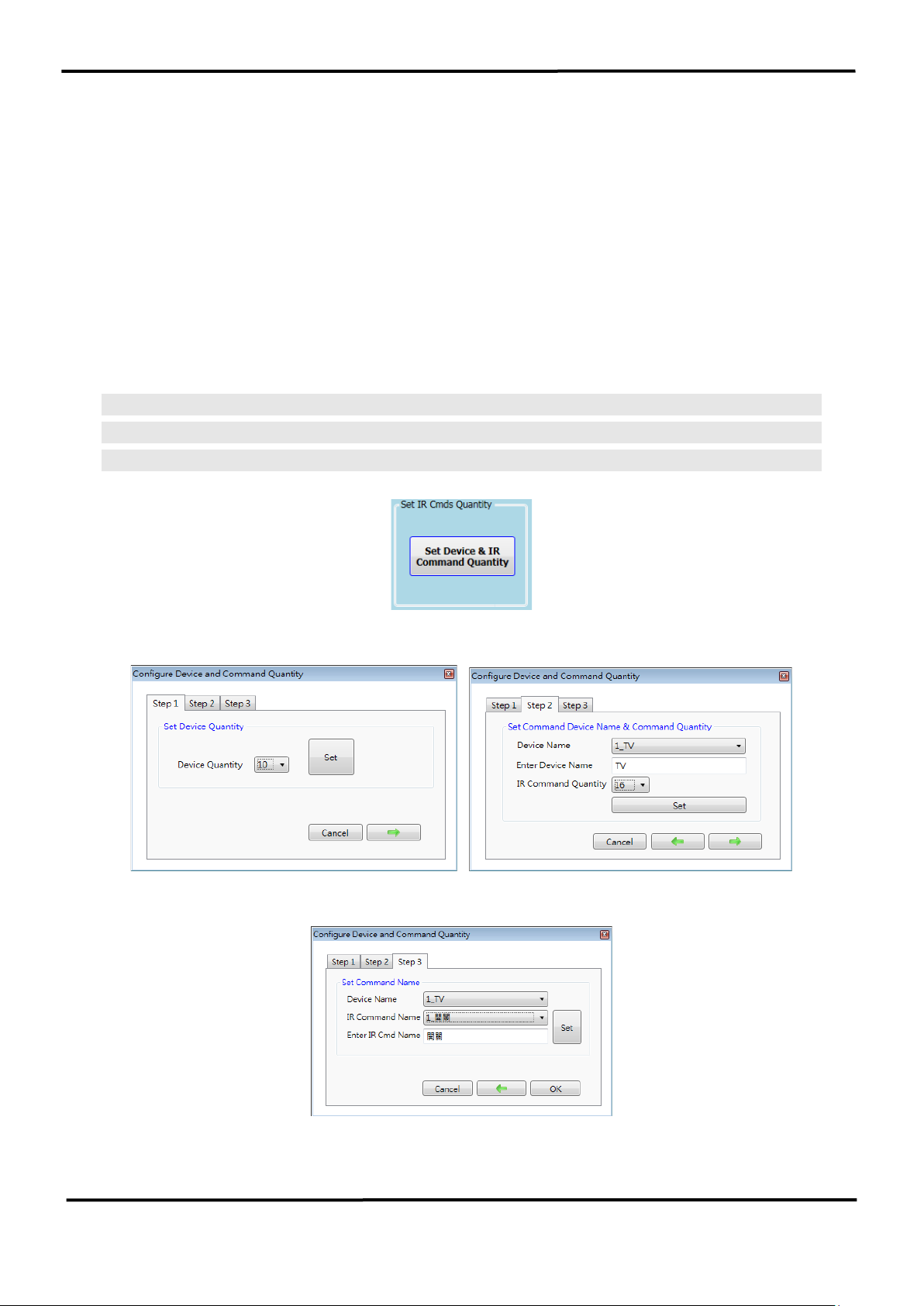
IR-712-MTCP Universal IR Learning Remote Module (Ver. 1.8, Dec/11/2020) 29
4.2 Configure the quantity of the IR commands
Click the “Set Device & IR Command Quantity” button at top-right corner (Fig. 4-2) to
open the configuration dialog. Follow three steps below to finish the configuration of the
devices and IR commands quantity in advance of the next IR learning.
Step 1 : Set the quantity of the IR-controlled devices as shown in fig. 4-3.
Step 2 : Set the device name and the quantity of the IR commands as the fig. 4-4.
Step 3 : Set the IR command names as depicted in fig. 4-5.
The prefix numbers of these IR command names (e.g. 1_Play) represent the numbers of
512 IR commands saved in the IR-712-MTCP module. They will be used as IR command
number in the Modbus command for communication with IR-712-MTCP.
Figure 4-2 The button for configuration of IR command quantity.
Figure 4-3 Set Device quantity. Figure 4-4 Set device names & IR cmd quantity.
Figure 4-5 Set names of IR commands.

IR-712-MTCP Universal IR Learning Remote Module (Ver. 1.8, Dec/11/2020) 30
4.3 Learning and Testing IR commands
Follow the steps below and the illustration in figure 4-6 to learn and test IR commands:
(1) Determine the IR command for learning by selecting the items in the “Device Name”
and “Command Name” comboboxes.
(2) Click the “Learn On” button to enable the IR learning mode on the IR-712-MTCP. At the
same time, the TR/LN LED is turned on to show the Learn On state.
(3) Aim the IR emitter head of the device’s remote control at the IR input of IR-712-MTCP.
The distance less than 3 cm between the remote control and the IR-712-MTCP would
be best. Then, press the button of the remote control which is to be learned. If the
learning for the IR command is finished, the TR/LN LED will be turned off.
(4) Select the IR output channel. For example in the figure 4-6, the IR output channel is 1.
(5) Aim the head of the IR emitter cable plugged in the IR output 1 at the corresponding
IR-controlled appliance. Click “Run Command” button to emit the IR command from the
IR-712-MTCP. You can check if the learned IR command is OK by investigate the action
of the appliance. If not, please repeat step 2 and step 3 again.
(6) Click “Save this Cmd” button to save this IR learning command to the current item of
the “Command Name” combobox, e.g. the item is “Play” in figure 4-6.
(7) Repeat the above steps (1) ~ (6) to learn all the IR commands.
Dist. ≤ 3 cm
Figure 4-6 The steps to learn IR commands.
1
3
5
2
4
6
2

IR-712-MTCP Universal IR Learning Remote Module (Ver. 1.8, Dec/11/2020) 31
When the IR learning process is finished, it is advised to save these learning data into a file
for backup by clicking [File] in menu. Besides, it is necessary to download these learned IR
commands to the IR-712-MTCP by selecting the [Download]->[Download IR Commands to
IR-712-MTCP] in the menu.
4.4 Saving the Learned IR Commands to a File
Click [File]->[Save IR commands to file] to save the learned IR commands as a file. The
extension of the file name is *.ird.
4.5 Download the IR Learning Commands
After the learning IR command procedure or loading learning data from the file, it is
necessary to download these learning data to the IR-712-MTCP by clicking
[Download]-> [Download IR Commands to IR-712-MTCP] in the menu and a progress
window will appear as shown in figure 4-7.
Figure 4-7 Download the learned IR command to the IR-712-MTCP
4.6 Test the IR commands saved in the IR-712-MTCP
The section of the “Test IR Commands in IR-712-MTCP” can help users to test the learned
IR commands stored in the IR-712-MTCP as shown in figure 4-8. By clicking “Transmit
from IR-712-MTCP” button, the specified IR command (the prefix no. explained in 4.2)
would be emitted from the selected output channel of the module. You can check if the
learned IR command is correct in this way.
At the same time, the Modbus/TCP message sent to the IR-712-MTCP is shown in the
underneath textbox. This Modbus message is a reference for users to help program the
application to control the IR-712-MTCP.

IR-712-MTCP Universal IR Learning Remote Module (Ver. 1.8, Dec/11/2020) 32
Figure 4-8 Test the IR commands saved in the IR-712-MTCP
4.7 Load the IR Learning Commands from the File
Select [File]->[Load IR Commands from File] in the menu to load IR learning data into the
IR-712-MTCP Utility from the *.ird files.
4.8 Load IR Learning Commands from the Module
Select [Download]->[Load IR Commands from IR-712-MTCP] in the menu to load the IR
commands from the IR-712-MTCP. A progress window will appear as shown in figure 4-9.
Figure 4-9 Load the IR commands from the IR-712-MTCP

IR-712-MTCP Universal IR Learning Remote Module (Ver. 1.8, Dec/11/2020) 33
5. Modbus Registers Addresses
Table 5-1 is the description of the Modbus holding registers (4xxxx) for the IR-712-MTCP.
The Modbus client device can send Modbus commands to the IR-712-MTCP to emit the IR
commands from the output channels. The function codes (FC) of Modbus to write data to
Modbus registers are 6 and 16. Each Modbus address occupies 2 bytes. (Modbus TCP/UDP
Port = 502)
Table 5-1 Modbus Holding Registers in the IR-712-MTCP
Start Address [4xxxx]
Description
1103 (0x44F) [41104]
The number of IR command (1 ~ 512)
1104 (0x450) [41105]
IR output channels.
Valid value: 0x01 ~ 0x03。The first bit (LSB) of the value
represents the 1st channel. The 2th bit represents the 2th
channel.
Example :
‧The 1st output channel:0x01 == 01 (Binary)
‧The 1st and 2nd output channels:0x03 == 11(Binary)
Table 5-2 is the example of a Modbus FC16 command to emit IR signal from the IR-712MTCP. (Modbus ID:1, IR command No.:1, IR output channel: 2)
Table 5-2: An example of Modbus FC16 Command for the IR-712-MTCP
Request
Response
Field Name
Hex Value
Field Name
Hex Value
MBAP Header
(6 bytes)
01
MBAP Header
(6 bytes)
01
02
02
00
00
00
00
00
00
0B
06
Unit Identifier (Net ID)
01
Unit Identifier (Net ID)
01
Function Code
10
Function Code
10
Starting Address Hi
04
Starting Address Hi
04
Starting Address Lo
4F
Starting Address Lo
4F
Word Count Hi
00
Word Count Hi
00
Word Count Lo
02
Word Count Lo
02
Byte Count
04
--
--
IR cmd number (Hi Byte)
00
--
--
IR cmd number (Lo Byte)
01
--
--
IR output ch. (Hi Byte)
00
--
--
IR output ch. (Lo Byte)
02
--
--

IR-712-MTCP Universal IR Learning Remote Module (Ver. 1.8, Dec/11/2020) 34
The following is an example of using Modbus FC6 commands for IR-712-MTCP, where
[41104] and [41105] should be written sequentially. (Modbus ID:1, the IR command No.:1,
output channel: 1 + 2) (See Table 5-2 & Table 5-3)
Table 5-2: An example of Modbus FC6 Command (address [41104])
Request
Response
Field Name
Hex Value
Field Name
Hex Value
MBAP Header
(6 bytes)
01
MBAP Header
(6 bytes)
01
02
02
00
00
00
00
00
00
06
06
Unit Identifier (Net ID)
01
Unit Identifier (Net ID)
01
Function Code
06
Function Code
06
Starting Address (Hi Byte)
04
Starting Address (Hi Byte)
04
Starting Address (Lo Byte)
4F
Starting Address (Lo Byte)
4F
IR cmd number (Hi Byte)
00
IR cmd number (Hi Byte)
00
IR cmd number (Lo Byte)
01
IR cmd number (Lo Byte)
01
Table 5-3: An example of Modbus FC6 Command (address [41105])
Request
Response
Field Name
Hex Value
Field Name
Hex Value
MBAP Header
(6 bytes)
01
MBAP Header
(6 bytes)
01
02
02
00
00
00
00
00
00
06
06
Unit Identifier (Net ID)
01
Unit Identifier (Net ID)
01
Function Code
06
Function Code
10
Starting Address (Hi Byte)
04
Starting Address (Hi Byte)
04
Starting Address (Lo Byte)
50
Starting Address (Lo Byte)
50
IR output ch. (Hi Byte)
00
IR output ch. (Hi Byte)
00
IR output ch. (Lo Byte)
03
IR output ch. (Lo Byte)
03
Note:
(1) MBAP header: Modbus Application Protocol header.

IR-712-MTCP Universal IR Learning Remote Module (Ver. 1.8, Dec/11/2020) 35
6. ASCII String Command
The IR-712-MTCP also provides the ASCII string command (DCON protocol) to emitting
the IR commands. (TCP/UDP Port = 502)
Table 6-1: ASCII String Command
Command
Response
Description
#AA0+xx.yyy
>
[Request]
#: leading character ‘#’
AA: Module ID (hexadecimal) = Modbus Net ID。
0+: string “0+”
xx: String representing decimal value of multiple(or
single) IR output channels. E.g., 03(0x03) means use 2
output channels simultaneously (ch1+ch2).
.: leading character ‘.’
yyy: String of IR cmd no., e.g. “001”, “512”.
[Response]
>: response character ‘>’
#AAn+xx.000
#AAn+xxx.00
#AAn+xxx.000
>
[Request]
#: leading character ‘#’
AA: Module ID (hexadecimal) = Modbus Net ID。
n: string of decimal value of single IR output ch.,
n=’1’~’2’
+: character ‘+’
xx / xxx: string representing decimal value of IR cmd
no.
^range of “xx”: “01”~”99”;
^range of “xxx”: “001”~”512”;
.00 / .000: string “.00” or “.000”
[Response]
>: response character ‘>’
Note: Firmware version ≥ v2.41 support this command.
Example:
1. IR-712-MTCP, Modbus Net ID = 27 (0x1B), IR command number = 12, and IR output
channel = 1 and 2 [0011(binary)=>3(decimal)].
DCON Command: #1B0+03.012

IR-712-MTCP Universal IR Learning Remote Module (Ver. 1.8, Dec/11/2020) 36
Table 6-2: An example of the ASCII Command “#AA0+xx.yyy”
Request
Response
ASCII Character
Hex Value
ASCII Character
Hex Value
#
0x23
>
0x3E
1
0x31
--
-- B 0x42
--
-- 0 0x30
--
-- + 0x2B
--
-- 0 0x30
--
-- 3 0x33
--
-- . 0x2E
--
-- 0 0x30
--
-- 1 0x31
--
-- 2 0x32
--
--
2. IR-712-MTCP, Modbus Net ID = 10 (0x0A), IR command number = 8, and IR output
channel = 2.
DCON Command:
(1) #0A2+08.000
(2) #0A2+008.00
(3) #0A2+008.000

IR-712-MTCP Universal IR Learning Remote Module (Ver. 1.8, Dec/11/2020) 37
7. Technical support
Please contact us if you have any questions about products.
ICP DAS website: http://www.icpdas.com
Email: service@icpdas.com

IR-712-MTCP Universal IR Learning Remote Module (Ver. 1.8, Dec/11/2020) 38
Appendix A: Update Firmware
Please get the new firmware file in the following link:
http://www.icpdas.com/en/download/show.php?num=2199&model=IR-712-MTCP
◼ Caution:
(1) Firmware update filename of the new IR-712-MTCP (with “RevB” labeled on the front
case) : “ir712mtcp_RevB_v###.dat”
(2) Firmware update filename of the old IR-712-MTCP : “ir712mtcp_v###.dat”
(3) The new(RevB)/old IR-712-MTCP can’t be updated with wrong firmware file, or it will
damage the hardware.
◼ Steps of updating firmware
(1) Push the DIP switch to the location of “FW/Init” (Figure A-1) and power cycle the IR712-MTCP.
(2) Click the ”Search Modules” button to search the IR-712-MTCP (Figure A-2)。
(3) Mouse selects the searched module in the table.
(4) Click [Tool]->[Update Firmware to the IR-712-MTCP] to open the update dialog.
(5) Select the firmware file (ir712mtcp_v###.dat).
(6) Press the “Update Firmware” button.
(7) A Console window appears to finish the update progress 100% (Figure A-3).
(8) Push the DIP switch back to the “OP” position and power cycle the module.
RevB new version

IR-712-MTCP Universal IR Learning Remote Module (Ver. 1.8, Dec/11/2020) 39
Figure A-1
Figure A-2
Figure A-3
2 4 3 5 6
1
