ICPDAS i-7241D Quick Start User Manual
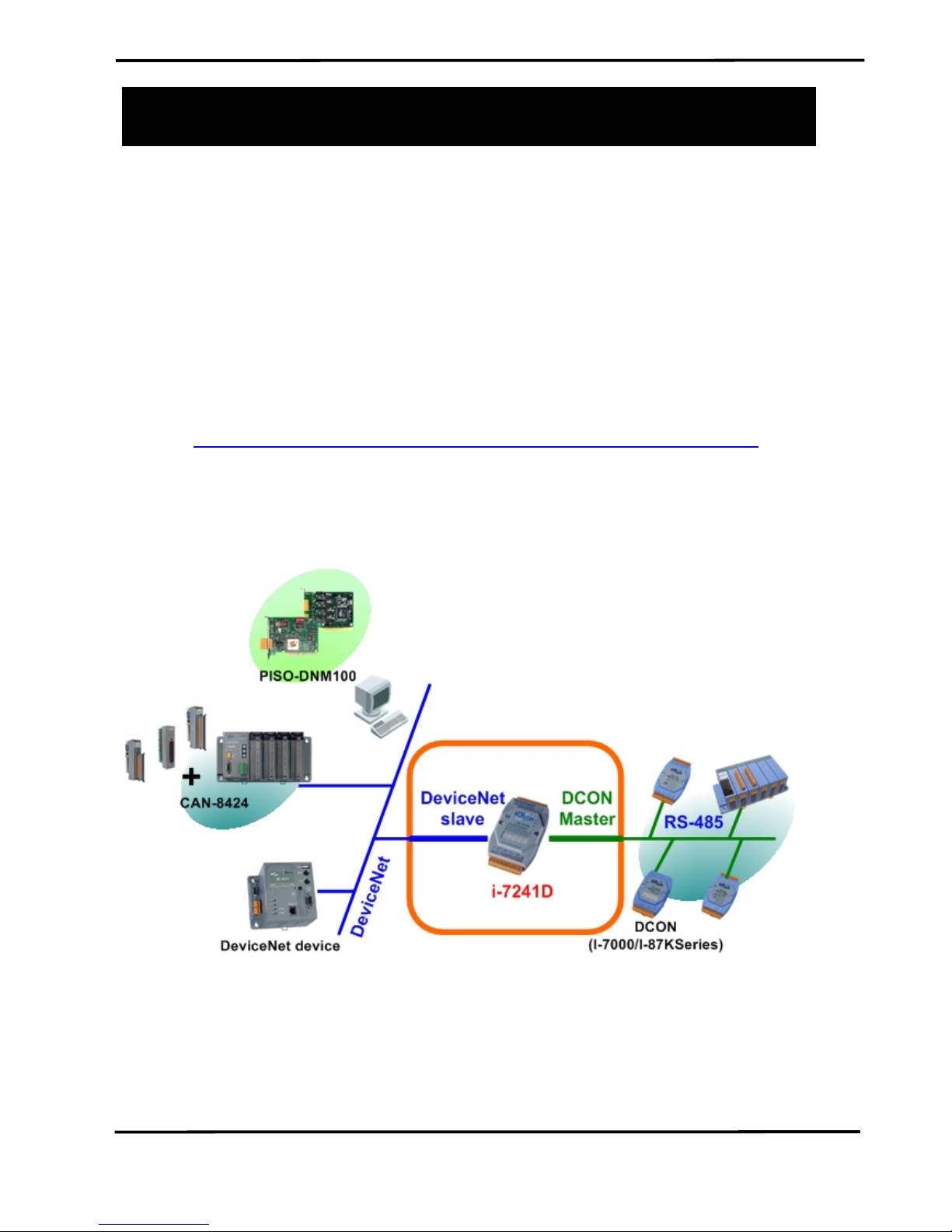
i-7241D DNS/DCON Gateway Quick Start User Guide (Version 1.3, Jan/2008) ------ 1
The i-7241D DNS/DCON Gatewa
y
Quick Start User Guide
1. Introduction
This manual introduces the user to implement the i-7241D module
into their applications in a quick and easy way. This document only
provides with the basic instructions. For more detailed information, please
refer to the i-7241D user manual located on the ICPDAS CD-ROM or
download it from the ICPDAS web site:
http://www.icpdas.com/download/can/Gateway_Converter.htm
The goal of this manual is focused on helping users to quickly
familiarize themselves with the i-7241D module. Users can apply the i7241D module as follows.
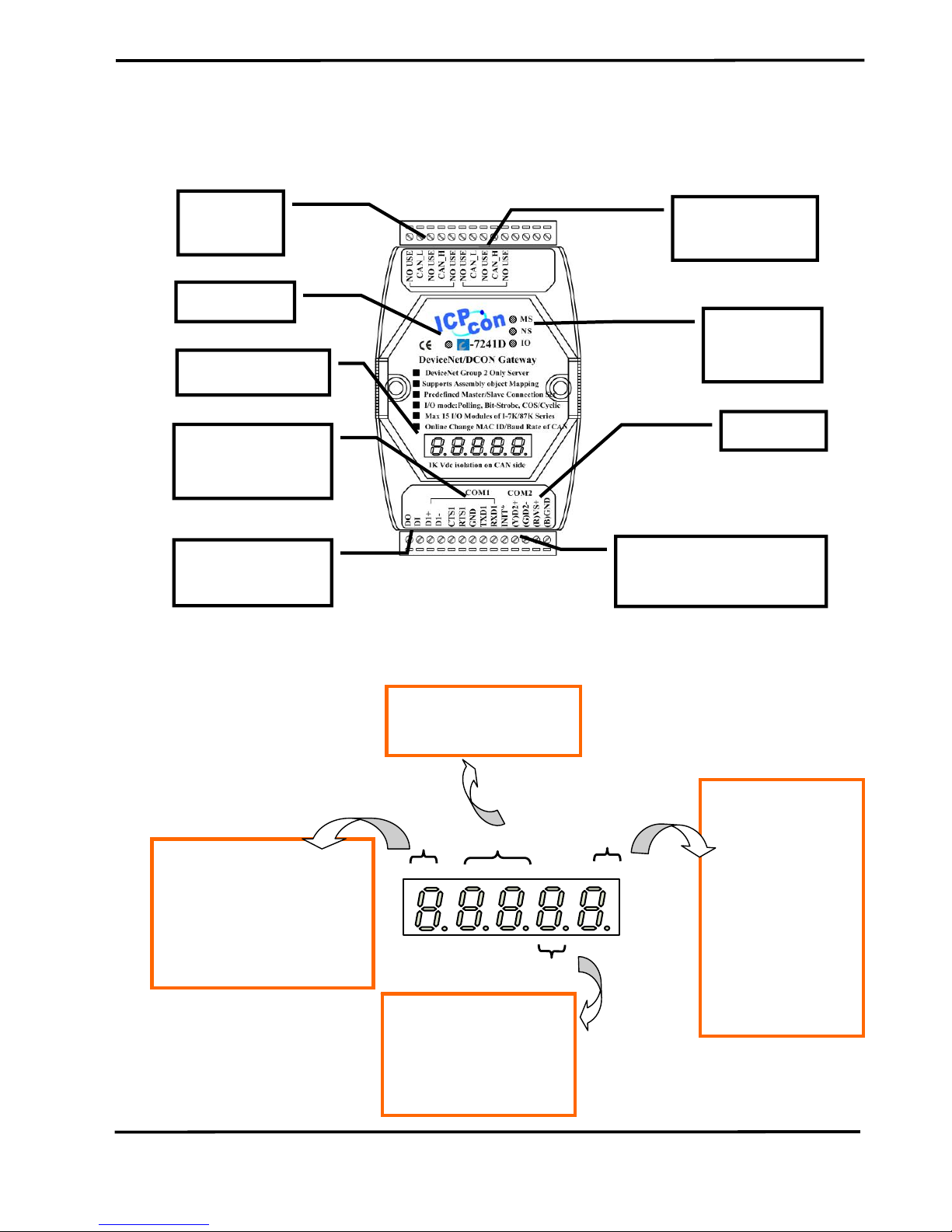
i-7241D DNS/DCON Gateway Quick Start User Guide (Version 1.3, Jan/2008) ------ 2
2. Hardware structure
CAN Bus
Connector
Bypass CAN
Bus Connecto
r
Power LED
DeviceNet
Status LED
RS-232 Port
(connect to PC)
7-segment LED
Power Pin
Reserved for
future use
(Connect to I/O modules)
RS-485 Port
3. 7-segment LED
the operation state
‘n’ -> Normal Operation
‘1’ -> DCON initial Error
‘2’ -> Hardware Error
‘d’ -> Default Setting
c
d
e
f
CAN bus baud rate
0-> 125K bps
1-> 250K bps
2-> 500K bps
DeviceNet node ID
00 (hex) ~3F (hex)
RS-485 baud rate
0-> 1200 bps
1-> 2400 bps
2-> 4800 bps
3-> 9600 bps
4-> 19200 bps
5-> 38400 bps
6-> 57600 bps
7-> 115200 bps
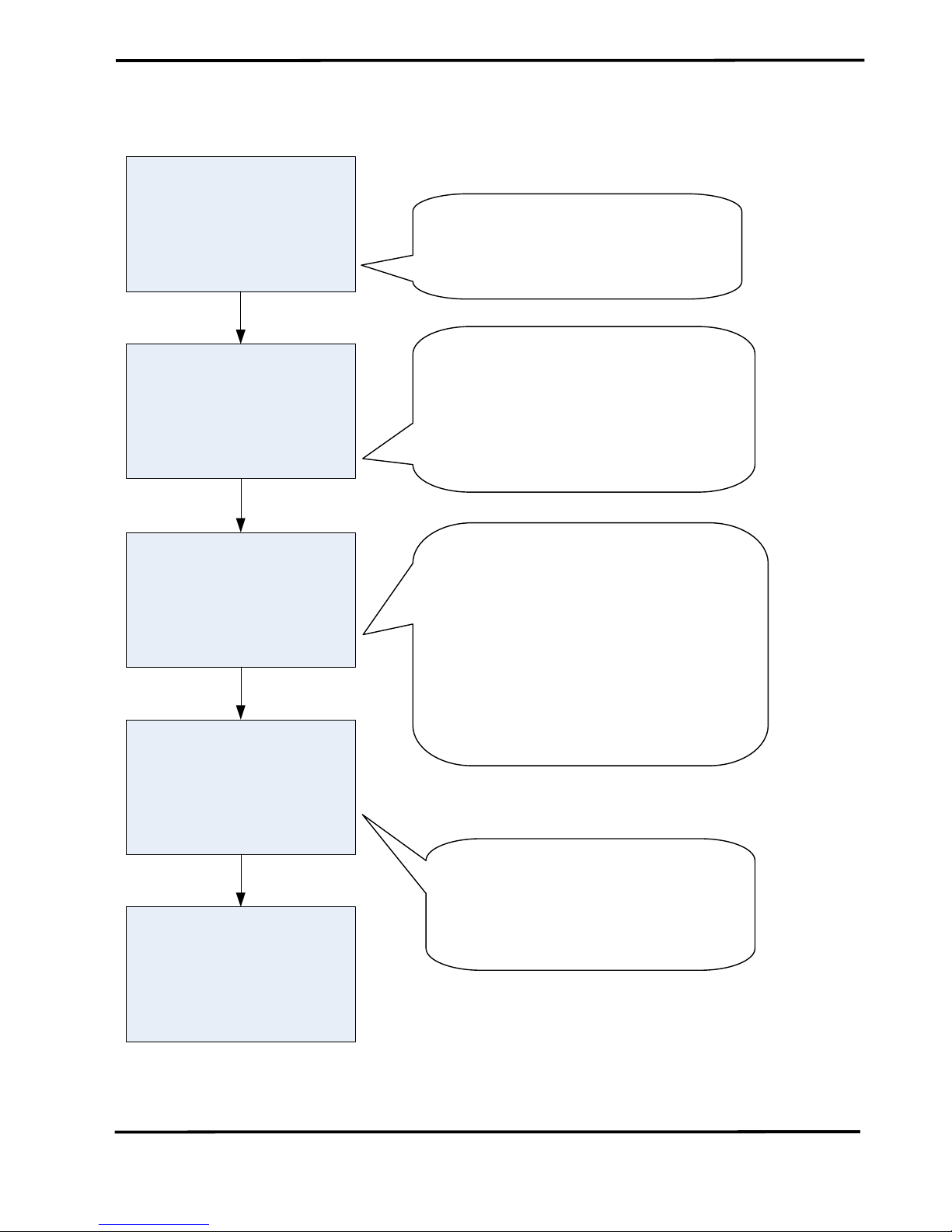
i-7241D DNS/DCON Gateway Quick Start User Guide (Version 1.3, Jan/2008) ------ 3
4. How to Start
2. Configure I-7K/I-87K
IO modules by DCON
Utility
3. Configure DevicNet
gateway device and
create EDS file
4. Apply EDS file in
DeviceNet application
1. Select I-7K/I-87K IO
modules in the
DeviceNet application
5. Start to communicate
with DeviceNet master
Select the necessary ICP DAS i-7k/i87K IO modules in your DeviceNet
application.
Configure the baud rate, checksum,
address, data format and type code of the
IO modules by use of the DCON Utility.
Note: address must be 0x01~0x0F, and
baud rate must be the same.
3. Execute the utility in order to configure
i-7241D device and establish the EDS file.
After configuring the i-7241D and
creating the specific EDS files, apply
the EDS file to your DeviceNet
application.
1. Connect the COM 2 found on the
DeviceNet gateway device & these IO
modules.
2. Connect the COM1 of the i-7241D with
the PC’s COM port via the download cable,
CA0910.
