ICP DAS GW-7472 User Manual
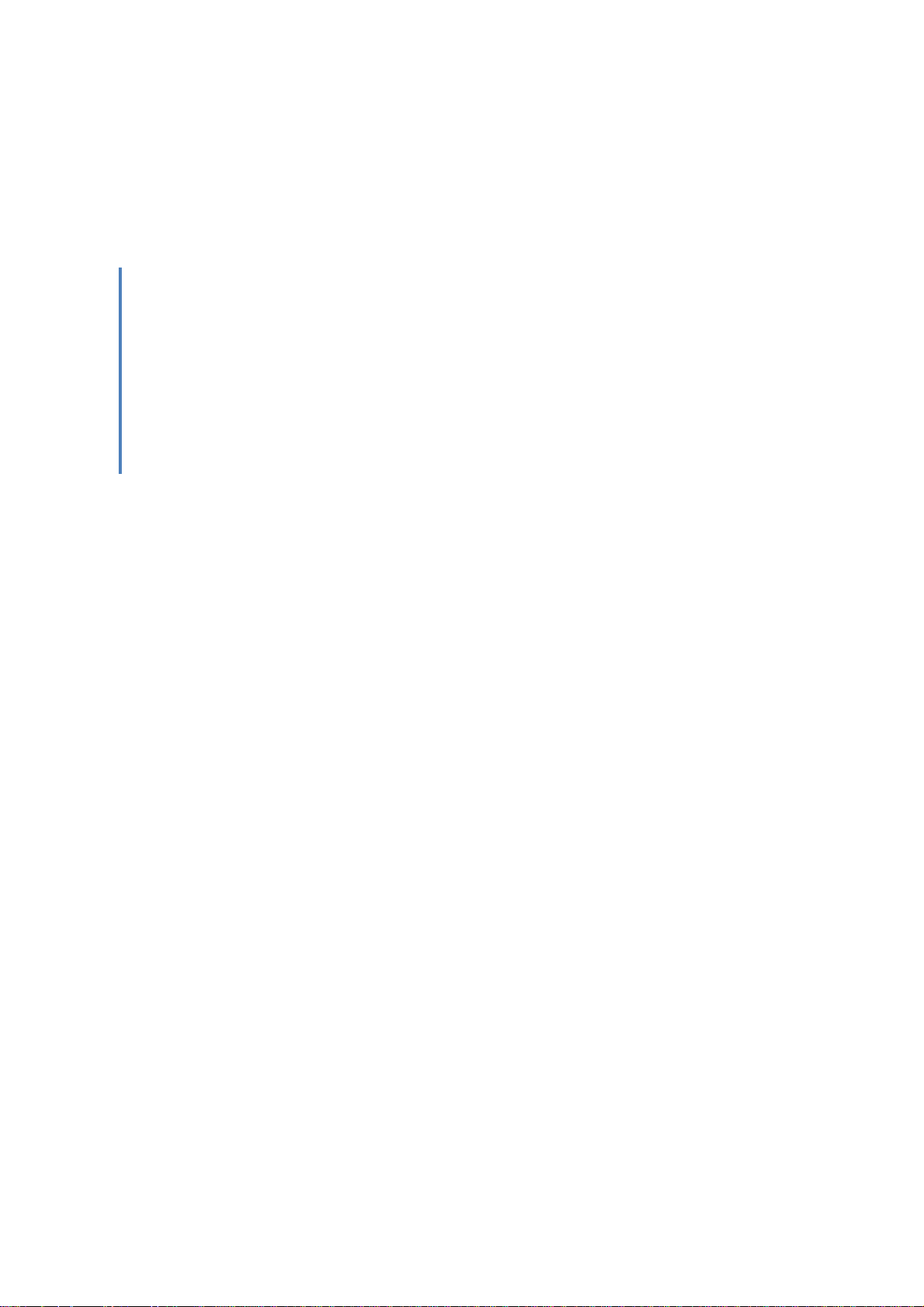
ICP DAS
GW-7472 FAQ
FAQ Version 3.7
ICP DAS Co., Ltd.
2020-11-30
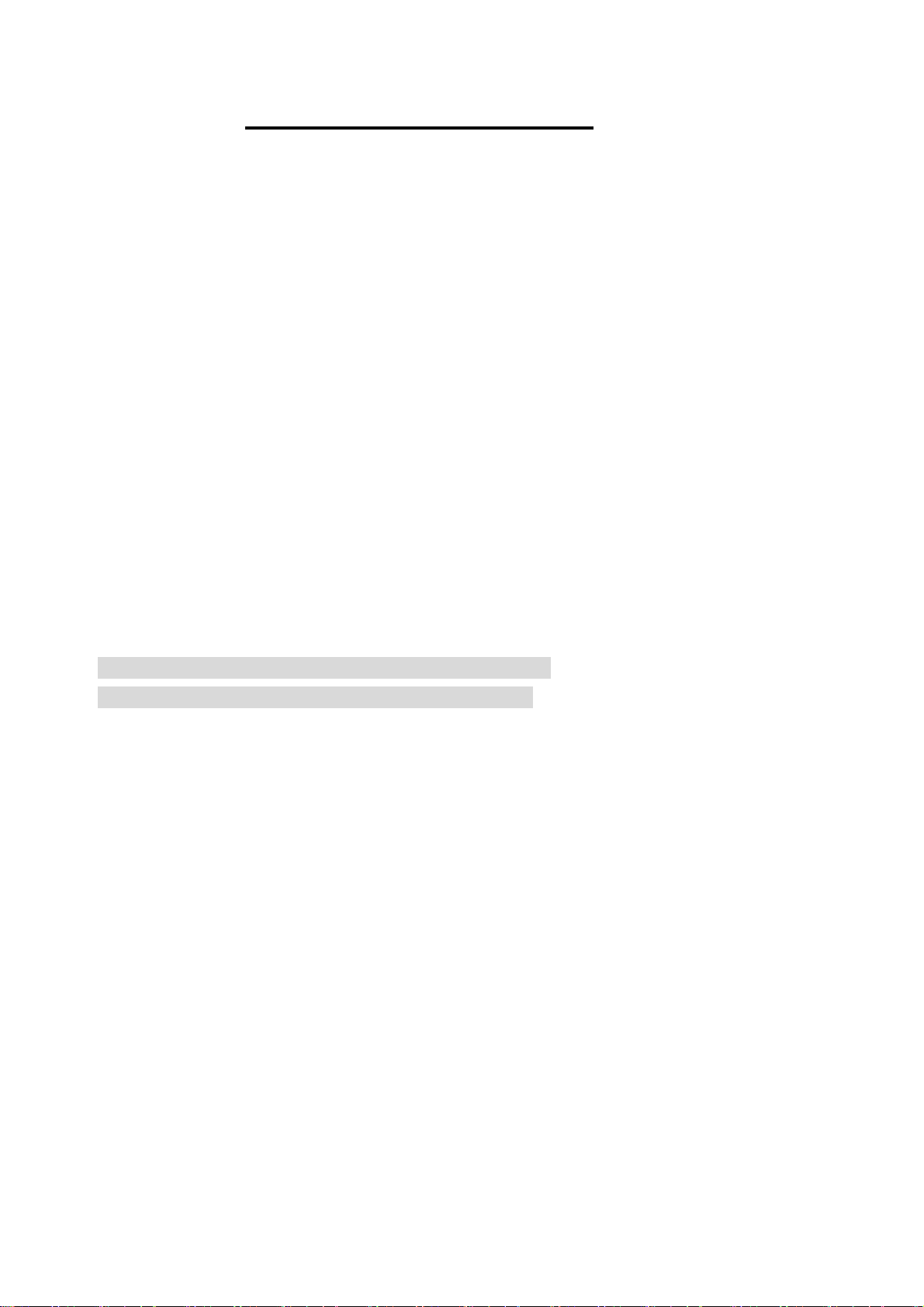
Table of Contents
Q1: Could you please confirm that GW-7472 works with SLC-500 (SLC5/05) without any problems? ............. 3
Q2: In some case, the byte order of the AI/AO word data in the communication is reversed, i.e. low
byte is MSB and high byte is LSB. Is there a byte swapping function? ............................................................................. 3
Q3:How to make a Class1 connection with the GW-7472 Utility Diagnostic window? .......................................... 4
Q4:Why did the pop-up message “FW Version Error” be shown after I run the new version Utility? ............. 5
Q5:How to connect to the Allen-Bradley PLC? ..................................................................................................................... 7
Q6:How to check the connections between the GW-7472 and the Modbus devices? .......................................... 9
Q7: How can I check the wire connections? .......................................................................................................................... 10
Q8 : How to set up the GW-7472 for Modbus TCP? ............................................................................................................ 11
Q9 : How to set up GW-7472 in RSLogix 5000 MSG ladder element? ......................................................................... 12
Q10: What is the difference between Utility V2.2.0 and the older version? ............................................................. 17
Q11: How should I do when the impedance matching problem occured? .................................................................. 18
Q12: I can not find my GW-7472 when I click Network Scan button? ........................................................................... 18
Q13: I don’t want to establish the Modbus connection before I connect to GW-7472 with EtheNet/IP.
What should I do? ............................................................................................................................................................................... 18
Q14 : We make a wrong setting in the GW-7472, how do I set the GW-7472 to factory default? ...................... 19
Q15: When I update the firmware, the update status is always 0%. What should I do? ........................................ 19
Q16: How to know the version of GW-7472 modules hardware ? .................................................................................. 19
Q17: : How to find the compatible FW for GW-7472 modules? ....................................................................................... 19
Q18: How to merge the GW-7472 data which is larger than 1 byte with Allen-Bradley RSLogix5000
tool? ......................................................................................................................................................................................................... 20
Q19: If the GW-7472 can’t be scanned by the Utility, how to configure or make test to the GW-7472? ......... 20

Q1: Could you please confirm that GW-7472 works with SLC-500 (SLC5/05) without any problems?
A1: We never test GW-7472 this device with SLC-500. But this device ever tested with the Hilscher
CIFX 50-RE Ethernet/IP master. It can communicate with the master via following I/O connection
methods.
(1) Transport and trigger: Exclusive-Owner, Cyclic
(2) Original to Target Type: POINT2POINT, (MULTICAST not supported)
(3) Target to Original Type: POINT2POINT, MULTICAST
Q2: In some case, the byte order of the AI/AO word data in the communication is reversed, i.e. low byte is
MSB and high byte is LSB. Is there a byte swapping function?
A2: After the firmware version 1.5 of GW-7472, the utility supports the “Byte Order Setting” as shown
in the following figure.
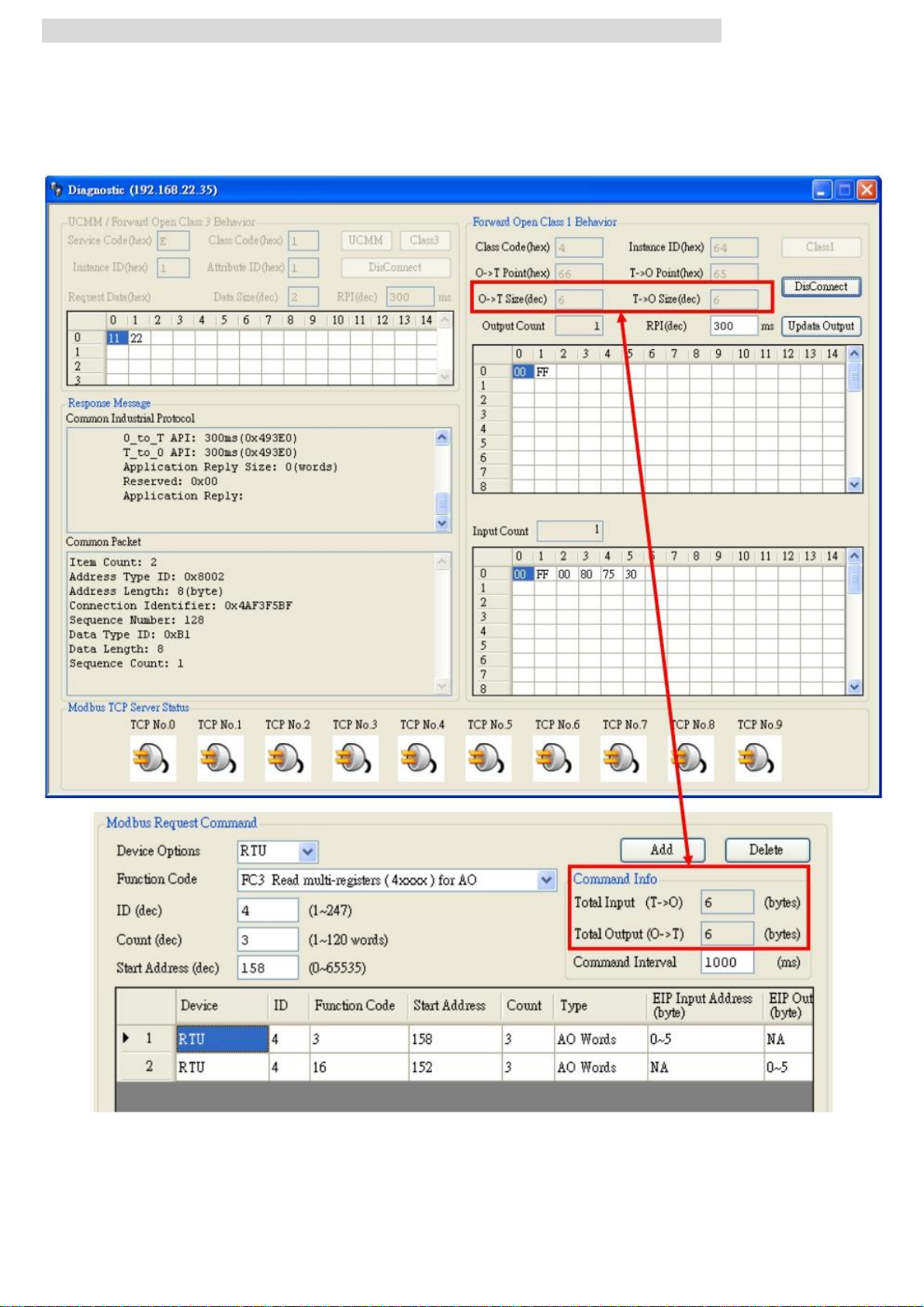
Q3:How to make a Class1 connection with the GW-7472 Utility Diagnostic window?
A3:Configure the total output/input size in the “Forward Open Class1 Behavior” on the Diagnostic
window. Please notice that the total input/output size on the Diagnostic window and the total
input/output size on the Configuration window must be the same. Then, you can click “Class1” button
to make a Class1 connection on the Diagnostic window.
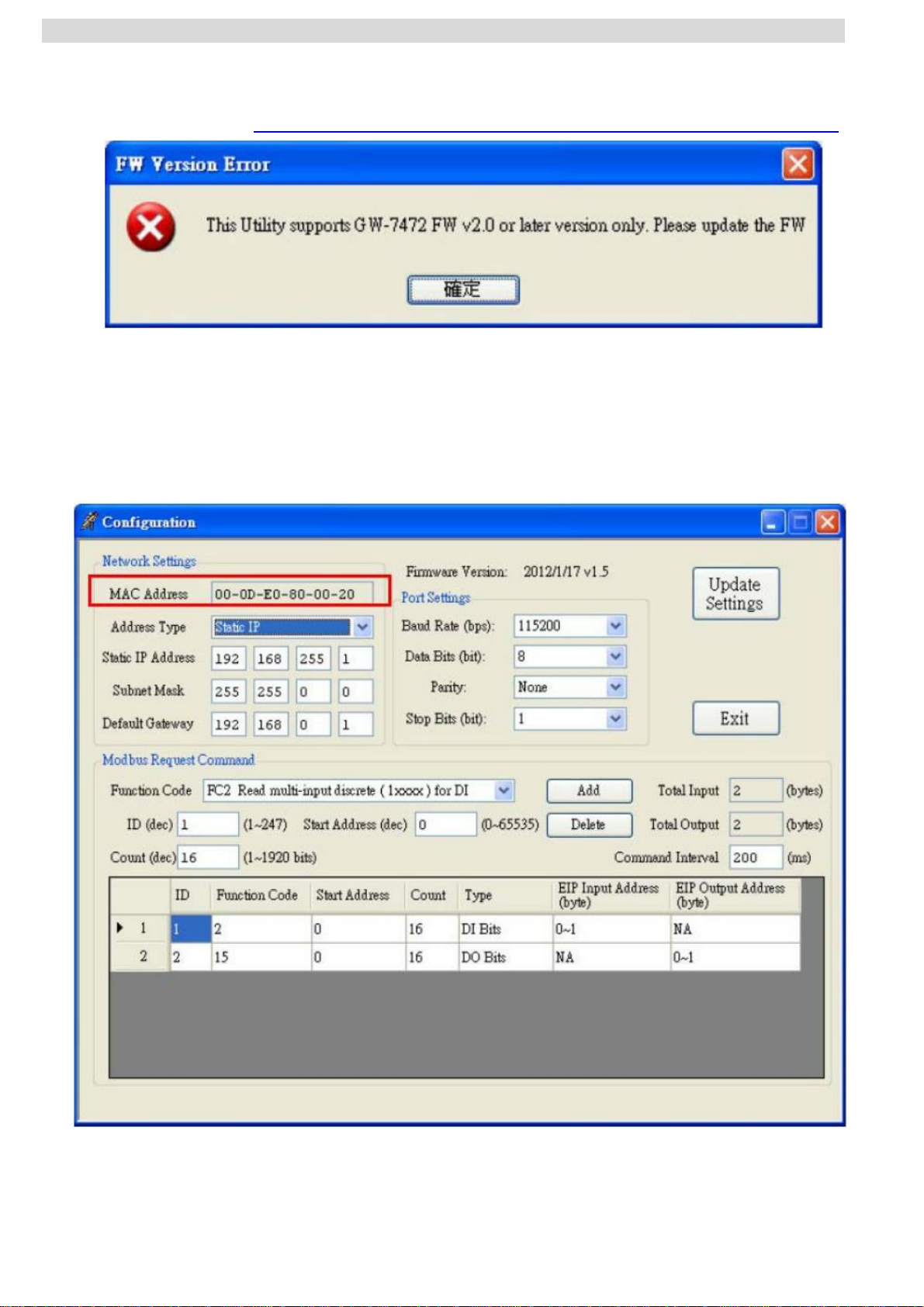
Q4:Why did the pop-up message “FW Version Error” be shown after I run the new version Utility?
A4:The utility of version 2.0 and later only supports the firmware version 2.0 and the after. Please go
to the product page of the GW-7472 to get the new firmware and update the module. The firmware
website is shown below ( ftp://ftp.icpdas.com/pub/cd/fieldbus_cd/ethernetip/gateway/gw-7472/firmware/ ).
Please follow our steps to update the firmware :
Step1:We provide two ways to check MAC address.
(a) Use v1.X GW-7472 Utility configuration window to find out your MAC address on the top of
“Network Settings”.
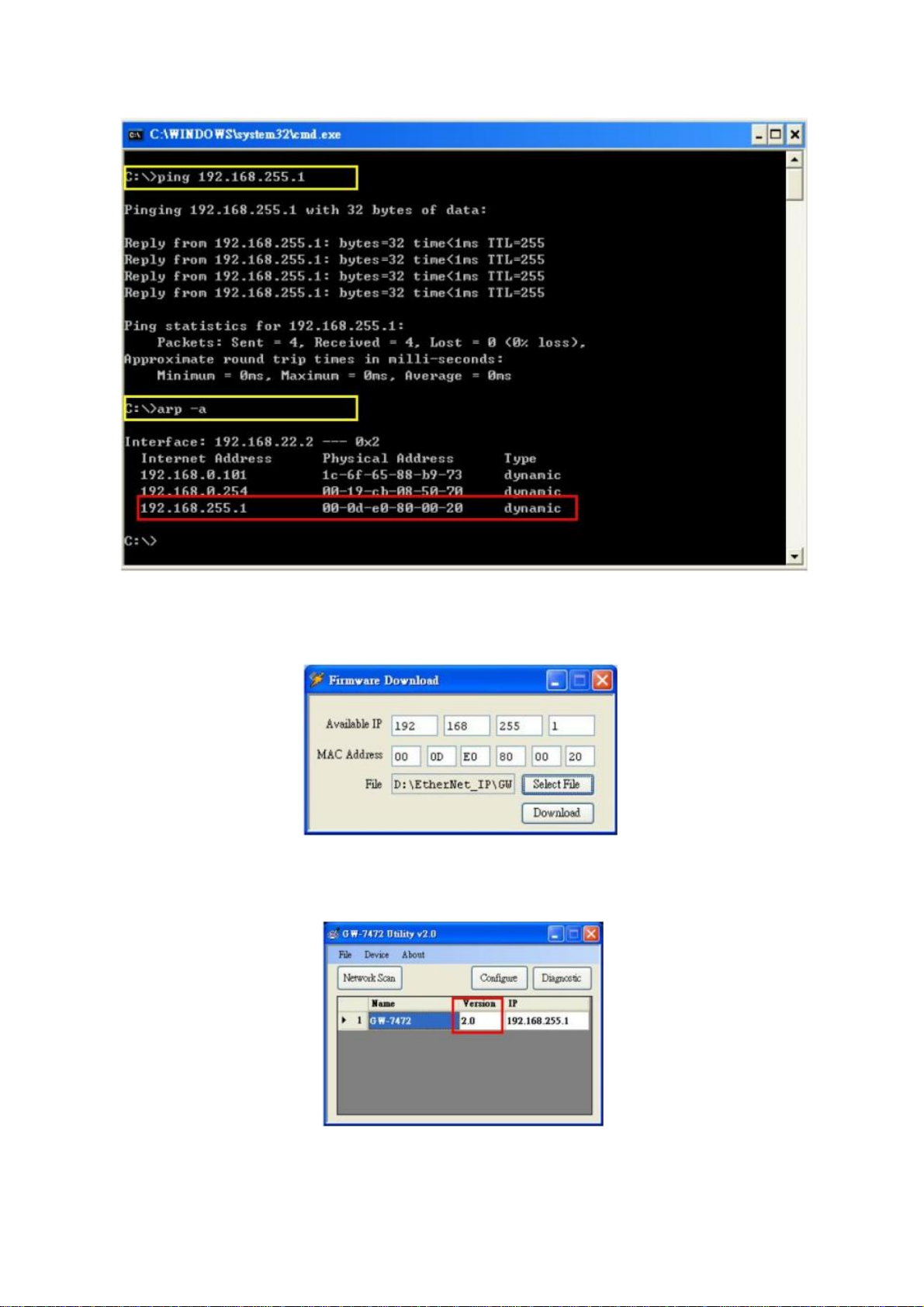
(b)In another way, you can get your MAC address from the ARP list. Follow the “[Start Menu] →[Run]
→[cmd]” to open the command window and check GW-7472 IP address through Ping command (e.g.
ping 192.168.255.1). Then, you could get the ARP list through ARP command (e.g. arp -a). Finally,
you`ll get the MAC address is shown below.
Step2:Follow these steps “[Main Menu]→[Device]→[Download]” to open the FW download window.
Key in the MAC address we found in Step1, and an available IP address on this window. Select the
firmware file (e.g. GW7472_v2.dat) to download.
Step3:After downloading the firmware, please check the Utility whether the version is V2.0 or not on
the Main Menu.
