Page 1

GRP-520 User Manual, V1.30, Aug. 2015
1
GRP-520 Series
3G Gateway
User Manual v1.30
High Quality, Industrial Data Acquisition, and Control Products
Page 2
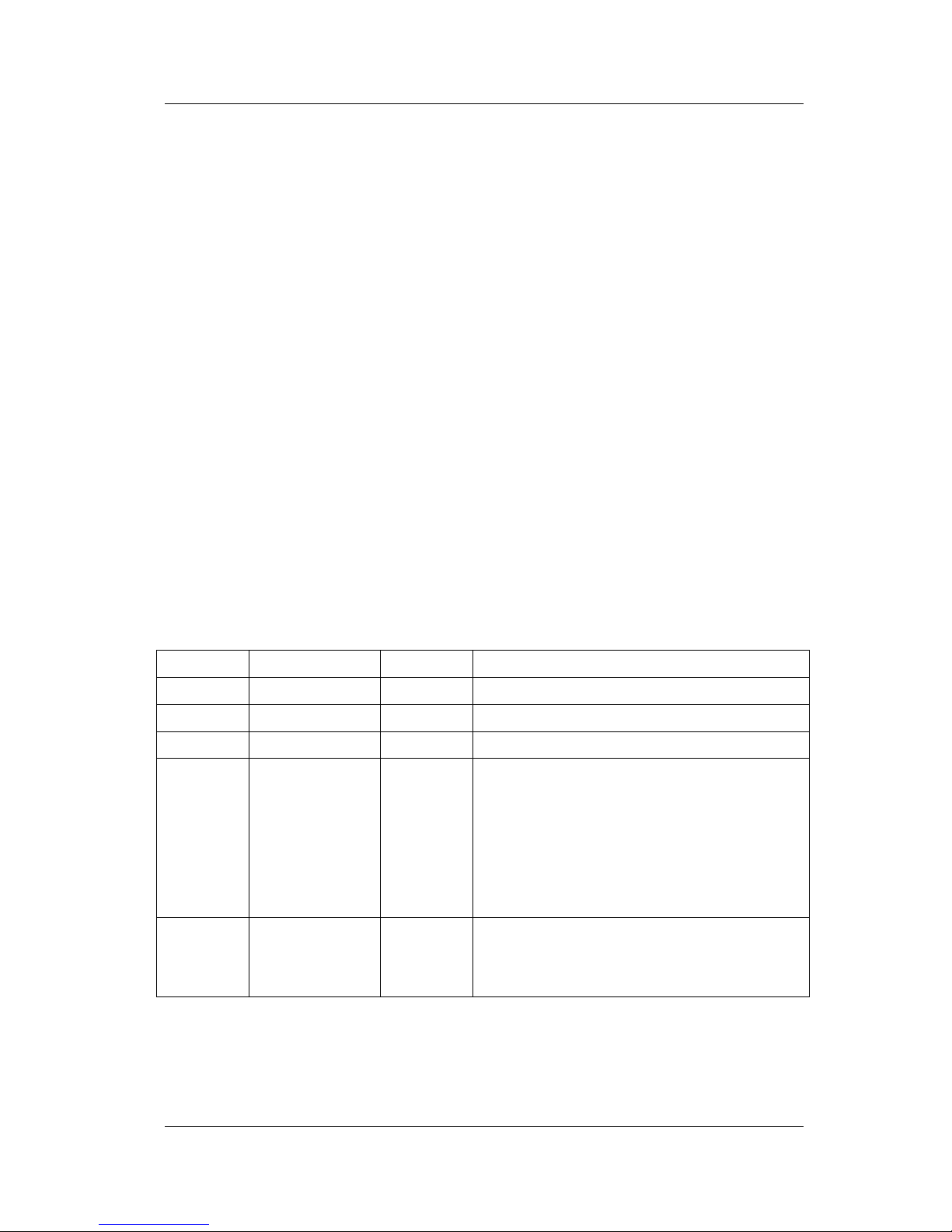
GRP-520 User Manual, V1.30, Aug. 2015
2
Warranty
All products manufactured by ICP DAS are warranted against
defective materials for a period of one year from the date of delivery to
the original purchaser.
Warning
ICP DAS assumes no liability for damages consequent to the use
of this product. ICP DAS reserves the right to change this manual at
any time without notice. The information furnished by ICP DAS is
believed to be accurate and reliable. However, no responsibility is
assumed by ICP DAS for its use, or for any infringements of patents or
other rights of third parties resulting from its use. This is licensed under
the terms of the GNU General Public License version 2.
Copyright
Copyright 2012 by ICP DAS CO., LTD. All rights reserved
worldwide.
Trademark
The names used for identification only may be registered
trademarks of their respective companies.
Version
Date
Author
Description
1.00
2013/03/20
Malo
Release version
1.10
2014/02/05
Malo
Add new feature
1.20
2014/08/05
Malo
Add new feature: RTU Client
1.21
2015/04/16
Malo
(1) Add VxComm configure description in
chapter 4.3
(2) FTP log function change report interval
unit as “minute”
(3) fix the description of “2.5 Rotary Switch”
(4) improve “Reboot Time” function
1.30
2015/08/25
Malo
(1) Add PPTP VPN Client function.
(2) Add network type option: "Automatic",
"3G only", "2G only"
Page 3
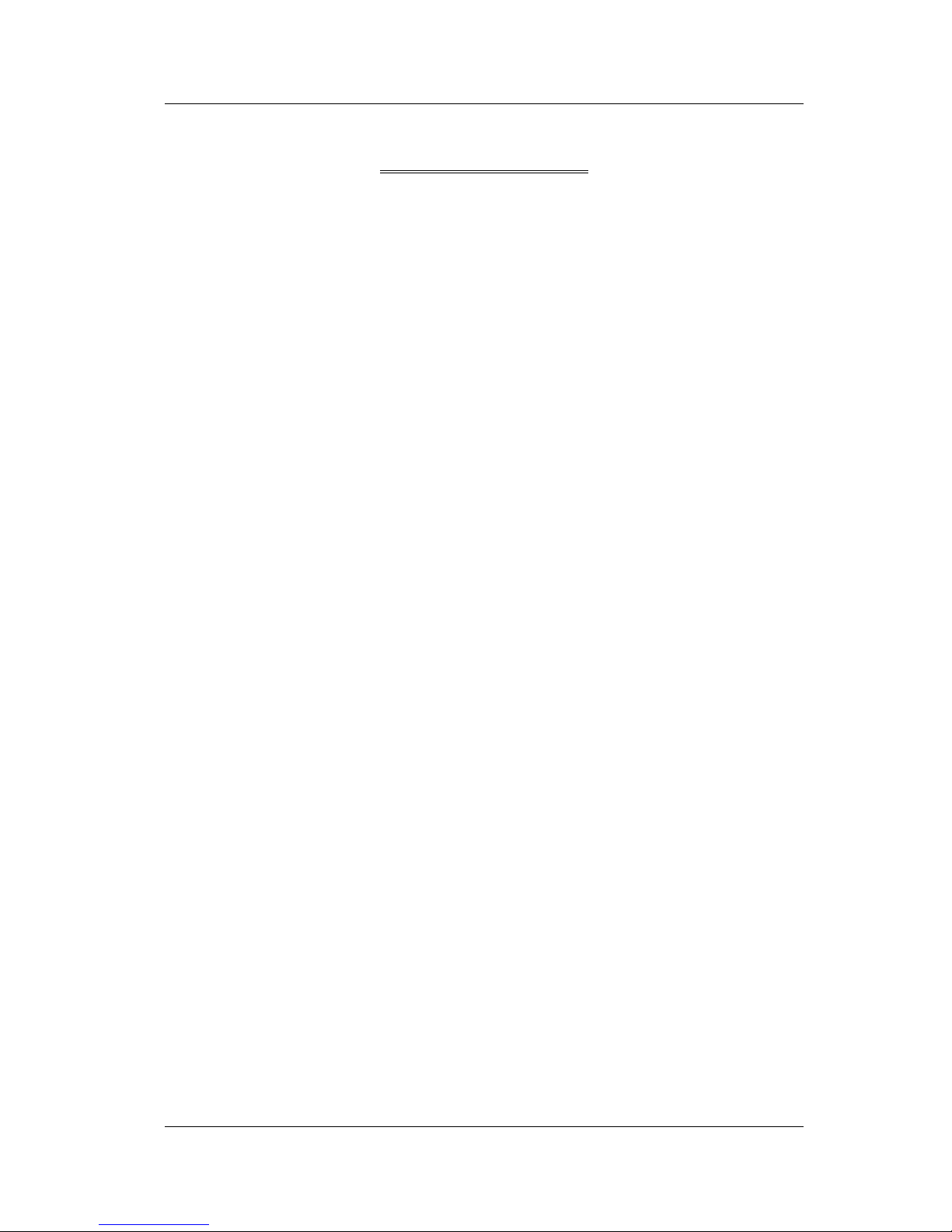
GRP-520 User Manual, V1.30, Aug. 2015
3
Table of Contents
1. Introduction ............................................................................................... 4
1.1 Features ............................................................................................................. 5
1.2 Applications ...................................................................................................... 5
2. Hardware ................................................................................................... 8
2.1 Specifications ................................................................................................... 8
2.2 Appearance and pin assignments ...................................................................... 9
2.3 Dimensions ..................................................................................................... 10
2.4 LED indicators ................................................................................................ 11
2.5 Rotary Switch .................................................................................................. 12
2.6 Installing GRP-520 ......................................................................................... 13
3. Web Utility .............................................................................................. 14
3.1 Login the Utility ............................................................................................. 14
3.2 Information ..................................................................................................... 15
3.3 Network .......................................................................................................... 18
3.4 System ............................................................................................................ 26
3.5 VxServer ......................................................................................................... 30
3.6 RTU Client ...................................................................................................... 32
4. Example ................................................................................................... 39
4.1 3G Router Application .................................................................................... 39
4.2 Web Server and IP Camera Application ......................................................... 42
4.3 Remote I/O Control / Temperature Monitor ................................................... 47
4.4 Modbus/TCP to Modbus/RTU over 3G, and Card Reader Monitor ............... 52
4.5 RTU Client for Remote Control Application with RTU API.......................... 57
4.6 RTU Client for Remote Control Application with OPC DA Server. .............. 69
4.7 RTU Client for Remote Control Application with InduSoft........................... 72
4.8 Email or FTP report I/O logger file. ............................................................... 74
4.9 VPN Application ............................................................................................ 77
Page 4

GRP-520 User Manual, V1.30, Aug. 2015
4
1. Introduction
The GRP-520 provided by ICP DAS is a 3G gateway for Ethernet or serial port. With
optional GPS model, the GRP-520 can also be a GPS tracking system. It can be used in M2M
application fields to transfer the remote I/O, Modbus data or video of the camera via 3G/2G.
Within the high performance CPU, the GRP-520 series can handle a large of data and are suit for
the hard industrial environment. The GRP-520 series have 3G module, Ethernet interface, and
optional GPS module.
Page 5

GRP-520 User Manual, V1.30, Aug. 2015
5
1.1 Features
Support Tri-band WCDMA 2100/1900/850 MHz and Quad-band GSM 850 / 900 / 1800 /
1900 MHz.
10/100 Base-TX compatible ethernet eontroller
COM port: COM1 (3-wire RS232), COM2 (RS-485), COM3 (3-wire RS232)
GPS : 32 channels with All-In-View tracking (option)
Support Micro SD card.
Provide 3G Router function.
Support port mapping (port forward) function.
Serial Port to 3G Gateway
High reliability in harsh environments
DIN-Rail mountable
1.2 Applications
Signal Alarm Report System
3G Router
Home/Factory security
Remote Video Monitor
Energy Management
Temperature Monitoring
Page 6
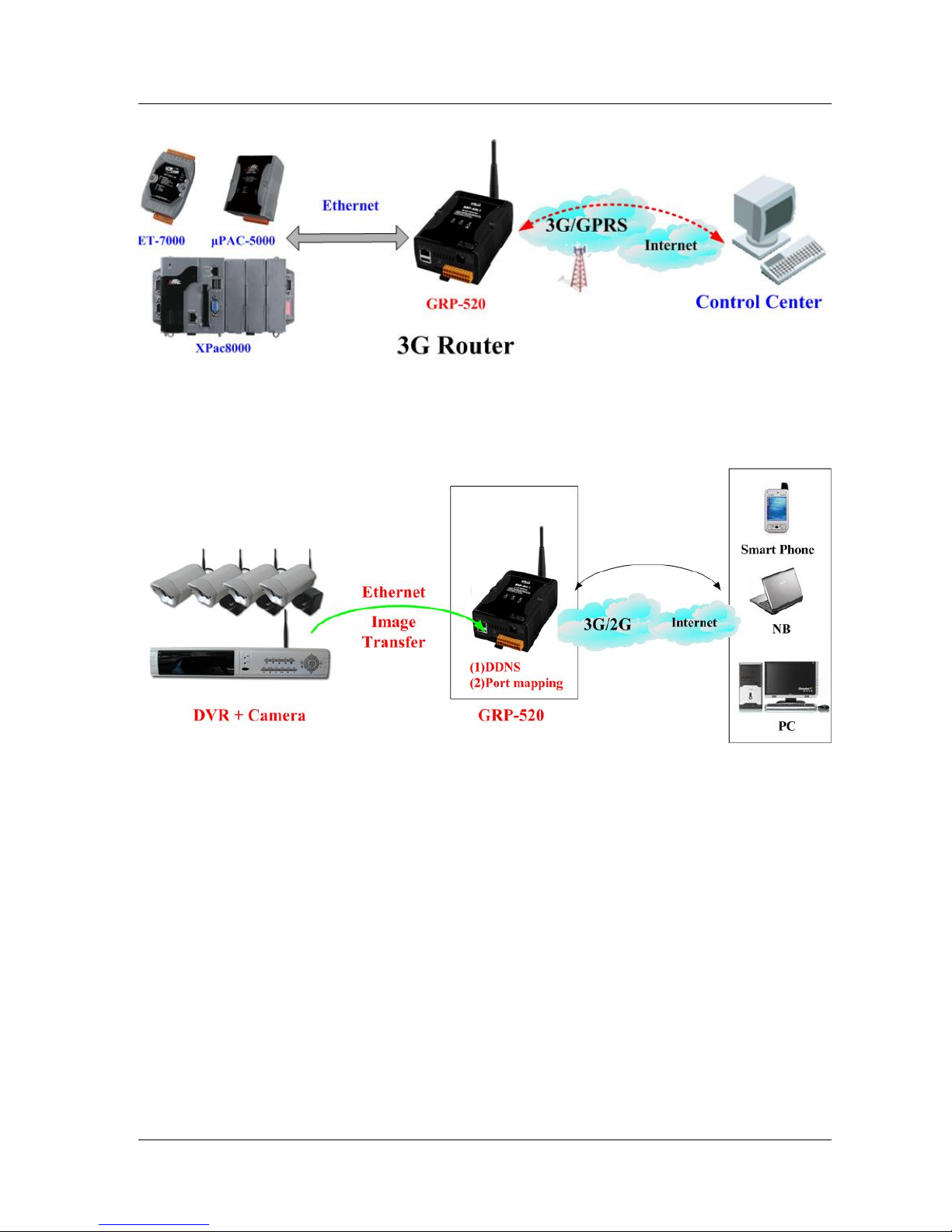
GRP-520 User Manual, V1.30, Aug. 2015
6
Application 1: 3G Router
Application 2: Remote Video Monitor
Application 3: Remote Control (Serial Port to 3G gateway)
Page 7

GRP-520 User Manual, V1.30, Aug. 2015
7
Page 8
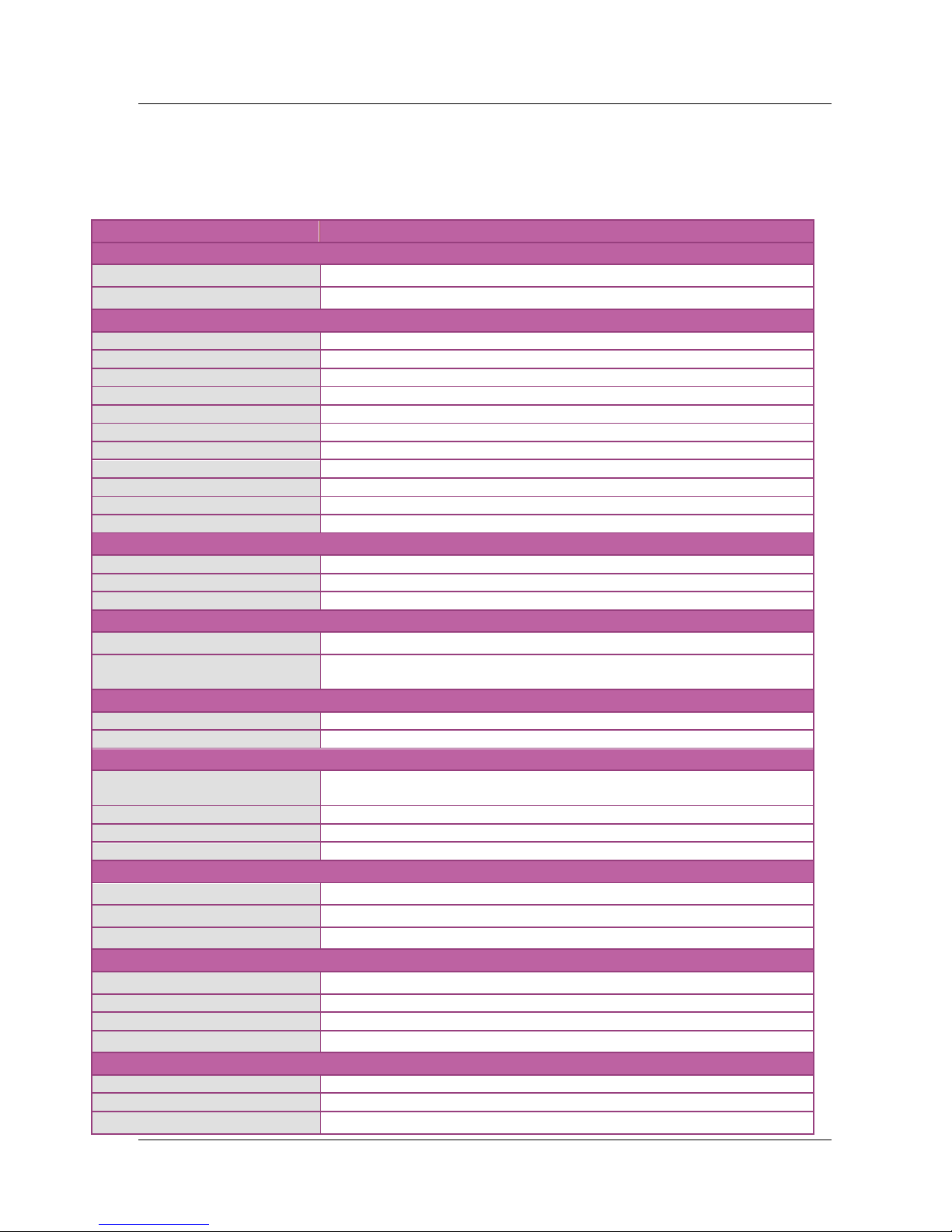
GRP-520 User Manual, V1.30, Aug. 2015
8
2. Hardware
2.1 Specifications
Item
GRP-520
System / Software
3G Gateway
Ethernet and Serial port (1x RS-232, 1x RS-485) to 3G
Embedded service
Web Server, 3G router
System
CPU
ARM CPU (312MHz)
SRAM
64 MB
Flash
64 MB
EEPROM
16 KB (Data Retention: 40 years; 1,000,000 erase/write cycles)
Expansion Flash Memory
SD Card (Max. 32GB SDHC)
Expansion Disk
USB disk (format : FAT32)
RTC(Real Time Clock)
Provide seconds, minutes, hours, day of week/month, month and year
64-bit Hardware Serial Number
Yes
Watchdog Timer
Yes
LED Indicator
3 LEDs (SYS/PWR, F.W., 3G)
Rotary Switch
Yes (0~9)
GSM System
Frequency Band
GSM : 850/900/1800/1900 MHz
GPRS connectivity
GPRS class 12/10; GPRS station class B
DATA GPRS
Downlink transfer: Max. 85.6 kbps; Uplink transfer: Max 42.8kbps
3G System
Frequency Band
WCDMA 2100/1900/850 MHz
Data Transmission
WCDMA / HSDPA / HSUPA
Downlink transfer: Max. 7.2Mbps; Uplink transfer: Max 5.76Mbps
GPS System (option)
Support Channels
32
Protocol Support
NMEA 0183 version 3.01
Comm. Interface
Ethernet
RJ-45, 10/100 Base-TX
(Auto-negotiating, Auto MDI/MDI-X, LED indicators)
COM1
RS-232 (RxD, TxD and GND); Non-isolated(Console, Debug)
COM2
RS-485 (D2+, D2-); 3000 VDC isolated
COM3
RS-232 (RxD, TxD and GND); Non-isolated
Mechanism
Casing
Plastic
Dimensions(W x L x H)
91 mm x 132 mm x 52 mm (W x L x H)
Installation
DIN-Rail
Power
Protection
Power reverse polarity protection
Frame Ground Protection
ESD, Surge, EFT, Hi-Pot
Required Supply Voltage
+10 VDC ~ +30 VDC
Power Consumption
4.8W ( 200 mA @ 24 VDC)
Environment
Operation Temp.
-25℃ to 75℃
Storage Temp.
-30℃ to 80℃
Humidity
5~95% non-condensing
Page 9
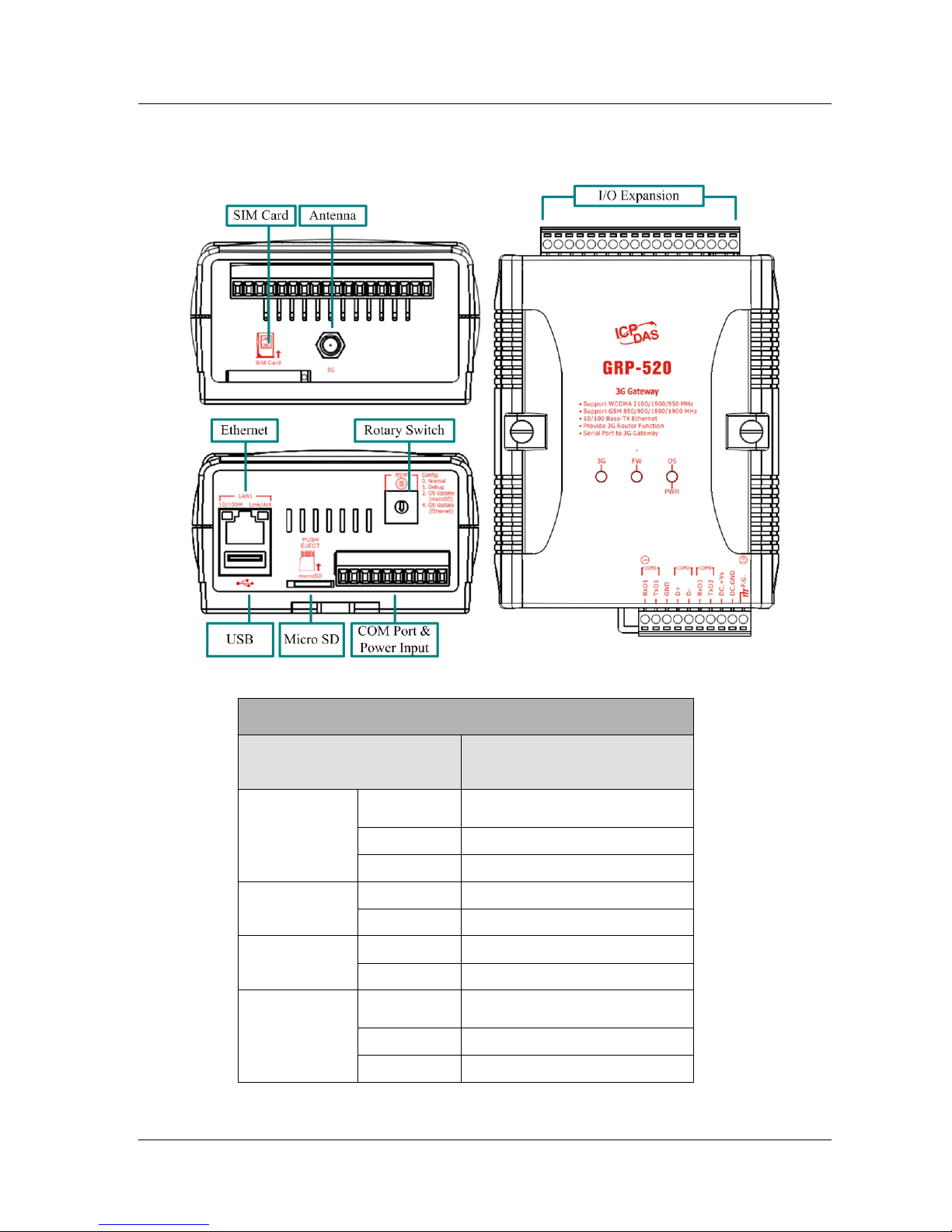
GRP-520 User Manual, V1.30, Aug. 2015
9
2.2 Appearance and pin assignments
COM Port & Power Input
Terminal No.
Pin Assignment
COM1
01
RxD1
02
TxD1
03
GND
COM2
04
D+
05
D-
COM3
06
RxD3
07
TxD3
Power
08
DC.+VS
09
DC.GND
10
F.G.
Page 10

GRP-520 User Manual, V1.30, Aug. 2015
10
2.3 Dimensions
Page 11

GRP-520 User Manual, V1.30, Aug. 2015
11
2.4 LED indicators
There are three LED indicators to help users to judge the various conditions of GRP-520.
The description is as follows:
A. PWR(Green):Power LED to indicate whether the external power is input or not. The
description is as follows:
The external power is active
The external power is not active
on
off
B. OS(Red):OS LED indicates if the OS is normal or fail.
Normal
Fail
Heart beat (1 sec.)
Always ON or OFF
C. FW(Red):This LED indicates the status of VxServer firmware (Serial port to 3G).
Connected
Connecting
Fail
500ms ON / 500ms OFF
Blanking(4 sec)
Always ON or OFF
D. FW(Green):This LED indicates the status of RTU Client firmware.
Normal
Fail
500ms ON / 500ms OFF
Always ON or OFF
E. 3G (Red):The LED indicates the status of 3G module.
(the 3G module need about 60 seconds to register network usually)
Registered
3G/GPRS data transmit
Fail
800ms ON / 800ms OFF
200ms ON, 200ms OFF
Always ON or OFF
Page 12
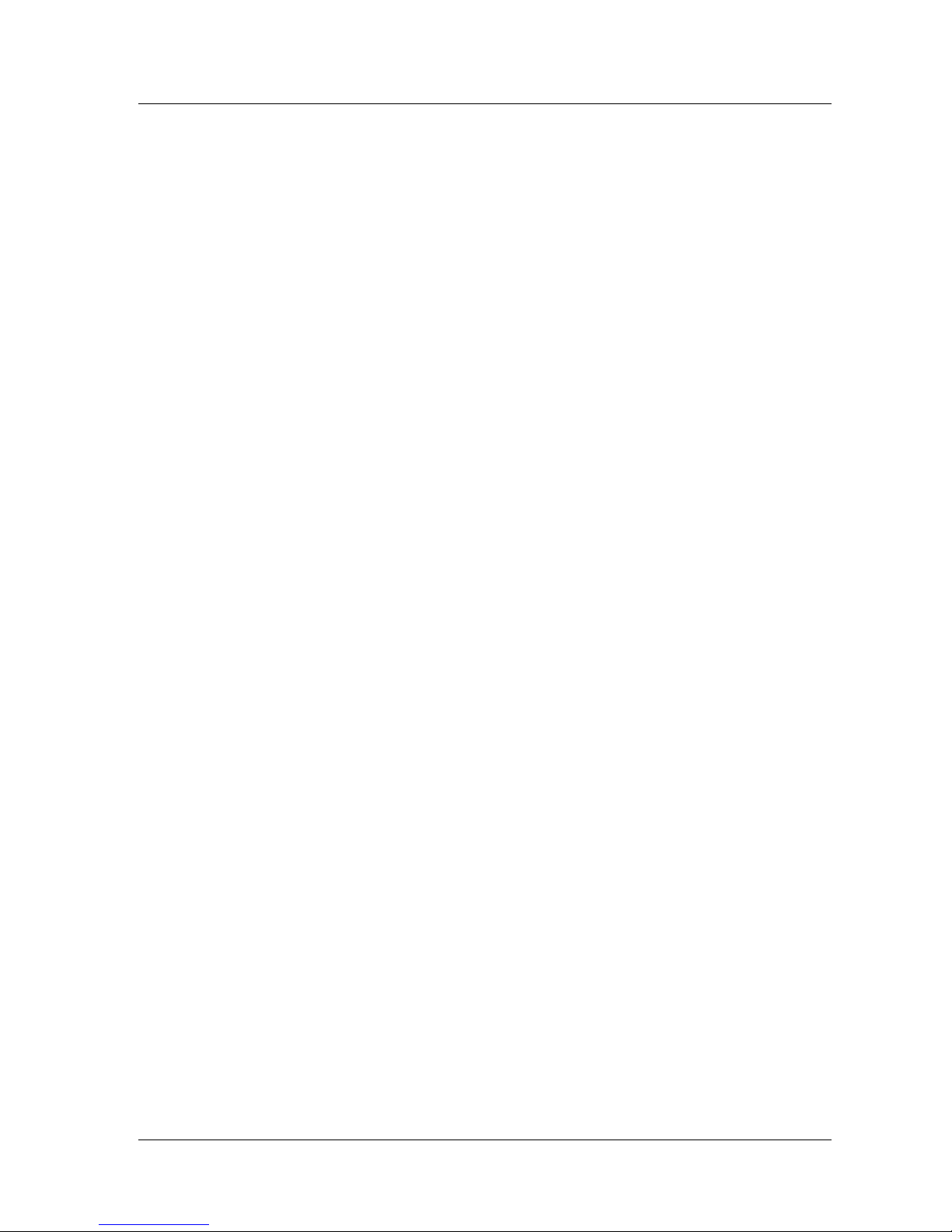
GRP-520 User Manual, V1.30, Aug. 2015
12
2.5 Rotary Switch
There are some functions of rotary switch. The description is as follows:
A. 0:Normal mode, default position.
B. 1 : Debug mode, this a engineering mode, we can communicate with the OS console.
C. 2 : OS Update with MicroSD card. 2G SD card is supported.
D. 4 : OS Update with Ethernet. It is used in the factory. Please don’t use it.
E. 8 : Factory default setting. If you forgot your password, you can follow the steps below:
(1) set rotary switch as 8
(2) and connect TxD3 and RxD3 together
(3) reset your device
(4) if the Red and Green FW Led blinking, it means restore as factory default setting
successfully. Please turn rotary switch as 0.
F. 9 : Factory default IP. If you set as 9, and then reset the device, its Ethernet IP will be
“192.168.255.1”. if you forgot your device IP, you can use this function to
re-configure your device IP.
Page 13

GRP-520 User Manual, V1.30, Aug. 2015
13
2.6 Installing GRP-520
If users want to start GRP-520 normally, it needs to follow these steps to install the
GRP-520 below:
A. Install the antenna
B. Plug in the normal SIM card (Before apply the SIM card, confirm it is OK by mobile
phone.)
C. Plug the Ethernet cable if you need it.
D. If you want to use the Micro SD card, please insert it into the slot.
E. Turn the rotary switch to 0 (normal mode). The COM1 will be the console in position 1
(debug mode), and the default username is “root”, default password is “root”.
F. Connect the DC.+VS and DC.GND to the power supply.
G. It is needed to wait about 20 ~ 30 seconds for OS booting. After finishing the process,
GRP-520 would be in normal operation mode and the OS LED would blank as heart
beat per 1 sec.
H. It is needed to wait about 30 ~ 60 seconds to search the 3G/2G base and register to the
ISP. After finishing the process, the 3G LED would blank per 1 sec.
Page 14
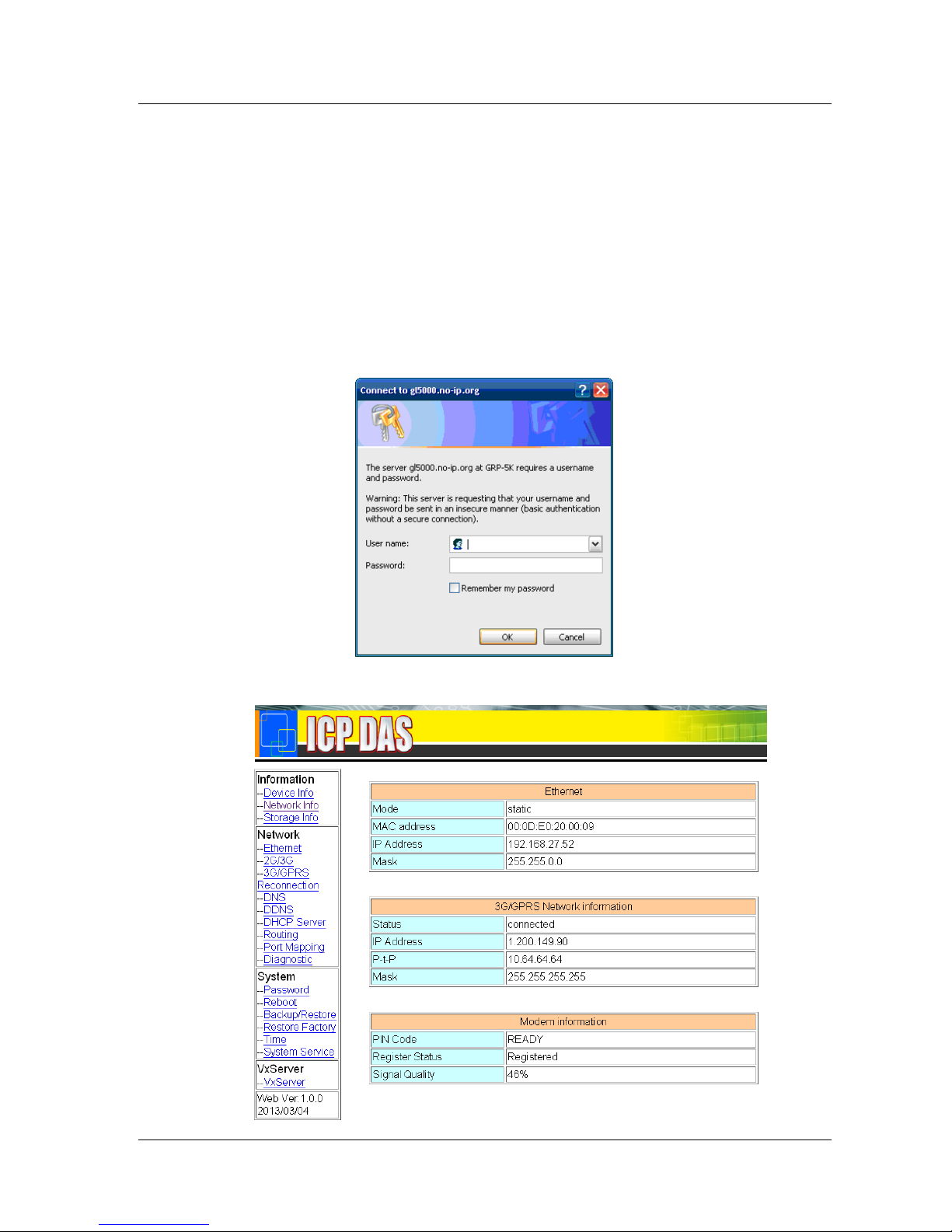
GRP-520 User Manual, V1.30, Aug. 2015
14
3. Web Utility
You must configure GRP-520 from web utility before using.
3.1 Login the Utility
Please login before you use the web utility. The default username is “admin”, and the
default password is “admin”
Default IP = “192.168.255.1”
Default Mask = “255.255.0.0”
Default Gateway = “192.168.0.1”
After login, the screenshot is showed as below:
Page 15
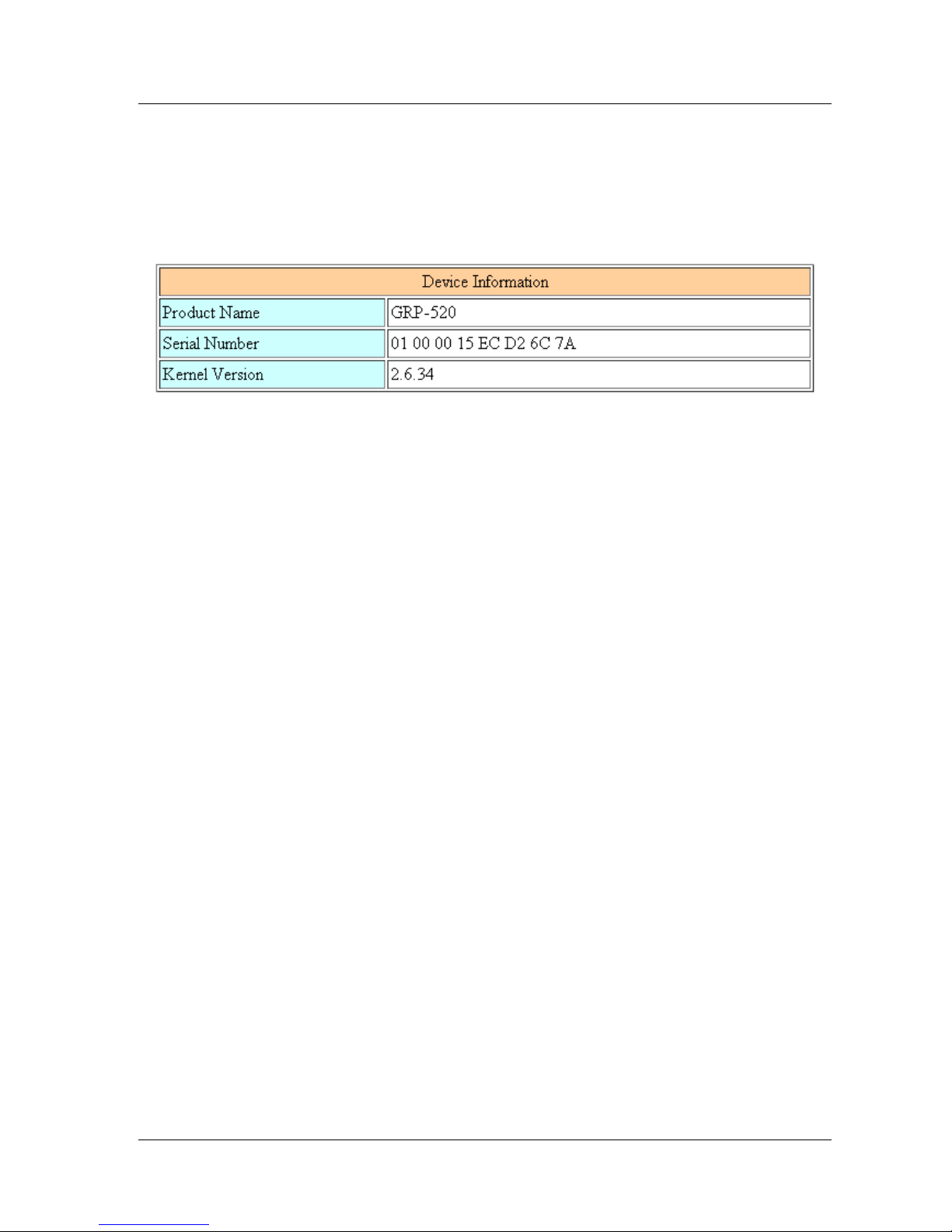
GRP-520 User Manual, V1.30, Aug. 2015
15
3.2 Information
You can get the basic information of the device here.
3.2.1 Device Information
This page provides basic device information:
(1) Product Name: the Name of your product
(2) Serial Number: only one number of ICPDAS product
(3) OS Kernel Version: linux kernel version.
Page 16
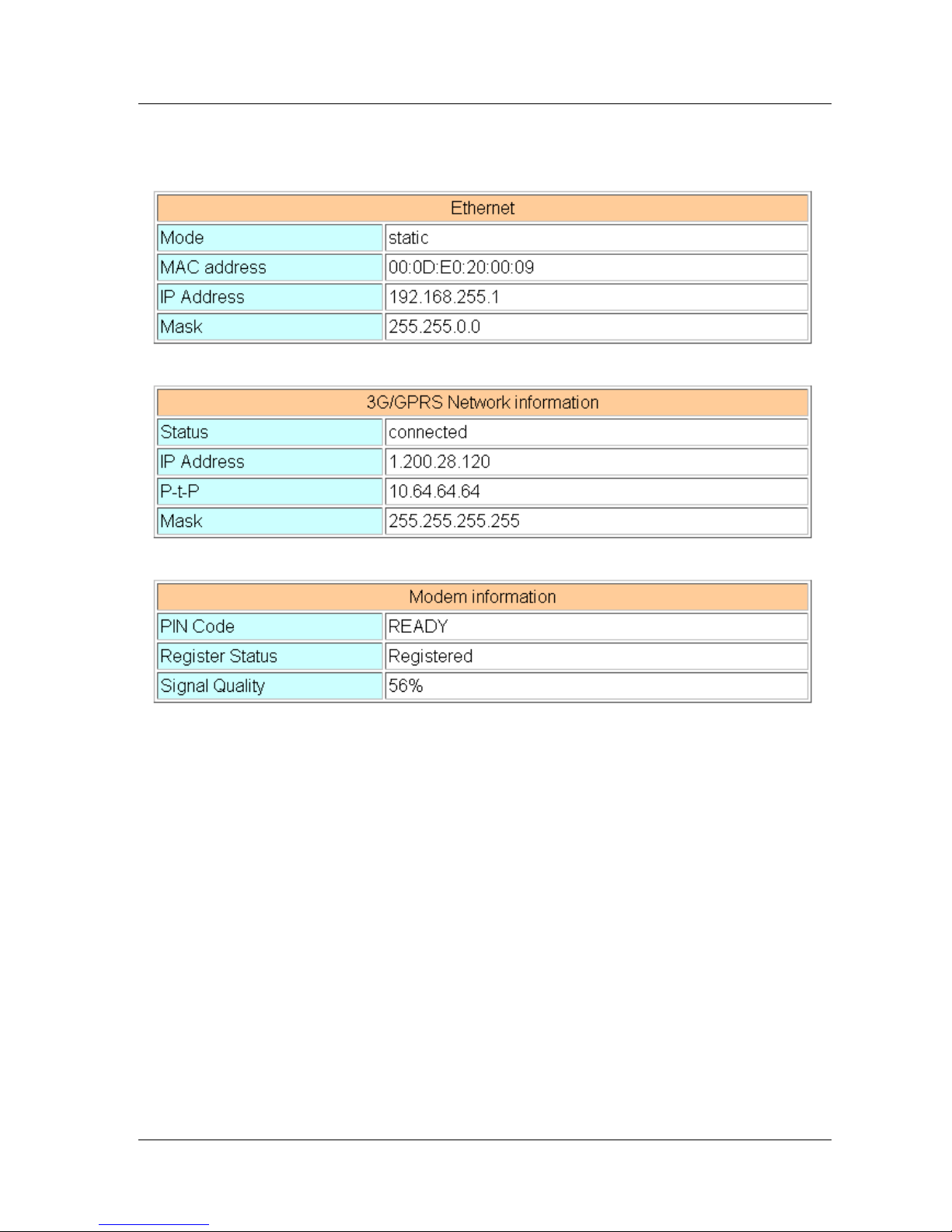
GRP-520 User Manual, V1.30, Aug. 2015
16
3.2.2 Network Information
This page provides basic network information:
(1) Ethernet: Ethernet information
.Mode: static IP or DHCP
.MAC address: a unique identifier assigned to network interfaces.
.IP Address: a computer's address under the Internet Protocol
.Mask: Mask will be provided from Gateway provider.
(2) 3G/GPRS Network information: the information will show out after dial up
.Status: “connected” mean the modem dial-up success.
.IP Address: the IP is provide by ISP provider.
.P-t-P: provide by ISP provider
.Mask: provide by ISP provider
(3) Modem information:
.PIN Code: the status of PIN Code. Please refer to below:
READY: PIN Code is ready.
SIM PIN: need PIN code of SIM card
SIM PUK: need PUK code of SIM card
SIM failure: Access SIM Card failure
Page 17
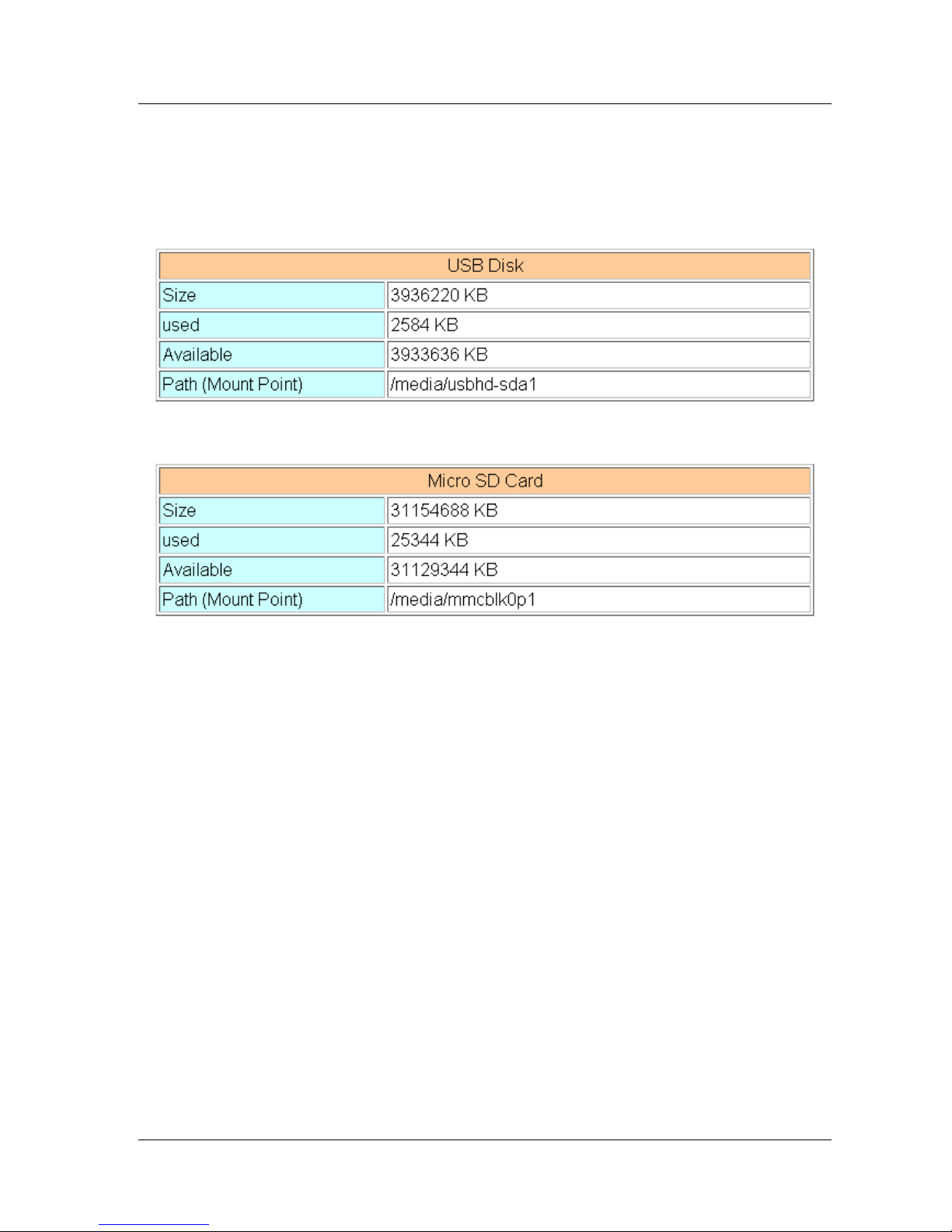
GRP-520 User Manual, V1.30, Aug. 2015
17
.Register Status: Indicating GRP-520 connect to 3G base successful or not.
.Signal Quality: the 3G signal quality.
3.2.3 Storage Information
This page provides information about “Micro SD card”, “USB Disk”:
(1) USB Disk / SD card:
.Size: total size of storage
.used: the size is used
.Available: free space in the storage
.Path: the mount point in file system.
Page 18

GRP-520 User Manual, V1.30, Aug. 2015
18
3.3 Network
The user can configure the Network functions here.
3.3.1 Ethernet
This page provides the basic settings of Ethernet:
(1) IP Address: IP of Ethernet.
(2) Mask: the Mask of the gateway.
(3) Gateway: IP of the gateway.
3.3.2 3G Configure
This page provides basic settings of 3G network:
(1) PIN Code: PIN Code are 4 character number provided by SIM Card provider
(2) Phone Number: usually fill it as “*99***1#” or “*99#”. The number is depended on
SIM Card provider
(3) APN: Access Point Name, please ask your SIM Card provider.
Page 19
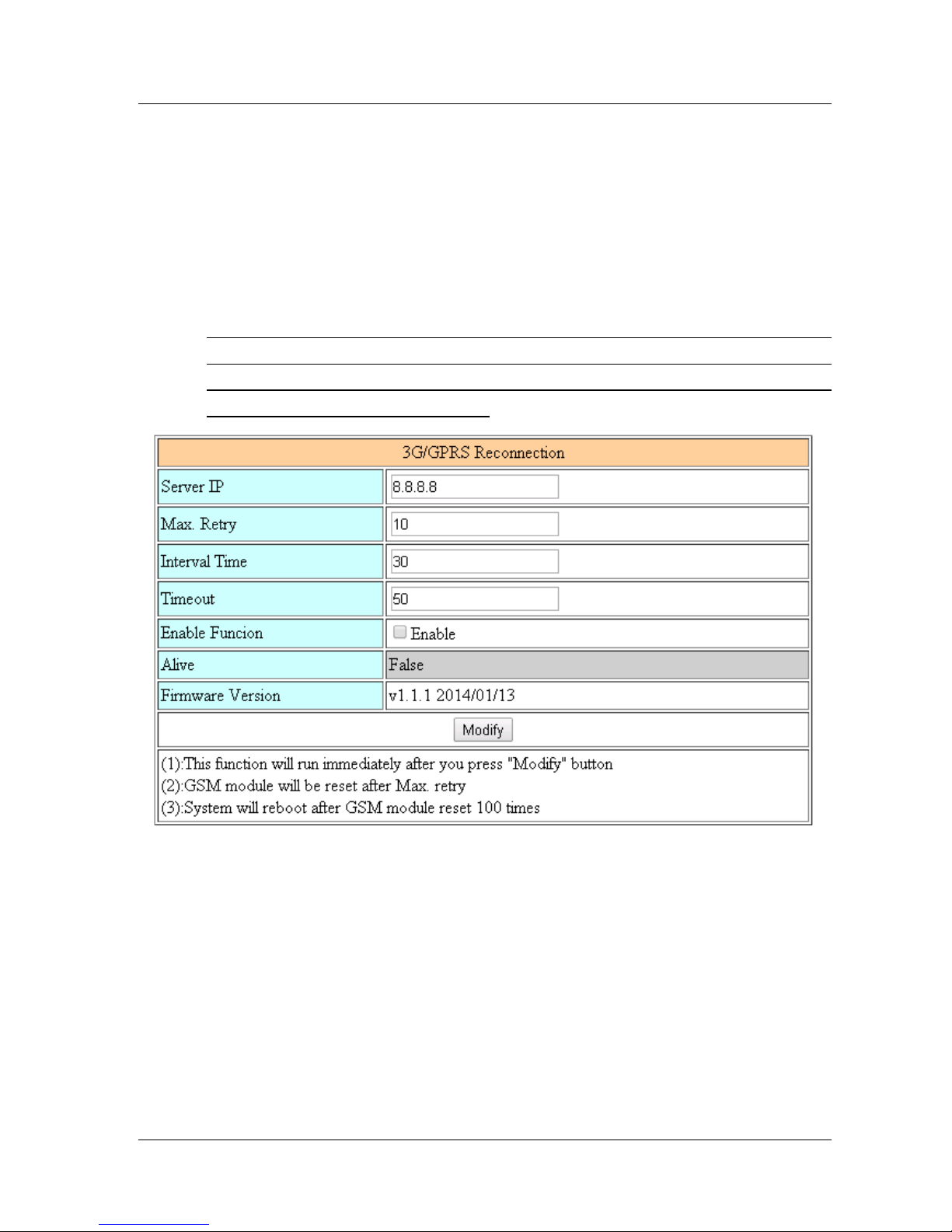
GRP-520 User Manual, V1.30, Aug. 2015
19
(4) User Name: the username for dial-up. Please ask your SIM Card provider.
(5) Password: the password for dial-up. Please ask your SIM Card provider.
(6) Auto-Dialing: Enable this function to dial-up to 3G network after power on.
3.3.3 3G/GPRS Reconnection
This function can keep the device always on 3G/GPRS network, but it will send the
IMCP signals to check 3G/GPRS network.
The default setting is “Disable” to prevent it from using extra packets.
PS. Some ISP upgrades their system cause GRP-520 difficult to dial-up in Taiwan.
Please enable this function to avoid this problem. When GRP-520 dial-up fails, it will
try to solve this problem automatically. (It maybe take about 10 minutes, and this
problem was solved in v1.1.1 and later).
(1) Server IP: the target IP or URL that you want to send signal (ping the target IP).
(2) Max. Retry: if the system retry time is over this number, it will reset 3G modem and
dial-up to try again.
(3) Interval Time: the interval time between this retry and last.
(4) Timeout: the device will connect to 3G network for a period of 50 second (default
value) after resetting the Modem, and then the system will start check the connection
of 3G network.
(5) Enable Function: if you enable this function, it will run immediately.
(6) Alive: the firmware status. “true”(color green) means “alive”. “false”(color gray)
means “not alive”..
Page 20
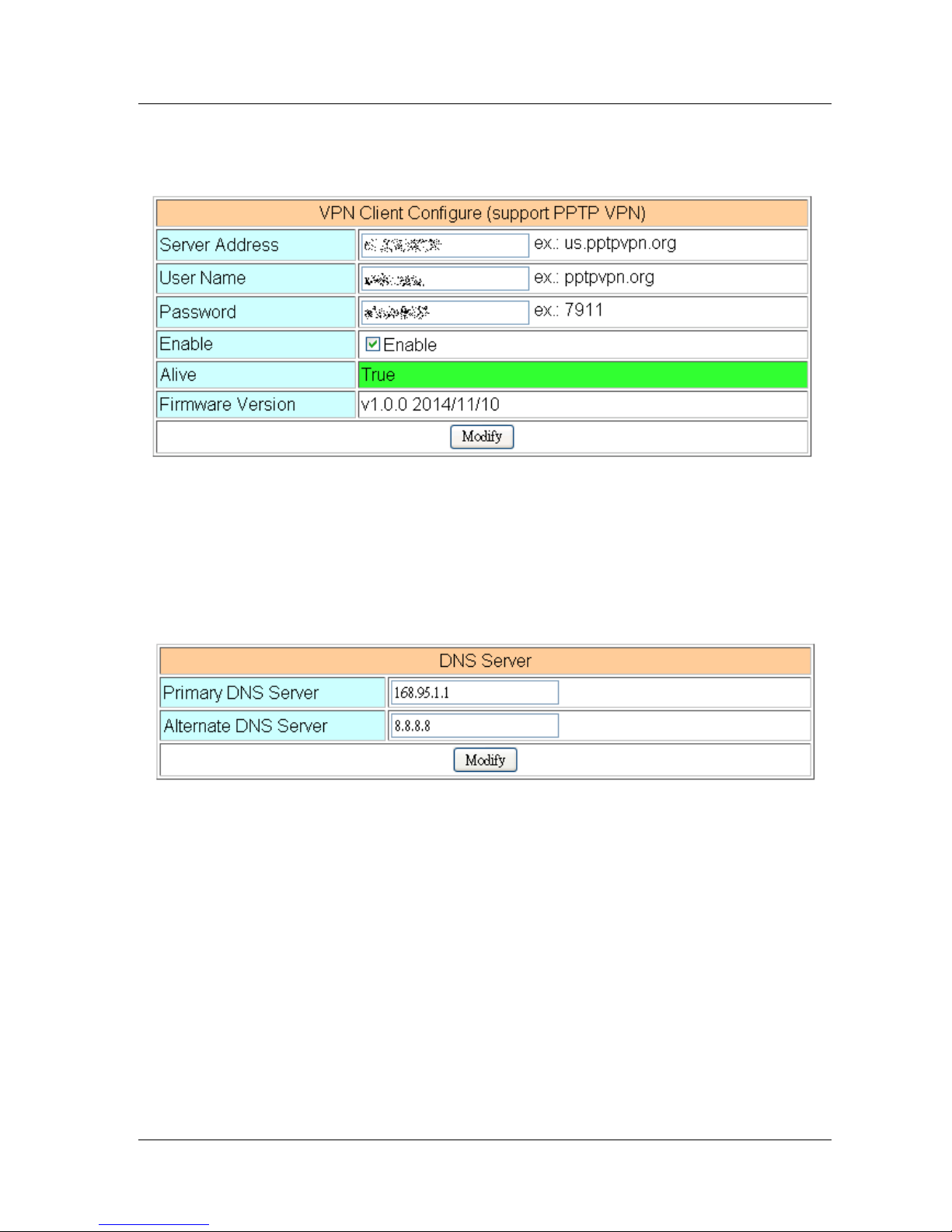
GRP-520 User Manual, V1.30, Aug. 2015
20
3.3.4 VPN Client Configure
The user can set VPN Client configure here:
(1) Server Address: VPN Server address.
(2) User Name: user name for VPN Server.
(3) Password: password for VPN Server
3.3.5 DNS Server
The user can set DNS server IP here:
(1) Primary DNS Server: the device will use it to get DNS service first.
(2) Alternate DNS Server: if “Primary DNS Server” is invalid, the device will use
“Alternate DNS Server”.
3.3.6 DDNS Configure
DDNS is a method of updating, in real time, a Domain Name System (DNS) to point
to a changing IP address on the Internet:
Page 21
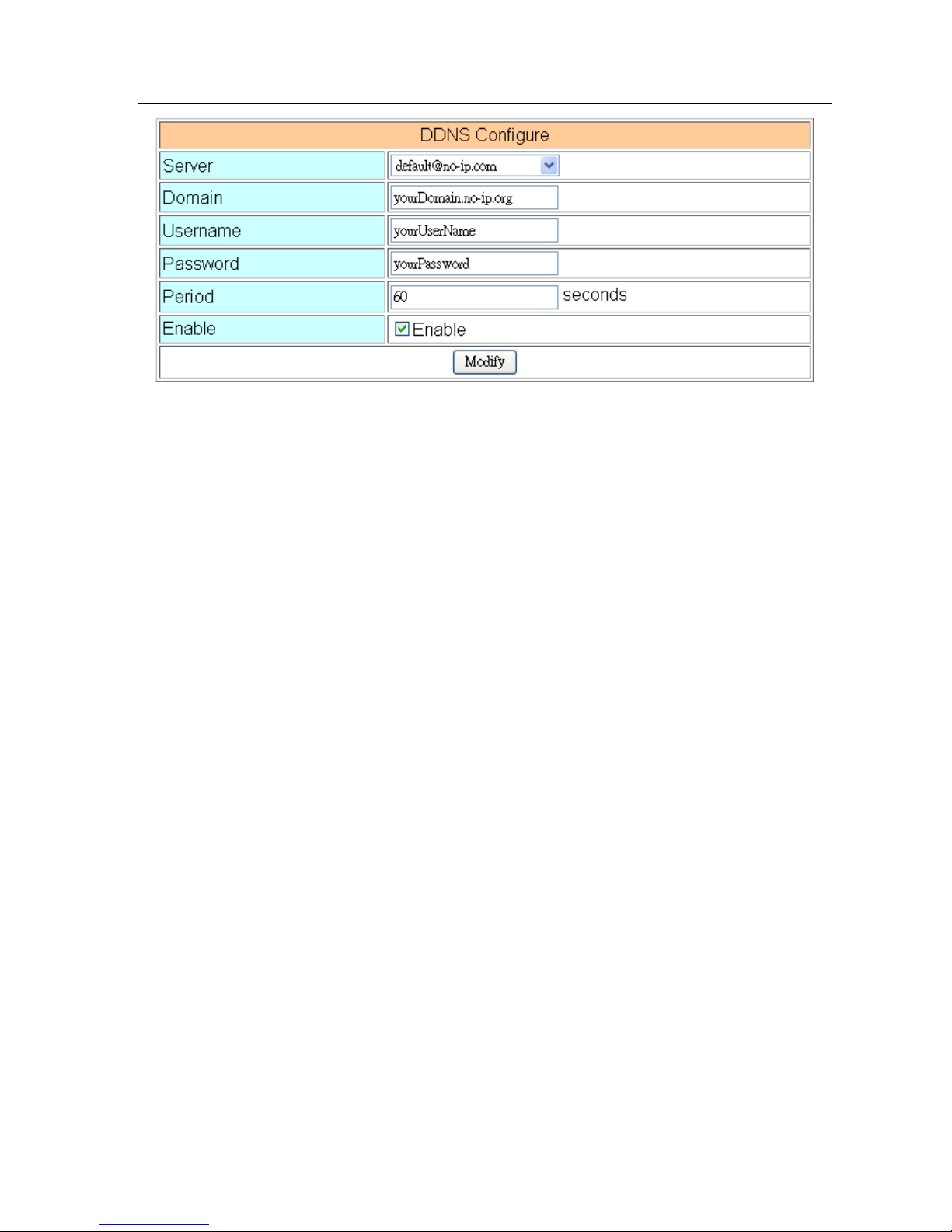
GRP-520 User Manual, V1.30, Aug. 2015
21
(1) Server: the address of DDNS service provider.
(2) Domain: The domains name you registered.
(3) Username: the username of DDNS service.
(4) Password: the password of DDNS service.
(5) Period: the period time (seconds) to update your address.
(6) Enable: Enable DDNS function.
Page 22
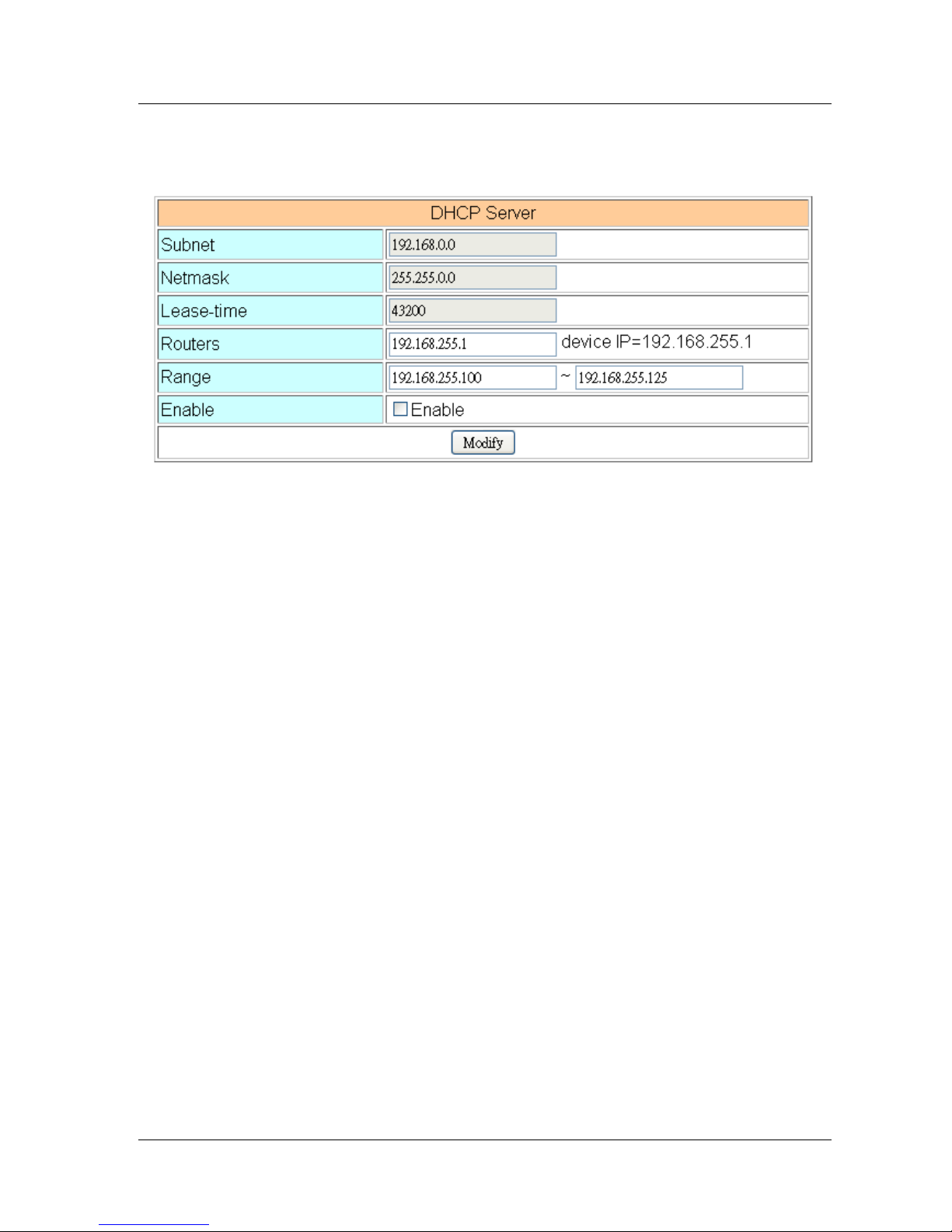
GRP-520 User Manual, V1.30, Aug. 2015
22
3.3.7 DHCP Server
The Device could be a DHCP Server. The user can set the IP range for DHCP client.
(1) Subnet, Netmask, Lease-time: these items are read-only.
(2) Routers: the router IP. It usually is set as your device IP.
(3) Range: the IP range that DHCP server assign to DHCP client.
(4) Enable: Enable DHCP Server service.
* If your device need link to Internet via 3G/GPRS, please enable the “Routing rule” for
“DHCP Range” here. About “routing rule”, please refer next section.
Page 23
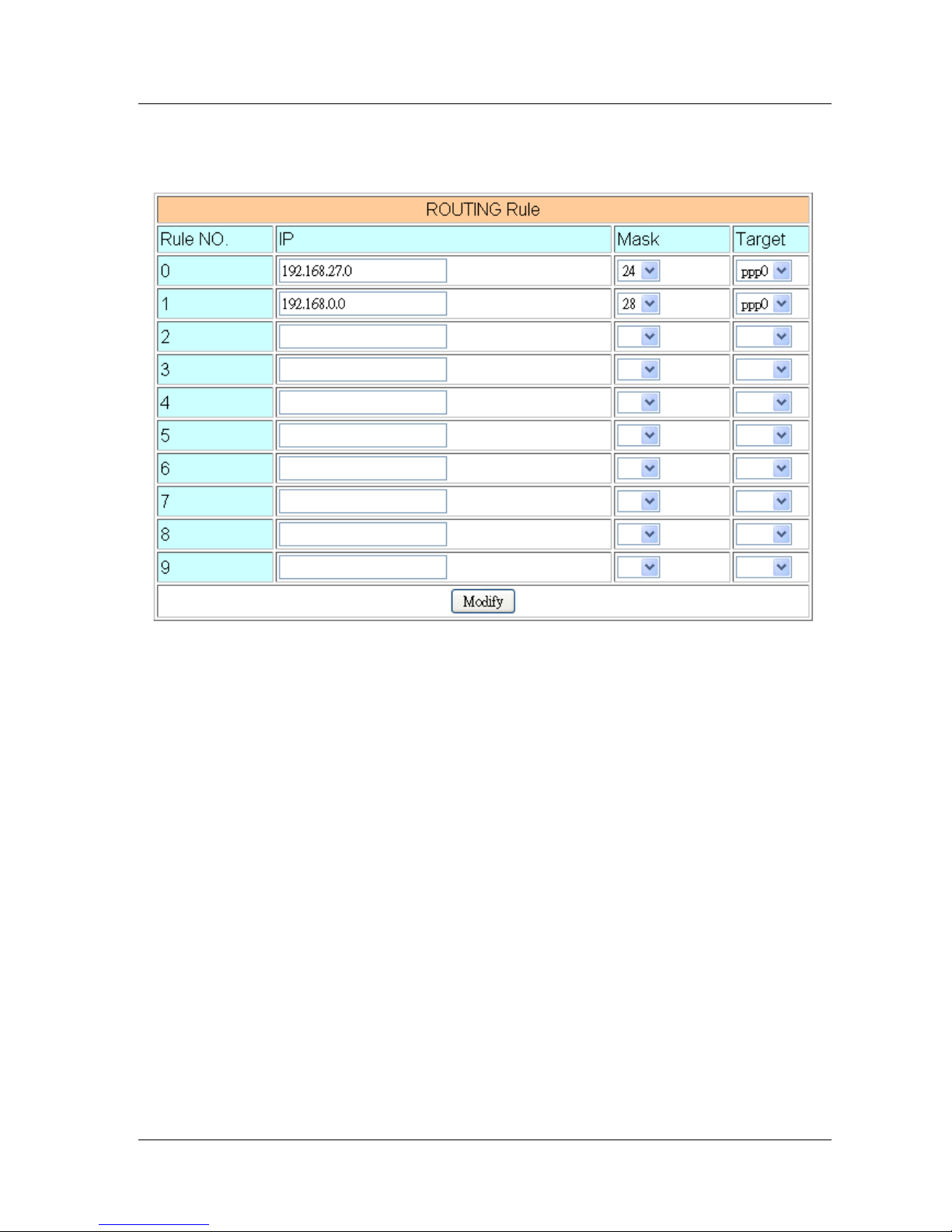
GRP-520 User Manual, V1.30, Aug. 2015
23
3.3.8 Routing
This page provides routing rule configuration.
(1) IP: IP address.
(2) Mask: the mask will effect how many IP this rule manages.
”24” = 255 IPs, “28” = 16 IPs, “32” = 1 IPs.
(3) Target: the target interface of the rule.
For example:
The Rule 0: This rule will push the socket packages from the address 192.168.27.0 ~
192.168.27.255 forward to “ppp0” (3G network).
The Rule 1: This rule will push the socket packages from the address 192.168.0.0 ~
192.168.0.15 forward to “ppp0” (3G network).
Page 24
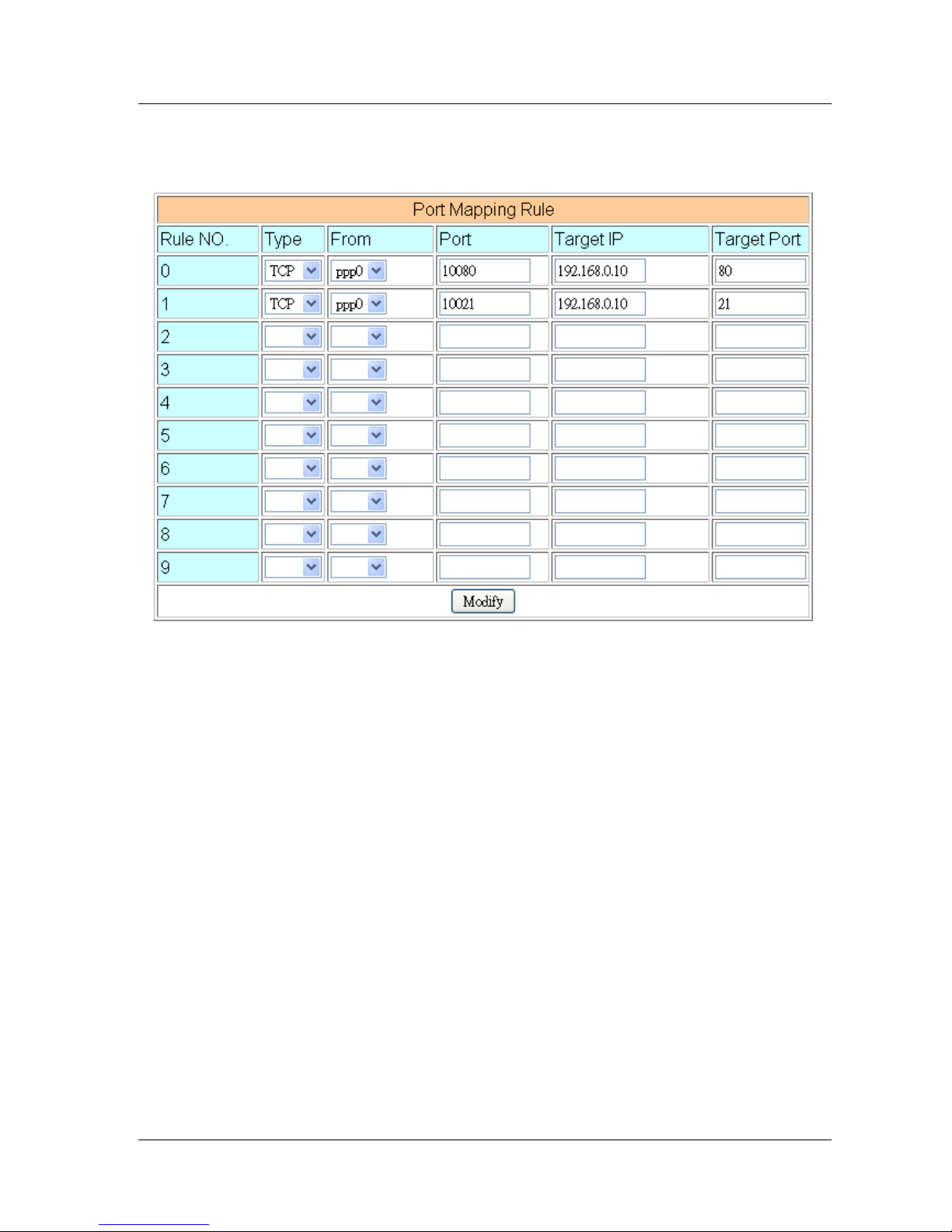
GRP-520 User Manual, V1.30, Aug. 2015
24
3.3.9 Port Mapping (Port Forward)
This page provides Port Mapping rule configuration.
(1) Type: the protocol type. There are “TCP” and “UDP”
(2) From: the interface that the socket comes from.
”ppp0” is 3G interface.
(3) Port: the port that the socket comes from.
(4) Target IP: the IP that the socket goes forward.
(5) Target Port: the Port of the “Target IP”.
For example:
The Rule 0: This rule will bind the socket from the “ppp0” and Port=”10080” with
192.168.0.10:80.
The Rule 1: This rule will bind the socket from the “ppp0” and Port=”10021” with
192.168.0.10:21.
Page 25
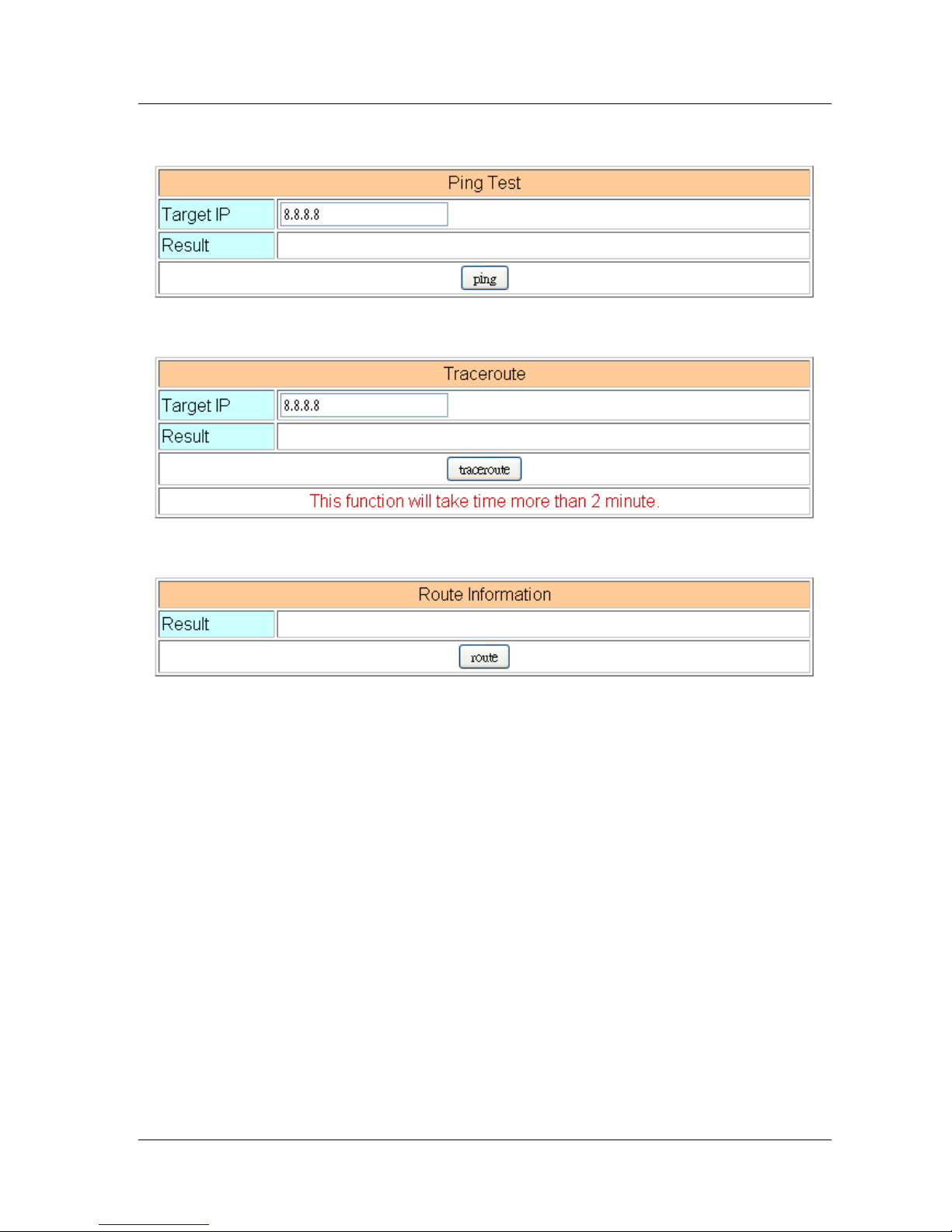
GRP-520 User Manual, V1.30, Aug. 2015
25
3.3.10 Diagnostic
This page provides the tools to check the problem of the network.
(1) Ping Test: this tool will ping “Target IP”, and show result below.
(2) Traceroute: this tool will trace routing path to “Target IP”, and show the result below.
(3) Route Information:: this tool will show route setting below.
Page 26

GRP-520 User Manual, V1.30, Aug. 2015
26
3.4 System
The user can configure “password”, “system parameter”, reboot the device and restore
factory settings here.
3.4.1 Password
The user can change the password of the web utility here.
(1) Password: new password.
(2) Confirm: confirm the password again.
3.4.2 Reboot
The user can reboot the device here.
Page 27

GRP-520 User Manual, V1.30, Aug. 2015
27
3.4.3 Reboot Timer
The user can use this function to reboot system automatically.
(1) Reboot Time (everyday): the time for rebooting system.
(2) Enable: Enable Reboot Timer function.
3.4.4 Backup & Restore
The user can backup the device settings and restore it here.
(1) Backup: Press “Backup” button to backup settings into your PC.
(2) Restore: Press “Browse” button to select file, and then press “Restore” button to store
your settings.
3.4.5 Restore Factory
The user can restore the device setting to factory default.
Page 28

GRP-520 User Manual, V1.30, Aug. 2015
28
3.4.6 System Time
This page provide information about the time of the device.:
(1) Set Time: set the time of GRP-520 the same as your computer.
(2) NTP Server: device will connect to the NTP Server to synchronize time.
(3) Timezone: if you do not know your timezone, please click the link “check timezone” to
find out.
(4) Enable NTP Function: if you enable it, GRP-520 will update time automatically.
3.4.7 System Service
This page indicates the status of system services.
(1) Process Name:
.pppd: this process will dial-up to 3G network.
.dhcpd: DHCP Server.
.ddns: ddns client process. It will auto update IP.
(2) Alive: the process status. “true”(color green) means “alive”. “false”(color gray) means
“not alive”.
Page 29

GRP-520 User Manual, V1.30, Aug. 2015
29
(3) Start: click the button to start this process.
(4) Stop: click the button to stop this process.
Page 30

GRP-520 User Manual, V1.30, Aug. 2015
30
3.5 VxServer
The user can configure VxServer firmware here.
3.5.1 VxServer
The user can configure VxServer firmware here.
(1) Server IP: Server IP or URL.
(2) Server Port: the port of the server.
(3) Heartbeat Time: if setting this value small, it is sensitive to detect network
disconnected.
(4) Device ID: ID of the device. If you set it as “1”, you will find that “visual IP” is
“192.168.20.1” on the server side.
(5) Alias: an alias of device. Max. length is 8 characters.
Page 31

GRP-520 User Manual, V1.30, Aug. 2015
31
(6) Time Interval: if the Time Interval between the two serial port data is more than this
value, the data will be sliced into two network packet. And if there is no enough time
interval, but data length is over 1000 bytes (default value), the data still be sliced into
two network packet.
(7) Data Length: if serial port data length is over this value, the data will be sliced into two
packets. Usually you just set this value as 1000 if you don’t need this function. (this
value is limited by network protocol)
(8) Modbus TCP to RTU: Modbus/TCP to Modbus/RTU gateway function. Port1 is COM2
of GRP-520 (RS-485); Port2 is COM3 of GRP-520 (RS-232).
(9) Default Baudrate: this value is dependent on your Modbus RTU device. Please set this
value is the same as your Modbus RTU device.
(10) Default Format: configuration of “Data bits”, “Parity” and “Stop bit”.
8, 7 mean 8 or 7bits of Data bits
N, O, E mean None, Odd, Even of Parity
1, 2 mean 1 or 2 bits of Stop bit
(11) Enable Function: Enable the firmware immediately.
(12) Alive: the firmware status. “true”(color green) means “alive”. “false”(color gray)
means “not alive”.
Page 32

GRP-520 User Manual, V1.30, Aug. 2015
32
3.6 RTU Client
The user can configure RTU Client function here. The RTU Client function will connect to
RTU Center, please refer GRP-520 website for more information.
3.6.1 RTU Client
The user can configure RTU Client firmware function here. There are three tabs:
(1)Main Info. (2)Modbus Number (3)FTP/Email
Main Info. Tab:
(1) Server Address: Server IP or Domain Name.
(2) Server Port: the port of the server.
(3) Station ID: the ID for this device. (do not be the same with other RTU device)
(4) Data Update Period (sec.): set report time interval. GRP-520 will report all data to RTU
Center every interval time your setting.
(5) Heartbeat Period (sec.): set heartbeat time interval. 3G/GPRS connection will be
terminate by ISP, this parameter can detect broken connection early. “Heartbeat
Period” must be smaller than “Data Update Period”.
Page 33

GRP-520 User Manual, V1.30, Aug. 2015
33
(6) Baud Rate (RS-485 for Modbus/RTU): the baud rate of the COM2 (RS-485).
(7) Data bit: the data bit of COM2.
(8) Parity: the parity bit of COM2.
(9) Stop bit: the stop bit of COM2.
(10) Modbus Timeout (ms): the Timeout value of Modbus.
(11) Enable Function: enable the RTU Client function.
(12) Alive: the firmware status. “true”(color green) means “alive”. “false”(color gray)
means “not alive”.
Modbus Device: the interface for adding Modbus I/O device.
Page 34

GRP-520 User Manual, V1.30, Aug. 2015
34
(1) Modbus Device Number: display the modbus device number here.
You can choose a model in the list, and then use the “Add” button to add a new
modbus device.
(2) Device Name: the Name of the modbus device. This Name will be showed in RTU
Center.
(3) Device ID: the modbus ID.
(4) IP: the IP of modbus/TCP device. Keep it empty for Modbus/RTU device.
(5) Port: the Port number of modbus/TCP device.
(6) DI Number: the number of DI channel.
(7) DO Number: the number of DO channel.
(8) AI number: the number of AI channel.
(9) AO number: the number of AO channel.
(10) DI Address: the start address for reading DI value.
(11) DO Address: the start address for reading DO value.
(12) AI Address: the start address for reading AI value.
(13) AO Address: the start address for reading AO value.
Page 35

GRP-520 User Manual, V1.30, Aug. 2015
35
FTP / Email:
this function will send back all I/O data log file automatically. The period time to send is
depending on “Max. Time per Log File (hour)” parameter.
(1) Data Log Interval (sec.): the time interval to record I/O data to logger file. Set as “0” to
disable all function in this tab.
(2) Max. Time per Log File (min.): the time interval to change log file and send log file via
Email or FTP. GRP-520 will change logger file before the file be over 3 MB, and
move old logger file into “LOGFILE” folder, and send out the file at the same
time.
If you enable FTP or Email function, GRP-520 will copy old logger file into
“FTP_UPLOAD” and “MAIL_UPLOAD” for sending out files.
If send FTP or Email logger file fails, GRP-520 will send files next time.
(3) FTP Server Address: FTP Server IP or Domain Name.
(4) FTP Port: the port of the FTP server.
Page 36

GRP-520 User Manual, V1.30, Aug. 2015
36
(5) FTP Username: username for login
(6) FTP password: password for login
(7) Enable FTP Function: enable FTP report function.
(8) Email From: the email will be sent from this address.
(9) Email To: the email address that will receive logger file. Using “,” to separate each
mail address
Example:
for single receiver: xxx@gmail.com
for multi-receiver: xxx@gmail.com,yyy@gmail.com
(10) Email Server: the server address of the email server.
(11) Email Server Port: the server port of the email server. Usually it will be 25, 465, or
587.
(12) Email Username: the username of your email account.
(13) Email Password: the password of your email account.
(14) Enable Email Function: Enable email report function.
3.6.2 FTP Test
The user can test all configure for FTP here.
(1) FTP Server Address: FTP Server IP or Domain Name.
(2) FTP Port: the port of the FTP server.
(3) FTP Username: username for login
(4) FTP password: password for login
Page 37

GRP-520 User Manual, V1.30, Aug. 2015
37
3.6.3 Email Test
The user can test all configure for Email here.
(1) Email From: the email will be sent from this address.
(2) Email To: the email address that will receive logger file. Using “,” to separate each
mail address
Example:
for single receiver: xxx@gmail.com
for multi-receiver: xxx@gmail.com,yyy@gmail.com
(3) Email Server: the server address of the email server.
(4) Email Server Port: the server port of the email server. Usually it will be 25, 465, or
587.
(5) Email Username: the username of your email account.
(6) Email Password: the password of your email account.
(7) “Test” button: Pressing this button, GRP-520 will send a test mail to the mail address
in “Email To” field.
Page 38

GRP-520 User Manual, V1.30, Aug. 2015
38
3.6.4 Modbus Test
The user can test all configure for Modbus here. There is the result message for
testing ET-7026.
Page 39

GRP-520 User Manual, V1.30, Aug. 2015
39
4. Example
4.1 3G Router Application
This example shows the steps to share 3G network to 3 XPac8000.
(1) Please configure the Ethernet of XPac8000 as:
IP=192.168.0.10 ~ 12
Mask=”255.255.0.0”
gateway = “192.168.27.51”.
(2) Set the Ethernet IP of GRP-520.
Page 40

GRP-520 User Manual, V1.30, Aug. 2015
40
(3) Set Pin code of your SIM card, and Enable “Auto-Dialing” function.
Set “User Name” and “Password” if your SIM card need it.
Press “Modify” to save
(4) Enable “3G/GPRS Reconnection” function to keep your 3G/GPRS network always online
(usually, ISP will disconnect your connection once every 1~3 days).
Generally, you can set the Server IP as your server’s IP or google’s DNS server IP
(8.8.8.8). If you use MDVPN, please set the Server IP as your Server IP that doesn’t deny
ICMP service (Ping).
Press “Modify” after you finish all settings.
Page 41

GRP-520 User Manual, V1.30, Aug. 2015
41
(5) Set routing rule to share 3G network. This setting will share 3G network to IP address from
192.168.0.0~192.168.0.255.
Press “Modify”
(6) Please reboot GRP-520 to enable settings. (you can reboot from the web or the power
source)
Page 42

GRP-520 User Manual, V1.30, Aug. 2015
42
4.2 Web Server and IP Camera Application
This example shows the steps to share 3G network to ET-7044 and IP camera.
(1) Please Set the Ethernet of ET-7044 and IP camera as:
IP=192.168.0.20 ~ 22
Mask=”255.255.0.0”
gateway = “192.168.27.51”
(2) Set the IP of GRP-520 as below:
IP=”192.168.27.51”
Mask=”255.255.0.0”
Page 43

GRP-520 User Manual, V1.30, Aug. 2015
43
(3) Set Pin code of your SIM card, and Enable “Auto-Dialing” function.
Set “User Name” and “Password” if your SIM card need it.
Press “Modify”
(4) Enable “3G/GPRS Reconnection” function to keep your 3G/GPRS network always online
(usually, ISP will disconnect your connection once every 1~3 days).
Generally, you can set the Server IP as your server’s IP or google’s DNS server IP
(8.8.8.8). If you use MDVPN, please set the Server IP as your Server IP that doesn’t deny
ICMP service (Ping).
Press “Modify” after you finish all settings.
Page 44

GRP-520 User Manual, V1.30, Aug. 2015
44
(5) Set “DDNS” function. (Because the IP of 3G usually is not a fixed IP, we use DDNS to get
a fixed domain name)
(6) Set “Port Mapping Rule” to let user access the device behind GRP-520 via the internet.
This setting will bind the port of 3G interface to “Target IP:Target Port”.
Port 12080 of 3G interface 192.168.0.20:80
Port 12180 of 3G interface 192.168.0.21:80
Port 12280 of 3G interface 192.168.0.22:80
(7) Please reboot GRP-520 to enable settings. (you can reboot from the web or the power
source)
Page 45

GRP-520 User Manual, V1.30, Aug. 2015
45
(8) Please type the IP address or domain name of GRP-520 in 3G network. You will look as
below. (It maybe like “mygrp5k.no-ip.org:12080”.)
Page 46

GRP-520 User Manual, V1.30, Aug. 2015
46
(9) If you want to see the IP Camera image from web browser, please type the IP address or
domain name of GRP-520 in 3G network. (It maybe like “mygrp5k.no-ip.org:12180”.)
Page 47

GRP-520 User Manual, V1.30, Aug. 2015
47
4.3 Remote I/O Control / Temperature Monitor
This example shows remote control application via “serial port to 3G gateway function”.
(1) Please connect your device (DL-100 or PLC) to serial port of GRP-520.:
(2) If you never use VxServer, please refer the link as below:
http://m2m.icpdas.com/VxServer.html
you need download VxServer software and VxComm software, and install it on your
control center.
(3) Set Pin code of your SIM card, and Enable “Auto-Dialing” function.
Set “User Name” and “Password” if your SIM card needs it.
Press “Modify”
Page 48

GRP-520 User Manual, V1.30, Aug. 2015
48
(4) Enable “3G/GPRS Reconnection” function to keep your 3G/GPRS network always online
(usually, ISP will disconnect your connection once every 1~3 days).
Generally, you can set the Server IP as your server’s IP or google’s DNS server IP
(8.8.8.8). If you use MDVPN, please set the Server IP as your Server IP that doesn’t deny
ICMP service (Ping).
Press “Modify” after you finish all settings.
(5) Configure VxServer Function.
Set “Server IP” and “Server Port”, the default port number is “11000”.
Let other settings be default value.
Click “Enable Function” to enable VxServer function.
Press “Modify”, and GRP-520 will try to connect to server.
if “Alive” field is not “True”(Green color), it mean VxServer function fail. Please check
your settings again.
Page 49

GRP-520 User Manual, V1.30, Aug. 2015
49
(6) Please reset your device and un-plug your Ethernet from GRP-520, it will dial-up in 60
seconds, and then it will connect to your control center.
Page 50

GRP-520 User Manual, V1.30, Aug. 2015
50
(7) After GRP-520 connect to VxServer, please follow steps below:
(a) Press “Search Servers” button, you will get a device list.
(b) Click right button of the mouse on GRP-520
(c) Click “Add Server”.
(d) choose the virtual com port number
(e) change setting tab to “Server Options”, and then set as screenshot. (you software
polling time-out must more than 3 sec.
(f) click “OK”
Page 51

GRP-520 User Manual, V1.30, Aug. 2015
51
(8) You will see virtual com port: COM11, COM12, but it can’t be opened.
Click “tool”/”Restart Driver” to restart VxComm driver.
Open com port to connect your device.
(In this case, COM11 is RS-485, COM12 is RS-232 of GRP-520.)
Page 52

GRP-520 User Manual, V1.30, Aug. 2015
52
4.4 Modbus/TCP to Modbus/RTU over 3G, and Card Reader Monitor
This example shows Modbus/TCP to Modbus/RTU over 3G function”.
After steps below, please set “IP:Port” of Modbus/TCP program as “127.0.20.1:10001” on
your control center (Port 10001 is RS485; Port 10002 is RS232)
(1) Please connect your device (M-7017 or PLC) to RS-485 of GRP-520.
Baudrate of Modbus device is 9600 bps, data format is 8N1 (Data bits, Parity, Stop bits).
Baudrate of Card Reader is 115200 bps
(2) If you never use VxServer, please refer the link as below:
http://m2m.icpdas.com/VxServer.html
you need download VxServer software and VxComm software, and install it on your
control center.
(3) Set Pin code of your SIM card, and Enable “Auto-Dialing” function.
Set “User Name” and “Password” if your SIM card needs it.
Press “Modify”
Page 53

GRP-520 User Manual, V1.30, Aug. 2015
53
(4) Enable “3G/GPRS Reconnection” function to keep your 3G/GPRS network always online
(usually, ISP will disconnect your connection once every 1~3 days).
Generally, you can set the Server IP as your server’s IP or google’s DNS server IP
(8.8.8.8). If you use MDVPN, please set the Server IP as your Server IP that doesn’t deny
ICMP service (Ping).
Press “Modify” after you finish all settings.
(5) Configure VxServer Function.
Set “Server IP” and “Server Port”, the default port number is “11000”.
For Card Reader:
Please just set Port2 (RS-232) as default value.
For Modbus RTU device:
Please configure as below
Click “Enable Function” to enable VxServer function.
Press “Modify”, and GRP-520 will try to connect to server.
If “Alive” field is not “True”(Green color), it mean VxServer function fail. Please check
your settings again.
Page 54

GRP-520 User Manual, V1.30, Aug. 2015
54
Page 55

GRP-520 User Manual, V1.30, Aug. 2015
55
(6) Please reset your device and un-plug your Ethernet from GRP-520, it will dial-up in 60
seconds, and then it will connect to your control center.
(7) After GRP-520 connect to VxServer, please follow steps below:
(a) Press “Search Servers” button, you will get a device list.
(b) Click right button of the mouse on GRP-520
(c) Click “Add Server”.
(d) choose the virtual com port number, and click “OK”
Page 56

GRP-520 User Manual, V1.30, Aug. 2015
56
(8) You will see virtual com port: COM11, COM12, but it can’t be opened.
Click “tool”/”Restart Driver” to restart VxComm driver.
Open com port to connect your device.
(In this case, COM11 is RS-485, COM12 is RS-232 of GRP-520. Please don’t open
COM11, because it’s Modbus/TCP to Modbus/RTU mode)
Page 57

GRP-520 User Manual, V1.30, Aug. 2015
57
4.5 RTU Client for Remote Control Application with RTU API.
This example shows how to use RTU API to collect and control remote Modbus/RTU and
Modbus/TCP I/O with RTU Client / Server.
There are ET-7017, M-7045, and a PLC in this system.
(1) Please connect your device (ET-7k or M-7k modules) to Ethernet or RS-485 of GRP-520.:
(2) If you never use RTU Center, please refer the link as below:
http://m2m.icpdas.com/m2m_rtu.html
If you need OPC solution, please refer the link as below:
http://m2m.icpdas.com/NAPOPC_M2M.html
If you need RTU library to develop your own software, please refer the link as below:
http://m2m.icpdas.com/m2m_rtu_api.html
(3) Set Pin code of your SIM card, and Enable “Auto-Dialing” function.
Set “User Name” and “Password” if your SIM card needs it.
Press “Modify”
Page 58

GRP-520 User Manual, V1.30, Aug. 2015
58
(4) Enable “3G/GPRS Reconnection” function to keep your 3G/GPRS network always online
(usually, ISP will disconnect your connection once every 1~3 days).
Generally, you can set the Server IP as your server’s IP or google’s DNS server IP
(8.8.8.8). If you use MDVPN, please set the Server IP as your Server IP that doesn’t deny
ICMP service (Ping).
Press “Modify” after you finish all settings.
Page 59

GRP-520 User Manual, V1.30, Aug. 2015
59
(5) Add ET-7017 in “Modbus Device” tab.
choose ET-7017 in the list, and then press “Add” button.
(6) The web will bring out all I/O number information as below. Please modify “Device Name”,
“Device ID”, “IP” and “Port” for your ET-7017.
(Device Name: an alias name of your device, you can modify as you need.)
Press “Modify” to add a device.
Page 60

GRP-520 User Manual, V1.30, Aug. 2015
60
(7) Add M-7022 in “Modbus Device” tab.
choose M-7022 in the list, and then press “Add” button. We will see the screenshot as
below.
The web will bring out all I/O number information. Please modify “Device Name” and
“Device ID” for your M-7022. (Don’t modify “IP” and “Port” settings).
Press “Modify” to add a device.
Page 61

GRP-520 User Manual, V1.30, Aug. 2015
61
(8) Add PLC in “Modbus Device” tab. (communication with RS-485)
choose “Custom” in the list, and then press “Add” button. We will see the screenshot as
below.
Here we set the “Device Name”, “Device ID”, “DI Number”, “AI Number” for the PLC.
Press “Modify” to add a device.
Page 62

GRP-520 User Manual, V1.30, Aug. 2015
62
(9) Three devices we set as below:
(10) Please choose “Modbus Test” function, and press “Test” button to test our settings.
If the result is successful, the screenshot will be as below, and please follow next step.
If result is fail, the screenshot will be as below. Please check your settings or the wire
connection.
Page 63

GRP-520 User Manual, V1.30, Aug. 2015
63
(11) Configure “Main Info.” Tab.
Set “Server Address” and “Server Port” of your server that running RTU Center.
Set Station ID of this GRP-520, and don’t be the same with another RTU device.
Set “Data Update Period” and “Heartbeat Period”. (0 disable)
Configure the parameters of RS-485 for Modbus/RTU.
Page 64

GRP-520 User Manual, V1.30, Aug. 2015
64
(12) Download RTU Center from:
http://m2m.icpdas.com/m2m_rtu.html
and then extract “RTU Center”.
Or you can install NAPOPC.M2M DA Server, it contains RTU Center.
Please download install file from:
http://m2m.icpdas.com/NAPOPC_M2M.html
(13) Execute RTU Center, and add a RTU device in RTU Center.
Click “New Device” icon.
Input the alias name of your GRP-520
Choose module type as “GRP-520”
Set Station ID as “1”, and then press “OK” button.
Page 65

GRP-520 User Manual, V1.30, Aug. 2015
65
(14) GRP-520 will connect to RTU Center later, and screenshot as below.
Page 66

GRP-520 User Manual, V1.30, Aug. 2015
66
(15) You can double click on “ET-7050” to bring out “Output control panel”, and press “DO1”
to control remote DO.
(16) Download RTU API from RTU Center web page, and extract it. There are RTU API library
and some demo for C#, VB.Net, VC6 as below.
Page 67

GRP-520 User Manual, V1.30, Aug. 2015
67
(17) Copy pre-building demo into folder of RTU Center. (demo must be in the same folder with
RTU Center, because they use the same share memory in M2M_RTU.dll)
Here we copy two file “RTU_CS_demo.exe” and “M2M_RTU_NET.dll” from C# demo.
Page 68

GRP-520 User Manual, V1.30, Aug. 2015
68
(18) Execute “RTU_CS_Demo.exe”.
Press “Get Information” to get all stations information.
Set “Station ID” as 1 (because we set Station ID as 1 in GRP-520)
Press “(2)ReadData” button to read Local IO data. Because GRP-520 don’t have local
IO, we get the error code here
Set “Modbus ID” as 1 and “Modbus Name” as “ET-7050”, and press “(3)ReadData” to
get all IO data.
Press “Write Dos (add 1)” button to control DO.
Page 69

GRP-520 User Manual, V1.30, Aug. 2015
69
4.6 RTU Client for Remote Control Application with OPC DA Server.
(1) Please refer last section for setting of “RTU Client”, “RTU Center”.
(2) After install “NAPOPC.M2M DA Server”, please click the icon to launch NAPOPC.M2M
DA Server from right-bottom toolbar of desktop.
(3) Click “Search” to add all tags of GRP-520 automatically.
Page 70

GRP-520 User Manual, V1.30, Aug. 2015
70
(4) You will get a tag list as below.
(5) You can double click on device node to modify device name.
Page 71

GRP-520 User Manual, V1.30, Aug. 2015
71
(6) Now you can use OPC Client to read I/O data from NAPOPC.M2M DA Server.
Or you can client “Monitor” to monitor all I/O data.
Page 72

GRP-520 User Manual, V1.30, Aug. 2015
72
4.7 RTU Client for Remote Control Application with InduSoft.
This example shows how to using SCADA “InduSoft” to control/monitor remote I/O with
GRP-520.
(1) About RTU Client, RTU Center and OPC Server, please refer last section.
(2) Right-click OPC DA 2.05 folder and insert a new worksheet.
(3) Choice OPC Server from Server Identifier, and Select NAPOPC.M2M Item from combo
box
Page 73

GRP-520 User Manual, V1.30, Aug. 2015
73
(4) Configure Tag Name and Item Column
Fill in your tag.
Double-click Item column and select the point from pop-up window.
Page 74

GRP-520 User Manual, V1.30, Aug. 2015
74
4.8 Email or FTP report I/O logger file.
This example shows how to using GRP-520 to report I/O logger file periodically.
(1) About Modbus configure, please refer section 4.5.
(2) Configure Email / FTP function in “Email/FTP” Tab. You must set “Data Log Interval”
field more than 0, or log report function will be disabled. (include FTP and Email)
Configure “Data Log Interval” to record IO data into csv file. (0 disable)
filename format: GRP-520_StationID_YYYYMMDD_hhmmss.csv
ex: GRP-520_13_20140806_172347.csv
Configure “Max. Time per Log File” to indicate how long to change / send back log file.
If the file size is close 3MB, GRP-520 will create a new log file to recode I/O data and
move old log file into “/RTU/LOGFILE/” in SD card.
If you need FTP report function, please set all FTP parameters and set “Enable FTP
Function” as “Enable”. GRP-520 will send log file to FTP Sever when new log file is
available.
If you need Email report function, please set all Email parameters and set “Enable FTP
Function” as “Enable”. If you need 2 or more contact, please use comma “,” to separate
each contact.
Page 75

GRP-520 User Manual, V1.30, Aug. 2015
75
Page 76

GRP-520 User Manual, V1.30, Aug. 2015
76
(3) Finally, please don’t forget enable firmware in “Main Info.” Tab. If you don’t need the
firmware send data to RTU Center, you can set “Data Update Period” as 0.
Page 77

GRP-520 User Manual, V1.30, Aug. 2015
77
4.9 VPN Application
This example shows the steps for VPN application.
(1) XP-8341 can send data to the PC in office side
(2) The PC in the office side can access XP-8341’s web page data via VPN tunnel.
(1) Please Set the IP of web server (XP-8341) as:
IP=10.0.0.140
Mask=”255.255.255.0”
gateway = “10.0.0.1”
(2) Set the Ethernet IP of GRP-520 as below:
IP=”10.0.0.1”
Mask=”255.255.255.0”
Page 78

GRP-520 User Manual, V1.30, Aug. 2015
78
(3) Set Pin code of your SIM card, and Enable “Auto-Dialing” function.
Set “User Name” and “Password” if your SIM card need it.
Press “Modify”
(4) Enable “3G/GPRS Reconnection” function to keep your 3G/GPRS network always online
(usually, ISP will disconnect your connection once every 1~3 days).
Generally, you can set the Server IP as your server’s IP or google’s DNS server IP
(8.8.8.8). If you use MDVPN, please set the Server IP as your Server IP that doesn’t deny
ICMP service (Ping).
Press “Modify” after you finish all settings.
Page 79

GRP-520 User Manual, V1.30, Aug. 2015
79
(5) Set “VPN Client” function.
(6) Set routing rule to share 3G VPN network. This setting will share 3G VPN network to IP
address from 10.0.0.1~10.0.0.255.
Press “Modify”
(7) Set “Port Mapping Rule” to let user access the device behind GRP-520 via the VPN
network. This setting will bind the port of 3G VPN interface to “Target IP:Target Port”.
Port 10080 of 3G VPN interface 10.0.0.140:80
Page 80

GRP-520 User Manual, V1.30, Aug. 2015
80
(8) Please reboot GRP-520 to enable settings. (you can reboot from the web or the power
source)
Page 81

GRP-520 User Manual, V1.30, Aug. 2015
81
(9) GRP-520 get a VPN IP “192.168.3.56” as below:
(10) Please type the VPN IP address of GRP-520 in the browser of the office side PC (here is
192.168.3.56:10080). You will look some thing like below.
Page 82

GRP-520 User Manual, V1.30, Aug. 2015
82
(11) Now, the XP-8341 also can connect to the PC in the office side.
