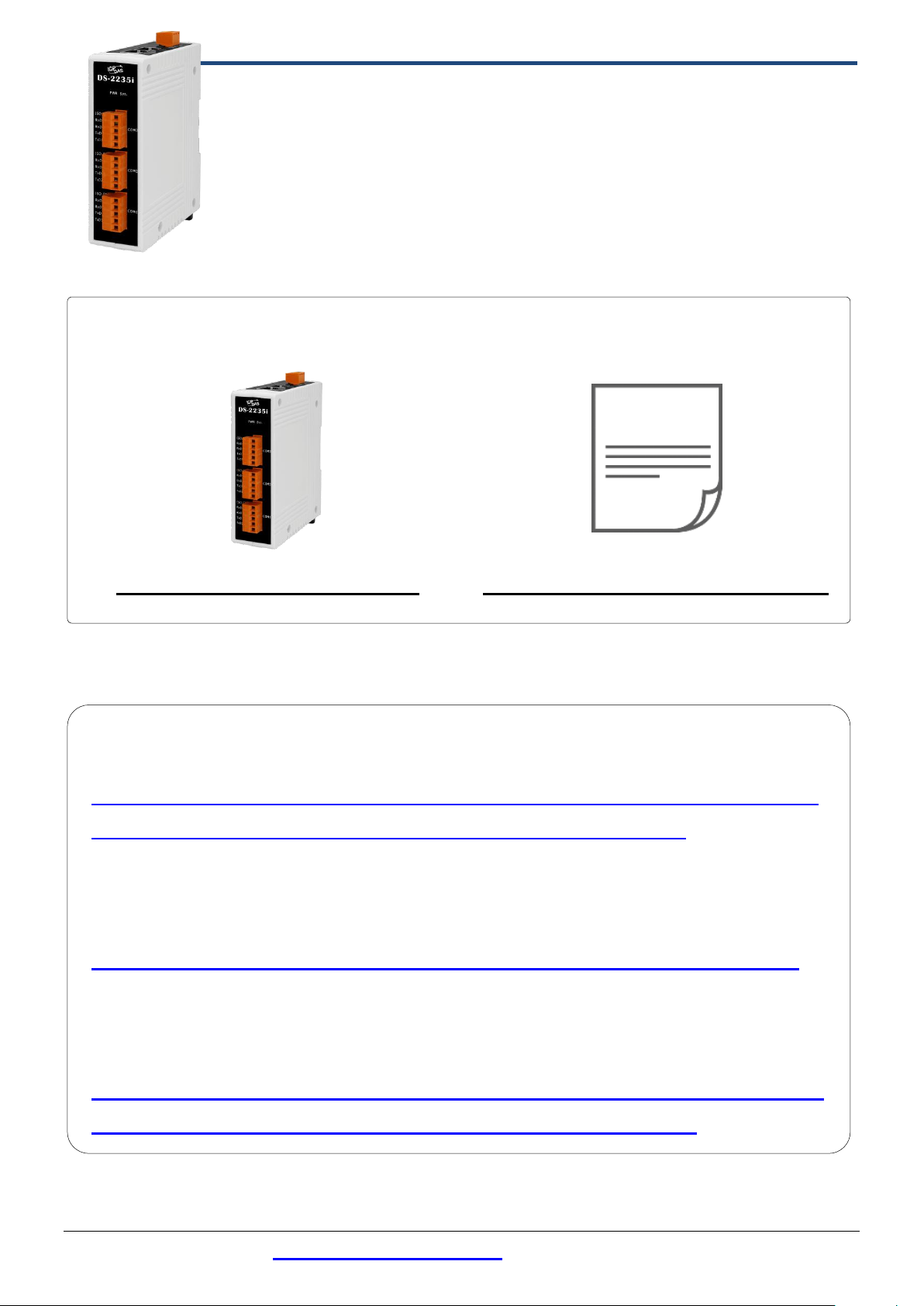
DS-2200 Series Module x 1
Quick Start x1 (This Document)
ion+Ethernet__Communication+Ethernet__Switch#792
DS-2200 Series Quick Start
What’s in the box?
The package includes the following items:
V1.0, Jul. 2020
Related Information
DS Series Product Page:
http://www.icpdas.com/en/product/guide+Industrial__Communication+Serial
__Communication+Serial-to-Ethernet__Device__Server#1189
Documentation & Firmware:
http://www.icpdas.com/en/download/index.php?model=DS-2215i
NS-205/NS-205PSE Product Page (optional):
https://www.icpdas.com/en/product/guide+Industrial__Communicat
Technical support: service@icpdas.com P1
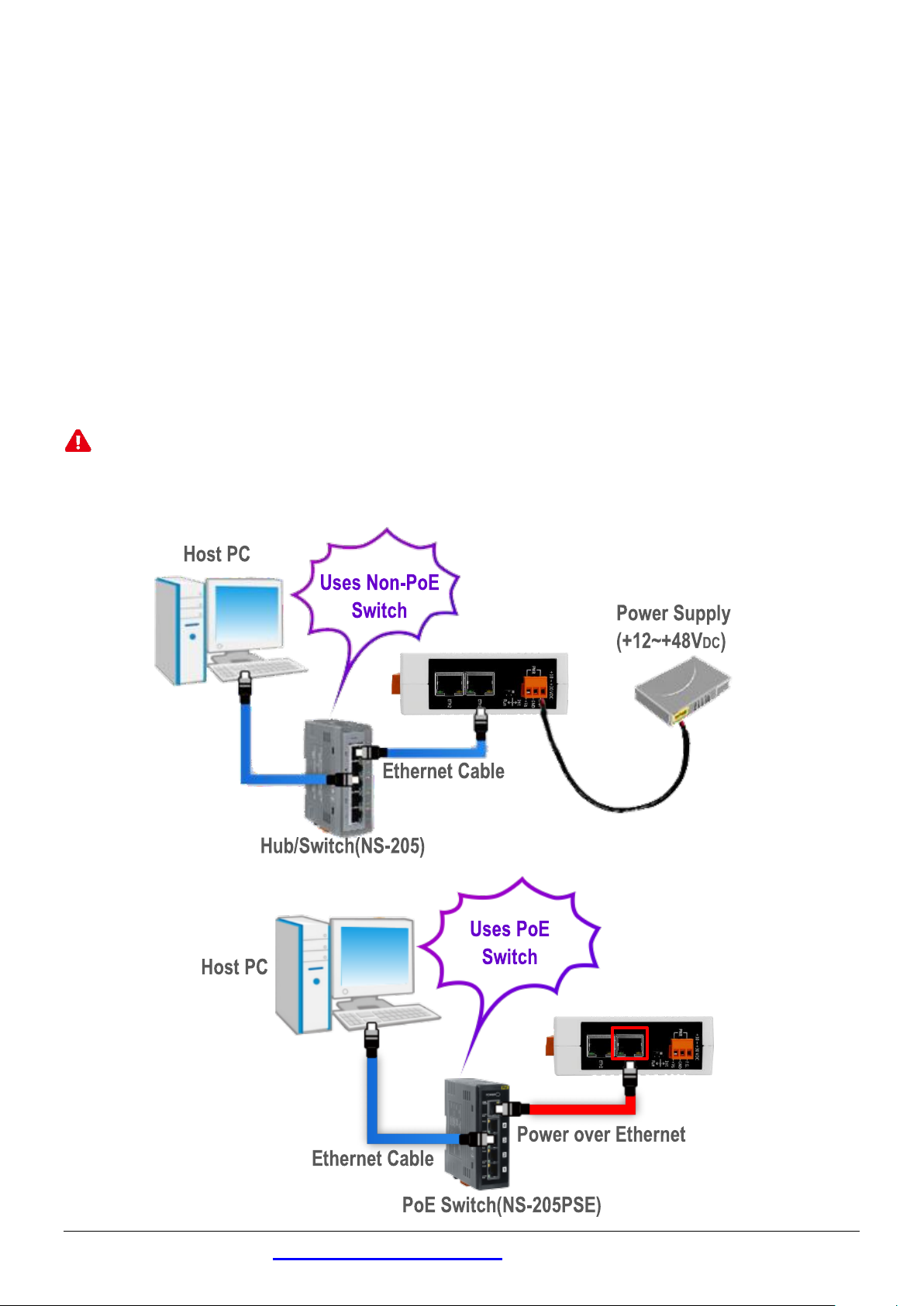
Connecting the Power and Host PC
1
1) Make sure your PC has workable network settings.
Disable or well configure your Windows firewall and Anti-Virus firewall first,
else the “Search Servers” on Chapter 4 may not work. (Please contact
with your system Administrator)
2) Connect both the DS-2200 and your PC to the same sub network or the
same Ethernet switch.
3) Supply power (PoE or +12~+48 VDC) to the DS-2000.
Note : Please use the first RJ-45 jack (ETH1) to connect the PoE Switch
when using the PoE to power.The second RJ-45 jack (ETH2)
doesn’t support the PoE function
Technical support: service@icpdas.com P2
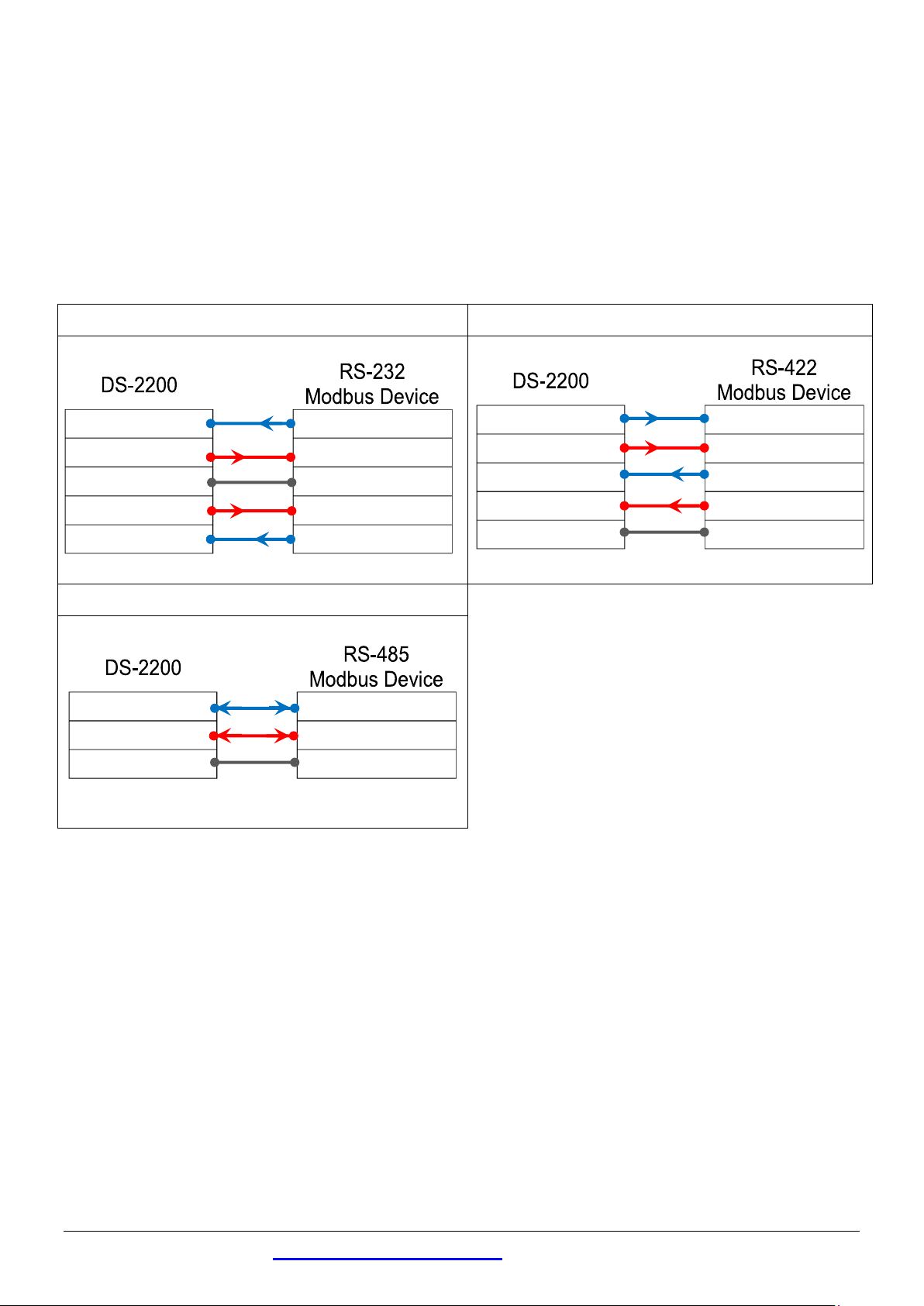
RS-232 Wiring
RS-422 Wiring
RS-485 Wiring
RxD
TxD
TxD
RxD
GND
GND
RTS
CTS
CTS
RTS
TxD+
RxD+
TxD-
RxD-
RxD+
TxD+
RxD-
TxD-
GND
GND
Data+
Data+
Data-
Data-
GND
GND
Self-Test Wiring
2
Wiring Notes for RS-232/485/422 Interfaces:
: Here, the RS-232 and RS-485 wiring is used as an example.
While using RS-485 modules, you can not wire the Data+ with Data- signals for self-test. But you
can test two RS-485 ports by wiring the Data1+ with Data2+ signals, and wiring the Data1- with
Data2- signals. Then send data to one and receive data from another.
Technical support: service@icpdas.com P3

Installing Software on Your PC
IP Address
192.168.255.1
Subnet Mask
255.255.0.0
Gateway
192.168.0.1
3
Install VxComm Utility, which can be obtained
from the web site:
https://www.icpdas.com/en/download/index.php?nation=US&kind1=&model=&kw=
vxcomm
Configuring Network Settings
4
1) Double-click the VxComm Utility shortcut on the desktop.
2) Click the “Search Servers” to search your DS-2200.
3) Double-click the name of DS-2200 to open the “Configure Server (UDP)”
dialog box.
Factory Default Settings of DS-2200:
Technical support: service@icpdas.com P4

4) Contact your Network Administrator to obtain a correct network
configuration (such as IP/Mask/Gateway). Enter the network settings
and click “OK”. Note: The DS-2200 will use the new settings 2
seconds later.
Configuring Virtual COM Ports
5
1) Wait 2 seconds and click “Search Servers” button again to ensure the
DS-2200 is working well with new configuration.
2) Click the name of DS-2200 to select it.
Technical support: service@icpdas.com P5

3) Click the “Add Server[S]” button.
4) Assign a COM Port number and click “OK” to save your settings.
5) Click on DS-2200 name and check the virtual COM Port mappings on the
PC.
Technical support: service@icpdas.com P6

6) Click the “Restart Driver” item in the “Tools” menu to display the
“VxComm Utility: Restarting Driver” dialog box.
7) Click the “Restart Driver” button.
Self-Test
6
1) Right click Port1 and then choose the “Open COM Port” item.
2) Check that the configuration of the COM Port is correct and then click the
“Open COM” button.
Technical support: service@icpdas.com P7

3) Type a string in the “Send” field.
4) Click the “Hex/Text” option in the “Display” section.
5) Click the “Send” button to send the message.
6) If a response is received, it will be displayed in the received field.
Technical support: service@icpdas.com P8
