Page 1

- 1 -
Language English
Version V1.3
Update Jun.2009
………………………………………………
What’s in your package?
¾ One DIO-48 series card
¾ One companion ISA CD (V2.1 or later)
¾ One Quick Start Guide (This document)
………………………………………………
Installing Windows Driver
Follow these steps:
1. Setup the Windows driver .
The driver is location at:
CD:\NAPDOS\ISA\DIO\DLL\
http://ftp.icpdas.com/pub/cd/iocard/isa/napdos/isa/dio/dll/
1
2
DIO-48
Page 2

- 2 -
2. Click the button to start the installation.
3. Click the
button to install the driver into the default
folder.
4. Click the
button to continue the installation.
5. Select the “NO, I will restart my computer later” and then
click the
button.
………………………………………………
I/O Base Address & Interrupt Setting
¾ The base address is set from SW1 DIP switch on
board: (Default setting for 2C0)
¾ Interrupt jumper setting
3
The Windows driver only supports Windows 98/NT/2000
and XP/2003/vista 32-bit versions.
I/O Address
1 A92 A83
A7 4 A6 5 A56 A4
200-20F Off On On On On On
210-21F Off On On On On Off
…..
2C0-2CF
(Default)
Off On Off Off On On
……..
3F0-3FF Off Off Off Off Off Off
BASE ADDRESS
A9 A8 A7 A6 A5 A4
Default DIP switch setting
1 2 3 4 5 6
on
SW2
Defaul
t
IRQ
3
4
5 6
7
9
10 11 1214 15 NC
Page 3
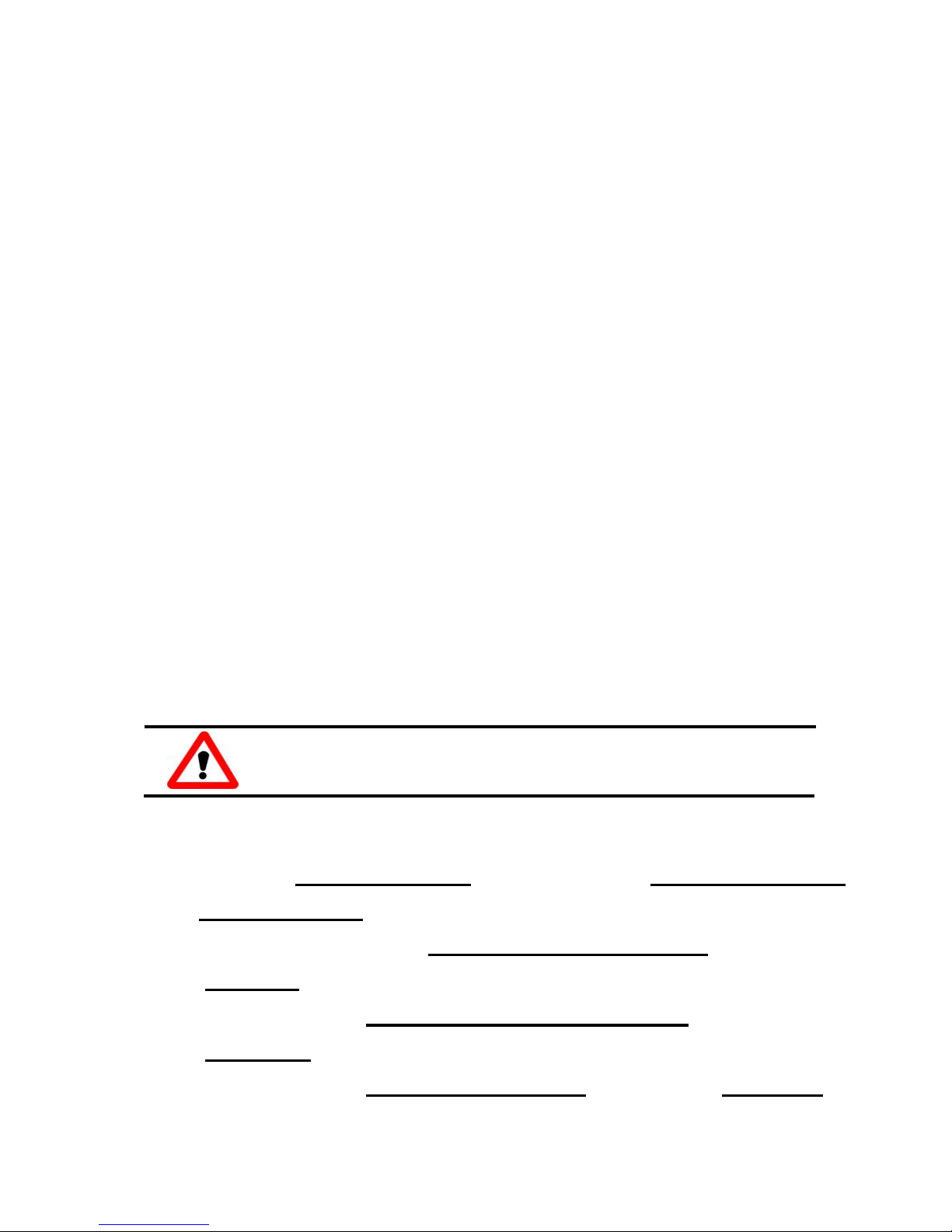
- 3 -
………………………………………………
Installing Hardware on PC
Follow these steps:
1. Shut down and power off your computer.
2. Remove the cover from the computer.
3. Select an unused ISA slot.
4. Carefully insert your I/O card into the ISA slot.
5. Replace the PC cover.
6. Power on the computer.
After powering-on the computer, continue next process.
………………………………………………
Adding Hardware
7. Add Hardware
7-1 Open the “Control Panel” by click the item “Start / Settings /
Control Panel”.
7-2 Double-click the item “Add/Remove Hardware”
and Click the
“Next >”
button.
7-3 Select the item “Add/Troubleshoot a device”
and click the
“Next >”
button.
7-4 Select the item “Add a new device”
and click the “Next >”
button.
4
5
Adding hardware is used on Windows 2000/XP/2003/Vista
32 only. Windows 9X/Me/NT users can skip it.
Page 4

- 4 -
7-5 Select the item “No, I want to select the hardware from a list”
and click the “Next >”
button.
7-6 Select the item “Other device”
and click the “Next >” button.
7-7 Click the “Have Disk…”
button.
7-8 Click the “Browse…”
button to select the Inf file default path is
C:\DAQPRO\DIO_Win2K\Inf and click the “OK”
button.
7-9 Select the correct device from the “Models:”
listbox and Click
the “Next >”
button.
7-10 The windows show to dialog box and Click the “OK”
button to
enter the device’s properties settings.
8. Modify the device properties.
9. Reboot the PC
The detail “add hardware” information. Please refer to
CD:\NAPDOS\ISA\Manual\PCI_ISA_PnP_Driver_Installation_in_Win9x_2K_XP.pdf
http://ftp.icpdas.com/pub/cd/iocard/isa/napdos/isa/manual/pci_isa_pnp_driver_installation_in_win9x_2k_xp.pdf
No devices are conflicting
No devices are conflicting
2.
Click “Change Setting” to
change I/O Range (Depend on
I/O Base Address)
4. Click “Change Setting” to
change Interrupt Request.
(Depend on Interrupt Level
setting)
1. Select Input/Output Range
3. Select Interru
p
t Request
Page 5

- 5 -
………………………………………………
Pin Assignment s
¾ CH1 and CH2 pin assignment.
6
TTL Range
High(1)
2.4 V ~5.0 V
(Voltages over 5.0 V will
damage the device)
None
Defined
2.4 V~0.8 V
Low(0) Under 0.8 V
CN1& CN2 are
TTL compatible
Page 6

- 6 -
………………………………………………
Self Test
1. Use the CA-5002(Optional) to connect CN1 to
CN2.
2. Execute the DIO-48 sample program.
Get the file from (Default path):
C:\DAQPro\DIO_WinXXX\Demo\
7
CN2
CN1
CA-5002
Page 7

- 7 -
3. Get DIO function test result.
Complete
Check output value
and input value is
identical. It’s
test successfully.
Page 8

- 8 -
………………………………………………
Additional Information
9 DIO-48 Series Card Product page:
http://www.icpdas.com/products/DAQ/pc_based/dio_48.htm
9 CA-5002(Optional) page:
http://www.icpdas.com/products/Accessories/cable/cable_selection.htm
9 Documentation:
CD:\NAPDOS\ISA\DIO\manual
http://ftp.icpdas.com/pub/cd/iocard/isa/napdos/isa/dio/manual/
9 Software:
CD:\NAPDOS\ISA\DIO
http://www.icpdas.com/download/isa/dio/index.htm
The ICP DAS Web Site
http://www.icpdas.com
Contact Us
Service@icpdas.com
Copyright ©2009 by ICP DAS Co., Ltd. All rights are reserved
8
Technical support
Supplies and ordering information
Methods of enhancing your device
FAQ
Application examples
