Page 1
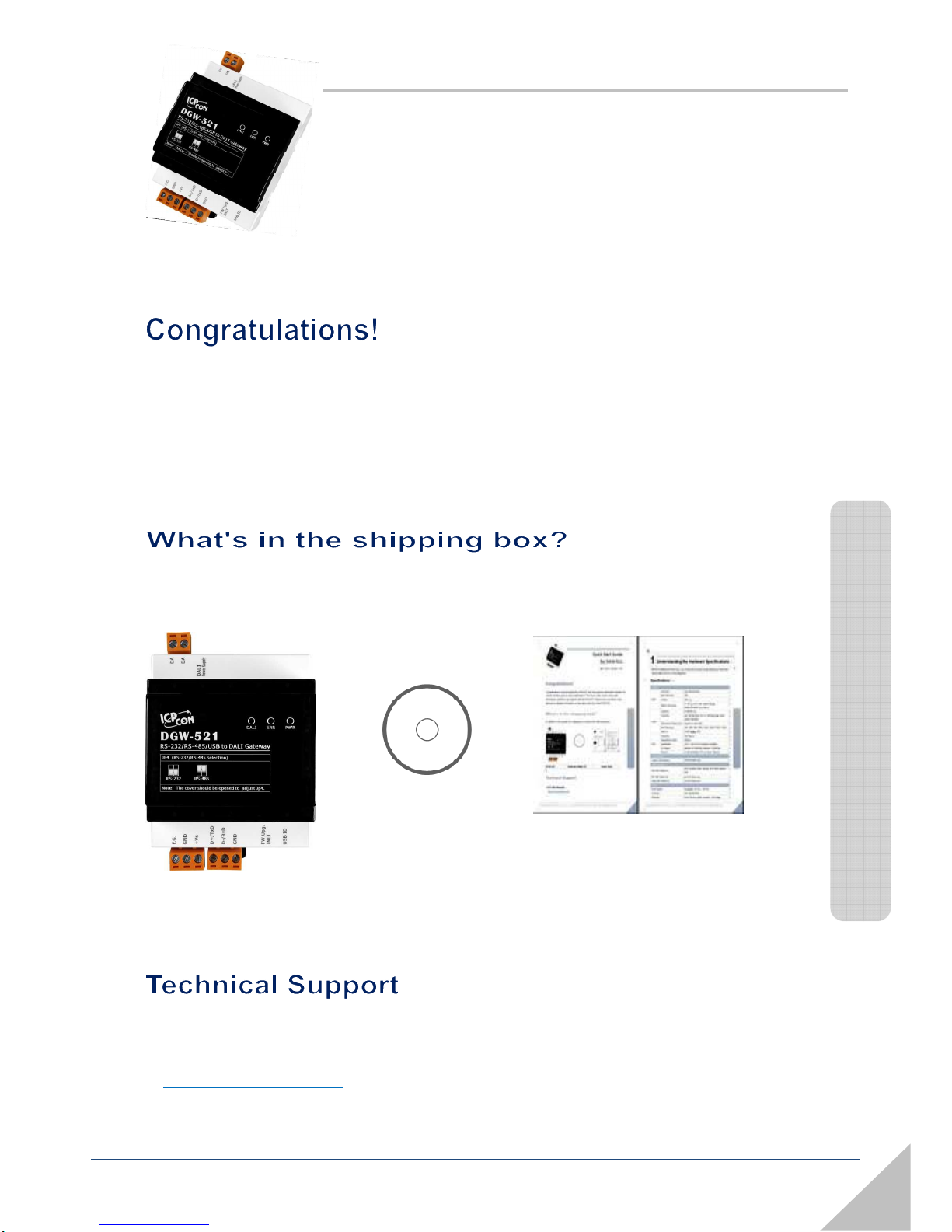
Copyright © 2014 ICP DAS Co., Ltd. All Rights Reserved. E-mail: service@icpdas.com
DGW-521 Quick Start Guide
1
Quick Start Guide
for DGW-521
Mar. 2014, Version 1.00
Congratulations on purchasing the DGW-521 the most popular automation solution for
remote monitoring and control applications. This Quick Start Guide will provide
information needed to get started with the DGW-521. Please also consult the User
Manual for detailed information on the setup and use of the DGW-521.
In addition to this guide, the shipping box includes the following items:
DGW-521 Software Utility CD Quick Start
ICP DAS Website
http://www.icpdas.com/
Page 2
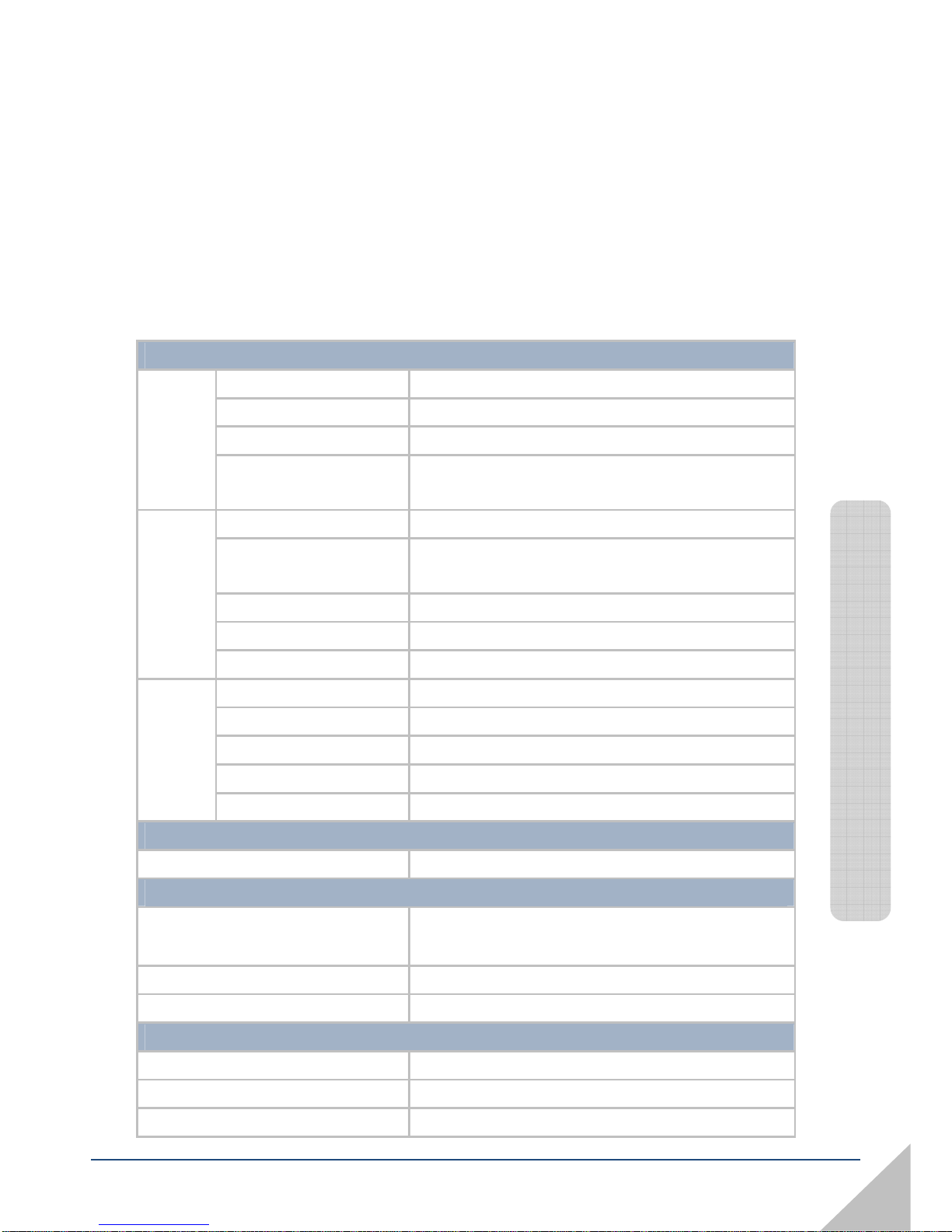
Copyright © 2014 ICP DAS Co., Ltd. All Rights Reserved. E-mail: service@icpdas.com
DGW-521 Quick Start Guide
2
1
----------------------------------------------------------------------------------
Understanding the Hardware Specifications
Before installing the hardware, you should have a basic understanding of hardware
specification and the wiring diagrams.
Specifications::::
Interface
Connector 2-pin Terminal Block
Baud Rate (bps) 1200
Isolation
1500
VDC
DALI
Build-in DALI power
DC 16
VDC
± 5%, max. current 250 mA
(Enabled/Disabled via a switch)
COM Port RS-485/RS-232
Connector 3-pin Terminal Block (D+, D-, GND/TxD, RxD, GND),
Jumper Selectable
Transmission Distance (m) Depends on Baud Rate
Baud Rate (bps) 1200, 2400, 4800, 9600, 19200, 38400, 57600, 115200
UART
Protocol DCON, Modbus RTU
Connector USB Type B
Transmission Speed 12M bps
Specification USB 1.1 and USB 2.0 standard compatible
OS Support Windows XP (32/64 bit), Windows 7 (32/64 bit)
USB
Protocol DCON and Modbus RTU via Virtual COM port
LED Indicators
System LED Indicators PWR/RUN/ERR LED
EMS Protection
ESD (IEC 61000-4-2)
±4 kV contact for Each Terminal, ±8 kV Air for Random
Point
EFT (IEC 61000-4-4) ±4 kV for Power Line
Surge (IEC 61000-4-5) ±2 kV for Power Line
Power
Power Supply Unregulated +10 VDC ~ +30 VDC
Connector 3-pin Terminal Block
Protection Power Reverse polarity protection, Overvoltage
Page 3
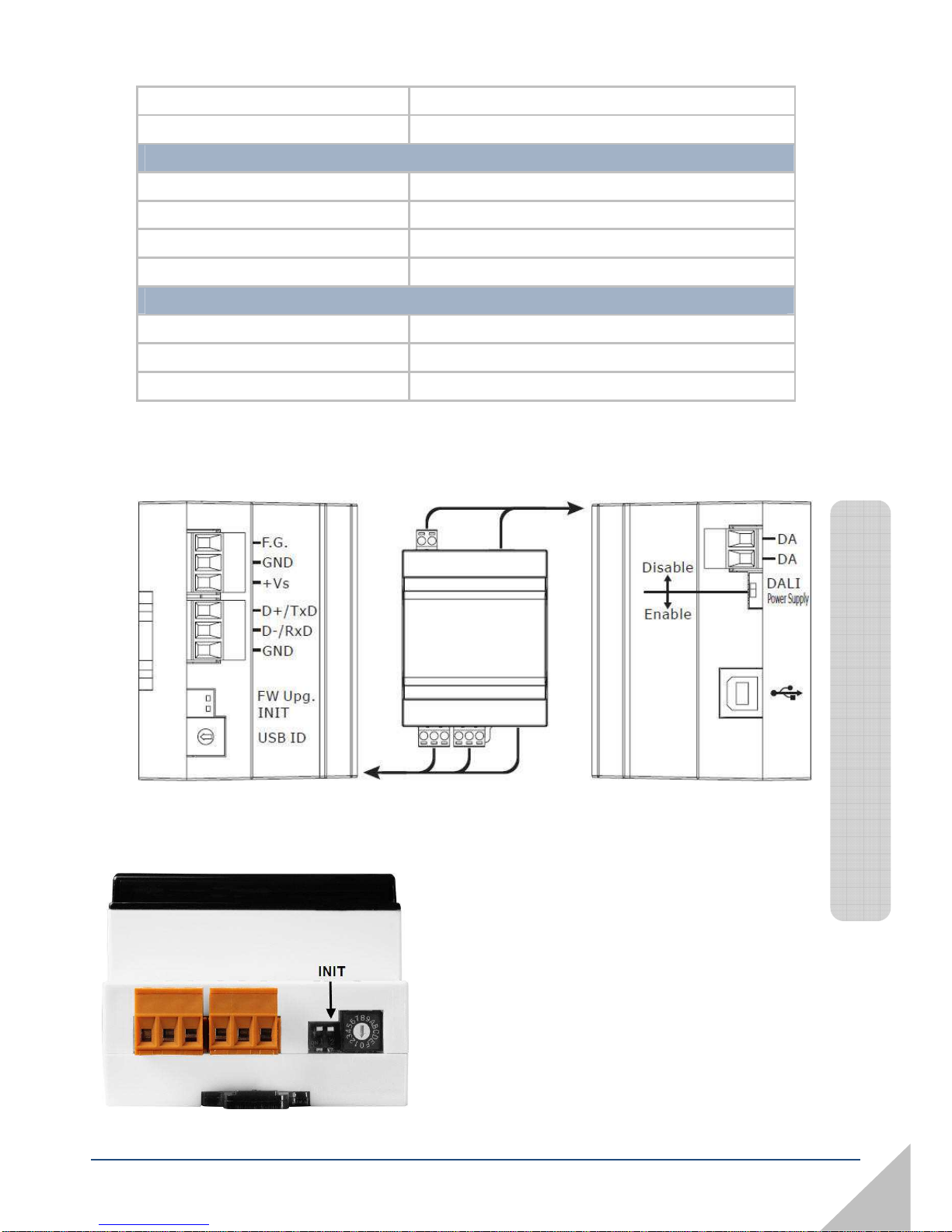
Copyright © 2014 ICP DAS Co., Ltd. All Rights Reserved. E-mail: service@icpdas.com
DGW-521 Quick Start Guide
3
Brown-out Protection
Consumption 6 W.
Mechanical
Casing Plastic
Flammability Fire-Retardant Materials (UL94-V0 Level)
Dimensions (L x W x H) 107 mm x 72 mm x 57 mm
Installation DIN-Rail Mounting
Environment
Operating Temperature -25 °C ~ +75 °C
Storage Temperature -30 ~°C +80 °C
Humidity 10 %~ 95% RH, Non-condensing
Pin Assignment::::
Make sure the INIT switch placed in the
“ON” position.
2
--------------------------------------------
Booting the DGW-521 in
Init Mode
Page 4

Copyright © 2014 ICP DAS Co., Ltd. All Rights Reserved. E-mail: service@icpdas.com
DGW-521 Quick Start Guide
4
3
---------------------------------------------------------------------------------
Connecting to the PC and the Power Supply
The DGW-521 series is equipped with an RS-485 port for connection to a
232/USB converter to PC
Connect to the PC
using an RS-485 Converter
Connect to PC
using a USB Converter
I-7520
Power Supply
RS-232
RS-485
DGW
-
521
Power Supply
USB
RS-485
I-7561
PC
DGW
-
521
PC
Page 5

Copyright © 2014 ICP DAS Co., Ltd. All Rights Reserved. E-mail: service@icpdas.com
DGW-521 Quick Start Guide
5
4
---------------------------------------------------------------------------------
Installing the DCON Utility
The DCON Utility is an easy-to-use tool designed to enable simple configuration of I/O
modules that use the DCON protocol.
Step 1: Locate the DCON Utility
The DCON Utility can be obtained from the companion CD or from the
ICPDAS FTP site: CD:\Usb_tM\NAPDOS\DGW-521\
ftp://ftp.icpdas.com.tw/pub/cd/usb_tm/napdos/
Step 2: Follow the prompts to complete the installation
After the installation has
been completed, there will be a new
shortcut to the DCON Utility on the
desktop.
5
----------------------------------------------------------------------------------
Using the DCON Utility to Initialize the
DGW-521 Module
The DGW-521 based on the DCON protocol, meaning that you can use the DCON
Utility to easily initialize it.
Step 1: Run the DCON Utility
Page 6

Copyright © 2014 ICP DAS Co., Ltd. All Rights Reserved. E-mail: service@icpdas.com
DGW-521 Quick Start Guide
6
Double-click the DCON Utility
shortcut on your desktop.
Step 2: Use the COM1 port to communicate with the
DGW-521
Click the “COM Port” option from the menu and a dialog box will be displayed that will
allow you to set the communication parameters as described in the table below.
Step 3: Search for the DGW-521 module
Click “Start Search” button from the toolbox to search for the DGW-521 module.
After the DGW-521 module is displayed in the list, click “Stop Search” button.
Communication
parameter
Init
mode value
Address
00
Baud Rate
9600
Protocol
DCON
Checksum
Disabled
Parity
N,8,1
Page 7

Copyright © 2014 ICP DAS Co., Ltd. All Rights Reserved. E-mail: service@icpdas.com
DGW-521 Quick Start Guide
7
Step 4: Connect to the DGW-521
After clicking on the name of the module in the list, a dialog box will be displayed.
Step 5: Initialize the DGW-521 module
Set the “Address” field in the dialog box to 1 and then click “Setting” button to save the
settings.
Start Search
Stop Search
Page 8

Copyright © 2014 ICP DAS Co., Ltd. All Rights Reserved. E-mail: service@icpdas.com
DGW-521 Quick Start Guide
8
6
----------------------------------------------------------------------------------
Rebooting the DGW-521 Module in Normal
Mode
Make sure the INIT switch is placed in the“OFF”
position
7
----------------------------------------------------------------------------------
Starting the Module Operation
After rebooting the DGW-521 module, search for the module to make sure the settings
have been changed. You can double click on the name of the module in the list to open
the configuration dialog box.
