Page 1
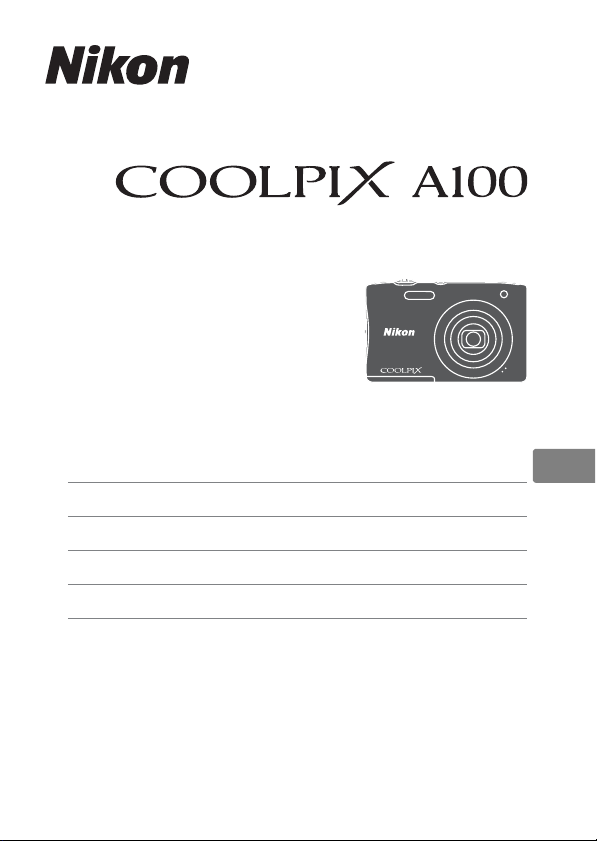
DIGITAL CAMERA
Quick Start Guide
En
Introduction ii
Preparing for Shooting 1
Basic Shooting and Playback Operations 6
Using Menus 12
Technical Notes 14
Page 2
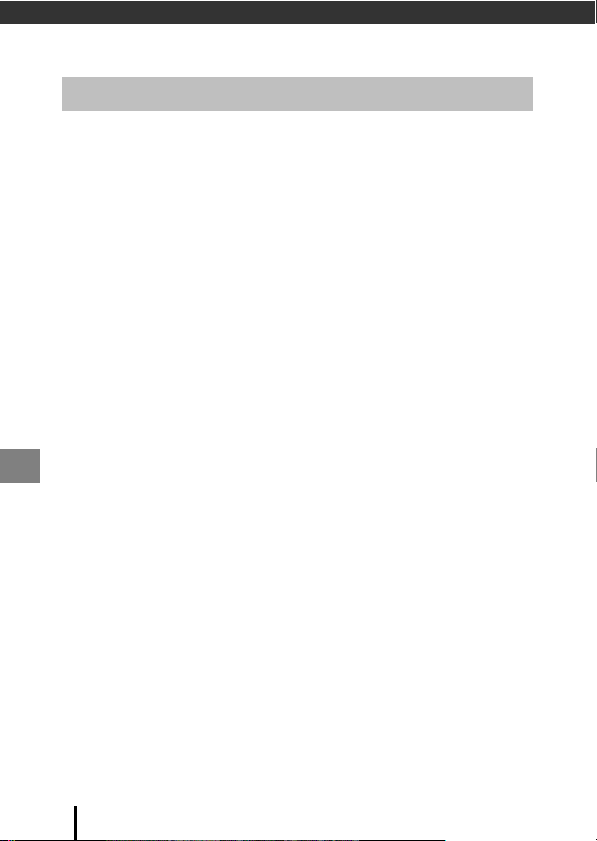
Introduction
Read This First
To get the most from this Nikon product, be sure to read “For Your Safety”
(Avii–ix), and all other instructions thoroughly and keep them where they will
be read by all who use the camera.
• If you want to start using the camera right away, see “Preparing for
Shooting” (A1) and “Basic Shooting and Playback Operations” (A6).
Downloading the “Reference Manual”
The Reference Manual (PDF format) provides more details in various languages
on how to use this camera. Download the Reference Manual from our
Download Center at the URL below.
http://downloadcenter.nikonimglib.com
• The Reference Manual can be viewed using Adobe Reader, available for free
download from the Adobe website.
Downloading “ViewNX-i”
ViewNX-i is free software that enables you to transfer images and movies to
your computer for viewing and editing. Download the software from our
Download Center at the URL below.
http://downloadcenter.nikonimglib.com
Nikon User Support
Visit the site below to register your camera and keep up-to-date with the latest
product information. You will find answers to frequently asked questions (FAQs) and
can contact us for technical assistance.
http://www.europe-nikon.com/support
ii
Introduction
Page 3
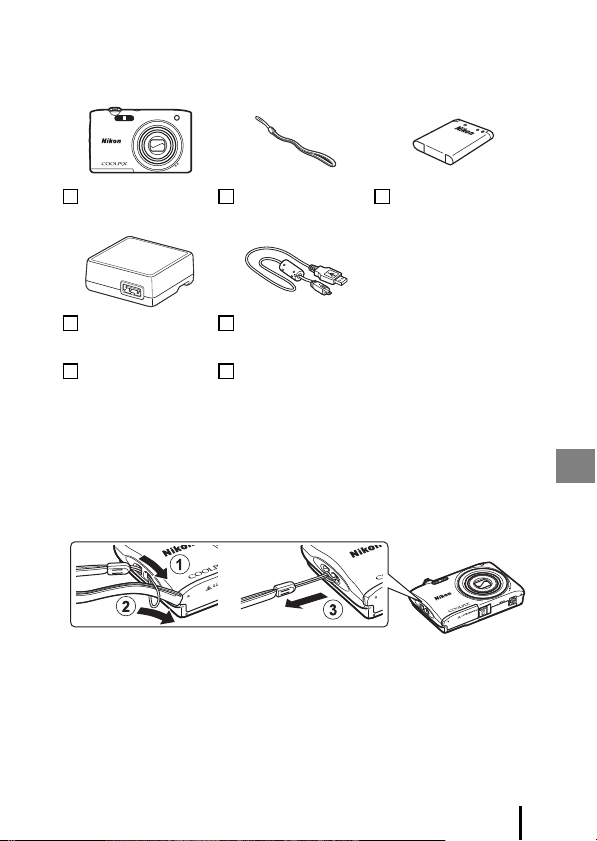
Confirming the Package Contents
In the event that any items are missing, please contact the store where you
purchased the camera.
COOLPIX A100
Digital Camera
Charging AC Adapter
EH-72P*
Quick Start Guide (this
manual)
* A plug adapter is included if the camera was purchased in a country or region that
requires a plug adapter. The shape of the plug adapter varies with the country or
region of purchase (A2).
NOTE: A memory card is not included with the camera. SD, SDHC, and SDXC
memory cards are referred to as “memory cards” in this manual.
Camera Strap Rechargeable Li-ion
Battery EN-EL19
USB Cable UC-E16
Warranty (printed on the back cover of this manual)
How to Attach the Camera Strap
Introduction
iii
Page 4
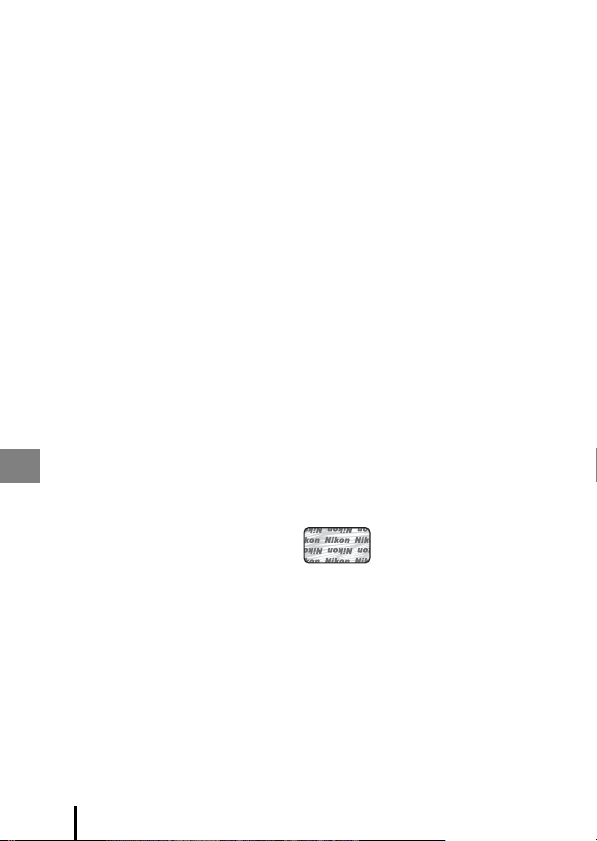
Information and Precautions
Life-Long Learning
As part of Nikon’s “Life-Long Learning” commitment to ongoing product support
and education, continually updated information is available online at the following
websites:
• For users in the U.S.A.: http://www.nikonusa.com/
• For users in Europe: http://www.europe-nikon.com/support/
• For users in Asia, Oceania, the Middle East, and Africa: http://www.nikon-asia.com/
Visit these websites to keep up-to-date with the latest product information, tips,
answers to frequently asked questions (FAQs), and general advice on digital imaging
and photography. Additional information may be available from the Nikon
representative in your area. Visit the website below for contact information.
http://imaging.nikon.com/
Use Only Nikon Brand Electronic Accessories
Nikon COOLPIX cameras are designed to the highest standards and include complex
electronic circuitry. Only Nikon brand electronic accessories (including battery
chargers, batteries, Charging AC Adapter, and AC adapters) certified by Nikon
specifically for use with this Nikon digital camera are engineered and proven to
operate within the operational and safety requirements of this electronic circuitry.
THE USE OF NON-NIKON ELECTRONIC ACCESSORIES COU LD DAMAGE THE CAMERA
AND MAY VOID YOUR
The use of third-party rechargeable Li-ion batteries not bearing the Nikon
holographic seal could interfere with normal operation of the camera or result in the
batteries overheating, igniting, rupturing, or leaking.
Holographic seal: Identifies this
device as an authentic Nikon product.
For more information about Nikon brand accessories, contact a local authorized
Nikon dealer.
Before Taking Important Pictures
Before taking pictures on important occasions (such as at weddings or before taking
the camera on a trip), take a test shot to ensure that the camera is functioning
normally. Nikon will not be held liable for damages or lost profits that may result from
product malfunction.
NIKON WARRANTY.
iv
Introduction
Page 5
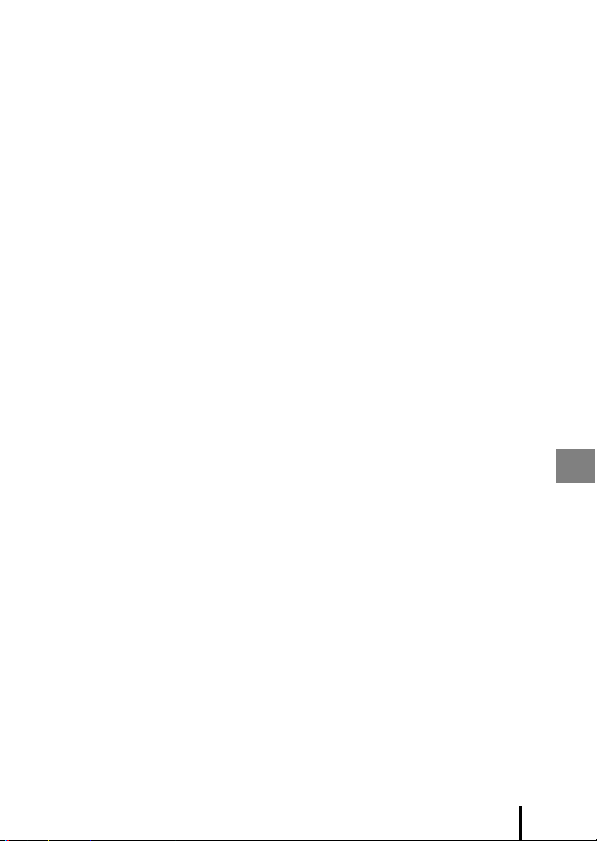
About the Manuals
• No part of the manuals included with this product may be reproduced,
transmitted, transcribed, stored in a retrieval system, or translated into any
language in any form, by any means, without Nikon’s prior written permission.
• Illustrations and monitor content shown in this manual may differ from the actual
product.
• Nikon reserves the right to cha nge the specifications of the hardware and software
described in these manuals at any time and without prior notice.
• Nikon will not be held liable for any damages resulting from the use of this
product.
• While every effort was made to ensure that the information in these manuals is
accurate and complete, we would appreciate it were you to bring any errors or
omissions to the attention of the Nikon representative in your area (address
provided separately).
Notice Concerning Prohibition of Copying or Reproduction
Note that simply being in possession of material that was digitally copied or
reproduced by means of a scanner, digital camera or other device may be
punishable by law.
• Items prohibited by law from being copied or reproduced
Do not copy or reproduce paper money, coins, securities, government bonds or local
government bonds, even if such copies or reproductions are stamped “Sample.” The
copying or reproduction of paper money, coins, o r secur ities wh ich are circul ated in a
foreign country is prohibited. Unless the prior permission of the government was
obtained, the copying or reproduction of unused postage stamps or post cards
issued by the government is prohibited.
The copying or reproduction of stamps issued by the government and of certified
documents stipulated by law is prohibited.
• Cautions on certain copies and reproductions
The government has issued cautions on copies or reproductions of securities issued
by private companies (shares, bills, checks, gift certificates, etc.), commuter passes, or
coupon tickets, except when a minimum of necessary copies are to be provided for
business use by a company. Also, do not copy or reproduce passports issued by the
government, licenses issued by public agencies and private groups, ID cards and
tickets, such as passes and meal coupons.
• Comply with copyright notices
The copying or reproduction of copyrighted creative works such as books, music,
paintings, woodcut prints, maps, drawings, movies, and photographs is governed by
national and international copyright laws. Do not use this product for the purpose of
making illegal copies or to infringe copyright laws.
Introduction
v
Page 6
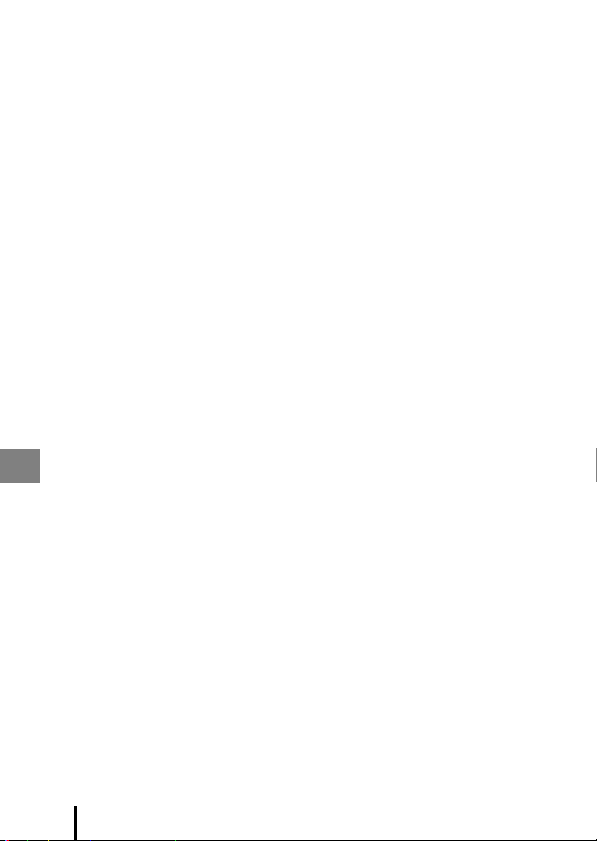
Disposing of Data Storage Devices
Please note that deleting images or formattin g data storage devices such as memory
cards or built-in camera memory does not completely erase the original image data.
Deleted files can sometimes be recovered from discarded storage devices using
commercially available software, potentially resulting in the malicious use of pers onal
image data. Ensuring the privacy of such data is the user’s responsibility.
Before discarding a data storage device or transferring ownership to another person,
erase all data using commercial deletion software, or format the device and then
completely refill it with images containing no private information (for example,
images of empty sky). Care should be taken to avoid injury or damage to property
when physically destroying data storage devices.
vi
Introduction
Page 7
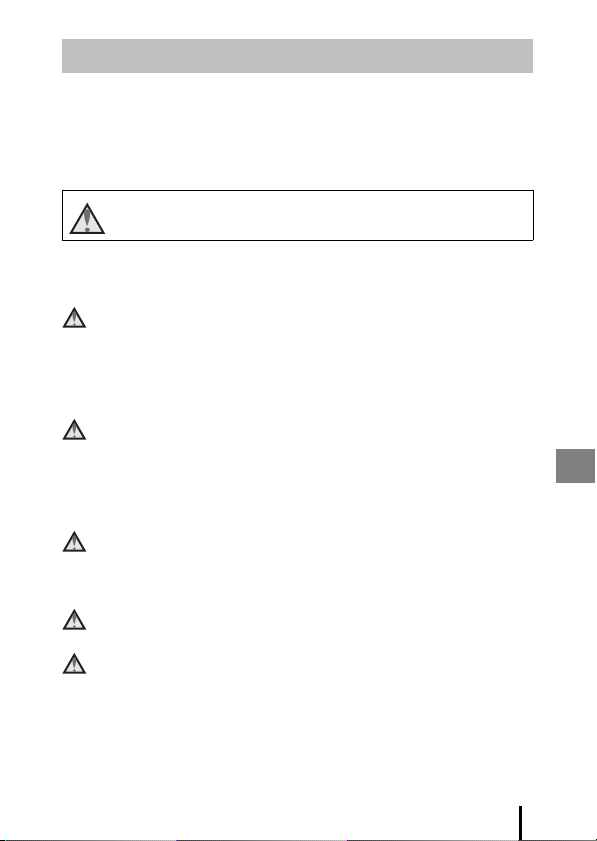
For Your Safety
To prevent damage to your Nikon product or injury to yourself or to others,
read the following safety precautions in their entirety before using this
equipment. Keep these safety instructions where all those who use the product
will read them.
The consequences that could result from failure to observe the precautions
listed in this section are indicated by the following symbol:
This icon marks warnings, information that should be read before using
this Nikon product, to prevent possible injury.
WARNINGS
Turn off in the event of malfunction
Should you notice smoke or an unusual smell coming from the camera or
Charging AC Adapter, unplug the Charging AC Adapter and remove the
battery immediately, taking care to avoid burns. Continued operation could
result in injury. After removing or disconnecting the power source, take the
equipment to a Nikon-authorized service representative for inspection.
Do not disassemble
Touching the internal parts of the camera or Charging AC Adapter could result
in injury. Repairs should be performed only by qualified technicians. Should the
camera or Charging AC Adapter break open as the result of a fall or other
accident, take the product to a Nikon-authorized service representative for
inspection, after unplugging the product and/or removing the battery.
Do not use the camera or Charging AC Adapter in the presence of
flammable gas
Do not use electronic equipment in the presence of flammable gas, as this
could result in explosion or fire.
Handle the camera strap with care
Never place the strap around the neck of an infant or child.
Keep out of reach of children
Particular care should be taken to prevent infants from putting the battery or
other small parts into their mouths.
Introduction
vii
Page 8
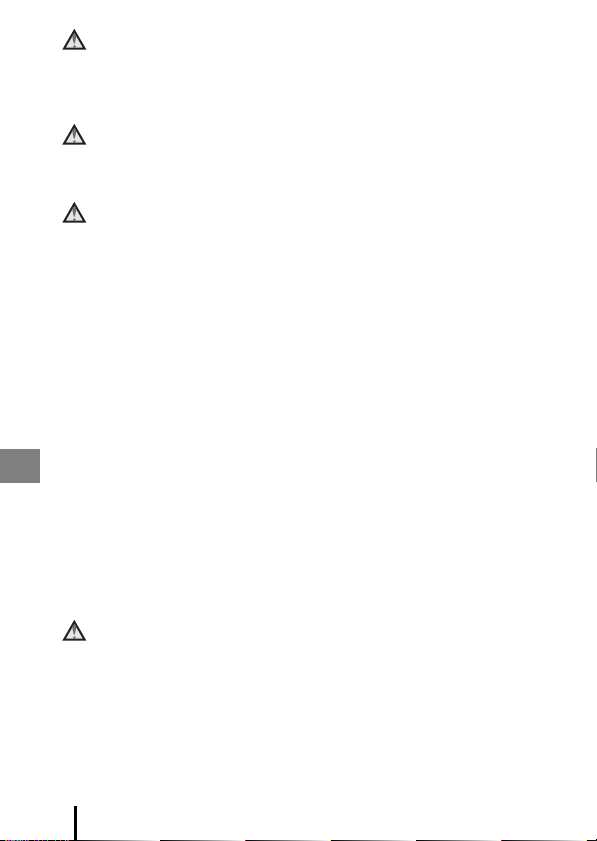
Do not remain in contact with the camera, Charging AC Adapter,
or AC adapter for extended periods while the devices are on or in
use
Parts of the devices become hot. Leaving the devices in direct contact with the
skin for extended periods may result in low-temperature burns.
Do not leave the product where it will be exposed to extremely
high temperatures, such as in an enclosed automobile or in direct
sunlight
Failure to observe this precaution could cause damage or fire.
Observe caution when handling the battery
The battery may leak, overheat, or explode if improperly handled. Observe the
following precautions when handling the battery for use in this product:
• Before replacing the battery, turn the product off. If you are using the
Charging AC Adapter/AC adapter, be sure it is unplugged.
• Use only a Rechargeable Li-ion Battery EN-EL19 (included). Charge the
battery by using a camera that supports battery charging. To perform this
operation, use either Charging AC Adapter EH-72P (included) or the Charge
by computer function. The Battery Charger MH-66 (available separately) is
also available to charge the battery without using a camera.
• When inserting the battery, do not attempt to insert it upside down or
backwards.
• Do not short or disassemble the battery or attempt to remove or break the
battery insulation or casing.
• Do not expose the battery to flame or to excessive heat.
• Do not immerse in or expose to water.
• Put the battery in a plastic bag, etc. in order to insulate it before transporting.
Do not transport or store with metal objects such as necklaces or hairpins.
• The battery is prone to leakage when fully discharged. To avoid damage to
the product, be sure to remove the battery when no charge remains.
• Discontinue use immediately should you notice any change in the battery,
such as discoloration or deformation.
• If liquid from the damaged battery comes in contact with clothing or skin,
rinse immediately with plenty of water.
Observe the following precautions when handling the Charging
AC Adapter
• Keep dry. Failure to observe this precaution could result in fire or electric
shock.
• Dust on or near the metal parts of the plug should be removed with a dry
cloth. Continued use could result in fire.
• Do not handle the plug or go near the Charging AC Adapter during
lightning storms. Failure to observe this precaution could result in electric
shock.
viii
Introduction
Page 9
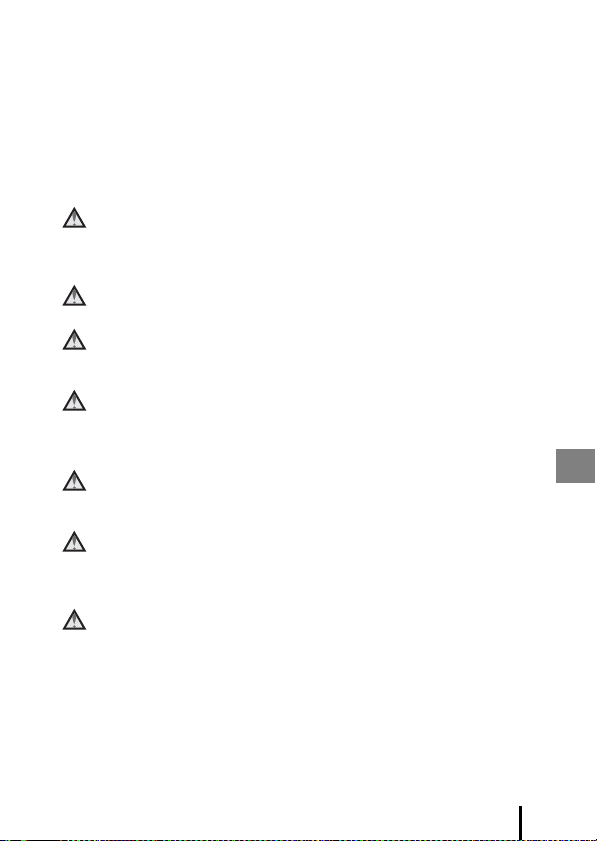
• Do not damage, modify, forcibly tug or bend the USB cable, place it under
heavy objects, or expose it to heat or flames. Should the insulation be
damaged and the wires become exposed, take it to a Nikon-authorized
service representative for inspection. Failure to observe these precautions
could result in fire or electric shock.
• Do not handle the plug or Charging AC Adapter with wet hands. Failure to
observe this precaution could result in electric shock.
• Do not use with travel converters or adapters designed to convert from one
voltage to another or with DC-to-AC inverters. Failure to observe this
precaution could damage the product or cause overheating or fire.
Use appropriate cables
When connecting cables to the input and output jacks, use only the cables
provided or sold by Nikon for the purpose, to maintain compliance with
product regulations.
Do not touch the moving parts of the lens
Failure to observe this precaution could result in injury.
Handle moving parts with care
Be careful that your fingers or other objects are not pinched by the lens cover
or other moving parts.
Using the flash close to your subject’s eyes could cause temporary
visual impairment
The flash should be no less than 1 meter (3 ft 4 in.) from the subject.
Particular care should be observed when photographing infants.
Do not operate the flash with the flash window touching a person
or object
Failure to observe this precaution could result in burns or fire.
Avoid contact with liquid crystal
Should the monitor break, care should be taken to avoid injury caused by
broken glass and to prevent liquid crystal from the monitor touching the skin
or entering the eyes or mouth.
Follow the instructions of airline and hospital personnel
Introduction
ix
Page 10
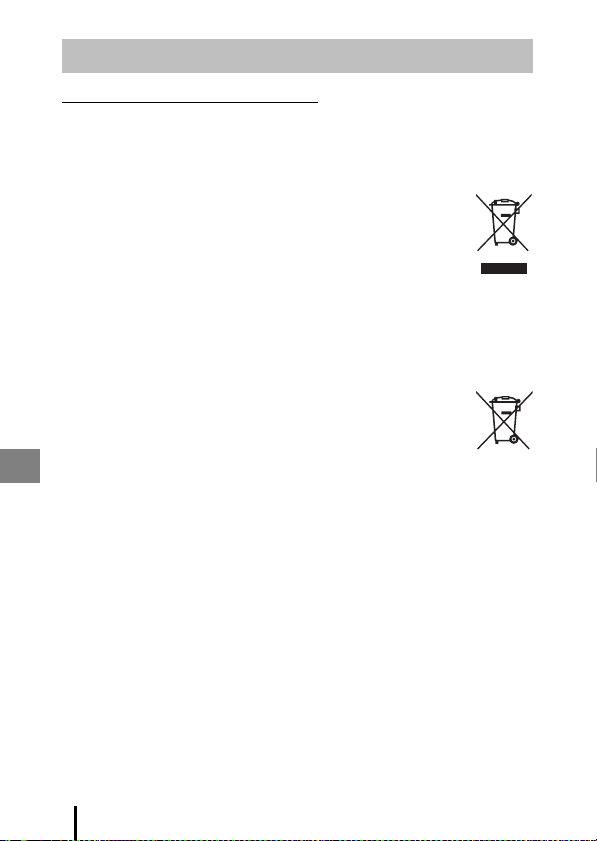
Notices
Notices for Customers in Europe
CAUTIONS
RISK OF EXPLOSION IF BATTERY IS REPLACED BY AN INCORRECT TYPE.
DISPOSE OF USED BATTERIES ACCORDING TO THE INSTRUCTIONS.
This symbol indicates that electrical and electronic equipment is to
be collected separately.
The following apply only to users in European countries:
• This product is designated for separate collection at an
appropriate collection point. Do not dispose of as household
waste.
• Separate collection and recycling helps conserve natural resources and
prevent negative consequences for human health and the environment
that might result from incorrect disposal.
• For more information, contact the retailer or the local authorities in charge
of waste management.
This symbol on the battery indicates that the battery is to be
collected separately.
The following apply only to users in European countries:
• All batteries, whether marked with this symbol or not, are
designated for separate collection at an appropriate collection
point. Do not dispose of as household waste.
• For more information, contact the retailer or the local authorities in charge
of waste management.
x
Introduction
Page 11
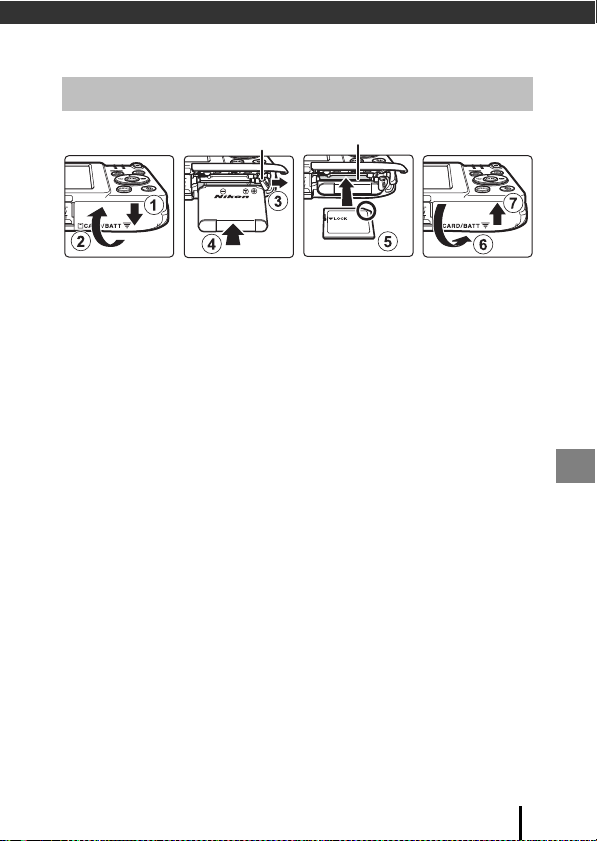
Preparing for Shooting
Battery latch Memory card slot
Insert the Battery and Memory Card
• With the battery’s positive and negative terminals oriented correctly, move
the orange battery latch (3), and fully insert the battery (4).
• Slide the memory card in until it clicks into place (5).
• Be careful not to insert the battery or memory card upside-down or
backward, as this could cause a malfunction.
B Formatting a Memory Card
The first time you insert a memory card that has been used in another device into
this camera, make sure to format it with this camera. Insert the memory card into the
camera, press the d button, and select Format card in the setup menu (A12).
Removing the Battery or Memory Card
Turn the camera off and make sure that the power-on lamp and monitor have
turned off, and then open the battery-chamber/memory card slot cover.
• Move the battery latch to eject the battery.
• Gently push the memory card into the camera to partially eject the memory
card.
• Be careful when handling the camera, battery, and memory card
immediately after using the camera, as they may become hot .
Memory Cards and Internal Memory
Camera data, including images and movies, can be saved either on a memory
card or in the camera’s internal memory. To use the camera’s internal memory,
remove the memory card.
Preparing for Shooting
1
Page 12

Charge the Battery
USB cable (included)
Electrical outlet
Charging AC AdapterCharge lamp
1 With the battery installed, connect the camera to an
electrical outlet.
If a plug adapter* is included with your camera, securely connect it to the
Charging AC Adapter. Once the two are connected, attempting to forcibly
remove the plug adapter could damage the product.
* The shape of the plug adapter varies according to the country or region in
which the camera was purchased. This step can be omitted if the plug
adapter comes permanently bonded to the Charging AC Adapter.
• The charge lamp slowly flashes green to indicate that the battery is charging.
• When charging is complete, the charge lamp turns off. It takes about 3 hours
to charge a fully exhausted battery.
• The battery cannot be charged when the charge lamp quickly flashes green,
possibly due to one of the reasons described below.
- The ambient temperature is not suited to charging.
- The USB cable or Charging AC Adapter is not properly connected.
- The battery is damaged.
2 Disconnect the Charging AC Adapter from the electrical
outlet and then disconnect the USB cable.
2
Preparing for Shooting
Page 13

B Notes About the USB Cable
Make sure that the plugs are properly oriented. Do not insert or remove the plugs at
an angle when connecting or disconnecting them.
B Turning the Camera On While Charging
The camera does not turn on if you press the power switch while charging with the
Charging AC Adapter. If you press and hold the c (playback) button, the camera
turns on in playback mode, and captured images can be played back. Shooting is not
possible.
C Charging Using a Computer or Battery Charger
• You can also charge the battery by connecting the camera to a computer.
• You can use the Battery Charger MH-66 (available separately) to charge the battery
without using the camera.
Preparing for Shooting
3
Page 14

Turn the Camera On and Set the Display
Language, Date, and Time
When the camera is turned on for the first time, the language-selection screen
and the date and time setting screen for the camera clock are displayed.
1 Press the power switch to turn on
the camera.
• The monitor turns on.
• To turn the camera off, press the power
switch again.
2 Use the multi selector
Language
HI to select the
desired language and
press the k button.
CancelCancel
3 Select Yes and press the k button.
4 Select your home
time zone and press
the k button.
• Press H to display W
above the map and enable
daylight saving time. Press
I to disable it.
BackBack
5 Use HI to select the date format and press the k button.
4
Preparing for Shooting
Page 15

6 Set the date and time, and press
140 01400
8
m 0s8m
0s
Battery level indicator
Number of exposures
remaining
the k button.
• Use JK to select a field and then use HI
to set the date and time.
• Select the minute field and press the k
button to confirm the setting.
Date and time
M
D
01
01
Y
2016
7 When the confirmation dialog is
displayed, use HI to select Yes
and press the k button.
• When settings are finished, the lens
extends.
• The shooting screen is displayed, and you
can take pictures in scene auto selector
mode.
• Battery level indicator
b: The battery level is high.
B: The battery level is low.
• Number of exposures remaining
C is displayed when no memory card is inserted in the camera, and images
are saved in the internal memory.
C Changing the Language or the Date and Time Setting
• You can change these settings using the Language and Time zone and date
settings in the z setup menu (A12).
• You can enable or disable daylight saving time in the z setup menu by selecting
Time zone and date followed by Time zone. Press the multi selector K and then
H to enable daylight saving time and move the clock forward one hour, or I to
disable daylight saving time and move the clock back one hour.
C The Clock Battery
• The camera’s clock is powered by a built-in backup battery.
The backup battery charges when the main battery is inserted into the camera or
when the camera is connected to an optional AC adapter, and it can run the clock
for several days after about 10 hours of charging.
• If the camera’s backup battery becomes exhausted, the date and time setting
screen is displayed when the camera is turned on. Set the date and time again
(A4).
h m
00
00
EditEdit
Preparing for Shooting
5
Page 16

Basic Shooting and Playback
Zoom out Zoom in
8m
0s
140 0
Shooting mode icon
Operations
Shooting with Scene Auto Selector Mode
1 Hold the camera steady.
• Keep fingers and other objects away from
the lens, flash, AF assist-illuminator,
microphone, and speaker.
• When taking pictures in portrait (“tall”)
orientation, turn the camera so that the
flash is above the lens.
2 Frame the picture.
• Move the zoom control to change the
zoom lens position.
• When the camera recognizes the shooting
scene, the shooting mode icon changes
accordingly.
6
Basic Shooting and Playback Operations
8m
0s
1400
Page 17

3 Press the shutter-release button
F3 .2
1/ 25 0
halfway.
• When the subject is in focus, the focus
area or focus indicator is displayed in
green.
• When you are using digital zoom, the
camera focuses in the center of the
frame and the focus area is not
displayed.
• If the focus area or focus indicator
flashes, the camera is unable to focus.
Modify the composition and try pressing
the shutter-release button halfway
again.
1/250
F3.2
4 Without lifting your finger, press
the shutter-release button the rest
of the way down.
B Notes About Saving Images or Movies
The indicator showing the number of exposures remaining or the indicator showing
the remaining recording time flashes while images or movies are being saved. Do
not open the battery-chamber/memory card slot cover or remove the
battery or memory card while an indicator is flashing. Doing this could result in
loss of data, or in damage to the camera or the memory card.
C The Auto Off Function
• When no operations are performed for about one minute, the monitor turns off,
the camera enters standby mode, and then the power-on lamp flashes. The
camera turns off after remaining in standby mode for about three minutes.
• To turn the monitor back on while the camera is in standby mode, perform an
operation such as pressing the power switch or shutter-release button.
C When Using a Tripod
We recommend using a tripod to stabilize the camera in the following situations:
- When shooting in dim lighting with the flash mode (A11) set to W (off)
- When the zoom is at a telephoto position
Basic Shooting and Playback Operations
7
Page 18

Play Back Images
Display the previous image
Display the next image
15/1 1/20 16 15:3 0
0004 . JPG
4 / 4
3.0
1 / 20
1 Press the c (playback)
button to enter playback
mode.
• If you press and hold down the c
button while the camera is turned
off, the camera turns on in
playback mode.
2 Use the multi selector to select an
image to display.
• Press and hold down HIJK to scroll
through the images quickly.
• To return to shooting mode, press the A
button or shutter-release button.
• When e is displayed in full-frame
playback mode, you can press the k
button to apply an effect to the image.
• Move the zoom control
toward g (i) in full-frame
playback mode to zoom in
on an image.
• In full-frame playback mode,
8
move the zoom control
toward f (h) to switch to
thumbnail playback mode
and display multiple images
on the screen.
Basic Shooting and Playback Operations
4 / 4
0004. JPG
15/11/2016 15:30
3.0
1 / 20
Page 19

Delete Images
1 Press the l (delete) button
to delete the image
currently displayed in the
monitor.
2 Use the multi selector HI to
select the desired deletion
method and press the k button.
• To exit without deleting, press the d
button.
Delete
Current image
Erase selected images
All images
3 Select Yes and press the k
button.
• Deleted images cannot be recovered.
C Deleting the Image Captured While in Shooting Mode
When using shooting mode, press the l button to delete the last image that was
saved.
Erase
1
image?
Yes
No
Basic Shooting and Playback Operations
9
Page 20

Changing the Shooting Mode
The shooting modes described below are available.
• x Scene auto selector
The camera automatically recognizes the shooting scene when you frame a
picture, making it easier to take pictures using settings that suit the scene.
• b Scene mode
Camera settings are optimized according to the scene that you select.
• D Special effects
Effects can be applied to images during shooting.
• F Smart portrait
Use glamour retouch to enhance human faces during shooting, and use the
smile timer function to take pictures.
• A Auto mode
Used for general shooting. Settings can be changed to suit the shooting
conditions and the type of shot that you want to capture.
1 When the shooting screen
is displayed, press the A
(shooting mode) button.
2 Use the multi selector
HI to select a
shooting mode and
press the k button.
• When scene mode or
special effects mode is
selected, press K to select
a scene mode or effect
before pressing the k button.
10
Basic Shooting and Playback Operations
Scene auto selector
Page 21

Using the Flash, Self-timer, Etc.
When the shooting screen is displayed, you can press the multi selector H (m)
J (n) I (p) K (o) to set the functions described below.
• m Flash mode
You can select a flash mode to match the shooting conditions.
• n Self-timer
The camera releases the shutter 10 seconds or 2 seconds after you press the
shutter-release button.
• p Macro mode
Use macro mode when you take close-up pictures.
• o Exposure compensation
You can adjust overall image brightness.
The functions that can be set vary depending on the shooting mode.
Recording Movies
Display the shooting screen and press the b (e
movie-record) button to start recording a movie.
Press the b (e) button again to end recording.
• To play back a movie, select a movie in full-
frame playback mode and press the k button.
Basic Shooting and Playback Operations
11
Page 22

Using Menus
1400
8m
0s
Image mode
White balance
Continuous
ISO sensitivity
AF area mode
Autofocus mode
Shooting menu
Menu icons
You can set the menus listed below by pressing the d (menu) button.
• A Shooting menu
Available by pressing the d button when the shooting screen is
displayed.
Allows you to change image size and quality, continuous shooting settings,
etc.
• G Playback menu
Available by pressing the d button when viewing images in full-frame
playback mode or thumbnail playback mode.
Allows you to edit images, play slide shows, etc.
• D Movie menu
Available by pressing the d button when the shooting screen is
displayed.
Allows you to change movie recording settings.
• z Setup menu
Allows you to adjust basic camera functions such as date and time, display
language, etc.
1 Press the d (menu)
button.
• The menu is displayed.
8m
0s
1400
2 Press the multi
selector J.
• The current menu icon is
displayed in yellow.
12
Using Menus
Page 23

3 Select a menu icon
Time zone and date
Monitor settings
Date stamp
Electronic VR
AF assist
Digital zoom
and press the k
button.
• The menu options
become selectable.
4 Select a menu option
and press the k
button.
• Certain menu options
cannot be set depending
on the current shooting
mode or the state of the
camera.
Set up
Time zone and date
Monitor settings
Date stamp
Electronic VR
AF assist
Digital zoom
5 Select a setting and
press the k button.
• The setting you selected is
applied.
• When you are finished
using the menu, press the
d button.
• Whe n a menu is disp layed,
you can switch to shooting mode by pressing the shutter-release button, A
button, or b (e) button.
Date stamp
Date
Date and time
O
Using Menus
13
Page 24

Technical Notes
Caring for the Product
Observe the precautions described below in addition to the warnings in “For
Your Safety” (Avii–ix) when using or storing the device.
The Camera
Do Not Apply Strong Impact to the Camera
The product may malfunction if subjected to strong shock or vibration. In addition,
do not touch or apply force to the lens or lens cover.
Keep Dry
The device will be damaged if immersed in water or subjected to high humidity.
Avoid Sudden Changes in Temperature
Sudden changes in temperature, such as when ent ering or leaving a heated build ing
on a cold day, can cause condensation to form inside the device. To prevent
condensation, place the device in a carrying case or a plastic bag before exposing it
to sudden changes in temperature.
Keep Away from Strong Magnetic Fields
Do not use or store this device in the vicinity of equipment that generates strong
electromagnetic radiation or magnetic fields. Doing so could result in loss of data or
camera malfunction.
Do Not Point the Lens at Strong Light Sources for Extended Periods
Avoid pointing the lens at the sun or other strong light sources for extended periods
when using or storing the camera. Intense light may cause the image sensor to
deteriorate or produce a white blur effect in photographs.
Turn the Product Off Before Removing or Disconnecting the Power
Source or Memory Card
Do not remove the battery while the product is on, or while images are being saved
or deleted. Forcibly cutting power in these circumstances could result in loss of data
or in damage to product memory or internal circuitry.
14
Technical Notes
Page 25

Notes About the Monitor
• Monitors and electronic viewfinders are constructed with extremel y high precision;
at least 99.99% of pixels are effective, with no more than 0.01% being missing or
defective. Hence while these displays may contain pixels that are always lit (white,
red, blue, or green) or always off (black), this is not a malfunction and has no effect
on images recorded with the device.
• Images in the monitor may be difficult to see under bright lighting.
• Do not apply pressure to the monitor, as this could cause damage or malfunction.
Should the monitor break, care should be taken to avoid injury caused by broken
glass and to prevent the liquid crystal from the display touching the skin or
entering the eyes or mouth.
Notes About Smear
White or colored streaks may be visible when bright subjects are framed in the
monitor. This phenomenon, known as “smear,” occurs when extremely bright light
strikes the image sensor; it is characteristic of image sensors and does not indicate a
malfunction. Smear may also take the form of partial discoloration in the monitor
during shooting. It does not appear in images saved with the camera except in the
cases of movies. When recording movies, we recommend that you avoid bright
subjects such as the sun, reflected sunlight, and electric lights.
The Battery
Precautions for Use
• Note that the battery may become hot after use.
• Do not use the battery at ambient temperatures below 0°C (32°F) or above 40°C
(104°F) as this could cause damage or malfunction.
• If you notice any abnormalities such as excessive heat, smoke, or an unusual smell
coming from the battery, immediately discontinue use and consult your retailer or
Nikon-authorized service representative.
• After removing the battery from the camera or optional battery charger, put the
battery in a plastic bag, etc. in order to insulate it.
Charging the Battery
Check the battery level before using the camera and replace or charge the battery if
necessary.
• Charge the battery indoors with an ambient temperature of 5°C to 35°C (41°F to
95°F) before use.
• A high battery temperature may prevent the battery from charging properly or
completely, and may reduce battery performance. Note that the battery may
become hot after use; wait for the battery to cool before charging.
When charging the battery inserted into this camera using the Charging AC
Adapter or a computer, the battery is not charged at battery temperatures below
0°C (32°F) or above 45°C (113°F).
• Do not continue charging once the battery is fully charged as this will result in
reduced battery performance.
• The battery temperature may increase during charging. However, this is not a
malfunction.
Carrying Spare Batteries
Whenever possible, carry fully charged spare batteries when taking pictures on
important occasions.
Technical Notes
15
Page 26

Using the Battery When Cold
On cold days, the capacity of batteries tends to decrease. If an exhausted battery is
used at a low temperature, the camera may not turn on. Keep spare batteries in a
warm place and exchange as necessary. Once warmed, a cold battery may recover
some of its charge.
Battery Terminals
Dirt on the battery terminals may prevent the camera from functioning. Should the
battery terminals become dirty, wipe them off with a clean, dry cloth before use.
Charging an Exhausted Battery
Turning the camera on or off while an exhausted battery is inserted in the camera
may result in reduced battery life. Charge the exhausted battery before use.
Storing the Battery
• Always remove the battery from the camera or optional battery charger when it is
not being used. Minute amounts of cur rent are drawn from the battery while it is in
the camera, even when not in use. This may result in excessive battery drain and
complete loss of function.
• Recharge the battery at least once every six months and completely exhaust it
before returning it to storage.
• Put the battery in a plastic bag, etc. in order to insulate it and store it in a cool place.
The battery should be stored in a dry location with an ambient temperature of 15°C
to 25°C (59°F to 77°F). Do not store the battery in hot or extremely cold locations.
Battery Life
A marked drop in the time a fully charged battery retains its charge, when used at
room temperature, indicates that the battery needs to be replaced. Purchase a new
battery.
Recycling Used Batteries
Replace the battery when it no longer holds a charge. Used batteries are a valuable
resource. Please recycle used batteries in accordance with local regulations.
The Charging AC Adapter
• The Charging AC Adapter EH-72P is for use only with compatible devices. Do not
use with another make or model of device.
• Do not, under any circumstances, use another make or model of AC adapter other
than Charging AC Adapter EH-72P or USB-AC adapter. Failure to observe this
precaution could result in overheating or in damage to the camera.
• The EH-72P is compatible with AC 100–240 V, 50/60 Hz electrical outlets. When
using in other countries, use a plug adapter (commercially available) as necessary.
For more information about plug adapters, consult your travel agency.
• The symbols on this product represent the following:
D AC, E DC, F Class II equipment (The construction of the product is doubleinsulated.)
16
Technical Notes
Page 27

Cleaning and Storage
Cleaning
Do not use alcohol, thinner, or other volatile chemicals.
Avoi d touch ing gla ss part s with y our fin gers. R emove d ust or l int wit h
a blower (typically a small device with a rubber bulb attached to one
end that is pumped to produce a stream of air out the other end). To
Lens
Monitor
Body
Storage
Remove the battery if the camera will not be used for an extended period. To
prevent mold or mildew, take the camera out of storage at least once a month.
Turn the camera on and release the shutter a few times before putting the
camera away again. Do not store the camera in any of the following locations:
• Places that are poorly ventilated or subject to humidity of over 60%
• Exposed to temperatures above 50°C (122°F) or below –10°C (14°F)
• Next to equipment that produces strong electromagnetic fields, such as
televisions or radios
For storing the battery, follow the precautions in “The Battery” (A15) in
“Caring for the Product” (A14).
remove fingerprints or other stains that cannot be removed with a
blower, wipe the lens with a soft cloth, using a spiral motion that
starts at the center of the lens and working toward the edges. If this
fails, clean the lens using a cloth lightly dampened with commercial
lens cleaner.
Remove dust or lint with a blower. To remove fingerprints and other
stains, clean the monitor with a soft, dry cloth, being careful not to
apply pressure.
Use a blower to remove dust, dirt, or sand, then wipe gently with a
soft, dry cloth. After using the camera at the beach or other sandy or
dusty environment, wipe off any sand, dust, or salt with a dry cloth
lightly dampened with fresh water and dry thoroughly. Note that
foreign matter inside the camera could cause damage not
covered by the warranty.
Technical Notes
17
Page 28

Troubleshooting
If the camera fails to function as expected, check the list of common problems
below before consulting your retailer or Nikon-authorized service
representative.
Also, refer to the Reference Manual (PDF format) for further details on how to
use this camera (Aii).
Problem Cause/Solution A
Wait for recording to end.
If the problem persists, turn the camera off.
The camera is on
but does not
respond.
The camera
cannot be turned
on.
The camera turns
off without
warning.
The monitor is
blank.
The camera
becomes hot.
If the camera does not turn off, remove and reinsert
the battery or batteries or, if you are using an AC
adapter, disconnect and reconnect the AC adapter.
Note that although any data currently being
recorded will be lost, data that have already been
recorded will not be affected by removing or
disconnecting the power source.
The battery is exhausted. 1, 2, 16
• The camera automatically turns off to save power
(auto off function).
• The camera and battery may not work properly at
low temperatures.
• The inside of the camera has become hot. Leave
the camera off until the inside of the camera has
cooled, and then try turning it on again.
• The camera is off.
• The camera automatically turns off to save power
(auto off function).
• The flash lamp flashes while the flash is charging.
Wait until charging is complete.
• The camera is connected to a TV or computer.
The camera may become hot when used for an
extended period of time to shoot movies or when
used in a hot environment; this is not a malfunction.
–
7
15
–
4
7
–
–
–
18
Technical Notes
Page 29

Memory Cards That Can Be Used
The camera supports SD, SDHC, and SDXC memory cards.
• Memory cards with an SD Speed Class rating of 6 or faster are
recommended for recording movies. When using a memory card with a
lower Speed Class rating, movie recording may stop unexpectedly.
• If you use a card reader, make sure that it is compatible with your memory
card.
• Contact the manufacturer for information on features, operation, and
limitations on use.
Trademark Information
• Windows is either a registered trademark or trademark of Microsoft
Corporation in the United States and/or other countries.
• Adobe, the Adobe logo, and Reader are either trademarks or registered
trademarks of Adobe Systems Incorporated in the United States and/or
other countries.
• SDXC, SDHC, and SD Logos are trademarks of SD-3C, LLC.
• PictBridge is a trademark.
• All other trade names mentioned in this manual or the other
documentation provided with your Nikon product are the trademarks or
registered trademarks of their respective holders.
Technical Notes
19
Page 30

AVC Patent Portfolio License
This product is licensed under the AVC Patent Portfolio License for the
personal and non-commercial use of a consumer to (i) encode video in
compliance with the AVC standard (“AVC video”) and/or (ii) decode AVC
video that was encoded by a consumer engaged in a personal and noncommercial activity and/or was obtained from a video provider licensed to
provide AVC video. No license is granted or shall be implied for any other
use. Additional information may be obtained from MPEG LA, L.L.C.
See http://www.mpegla.com.
FreeType License (FreeType2)
• Portions of this software are copyright © 2012 The FreeType Project
(http://www.freetype.org). All rights reserved.
MIT License (HarfBuzz)
• Portions of this software are copyright © 2016 The HarfBuzz Project
(http://www.freedesktop.org/wiki/Software/HarfBuzz). All rights
reserved.
20
Technical Notes
Page 31

Technical Notes
21
Page 32

22
Technical Notes
Page 33

Technical Notes
23
Page 34

Warranty Terms - Nikon Europe Service
Warranty
Dear Nikon Customer,
We thank you for your purchasing this Nikon product. Should your
Nikon product require warranty service, please contact the dealer
from whom it was purchased or a member of our authorized service
network within the sales territory of Nikon Europe B.V. (e.g. Europe/
Russia/others). See details under:
http://www.europe-nikon.com/support
In order to avoid any unnecessary inconvenience, we advise you to
read the user manuals carefully before contacting the dealer or our
authorized service network.
Your Nikon equipment is guaranteed against any manufacturing
defects for one full year from the date of original purchase. If during
this period of guarantee the product proves defective due to
improper material or workmanship, our authorized service network
within the sales territory of Nikon Europe B.V. will, without charge for
labor and parts, repair the product in the terms and conditions set as
below. Nikon reserves the right (at its sole discretion) to replace or
repair the product.
1. This warranty is only provided upon presentation of the completed
warranty card and original invoice or purchase receipt indicating
the date of purchase, product type and dealer’s name, together
with the product. Nikon reserves the right to refuse free-of-charge
warranty service if the above documents cannot be presented or if
the information contained in it is incomplete or illegible.
2. This warranty will not cover:
• necessary maintenance and repair or replacement of parts due
to normal wear and tear.
• modifications to upgrade the product from its normal purpose
as described in user manuals, without the prior written consent
of Nikon.
24
Technical Notes
Page 35

• transport costs and all risks of transport relating directly or
indirectly to the warranty of the products.
• any damage resulting from modifications or adjustments which
may be made to the product, without the prior written consent
of Nikon, in order to comply with local or national technical
standards in force in any other country than the ones for which
the product was originally designed and/or manufactured.
3. The warranty will not be applicable in the case of:
• damage caused by misuse including but not limited to failure to
use the product for its normal purpose or according to the user
instructions on the proper use and maintenance, and to
installation or use of the product inconsistent with the safety
standards in force in the country where it is used.
• damage caused by accidents including but not limited to
lightning, water, fire, misuse or neglect.
• defacing, illegibility or removal of the model or serial number on
the product.
• damage resulting from repairs or adjustments which have been
conducted by unauthorized service organizations or persons.
• defects in any system into which the product is incorporated or
with which it is used.
4. This service warranty does not affect the consumer’s statutory
rights under applicable national laws in force, nor the consumer’s
right against the dealer arising from their sales/purchase contract.
Notice: An overview of all authorized Nikon Service Stations can be
found online by following this Link
(http://www.europe-nikon.com/service/).
Technical Notes
25
Page 36

YP8E03(11)
6MN62711-03
No reproduction in any form of this manual, in whole or in part
(except for brief quotation in critical articles or reviews), may be
made without written authorization from NIKON CORPORATION.
