Page 1

Wilhelm-Stein-Weg 24 Xenios desk/complete © ICP Entwicklungs GmbH
22339 Hamburg Version 2.01 www.icp-companies.com
Quick Guide
ICP Xenios desk/complete
Page 2
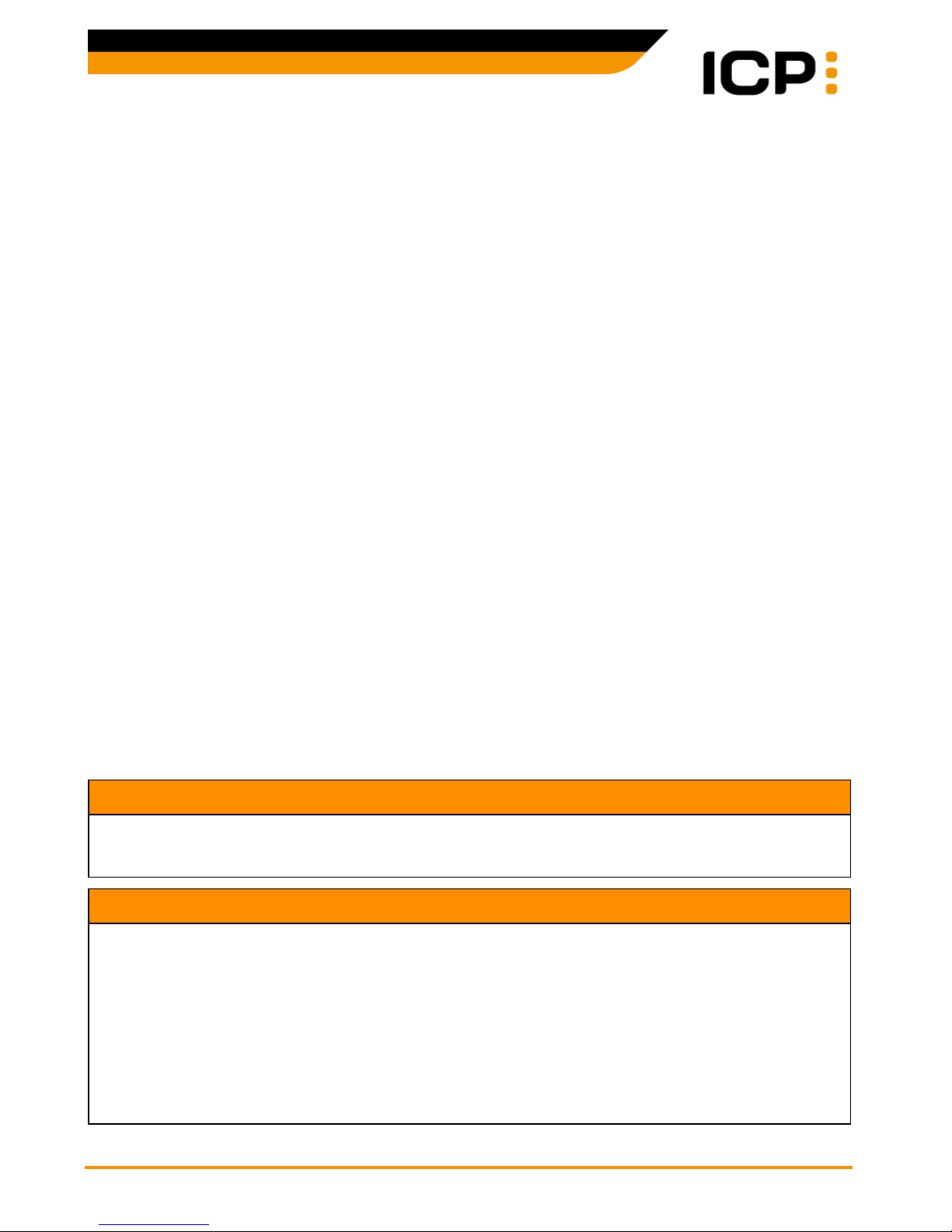
Wilhelm-Stein-Weg 24 Xenios desk/complete © ICP Entwicklungs GmbH
22339 Hamburg Version 2.01 - Page 2 www.icp-companies.com
Contents
Authorisation ...................................... 5
Comodity groups ................................. 2
Contactless card ................................. 3
Copy last receipt ................................. 7
Credit card ......................................... 5
Credit note ......................................... 6
Diagnosis ........................................... 7
ECR connection ................................... 8
ELV online/offline ................................ 4
Extended diagnosis .............................. 7
Girocard with PIN ................................ 4
Payment with PIN ................................ 3
Receipt printout .................................. 7
Reconciliation ..................................... 7
Replace paper roll ............................... 8
Reversal ............................................ 6
Sales overview .................................... 7
Screen saver ...................................... 2
Transaction overview ........................... 7
Activate Terminal - Screen Saver
After a longer period of non-use the terminal starts a screen saver. Press any key to
reactivate the terminal.
Commodity Groups
If you have set up commodity groups and cash without any cash register connection you
must enter the corresponding commodity group after each entry of amount and quantity.
Only the same three or four steps are required:
1. Select the commodity group with ▼▲ and confirm with "OK".
2. Enter the quantity and confirm with "OK".
3. Optionally: Enter next amount, next commodity group and next quantity. Confirm with "OK" or press
"STOP", if you do not want to enter additional commodity groups.
4. Confirm your entries with "OK".
In the following sections a note will be given if commodity groups could be entered.
Page 3
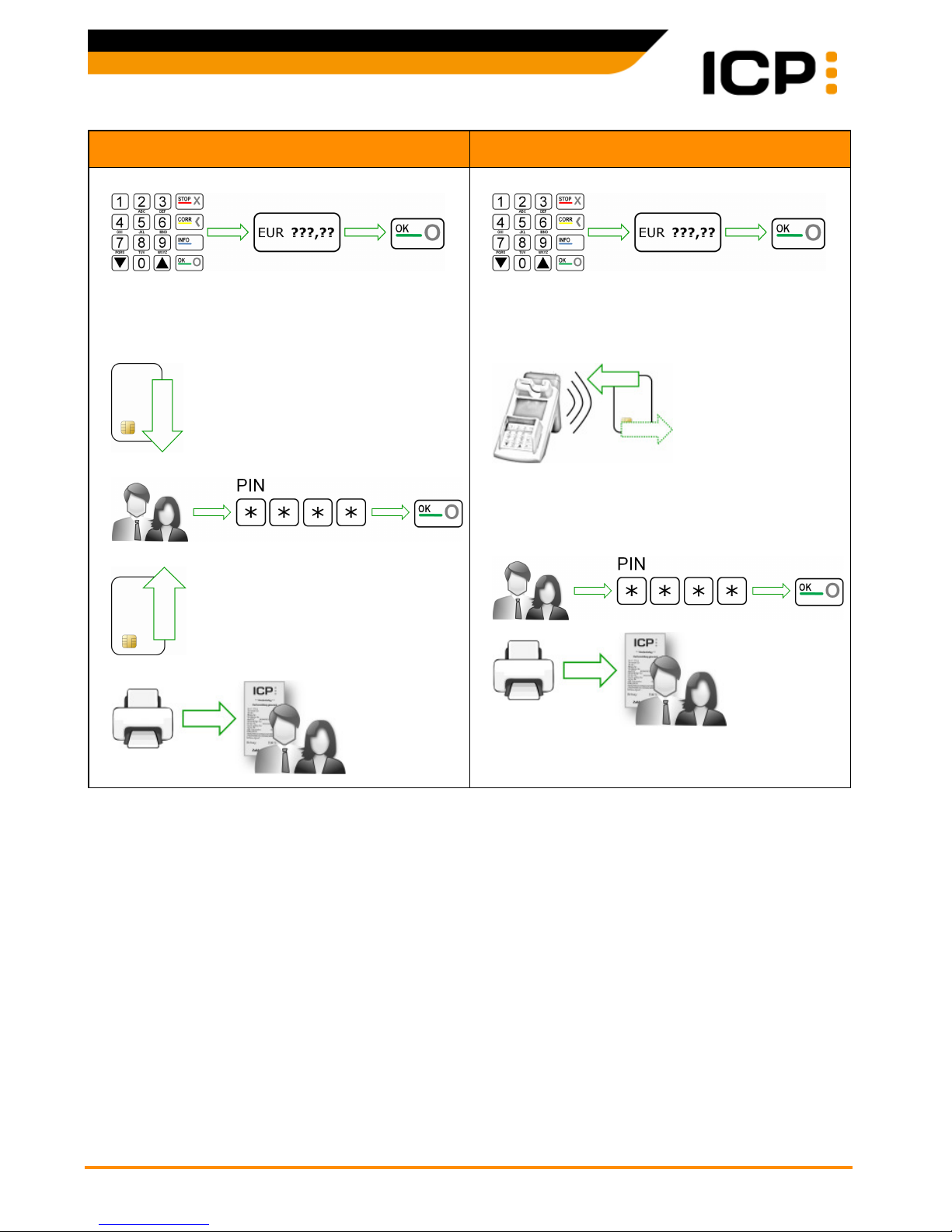
Wilhelm-Stein-Weg 24 Xenios desk/complete © ICP Entwicklungs GmbH
22339 Hamburg Version 2.01 - Page 3 www.icp-companies.com
Payment with PIN Contactless Card Payment
In case of commodity group processing now
enter the commodity groups and quantities.
In case of commodity group processing now
enter the commodity groups and quantities.
If the card was read successfully, a message is displayed on the terminal.
Page 4

Wilhelm-Stein-Weg 24 Xenios desk/complete © ICP Entwicklungs GmbH
22339 Hamburg Version 2.01 - Page 4 www.icp-companies.com
Girocard Online Payment with PIN
Online/Offline ELV Payment
(Check against blacklists if online payment)
In case of commodity group processing now
enter the commodity groups and quantities.
In case of commodity group processing now
enter the commodity groups and quantities.
and
With positive check or in offline mode:
Note: If checking the customer's signature
reveals any disagreements, make a reversal
for safety reasons.
Page 5

Wilhelm-Stein-Weg 24 Xenios desk/complete © ICP Entwicklungs GmbH
22339 Hamburg Version 2.01 - Page 5 www.icp-companies.com
Authorisation by Phone Credit Card Payment
, , ,
In case of commodity group processing now
enter the commodity groups and quantities.
Note: You will obtain this number in advance by phone from the authorisation service of the card company!
and
In case of commodity group processing now
enter the commodity groups and quantities.
and
Note: If checking the customer's signature
reveals any disagreements, make a reversal
for safety reasons.
Page 6

Wilhelm-Stein-Weg 24 Xenios desk/complete © ICP Entwicklungs GmbH
22339 Hamburg Version 2.01 - Page 6 www.icp-companies.com
Card Payments Reversal
(Reversal only possible until next reconciliation -
after a reconciliation perform a refund)
Credit Notes
(Credit notes only if a reconciliation has been
performed since the purchase in question)
, , ,
Amount will be displayed.
and
Successful reversal will be displayed.
Note: If checking the customer's signature
reveals any disagreements, make a reversal
for safety reasons.
, , ,
In case of commodity group processing now
enter the commodity groups and quantities.
and
Note: If checking the customer's signature
reveals any disagreements, make a reversal
for safety reasons.
Page 7

Wilhelm-Stein-Weg 24 Xenios desk/complete © ICP Entwicklungs GmbH
22339 Hamburg Version 2.01 - Page 7 www.icp-companies.com
Reconciliation
In order to discharge payments into monetary transactions, reconciliation should be
executed at regular intervals. This is usually carried out daily and must be executed weekly
at the latest. A reconciliation can be executed scheduled and automatically e.g. daily at
10:00 pm. This time can be set by the service provider and taken over by the Xenios via parameter diagnosis.
Reconciliation without ECR
(End of day closure with transfer of daily sales)
Reconciliation with ECR
(End of day closure with transfer of daily sales)
, ,
Select function "Reconciliation" at the ECR.
Extended Diagnosis
Copy of Last Receipt
(Print exactly last receipt)
, , ,
The extended diagnosis is usually triggered
during terminal setup. In addition to the
network diagnosis the terminal clock is synchronized, the card data of supported cards
are activated and their limits are transmitted.
This information will be listed on the receipt.
, , ,
Copy of last receipt will be printed.
Sales Overview
(Overview only since last reconciliation)
Transaction Overview
(Overview only since last reconciliation)
, , ,
The sales overview will be printed and is
sorted by card types.
, , ,
The transaction overview will be printed and
is sorted by transaction numbers.
Page 8

Wilhelm-Stein-Weg 24 Xenios desk/complete © ICP Entwicklungs GmbH
22339 Hamburg Version 2.01 - Page 8 www.icp-companies.com
Replace Paper Roll
1. Attention: Do not tear off too quickly or forcedly
pull paper through the printer as this can cause
damage to the printer!
2. Open the cover of the paper roll by pressing down
the clamping lever.
3. Pull off the fixed paper end about 10 cm and in-
sert the paper roll with the removed paper end
facing up.
4. Close again the cover and hold the paper end un-
til the cover is closed. Tear off the protruding paper end at the tear bar.
ECR Connection Note
This Quick Guide includes all instructions for a Xenios without ECR connection. If an ECR is
connected you do not need to enter the amount, commodity groups, process numbers and
authorisation numbers as these data are transmitted from the cash register system to the
Xenios.
Notes
