Page 1
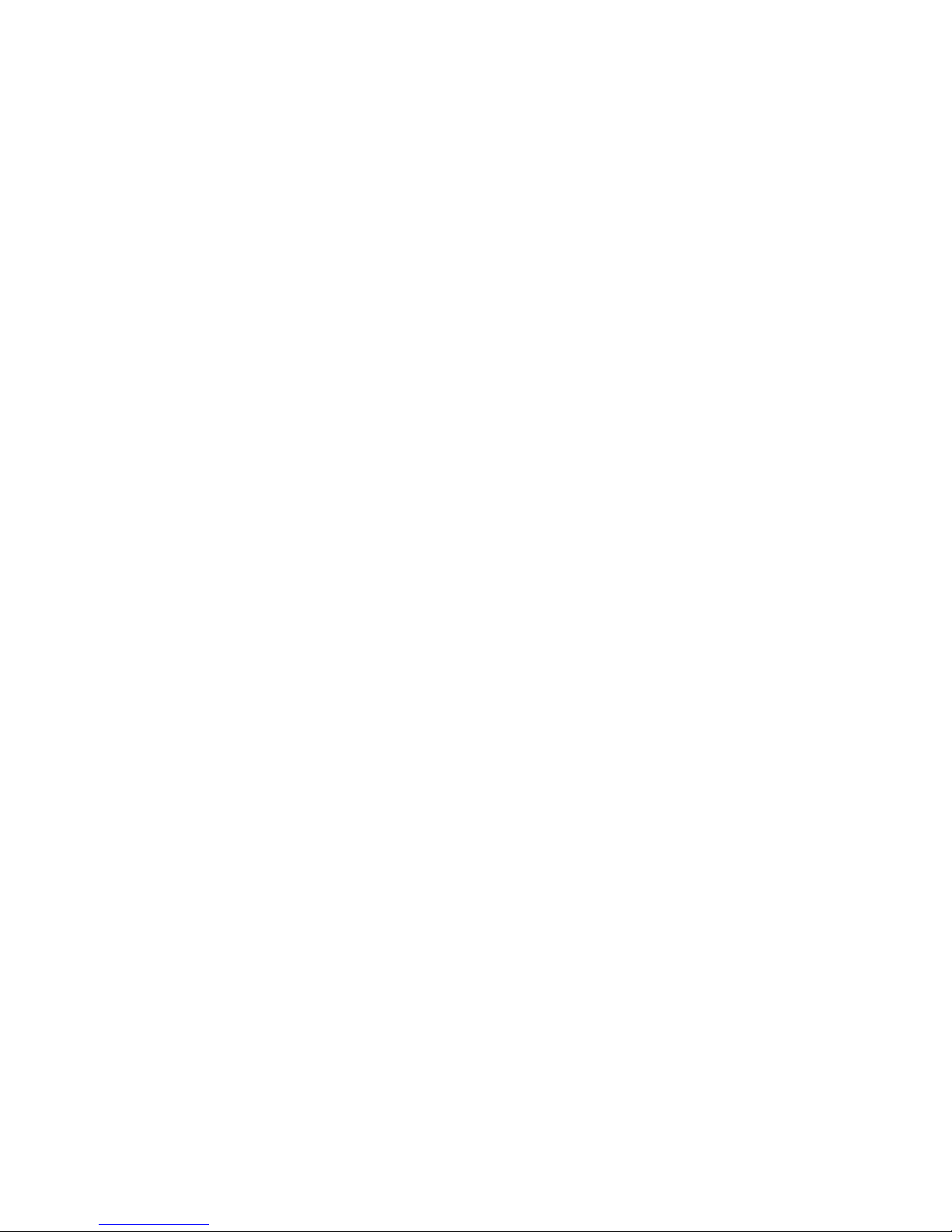
WAFER-5822
Low Power GXLV/GX1 MMX
with SVGA/LCD/TV,
Ethernet, & Audio SBC.
Copyright Notice
©2000 Copyright by ICP Electronics Inc. All rights reserved. Manual first
edition Aug.15, 2000.
The information in this document is subject to change without prior notice in
order to improve reliability, design and function and does not represent a
commitment on the part of the manufacturer.
In no event will the manufacturer be liable for direct, indirect, special,
incidental, or consequential damages arising out of the use or inability to use
the product or documentation, even if advised of the possibility of such
damages.
This document contains proprietary information protected by copyright. All
rights are reserved. No part of this manual may be reproduced by any
mechanical, electronic, or other means in any form without prior written
permission of the manufacturer.
Trademarks
WAFER-5822 is a registered trademark of ICP Electronics Inc. IBM PC is a
registered trademark of International Business Machines Corporation. Intel is
a registered trademark of Intel Corporation. Other product names mentioned
herein are used for identification purposes only and may be trademarks and/or
Page 2
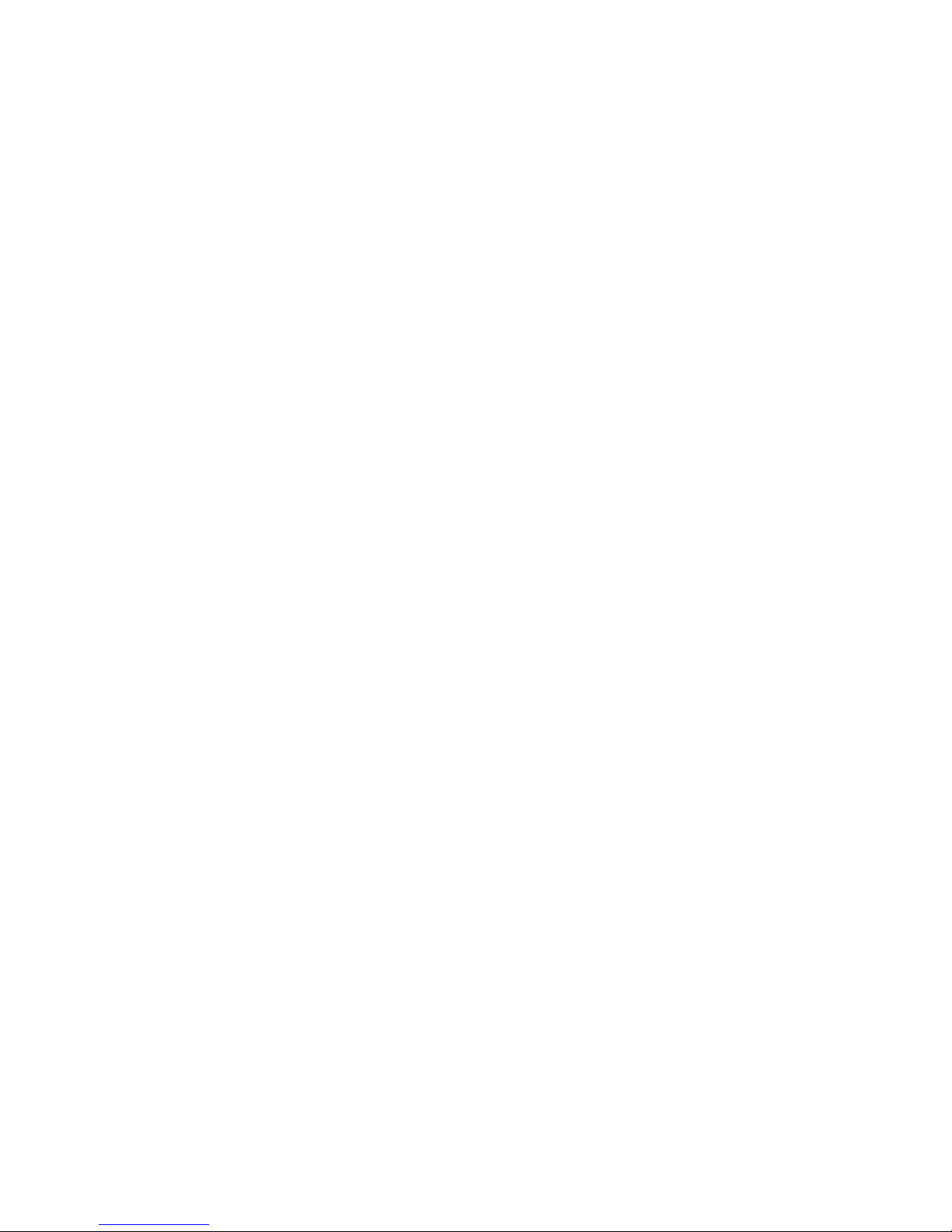
registered trademarks of their respective companies
Page 3
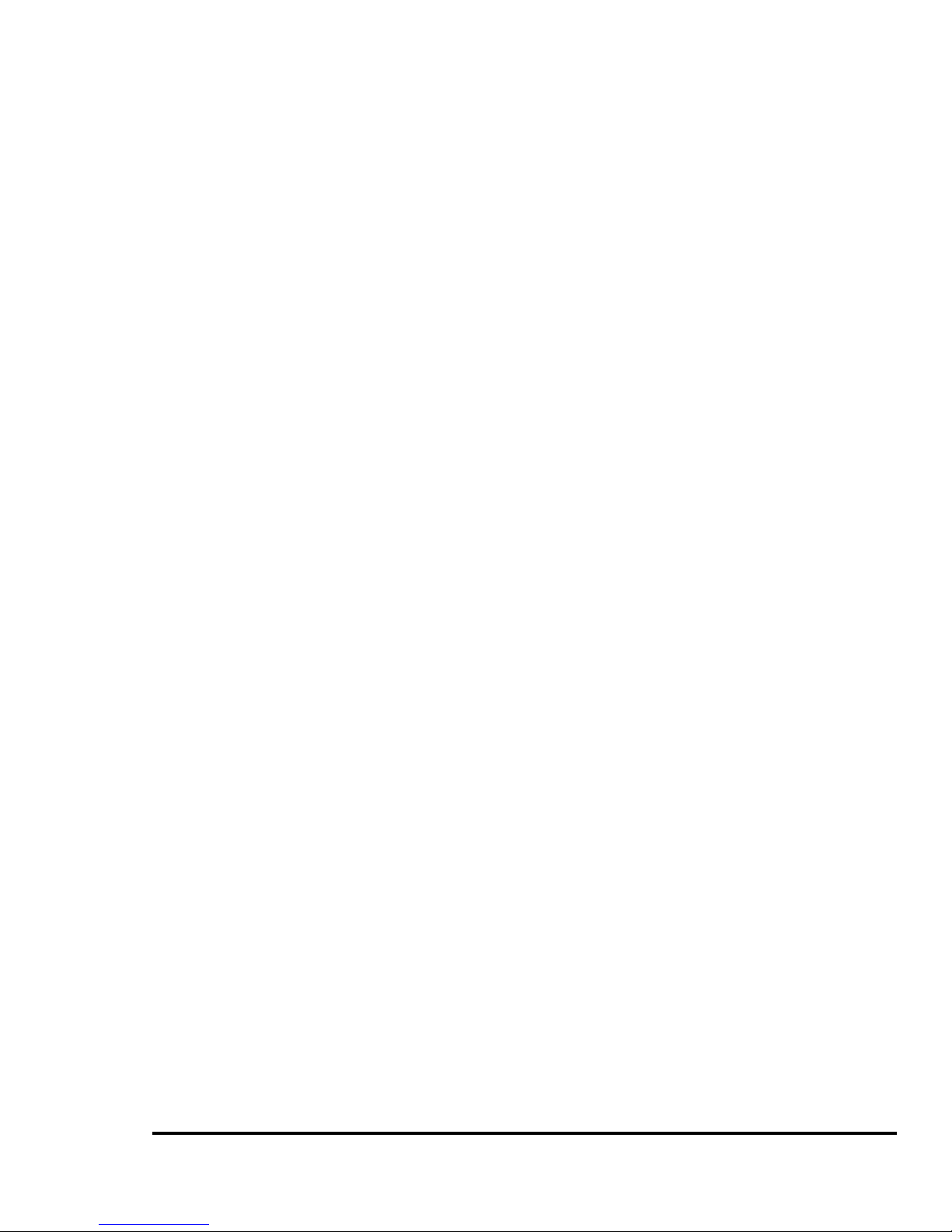
3
Contents
1 Introduction....................................................................................6
1.1 Specifications .................................................................................. 6
1.2 What You Have ................................................................................7
2 Installation......................................................................................9
2.1 Wafer -5822 Block Diagram & Board Layout.......................................9
2.2 Unpacking Precautions ................................................................. 11
2.3 System Memory DRAM .................................................................. 11
2.4 Watch-Dog Timer Setting ............................................................... 11
2.5 Clear CMOS Setup ........................................................................12
2.6 LCD Vcc Voltage Selector..............................................................12
2.7 DiskOnChip™ Flash Disk Memory Address setting..........................13
3 Connection...................................................................................15
3.1 Floppy Disk Drive Connector (CN11)...............................................15
3.2 PCI E -IDE Disk Drive Connector (CN1) ...........................................16
3.3 Parallel Port (CN8) .........................................................................17
3.4 Series Ports (CN12, CN13) ............................................................17
3.5 Audio Connector (CD-IN,CN5)........................................................18
3.6 Keyboard & PS/2 Mouse Connector (CN7) ......................................19
3.7 USB Port Connector (CN6) .............................................................20
3.8 IrDA Infrared Interface Port (CN15).................................................19
3.9 VGA Connector (CN4) ...................................................................20
3.10 LCD Connector (CN3) ..................................................................20
3.11 LAN RJ45 Connector (CN9) ..........................................................22
3.12 Fan Connector (FAN1).................................................................22
3.13 External Power Connector (CN2) ..................................................23
Page 4
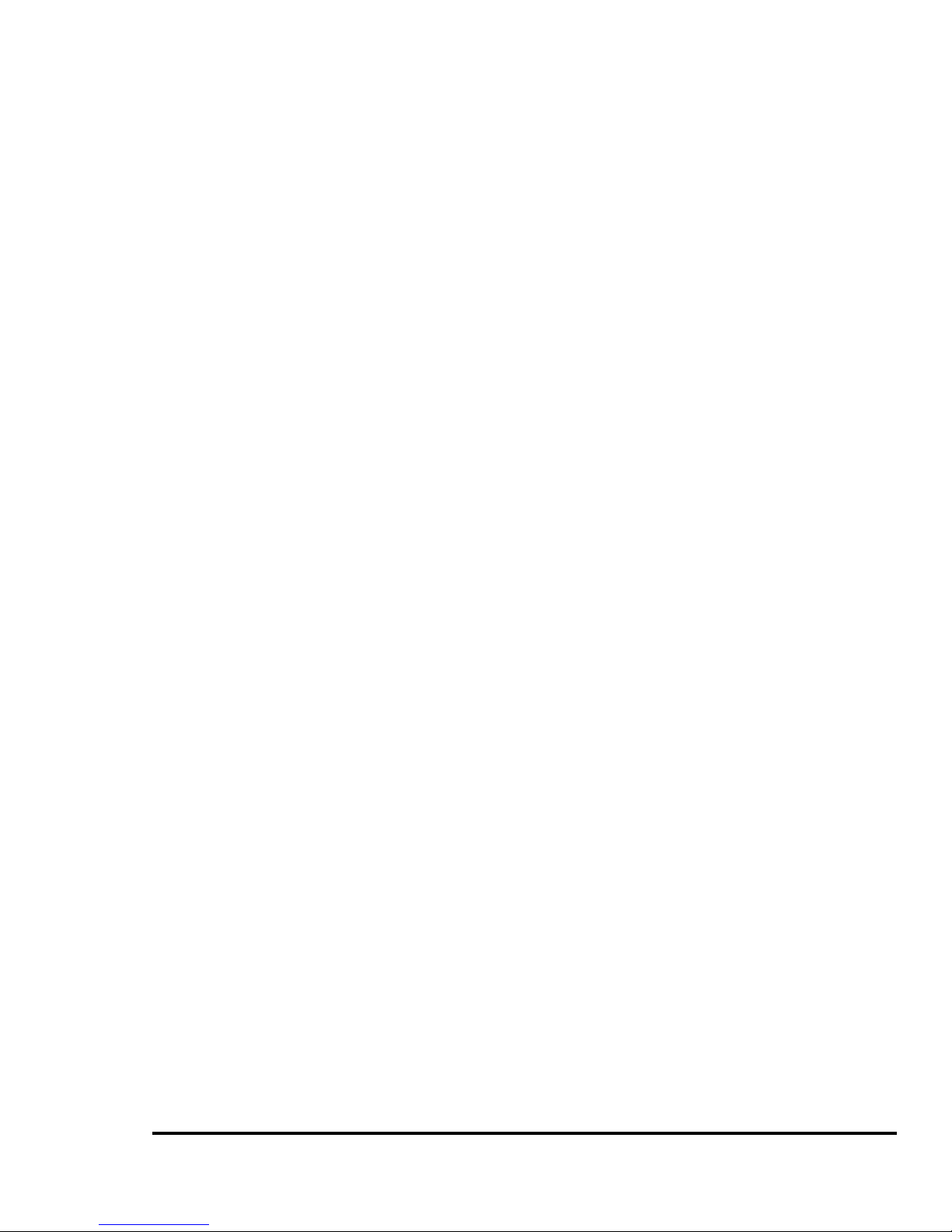
4
3.14 PC/104 Connection Bus (CN16,CN14) ..........................................23
3.15 Power/HDD LEDS (D1) ................................................................26
3.16 Digital I/O (CN10) ........................................................................25
3.17 TV -OUT (JP2) .............................................................................27
4 AWARD BIOS Setup...................................................................28
4.1 Getting Start ..................................................................................28
4.2 Standard CMOS Setup ..................................................................29
4.3 BIOS Features Setup.....................................................................30
4.4 Chipset Features Setup ..................................................................30
4.5 Power Management Setup .............................................................31
4.6 PNP / PCI CONFIGURATION.........................................................32
4.7 LOAD BIOS DEFAULTS.................................................................33
4.8 LOAD SETUP DEFAULTS..............................................................34
4.9 INTEGRATED PERIPHERALS .......................................................36
4.10 SUPERVISOR PASSWORD AND USER PASSWORD ..................38
4.11 IDE HDD AUTODETECTION ........................................................38
5 SVGA Setup..................................................................................40
5.1 Introduction ...................................................................................40
5.1.1 Chipset ..........................................................................40
5.1.2 Display memory .............................................................41
5.1.3 Display drivers ...............................................................40
5.2 Furt her Information........................................................................40
6 Audio..............................................................................................41
6.1 Introduction ...................................................................................41
6.1.1 Audio drivers..................................................................41
7 PCI Bus Ethernet Interface.......................................................42
Page 5
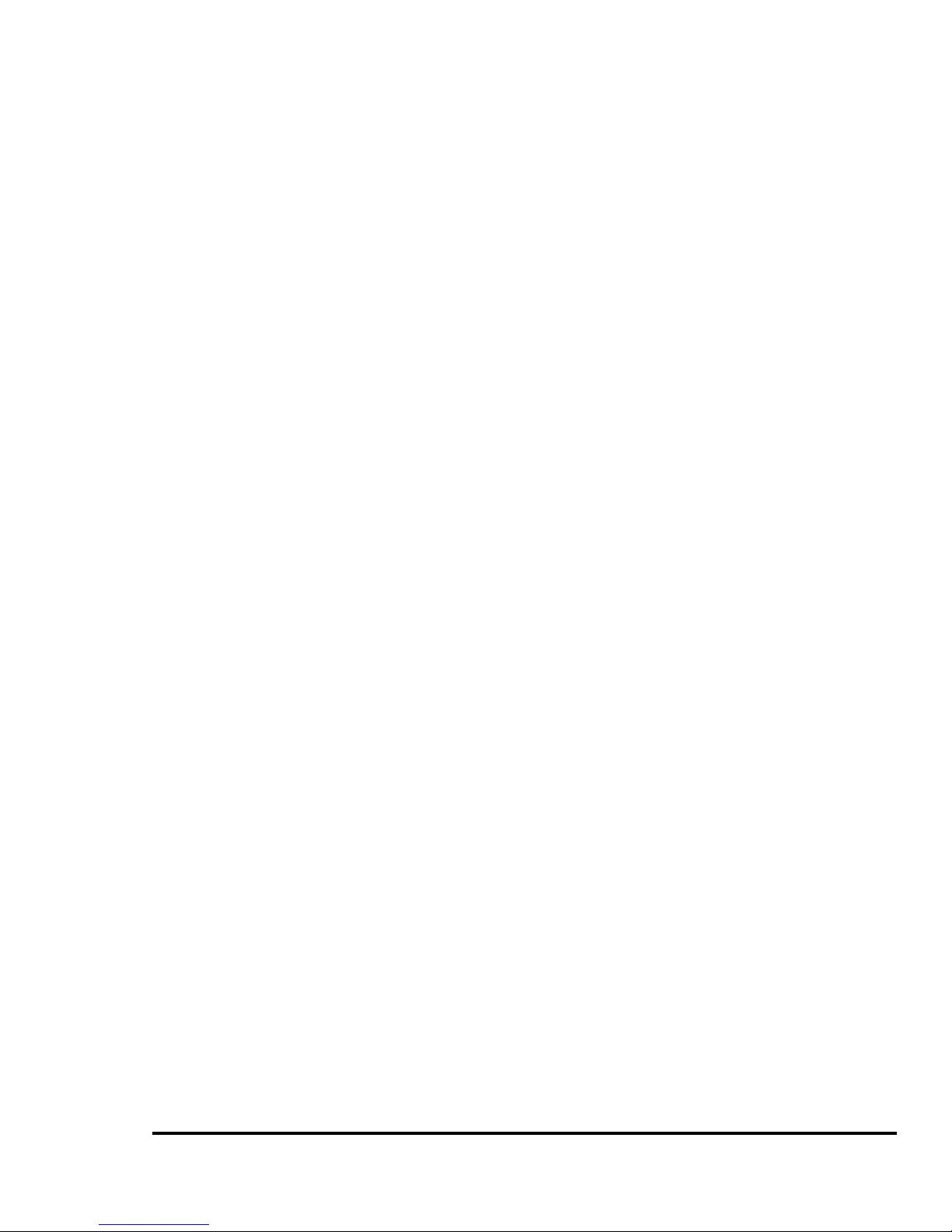
5
7.1 Introduction ...................................................................................42
Appendix A. Watch-Dog Timer...................................................43
Appendix B. I/O Address Map.....................................................48
B.1 System I/O Address Map ...............................................................48
B.2 DMA channel assignments.............................................................49
B.3 Interrupt assignments....................................................................49
B.4 1st MB memory map ......................................................................50
Page 6
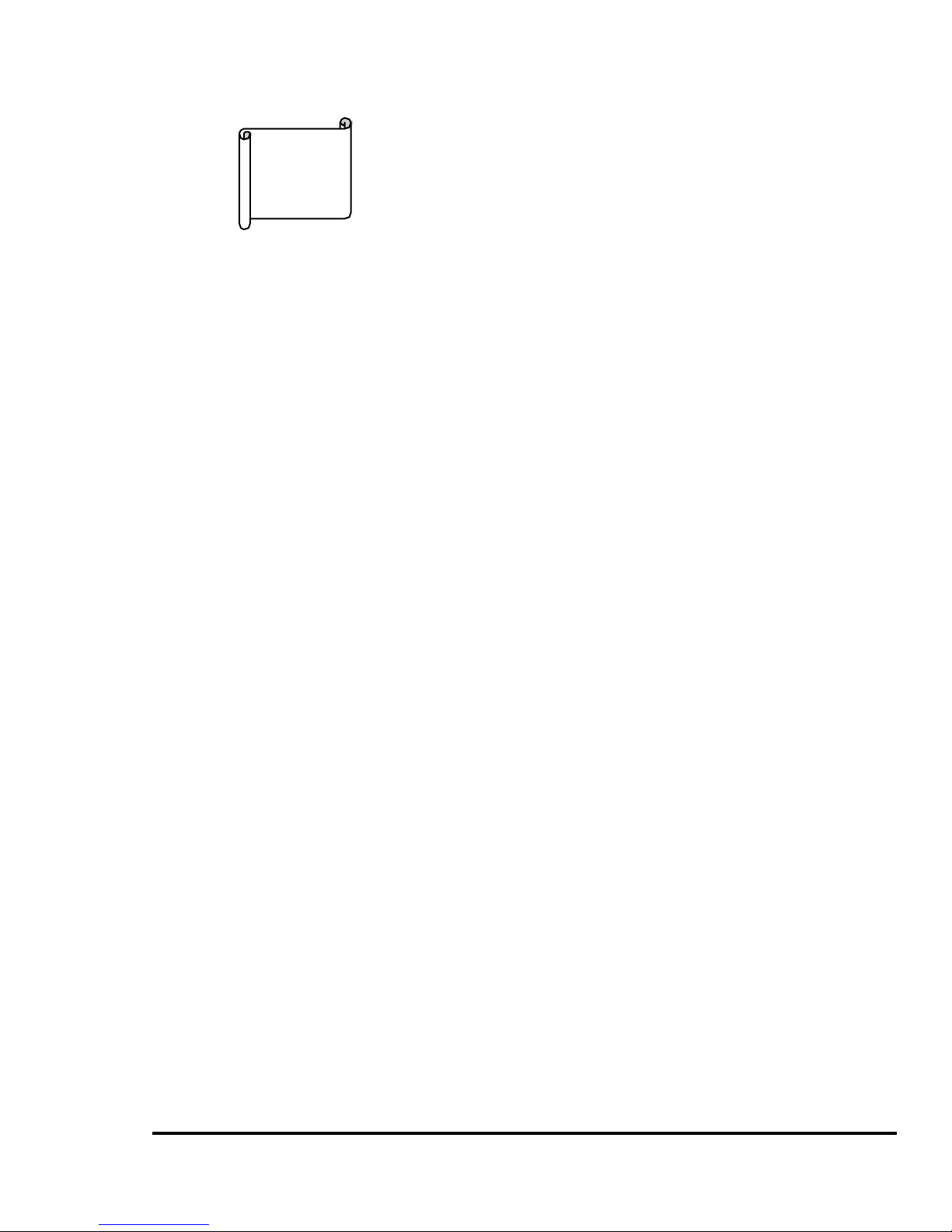
6
Introduction
WAFER-5822 is designed for limited space applications
with only the size of a 3½" hard drive. It supports the full
functions of an AT-compatible industrial computer on a
single board. The WAFER-5822 is equipped with a
low-power consumption and high performance GXLV/GX1
processor on board. It als o contains an SDRAM SODIMM
socket that can support up to 128MB memory.
The WAFER-5822 provides an Ethernet interface, audio
interface, socket for DiskOnChip, EIDE interface, one
parallel port, two serial ports RS232 , and a mini-DIN PS/2
keyboard/mouse interface. The built-in SVGA/LCD display
controller supports both the CRT and LCD display
simultaneously. It offers the resolutions of LCD screen up
to 800 x 600 and CRT resolutions up to 1280 x 1024 @ 16
colors. It also provides TV -OUT interface for PAL or NTSC
TV. The display type is configured by software utility.
The Flash ROM contains both the system BIOS and the
VGA BIOS. Reprogramming the Flash ROM could do the
modification, in case of necessary.
Finally, one PC/104 connector is included for the future
application you will need.
1.1 Specifications
*NS 233/266/300 MMX 32-Bit x86 Processor
Supports Intel MMX instruction set extension for the
1
Page 7

7
acceleration of multi media applications
16 KB unified L1 cache
Five-stage pipelined integer unit
Integrated Fl oating Point Unit(FPU)
*System memory: One 144-pin SODIMM socket
support up to 128 MB SDRAM
*BIOS: AWARD 256 KB Flash memory
*Display Controller
MediaGx processor has applied the UMA technology
that provides 1.5 -4MB display memory, to be set up
by BIOS
Support CRT and TFT LCD displays simultaneously
Support 18-bit TFT LCD panel resolution up to
800x600 @ 18bpp
Support non-interlaced CRT monitors resolutions up
to 1280x1024 @ 256 colors or 1024x768 @ 16bpp
*TV-OUT
Support both NTSC and PAL.
*Audio
Compliant to AC97, support stereo
Connector: Speaker, Mic-in, Line-in, Line-out,
CD-ROM in
*IDE interface: The IDE supports two PCI Enhanced
IDE hard drives
*FDD interface: support up to two floppy disk drives,
5.25”(360KB and 1.2MB )and/or 3.5”(720KB,
1.44MB, and 2.88MB)
*Series ports: two RS232 ports.
*Parallel port: One Parallel port, supports
SPP/EPP/ECP mode.
*PS/2 Mouse/Keyboard connector: A 6-pin mini DIN
Page 8
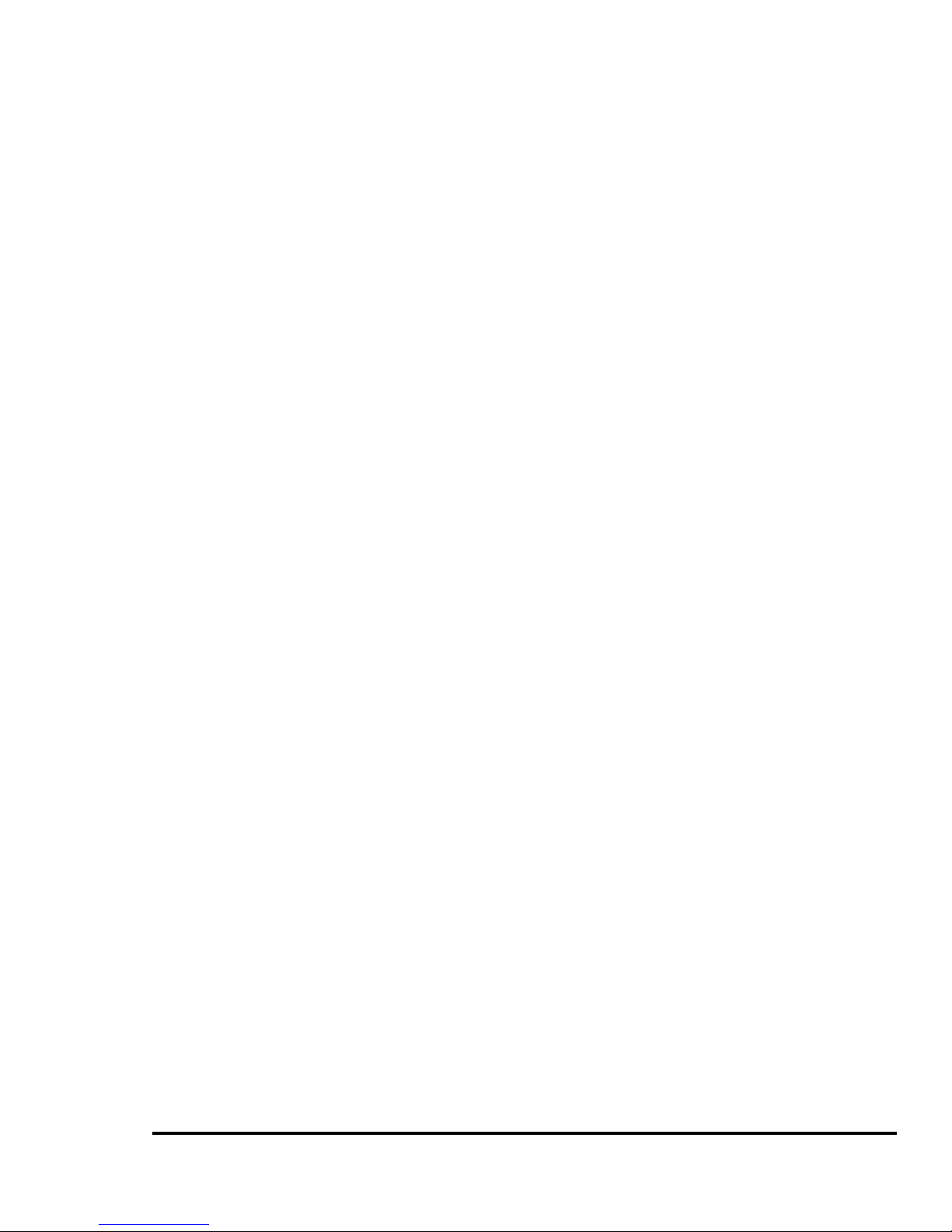
8
connector is located on the mounting bracket for
easy con nection to a keyboard or PS/2 mouse
*USB interface: two USB ports, USB 1.0 compliant
*Power management: supports power saving modes
including Normal/Doze/Sleep modes. APM1.1
compliant
*Watchdog timer: can be set by 1-255 seconds
period. Reset or NMI was generated when CPU did
not periodically trigger the timer.
*10/100Mbps Ethernet Controller: Realtek RTL8139
IEEE802.3 10/100M BASE-T standard Dual
auto-sensing interface to 10MBps or 100MBps
networks. On board RJ45 connectors provide for
easy connection.
*DiskOnChipTM Flash Disk: supports one 32-pin
socket for DiskOnChip Flash Disk
*4 Digital Inputs and 4 Digital Outputs
*Power supply: +5V(4.75V to 5.25V)@2A(typical)
*Operating temperature: -20-60℃(-4-140℉)
*Dimension: 5.9”(L)x4.2”(W)( 145mmx102mm)
1.2 What Y ou Have
Before you begin installing the product , please check
the following materials are included in the package:
• 1 WAFER -5822 All-in-one single board computer
• 1 CD disk for utility and drivers
• 1 2.5" IDE flat cable (44-pin 2.0mm pitch to 40-pin
2.54mm pitch)
• 1 one to two 6pin mini Din connector for keyboard
and mouse
Page 9
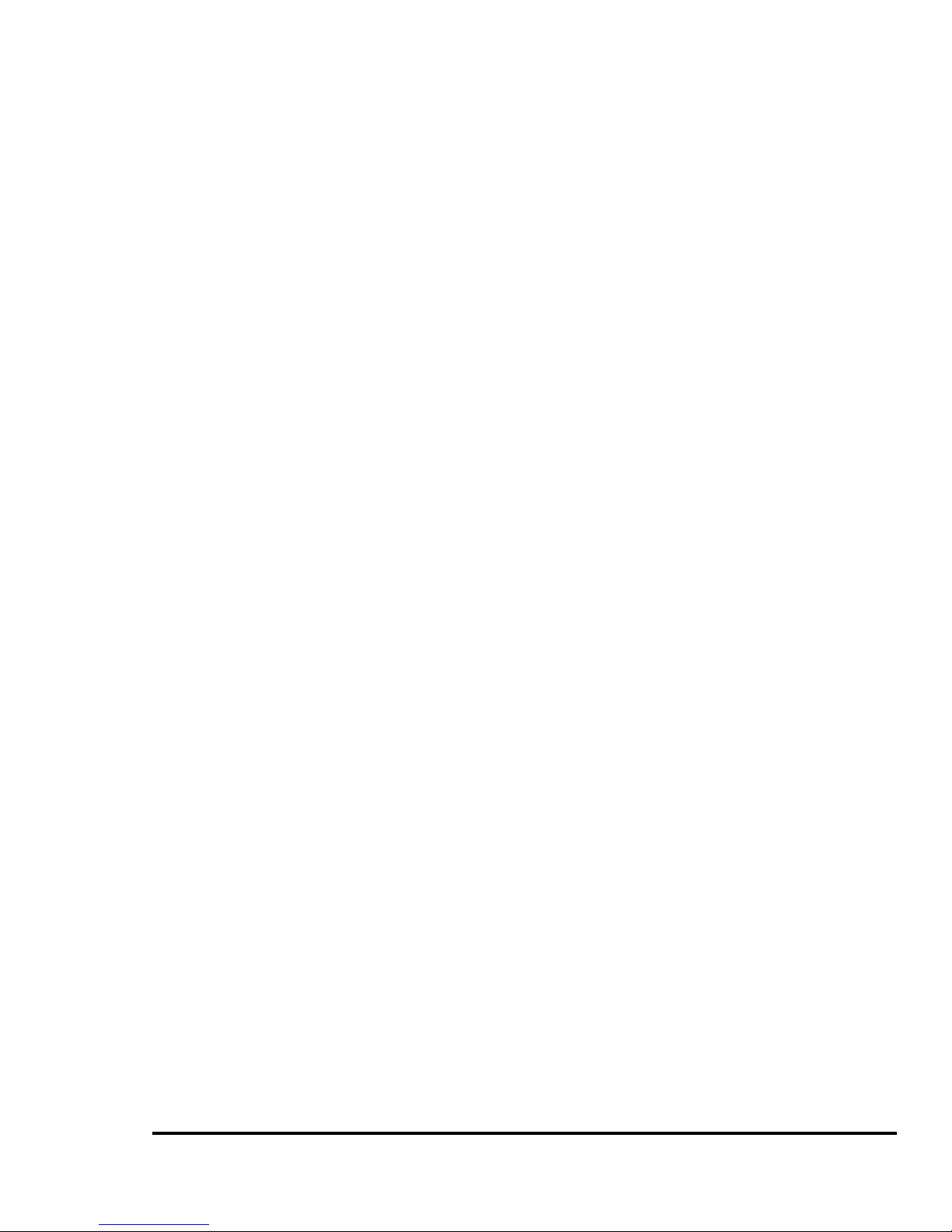
9
• 1 standard D25 connector for parallel cable
• 1 serial port cable (RS-232)
• 1 dual USB connector cable
• 1 floppy cable (for 3.5" FDD only)
• 1 audio cable set
• 1 video cable set
If any of these items are missing or damaged, contact
your distributor or sales representative immediately.
Page 10
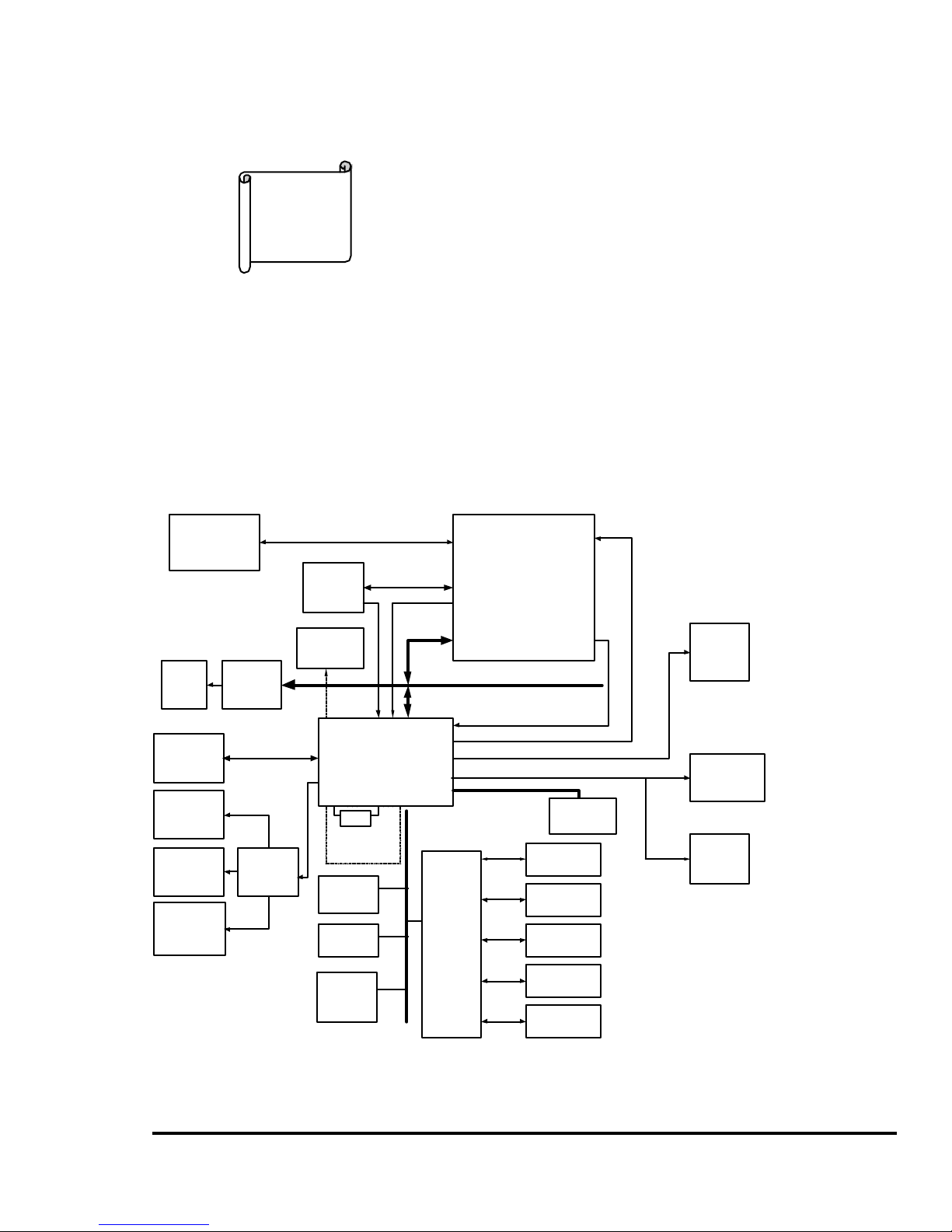
10
Installation
This chapter gives instructions about how to set up the
WAFER-5822 hardware, including directions of setting
jumpers and connecting peripherals, switches and
indicators. Before installation, please pay attention to the
unpacking precautions on the following page for safety.
.1 Wafer-5822 Block Diagram & Board Layout
SDRAM
1 x S0-DIMM
Socket
RAM YUV Port
Por ( Video )
MediaGX
TM
MMX-TMEnhanced
Processor
Serial
Packet
RGB Port
( Graphics )
MD [ 63:0 ]
Clocks
RTL-8139
10/100M
Ethornet
CX5530
I/O Companion
System
Clocks
CN6
USB
( 2 Ports )
CN5
Sspeakers
CD-IN
CD ROM
Audio
CN5
Microphone
AC97
CODEC
AD1881
CN9
RJ45
14.31818
MHz Crystal
CN1
IDE
Award
BIOS
2Mb
DOC
Socket
WDT
Super I/O
83977
Winbond
CN11
FDD
FDD
Printer
COM2
COM1
CN13
RS-232
CN12
RS-232
CN8
Printer
CN4
VGA
CRT
TFT Panel
CN3
Graphics Data
Analog Rgb
Video Data
IDE Control
ISA Bus
Wafer-5822 Block diagram
PCI Bus
JP2
TV-out
CN10
Digital IO
2
Page 11
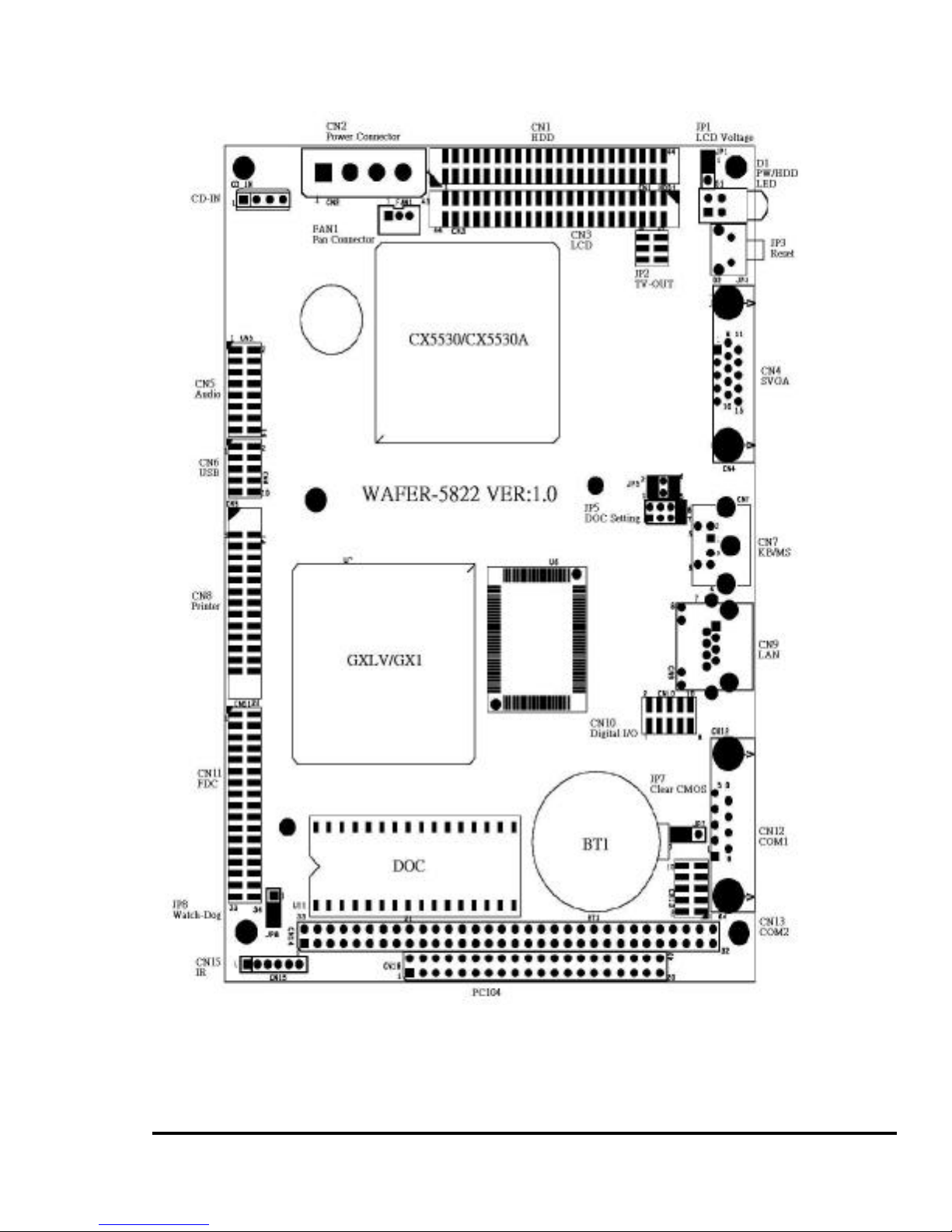
11
Wafer-5822 Board Layout
Page 12
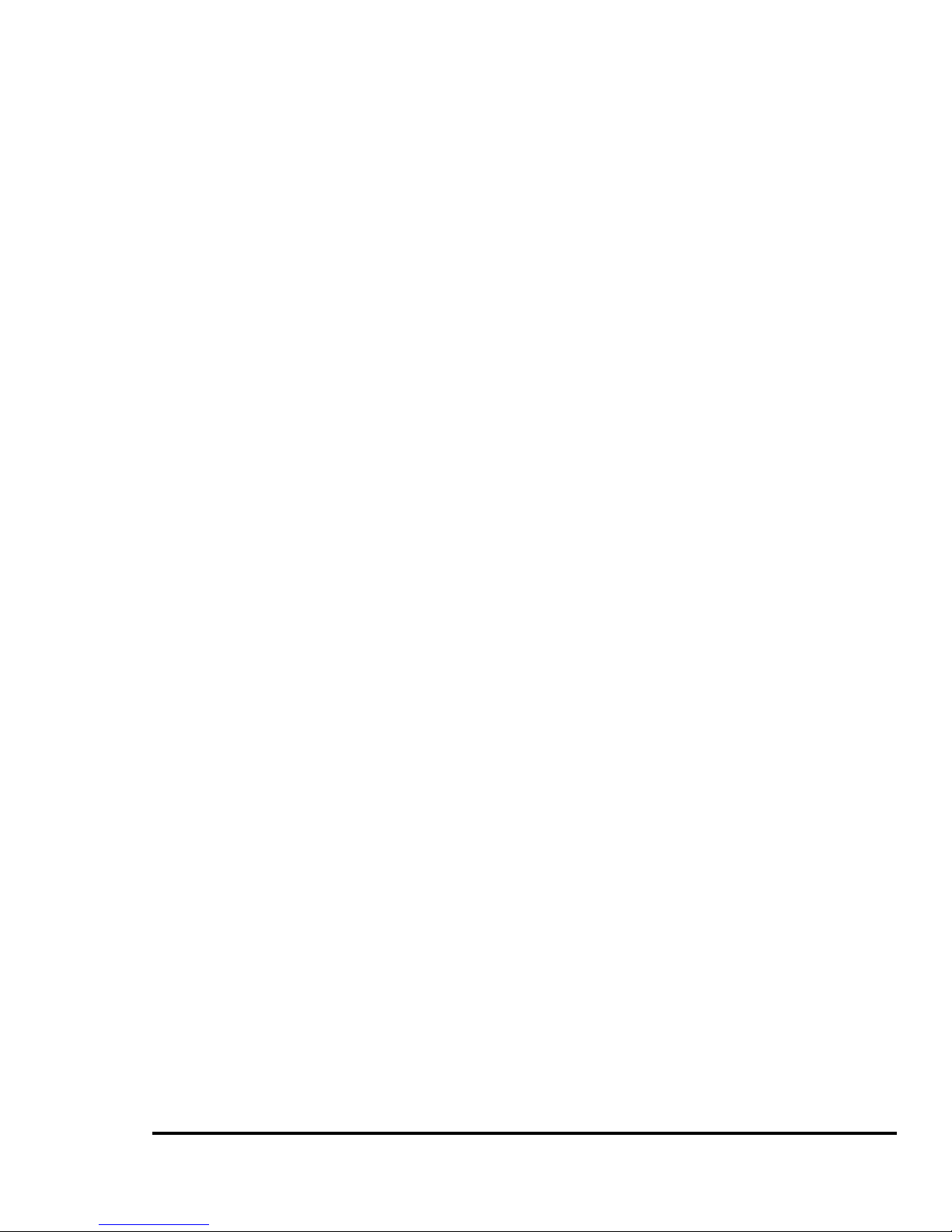
12
2.2 Unpacking Precautions
Some components of WAFER-5822 SBC are very
sensitive to static electric charges and can be
damaged by a sudden rush of power. To protect it from
unintended damage, be sure to note these
precautions:
Ground yourself to remove any static charge before
touching the Wafer-5822 SBC. You can do it by using
a grounded wrist strap at all times or by frequently
touching any conducting materials that is connected to
the ground.
Handle your Wafer-5822 SBC by its edges. Don’t
touch IC chips, leads or circuitry if not necessary.
Do not plug any connector or jumper while the power is
on.
2.3 System Memory DRAM
There is one 144-pin SO-DIMM socket to accept 3.3V
non-buffered SDRAM. The max. Memory size is
128MB.
2.4 Watchdog Timer Setting
Reading port 443H enables the Watchdog Timer. It
should be triggered before the time-out period ends,
otherwise it will assume the program operation is
abnormal and will issue a reset signal to start again, or
activate NMI to CPU. Reading port 043/843H disables
the Watchdog Timer. Refer to Appendix A for detail
information
Page 13
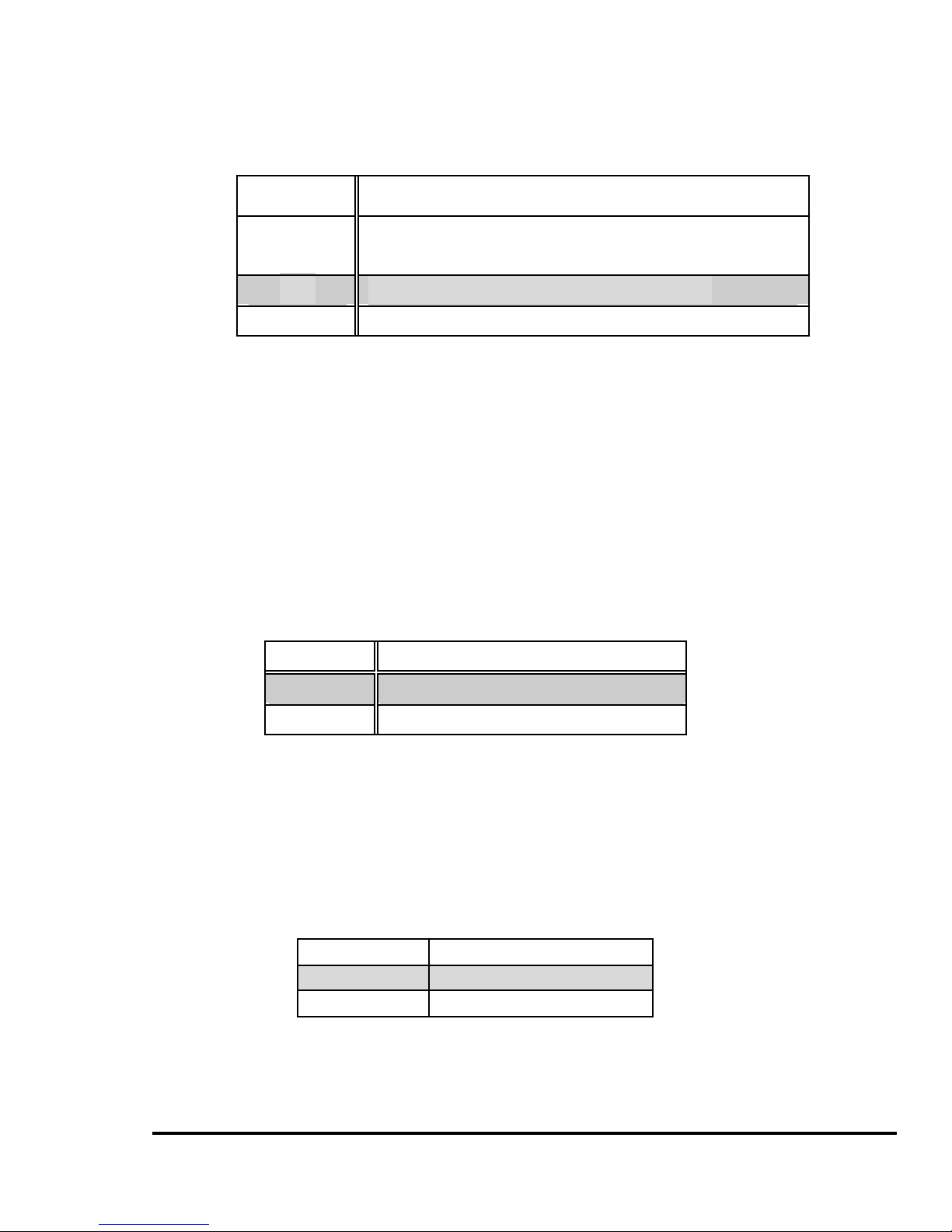
13
• JP8: Watchdog Active Type Setting
JP8
DESCRIPTION
1-2
ACTIVATE NMI TO CPU WHEN WDT
TIME-OUT
2-3
RESET WHEN WDT TIME-OUT
OPEN
DISABLE WDT
2.5 Clear CMOS Setup
If you need to clear the CMOS Setup (for example
forgot the password you should clear the setup and
then set the password again.), you should close the
JP7 about 3 seconds, then open it again. Open JP7
can set back to normal operation mode.
• JP7: Clear CMOS Setup (Reserve Function)
JP7 DESCRIPTION
1-2 Normal Operation
2-3
Clear CMOS Setup
2.6 LCD Vcc Voltage Selector
The LCD interface connector CN3 can provide 5V or
3.3V power supply by selecting the JP1 to meet the
different LCD requirement.
JP1 DESCRIPTION
1-2 5V
2-3 3.3V
Page 14
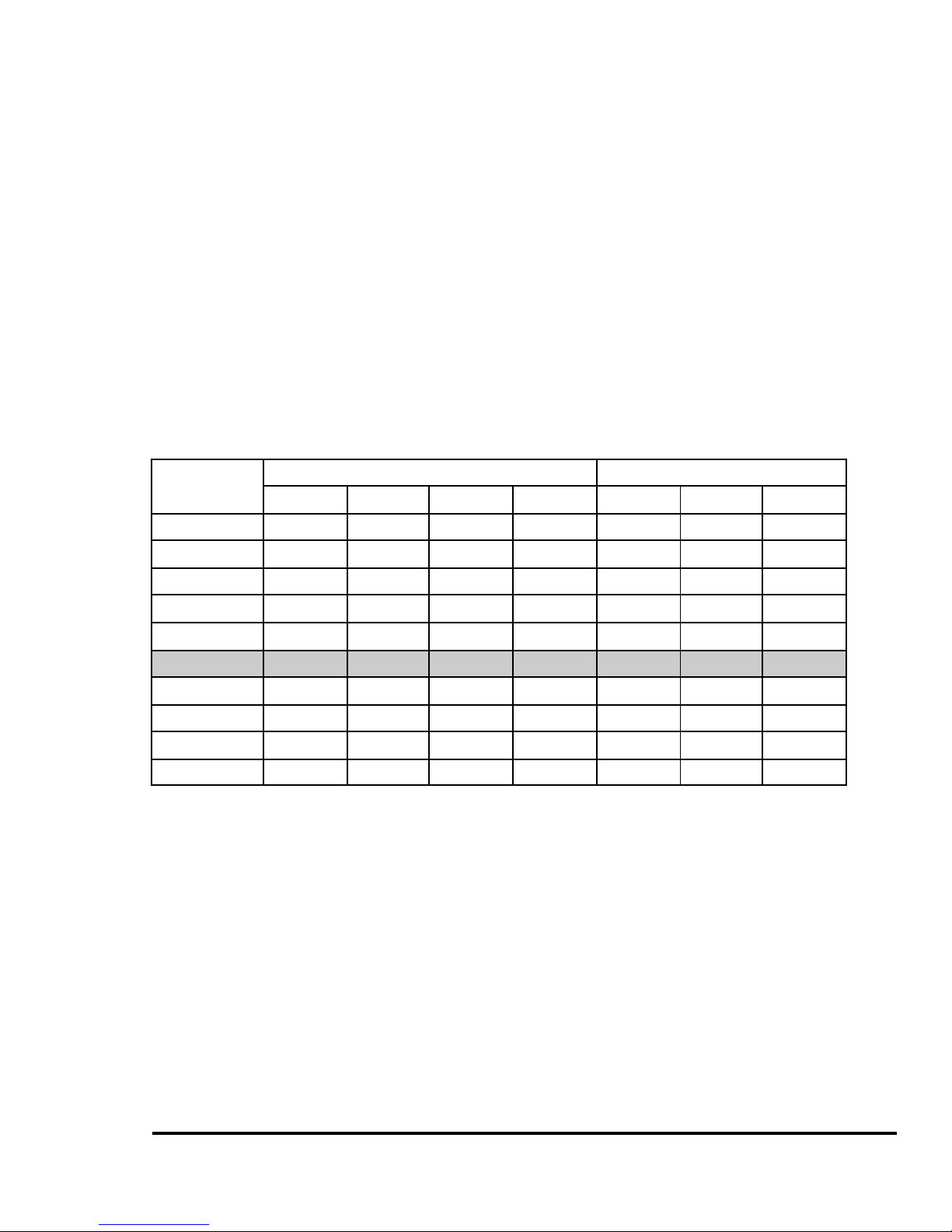
14
2.7 DiskOnChip™ Flash Disk Memory Address setting
The DiskOnChip™ Flash Disk Chip (DOC) is produced
by M-Systems. Because the DOC is 100% compatible
to hard disk and DOS Customer don‘t need any extra
software utility. It is just “plug and play”, easy and
reliable. Right now the DOC is available from 2MB to
144MB.The MD-2200-Xmb series DOC will share
only 8KB memory address.
• JP5 & JP6: DiskOnChip Memory Address Setting
JP6 JP5
ADDRES
1-2 3-4 5-6 7-8 1-2 3-4 5-6
CC000
OPEN OPEN CLOSE OPEN OPEN CLOSE CLOSE
CE000
OPEN OPEN OPEN CLOSE OPEN CLOSE CLOSE
D0000
CLOSE OPEN OPEN OPEN CLOSE OPEN CLOSE
D2000
OPEN
CLOSE
OPEN OPEN CLOSE OPEN CLOSE
D4000
OPEN OPEN CLOSE OPEN CLOSE OPEN CLOSE
D6000
OPEN OPEN OPEN CLOSE CLOSE OPEN CLOSE
D8000
CLOSE OPEN OPEN OPEN OPEN OPEN CLOSE
DA000
OPEN
CLOSE
OPEN OPEN OPEN OPEN CLOSE
DC000
OPEN OPEN CLOSE OPEN OPEN OPEN CLOSE
DE000
OPEN OPEN OPEN CLOSE OPEN OPEN CLOSE
Page 15
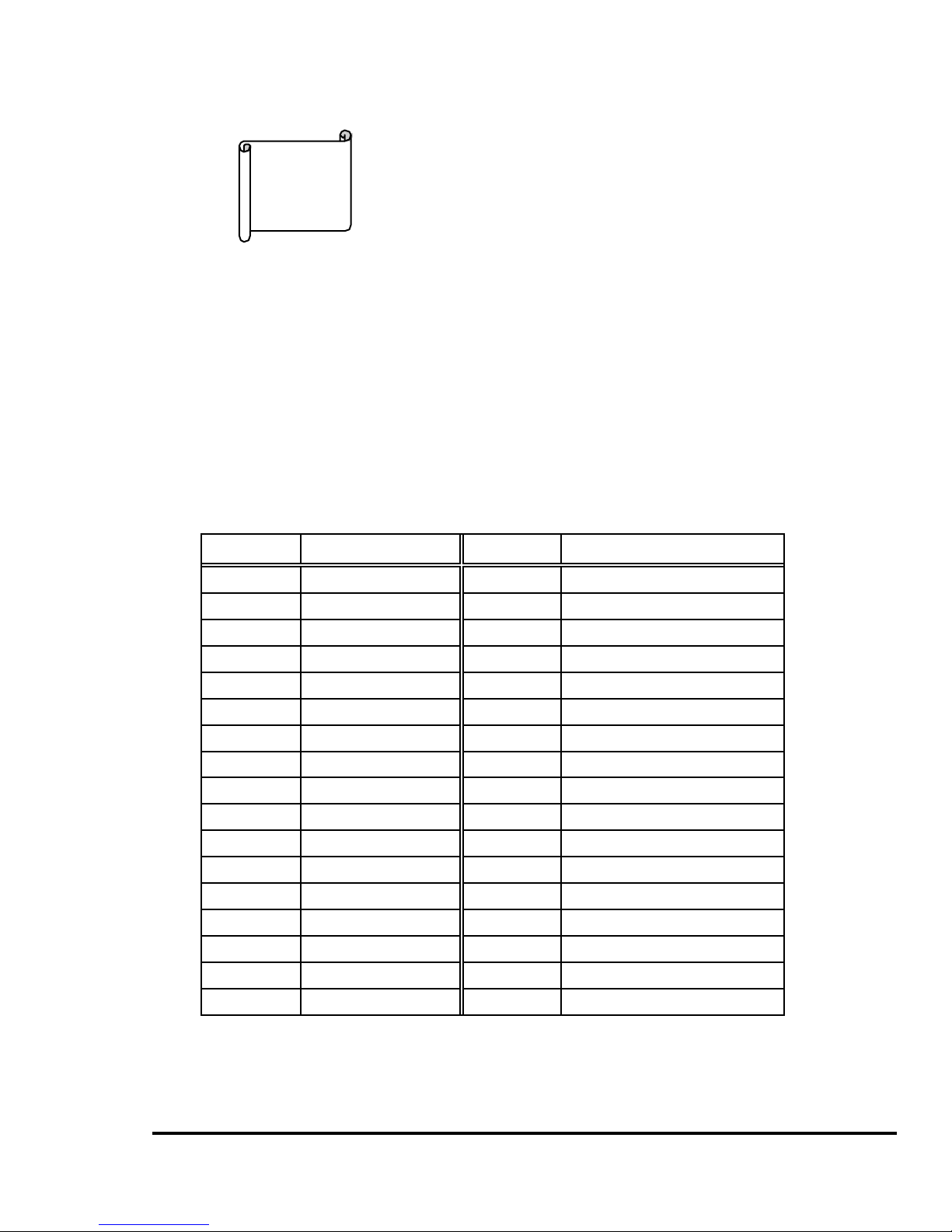
15
Connection
This chapter describes how to connect peripherals,
switches and indicators to the WAFER -5822 board.
3.1 Floppy Disk Drive Connector (CN11)
WAFER-5822 board is equipped with a 34-pin
daisy-chain driver connector cable.
CN11: FDC CONNECTOR
PIN NO. DESCRIPTION PIN NO. DESCRIPTION
1 GROUND 2 REDUCE WRITE
3 GROUND 4 N/C
5 GROUND 6 N/C
7 GROUND 8 INDEX#
9 GROUND 10 MOTOR ENABLE A#
11 GROUND 12 DRIVE SELECT B#
13 GROUND 14 DRIVE SELECT A#
15 GROUND 16 MOTOR ENABLE B#
17 GROUND 18 DIRECTION#
19 GROUND 20 STEP#
21 GROUND 22 WRITE DATA#
23 GROUND 24 WRITE GATE#
25 GROUND 26 TRACK 0#
27 GROUND 28 WRITE PROTECT#
29 GROUND 30 READ DATA#
31 GROUND 32 SIDE 1 SELECT#
33 GROUND 34 DISK CHANGE#
3
Page 16

16
3.2 PCI E-IDE Disk Drive Connector (CN1)
For IDE HDD connection, The WAFER-5822 was
designed with one 2.0mm connector (CN1), which
could be converted to two 2.54mm standard IDE
connector via proprietary cable. Using this cable you
can attach two IDE hard disk drives to the
WAFER-5822 .
CN1: 44-pin Primary Mini-pitched IDE Interface Connector
• CN1: Primary IDE Interface Connector
PIN
NO.
DESCRIPTION
PIN
NO.
DESCRIPTION
1 RESET# 2 GROUND
3 DATA 7 4 DATA 8
5 DATA 6 6 DATA 9
7 DATA 5 8 DATA 10
9 DATA 4 10 DATA 11
11 DATA 3 12 DATA 12
13 DATA 2 14 DATA 13
15 DATA 1 16 DATA 14
17 DATA 0 18 DATA 15
19 GROUND 20 N/C
21 IDE DRQ 22 GROUND
23 IOW# 24 GROUND
25 IOR# 26 GROUND
27 IDE CHRDY 28 GROUND
29 IDE DACK 30 GROUND–DEFAULT
31 INTERRUPT 32 N/C
33 SA1 34 N/C
35 SA0 36 SA2
37 HDC CS0# 38 HDC CS1#
Page 17

17
39 HDD ACTIVE# 40 GROUND
41 VCC 42 GROUND
43 GROUND 44 GROUND
3.3 Parallel Port (CN8)
This port is usually connected to a printer, The
WAFER-5822 includes an on-board parallel port (CN8),
accessed through a 26-pin flat -cable connector.
• CN8: Parallel Port Connector
PIN
NO.
DESCRIPTION
PIN
NO.
DESCRIPTION
1 STROBE# 2 DATA 0
3 DATA 1 4 DATA 2
5 DATA 3 6 DATA 4
7 DATA 5 8 DATA 6
9 DATA 7 10 ACKNOWLEDGE
11 BUSY 12 PAPER EMPTY
13 PRINTER SELECT 14 AUTO FORM FEED #
15 ERROR# 16 INITIALIZE
17 PRINTER SELECT LN# 18 GROUND
19 GROUND 20 GROUND
21 GROUND 22 GROUND
23 GROUND 24 GROUND
25 GROUND 26 N/C
3.4 Series Ports (CN12, CN13)
The WAFER-5822 offers two high speeds NS16C550
compatible UARTs with Read/Receive 16 byte FIFO
serial ports. These ports let you connect to serial
devices or a communication network. One 9-pin
Page 18
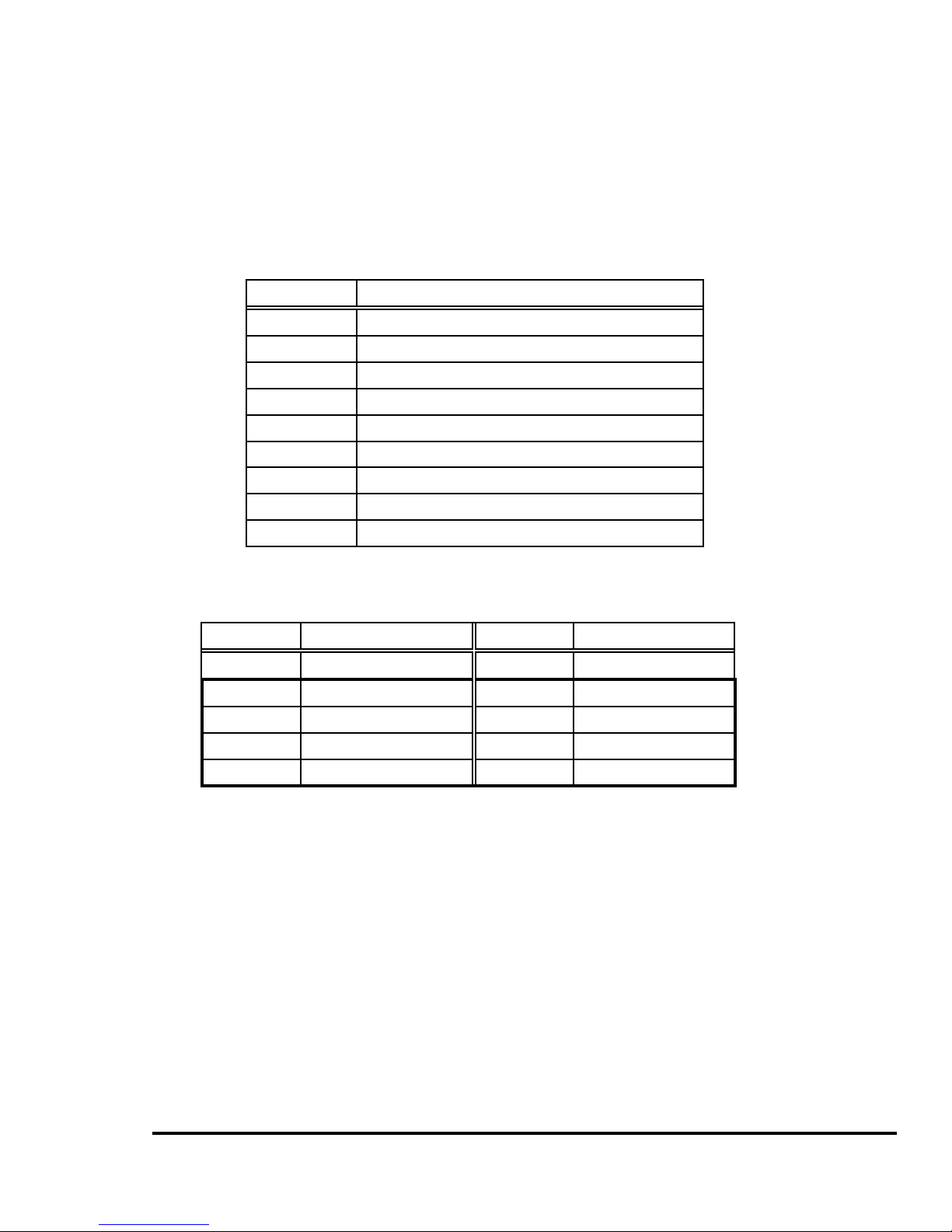
18
D-SUB connector and one 10-pin header are provided
by the WAFER-5822. The detailed pin assignment of
the connectors are specified as following tables:
• CN12: Serial Port1 Connector (9-pin DSUB)
PIN NO. DESCRIPTION
1 DATA CARRIER DETECT (DCD)
2
RECEIVE DATA (RXD)
3 TRANSMIT DATA (TXD)
4 DATA TERMINAL READY (DTR)
5
GROUND (GND)
6 DAT A SET READY (DSR)
7 REQUEST TO SEND (RTS)
8 CLEAR TO SEND (CTS)
9 RING INDICATOR (RI)
• CN13: Serial Port2 Connector (10-pin Header)
PIN NO. DESCRIPTION PIN NO. DESCRIPTION
1 DCD 2 DSR
3 RX 4 RTS
5 TX 6 CTS
7 DTR 8 RI
9 GND 10 N/C
3.5 Audio Connector (CD-IN,CN5)
The audio function was organized by CX5530 I/O
companions and NS AD1881A CODEC, which
compliant with AC97. You can use CD-IN as the input
port (e.g.: connected to the output of CD player),
depending on the type of connector that you have.
Page 19

19
• CD-IN : CD_AUDIO INPUT Connector
PIN NO. DESCRIPTION
1 JCD_R
2 GND
3 GND
4 JCD_L
This is the output port of your Sound System. Pin 1-2-3
can be connected to earphone and 5-6-7 can be
connected to loudspeaker. Pin 9-10-11 can be used as
input port if it is connected to the earphone jack of your CD.
Pin 15-16 is for microphone.
• CN5: Audio Connector
PIN NO. DESCRIPTION PIN NO. DESCRIPTION
1 LINE OUT L 2 GND
3 LINE OUT R 4 GND
5 LINE OUT R 6 LINE OUT L
7 GND 8 GND
9 LINE IN R 10 LINE IN L
11 GND 12 GND
13 N/C 14 N/C
15 MIC IN 16 GND
3.6 Keyboard & PS/2 Mouse Connector (CN7)
A 6-pin mini DIN connector (CN7) is located on the
mounting bracket for easy connection to a keyboard or
PS/2 mouse. The card comes with a cable to convert
Page 20

20
from the 6-pin mini-DIN connector to two 6-pin
mini-DIN connector for keyboard and mouse
connection
• CN7: 6-pin Mini-DIN Keyboard & Mouse Connector
PIN NO. DESCRIPTION
1 KEYBOARD DATA
2 MOUSE DATA
3 GROUND
4 +5V
5 KEYBOARD CLOCK
6 MOUSE CLOCK
3.7 USB Port Connector (CN6)
The WAFER-5822 provides two USB interfaces, which
give the completed plug and play, for up to 127
external devices.
• CN6: Internal USB Connector
1. USBVCC1 2. D1F-
3. D1F+ 4. GND
5. USBVCC2 6. D2F-
7. D2F+ 8. GND
9. GND 10. GND
3.8 IrDA Infrared Interface Port (CN15)
The WAFER-5822 built -in an IrDA port which support
Serial Infrared (SIR) or Amplitude Shift Keyed IR
(ASKIR) interface. When use the IrDA port have to set
SIR or ASKIR model in the BIOS’s Peripheral Setup’s
COM2. Then the normal RS-232 COM2 will be
disabled.
Page 21

21
• CN15: IrDA connector
PIN NO. DESCRIPTION
1 VCC
2 FIRRX
3 IRRX
4 Ground
5 IR-TX
6 CIR
3.9 VGA Connector (CN4)
The WAFER-5822 built-in 15-pin VGA connector
accepts the CRT monitor.
• CN4: 15-pin Female Connector
1 RED 2 GREEN
3 BLUE 4 NC
5 GROUND 6 GROUND
7 GROUND 8 GROUND
9 NC 10 GROUND
11 NC 12 DDC DAT
13 HSYNC 14 VSYNC
15 DDCCLK
3.10 LCD Interface Connector (CN3)
The WAFER-5822 provides a 2x22-pin connector for
the LCD flat panel interface.
The WAFER-5822 comes to support TFT LCD panels
Page 22

22
at following display options: (This is a reference table
only , may support more type panels)
Video Display type Resolution Example
TFT VGA
640X480, 64K Color ,
18bits
Toshiba
LTM10C209A
TFT SVGA
800X600, 6
4K Color ,
18bits
Toshiba
LTM12C275A
The TTL signal connecting interfaces located on CN3.
The display options need to be setup manually from
BIOS. The BIOS “Integrated Peripheral” Setup will
allow you to choose display resolution either 640X480
or 800X600.
• CN3: LCD Interface Connector – only support up to 24
bit LCD. For better display quality, the length of
LCD cable should be shorter than 35 cm.
PIN
NO.
Description
PIN
NO.
Description
1 +12V 2 +12V
3 GND 4 GND
5 +5V 6 +5V
7 FPVEE 8 GND
9 P0 10 P1
11 P2 12 P3
13 P4 14 P5
15 P6 16 P7
17 P8 18 P9
Page 23

23
19 P10 20 P11
21 P12 22 P13
23 P14 24 P15
25 P16 26 P17
27 P18 28 P19
29 P20 30 P21
31 P22 32 P23
33 GND 34 GND
35 SHFCLK 36 FLM
37 M 38 LP
39 GND 40 ENABLK
41 GND 42 N/C
43 +5V 44 5V
3.11 LAN RJ45 Connector (CN9)
The WAFER-5822 built-in RJ45 LAN connector with 2
Led is for 10/100Mbps Ethernet (RTL8139C).
• CN9: LAN RJ45 Connector
1 TX+ 5 NC
2 TX - 6 RX3 RX+ 7 NC
4 NC 8 NC
Ethernet LED setup
LED Setting
Green lamp Rx
Orange lamp Tx
3.12 Fan Connector (FAN1)
The WAFER-5822 provides CPU cooling fan
connector FAN1 that can supply 12V & 5V to the
cooling fan.
Page 24

24
• FAN1: Fan Connector
PIN
NO.
DESCRIPTION
1 VCC5V
2. Ground
3. 12V
3.13 External Power Connector (CN2)
The WAFER-5822 has an on-board external power
connector CN2. You can connect power directly to the
CPU board.
• CN2: External Power Connector
PIN
NO.
DESCRIPTION
1 +12V
2 GROUND
3 GROUND
4 VCC5V
3.14 PC/104 Connection Bus (CN16, CN14)
The WAFER-5822 PC/104 expansion bus let you
attach any kind of PC/104 modules. The PC/104 bus
has already become the industrial embedded PC bus
standard, so you can easily install over thousands of
PC/104 modules from hundreds of vendors in the
world. There are two PC/104 connectors on this
board: PC/104-64 and PC/104-40.
Page 25

25
•
CN16: PC/104-40 Connector
PIN NO. Description PIN NO Description
1 GND 21 GND
2 SBHE# 22 MCS16#
3 LA23 23 IOCS16#
4 LA22 24 IRQ10
5 LA21 25 IRQ11
6 LA20 26 IRQ12
7 LA19 27 IRQ15
8 LA18 28 IRQ14
9 LA17 29 DACK0#
10 MEMR# 30 DRQ0
11 MEMW# 31 DACK5#
12 SD8 32 DRQ5
13 SD9 33 DACK6#
14 SD10 34 DRQ6
15 SD11 35 DACK7#
16 SD12 36 DRQ7
17 SD13 37 VCC
18 SD14 38 MASTER#
19 SD15 39 GND
20 GND 40 GND
• CN14: PC/104-64 Connector
PIN NO. Description PIN NO. Description
1 IOCHCK# 33 GND
2 SD7 34 IRSTDRV
3 SD6 35 VCC
4 SD5 36 IRQ9
5 SD4 37 -5V
6 SD3 38 N/C
7 SD2 39 -12V
8 SD1 40 ZWS
9 SD0 41 +12V
10 IOCHRDY 42 GND
Page 26

26
11 AEN 43 SMEMW#
12 LA19 44 SMEMR#
13 LA18 45 IOW#
14 LA17 46 IOR#
15 SA16 47 DACK3#
16 SA15 48 DRQ3
17 SA14 49 DACK1#
18 SA13 50 DRQ1
19 SA12 51 REFRESH#
20 SA11 52 SYSCLK
21 SA10 53 IRQ7
22 SA9 54 N/C
23 SA8 55 IRQ5
24 SA7 56 IRQ4
25 SA6 57 IRQ3
26 SA5 58 N/C
27 SA4 59 TC
28 SA3 60 BALE
29 SA2 61 VCC
30 SA1 62 OSC
31 SA0 63 GND
32 GND 64 GND
3.15 Power/HDD LEDS (D1)
D1: Power/HDD Setup
LED Setting
Green lamp Power
Orange lamp HDD
3.16 Digital I/O (CN10)
One characteristic of digital circuit is its fast
response to high or low signal. This kind of
response is highly needed for harsh and critical
Page 27

27
industrial operating environment. That’s why we
design 4-bit digital inputs and 4-bit digital outputs on
the WAFER -5822.
Digital Input and Output, generally, are control
signals. You can use these signals to control
external devices that needs On/Off circuit or TTL
devices. The register address is 240H, 260H or
280H, which is selected in BIOS SETUP. You can
read or write data to the selected address to enable
the function of digital IO.
READ WRITE
Bit0 DIN0 Bit0 DO0
Bit1 DIN1 Bit1 DO1
Bit2 DIN2 Bit2 DO2
Bit3 DIN3 Bit3 DO3
• CN10: Digital I/O
PIN # Signal
Name
PIN # Signal Name
1 GND 6 VCC
2 DO3 7 DO2
3 DO1 8 DO0
4 DIN3 9 DIN2
5 DIN1 10 DIN0
3.17 TV-OUT (JP2)
Provide composite and S-video TV-OUT for NTSC or PAL.
Page 28

28
• JP2: TV -OUT
PIN # Signal
Name
PIN # Signal Name
1 GND 2 LUME
3 GND 4 CHROME
5 GND 6 COMPOSITE
AWARD BIOS Setup
WAFER-5822 uses the AWARD PCI/ISA BIOS for
system configuration. The AWARD BIOS setup program is
designed to provide maximum flexibility in configuring the
system by offering various options that may be selected to
meet end-user requirements. This chapter is written to
assist you in the proper usage of these features.
4.1 Getting Start
When you turn on the power button, the BIOS will enter the
Power-On-Self-Test routines. These routines will be executed
for system test and initialization and system configuration
verification. After the POST routines are completed, the
following message appears:
" Hit DEL if you want to run SETUP"
4
Page 29

29
To access AWARD BIOS SETUP UTILITY, press
<Del> key. The following screen will be displayed at
this time:
4.2 Standard CMOS Setup
The Standard CMOS Setup is used for basic hardware
system configuration. The main function is for
Date/Time setting and Floppy/Ha rd Disk Drive setting.
Please refer the following screen for this setup.
Page 30

30
To set the Date, for example, press either the arrow or <Enter>
button on your keyboard to select one of the fields (Month, Date
or Year) then press either <PgUp> or <PgDn> to increas e or
decrease the value of that field. Do the same steps for Time
setting.
For IDE hard disk drive setup, please check the following
possible setup procedure:
1. Use the Auto setting for detection during boot-up.
2. Use the IDE HDD AUTO DETECTION in the
main menu; the computer will automatically
detect the HDD specifications.
3. Manually enter the specifications by yourself from
the ”User“ option.
Note:
If you need more information on any particular field, just highlight it then
press <F1> button. A pop-up window will come out to give you more
information on that field.
4.3 BIOS Features Setup
Page 31

31
This BIOS Features Setup is designed for the 'fine tuning' of
your system in order to improve its performance. As for
normal operation, you don‘t have to change any default
setting. The default setting is pre-set for most reliable
operation.
4.4 Chipset Features Setup
This setup function works mostly on board's chipset.
This option is used to change the chipset's
configuration. Please, carefully change any default
setting, otherwise the system will run unstable.
Page 32

32
4.5 Power Management Setup
Power Management Setup helps user to handle the
WAFER-5822 board‘s “green” function. This feature
can shut down the video display and hard disk to save
energy, for example. The power management setup
screen is as following
Page 33

33
4.6 PNP / PCI CONFIGURATION
This menu is used to assign certain IRQ to your
PNP/PCI devices manually.
Page 34

34
PNP OS Installed
: if you install Plug and Play
operating system (OS), the OS will reassign the
interrupt if you select Yes in this field. If you install a
non-Plug and Play OS or if you want to prevent
reassigning of interrupt settings, select No in this field.
Resources Controlled By
: select Auto if you want the
computer to assign the IRQs automatically and vice
versa.
Reset Configuration Data
: Enabling this field means
you allow the configuration data to be reset.
IRQ-xx assigned to
: these fields show whether a
PCI/ISA uses certain IRQ.
4.7 LOAD BIOS DEFAULTS
Page 35

35
If you select 'Y' to this field, the BIOS Defaults will be
loaded except Standard CMOS SETUP. The default
settings are not optimal and turning all high
performance into disabled condition. Select 'N' to abort.
Suggestion: for the first time or for our primary user, we suggest
you to use LOAD SETUP DEFAULTS because it is the safest
mode for your system.
4.8 LOAD SETUP DEFAULTS
If you select 'Y' to this field, the Setup Defaults will be
loaded except Standard CMOS SETUP. The default
Page 36

36
settings are optimal configuration settings for your
system.
4.9 INTEGRATED PERIPHERALS
This option is used to assign Onboard I/O, IRQ, and
DMA etc. If you don't know how to configure them,
just press <F7> to load Setup Defaults.
Page 37

37
The flat panels will then be applied with two modes:
640x480 or 800x600, for which it needs to set up from
BIOS for proper flat panel resolution.
l Digital I/O Base Address -- 240H, 260H, 280H, Disabled
To select the I/O address for digital I/O function.
l Build in CPU Audio -- Enabled, Disabled
To disable/enable the audio function.
l Audio I/O Base Address -- 220H, 240H, 260H, 280H
To select the I/O address for audio function.
l MPU-401 I/O Base Address -- 300H, 330H, Disabled
To select the I/O address for MPU-401 (midi interface).
l Audio IRQ Select -- 5, 7, 10, Disabled
To select the interrupt for audio function.
l Audio Low DMA Select -- DMA0, DMA1, DMA3, Disabled
To select the high DMA channel.
l Audio High DMA Select -- DMA5, DMA6, DMA7, Disabled
To select the high DMA channel.
l Multiple Monitor Support -- No Onboard, PCI first, M/B
first
To select the primary VGA for multiple monitor support in
WINDOWS.
l Video Memory Size -- 1.5M, 2.5M, 4.0M
To select the size of video memory. It makes use of system
memory for display.
l TV-OUT Mode – NTSC, PAL
To select the TV -OUT mode.
Page 38

38
4.10 SUPERVISOR PASSWORD AND USER
PASSWORD
Supervisor Password sets a password that is used to
protect your system and Setup Utility. Supervisor
Password has higher priority than User Password.
Once you setup the password, the system will always
ask you to key-in password every time you enter the
BIOS SETUP. If you enter the BIOS SETUP with
Supervisor Password, you can choose every
setup/option on the main menu but with User
Password, you can only choose three setup/options
(USER PASSWORD, SAVE & EXIT SETUP and
EXIT WITHOUT SAVING). To disable these
passwords, enter the BIOS SETUP room with
Supervisor Password and then just press the <Enter>
key instead of entering a new password when the
'Enter Password' prompt pop-up.
N.B.: if you forget the password, do the Clear/Reset CMOS
procedure (see Section 2.5 Clear CMOS Setup)
4.11 IDE HDD AUTODETECTION
This option detects the parameters of an IDE hard
disk drive (HDD sector, cylinder, head, etc)
automatically and will put the parameters into the
Page 39
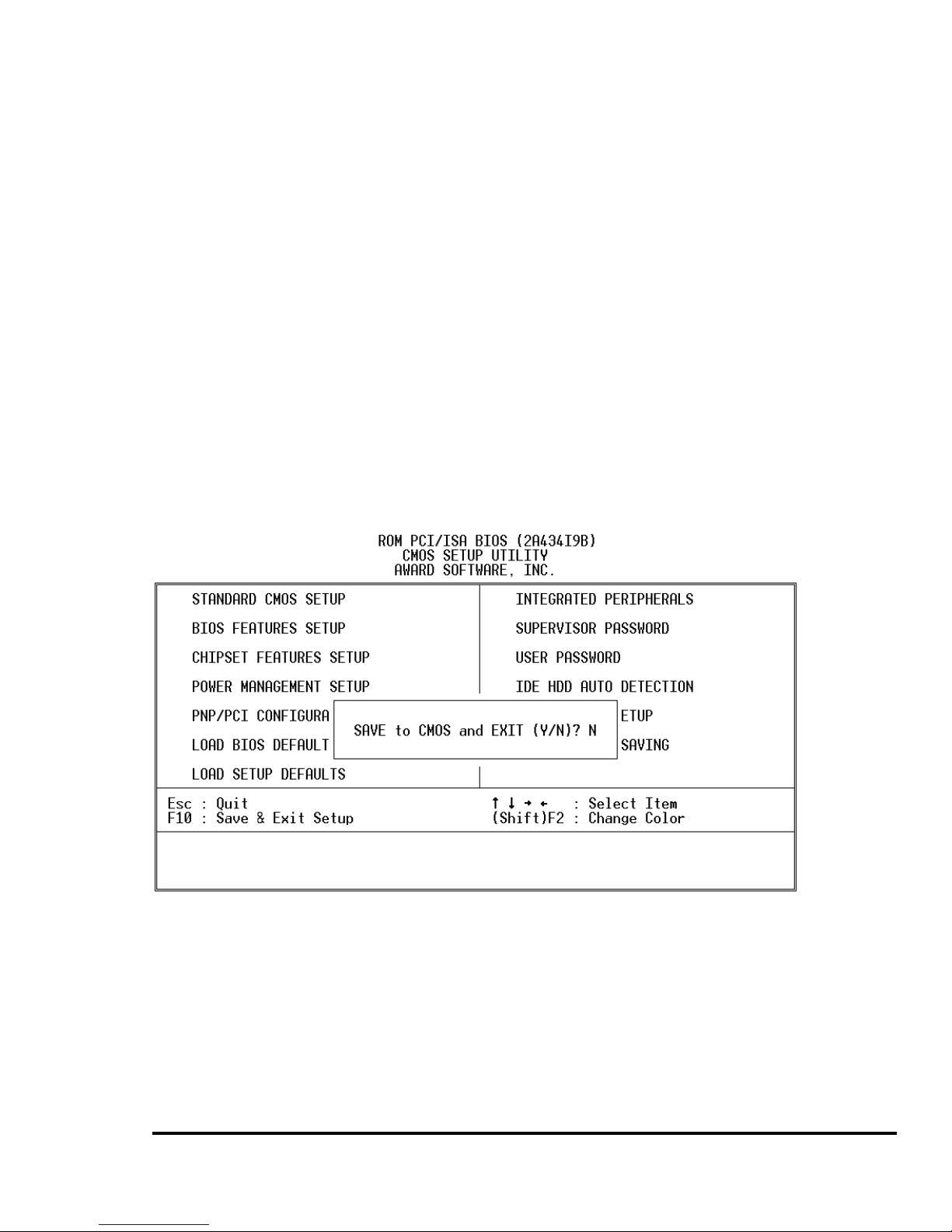
39
Standard CMOS Setup screen. Up to 2 IDE drives
can be detected and the parameters will be listed in
the box. Press <Y> if you accept these parameters.
Press <N> to skip the next IDE drives.
Note: If your IDE HDD was formatted in previous older system,
incorrect parameters may be detected. In this case, you need to
enter the correct parameters manually or low-level format the
disk
SAVE AND EXIT SETUP
Select this option when you finish setting all the
parameters and want to save them into the CMOS. Just
simply press <Enter> key and all the configuration
changes will be saved
Quit Without Saving
Page 40

40
Select this option if you want to exit the Setup without
saving the changes that you made. Just simply press
<Enter> key and you will exit the BIOS SETUP
without saving the changes.
SVGA Setup
5.1 Introduction
The WAFER-5822 is equipped with on-board LCD/VGA
interface. The description below is its specifications and
features:
5.1.1 Chipset
The WAFER-5822 uses a NS CX5530 chipset as
its SVGA controller. It is compatible with many
common 18-bit LCD displays and traditional analog
CRT monitors. The VGA BIOS supports LCD.
5
5
Page 41

41
Besides, it also accepts interlaced and
non-interlaced analog monitors (color and
monochrome VGA) with high-resolution quality while
maintaining complete IBM VGA compatibility. But
digital monitors (i.e. MDA, CGA, and EGA) can be
NOT supported. Multiple frequency (multisync)
monitors are operated as if they were analog
monitors.
5.1.2 Display memory
Having 1.5 ~ 4 MB UMA memory, the VGA
controller can make CRT displays or color panel
displays perform with resolutions up to 1024 x 768
at 64 K colors. The display memory can be modified
up to 4 MB in BIOS for true-color resolution of 1024
x 768.
5.1.3 Display drivers
1. Win95, 98 drivers (VGA & Audio) in
Drivers \ Vga \ MediaGX \
2. WinNT4.0 drivers in
Drivers \ Vga \ MediaGX \ Nt40Vga \
5.2 Further Information
For more detailed information about the PCI/SVGA
installation in your WAFER-5822, including driver updates,
Page 42

42
troubleshooting instructions, please refer to the following
webs that provide some resources you may need. If not
find the information you need, please contact with your
local contributor or ICP support team:
ICP web site: www.iei.com.tw
Page 43

43
Audio
6.1 Introduction
With on-board audio interface, the WAFER-5822 can
perform high-quality stereo sound and FM music synthesis
(ESFM) by using the CX5530 audio controller. The audio
interface has functions of recording, compressing, and
playing back voice, sound, and music with a built-in mixer
control. In addition, the on board audio interface supports
the Plug and Play (PnP) standard and provides PnP
configuration for audio, FM, and MPU-104 logical devices.
It is compatible with AC97 version 2.0, voice, and music
functions. The ESFM synthesizer is register compatible
with the OPL3 and has extended capabilities.
6.1.1 Audio drivers
1. Installing software driver in Windows NT
The driver was provided from the CD utility.
WinNT4.0 Audio drivers in
Drivers \ Audio \ MediaGX \ Nt40Audio \
2. Installing software driver in Win95/98
The software drivers was supported from Windows
95/98, please set up from...
Drivers \ Vga \ MediaGX \
6
Page 44

44
PCI Bus Ethernet Interface
7.1 Introduction
The WAFER-5822 provides a high performance 32-bit
Ethernet chipset that is completely compliant with IEEE
802.3 100 Mbps CSMA/CD standards. It is both
100Base-T and 10Base-T compatible. The major network
operating system fits it. The medium type can be set up via
the RSET8139.exe program included on the utility CD.
The Ethernet port supplies a standard RJ-45 connector
on board. To utilize the network boot feature is by
incorporating the boot ROM image files for the appropriate
network operating system. The boot ROM BIOS files are
combined with system BIOS, which can be
enabled/disabled in the BIOS setup.
The 8139x utility tools all in
Drivers \ Lan \ Realtek \ 8139c \
7
Page 45

45
Appendix A. Watchdog Timer
The Watchdog Timer is a device to ensure that
standalone systems can always recover from catastrop hic
conditions that cause the CPU to crash. This condition
may have occurred by external EMI or a software bug.
When the CPU stops working normally, hardware on the
board will perform hardware reset (cold boot) to bring the
system back to a known state.
Three I/O ports control the Watchdog Timer.
443 Write Set Watchdog Time period
443
(hex)
Read Enable the refresh the Watchdog Timer.
043/843
(hex)
Read Disable the Watchdog Timer.
Prior to enable the Watchdog Timer, user has to define
Timer first. The output data is a value of time interval and
the range of the value is from 01(hex) to FF (hex) and time
interval 1 sec to 255 sec.
Data Time Interval
01 1 sec
02 2 sec
03 3 sec
04 4 sec
.
.
.
.
.
.
FF 255 sec
Page 46
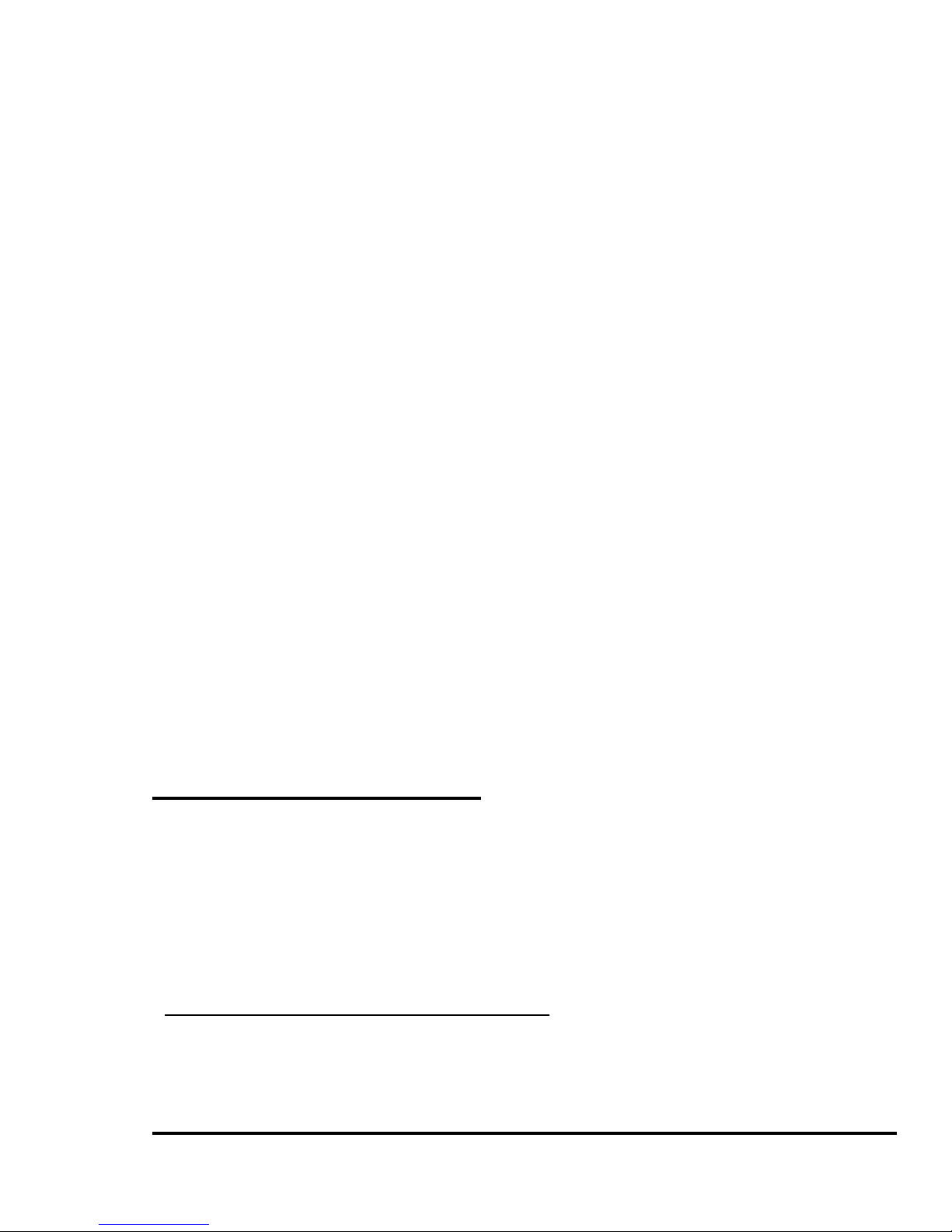
46
This will enable and activate the countd own timer which
will eventually time out and reset the CPU to ensure that
this reset condition does not occur, the Watch-Dog Timer
must be periodically refreshed by reading the same I/O
port 043/843H and 443H. This must be done within the
time out period that is selected by software, please refer to
the example program.
A tolerance of at least 5% must be maintained to avoid
unknown routines within the operating system (DOS), such
as disk I/O that can be very time consuming. Therefore if
the time-out period has been set to 10 seconds, the I/O
port 443H must be read within 7 seconds.
Note: when exiting a program it is necessary to disable the
Watchdog Timer, otherwise the system will reset.
Example assembly program:
TIMER_PORT = 443H
TIMER_START = 443H
TIMER _STOP = 843H
;;INITIAL TIME PERIOD COUNTER
MOV DX, TIME_PORT
Page 47

47
MOV AL,8: ;;8 SECONDS
OUT DX,AL
;;ADD YOUR APPLICATION HERE
MOV DX, TIMER_START
IN AL, DX. ;;START COUNTER
;ADD YOUR APPLICATION HERE
W_LOOP:
MOV DX, TIMER_STOP
IN AL, DX
MOV DX, TIMER_START
IN AL, DX. ; RESTART COUNTER
; ADD YOUR APPLICATION HERE
CMP EXIT_AP, 0
JNE W_LOOP
MOV DX, TIMER_STOP
IN AL, DX
;;EXIT AP
Page 48

48
Appendix B. I/O Address Map
B.1 System I/O Address Map
I/O Address Map Description
000-01F DMA Controller #1
020-021 Interrupt Controller # 1, Master
022-023 Chipset address
040-05F System Timer
060-06F Standard 101/102 keyboard Controller
070-07F Real time Clock, NMI Controller
080-0BF DMA Page Register
0A0-0BF Interrupt Controller # 2
0C0-0DF DMA Controller # 2
0F0-0F0 Clear Math Coprocessor Busy
0F1-0F1 Reset Math Coprocessor
0F8-OFF Math Coprocessor
1F0-1F8 VIR BUS Master PCI IDE Controller
200-207 Game I/O
240/260/280 Digital I/O
278-27F Reserved
2F8-2FF Serial Port 2
378-37F Parallel Printer Port 1
3B0-3DF Cyrix Graphic Adapter
3F0-3F7 Floppy Disk Controller
3F8-3FF Serial Port 1
443 Watch dog timer enable
043/843 Watch dog timer disable
PNP audio I/O map range from 220~250H (16 bytes)
Page 49

49
MPU-401 select from 300~330H (2 bytes)
Digital I/O may select 240H,260H or 280H
B.2 DMA channel assignments
Channel Function
0
Available
1
Audio*
2
Floppy disk (8-bit transfer)
3
Parallel**
4
Cascade for DMA controller 1
5
Audio*
6
Available
7
Available
* Audio DMA defaults setting: DMA 1.5
Audio High DMA select: DMA 1.3
Audio Low DMA select: DMA 5.6.7
** parallel port DMA default setting: DMA 3
parallel port DMA select: DMA 1.3
B.3 Interrupt assignments
Interrupt # Interrupt source
NMI Parity error detected
IRQ 0 System timer
IRQ 1 Keyboard
IRQ 2 Interrupt from controller 2 (cascade)
IRQ 8 Real-time clock
IRQ 9 Available
IRQ 10 Available
Page 50

50
IRQ 11 Available
IRQ 12 PS/2 mouse
IRQ 13 Numeric data processor
IRQ 14 Fixed disk controller
IRQ 15 Available
IRQ 3 Serial communication port 2
IRQ 4 Serial communication port 1
IRQ 5 Audio*
IRQ 6 Diskette controller (FDC)
IRQ 7 Parallel port 1 (print port)
* Audio default setting: IRQ5
Ethernet IRQ is automatic set by the system
B.4 1st MB memory map
Address Description
F000h-FFFFh System BIOS
EF00h-EFFFh Expansion ROM*
C800h-EEFFh Unused
C000h-C7FFh VGA BIOS*
B000h-BFFFh VGA DRAM
A000h-AFFFh VGA DRAM
A000h-AFFFh EGA/VGA graphics
0000h-9FFFh Base memory
* Default setting
