Page 1

Wilhelm-Stein-Weg 24 BIA desk/complete © ICP Entwicklungs GmbH
22339 Hamburg Version 2.1 www.icp-companies.com
User Guide
ICP BIA desk/complete
Page 2
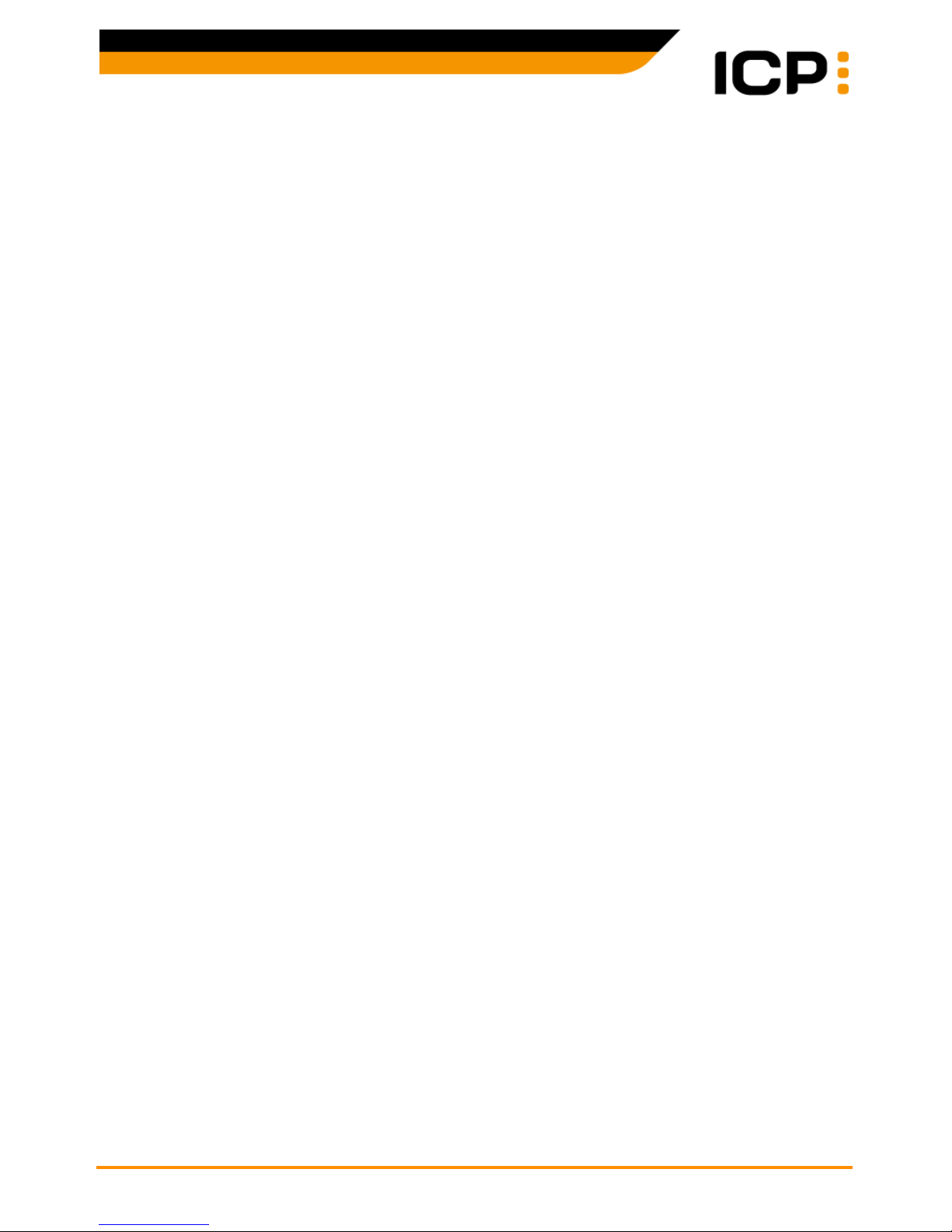
Wilhelm-Stein-Weg 24 BIA desk/complete © ICP Entwicklungs GmbH
22339 Hamburg Version 2.1 - Page 2 www.icp-companies.com
Introduction
The BIA desk/complete terminal is designed for the electronic processing of transactions that
are initiated by credit cards, girocards, chipcards and customer cards at the point of sale
(POS).
The terminal gathers all necessary payment data and, with the implemented card reader, provides the card companies and network operators with a secure transaction handling. Integrated communication technology ensures the remote data transmission to the card companies
and network operators.
The BIA terminal has three manuals available: this User Guide, a Quick Guide and a Technical
Manual.
The Technical Manual contains all technical information that is required for installation, integration and positioning of the BIA desk/complete. It is intended for users who have appropriate
technical skills and who will be able to make the settings described there, either alone or under
the guidance of the ICP Hotline.
In this manual all terminal functions are described whereas the Quick Guide is limited to the
functions that are used most in the daily work.
Contents
Payments - with ECR Connection ........................................................................................................3
Payments - without ECR Connection....................................................................................................5
Girogo ............................................................................................................................................9
Reconciliation ............................................................................................................................... 11
Reservations ................................................................................................................................ 12
Prepaid Cards and Gift Cards ......................................................................................................... 18
Journals ...................................................................................................................................... 19
Settings ....................................................................................................................................... 20
Diagnoses ................................................................................................................................... 24
Service ........................................................................................................................................ 26
Transfer Logfiles ........................................................................................................................... 26
VTC - Virtual Terminal Client ........................................................................................................... 27
VTC - Gift Cards, iTunes, Wirecards ................................................................................................ 27
VTC - Reports .............................................................................................................................. 30
Additional Information .................................................................................................................... 31
Page 3
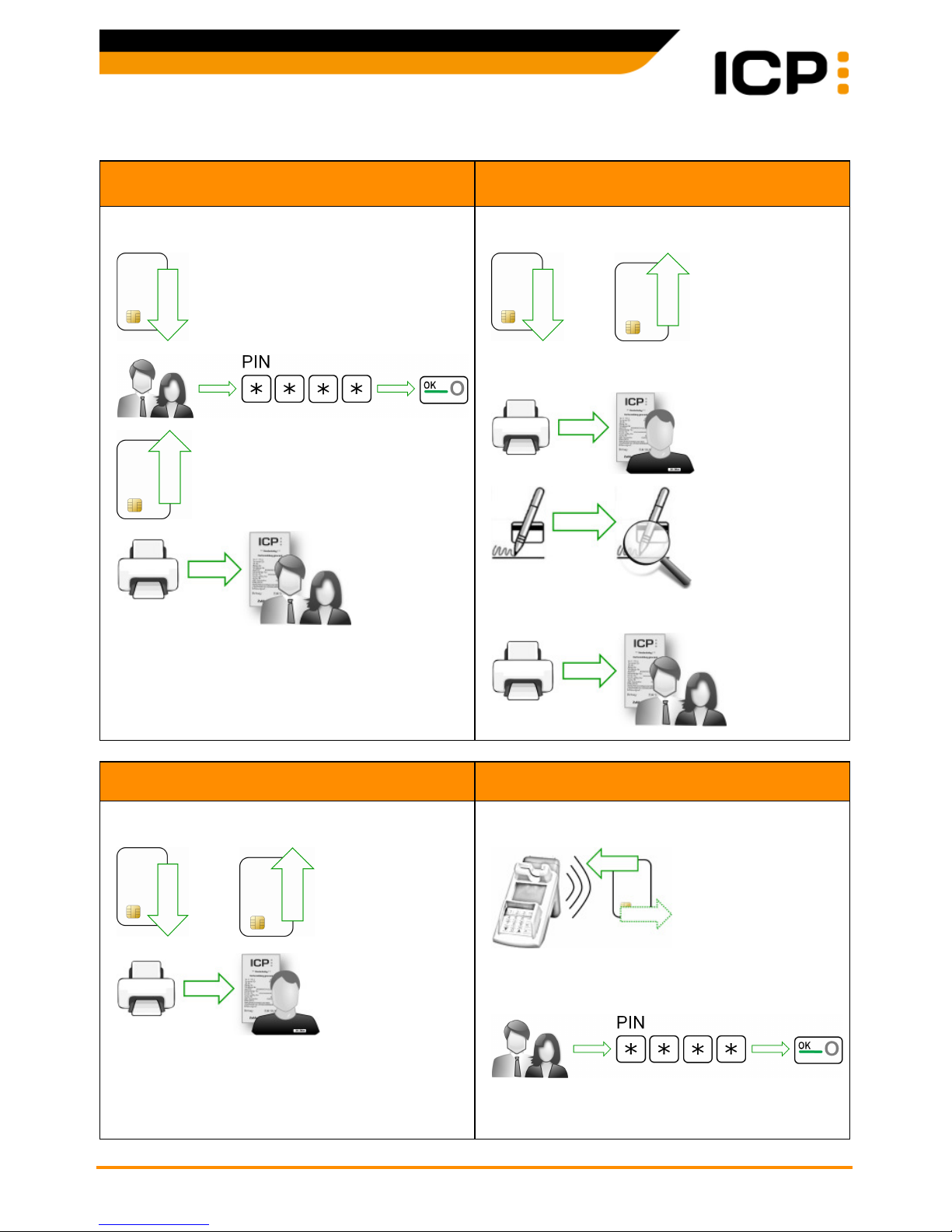
Wilhelm-Stein-Weg 24 BIA desk/complete © ICP Entwicklungs GmbH
22339 Hamburg Version 2.1 - Page 3 www.icp-companies.com
Payments - with ECR Connection
Girocard Payment
Online/Offline ELV Payment
(Check against blacklists if online payment)
Amount is displayed.
Amount is displayed.
and
With positive check or in offline mode:
Note: If checking the customer's signature reveals any
disagreements, make a reversal for safety reasons.
Credit Card Payment Contactless Card Payment
Amount is displayed.
and
(...next page top left)
Amount is displayed.
If the card was read successfully, a message is displayed on the terminal.
(...next page top right)
Page 4
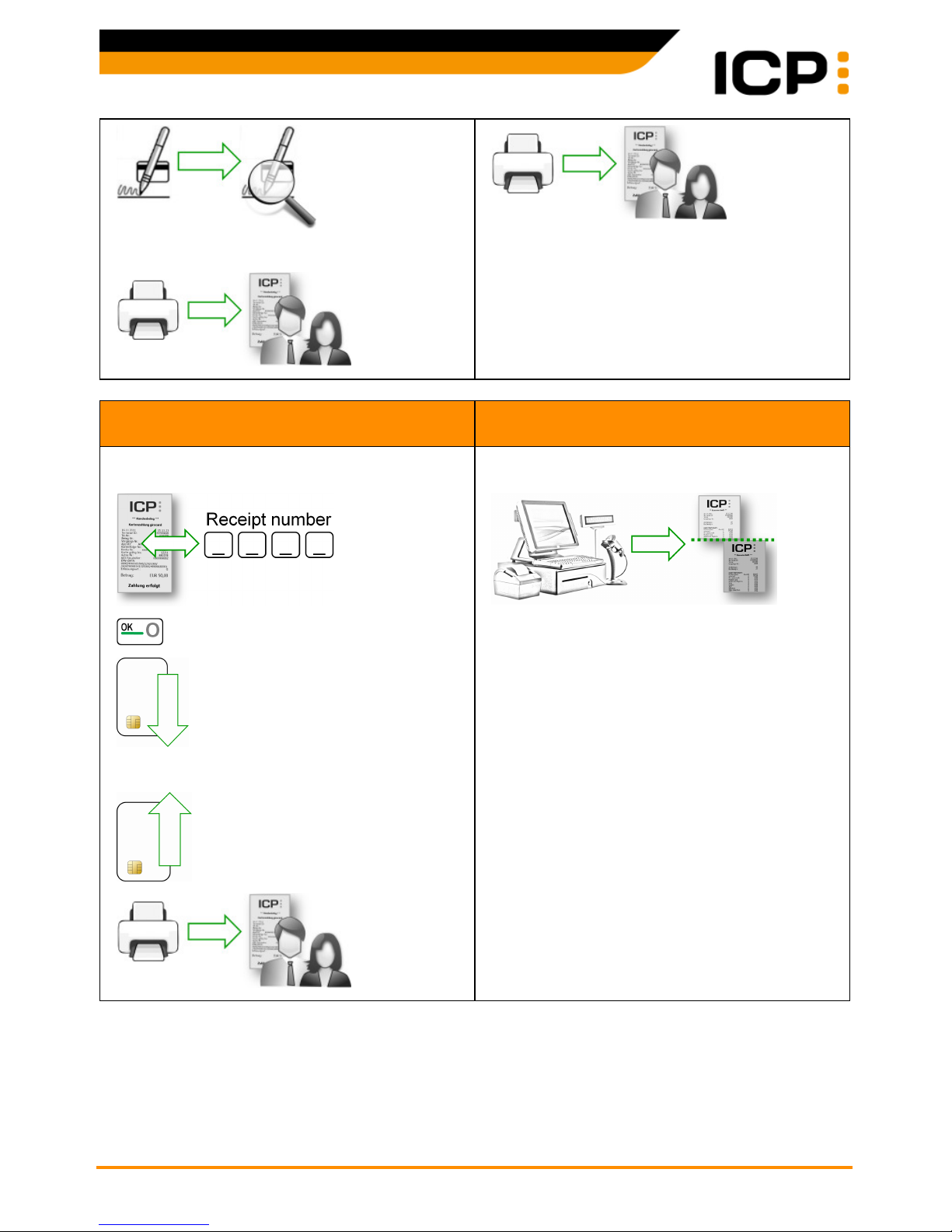
Wilhelm-Stein-Weg 24 BIA desk/complete © ICP Entwicklungs GmbH
22339 Hamburg Version 2.1 - Page 4 www.icp-companies.com
Note: If checking the customer's signature reveals any
disagreements, make a reversal for safety reasons.
Card Payments Reversal
(Only possible until next reconciliation)
Reconciliation
(End of day closure with transfer of daily sales)
Select function "Reversal" at the ECR.
Successful reversal is displayed.
Select function "Reconciliation" at the ECR.
Page 5
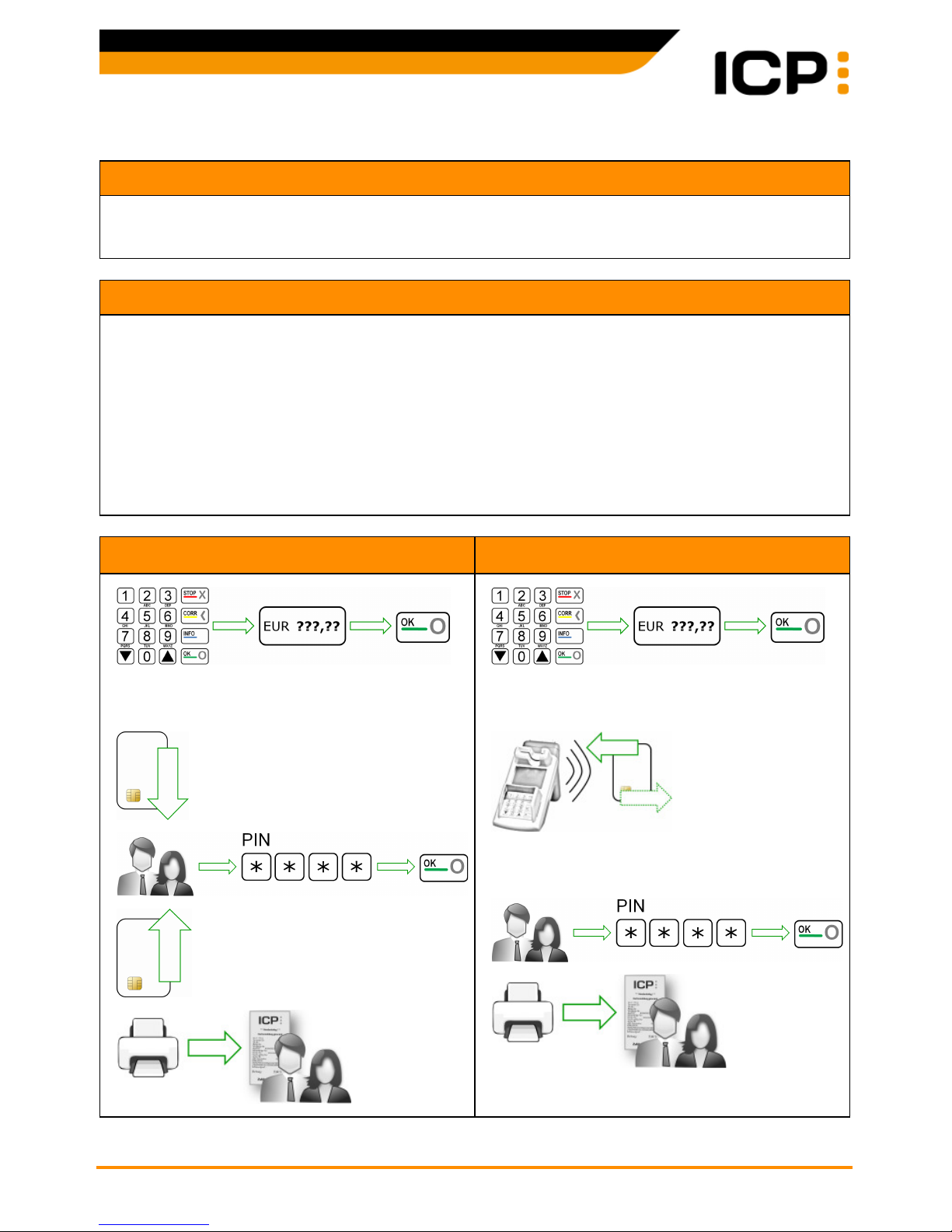
Wilhelm-Stein-Weg 24 BIA desk/complete © ICP Entwicklungs GmbH
22339 Hamburg Version 2.1 - Page 5 www.icp-companies.com
Payments - without ECR Connection
Activate Terminal - Screen Saver
After a longer period of non-use the terminal starts a screen saver. Press any key to
reactivate the terminal.
Commodity Groups
If you have set up commodity groups and cash without any cash register connection you
must enter the corresponding commodity group after each entry of amount and quantity.
Only the same three or four steps are required:
1. Select the commodity group with ▼▲ and confirm with "OK".
2. Enter the quantity and confirm with "OK".
3. Optionally: Enter next amount, next commodity group and next quantity. Confirm with "OK" or press
"STOP", if you do not want to enter additional commodity groups.
4. Confirm your entries with "OK".
In the following sections a note will be given if commodity groups could be entered.
Payment with PIN Contactless Card Payment
In case of commodity group processing now
enter the commodity groups and quantities.
In case of commodity group processing now
enter the commodity groups and quantities.
If the card was read successfully, a message is displayed on the terminal.
Page 6

Wilhelm-Stein-Weg 24 BIA desk/complete © ICP Entwicklungs GmbH
22339 Hamburg Version 2.1 - Page 6 www.icp-companies.com
Girocard Online Payment with PIN
Online/Offline ELV Payment
(Check against blacklists if online payment)
In case of commodity group processing now
enter the commodity groups and quantities.
In case of commodity group processing now
enter the commodity groups and quantities.
and
With positive check or in offline mode:
Note: If checking the customer's signature reveals any
disagreements, make a reversal for safety reasons.
Authorisation by Phone Credit Card Payment
, , ,
In case of commodity group processing now
enter the commodity groups and quantities.
(...next page top left)
In case of commodity group processing now
enter the commodity groups and quantities.
and
(...next page top right)
Page 7
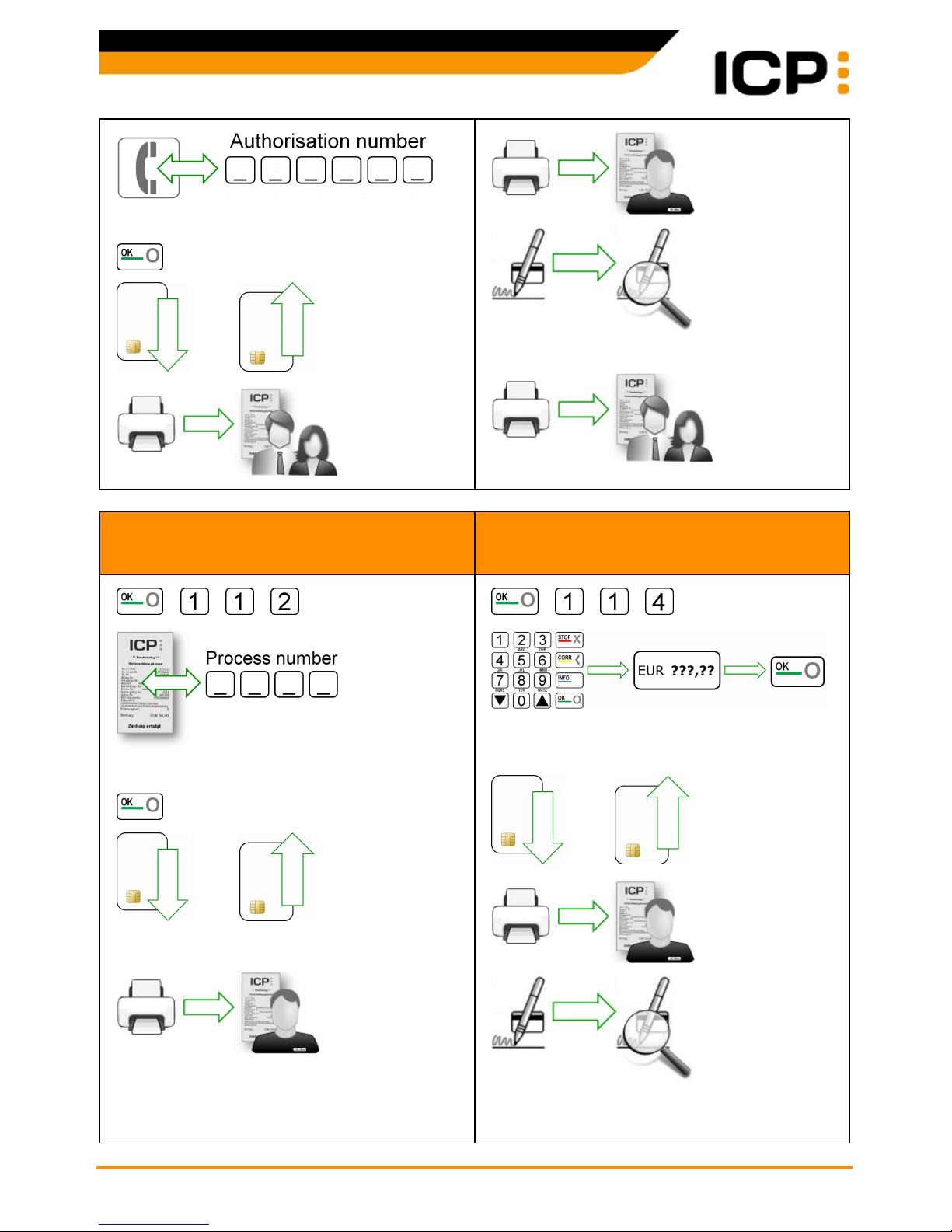
Wilhelm-Stein-Weg 24 BIA desk/complete © ICP Entwicklungs GmbH
22339 Hamburg Version 2.1 - Page 7 www.icp-companies.com
Note: You will obtain this number in advance by phone
from the authorisation service of the card company!
and
Note: If checking the customer's signature reveals any
disagreements, make a reversal for safety reasons.
Card Payments Reversal
(Reversal only possible until next reconciliation -
after a reconciliation perform a refund)
Credit Notes
(Credit notes only if a reconciliation has been
performed since the purchase in question)
, , ,
Amount is displayed.
and
Successful reversal is displayed.
(... next page top left)
, , ,
In case of commodity group processing now
enter the commodity groups and quantities.
and
Note: If checking the customer's signature reveals any
disagreements, make a reversal for safety reasons.
(... next page top right)
Page 8
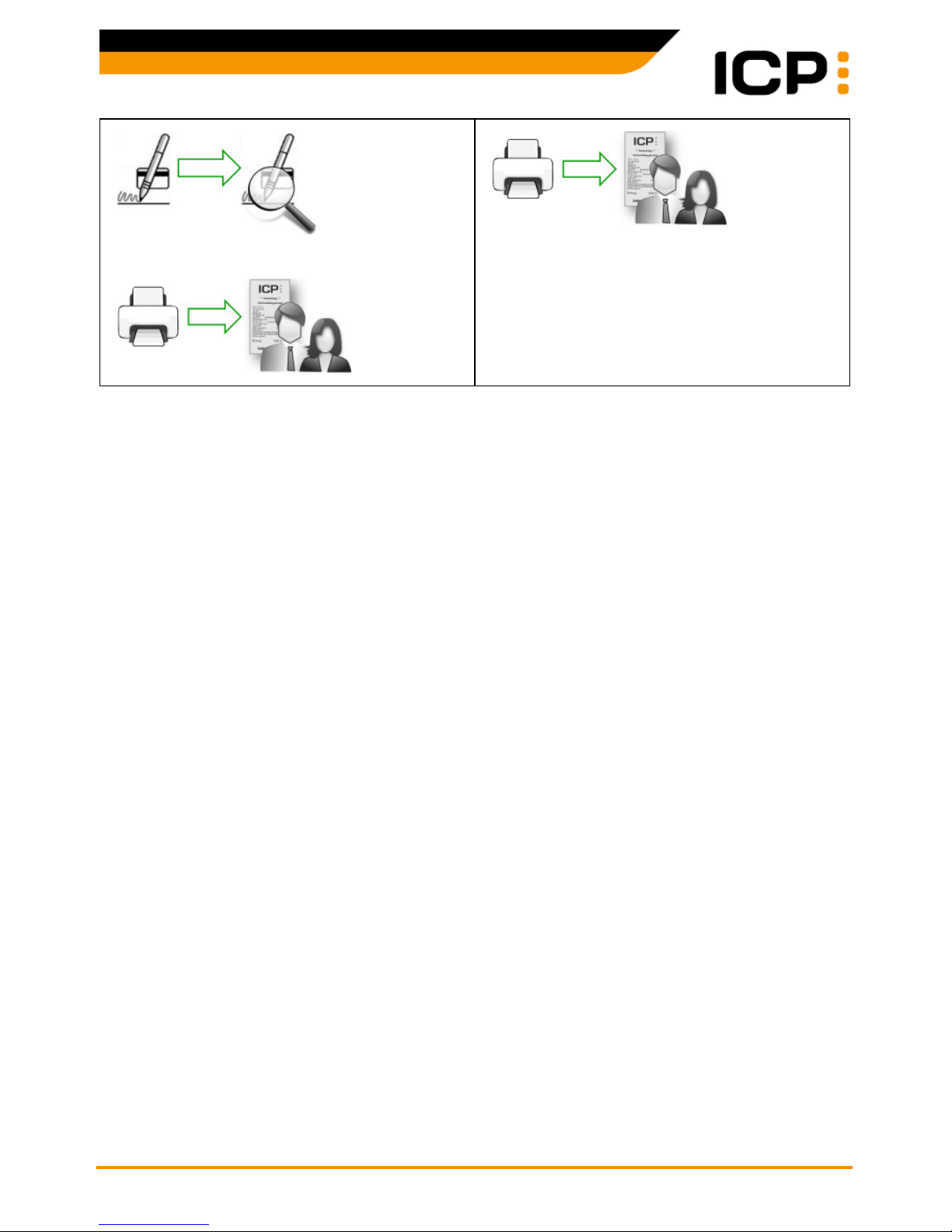
Wilhelm-Stein-Weg 24 BIA desk/complete © ICP Entwicklungs GmbH
22339 Hamburg Version 2.1 - Page 8 www.icp-companies.com
Note: If checking the customer's signature reveals any
disagreements, make a reversal for safety reasons.
Page 9
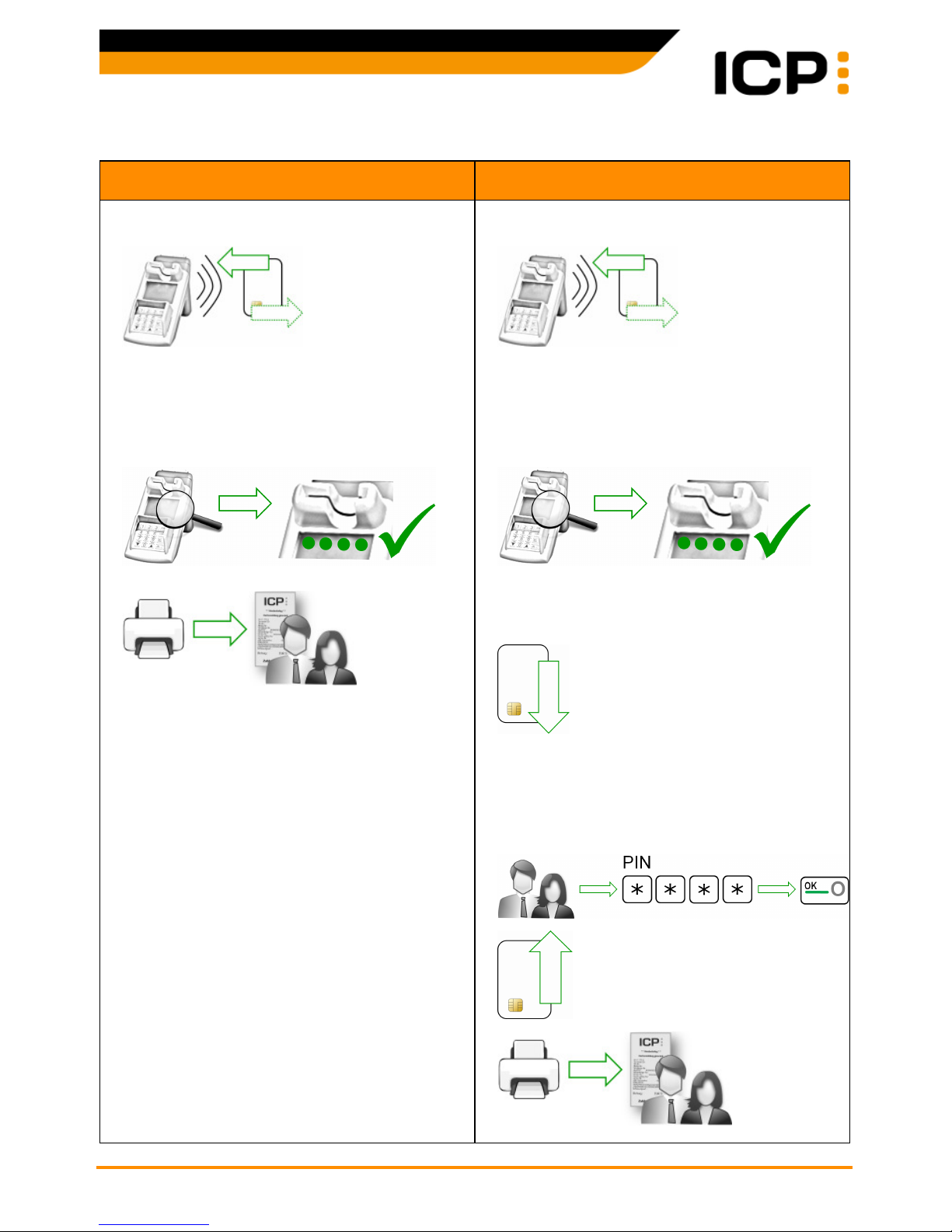
Wilhelm-Stein-Weg 24 BIA desk/complete © ICP Entwicklungs GmbH
22339 Hamburg Version 2.1 - Page 9 www.icp-companies.com
Girogo
Girogo Payment Girogo Top-up without 'Abo' Card
Amount is displayed.
If the card was read successfully, a message is displayed on the terminal and all
four LEDs should light up green at the top
of the display:
Amount is displayed.
If the card was read successfully, a message is displayed on the terminal and all
four LEDs should light up green at the top
of the display:
The terminal informs about insufficient
credit balance:
The terminal asks if the card should be
charged with 35 - € and if the booking
amount should be deducted immediately.
You can cancel or continue with:
Page 10
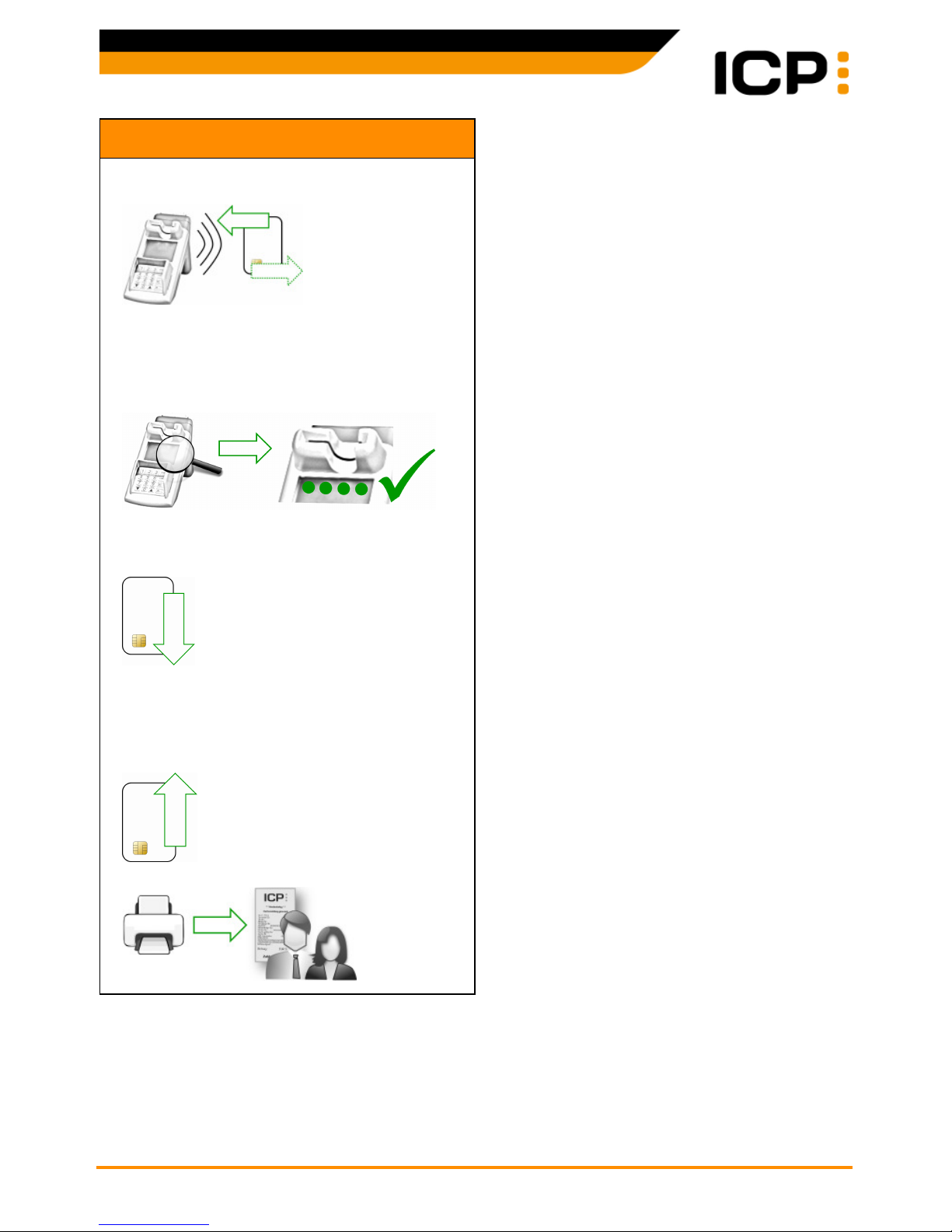
Wilhelm-Stein-Weg 24 BIA desk/complete © ICP Entwicklungs GmbH
22339 Hamburg Version 2.1 - Page 10 www.icp-companies.com
Girogo Top-up with 'Abo' Card
Amount is displayed.
If the card was read successfully, a message is displayed on the terminal and all
four LEDs should light up green at the top
of the display:
The terminal informs about insufficient
credit balance:
The 'Abo' card is charged automatically
without PIN request with the possible topup amount and the outstanding booking
amount is deducted automatically.
Page 11

Wilhelm-Stein-Weg 24 BIA desk/complete © ICP Entwicklungs GmbH
22339 Hamburg Version 2.1 - Page 11 www.icp-companies.com
Reconciliation
Note
In order to discharge payments into monetary transactions, reconciliation should be executed at regular intervals. This is usually carried out daily and must be executed weekly at
the latest. A reconciliation can be executed scheduled and automatically e.g. daily at 10:00
pm. This time can be set by the service provider and taken over by the BIA via parameter
diagnosis.
Reconciliation without ECR
(End of day closure with transfer of daily sales)
Reconciliation with ECR
(End of day closure with transfer of daily sales)
, ,
Select function "Reconciliation" at the ECR.
Page 12

Wilhelm-Stein-Weg 24 BIA desk/complete © ICP Entwicklungs GmbH
22339 Hamburg Version 2.1 - Page 12 www.icp-companies.com
Reservations
First Reservation Extended Reservation
, , , ,
With ▼▲ select "First Reservation".
In case of commodity group processing now
enter the commodity groups and quantities.
Successful payment is displayed.
Note: If checking the customer's signature reveals any
disagreements, make a reversal for safety reasons.
, , , ,
With ▼▲ select "Extended Reservation".
In case of commodity group processing now
enter the commodity groups and quantities.
Successful payment is displayed.
(... next page top right)
Page 13

Wilhelm-Stein-Weg 24 BIA desk/complete © ICP Entwicklungs GmbH
22339 Hamburg Version 2.1 - Page 13 www.icp-companies.com
Note: If checking the customer's signature reveals any
disagreements, make a reversal for safety reasons.
First Reservation Payment Extended Reservation Payment
, , , ,
With ▼▲ select "First Reservation".
In case of commodity group processing now
enter the commodity groups and quantities.
(... next page top left)
, , , ,
With ▼▲ select "Extended Reservation".
In case of commodity group processing now
enter the commodity groups and quantities.
(... next page top right)
Page 14

Wilhelm-Stein-Weg 24 BIA desk/complete © ICP Entwicklungs GmbH
22339 Hamburg Version 2.1 - Page 14 www.icp-companies.com
Note: Enter the amount of the "First Reservation" which
you will find on the same receipt where you have just found
the TA number and the authorisation number.
Successful payment is displayed.
Note: If checking the customer's signature reveals any
disagreements, make a reversal for safety reasons.
Note: Enter the amount of the "Extended Reservation"
which you will find on the same receipt where you have
just found the TA number and the authorisation number.
Successful payment is displayed.
Note: If checking the customer's signature reveals any
disagreements, make a reversal for safety reasons.
Page 15

Wilhelm-Stein-Weg 24 BIA desk/complete © ICP Entwicklungs GmbH
22339 Hamburg Version 2.1 - Page 15 www.icp-companies.com
First Reservation Reversal
(Reversal only possible until next reconciliation after a reconciliation perform a refund)
Extended Reservation Reversal
(Reversal only possible until next reconciliation -
after a reconciliation perform a refund)
, , , ,
With ▼▲ select "First Reservation".
Successful reversal is displayed.
Note: If checking the customer's signature reveals any
disagreements, make a reversal for safety reasons.
(... next page top left)
, , , ,
With ▼▲ select "Extended Reservation".
Successful reversal is displayed.
Note: If checking the customer's signature reveals any
disagreements, make a reversal for safety reasons.
(... next page top right)
Page 16

Wilhelm-Stein-Weg 24 BIA desk/complete © ICP Entwicklungs GmbH
22339 Hamburg Version 2.1 - Page 16 www.icp-companies.com
Reservation Payment Reversal
(Reversal only possible until next reconciliation after a reconciliation perform a refund)
Reconciliation
(End of day closure with transfer of daily sales)
, , , ,
Amount and reversal details are displayed.
Successful reversal is displayed.
Note: If checking the customer's signature reveals any
disagreements, make a reversal for safety reasons.
(... next page top left)
, ,
Page 17

Wilhelm-Stein-Weg 24 BIA desk/complete © ICP Entwicklungs GmbH
22339 Hamburg Version 2.1 - Page 17 www.icp-companies.com
Possible Tip Payment
[Payment with credit card]
Tip Payment
, , , ,
and
Successful payment is displayed.
Note: If checking the customer's signature reveals any
disagreements, make a reversal for safety reasons.
, , , ,
Note: Receipt of "Possible Tip Payment".
Total amount is displayed.
Note: If checking the customer's signature reveals any
disagreements, make a reversal for safety reasons.
Page 18

Wilhelm-Stein-Weg 24 BIA desk/complete © ICP Entwicklungs GmbH
22339 Hamburg Version 2.1 - Page 18 www.icp-companies.com
Prepaid Cards and Gift Cards
Gift Card Sale
(Loading a gift card)
Gift Card Payment
(Voucher redemption)
, , ,
With ▼▲ select preset amount or enter
another amount manually.
, , ,
In case of commodity group processing now
enter the commodity groups and quantities.
and
Gift Card Balance Inquiry
Prepaid Card
[PIN printing for loading]
, , ,
and
,
Select a provider - with ▼▲ go to next page
if several providers are available.
Select amount to be loaded onto card.
Page 19

Wilhelm-Stein-Weg 24 BIA desk/complete © ICP Entwicklungs GmbH
22339 Hamburg Version 2.1 - Page 19 www.icp-companies.com
Journals
Journals - Call Printing Function
, , ...
... = Print copy of last receipt
... = Print copy of receipt
... = Print sales overview
... = Print transaction overview
... = Repeat printout
Copy of Last Receipt
(Print exactly last receipt)
Copy of Receipt
(Print any receipt since last reconciliation)
, , ,
Copy of last receipt will be printed.
, , ,
Copy of selected receipt will be printed.
Sales Overview
(Overview only since last reconciliation)
Transaction Overview
(Overview only since last reconciliation)
, , ,
The sales overview will be printed and is
sorted by card types.
, , ,
The transaction overview will be printed and
is sorted by transaction numbers.
Repeat Printout
(Print again exactly last transaction)
, , .
The last transaction will be printed again,
either receipt or overview.
Page 20

Wilhelm-Stein-Weg 24 BIA desk/complete © ICP Entwicklungs GmbH
22339 Hamburg Version 2.1 - Page 20 www.icp-companies.com
Settings
Call Settings
, , ...
... = Display
... = Sound
... = Remote data transmission
... = Receipts
... = Merchant password
... = Print configuration
... = Commodity groups
... = ECR settings
... = General settings
Background Brightness Screen Saver
, , , ,
▼▲
, , , ,
▼▲
Screen saver can be deactivated with "0".
Sound - Key Click Sound - Alerts
, , , ,
If a sound should be heard clicking a key,
activate option with ▼▲.
, , , ,
Activate option with ▼▲ when an alert
should be heard: if, for example, the terminal has any response errors, the PIN pad is
not available, or the terminal memory is full
and no more monetary transaction data
can be stored.
In general, an information will appear on the
BIA display, what to do. If in doubt call the
ICP Hotline.
Page 21

Wilhelm-Stein-Weg 24 BIA desk/complete © ICP Entwicklungs GmbH
22339 Hamburg Version 2.1 - Page 21 www.icp-companies.com
Sound - Card Reader Remote Data Transmission
, , , ,
Select with ▼▲ if a sound should be heard
when the card has to be inserted and be
removed.
, , , ,
The "RDT" settings are explained in the
Technical Manual for the BIA and should only be made under the guidance of the ICP
Hotline or at least by a user who has appropriate technical skills.
Receipts - Debit Payment Receipts - Print Type
, , , ,
Select with ▼▲ if the "Signature overleaf"
and/or the "Authorisation text" shall be
printed for a debit payment. The default
setting is "Signature overleaf".
, , , ,
Select with ▼▲ if a normal receipt or a
short receipt shall be printed for a debit
payment.
Activate Merchant Password Change Merchant Password
, , , ,
Activate the password query by selecting
"ON" with ▼▲.
Note: The merchant password is requested on all payment functions - except in case of "General Payment",
"Reconciliation" and "Settings". If you have not yet changed
the merchant password after the terminal purchase, it is
still the default password "123456".
Note: The default merchant password is "123456".
, , , ,
Page 22

Wilhelm-Stein-Weg 24 BIA desk/complete © ICP Entwicklungs GmbH
22339 Hamburg Version 2.1 - Page 22 www.icp-companies.com
Print Configuration ECR Settings
, , ,
The BIA configuration data will be printed.
, , , ,
With ▼▲ select the ECR interface. The default setting is "ZVT".
Activate Commodity Groups
(Only available for petrol stations)
Print out Commodity Groups
(Only available for petrol stations)
, , , ,
Activate commodity groups with ▼▲.
Note: If you have activated the processing of commodity
groups, please see corresponding instructions on page 5.
, , , ,
List of commodity groups is printed.
General Settings
Information Menu [Assignment of shortcuts]
General Settings
Reference number definition
Note: A key that is already used as a shortcut can be
changed again with the same steps following.
, , , ,
Select a free [or already used] key from
to .
With ▼▲ select the function that is to be
[newly] assigned to the key.
If required select next available key and assign a function in the same way.
, to leave the settings.
Immediate test of your settings:
Alternatively, click on to to check
the particular function.
, , , ,
With ▼▲ activate the specification of a reference number.
The "reference number" is a freely usable
number and may be for example an invoice
number or a booking number.
When activated, the BIA requests the input
of this free number prior to any payment
transaction.
Page 23

Wilhelm-Stein-Weg 24 BIA desk/complete © ICP Entwicklungs GmbH
22339 Hamburg Version 2.1 - Page 23 www.icp-companies.com
General Settings
Sales overview before reconciliation
General Settings
Prepaid transactions separated
, , , ,
Set up with ▼▲ if a sales overview should
be printed automatically before each reconciliation.
, , , ,
Set up with ▼▲ if the prepaid transactions
should be listed separately from all other
card types on the reconciliation printout.
General Settings
Print out merchant receipt first
, , , ,
Set up with ▼▲ if the merchant receipt
should always be printed before customer
receipt.
Page 24

Wilhelm-Stein-Weg 24 BIA desk/complete © ICP Entwicklungs GmbH
22339 Hamburg Version 2.1 - Page 24 www.icp-companies.com
Diagnoses
Select Diagnoses
, , ...
... = Network diagnosis
... = Extended diagnosis
... = Parameter diagnosis
... = Initialisation
... = EMC parameter diagnosis
Network Diagnosis Extended Diagnosis
, , ,
The network diagnosis checks if the terminal has a correct connection to your network.
, , ,
The extended diagnosis is usually triggered
during terminal setup. In addition to the
network diagnosis the terminal clock is synchronized, the card data of supported
cards are activated and their limits are
transmitted.
This information will be listed on the receipt
printout.
Parameter Diagnosis Initialisation
, , ,
The parameter diagnosis updates the default parameters such as whether a reconciliation should be executed daily at a defined time or whether a particular advertising text should be printed on the receipts.
, , ,
The initialisation is performed during terminal setup. It is explained in the Technical
Manual for the BIA and should only be performed under the guidance of the ICP Hotline or at least by a user who has appropriate technical skills.
Page 25

Wilhelm-Stein-Weg 24 BIA desk/complete © ICP Entwicklungs GmbH
22339 Hamburg Version 2.1 - Page 25 www.icp-companies.com
EMC Parameter Diagnosis
, , ,
The EMC parameter diagnosis is performed
during terminal setup and when there have
been changes such as additionally supported EMC chip cards.
The diagnosis result will be printed.
Page 26

Wilhelm-Stein-Weg 24 BIA desk/complete © ICP Entwicklungs GmbH
22339 Hamburg Version 2.1 - Page 26 www.icp-companies.com
Service
Call Service
, , ...
... = Access requires password
... = Setup
... = Service function
... = Reset merchant password
... = Forced reconciliation
... = Clear sales memory
... = Factory settings
... = Test functions
Settings
Note: The Service functions are described in the Technical Manual for the BIA and should
only be performed under the guidance of the ICP Hotline or at least by a user who has appropriate technical skills.
Transfer Logfiles
Logs
, , ...
... = Transfer logfiles
... = Maintenance
Transfer Logfiles Maintenance
, , ,
In case of service, the log files can be
transferred to the ICP Hotline to ensure
fast analysis and solution of possible issues.
, , ,
The maintenance function will check and
store the terminal serial and version numbers at ICP for future maintenance purposes e.g. terminal exchange.
Page 27

Wilhelm-Stein-Weg 24 BIA desk/complete © ICP Entwicklungs GmbH
22339 Hamburg Version 2.1 - Page 27 www.icp-companies.com
VTC - Virtual Terminal Client
Start VTC
The VTC products are always customized products. The following examples are to be understood as an assistance to understand the VTC.
Note: In order to be able to sell VTC products or call VTC functions, you first must press
the specific VTC number and then select the desired product! Only then you can enter e.g.
the payable amount and start the payment transaction. In the following example the VTC
and its products will be accessed with a "5".
, ...
... = Special products
... = Prepay
... = Reports
VTC - Gift Cards, iTunes, Wirecards
Gift Card Top-up Gift Card Balance Inquiry
, , , ,
Summary is displayed.
, to confirm or , to cancel.
(...next page top left)
, , , ,
and
Account balance is displayed.
Page 28

Wilhelm-Stein-Weg 24 BIA desk/complete © ICP Entwicklungs GmbH
22339 Hamburg Version 2.1 - Page 28 www.icp-companies.com
Gift Card Payment iTunes Account Top-up
, , , ,
Payment is displayed.
, to confirm or , to cancel.
New account balance is displayed.
, , ,
Select amount to be loaded onto the iTunes
account.
or
Successful top-up is displayed.
Wirecard Activation Wirecard Top-up
, , ,
(...next page top left)
, , ,
Select amount to be loaded onto Wirecard.
(...next page top right)
Page 29

Wilhelm-Stein-Weg 24 BIA desk/complete © ICP Entwicklungs GmbH
22339 Hamburg Version 2.1 - Page 29 www.icp-companies.com
or
Select amount to be loaded onto Wirecard.
or
, to confirm or , to cancel.
Page 30

Wilhelm-Stein-Weg 24 BIA desk/complete © ICP Entwicklungs GmbH
22339 Hamburg Version 2.1 - Page 30 www.icp-companies.com
VTC - Reports
Print Shift Report Print Daily Report
, , ,
With ▼▲ select status report or final report.
Shift report is printed.
, , ,
With ▼▲ select status report or final report.
Daily report is printed.
Print Weekly Report
, , ,
With ▼▲ select status report or final report.
Weekly report is printed.
Page 31

Wilhelm-Stein-Weg 24 BIA desk/complete © ICP Entwicklungs GmbH
22339 Hamburg Version 2.1 - Page 31 www.icp-companies.com
Additional Information
BIA complete - Replace Paper Roll
1. Attention: Do not tear off too quickly or forcedly
pull paper through the printer as this can cause
damage to the printer!
2. Open the cover of the paper roll by pressing
down the clamping lever.
3. Pull off the fixed paper end about 10 cm and in-
sert the paper roll with the removed paper end
facing up.
4. Close the cover and hold the paper end until the
cover is closed. Tear off the protruding paper
end at the tear bar.
BIA desk
The BIA desk is designed for use in a POS environment and has no own printer device. The BIA is
controlled by a connected POS system. It is not required to enter amount, commodity groups etc. as
these data are transmitted from the cash register
system to the BIA. Receipts will be printed on an external printer, e.g. on the printer connected to the
cash register system.
