Page 1

MIDI/Audio control surface with motorized fader for
production
User manual
Page 2

Important Safety Instructions
1. Read this manual thoroughly before using this unit.
2. Keep this manual for future reference.
3. Take notice of and comply with all warnings included in the user's manual or indicated on the
appliance.
4. Follow all instructions included in this manual.
5. Do not expose this unit to rain or moisture. Avoid having water or other liquids spilled on this
unit.
6. When cleaning the cabinet or other parts of this appliance, use only a dry or slightly damp soft
cloth.
7. Do not block any ventilation openings or interfere with the proper ventilation of this unit. Install
in accordance with the manufacturer's instructions.
8. Do not use or store near any heat sources such as radiators, heat registers, stoves, or other heat producing appliances.
9. Do not interfere with the safety purpose of the polarized or grounding-type plug. A polarized plug
has two blades with one wider than the other. A grounding-type plug has two blades and a third
grounding prong. These are designated for your safety. If the provided plug does not fit into your
outlet, consult an electrician.
10. Protect the power cord from being walked on or otherwise damaged by items placed on or
against them. Particular attention should be given to the plugs, receptacles, and the point where
the cord exits the appliance.
11. To avoid the risk of electrical shock, do not touch any exposed wiring while the unit is in
operation.
12. Only use attachments/accessories specified by the manufacturer.
13. Unplug this unit and all connected electrical equipment during lightning storms or when left
unused a long period of time.
14. Refer all servicing to qualified service personnel. Servicing is required when the appliance has
been damaged in any way or fails to operate normally.
WARNING: To reduce the risk of fire or electric shock, do not expose this unit to rain or moisture
Page 3

Contents
Introduction ...............................................................................................4
What's in the package? ............................................................................4
Register your ICON ProAudio product to your personal account ........... 5
Features ...................................................................................................6
Top Panel Layout ......................................................................................7
Rear Panel Layout ....................................................................................9
Getting Started .......................................................................................10
Connecting Your PlatformNano Controller..............................................10
Cubase ................................................................................................... 11
Nuendo ...................................................................................................12
Logic Pro ................................................................................................13
Samplitude..............................................................................................15
Bitwig ......................................................................................................16
Reason ...................................................................................................17
Reaper ....................................................................................................18
Studio One..............................................................................................19
Ableton Live ............................................................................................20
Pro Tools .................................................................................................21
Download the Mac iMap from your Personal User Page at
www.iconproaudio.com...........................................................................23
Installing iMapTM Software for Windows .................................................24
Assigning DAW mode (Mackie Control/HUI) ..........................................26
or self dene MIDI functions with iMapTM ................................................26
Assigning DAW mode (Mackie control/HUI) ...........................................27
with iMapTM .............................................................................................27
Assigning MIDI message with User Dened mode at iMapTM ................29
Control element setup at User dened mode .........................................31
Other Functions in iMap™ ......................................................................33
Firmware upgrade ..................................................................................34
Restore the factory default settings ........................................................38
Hardware Connections ...........................................................................39
Specications .........................................................................................40
Services ..................................................................................................41
Page 4

Introduction
Thank you for purchasing the ICON ProAudio PlatformNano digital control surface.
We sincerely trust this product will provide years of satisfactory service, but if
anything is not to your complete satisfaction, we will endeavor to make things right.
In these pages, you'll nd a detailed description of the features of the PlatformNano,
as well as a guided tour through its front and rear panels, step-by-step instructions
for their setup and use, and full specications.
Please register the product on our website at the below link
www. iconproaudio.com/registration:
Please follow the step by step procedures. Start by inputing the device’s serial
number as well as your personal information, etc. By registering your product online,
you will be entitled to service and after-sales support at our Help Center by visiting
our website at www.iconproaudio.com. Also, all the registered products under your
account will be listed on your personal product page where you will nd updated
information such as rmware/driver upgrades, software bundles, user manual
downloads, etc. for your device.
As with most electronic devices, we strongly recommend you retain the original
packaging. In the unlikely event the product must be returned for servicing, the
original packaging (or reasonable equivalent) is required.
With proper care and adequate air circulation, your PlatformNano will operate without
any trouble for many years.
What's in the package?
● PlatformNano USB-MIDI Controller x 1pc
● Quick Start Guide x 1
● USB3. 0 Cable x 1
● PVC overlays for different DAWs
4
Page 5

Register your ICON ProAudio product to your personal account
1. Check serial number of your device
Please go to http:// iconproaudio.com/registration or scan the QR code
below.
Input your device’s serial number and the other information on the screen. Click
“Submit”.
A message will pop up showing your device information such as model name
and its serial number - Click “Register this device to my account” or if you see
any other message, please contact our after-sales service team
2. Log in to your personal account page for existing user or
sign up for new user
Existing user: Please log into your personal user page by inputing your
user name and password.
New user: Please click “Sign Up” and ll in all the information.
3. Download all useful materials
All your registered devices under your account will show on the page. Each
product will be listed along with all its available les such as drivers, rmware,
user manual in different languages and bundled software etc. for download.
Please make sure you have download the necessary les such as driver before
you begin device installation.
5
Page 6

Features
● 1 touch-sensitive motorized fader with 10-bit resolution
● Extremely compact, durable and versatile
● Backlit LCD to display channel name, control values, etc.
● 1 + 4 dual-function encoder knobs (Rotate and Eenter)
● 11-segment LED surrounding the encoders to indicate the rotating position for the
main knob control
● 12-segment LED display shows timecode or location of your project in either
SMPTE or Midi beat clock (bars:beats:ticks) formats
● Jog wheel shuttle for fast search, scrub and control
● 8 LED color-coded function buttons coordinate with 5 different color layers for
switching a variety of function controls
● Illuminated buttons for channel control including Mute, Solo and Record
● 6 illuminated transport buttons including Play, Stop, Rec, Rewind, Fast Forward
and Loop
● Illuminated “Zoom” buttons with 2 directional keys (Left/Right & Up/Down) used in
combination with the jog wheel
● 2 illuminated “Track” buttons for selection of individual channels
● 2 illuminated “Bank” buttons for shifting 8-channels at a time
● Supports Universal Mackie Control and HUI protocols for seamless integration with
compatible music production software
● The most popular DAW overlays are included-Cubase/Nuendo, Logic Pro X, Digital
Performer, FL Studio, Samplitude, Reaper, Studio One, Bitwig, Reason, ProTools,
Sonar, Audition, Ableton Live and User Dene Mode
TM
● iMap
● USB 3. 0 high-speed connectivity
● Firmware upgrade available via USB connection and iMap
● BlueTooth wireless connectivity and rechargeable battery with the PN-M1 module
● User A & User B 1/4 inch inputs for connecting with footswitch pedals
● Platform D3 LCD display connector available (Optional)
● Class-compliant with Mac OS X, Windows 10, Windows 8 (32-bit & 64-bit),
● Superior build quality and robust metal casing with Kensington lock port
6
software included for mapping of MIDI functions
(Optional)
Windows 7 (32-bit & 64-bit)
TM
software
Page 7

Top Panel Layout
2
3
4a
6
7
8
5a
5b
1
4b
NOTE: Function operates slightly difference between DAWs. Please refer to your
DAW manual for each function. The following description is based on the functions
that operate in Apple Logic Pro.
1. LCD backlit display
Backlit LCD display shows the parameter values as you adjust them and also
provides feedback about channel selections, operating modes, and more.
2. Channel/Master faders
The touch sensitive fader is used to adjust the parameters of different channels.
Press the two “Fader” buttons to shift between channels. By pressing the “Master”
button, the fader will control the parameter of the master channel
3. Knobs
The four rotary encoder knobs are generally used for controlling the track pan
position, aux send levels and EQ of your DAW. You may also preset them to
adjust specic parameters within plug-ins and virtual instruments.
4. Control buttons
4a) Recording channel control buttons section
REC button-Activate and deactivate the recording state of the
associated channel. The switch will light red when the channel is armed.
SOLO button-Turn On and Off the solo state of the associated channel.
The switch will light green when the channel solo state is on and other
channels will be muted.
MUTE button-Activate and deactivate the mute state of the associated
channel. The switch will light blue when the channel is muted.
4b) Motorized fader control buttons section
Fader< button-Shift “one” channel up for all faders (except the
master channel).
Fader> button-Shift “one” channel down for all faders (except the
master channel).
7
Page 8

BANK < button-Shift “eight” channels up for all faders (except the
master channel).
BANK > button-Shift “eight” channels down for all faders (except
the master channel).
5. Jog wheel section
5a) Jog wheel-
DAW application, including shuttle and scrubbing functions.
The jog wheel is used for various purposes specic to the
5b) Zoom control buttons section
Zoom UP/DOWN button –
up or down through the Graphical User Interface (GUI) of the DAW
application.
The Zoom UP/Down button is used to navigate
Zoom LEFT/RIGHT button-The LEFT/RIGHT button is used to navigate
left or right through the Graphical User Interface (GUI) of the DAW
application.
6. Transport control buttons section
PLAY button-Activate the play function of the DAW.
STOP button-Activate the stop function of the DAW.
REC button-Activate the record function of the DAW.
REWIND button-Activate the rewind function of the DAW.
FAST FORWARD button-Activate the fast forward function of the DAW.
LOOP button-Activate the loop function of the DAW.
7. Assignment section
TRACK button-Activate the track parameters of the software
PAN/SURROUND/EQ/Send/Plug-in/Instrument buttons-These buttons are
used to activate the corresponding effect function of the DAW. They are typically
used in conjunction with the rotary encoder knobs. Press the button, its light will
turn on, and then rotate the rotary encoder knob to adjust the value.
8. LED color-coded function buttons
This section of 8-control buttons are LED color-coded for different functions
on each layer. Switch between the layers usisng the 5-round buttons located
above. They include red, green, blue, purple and yellow. Press any one of the
round buttons to switch between the function layers. Please place the correct
PVC overlay which corresponds to your current DAW to show the function for
each button on each color layer. Please refer to your DAW manual for more
8
information about the terms and functions listed.
Page 9

Rear Panel Layout
1
2
43
1. USB 3. 0 port
Functions as a MIDI port to your computer and compatible software. This port
also provides power to your PlatformNano.
2. User A / User B ¼ inch inputs
These¼ inch inputs are able to connect to foot pedals to activate selected
functions in your DAW. To set their parameters, select USER A and USER B
parameters in Mackie control mode.
3. 3. USB port (mini)
If your computer’s USB port is not able to provide sufcient power to drive
PlatformNano, you may connect an external power adapter (5V DC) such as
your mobile phone charger to provide extra power for the device. This is also
used to recharge your PlatformNano-M1 Wireless and power module.
(Note: Please make sure a 5V(DC) power adapter is being used (normally your
mobile phone charger is a 5V(DC) power adapter), if incorrect power voltage
adapter is used damage may caused to your device. )
4. PlatformD3 LCD module connector
Connect your optional PlatformD3 LCD display module to this connector with the
provided cable.
1
9
Page 10
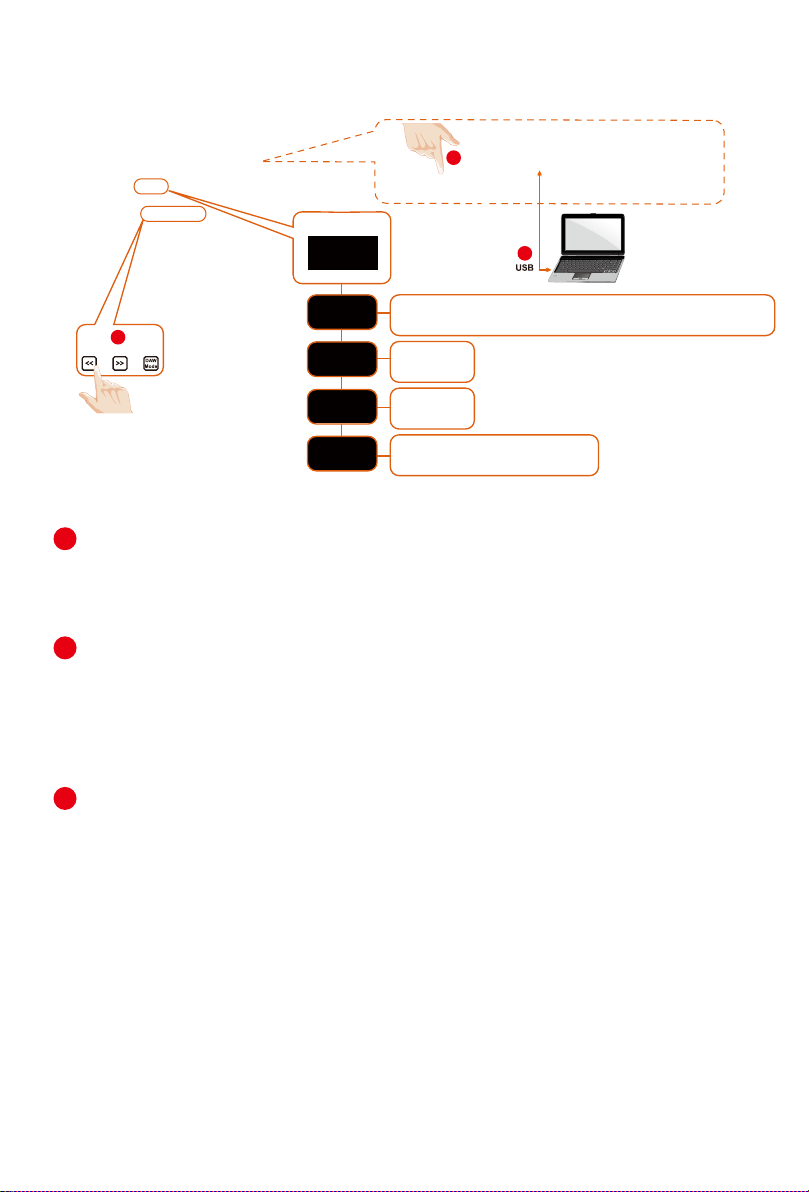
(1)
MCP
(2)
LogicPro
(3)
HUI
(4)
User-Def
Getting Started
Connecting Your PlatformNano Controller
2
(1)
MCP
1
F5
F3
F1
Esc
F6
F2
Prtsc
pause
F4
F7
F10
F8
F9
F11
F12
Lns
Del
Break
sysrq
~
!
··
#
#
%
#
¥
)
)
*
Home
—
+
*
Backspace
`
1
-
=
0
78
6
9
7
3
2
4
5
{
}
Q
W
E
R
Y
T
U
O
P
I
|
Tab
Pgup
[
]
|
PgDN
S
A
F
G
D
H
K
:
J
L
CapsLook
Enter
;
X
Z
C
V
B
M
N
<
?
>
End
Shift
Shift
Ctrl
Ctrl
Alt AltGr
$
intel
Nuendo/Cubase; Digital Performer; FL Studio; SamplitudePro;
3
Reaper; Studio One; Bitwig; Reasons; Sonar; Audition; Ableton Live
Logic Pro
ProTools
User self mapping with iMap
1
Connect the PlatformNano to your Mac/PC via the USB port
Choose a USB port on your Mac/PC and insert the wide (at) end of the USB
cable. Connect the cable’s other end to the PlatformNano. Your Mac/PC should
automatically “detect” the new hardware and notify you that it is ready to use.
2
Setup your DAW
Activate the ICON PlatformNano controller in your DAW or MIDI software using “MIDI
Setup” or “MIDI Devices”.
Select MCP for Nuendo/Cubase, Digital Performer, FL Studio, SamplitudePro, Reaper, Studio
One, Bitwig, Reasons, Audition, Sonar, Ableton Live, Digital Performer select Mackie Control.
Select HUI for Pro Tools.
Select Logic Pro for Logic Pro.
3
(Note: Every application does this a little differently, so refer to your software user
manual for the settings. )
10
Page 11

Cubase
iCON Platform Nano V1.00
iCON Platform Nano V1.00
11
Page 12

Nuendo
Nuendo
1
2
Nuendo
1
2
3
4
Nuendo
1
2
3
12
4
iCON Platform Nano V1.00
6
iCON
Platform Nano V1.00
7
5
8
Page 13

Logic Pro
1
2
5
6
7
3
4
8
9
10
11
13
Page 14

10
11
5
6
7
8
9
12
13
14
15
iCON Platform Nano V1.00
iCON Platform Nano V1.00
14
Page 15

Samplitude
1
2
3
iCON Platform Nano V1.00
iCON Platform Nano V1.00
iCON Platform Nano V1.00 iCON Platform Nano V1.00
Microsoft GS Wavetable Synth
1
2
4
3
5 6
7
9
8
Samplitude
Samplitude
1
3
7
2
iCON Platform Nano V1.00
4
iCON Platform Nano V1.00 iCON Platform Nano V1.00
5 6
8
iCON Platform Nano V1.00
Microsoft GS Wavetable Synth
9
10
iCON Platform Nano V1.00
11
iCON Platform Nano V1.00
12
15
Page 16
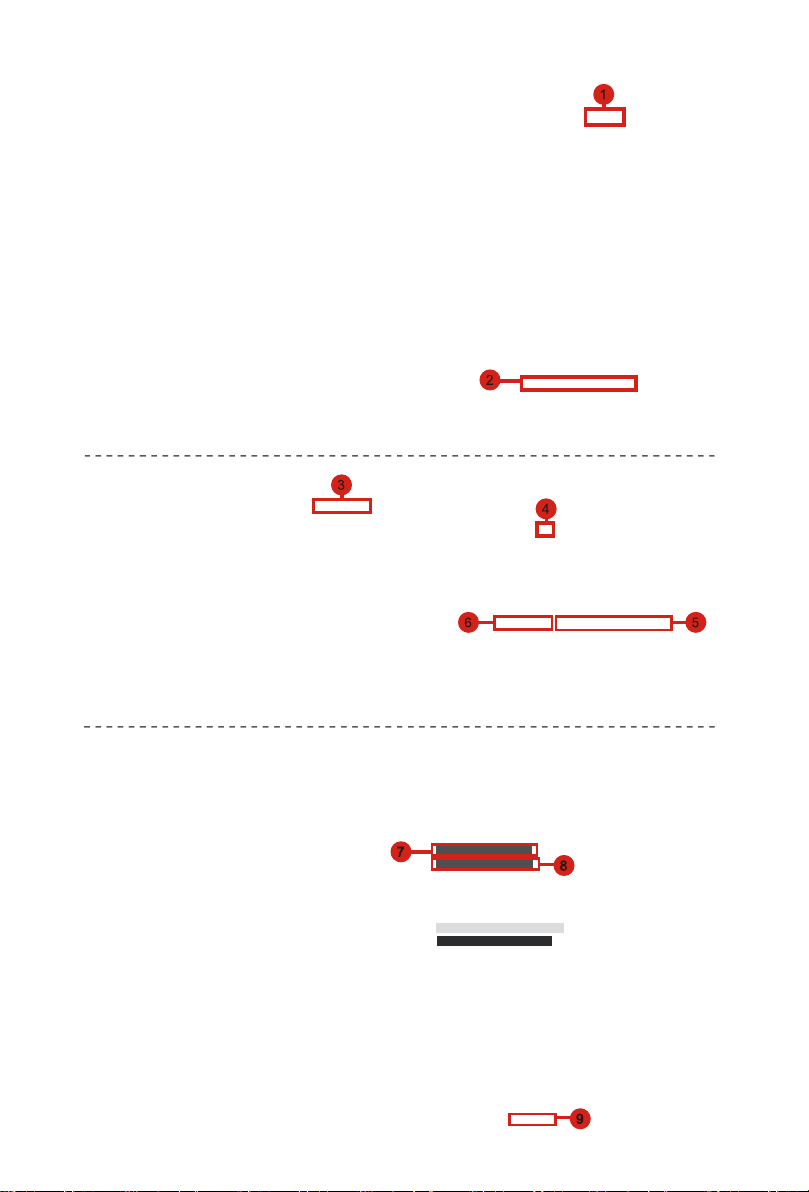
Bitwig
16
iCON Platform Nano V1.0
iCON Platform Nano V1.0
iCON Platform Nano V1.00
Page 17
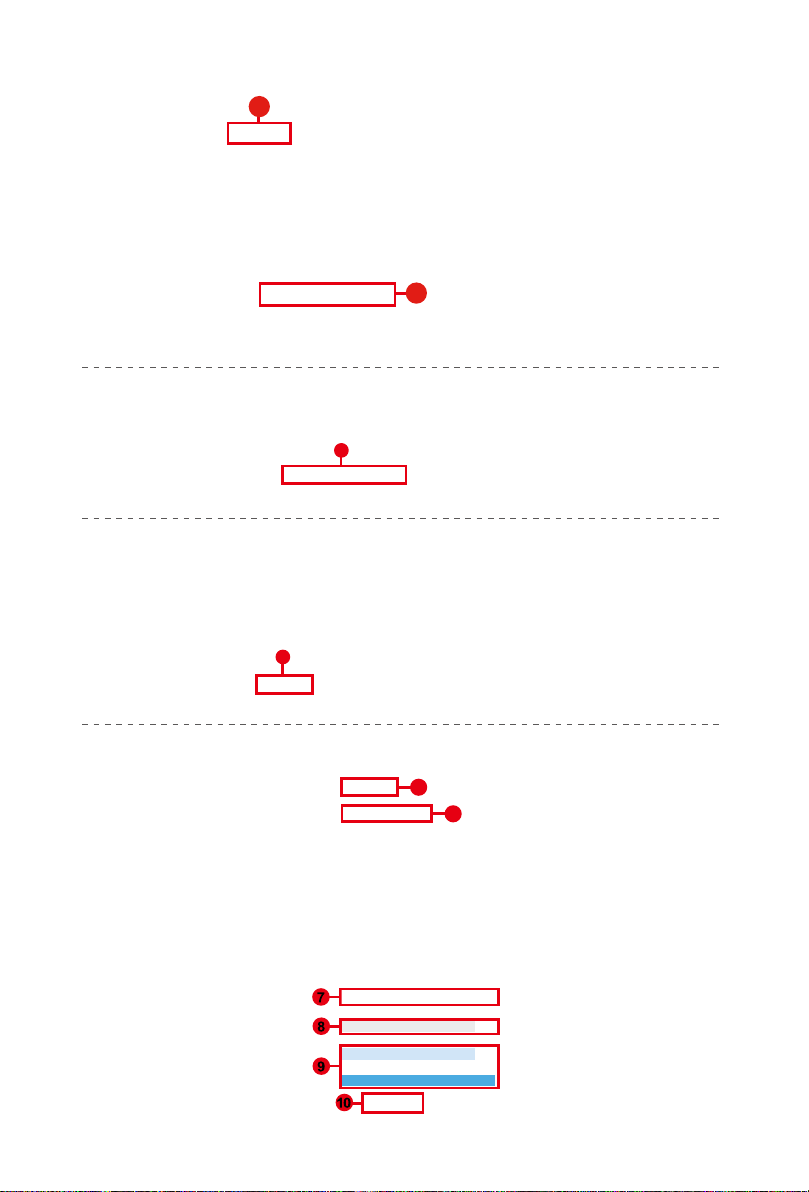
Reason
Reason
1
2
3
4
5
Platform Nano V1.00iCON
iCON Platform Nano V1.00
iCON
Platform Nano V1.00
6
17
Page 18

Reaper
Reaper
1
2
4
18
3
Mackie Control Universal
iCON Platform Nano V1.00
iCON Platform Nano V1.00
8
9
5
6
7
Page 19

Studio One
Studio One
1
2
3
4
iCON Platform Nano V1.00
5
6
iCON Platform Nano V1.00
9
7
8
19
Page 20

Ableton Live
2
1
20
3
Input: MackieControl Input(iCON Platform Nano V1.00)
Output: MackieControl Output(iCON Platform Nano V1.00)
Output: Microsoft GS Wavetable Synth
Automap Propellerhead
Automap MIDI
4
Platform Nano Mackie Control Platform Nano
5
Page 21

Pro Tools
Pro Tools
4 5
iCON Platform
3
iCON Platform Nano V1.00
6
7
Automap HUI
Automap MIDI
Automap Propellerhead
iCON Platform Nano V1.00
8
Microsoft GS Wavetable Synth
Microsoft MIDI Mapper
iCON Platform iCON Platform
10
11
9
12
21
Page 22

Automap HUI
Automap MIDI
Automap Propellerhead
7
8
4 5
6
11
12
10
9
Microsoft GS Wavetable Synth
Microsoft MIDI Mapper
iCON Platform
iCON Platform iCON Platform
iCON Platform Nano V1.00
iCON Platform Nano V1.00
Automap HUI
Automap MIDI
Automap Propellerhead
iCON Platform Nano V1.00
13
14
22
Page 23

Download the Mac iMap from your Personal User Page at www.iconproaudio.com
After you downloaded the le, please click it to start the installation process.
PlatformNano
30E8Q1
Platform Nano iMap Mac Setup
Platform Nano iMap Windows Setup
PlatformNano Manual - Caech
V1.0.8
V1.0.8
Download The Latest
Download The Latest
Download
1. iMapTM Software for Mac OS X
Please follow the procedures below step-by-step to launch your iMapTM software to
Mac OS X
QconProG2/QconExG2
iMap
Tip: By “drag and drop” the “PlatformNano” icon into the “Applications” folder, you
could create a “iMap” shortcut on your Mac’s desktop.
PlatformNano
Firmware iMap.dmg
PlatformNano
Firmware iMap.dmg
23
Page 24

Installing iMapTM Software for Windows
Please follow the procedures below step-by-step to install your iMapTM software.
1. Turn on your PC.
2. Download the Mac iMap from your Personal User Page at
www.iconproaudio.com
After you downloaded the le, please click it to start the installation process.
3. The Setup Wizard will appear
Setup wizard appears, please click “Next”
4. Choose Install Location
Choose your preferred install location for
TM
iMap
or use the default location and click
“Next”
5. Select shortcut
Select the start menu folder in which you
would like to create the iMap
Then click “Next”
TM
shortcut.
6. Create a shortcut on your
desktop
Please uncheck the box if you do not want
to place a shortcut icon on your desktop for
TM
iMap
; otherwise click “Next”.
24
Page 25

7. iMapTM begins installation
The iMapTM installation has now started,
wait for it to nish. Then click “Finish”.
8. Installation nished
Click “Finish” to complete the iMapTM
software installation.
25
Page 26

Assigning DAW mode (Mackie Control/HUI)
Esc
F1
F2
F3
F4
F5
F6
F7
F8
F9
F10
F11
F12
Prtsc
sysrq
pause
Break
Lns
Del
Home
Pgup
PgDN
End
$
~
`
!
1
··
2
3
4
5
6
7
78
9
0
)
)
*
—
-
+
=
#
¥
%
*
#
#
Q
W
E
R
T
Y
U
I
O
P
{
}
|
A
S
D
F
G
H
J
K
L
:
;
Z
X
C
V
B
N
M
<
>
?
Tab
CapsLook
Shift
Ctrl
Alt AltGr
Ctrl
Backspace
[
]
|
Enter
Shift
intel
2
1
(1)
MCP
Nuendo/Cubase; Digital Performer; FL Studio; SamplitudePro;
Reaper; Studio One; Bitwig; Reasons; Sonar; Audition; Ableton Live
Logic Pro
(1)
MCP
(2)
LogicPro
ProTools
(3)
HUI
User self mapping with iMap
(4)
User-Def
or self dene MIDI functions with iMap
There are two different methods for setting your PlatformNano depending on
your needs. In general, it would be much simpler and faster to set the device
with Mackie Controll, Logic or HUI protocol depended on your DAW.
TM
Or you could dene each control element on your PlatformNano with your own
MIDI messages as provided on the iMap’s function pull-down menu. However,
unless you are fully understand the MIDI structure of your DAW otherwise this
could be a real hassle to set up. Actually we STRONGLY recommend you use the
Mackie Control, Logic or HUI control mode as they are programmed according to
the most common user preferences and it will most likely suit your needs.
26
Page 27

Platform-M/X/M+
PlatformNano V1.00
Assigning DAW mode (Mackie control/HUI)
with iMap
iMapTM PlatformNano software panel
To begin the DAW mode setup, let’s connect your PlatformNano with iMap.
Please follow the steps below:
TM
1. Connect PlatformNano to your Mac/PC.
2. Launch iMap and click “Connect Device”button.
Note: If your PlatformNano is not connected to your Mac/PC, the message
3. Select “PlatformNano ” at the pop-up menu as your MIDI
“There are no MIDI input devices” will appear. Please connect PlatformNano
to your Mac/PC with the provided USB cable.
out device.
27
Page 28

4. Select the proper mode for your DAW at the “Control Mode”
pull-down menu.
Note: In DAW mode (Mackie Control/HUI/LogicPro), you cannot change any
MIDI message settings for any control on PlatformNano.
Tip: You may also use the hardware to select DAW mode instead of using the
iMap. Please refer to P. 9 for instructions.
5. After you have nished all settings, click on "Send Data"
button.
6. Close iMap.
28
Page 29

Assigning MIDI message with User Dened
Platform-M/X/M+
PlatformNano V1.00
mode at iMap
iMapTM PlatformNano Software panel
To begin the “User deneds” mode setup, please follow the steps below:
1. Connect PlatformNano to your Mac/PC.
TM
2. Launch iMap and click the “Connect Device” button.
3. Select “PlatformNano” at the pop-up menu as your MIDI
out device.
29
Page 30

4. Select “User-Dened Mode” at the “Control Mode” pull-down
menu.
5. After you have nished all settings, click “Send Data” button.
6. Close iMap.
30
Page 31

Control element setup at User dened mode
iMapTM PlatformNano Software panel
2
1
There are controls including faders, knobs, buttons, and a jog wheel on
PlatformNano for which you may set your own MIDI messages. You may adjust
different types of message include “Pitch”, “Note”, “CC”, “Channel” and “Message”
values for MCP and “Value 1”, “Value 2” and “Function” for HUI, depending on the
control element.
31
Page 32

Also, according to your DAW, select the correct control protocol (MCP/ HUI/
LogicPro) for your DAW to establish communication between your PlatformNano and
the DAW. Please refer to below the table below for the suggested control protocols
for different DAW’s
Control
Protoool
MCP
Logic
Pro
HUI
User
Define
DAW
Nuendo/Cubase;Digital Performer;FL Studio;Reaper;Reasons
SamplitudePro;Studio One;Bitwig;Sonar;Audition; Ableton Live
Logic Pro
ProTools
User self mapping with iMap
32
Page 33

Other Functions in iMap™
3
2
1
1. “Save le” button
Click this button to save your current settings for the PlatformNano. The le is
an. “ imap” le.
2. “Load le” button
Click this button to load a previously saved “. imap” setting le for your
PlatformNano.
3. “Firmware Upgrade” button
Click this button to enter into the rmware upgrade window for PlatformNano.
Please refer to P. 45 for the rmware upgrade procedure.
33
Page 34

Firmware upgrade
PlatformNano functional firmware upload procedure
Esc
F1
F2
F3
F4
F5
F6
F7
F8
F9
F10
F11
F12
Prtsc
sysrq
pause
Break
Lns
Del
Home
Pgup
PgDN
End
$
~
`
!
1
··
2
3
4
5
6
7
78
9
0
)
)
*
—
-
+
=
#
¥
%
*
#
#
Q
W
E
R
T
Y
U
I
O
P
{
}
|
A
S
D
F
G
H
J
K
L
:
;
Z
X
C
V
B
N
M
<
>
?
Tab
CapsLook
Shift
Ctrl
Alt AltGr
Ctrl
Backspace
[
]
|
Enter
Shift
Mac/PC
ON
1
2
PlatformNano functional firmware upload procedure
5
Platform M Platform M+
Esc
F1
F2
F3
F4
F5
F6
F7
F8
F9
F10
F11
F12
Prtsc
sysrq
pause
Break
Lns
Del
Home
Pgup
PgDN
End
$
~
`
!
1
··
2
3
4
5
6
7
78
9
0
)
)
*
—
-
+
=
#
¥
%
*
#
#
Q
W
E
R
T
Y
U
I
O
P
{
}
|
A
S
D
F
G
H
J
K
L
:
;
Z
X
C
V
B
N
M
<
>
?
Tab
CapsLook
Shift
Ctrl
Alt AltGr
Ctrl
Backspace
[
]
|
Enter
Shift
Mac/PC
ON
1
2
PlatformNano functional rmware upload procedure
4
34
Warning:
ThermwareuploadprocessMUSTbecompletedandnotinterrupted
duringtheleupload,otherwisethermwaremaynotberewrittenagain.
Page 35

Platform Nano V1.00
Connect the PlatformNano using a USB connection. Press the “MIDI Device”
Step1:
button at the top to select your connected PlatformNano as the “MIDI In and
Out” device in the pull-down menu.
Note: If your connected name “PlatformNano” does not appear on the pull-down
menu, select “USB Audio” as the MIDI In and Out device.
Click the “Update” button.
Step 2:
35
Page 36

Step 3:
PlatformNano V1.00
Press the “MIDI Device” button at the top to select PlatformNano as the “MIDI
In and Out” device at the pull-down menu.
Click the “Open File” button to browse the new rmware le.
Step 4:
36
Page 37

Click the “Download” button to upload the rmware.
Step 5:
37
Page 38

Restore the factory default settings
To restore your PlatformNano settings to factory default, simply launch iMap and
import the original setting (i. e. without making any changes) to the device by the
following steps.
1. Connect PlatformNano with the provided USB cable and launch iMap software.
2. Click the “Connect” button and select “PlatformNano” as the MIDI input and
output device.
Note: If PlatformNano does not appear on the pull down menu, select USB
audio as the MIDI I/O device.
3. Click “Send Data” to upload the setting to your PlatformNano.
4. Close iMap, and then turn the PlatformNano power of off & on again.
38
Page 39

Hardware Connections
Mac
PC/MAC
Platform D2/D3
SPD-01
39
Page 40

Specications
Connector: To computer USB 3. 0 connector
Power supply: 5V DC
Current consumption: 0. 9A or less
Weight: 1. 3kg (2. 8lb)
Dimensions: 215(L) x 198(W) x 40(H)mm
8. 5
”(L) x 7. 8”(W) x0. 2”(H)
40
Page 41

Services
If your PlatformNano needs servicing, follow these instructions.
Check our online help centre at http://support. iconproaudio. com/hc/en-us, for
information, knowledge, and downloads such as:
1. FAQ
2. Download
3. Learn More
4. Forum
Very often you will nd solutions on these pages. If you don’t nd a solution, create
a support ticket at our online Help Center at the link below, and our technical support
team will assist you as soon as we can.
Navigate to http://support. iconproaudio. com/hc/en-us and then sign in to submit
a ticket.
As soon as you have submitted an inquiry ticket, our support team will assist you to
resolve the problem with your ICON ProAudio device as soon as possible.
To send defective products for service:
1. Ensure the problem is not related to operation error or external system devices.
2. Keep this owner's manual. We don't need it to repair the unit.
3. Pack the unit in its original packaging including end card and box. This is very
important. If you have lost the packaging, please make sure you have packed
the unit properly. ICON is not responsible for any damage that occurs due to
non-factory packing.
4. Ship to the ICON tech support center or the local return authorization. See our
service centers and distributor service points at the link below:
If you are located in North America
Send the product to:
ICON Service Centre
611 Potomac PL Ste 102
Smyrna, 37167-5655 Tennessee.
United States
Tel. : +1 615 540 989
If you are located in Europe
Send the product to:
Sound Service
GmbHEuropean
HeadquarterMoriz-Seeler-Straße
3D-12489 Berlin
Telephone: +49 (0)30 707 130-0
Fax: +49 (0)30 707 130-189
E-Mail: info@sound-service.eu
5. For additional update information please visit our website at:
www. iconproaudio. com
If you are located in Hong Kong
Send the product to:
ASIA OFFICE:
Unit F, 15/F. , Fu Cheung Centre,
No. 5-7 Wong Chuk Yueng Street,
Fotan,
Sha Tin, N. T. , Hong Kong.
41
Page 42
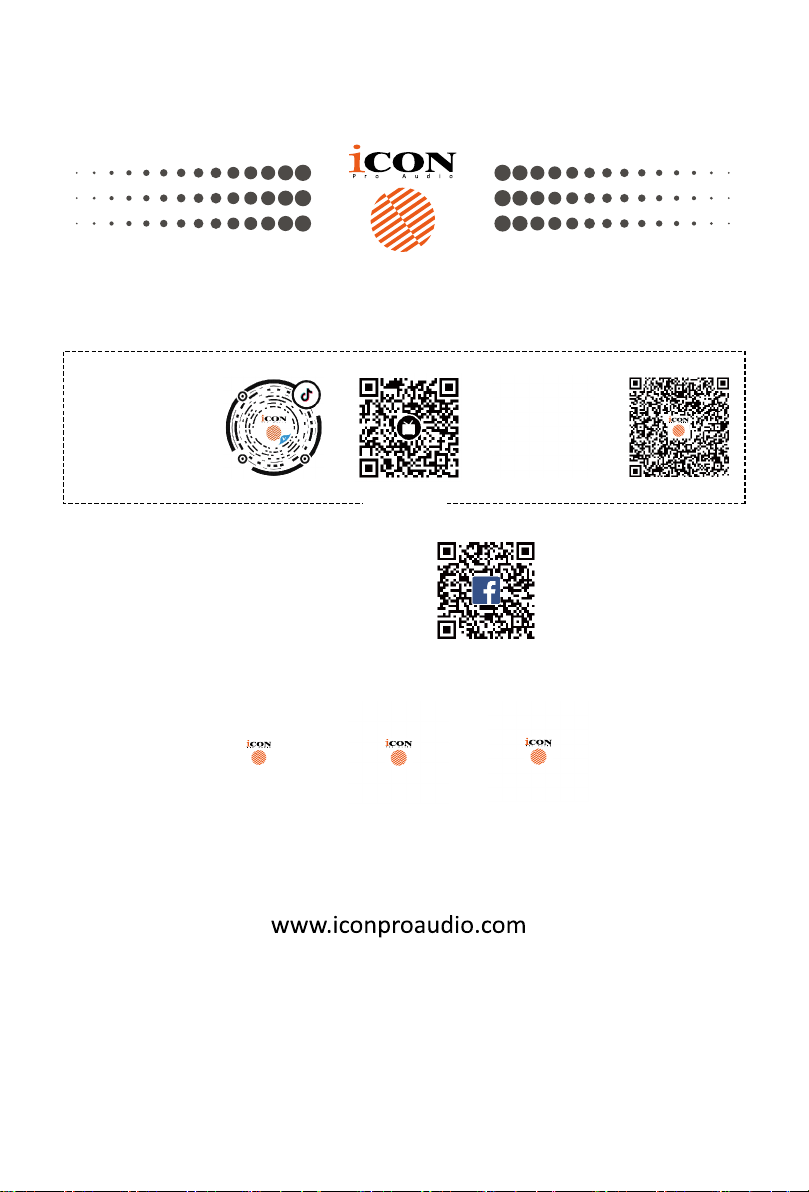
天猫官方旗舰店
抖音号
哔哩哔哩
微信公众号
官方售后QQ
天猫店iconproaudio旗舰店
Twier Instagram Facebook Youtube
www.twier.com/iconproaudio www.youtube.com/iconproaudiowww.instagram.com/iconproaudio www.facebook.com/iconproaudio
抖音iCON艾肯
Website
www.iconproaudio.com
B站iCONProAudio
中国地区用户
Support
support.iconproaudio.com
微信号iCON-PRO
Dashboard
iconproaudio.com/dashboard/
4006311312.114.qq.com
42
