Icidu Wireless 150N, 150 MBPS User Manual
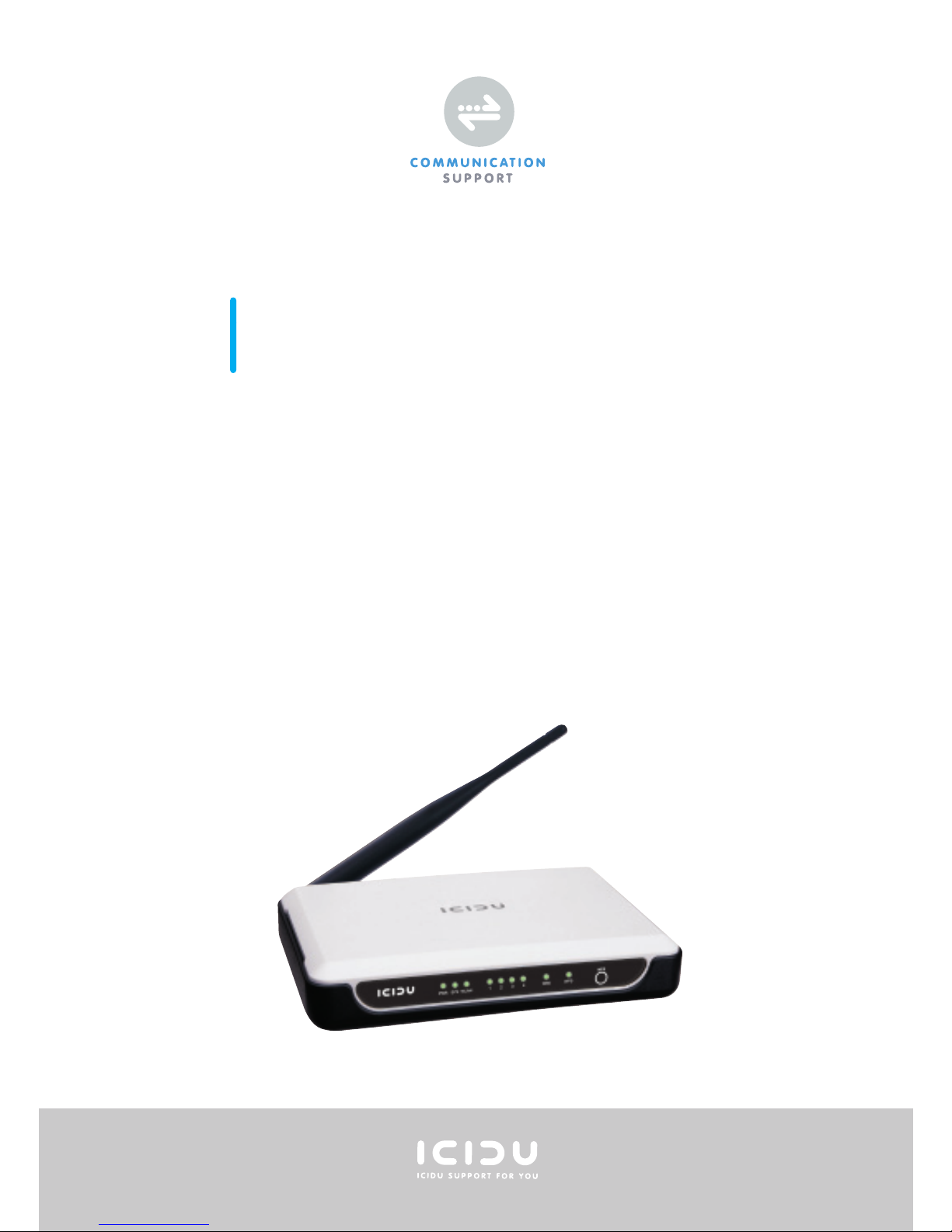
BROADBAND ROUTER
WIRELESS 150N
150 MBPS
MANUAL NI-707517

CONTENTS OF THE PACKAGE 5
TECHNICAL SPECIFICATIONS 5
RANGE OF APPLICATIONS 5
HARDWARE INSTALLATION 6
ROUTER CONFIGURATION 8
WPS 14
CE/FCC 15
WARRANTY 18
3
ENGLISH
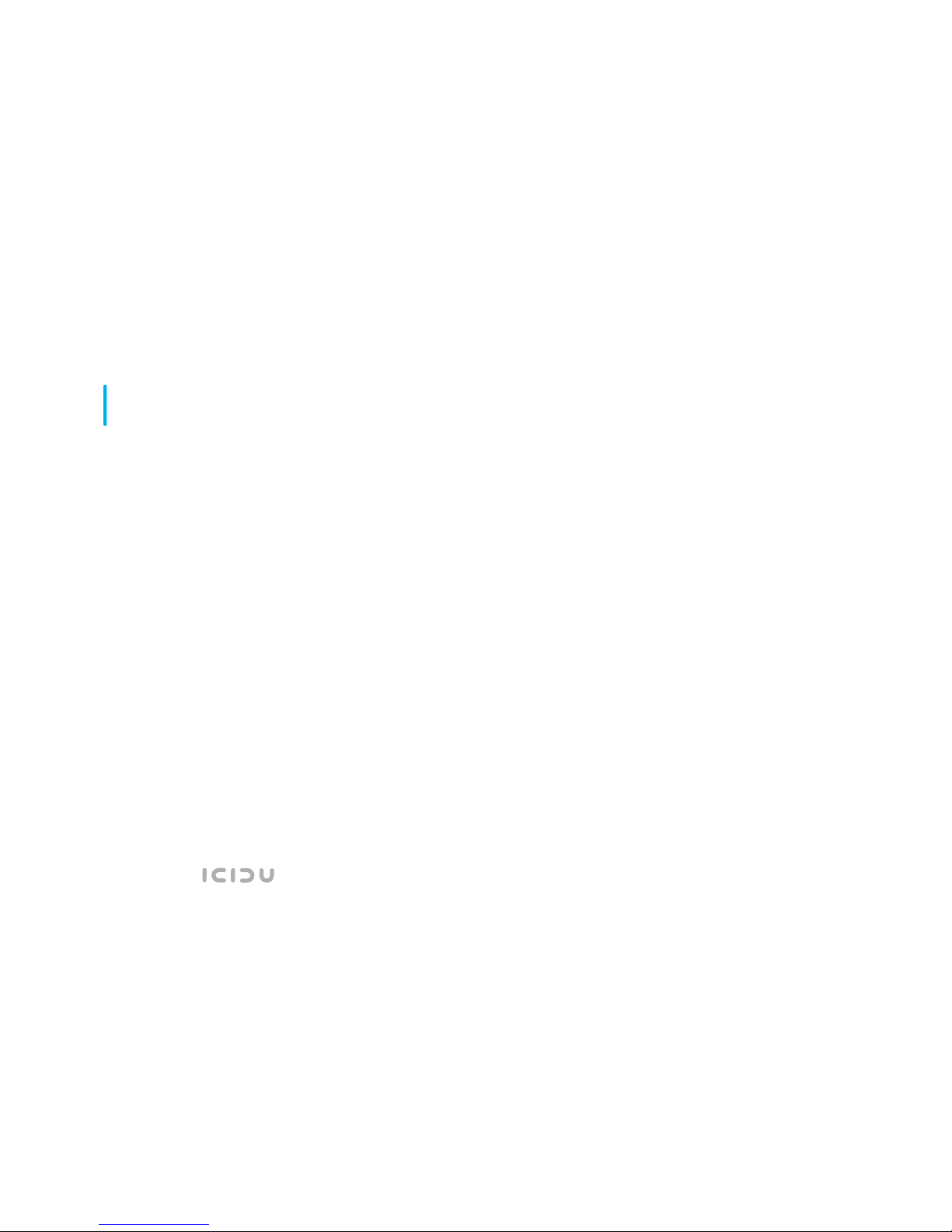
ENGLISH
CONTENTS OF THE PACKAGE
Before starting the installation fi rst check that all necessary
parts are present. The box should contain:
- Wireless Router 150N
- Power adapter 9V~ 850mA
- CD with full manual
- User manual
TECHNICAL SPECIFICATIONS
- 802.11n wireless protocol
- Supports: IEEE 803.3, IEEE 803.3u, IEEE 802.11b,
and IEEE 802.11g
- Supports: WEP/WPA/WPA2/802.1X data encryption
- Supports: 64/128/152 bit WEP encryption security
- Maximum wireless data transfer speed: 150Mbps
- Aerial 3dBi
- Web Based Management
- Supports: Dynamic IP, Static IP, PPPoE
- 1 x WAN, 4 x LAN RJ-45 UTP ports
- Built-in NAT and DHCP server
- Supports: VPN pass through
- Independent of operating system
RANGE OF APPLICATIONS
This router allows you to set up a wireless broadband Internet connection on multiple computers. On top of a shared
Internet connection, you can also set up a network between
Thank you for buying this 150N router. If you want to
interconnect several PC’s for shared Internet access,
you will need an additional component to connect
the PCs. This router allows you to set up a wireless
network, quickly and effi ciently.
BROADBAND ROUTER
WIRELESS 150N
150 MBPS
54
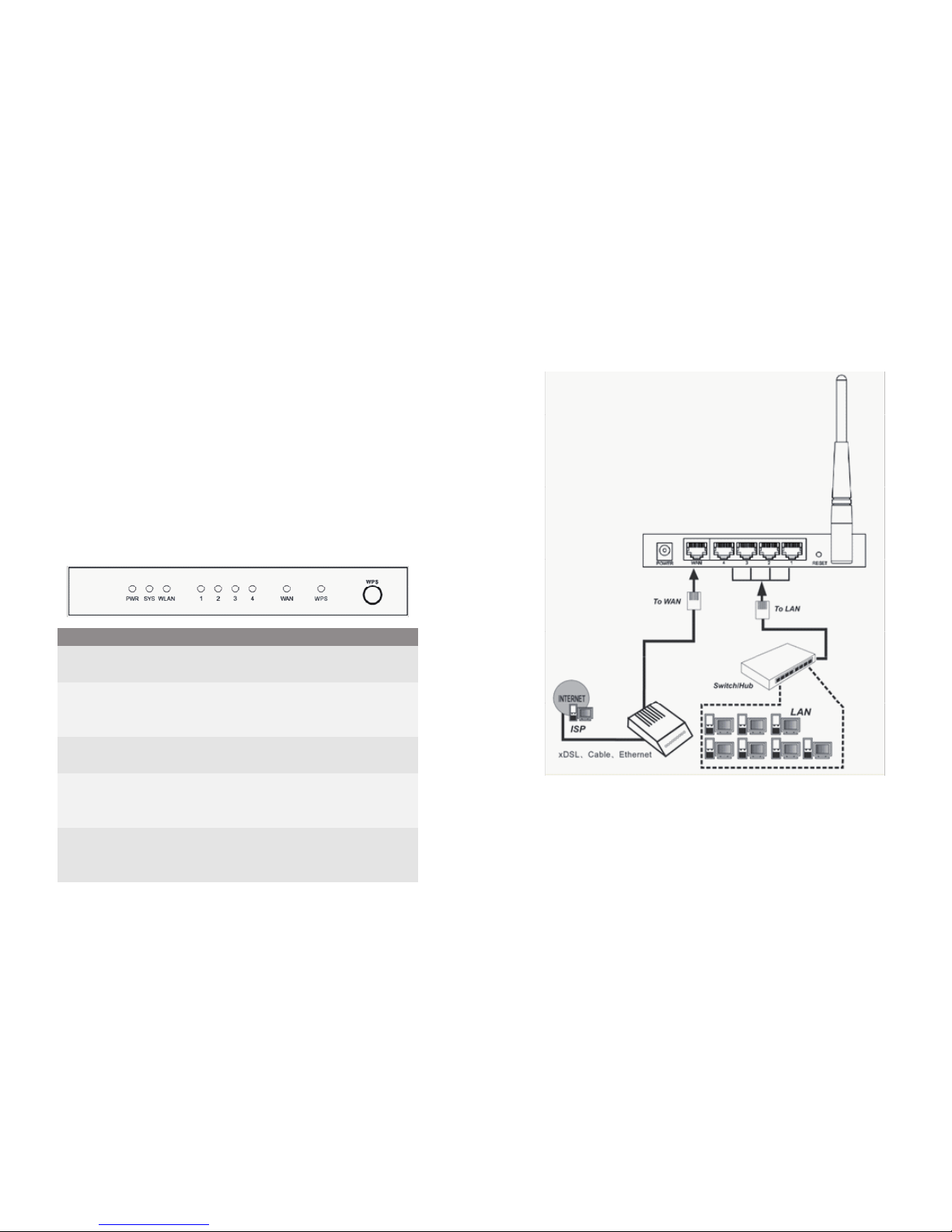
several PCs. Connect the ADSL modem to the WAN port of the
router and after a few seconds the WAN LED will light up.
You can now connect the PCs. Once the PCs have been
started up, the relevant LED will light up.
HARDWARE INSTALLATION
As soon as you have connected the router to the power
adapter, the power LED (Green) will light up and the link/act
LEDs will fl ash once. The other LEDs (Green) will light up as
soon as one of the UTP ports are connected to the computer.
When data is transferred from one computer to another the
LEDs will start to fl ash.
LED INDICATORS
OVERVIEW OF CONNECTIONS AT THE BACK OF THE ROUTER
Name LED Action Description
OFF No Power
ON Power ON
ON Router is starting up
Flashing Router is ready to use
OFF Hardware Error (reset the router)
OFF Wireless connection is disabled
Flashing Wireless connection is enabled
OFF
There is no network connection between computer and router
ON
There is a network connection between computer and router
Flashing There is data activity on the network
Flashing1 Wireless connection is enabled
Flashing2 Error
On There is a network connection
PWR
SYS
WLAN
WAN, 1-4
WPS
76
