ICIDU BeBook Club User Manual
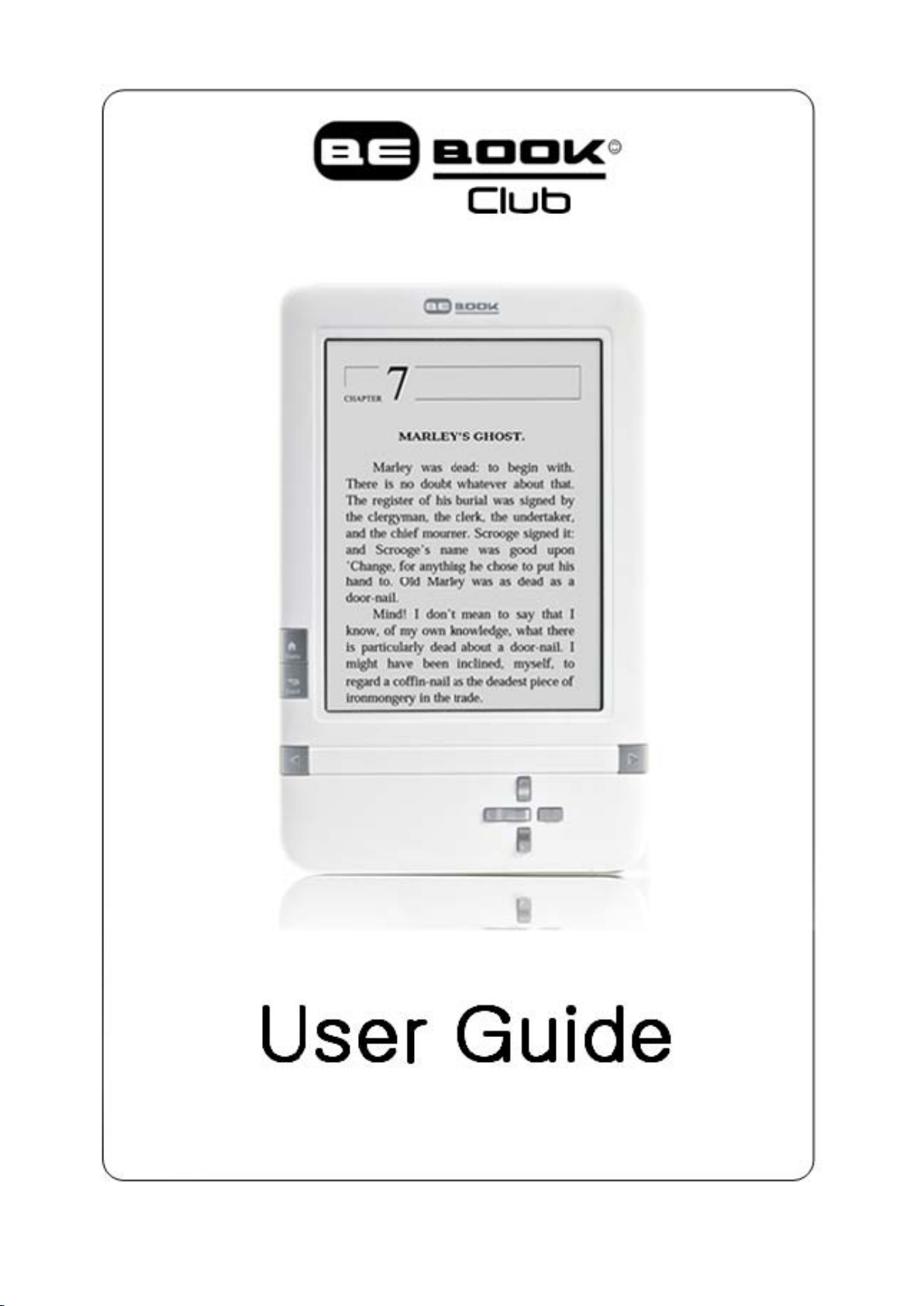
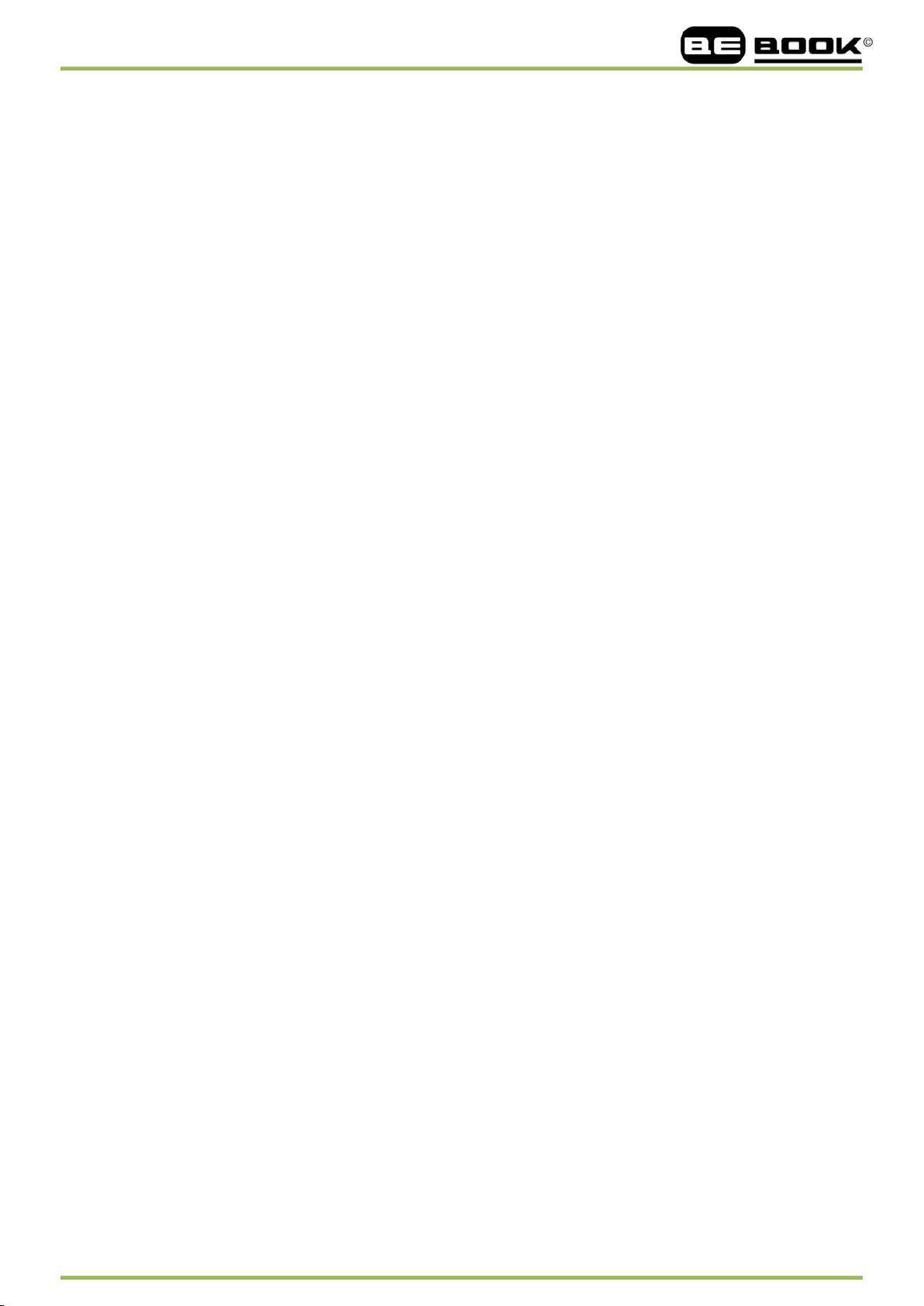
www.mybebook.com
Table of Contents
1 Preface .................................................................................................................................................................................. 5
2 Guidelines
3 Precautions
4 Components
5 BeBook Club View
5.1 Power On/Off button
5.2 MENU button
5.3 BACK button
5.4 NEXT button
5.5 PREV button
5.6 OK button
5.7 Volume button
5.8 Headphone Jack
5.9 SD Card Slot
5.10 Reset
6 User Interface
6.1 Main View
6.1.1 Library
6.1.2 SD Card
6.1.3 Recent Document
6. 1.4 Shortcuts
6.1.5 Settings
6.1.5.1 Date
6.1.5.2 Time Zone
6.1.5.3 Locale
6.1.5.4 Power Management
6.1.5.6 Format Flash
6.1.5.7 About
6.2 Navigation Bar
6.3 Tool Bar
6.3.1 Menu Button
6.3.2 Progress Bar
6.4.1 Screen Rotation
6.4.2 Save Remove SD Card
6.4.3 Music
6.4.4 Standby
6.4.5 Shutdown
6.4.6 View
6.4.6.1 List View
6.4.6.2 Details View
6.4.6.3 Thumbnail View
6.4.6.4 Sorting types
6.4.6.4(1) by Name , by Type , by Size, by Access Time ,by Ascending by Descending
6.4.7 File
6.4.7.1 Delete
............................................................................................................................................................................. 6
............................................................................................................................................................................ 7
.......................................................................................................................................................................... 7
............................................................................................................................................................... 8
............................................................................................................................................... 10
.......................................................................................................................................................... 10
........................................................................................................................................................... 10
............................................................................................................................................................ 10
............................................................................................................................................................ 10
................................................................................................................................................................ 10
.......................................................................................................................................................... 11
....................................................................................................................................................... 11
............................................................................................................................................................ 11
...................................................................................................................................................................... 11
..................................................................................................................................................................... 12
............................................................................................................................................................... 12
.......................................................................................................................................................... 13
........................................................................................................................................................ 14
.......................................................................................................................................... 15
...................................................................................................................................................... 16
......................................................................................................................................................... 18
.................................................................................................................................................... 19
.......................................................................................................................................... 20
................................................................................................................................................ 21
........................................................................................................................... 22
...................................................................................................................................... 23
.................................................................................................................................................. 24
......................................................................................................................................................... 25
................................................................................................................................................................... 26
................................................................................................................................................. 26
.................................................................................................................................................. 27
............................................................................................................................................. 28
................................................................................................................................. 28
............................................................................................................................................................ 28
......................................................................................................................................................... 28
...................................................................................................................................................... 28
.............................................................................................................................................................. 28
............................................................................................................................................ 29
....................................................................................................................................... 30
................................................................................................................................. 31
...................................................................................................................................... 32
........................ 32
................................................................................................................................................................ 35
................................................................................................................................................. 36
__________________________________________________________________________________________________________________
2 / 68
www.mybebook.com
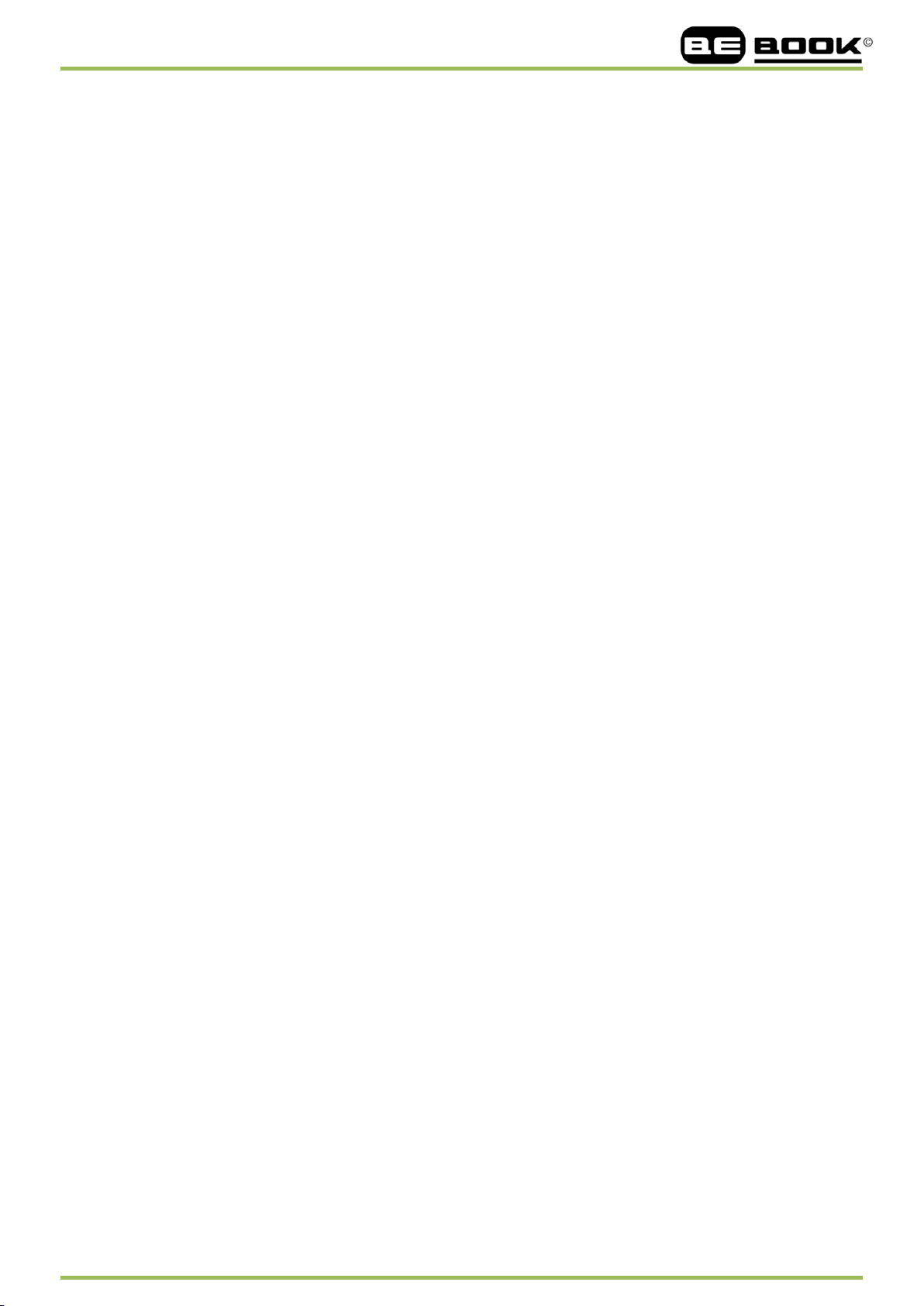
www.mybebook.com
6.4.7.2 Search ................................................................................................................................................ 37
6.4.8 Settings
6.4.9 Font
6.4.9.1 By Ratio
6.4.9.2 By Numbers
6.4.9.3 Bold/ Italic
6.4.10 Zooming
6.4.10.1 To Page
6.4.10.2 To Width
6.4.10.3 To Height
6.4.10.5 By Ratio
6.4.11 Layout
6.4.11.1 Single Page
6.4.11.2 Scroll Pages
6.4.13 Tools
6.4.13.1 Search
6.4.13.2 Slide show
6.4.13.3 Add Bookmark
6.4.13.4 Delete Bookmark
6.4.13.5 Show Bookmarks
6.4.13.6 Previous View
6.4.13.7 Next View
6.4.13.8 Table of Content
6.4.9 Font Family
6.4.10 Encoding
6.4.11 Full Refresh Switch
6.4.12 Navigation
6.4.12.1 Backward
6.4.12.2 Forward
6.5 Clock
6.6 Music Player
6.6.1 Playlist
6.6.2 Minimize Button
6.6.3 Close Button
6.6.4 Repeat Playlist Button
6.6.5 Shuffle Switch Button
6.6.6 Previous Song Button
6.6.7 Play/Pause Switch Button
6.6.8 Stop Button
6.6.9 Next Song Button
6.6.10 Repeat Current Song Button
6.6.11 Previous Page Button
6.6.12 Next Page Button
9 Software Update
10 Connect to PC
11 Charge
12 Transfer non-DRM files to BeBook Club
13 How to buy eBooks and transfer files with DRM to BeBook Club
......................................................................................................................................................... 38
............................................................................................................................................................... 39
............................................................................................................................................. 39
....................................................................................................................................... 40
......................................................................................................................................... 41
...................................................................................................................................................... 42
............................................................................................................................................. 43
........................................................................................................................................... 43
......................................................................................................................................... 43
........................................................................................................................................... 44
......................................................................................................................................................... 45
....................................................................................................................................... 45
...................................................................................................................................... 46
............................................................................................................................................................ 47
............................................................................................................................................... 48
........................................................................................................................................ 51
................................................................................................................................. 51
............................................................................................................................. 52
............................................................................................................................. 52
.................................................................................................................................. 53
........................................................................................................................................ 53
............................................................................................................................... 53
................................................................................................................................................... 54
..................................................................................................................................................... 55
..................................................................................................................................... 56
................................................................................................................................................... 56
......................................................................................................................................... 57
............................................................................................................................................ 57
........................................................................................................................................................................ 58
............................................................................................................................................................ 59
.......................................................................................................................................................... 60
........................................................................................................................................... 60
................................................................................................................................................. 60
.................................................................................................................................. 60
................................................................................................................................... 60
................................................................................................................................... 60
......................................................................................................................... 60
................................................................................................................................................... 60
.......................................................................................................................................... 61
....................................................................................................................... 61
.................................................................................................................................. 61
........................................................................................................................................ 61
................................................................................................................................................................. 62
................................................................................................................................................................... 63
............................................................................................................................................................................... 64
......................................................................................................................... 64
.................................................................................. 64
__________________________________________________________________________________________________________________
3 / 68
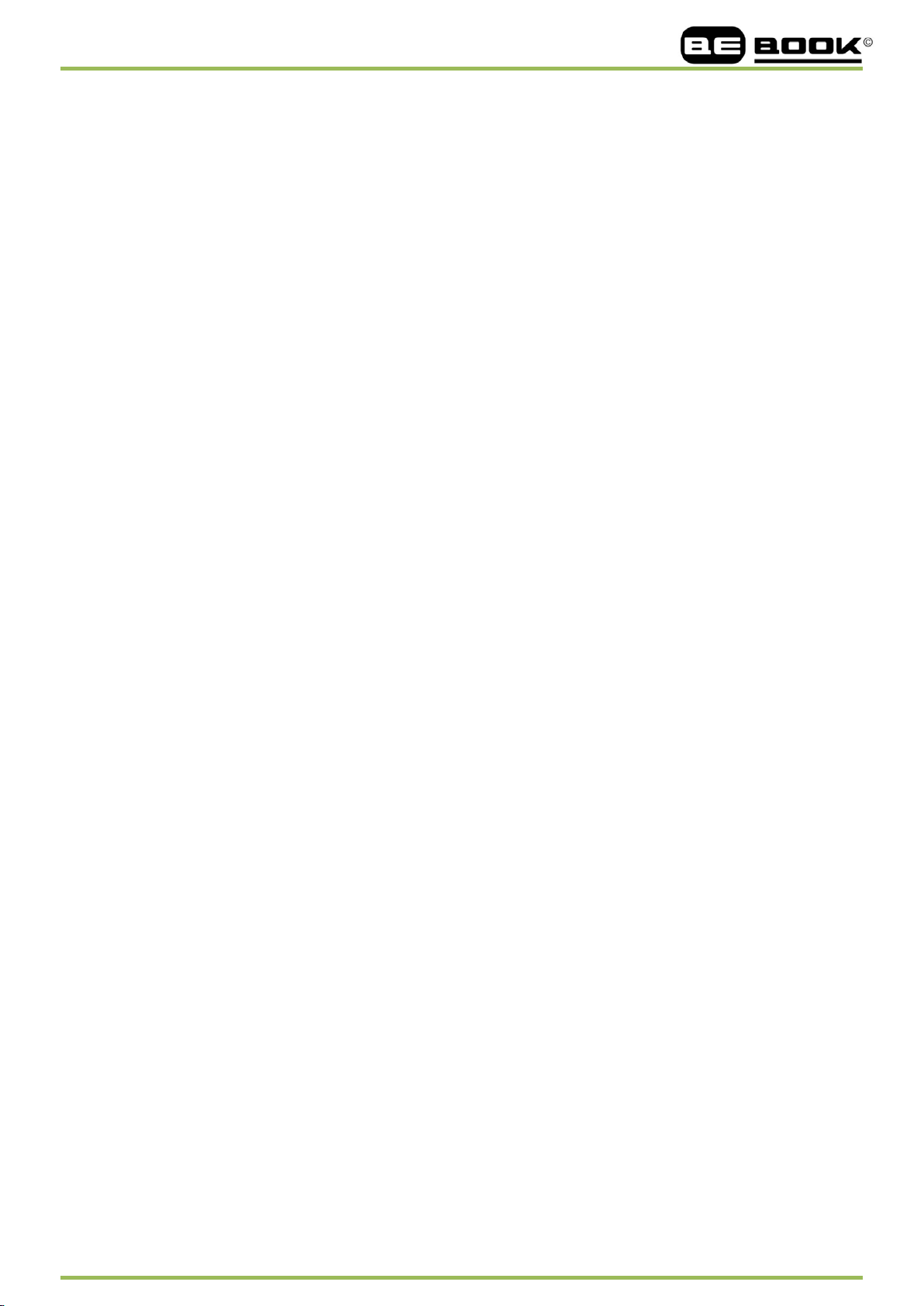
www.mybebook.com
14.1 Download Adobe© Digital Editions .............................................................................................................. 65
14.2 Activation and Authorization
14.2.1 Adobe ID
14.3 BeBook Club connection with Adobe© Digital Editions
14.4 Buying items online
......................................................................................................................... 65
............................................................................................................................................. 65
.............................................................................. 66
....................................................................................................................................... 67
__________________________________________________________________________________________________________________
4 / 68
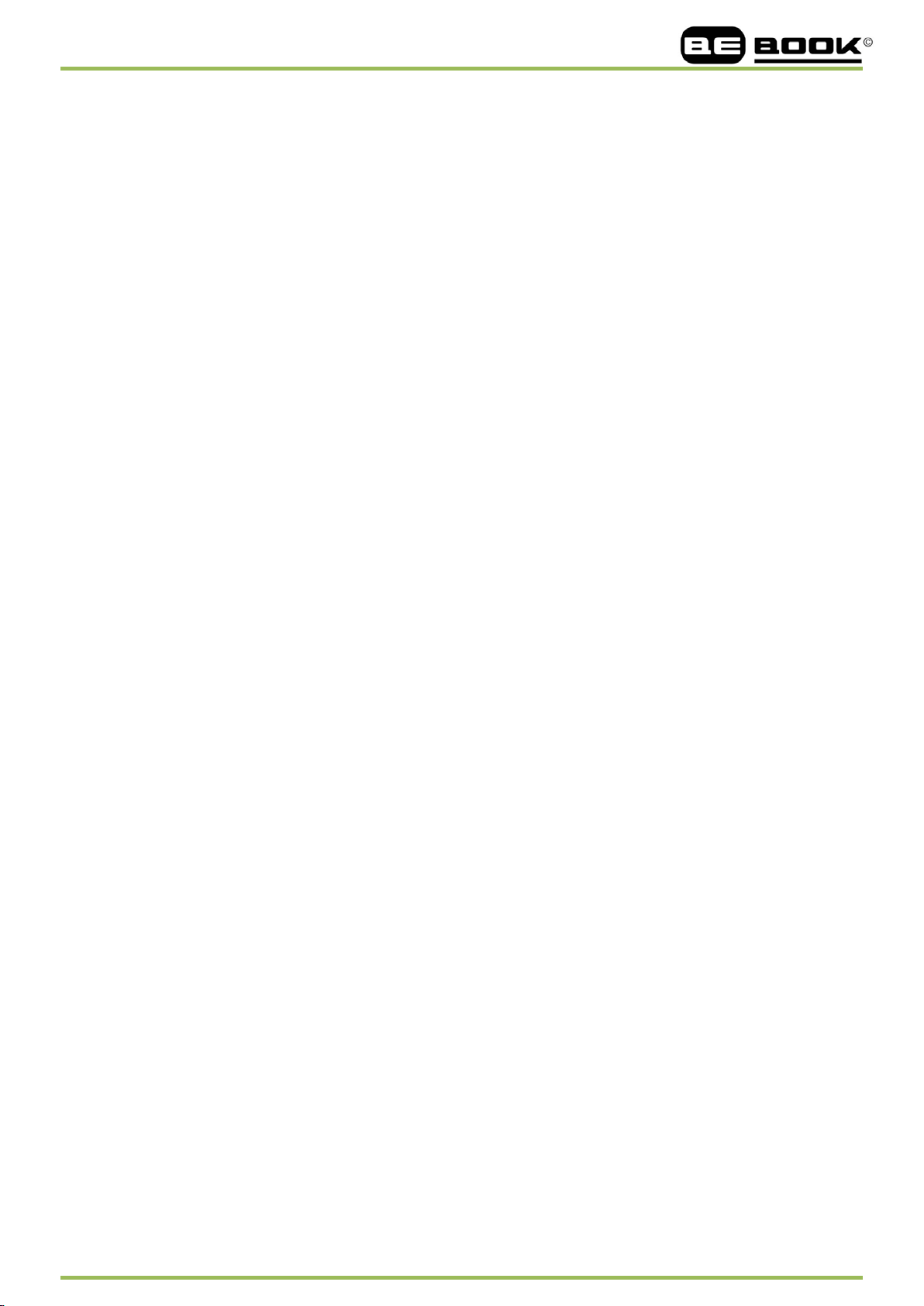
www.mybebook.com
1 Preface
Thank you for purchasing the BeBook Club.
The BeBook ebook reader is a product of ICIDU B.V. ICIDU B.V’s mission is
to provide end users with innovative products with an uncompromising user experience. Its
products are developed with emphasis on innovation, design, quality, ease of use and value.
The be auty of the BeBook is embodied i n bo th its simplicity and it s pow er. BeBook is
powered by a n 8 -level grayscale ePaper screen from E Ink that looks like paper. Passive
lighting a nd d iffuse surface r elaxes y our eyes a nd r educes e ye st rain. B eBook takes f ull
advantage of new-generation ePaper screens with extremely low power consumption. Each
full c harge c an s ustain a f ew w eeks' r eading. B y r educing pa per c onsumption w hile
providing a r ealistic pa per-like reading e xperience, digital content he lps to protect th e
environment without sacrificing convenience or life style.
BeBook c omes w ith s upport f or m ost po pular e Book a nd im age f ormats, i ncluding
EPUB(DRM), P DF(DRM), HTM L, C HM, TXT , a nd M obiPocket(NON-DRM)…. Fo r
content partners, we also provide support for custom formats and digital rights management
solutions. A ll of o ur viewers have standard features such a s layout m anagement, f onts
adjustment, full text search, zooming, and page reflow….
BeBook , the new reading experience for you.
__________________________________________________________________________________________________________________
5 / 68
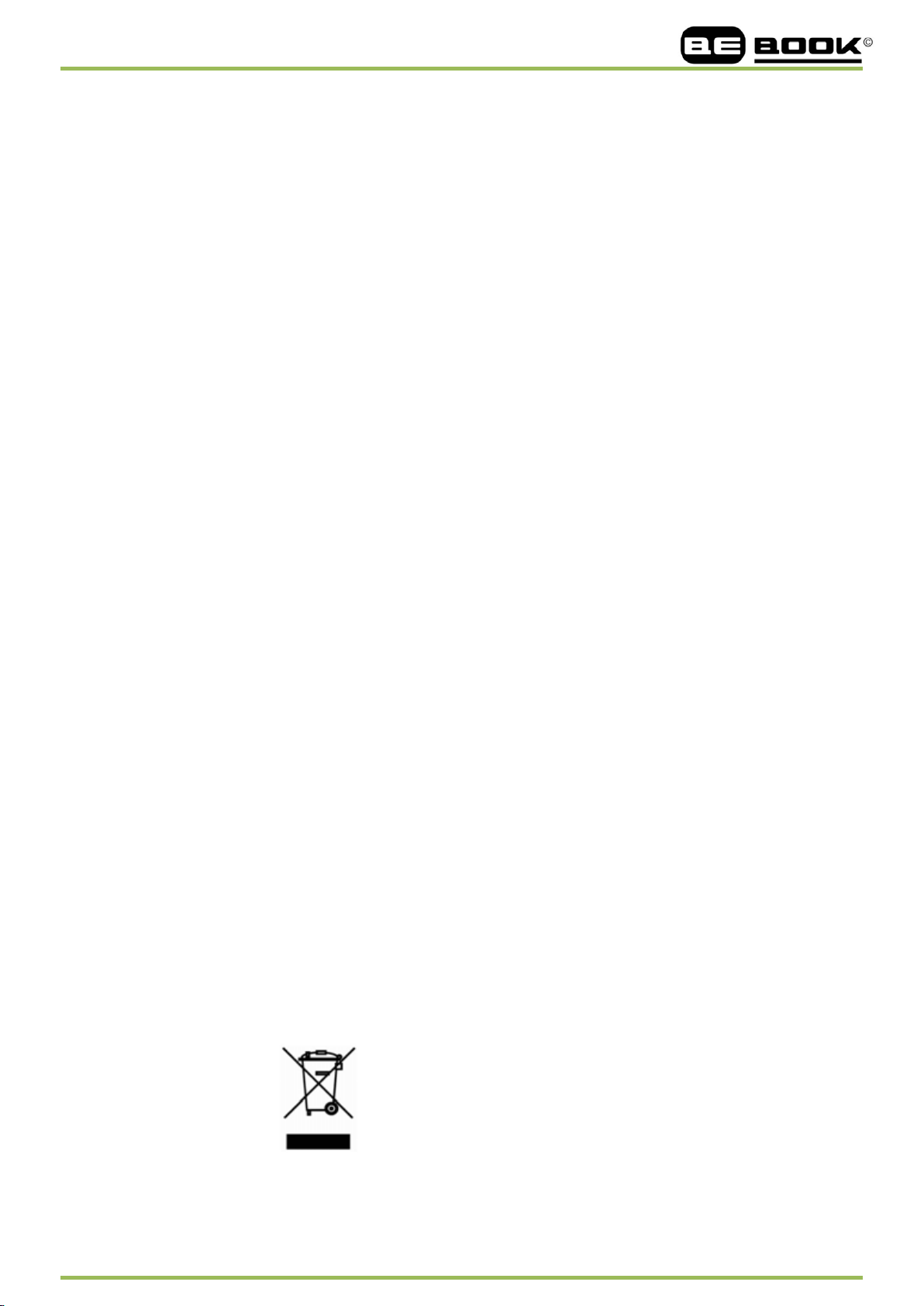
www.mybebook.com
2 Guidelines
For safe and efficient use of the product, please follow the instructions in this guide.
Do not leave the product in direct sunlight for long periods and do not use in extreme high or low
temperature environments. This can cause damage to the product and may damage electronic
components and/or the battery.
Do not put or use BeBook in areas of high humidity. Avoid any liquid getting into the product as this can
damage the internal electronic circuit.
Always place the product on a stable surface. Violently shaking or dropping the product will cause
damage to the product and its electronic components.
Do not press on the screen or put heavy weights on it.
Do not expose your product near magnetic fields.
Please use the authorized accessories, do not use third party components or third party accessories.
Do not attempt to repair or take the product apart. This will void your warranty. Only qualified personnel
from ICIDU
Do
not use the rechargeable battery if it is damaged in any way.
If the battery leaks liquid, please clean the BeBook and replace with a new battery.
If liquid has leaked from the battery and comes in contact with human skin, please carefully rinse and
consult a doctor.
Please properly dispose of old and waste batteries.
Do not use chemical solvent to clean the surface of the product. Please use a soft cloth to wipe off the
dust from the surface of the screen of cover.
Product disposal instructions
Product that include the WEEE [The Waste of Electrical and Electronic Equipment] symbol, should not be
placed in the normal household rubbish, but should be disposed by using the appropriate WEEE disposal
facility. These facilities may be advised to you by your local council or the retailer from which the
B.V or an authorized BeBook maintenance center can repair the product.
product(s) was purchased.
Operating temperature is 0
__________________________________________________________________________________________________________________
°C to 50°C
6 / 68
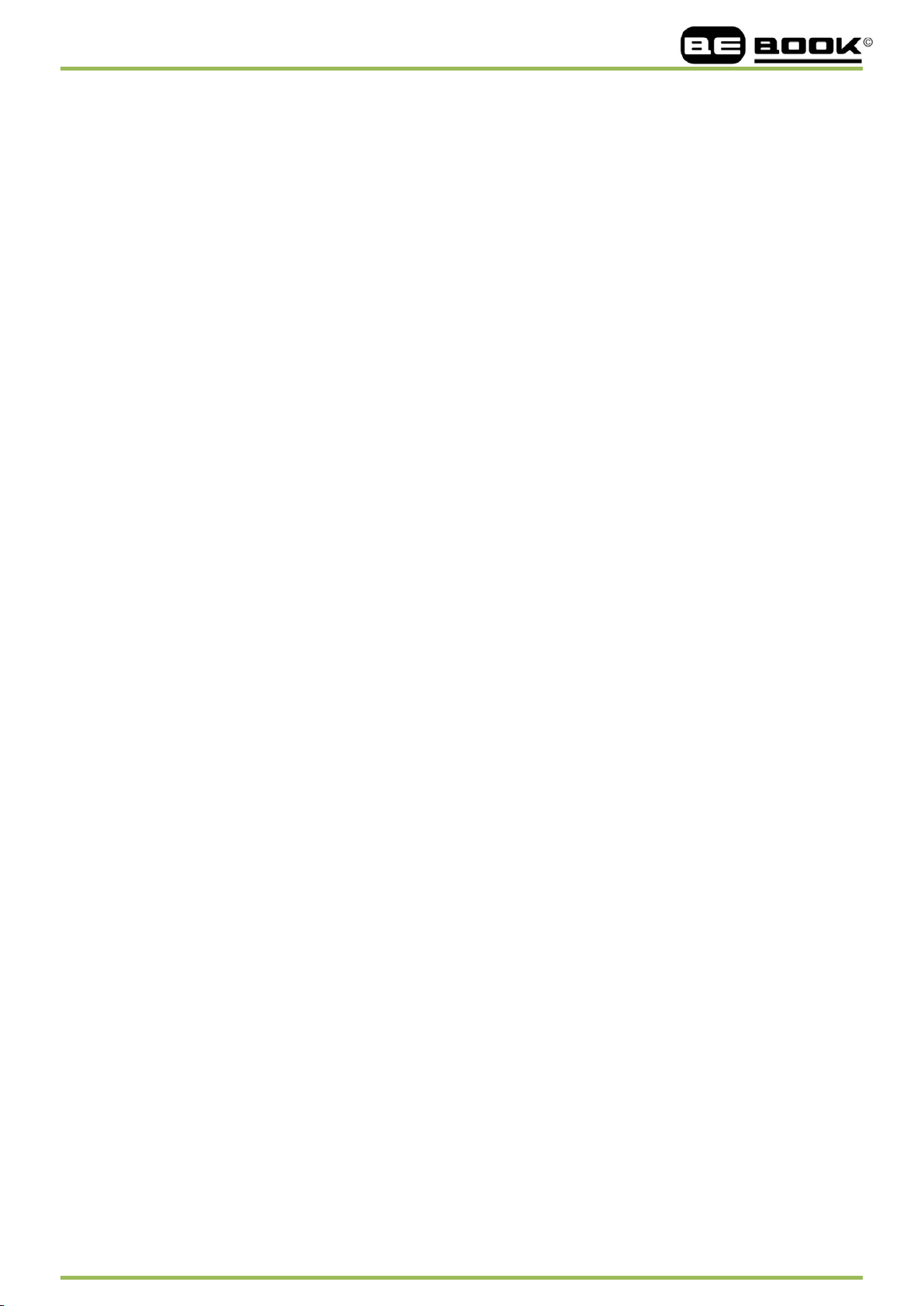
www.mybebook.com
Storage temperature is –20°C to 70°C
The latest downloads and product news are available at our website:
www.mybebook.com
3 Precautions
Avoid applying excessive force to the display. The device uses a glass based display is thus liable to break
if mistreated.
Never open the device as this will invalidate any warranty or manufacturer’s r esponsibility. Please contact
your retailer if you have an y t echnical difficulties or visit the BeBook forum for support. You m ay n eed
simple i nstructions t o c orrect a p roblem w ith your pr oduct. If t he pr oblem c annot b e s olved w ith t he
troubleshooting information available online, you will be offered service through ICIDU B.V. Please
do not send any products to ICIDU B.V. without contacting us first.
If you think you need to return you BeBook for service or malfunction, please visit the following website
for detailed instructions: www.mybebook.com/support
4 Components
•BeBook Club eReader
• USB Cable
• User Guide (Pre-installed)
Need more information?
Please visit www.mybebook.com
__________________________________________________________________________________________________________________
7 / 68
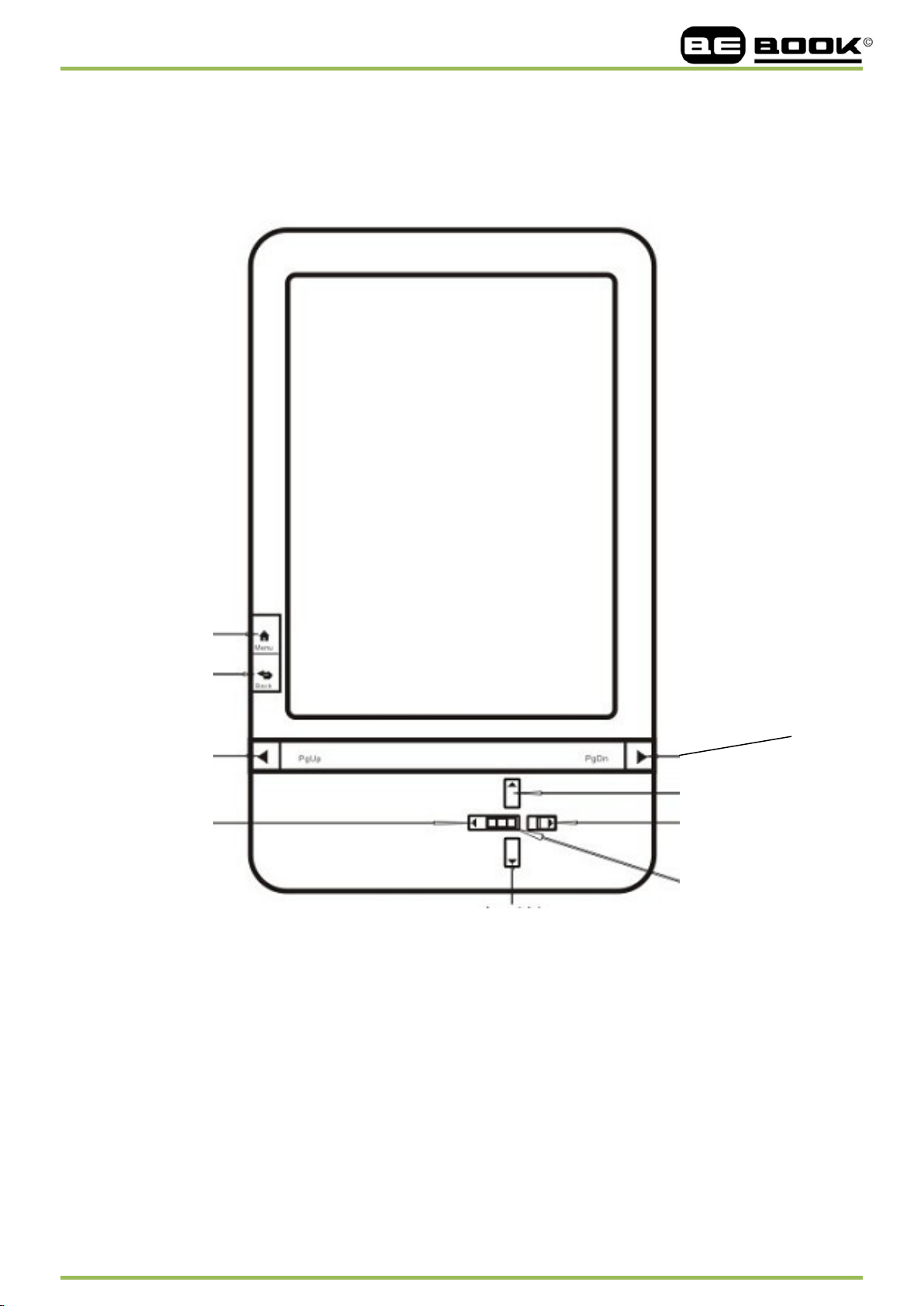
MENU button
BACK button
www.mybebook.com
5 BeBook Club View
Front View
PREV button
LEFT button
NEXT button
UP button
RIGHT button
OK button
DOWN button
__________________________________________________________________________________________________________________
8 / 68
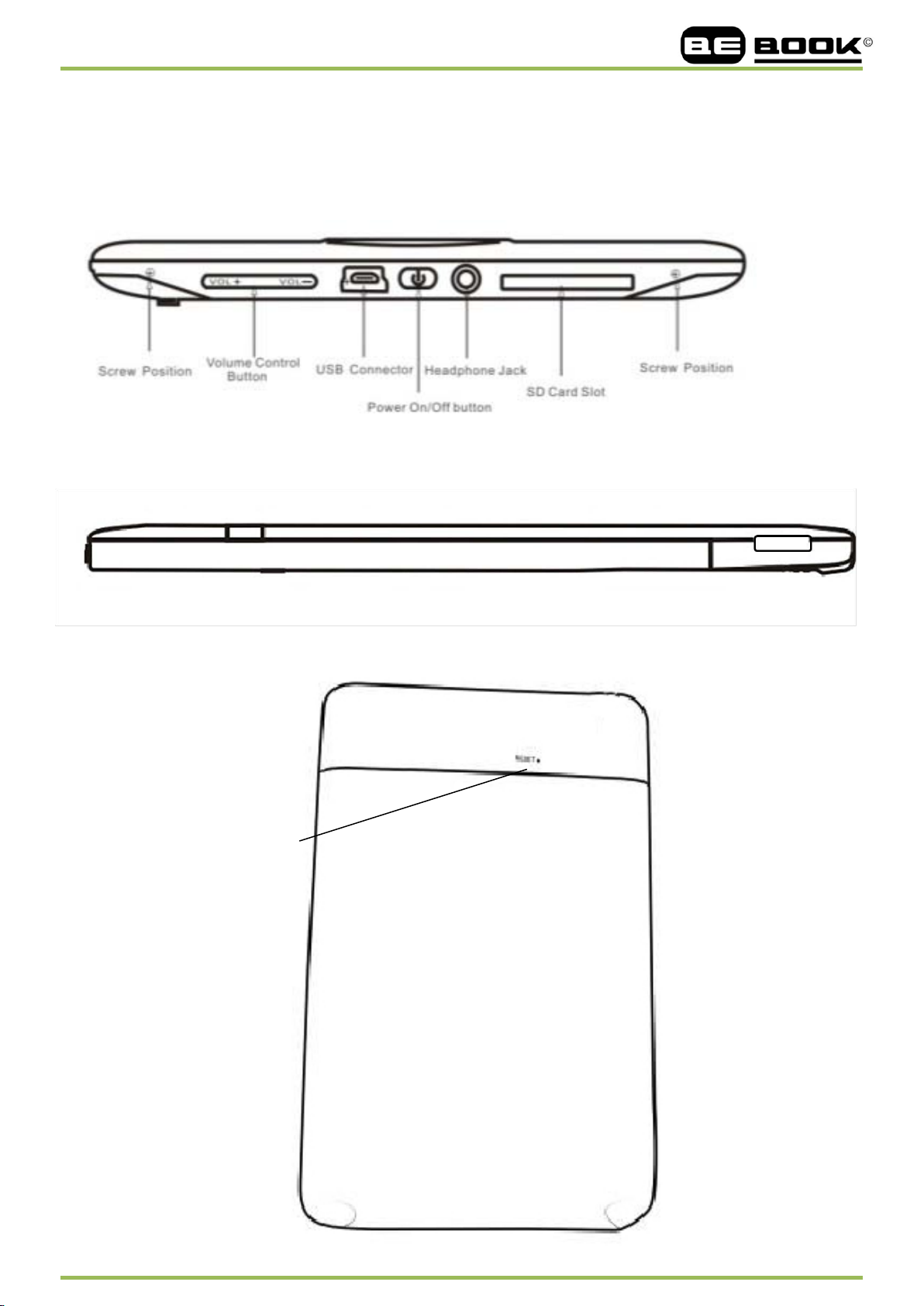
www.mybebook.com
Bottom and Side View
Back View
5.13 Reset
__________________________________________________________________________________________________________________
9 / 68
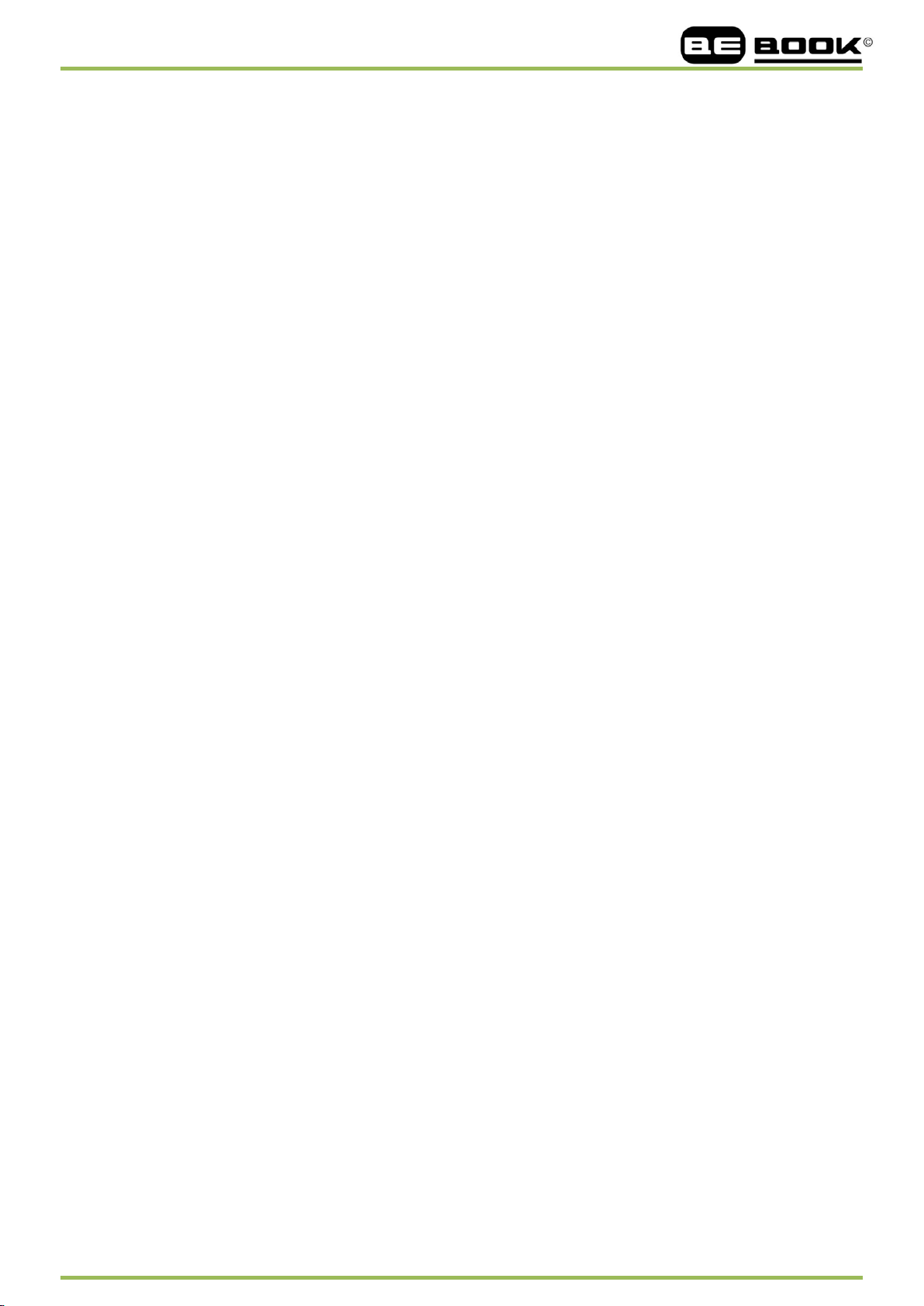
www.mybebook.com
5.1 Power On/Off button
Press the power key and hold for 2 seconds to turn device on
Press t he power key a nd hold f or 2 seconds t o t urn d evice off, s imilar a s selecting
showdown item in menu
Press the power key and release it immediately, device turns into sleep mode
5.2 MENU button
Press the menu key to pop up the menu
5.3 BACK button
Return from current application
Return from current view or dialog
Turn back to the parent directory
5.4 NEXT button
Flip to next screen while viewing document
Flip to next screen while browsing documents in main view
5.5 PREV button
Flip to previous screen while viewing document
Flip to previous screen while browsing documents in main view
5.6 OK button
Press OK button to choose any icon , open documents , confirm your operate choice
__________________________________________________________________________________________________________________
10 / 68
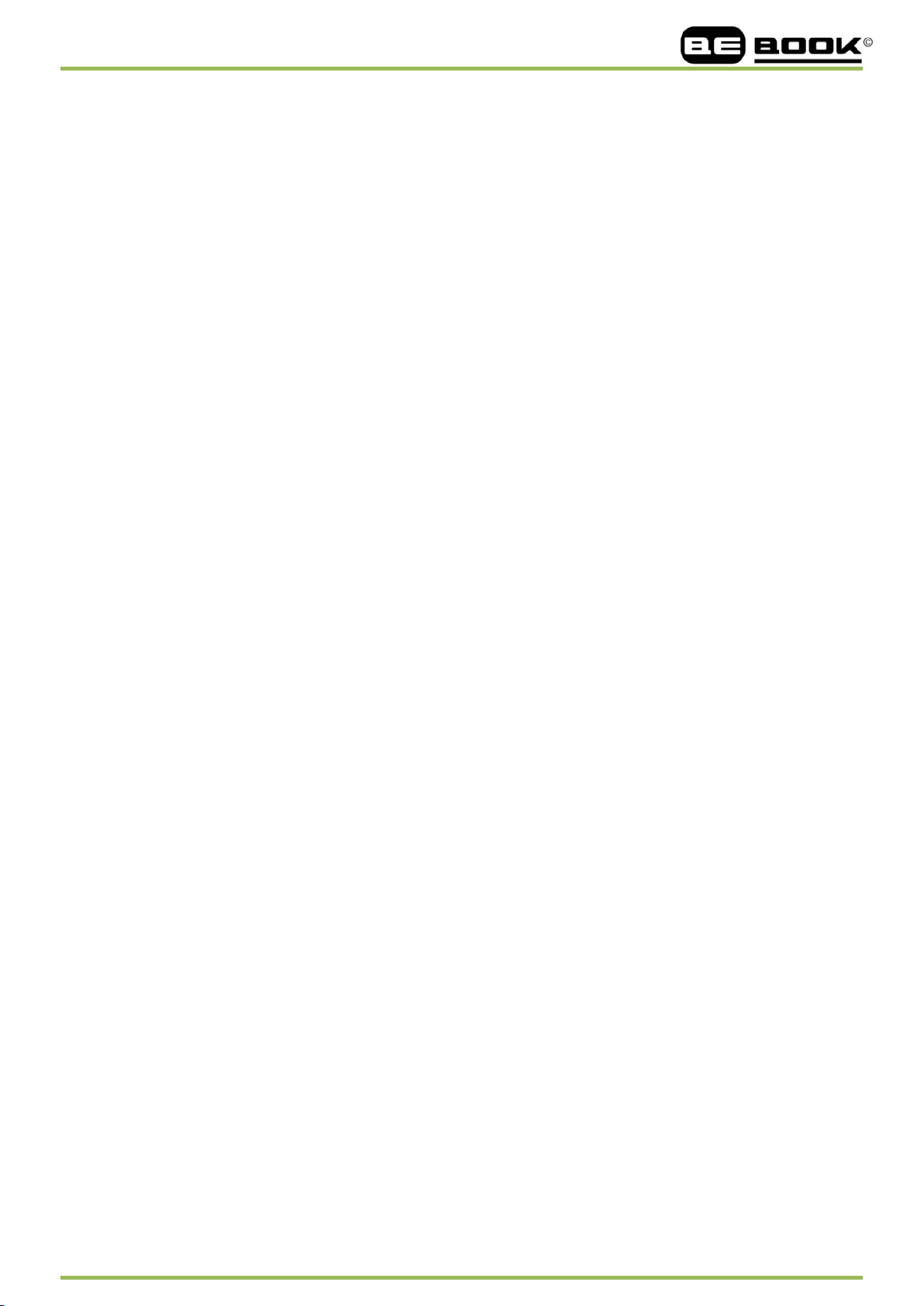
www.mybebook.com
5.7 Volume button
Increase the volume by pressing key Vol+
Decrease the volume by pressing key Vol-
5.8 Headphone Jack
Diameter of the headphone jack is 3.5mm
5.9 SD Card Slot
Insert SD card to read the content on SD card
5.10 Reset
Reset the device by small pin through the hole
__________________________________________________________________________________________________________________
11 / 68
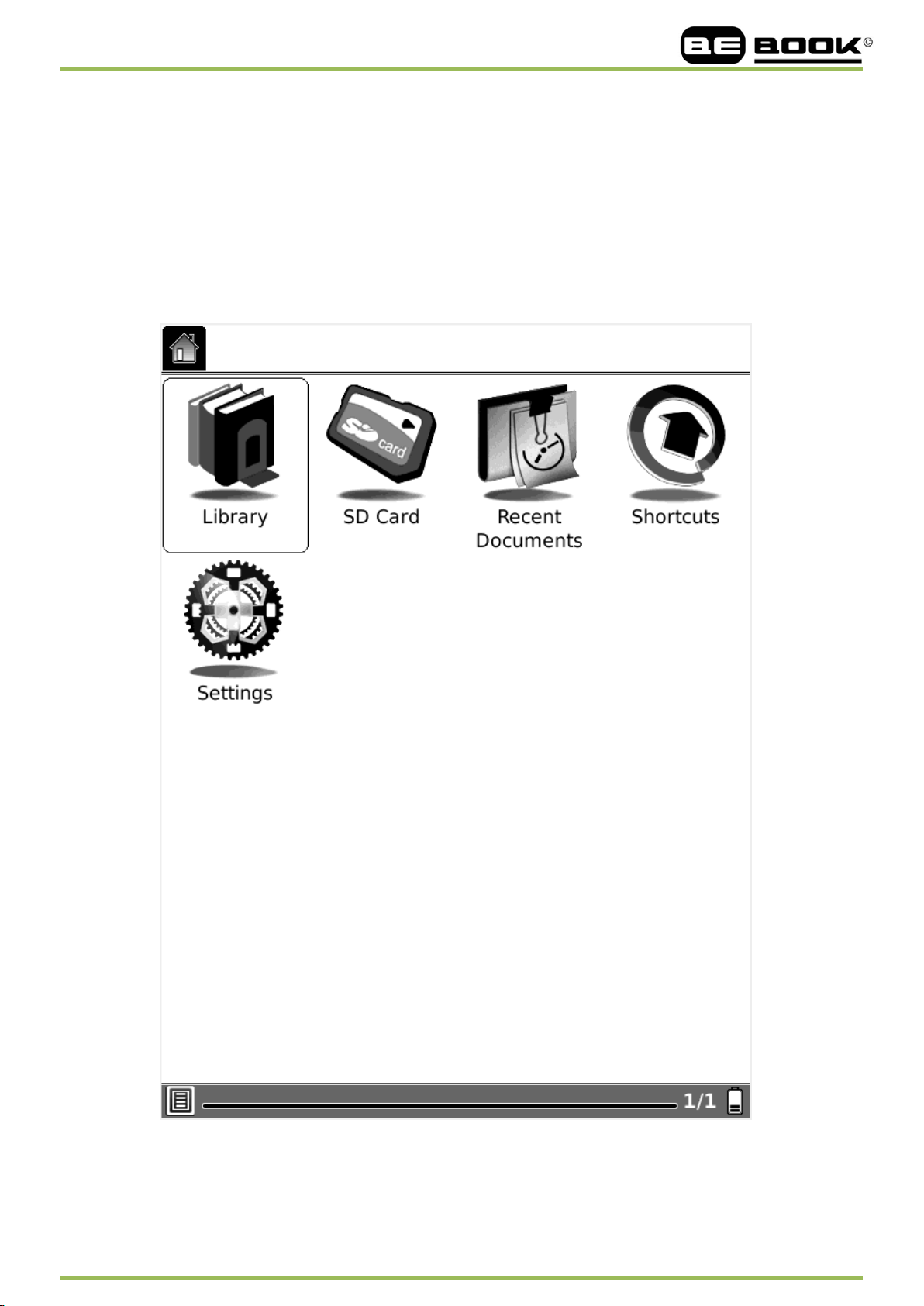
www.mybebook.com
6 User Interface
6.1 Main View
Like the de sktop of the m ost p opular P C O S, main v iew of BeBook provides entries t o
access the storages, device settings.
Fig. 6.1 Snapshot of Main View
__________________________________________________________________________________________________________________
12 / 68
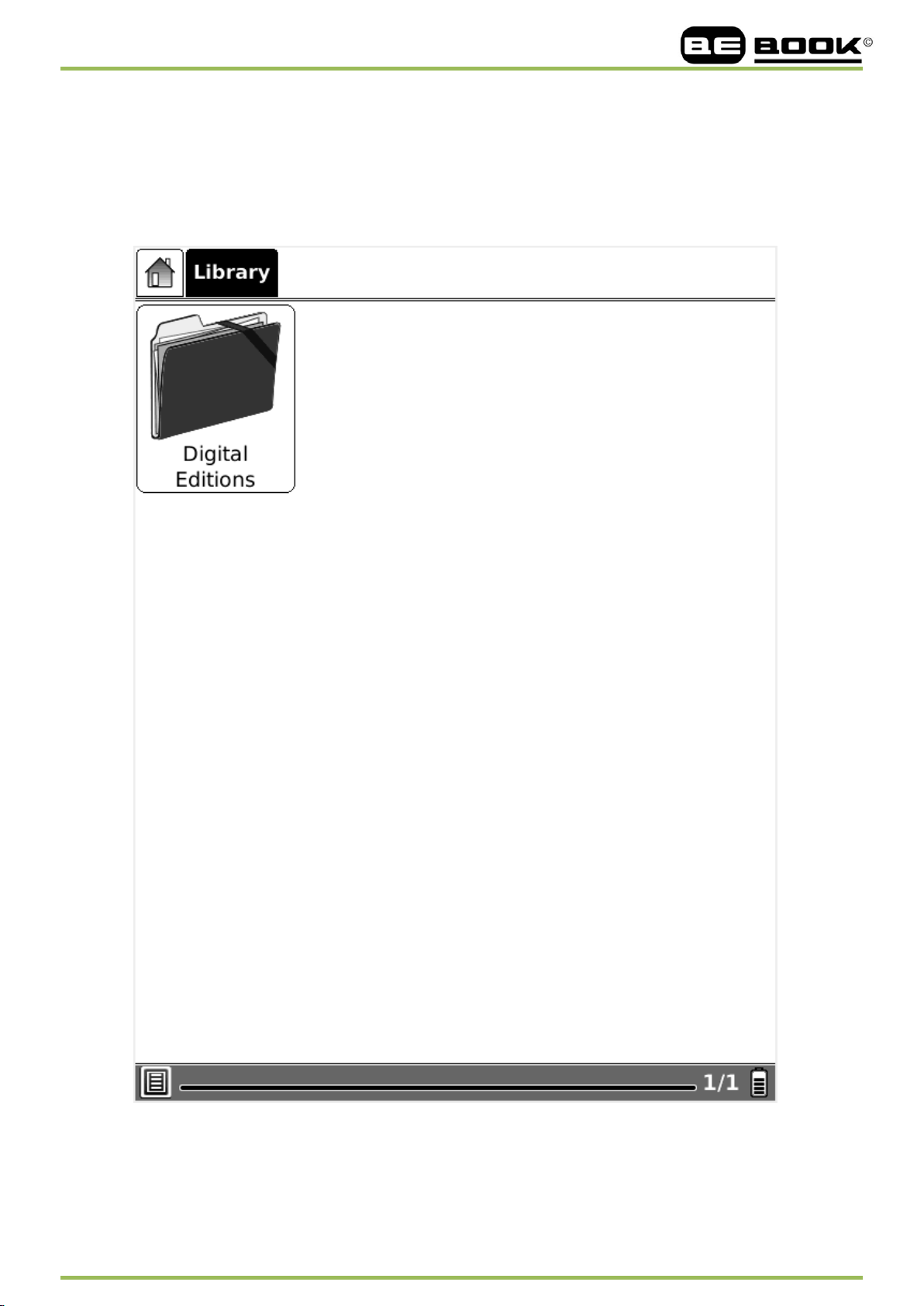
www.mybebook.com
6.1.1 Library
Select t he Library ( Internal Flash) icon, a ll o f th e i tems stor ed i n i nternal f lash a re
displayed.
Fig. 6.1.1 Snapshot of Internal Flash View
__________________________________________________________________________________________________________________
13 / 68
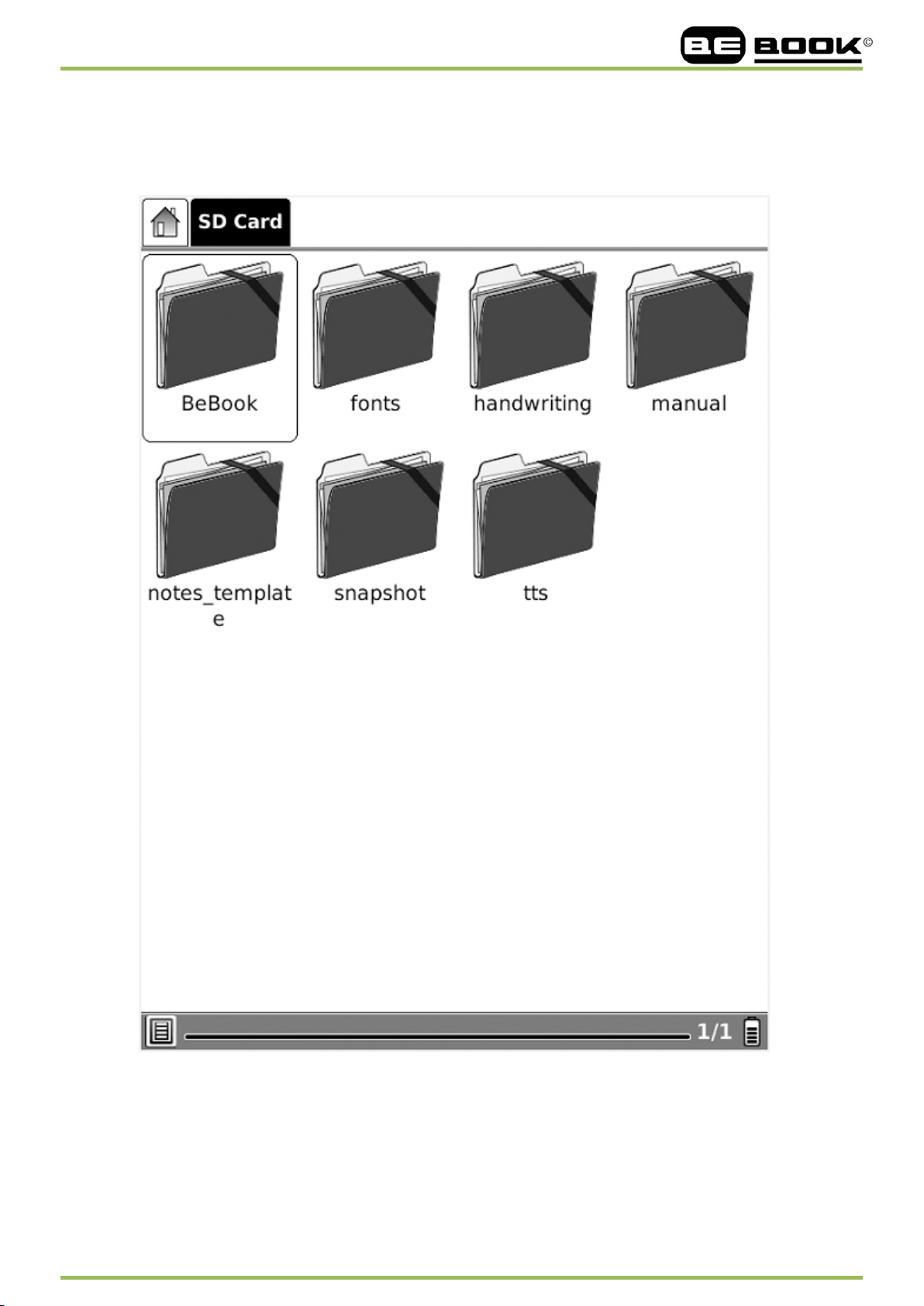
www.mybebook.com
6.1.2 SD Card
Select the SD Card icon, all of the items stored in SD card are displayed.
Fig. 6.1.2 Snapshot of SD Card View
__________________________________________________________________________________________________________________
14 / 68
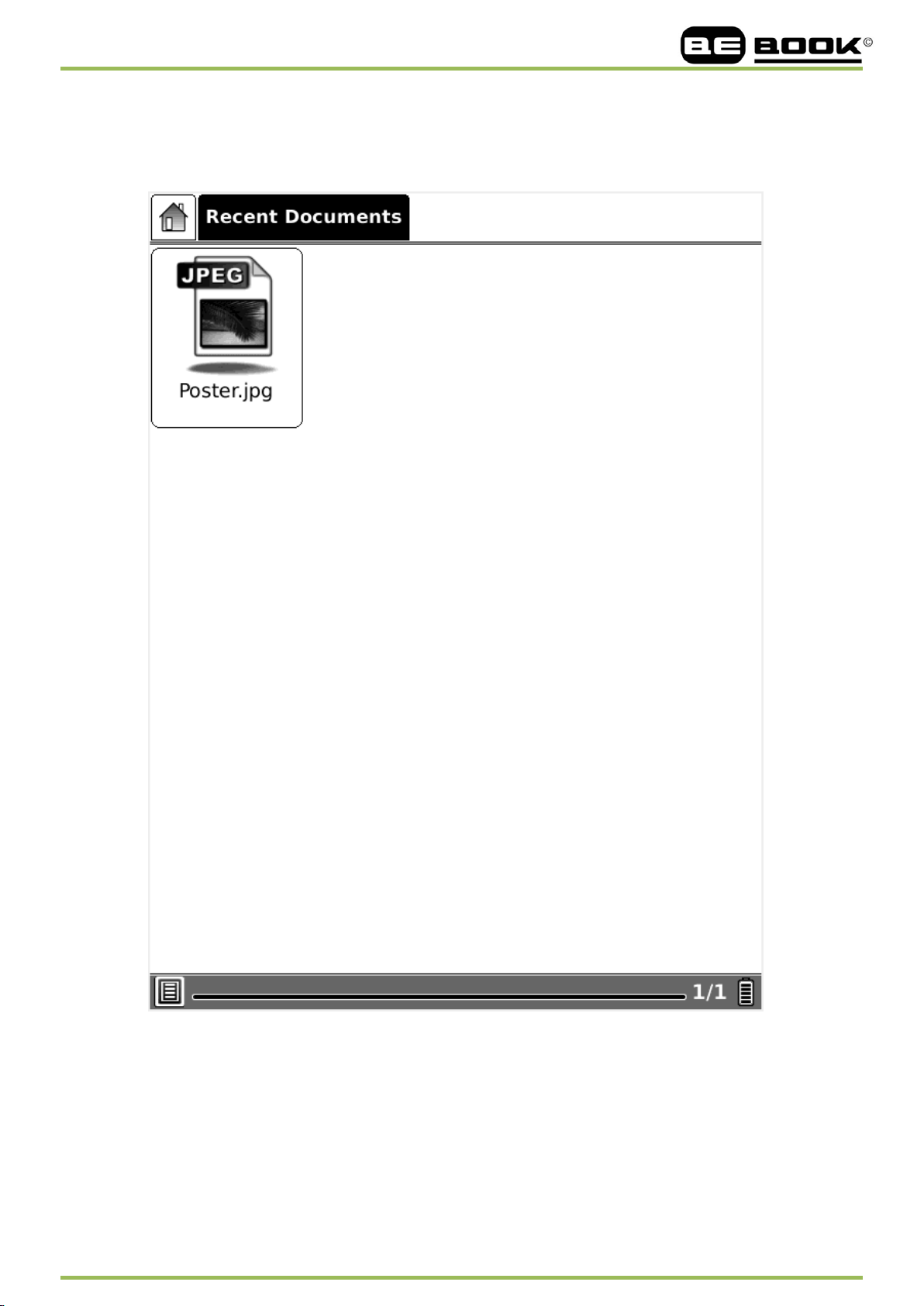
www.mybebook.com
6.1.3 Recent D ocument
Select the Recent Document icon, all of the recent read documents are displayed.
Fig. 6.1.3 Snapshot of Recent Document View
__________________________________________________________________________________________________________________
15 / 68
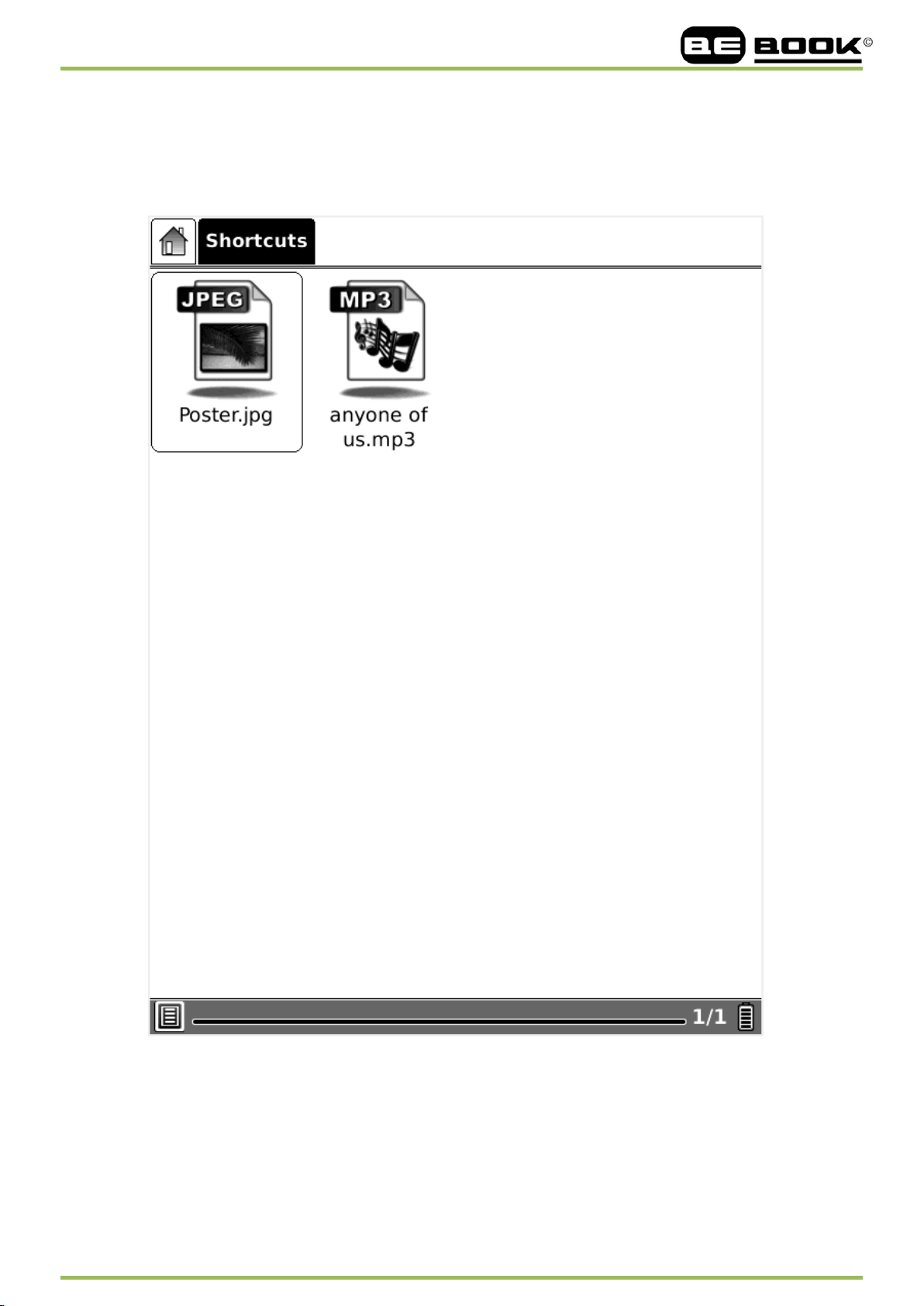
www.mybebook.com
6. 1.4 Shortcuts
6.1.4(1) Select the shortcuts icon , all of the shortcuts are displayed .
Fig. 6.1.4(1)Snapshot of shortcut
__________________________________________________________________________________________________________________
16 / 68
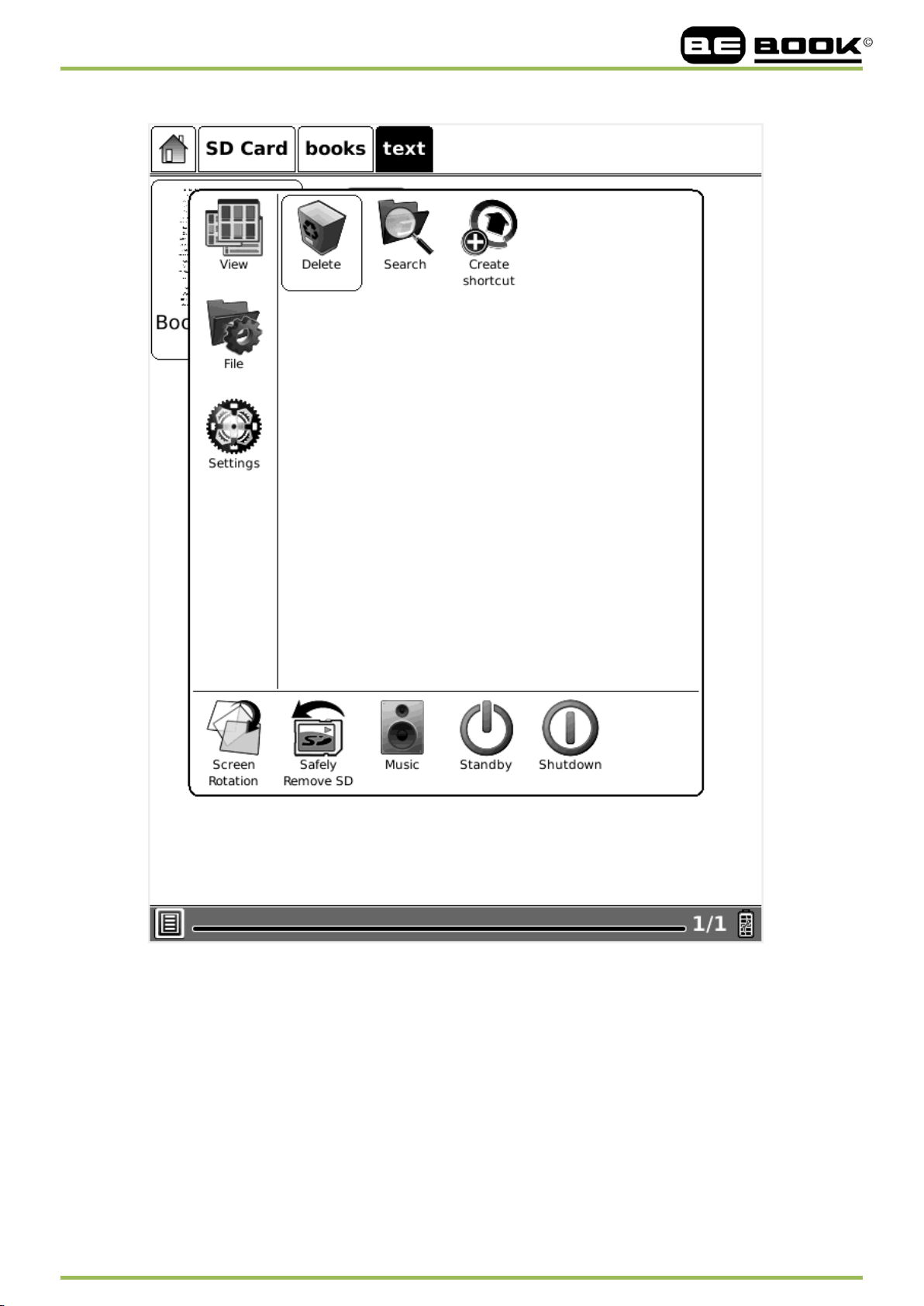
www.mybebook.com
Fig. 6.1.4(2)Snapshot of create shortcut
__________________________________________________________________________________________________________________
17 / 68

www.mybebook.com
6.1.5 Settings
Select Settings button, you can enter the device settings view. Now the icons of Date ,Time
Zone, Locale, Power Management, About and Licenses view are listed here .
Fig. 6.1.5 Settings
__________________________________________________________________________________________________________________
18 / 68
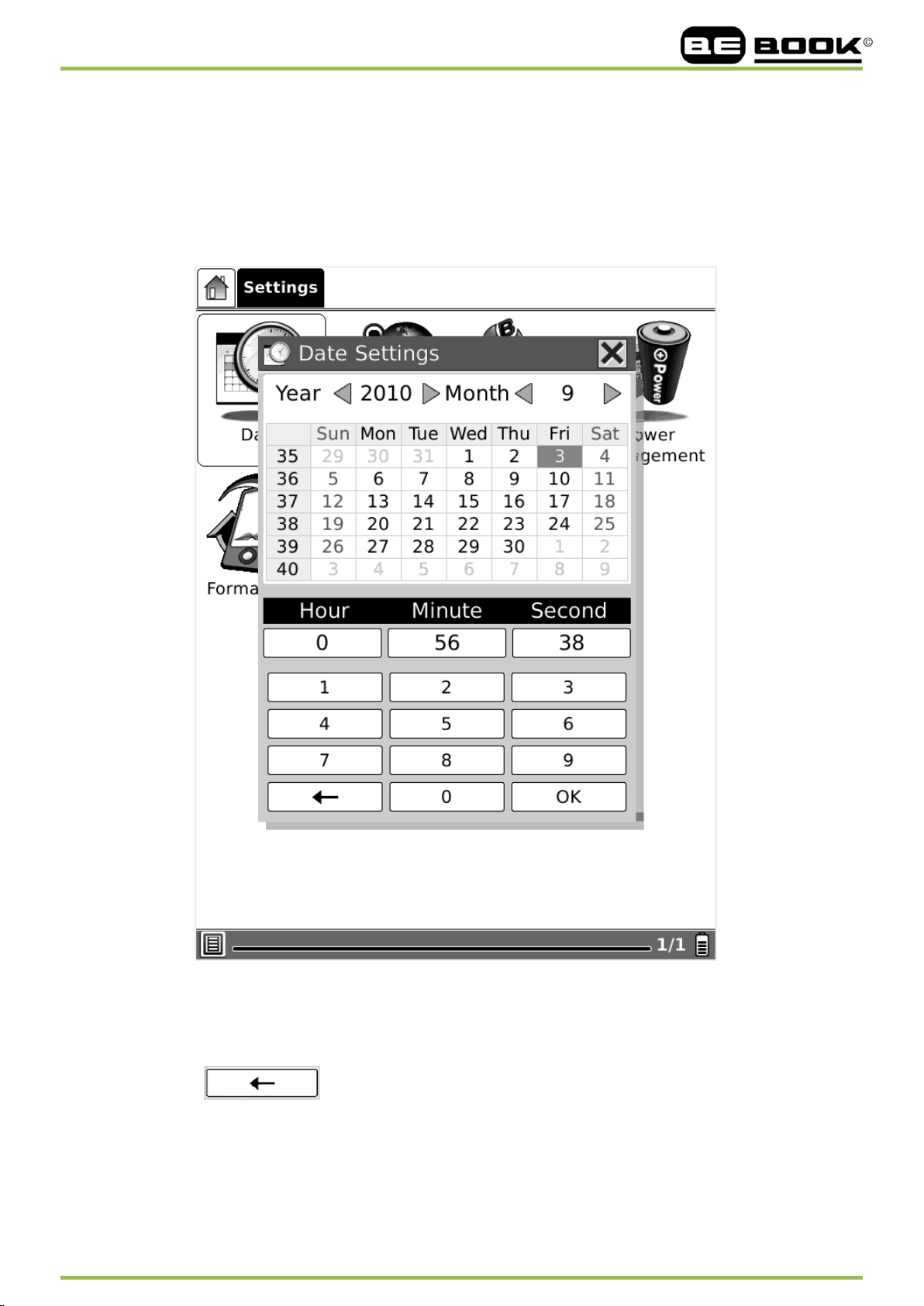
www.mybebook.com
6.1.5.1 Date
Select the Date button in settings, you can set current date (year, month, day) and time (hour,
minute, second) of device.
Fig. 6.1.5.1 Data Configuration Dialog
Delete button
If the time is not set correctly, you can use the delete button to discards the character(s)
ahead of the cursor’s position and set the right time by selecting the correct number(s).
__________________________________________________________________________________________________________________
19 / 68
