IceTech Keo MP-837 User Manual
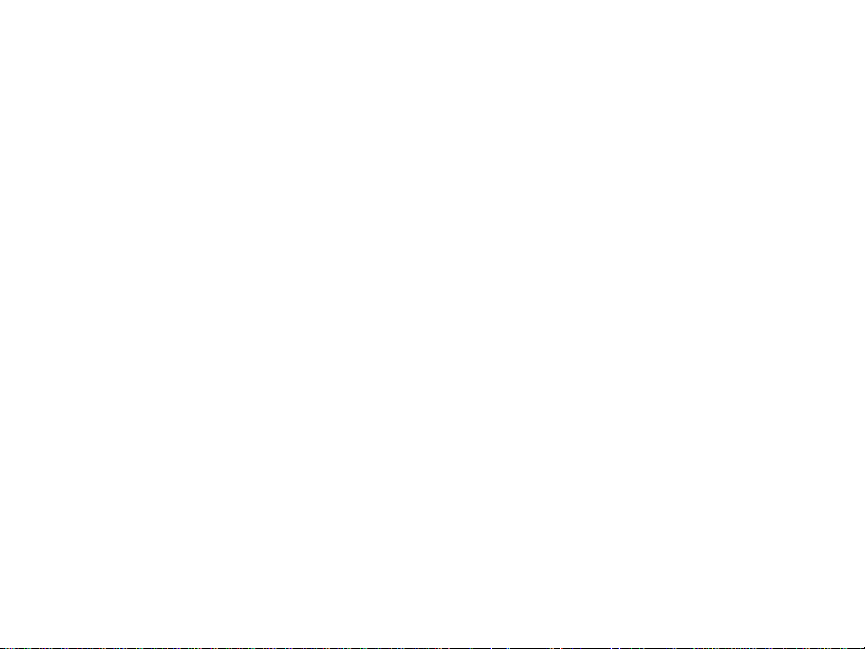
www.icetechusa.com
Foreword …………………………………………………………………………………………………..
Features …………………………………………………………………………………………………….
Precautions ……………………………………………………………………………………………….
Player Interface………………………………………………………………………………………….
LCD …………………………………………………………………………………………………………….
Copying Your Files onto the Player…………………………………………………………..
Battery ……………………………………………………………………………………………………….
Basic Buttons and Functions ….…………………………………………………………………
MENU Button…………………………………………………………………………………………….
ARROWS / Next / Previous Buttons ……………………………………………………….
VOL Button (Model v.A) | REC/A-B Button (Model v.B) ……………………….
Play / Pause Button ………………………………………………………………………………..
Hold Function ………………………………………………………………………………………….
Volume Function ……………………………………………………………………………………..
Advanced Functions ………………………………………………………………………………….
Lyrics Display ………………………………………………………………………………………….
Voice Recording ………………………………………………………………………………………
Converting ACT to WAV Files ………………………………………………………………….
Storing FM Radio Stations ………………………………………………………………………
E-book ……………………………………………………………………………………………………..
3
3
4
5
6
9
9
11
11
11
11
12
12
12
13
13
14
15
16
19
1
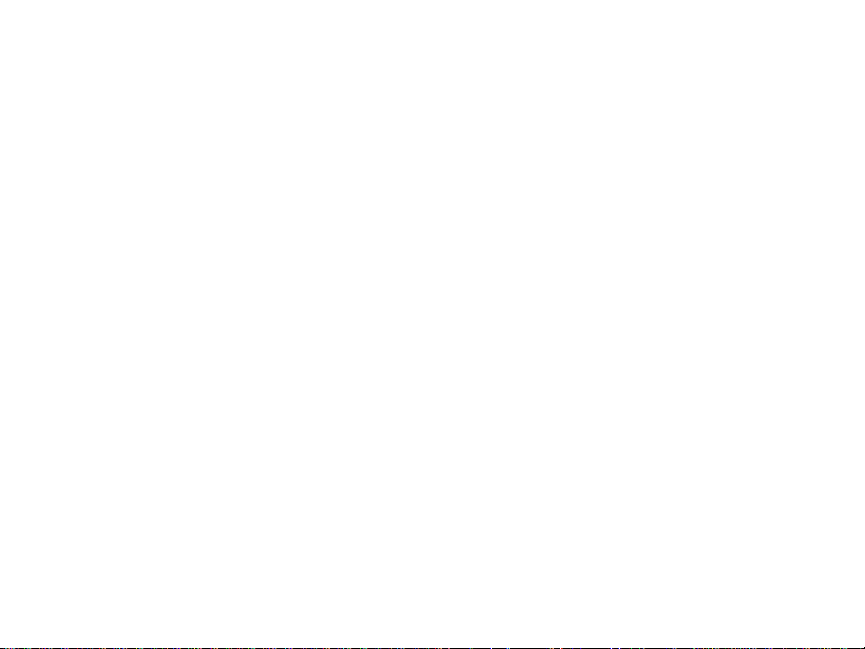
www.icetechusa.com
Games ……………………………………………………………………………………………………..
System Setup…………………………………………………………………………………………..
Additional Features …………………………………………………………………………………..
Folders …………………………………………………………………………………………………….
Delete Files ……………………………………………………………………………………………..
Playback Modes ……………………………………………………………………………………….
Tempo Rate …………………………………………………………………………………………….
A-B Replay Mode …………………………………………………………………………………….
Follow Read Mode …………………………………………………………………………………..
Voice Recording Comparative Mode ……………………………………………………….
Replay Times …………………………………………………………………………………………..
Replay Gap ……………………………………………………………………………………………..
Private Space ………………………………………………………………………………………….
AMV Convert Tool ………………………………………………………………………………………
Other Files on the CD…………………………………………………………………………………
Troubleshooting …………………………………………………………………………………………
Technical Specifications …………………………………………………………………………….
19
20
23
23
23
24
25
25
26
26
27
27
28
29
35
37
43
2
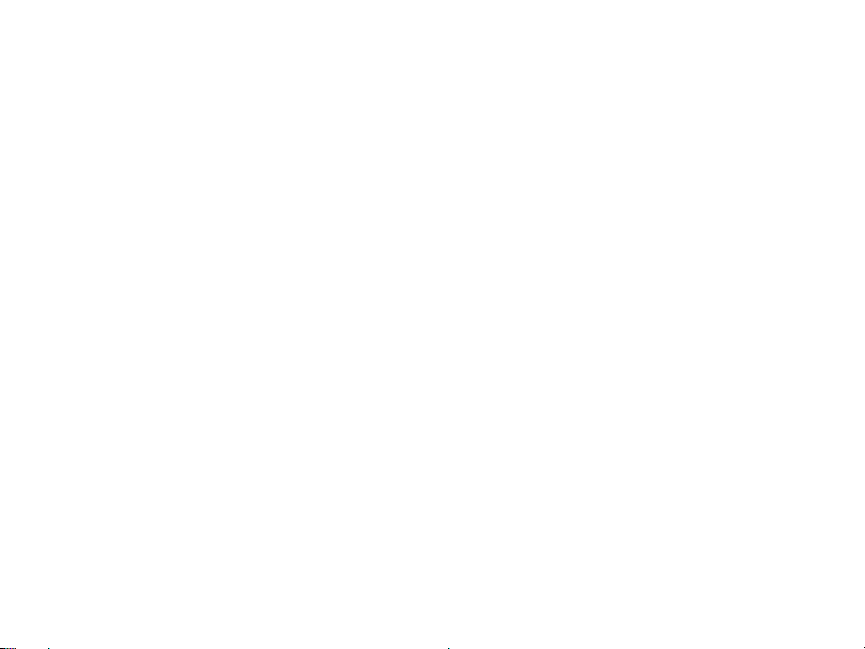
www.icetechusa.com
FOREWORD:
This IceTECH™ keŌ™ MP4 player is the cutting edge of a new generation of
digital media portable devices. It supports multiple music and video formats (MP
1, 2, 3 and 4; WMA; ASF; WAV; AMV; MOV; AVI, etc…) either directly or by
means of conversion software provided on a bundled CD.
We hope that its outstanding sound quality, great reliability, versatile
functionality and its cool high tech appearance will make it one of your favorite
gadgets that will accompany you on all of your ventures.
FEATURES:
- Extra slim design, comfortable to handle and user-friendly for operating;
- 65K color OLED display
- Multi-format compatibility
- Video playback (AMV format)
- Picture browsing (.JPG, .GIF and .BMP formats)
- E-book feature (.TXT and .LRC formats)
- FM Radio allows you to scan for and set your favorite stations (up to 20)
- USB Flash disk with password-protected “Private Space” feature
- Games: Russian Tetris and more…
- Record: the player supports voice and sound recording through an
excellent in-built microphone (.wav, .act)
- “Learn and Repeat” Function: a set of replay modes useful for any
3
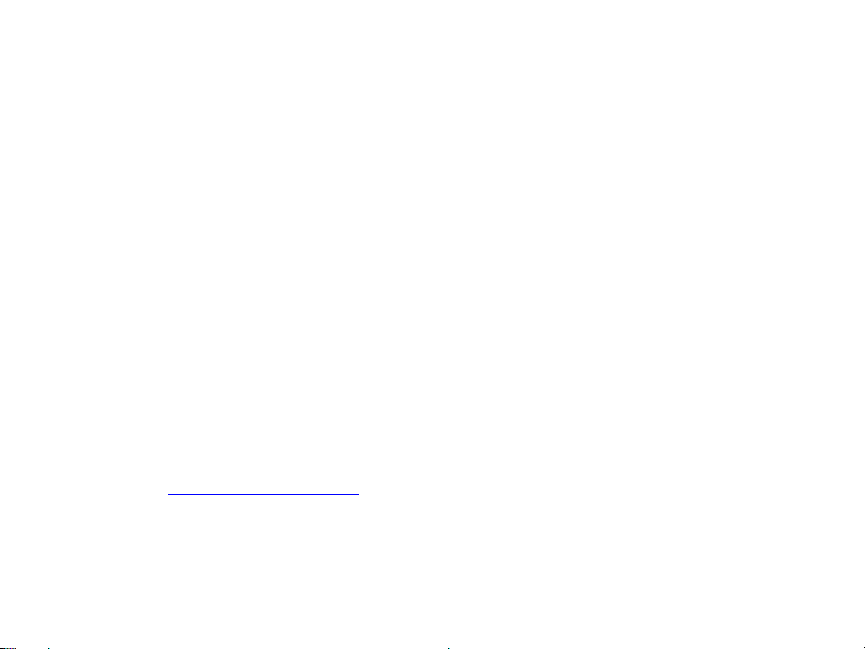
www.icetechusa.com
language study (A-B/section replay/compare 2 recorded pieces )
- Equalizer with 7 preset modes
- Multiple repeat modes: Normal, Repeat One, Folder, Repeat all, Random,
Introduction
- Power off: you can preset the timing in the “auto power off” feature
- Graphic User Interface Menu: Helps you to learn the operating process
and the player features faster
PRECAUTIONS:
- do not leave in direct sunlight, avoid temperatures above 110F/40C˚;
- do not use in highly humid or dusty environments;
- do not drop the player on hard surfaces to avoid damaging the display;
- please select appropriate volume level to avoid hearing damage;
- always turn the player “OFF” before disconnecting from your computer;
- do not attempt to disassemble the player;
- do not operate this player while driving to avoid accidents;
- some changes in the features can be made without prior notice, go to
www.icetechusa.com
- the product you bought may differ slightly from the one shown on
pictures due to continuing product improvement.
to obtain the latest version of this manual;
4
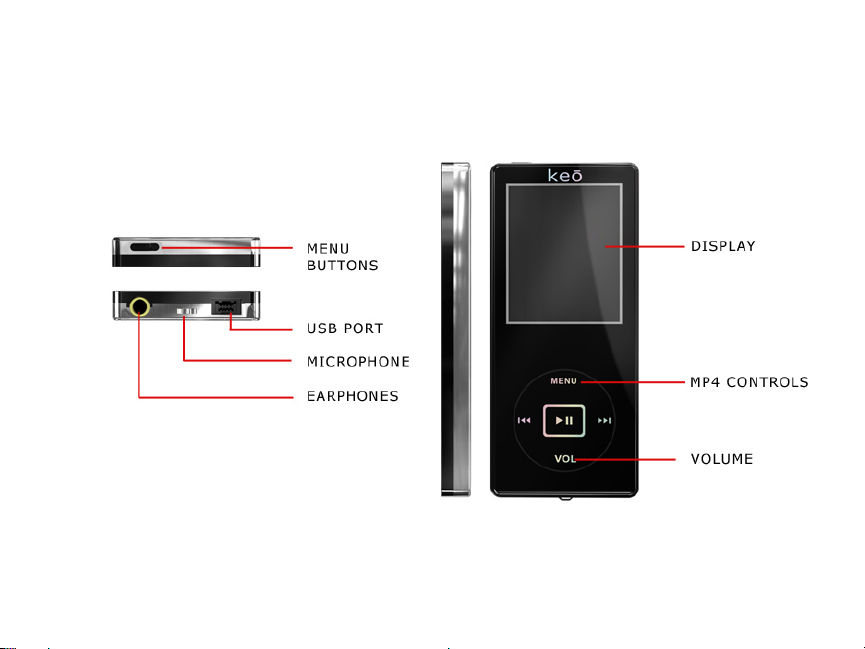
keŌ™ PLAYER INTERFACE
www.icetechusa.com
5

LCD Appearance
www.icetechusa.com
1.
1 – Movie Mode, 2 – Music Mode, 3 – Gaming mode, 4 – Radio Mode
2. 3.
4.
6
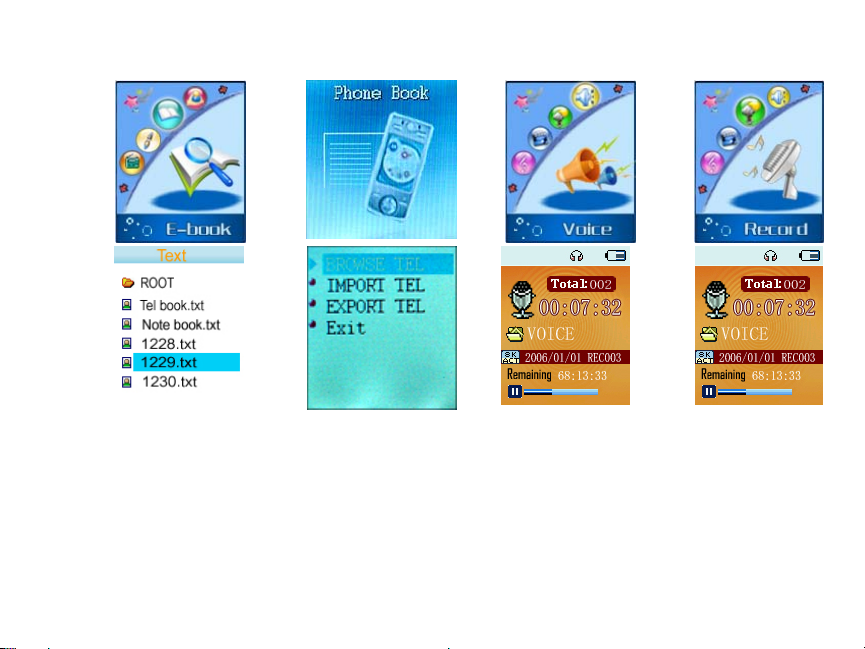
www.icetechusa.com
5.
5 – E-Book Mode, 6 – Phone Book Mode (optional) ,
7 – Voice Playback Mode, 8 –Voice Recording Mode
6.
7.
8.
7
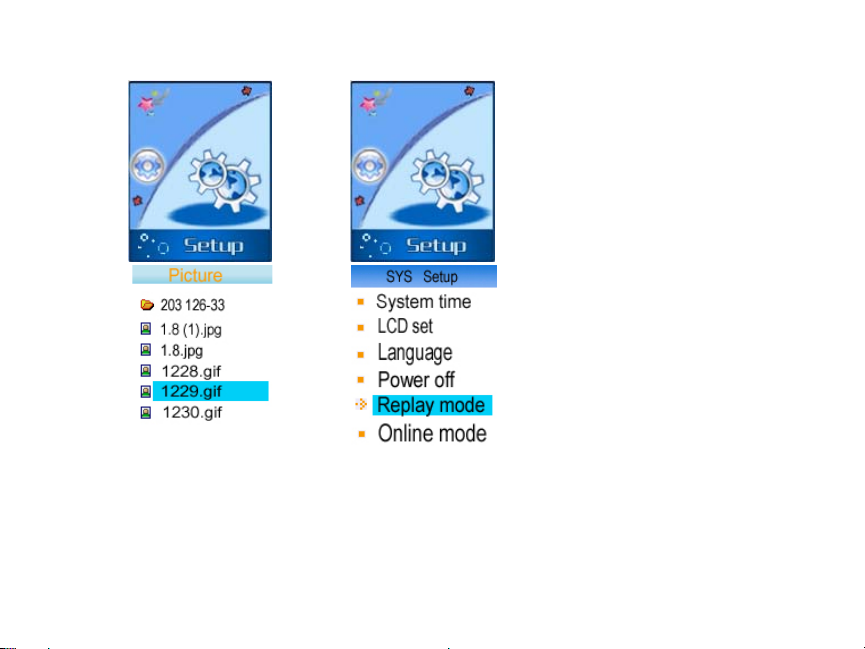
9. 10.
www.icetechusa.com
9 – Photo mode, 10 - Settings mode
8
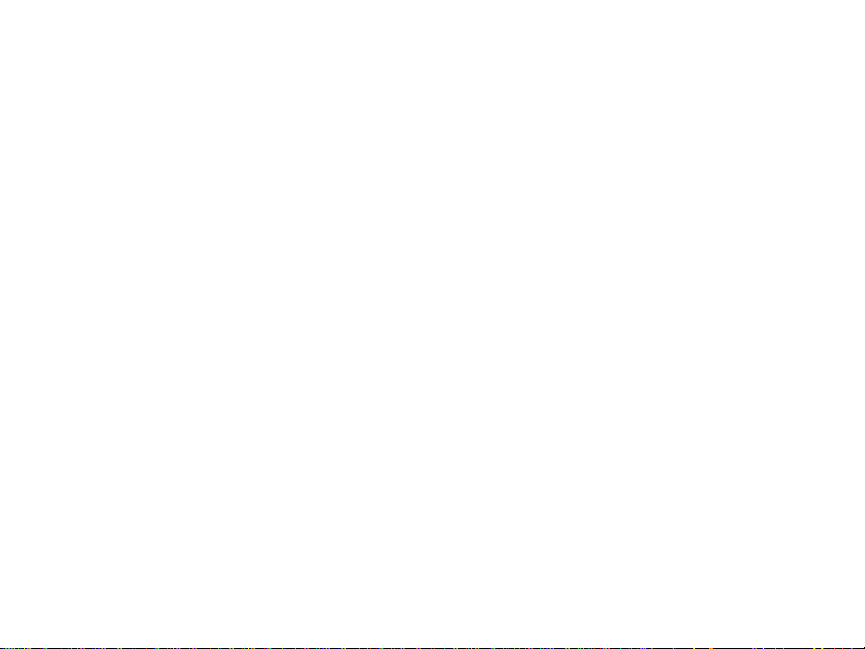
www.icetechusa.com
COPYING YOUR FILES ONTO THE PLAYER
1. Make sure the player is turned OFF;
2. Use provided USB cable to connect
3. Once connected it will be identified as “Removable Hard Drive” in “My
Computer” directory (in Windows-based systems);
4. Simply drag and drop your MP3, JPG or AMV files onto it;
5. Disconnect the player from your computer;
6. Turn it ON and enjoy your music/videos/etc..
BATTERY
This
keŌ™ player from IceTECH™ has an in-built rechargeable Li-Ion battery The
player can be charged via included USB cable through a provided adapter unit or
your PC.
- Please turn the power “ON” when recharging from a power outlet
- Leave the power “ON” when charging from the PC via USB cable
Note: Your player has a 9-level battery monitoring system. In order to make the
lifetime of the battery longer, please use it up until empty and then charge to
full when using for the first two times.
keŌ™ player to your computer;
9
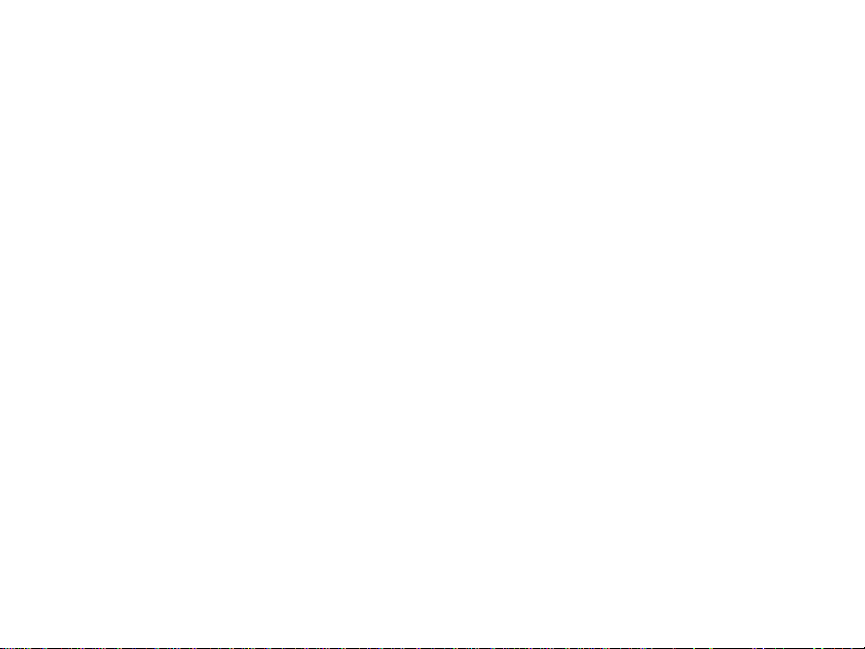
www.icetechusa.com
Normal charging time from the Power Outlet is about 4-5 hours. The red light on
the power adapter indicates that the charger is connected to the active power
outlet. When the player is being charged – the green light on the power adapter
is ON.
If charging from your PC the charge time is slightly longer, approximately 5-6
hours.
Please do not leave the player charging for more than recommended time, It
may affect the lifetime of your battery.
On some models the green light on the charger will go OFF when the player is
fully charged. On other models - to check if the battery is charged - click any
button to wake up the player's screen. If the battery animation is active - it is
still charging (3-5 hours).
KEO is fully charged when the battery animation stops and / or the battery on
the right shows FULL when you unplug it from charger.
As a general rule: leave it charging for about 4-5 hours and the battery will
be fully charged.
10
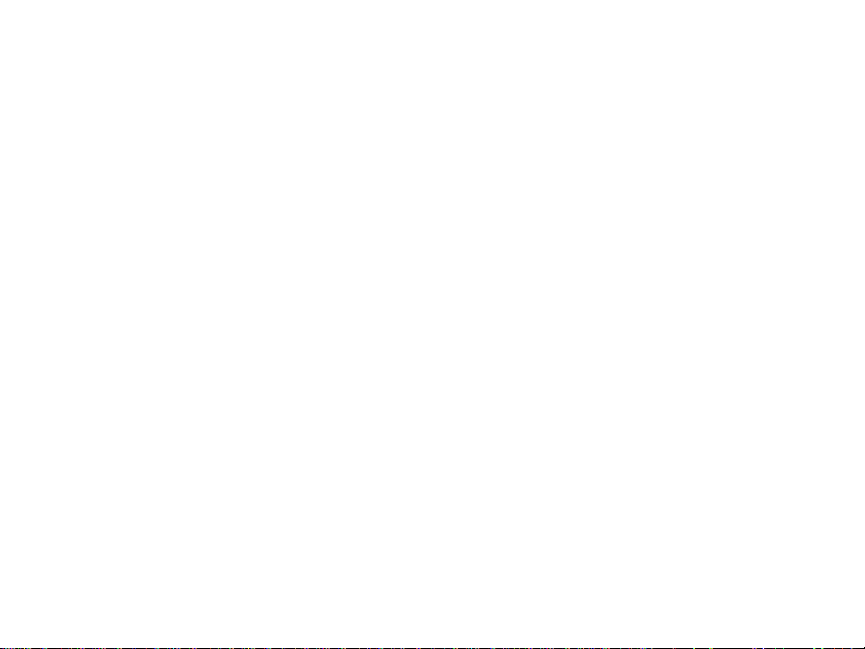
www.icetechusa.com
BASIC BUTTONS and FUNCTIONS
When you turn keŌ™ player ON using the “POWER” button, it takes you to the
Main Menu level. Using the arrow keys you can navigate through the list of main
MODES.
They include: Music, Movie, Record, Voice, FM Radio, Picture, Settings, Text,
Phone Book and Game.
MENU Button
Use the MENU button to enter the selected MODE. Short click works as Enter.
When inside the MODE or its sub-section – long-click (2 seconds) works as “Exit”
and takes you back one level up. Short clicking MENU in any mode will bring up
the sub-menu. Use the ARROW buttons to navigate through.
*NOTE: clicking the MENU button when in MUSIC, VIDEO, or any other mode
brings up this mode’s sub-menu. This menu is different from the one that comes
up when MENU is clicked during the video/audio file playback.
ARROW Buttons
These buttons are used to browse through the list of songs, videos and other
files on your player. When in MUSIC or VIDEO playback mode pressing and
11
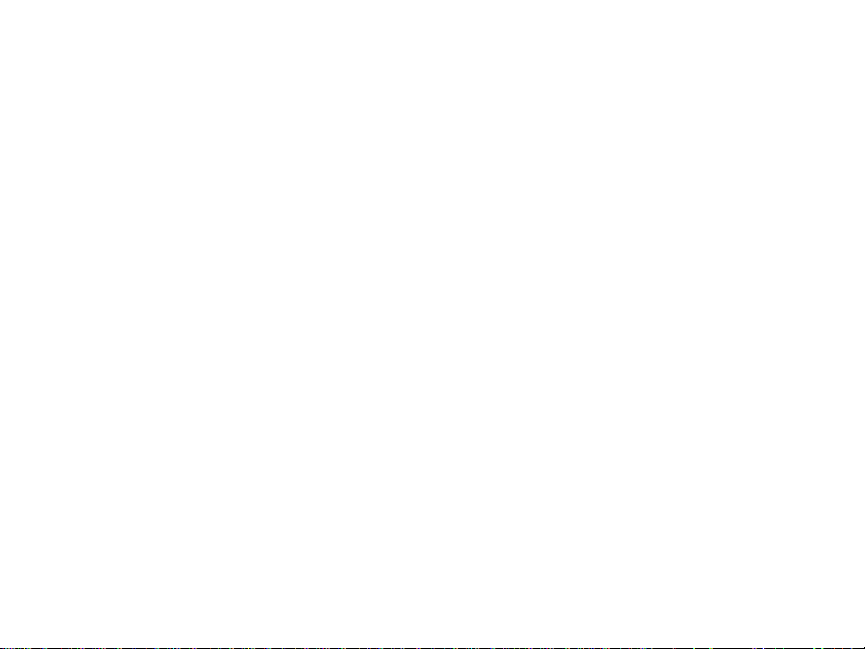
www.icetechusa.com
holding the ARROW button serves as Fast Forward or Fast Rewind.
VOL Button
When in MUSIC playback mode, short press VOL then use ARROW buttons to
adjust the volume. Press MENU to exit the VOLUME dialogue.
To adjust the the volume while in VIDEO playback mode - you will have to pause
the playback first.
PLAY/PAUSE Button
Press the ‘Play/Pause” button to start the playback, recording, view movie, view
images and play game modes.
Press it again during playback to PAUSE. Long press (Press the Pause button for
several seconds) to make the player “Hibernate” (when the power switch on the
left is in the “ON” position). Long press it again to “wake it up”. Please note that
although the player can stay in “hibernate” mode for several days it will still be
using battery power. So eventually it may lose it’s charge completely and you
will have to recharge the battery.
HOLD Function
When this function is in effect all other buttons are locked.
To activate/deactivate this function – press and hold the VOL Button for 2
12
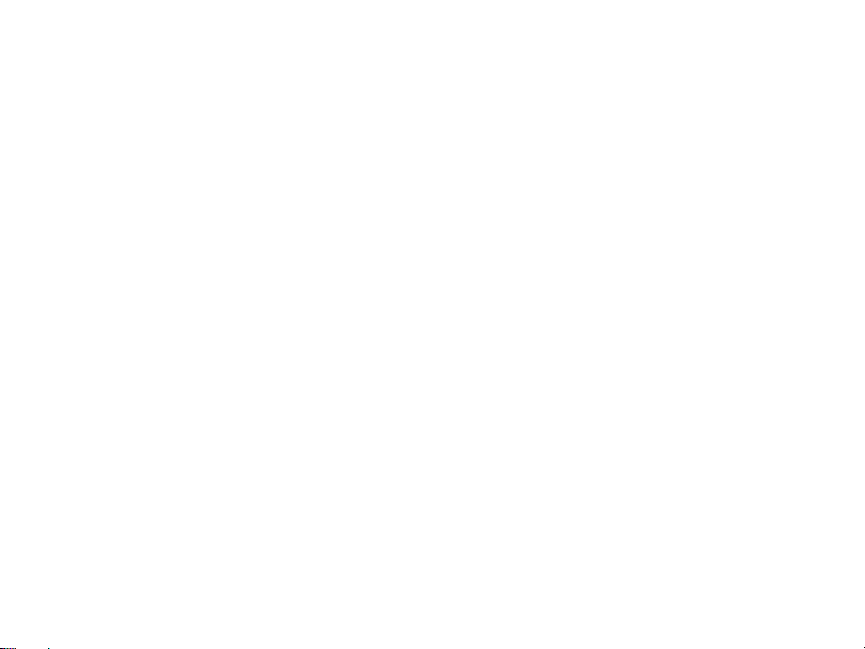
www.icetechusa.com
seconds. A message will appear that you are in a HOLD mode or exiting from it.
*NOTE: This function is not supported in all product versions.
ADVANCED FUNCTIONS
Lyrics Display (KARAOKE)
Your
keŌ™ player supports synchronous display of lyrics files (.LRC format)
along with music. Aside from the entertainment benefits of this feature it is
found to be of great help in language learning by many of our users.
How to use this feature? Simply save the lyrics file in the same folder and with
the same name as the corresponding music piece. For example: if your music
file is called “Jem-24.mp3”, then name your .lrc file “Jem-24.lrc” and put it in
the same folder with the music.
When you select a music file that has an accompanying lyrics file, depending
upon the firmware version:
- the letter T (Text) will be displayed in the bottom right corner of the
screen along with the music symbol: “T♪”.
- Green light will appear near LYRIC sign in the bottom right corner of the
screen.
13
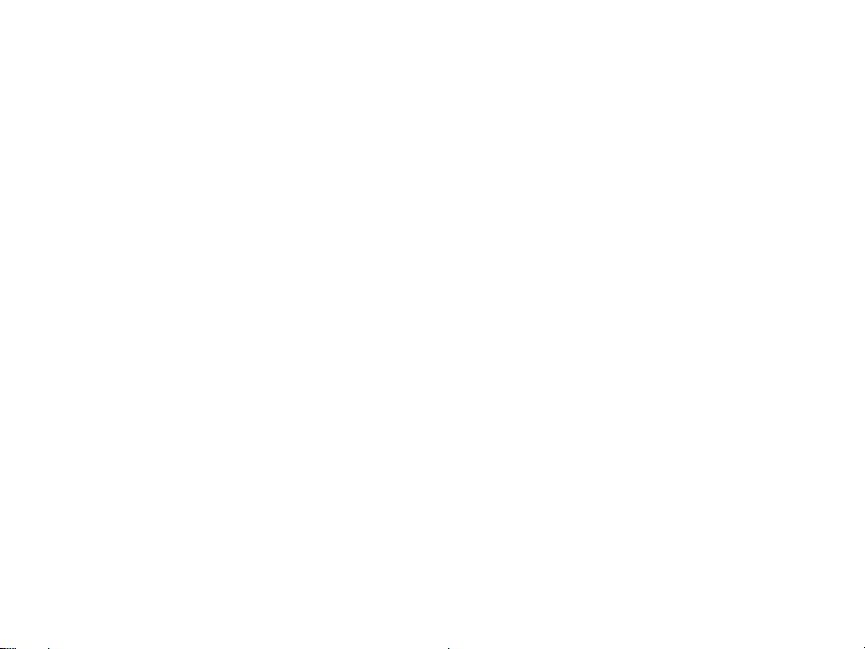
www.icetechusa.com
To display the lyrics for the song - press and hold the MENU button during the
song’s playback, until KARAOKE mode turns ON.
To hide the lyrics – short press MENU again.
Note: Should you wish to create your own LRC files you may use LRC Editor
program included in the bundled software package on the CD. You can open an
audio file in the LRC editor or play it in WinAmp™ media player (they are
compatible with each other). Copy the lyrics text from your source file and paste
it in the LRC Editor. Start the audio file playback. Positionthe cursor at the
beginning of each text line and press “F5” when the corresponding fragment is
being played. Repeat this operation to mark the beginning for each text line.
When finished - save the resulting file in the same directory and with the same
name as the audio/music file in your
Voice Recording
*Make sure that your battery is well-charged.
** Your IceTECH™ media player is capable of saving up to 99 files in each
directory.
When you press the PLAY button in the VOICE RECORDING MODE it starts
keŌ™ player.
14
