IceTech ke? User Manual
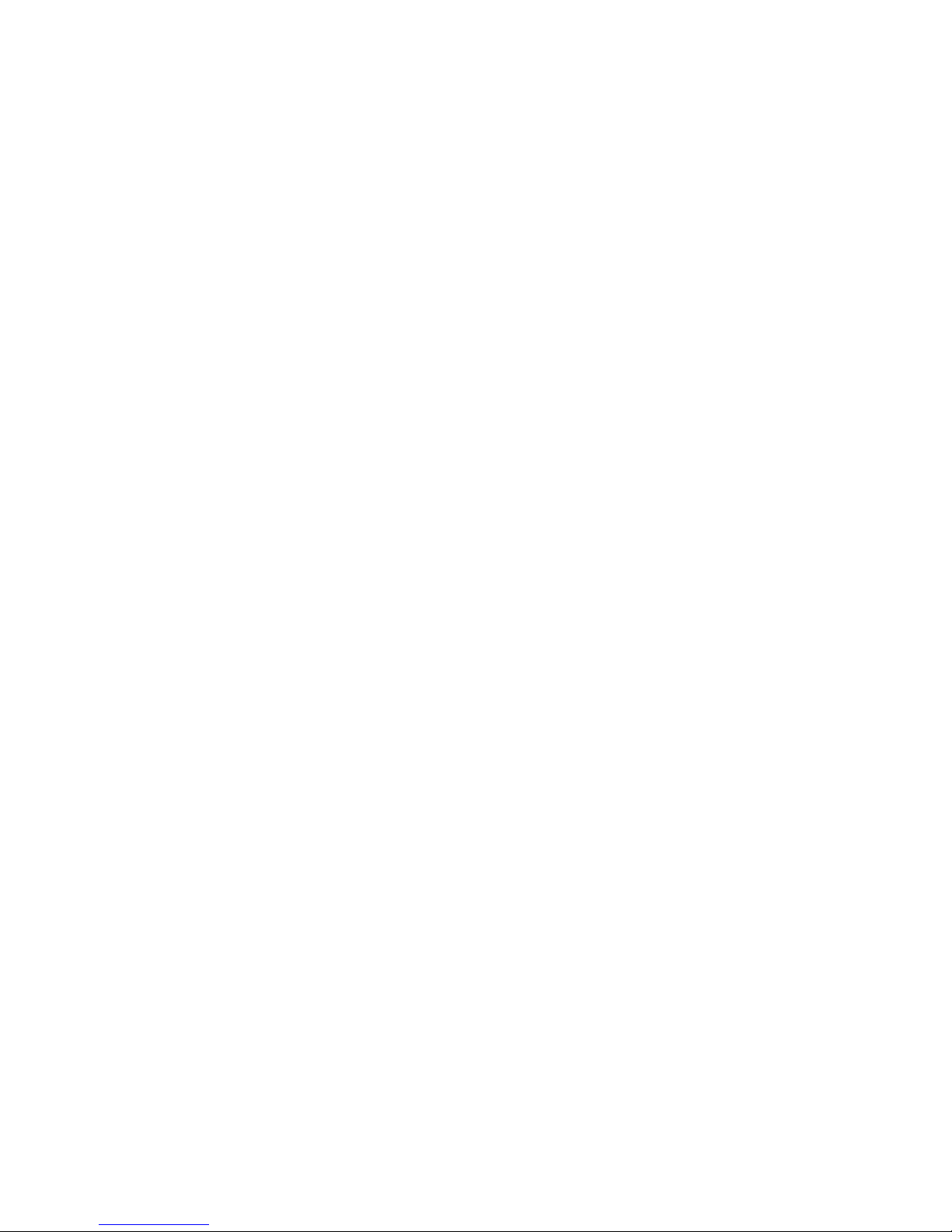
www.icetechusa.com
Foreword …………………………………………………………………………………………………..
Features …………………………………………………………………………………………………….
Precautions ……………………………………………………………………………………………….
Player Interface………………………………………………………………………………………….
LCD …………………………………………………………………………………………………………….
Copying Your Files onto the Player…………………………………………………………..
Battery ……………………………………………………………………………………………………….
Basic Buttons and Functions ….…………………………………………………………………
MENU Button…………………………………………………………………………………………….
ARROWS / Next / Previous Buttons ……………………………………………………….
VOL Button (Model v.A) | REC/A-B Button (Model v.B) ……………………….
Play / Pause Button ………………………………………………………………………………..
Hold Function ………………………………………………………………………………………….
Volume Function ……………………………………………………………………………………..
Advanced Functions ………………………………………………………………………………….
Lyrics Display ………………………………………………………………………………………….
Voice Recording ………………………………………………………………………………………
Converting ACT to WAV Files ………………………………………………………………….
Storing FM Radio Stations ………………………………………………………………………
E-book ……………………………………………………………………………………………………..
3
3
4
5
6
9
9
10
10
10
10
11
11
11
12
12
13
15
15
17
1
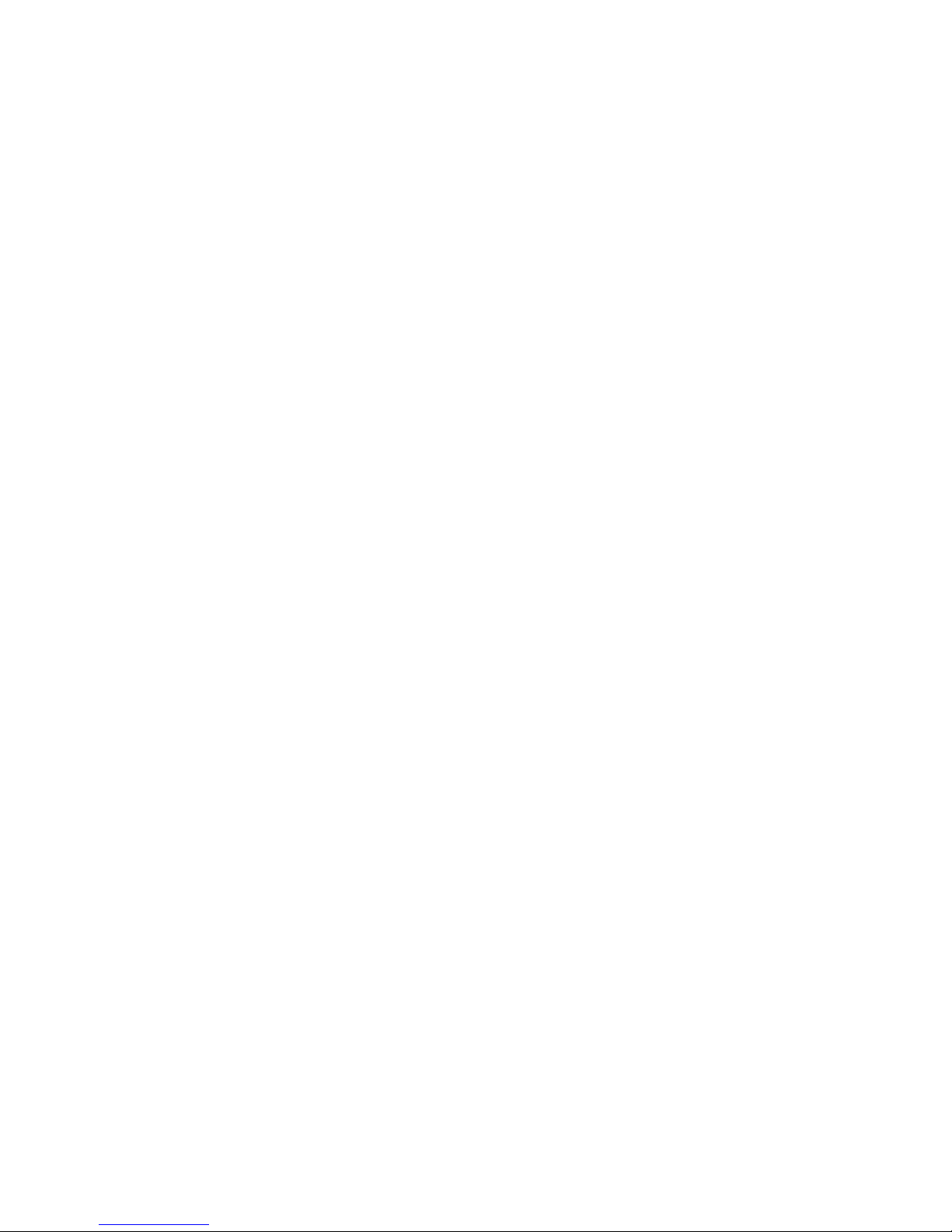
www.icetechusa.com
Games ……………………………………………………………………………………………………..
System Setup…………………………………………………………………………………………..
Additional Features …………………………………………………………………………………..
Folders …………………………………………………………………………………………………….
Delete Files ……………………………………………………………………………………………..
Playback Modes ……………………………………………………………………………………….
Tempo Rate …………………………………………………………………………………………….
A-B Replay Mode …………………………………………………………………………………….
Follow Read Mode …………………………………………………………………………………..
Voice Recording Comparative Mode ……………………………………………………….
Replay Times …………………………………………………………………………………………..
Replay Gap ……………………………………………………………………………………………..
Private Space ………………………………………………………………………………………….
AMV Convert Tool ………………………………………………………………………………………
Other Files on the CD…………………………………………………………………………………
Troubleshooting …………………………………………………………………………………………
Technical Specifications …………………………………………………………………………….
17
18
21
21
21
22
23
23
24
24
25
25
25
27
33
33
36
2
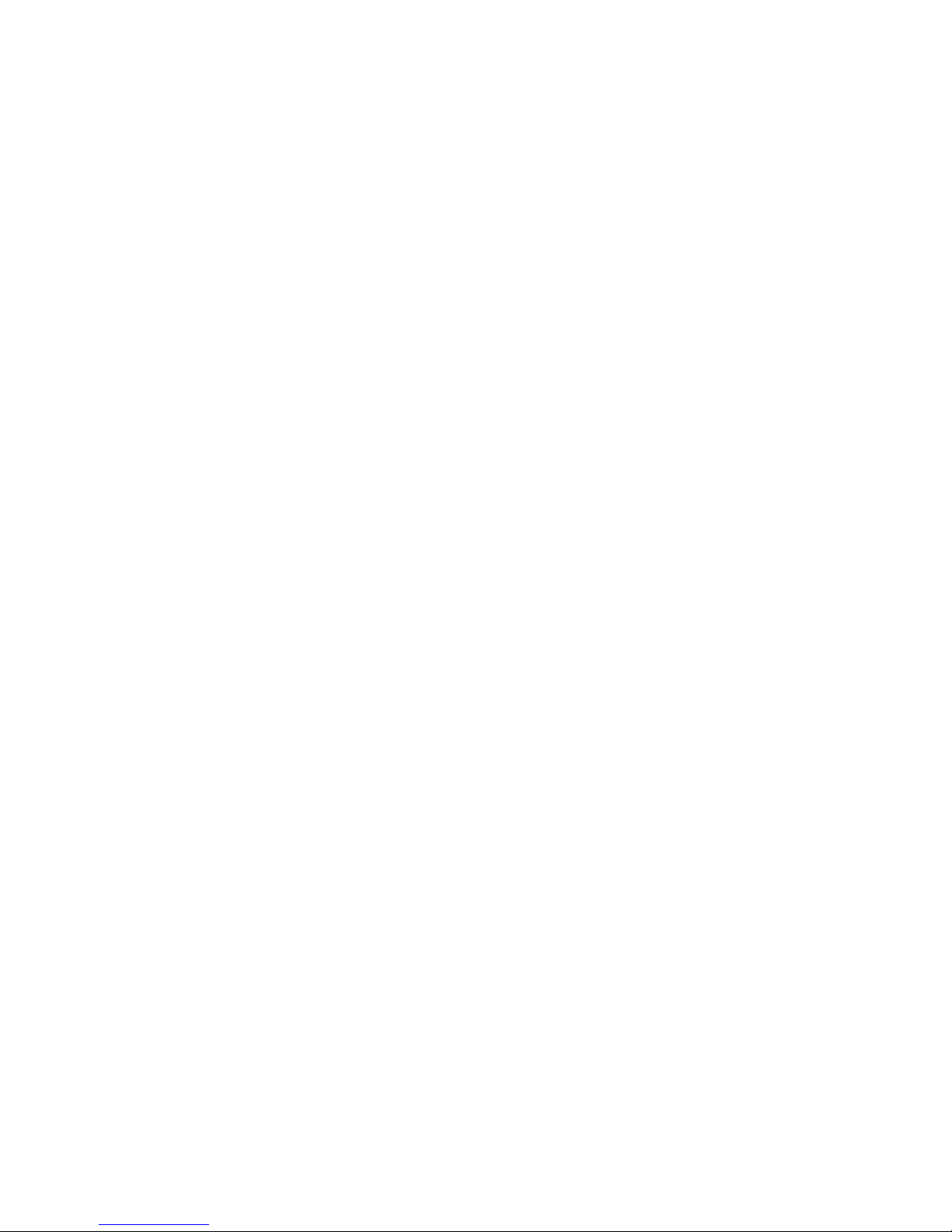
www.icetechusa.com
FOREWORD:
This IceTECH™
keŌ™ MP4 player is the cutting edge of a new generation of
digital media portable devices. It supports multiple music and video formats (MP
1, 2, 3 and 4; WMA; ASF; WAV; AMV; MOV; AVI, etc…) either directly or by
means of conversion software provided on a bundled CD.
We hope that its outstanding sound quality, great reliability, versatile
functionality and its cool high tech appearance will make it one of your favorite
gadgets that will accompany you on all of your ventures.
FEATURES:
- Extra slim design, comfortable to handle and user-friendly for operating;
- 65K color OLED display
- Multi-format compatibility
- Video playback (AMV format)
- Picture browsing (.JPG, .GIF and .BMP formats)
- E-book feature (.TXT and .LRC formats)
- FM Radio allows you to scan for and set your favorite stations (up to 40)
- USB Flash disk with password-protected “Private Space” feature
- Games: Snake, Boxman or Russian Tetris
- Record: the player supports voice and sound recording through an
excellent in-built microphone (.wav, .act)
3
- “Learn and Repeat” Function: a set of replay modes useful for any
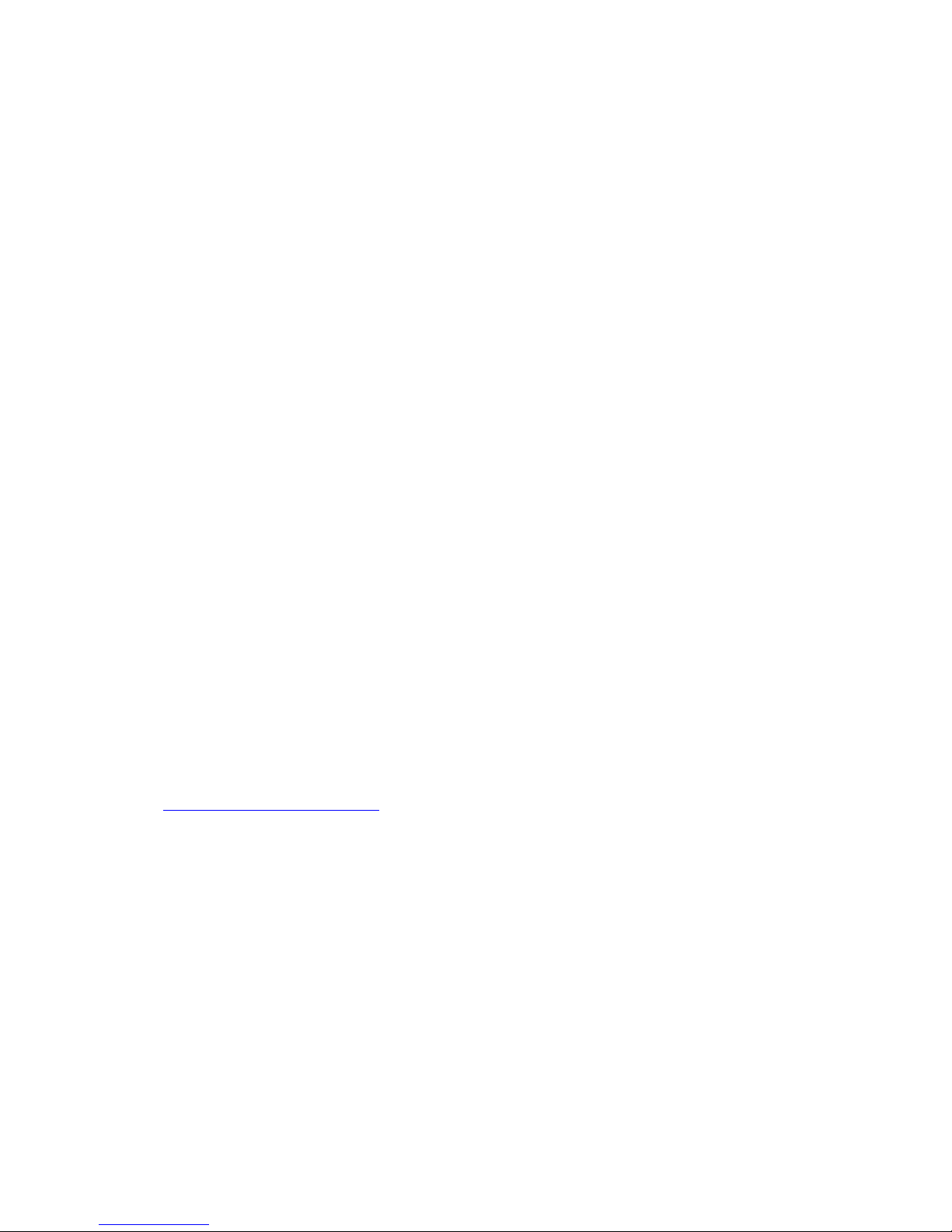
www.icetechusa.com
language study (A-B/section replay/compare 2 recorded pieces )
- Equalizer with 7 preset modes
- Multiple repeat modes: Normal, Repeat One, Folder, Repeat all, Random,
Introduction
- Power off: you can preset the timing in the “auto power off” feature
- Graphic User Interface Menu: Helps you to learn the operating process
and the player features faster
PRECAUTIONS:
- do not leave in direct sunlight, avoid temperatures above 110F/40C˚;
- do not use in highly humid or dusty environments;
- do not drop the player on hard surfaces to avoid damaging the display;
- please select appropriate volume level to avoid hearing damage;
- always turn the player “OFF” before disconnecting from your computer;
- do not attempt to disassemble the player;
- do not operate this player while driving to avoid accidents;
- some changes in the features can be made without prior notice, go to
www.icetechusa.com to obtain the latest version of this manual;
- the product you bought may differ slightly from the one shown on
pictures due to continuing product improvement.
4
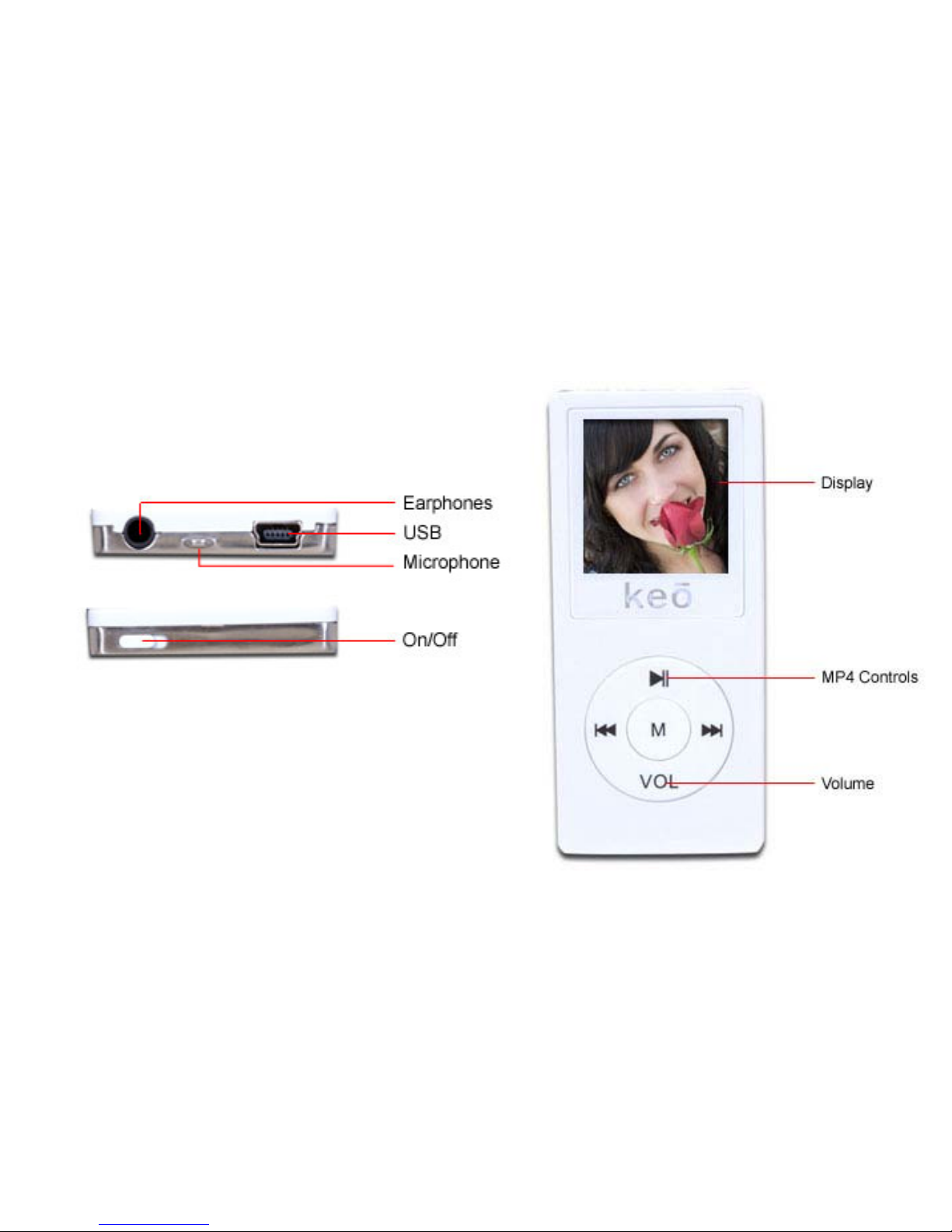
www.icetechusa.com
ke
Ō™ PLAYER INTERFACE
5
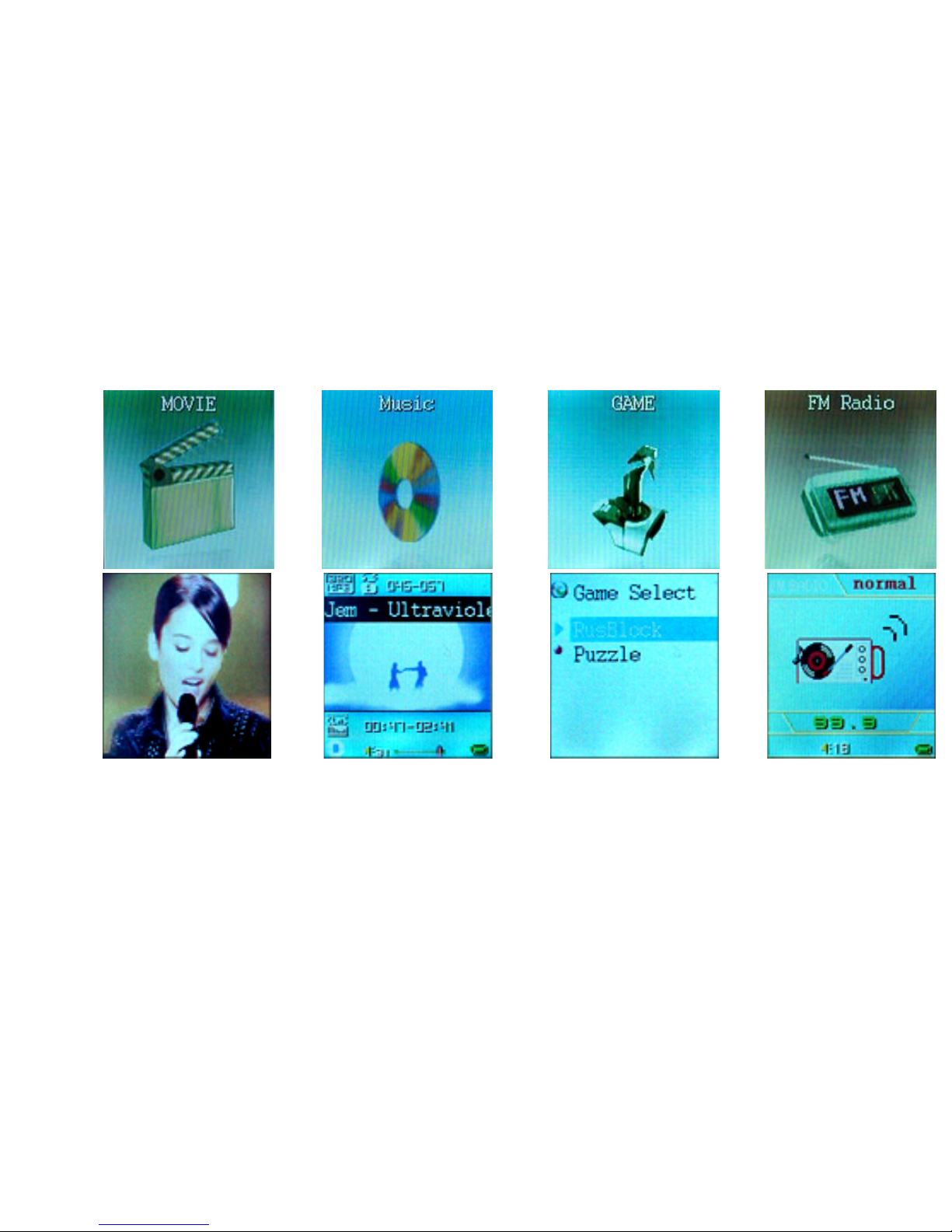
www.icetechusa.com
LCD Appearance
1.
2. 3. 4.
1 – Movie Mode, 2 – Music Mode, 3 – Gaming mode, 4 – Radio Mode
6
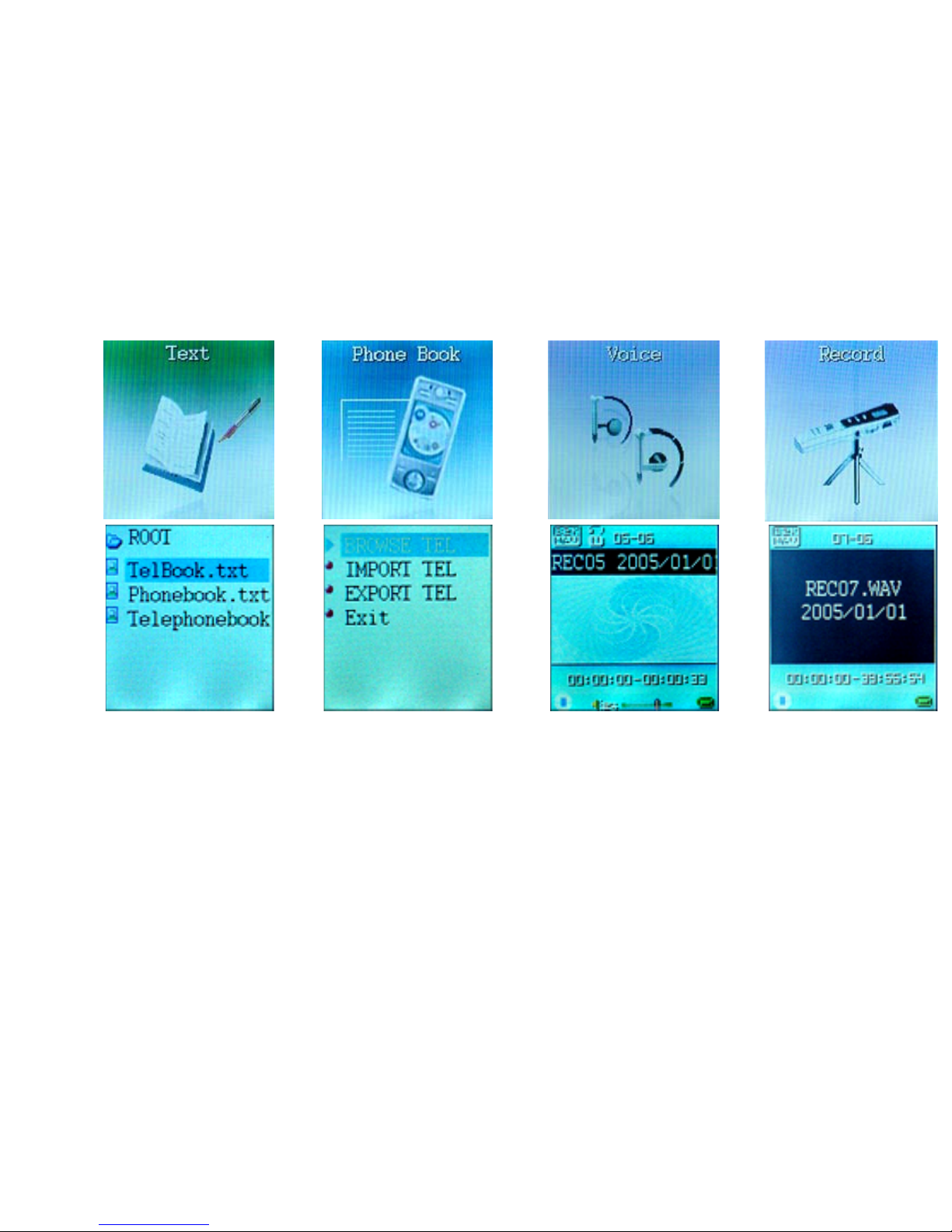
www.icetechusa.com
5. 6. 7.
8.
5 – E-Book Mode, 6 – Phone Book Mode, 7 – Voice Playback Mode,
8 –Voice Recording Mode
7
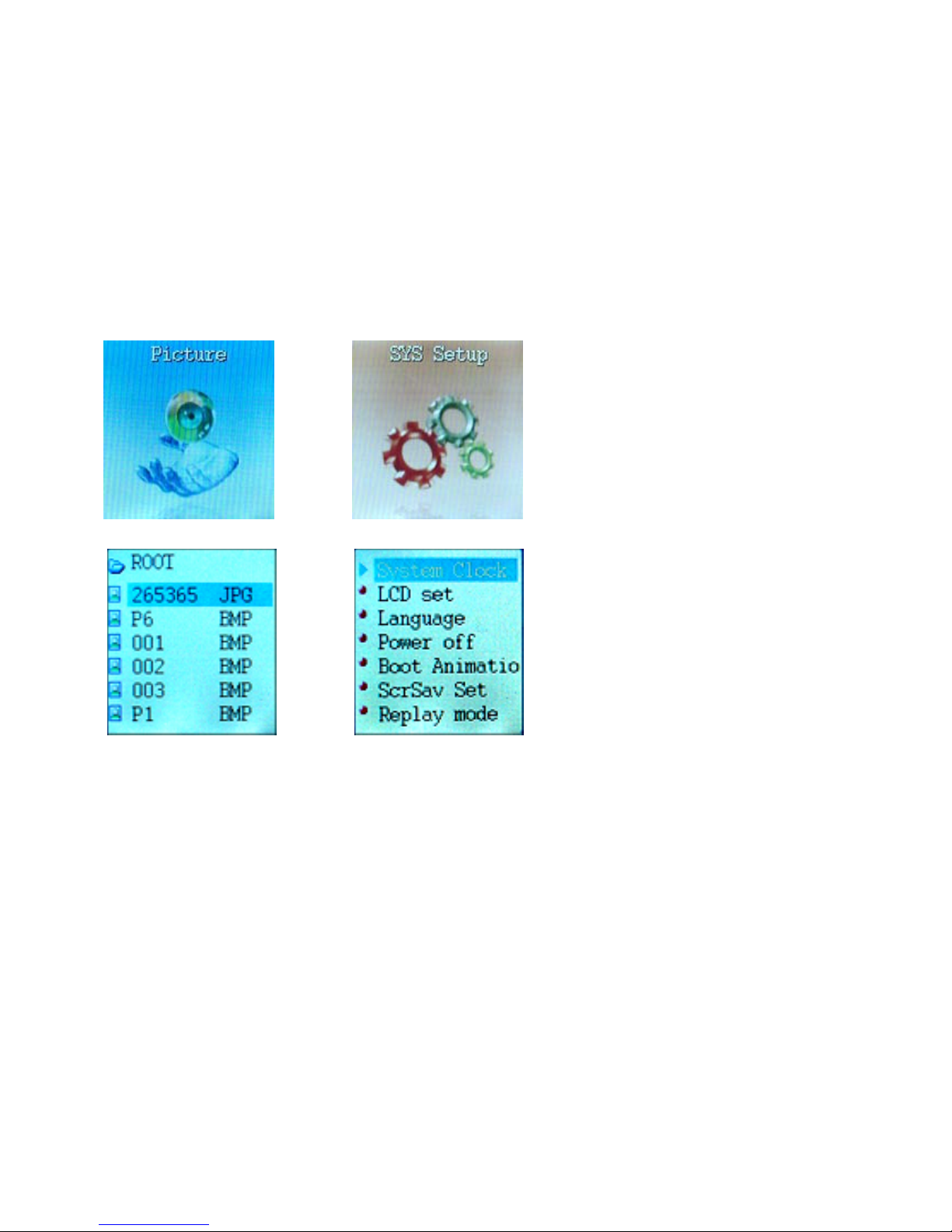
www.icetechusa.com
9. 10.
9 – Photo mode, 10 - Settings mode
8
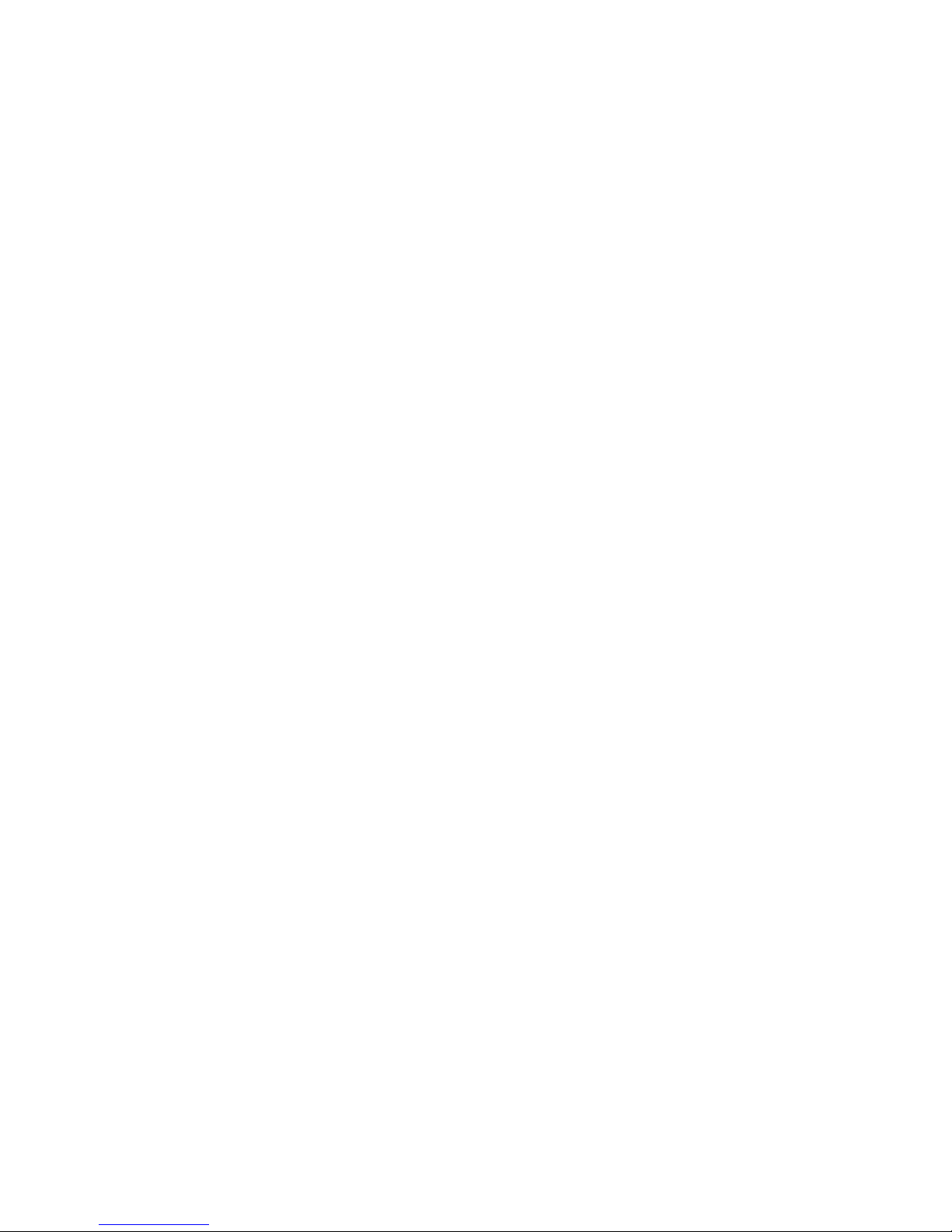
www.icetechusa.com
COPYING YOUR FILES ONTO THE PLAYER
1. Make sure the player is turned OFF;
2. Use provided USB cable to connect
keŌ™ player to your computer;
3. Once connected it will be identified as “Removable Hard Drive” in “My
Computer” directory (in Windows-based systems);
4. Simply drag and drop your MP3, JPG or AMV files onto it;
5. Disconnect the player from your computer;
6. Turn it ON and enjoy your music/videos/etc..
BATTERY
This
keŌ™ player from IceTECH™ has an in-built rechargeable Li-Ion battery
which can be charged using the provided charger unit or USB port.
- Please turn the power “ON” when recharging from a power outlet
- Leave the power “ON” when charging from the PC via USB cable
Note: Your player has a 9-level battery monitoring system. In order to make the
lifetime of the battery longer, please use it up until empty and then charge to
full when using for the first two times.
9

www.icetechusa.com
BASIC BUTTONS and FUNCTIONS
When you turn
keŌ™ player ON using the “POWER” button, it takes you to the
Main Menu level. Using the arrow keys you can navigate through the list of main
MODES.
They include: Music, Movie, Record, Voice, FM Radio, Picture, SYS Setup, Text,
Phone Book and Game.
MENU Button
Use the MENU button to enter the selected MODE. Short click works as Enter.
When inside the MODE or its sub-section – long-click (2 seconds) works as “Exit”
and takes you back one level up. Short clicking MENU in any mode will bring up
the sub-menu. Use the ARROW buttons to navigate through.
ARROW Buttons
These buttons are used to browse through the list of songs, videos and other
files on your player. When in MUSIC playback mode pressing and holding the
ARROW button serves as Fast Forward or Fast Rewind.
VOL Button (Model v.A)
10
When in media playback mode, short press VOL then use ARROW buttons to
adjust the volume. Press MENU to exit the VOLUME dialogue.

www.icetechusa.com
While in MAIN MENU - long press VOL Button to start the voice recording. Longpress MENU to exit the RECORDING mode.
REC/A-B Button (Model v.B)
While in MAIN MENU - short press REC Button to start the voice recording. Longpress MENU to exit the RECORDING mode.
PLAY/PAUSE Button
Press it to start the playback/recording/view movie/view image/play game.
Press it again during playback to PAUSE. Long-press it to turn the player ON/OFF
(when the power switch in left in “ON” position).
HOLD Function
When this function is in effect all other buttons are locked.
To activate/deactivate this function – press and hold the VOL Button (model v.1)
or the REC Button (model v.2) for 2 seconds. A message will appear that you are
in a HOLD mode or exiting from it. *This function is not supported in all product
versions.
VOLUME Function
11
Model v.A (with the VOL Button on the Jog-Dial): When in playback mode press
To adjust VOLUME:

www.icetechusa.com
the VOL Button, use arrow keys to increase/decrease it. Press MENU again to
exit.
Model v.B (with the REC/A-B Button on the Jog-Dial): Press MENU while in a
playback mode, select “Volume” and press MODE again. Use ARROW Buttons to
adjust it, and then press MENU to exit the screen.
ADVANCED FUNCTIONS
Lyrics Display (KARAOKE)
Your
keŌ™ player supports synchronous display of lyrics files (.LRC format)
along with music. Aside from the entertainment benefits of this feature it is
found to be of great help in language learning by many of our users.
How to use this feature? Simply save the lyrics file in the same folder and with
the same name as the corresponding music piece. For example: if your music
file is called “Jem-24.mp3”, then name your .lrc file “Jem-24.lrc” and put it in
the same folder with the music.
12
When you select a music file that has an accompanying lyrics file, the letter T
(Text) will be displayed in the bottom right corner of the screen along with the
music symbol: “T♪”.
