Icemobile ROCK MINI User Manual
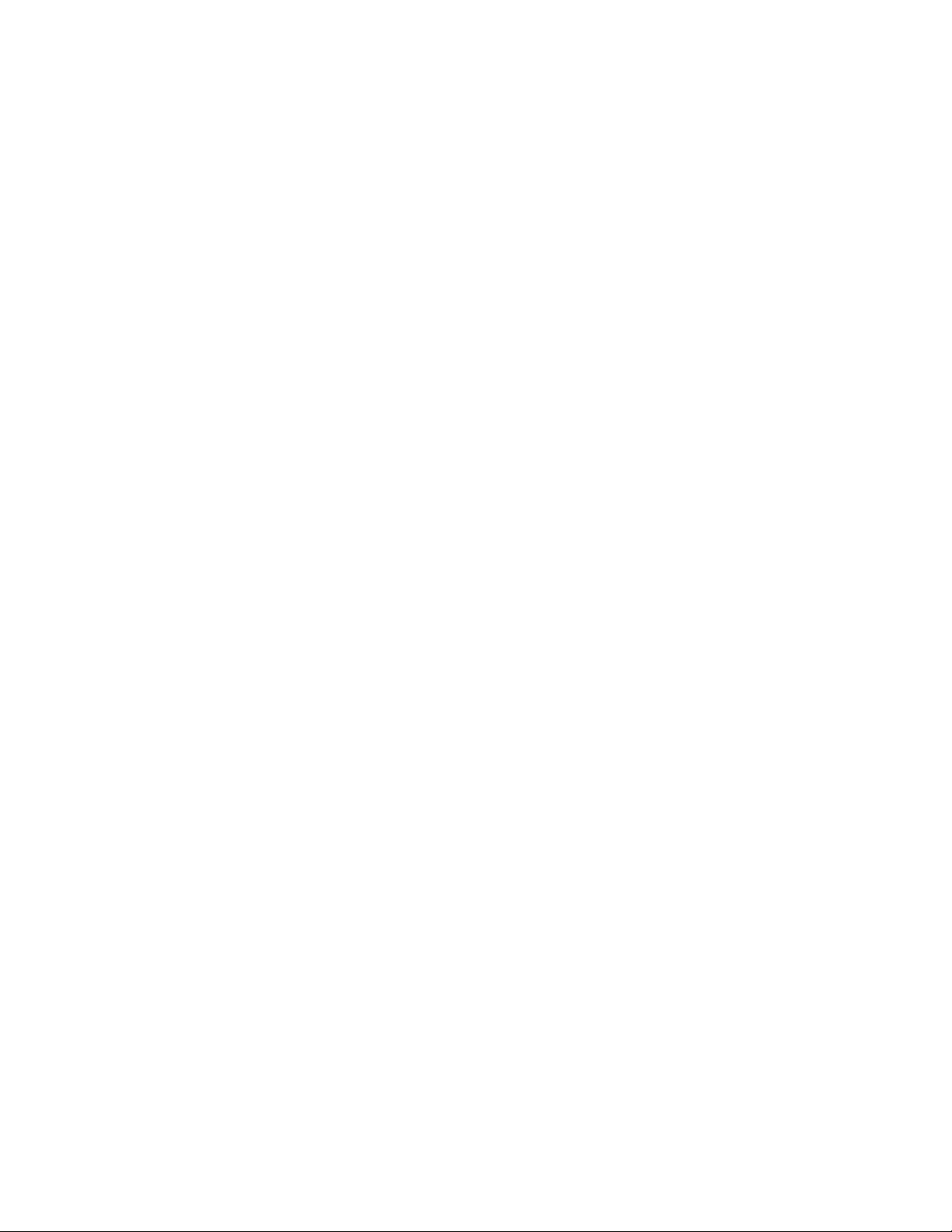
-1-
Content
1 General Information ................................................................................................................................................. 3
1.1 Profile ...............................................................................................................................................................3
1.2 Safety Information............................................................................................................................................3
1.3 Safety warning and Attentions .........................................................................................................................3
2 Your phone................................................................................................................................................................. 6
2.1 Phone overview ................................................................................................................................................6
2.2 Functions of Keys.............................................................................................................................................6
2.3 Technical specifications ...................................................................................................................................8
3 Getting started ........................................................................................................................................................... 8
3.1 Installing the SIM Cards and the Battery .........................................................................................................8
3.2 Installing T-Flash Card...................................................................................................................................11
3.3 Charging the Battery.......................................................................................................................................11
3.4 Powering On/Off the Mobile Phone...............................................................................................................14
3.5 Linking to the Network ..................................................................................................................................14
3.6 Dialing Calls...................................................................................................................................................14
3.7 Using the Headset...........................................................................................................................................16
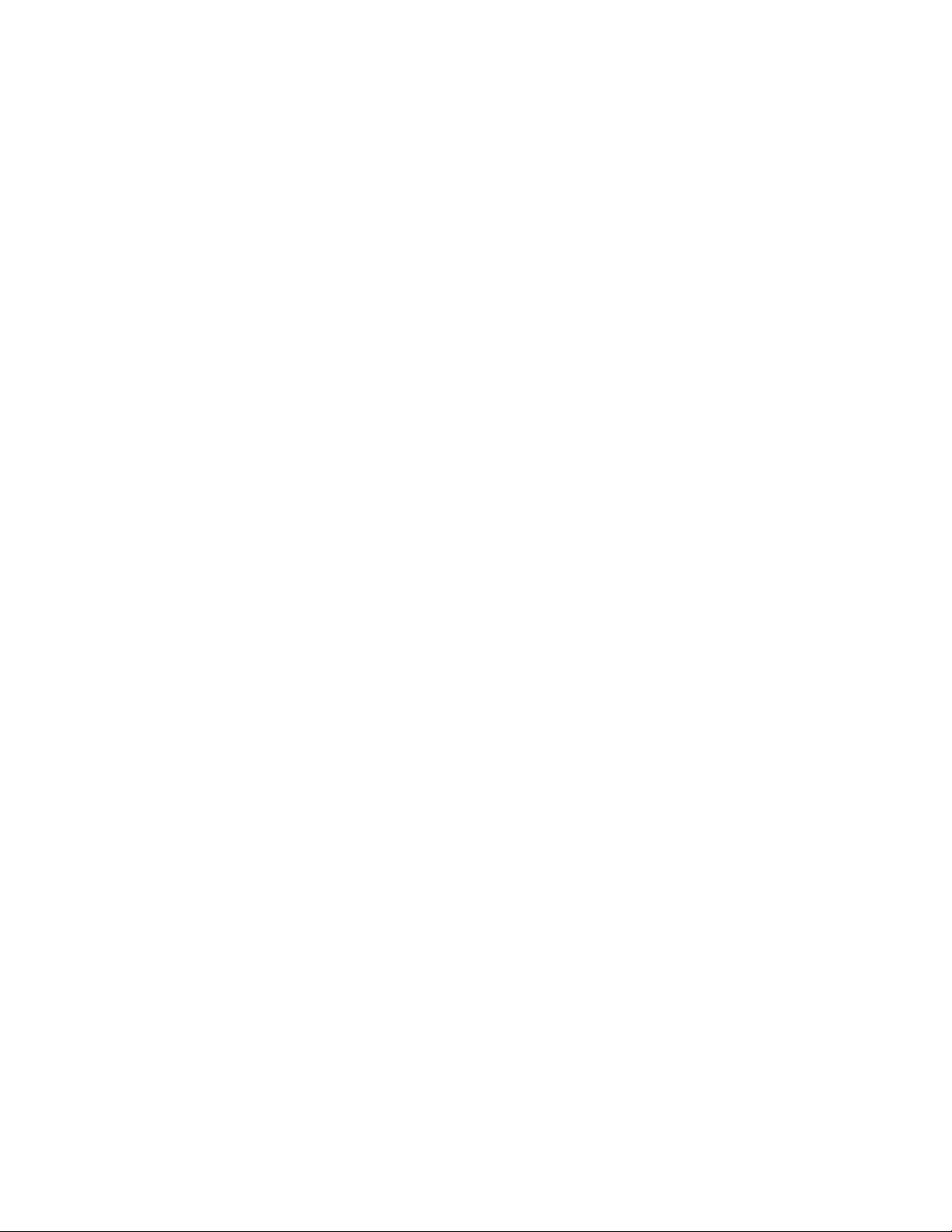
-2-
4 Input method ........................................................................................................................................................... 16
4.1 Icons for Input Methods .................................................................................................................................16
4.2 To Shift Entry Methods..................................................................................................................................17
4.3 Numeric Input.................................................................................................................................................17
4.4 English input and numeric input: ...................................................................................................................17
4.5 Inserting a Symbol..........................................................................................................................................18
5 Using the Menus ...................................................................................................................................................... 19
5.1 Call center.......................................................................................................................................................19
5.2 Multimedia .....................................................................................................................................................21
5.3 Phonebook ......................................................................................................................................................22
5.4 User profiles ...................................................................................................................................................23
5.5 Messages.........................................................................................................................................................23
5.6 Organizer........................................................................................................................................................24
5.7 Settings ...........................................................................................................................................................25
5.8 Pastime ...........................................................................................................................................................28
5.9 Service ............................................................................................................................................................29
6 Appendix .................................................................................................................................................................. 29
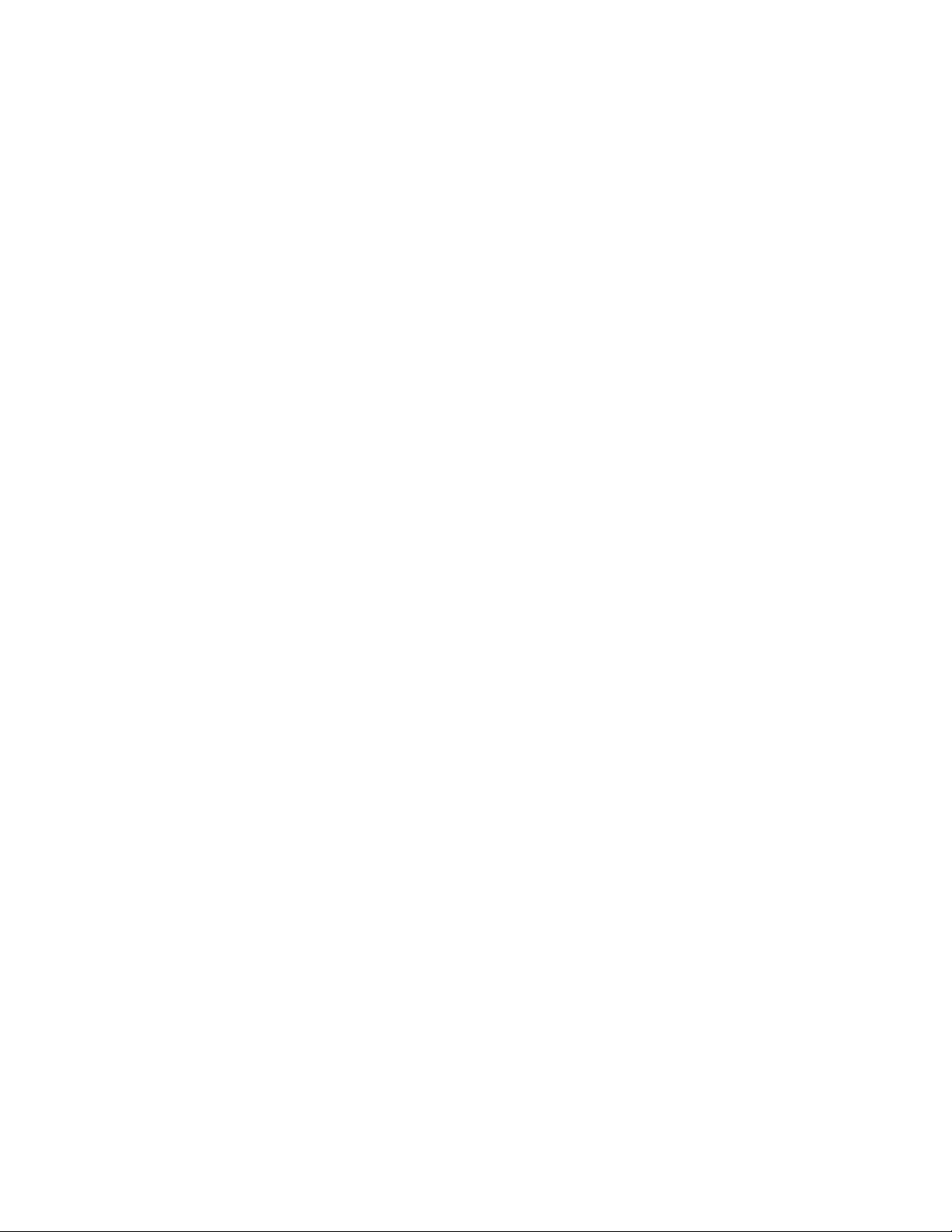
-3-
1 General Information
1.1 Profile
Please read this pamphlet carefully in order to make your phone in perfect condition.
Perfectly combining humanized design and fine art, Rock MINI provides a streamlined outlook,
comfortable hand-feeling, pleasant sounds and MP3 player which bring convenience and fun to your work.
ICEMOBILE may change Rock MINI without prior written notice and reserves the final right to interpret
the performance of this mobile phone.
Due to different software and network operators, display on your phone may be different, refer to your
phone for details.
1.2 Safety Information
If your phone has lost or been stolen, notify the telecommunication office the SIM card is disabled
(network support is required). This can avoid economic loss caused by unauthorized use.
Please take measures as following to avoid your phone being unauthorized use:
· Set PIN code of SIM card
· Set phone password
1.3 Safety warning and Attentions
Safety warning
ROAD SAFETY COMES FIRST
Do not use a hand-held phone while driving. Use hands-free fittings when calls are unavoidable while driving.
In some countries, dialing or receiving calls while driving is illegal!
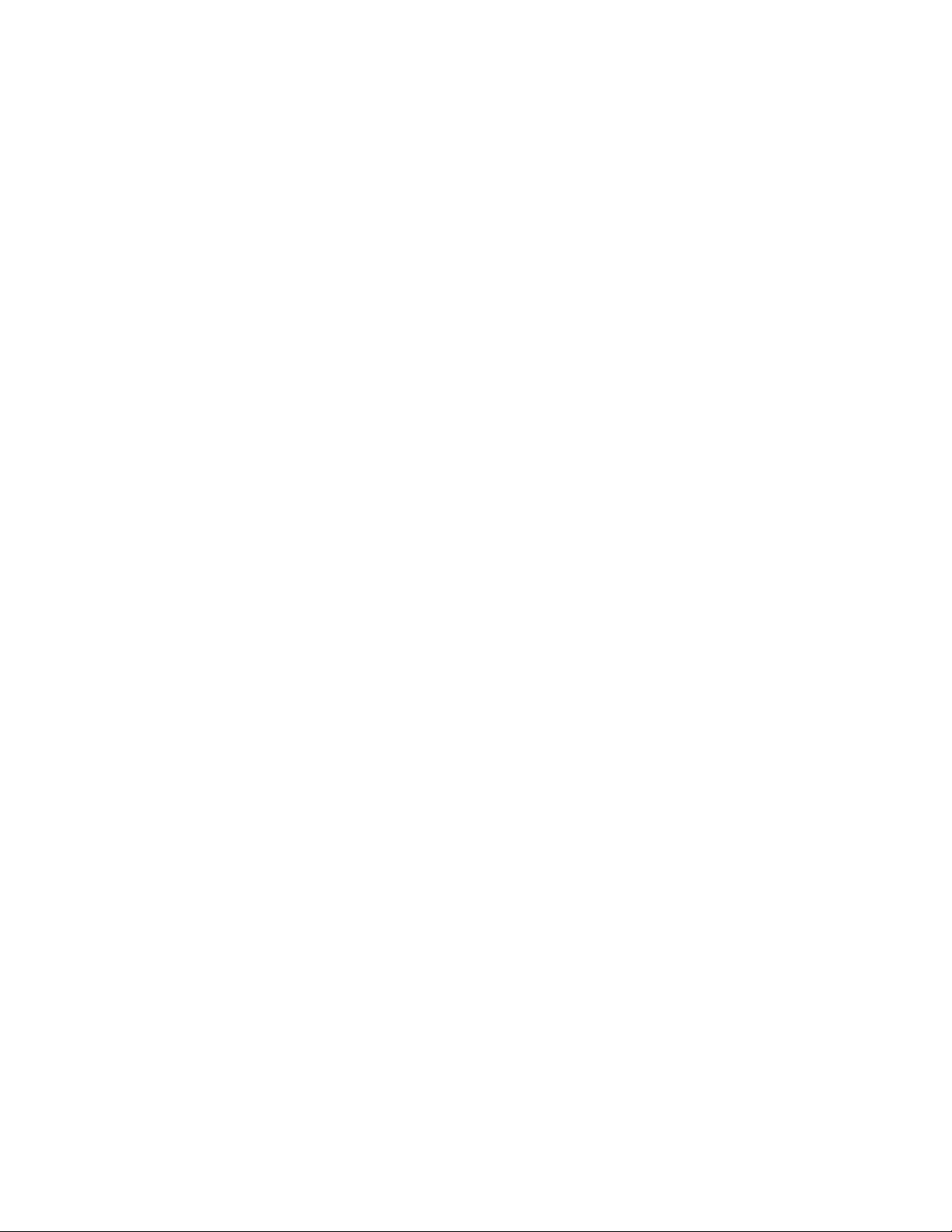
-4-
SWITCH OFF IN AIRCRAFT
Wireless devices can cause interference in aircraft. Using a mobile phone in flight is illegal and risky.
Please make sure that your mobile phone is powered off in flight.
SWITCH OFF BEFORE ENTERING RISKY AREAS
Strictly observe the relevant laws, codes, and regulations on the use of mobile phones in risky areas. Turn off
your mobile phone before entering a place susceptible to explosion, such as an oil station, oil tank, chemical
plant or a place where a blasting process is under way.
OBSERVE ALL SPECIAL REGULATIONS
Follow any special regulations in force in any area such as hospitals and always switch off your phone
whenever it is forbidden to use it or, when it may cause interference or danger. Properly use your mobile
phone near medical apparatuses, such as pacemakers, hearing aids and some other electronic medical devices,
as it may cause interference to such apparatuses.
INTERFERENCE
The conversation quality of any mobile phone may be affected by radio interference. An antenna is built
inside the mobile phone and located below the microphone. Do not touch the antenna area during a
conversation, lest that the conversation quality deteriorate.
QUALIFIED SERVICE
Only qualified personnel may install or repair phone equipment. Installing or repairing the mobile phone on
your own may bring great danger and violates the warranty rules.
ACCESSORIES AND BATTERIES
Use only approved accessories and batteries.
USE SENSIBLY
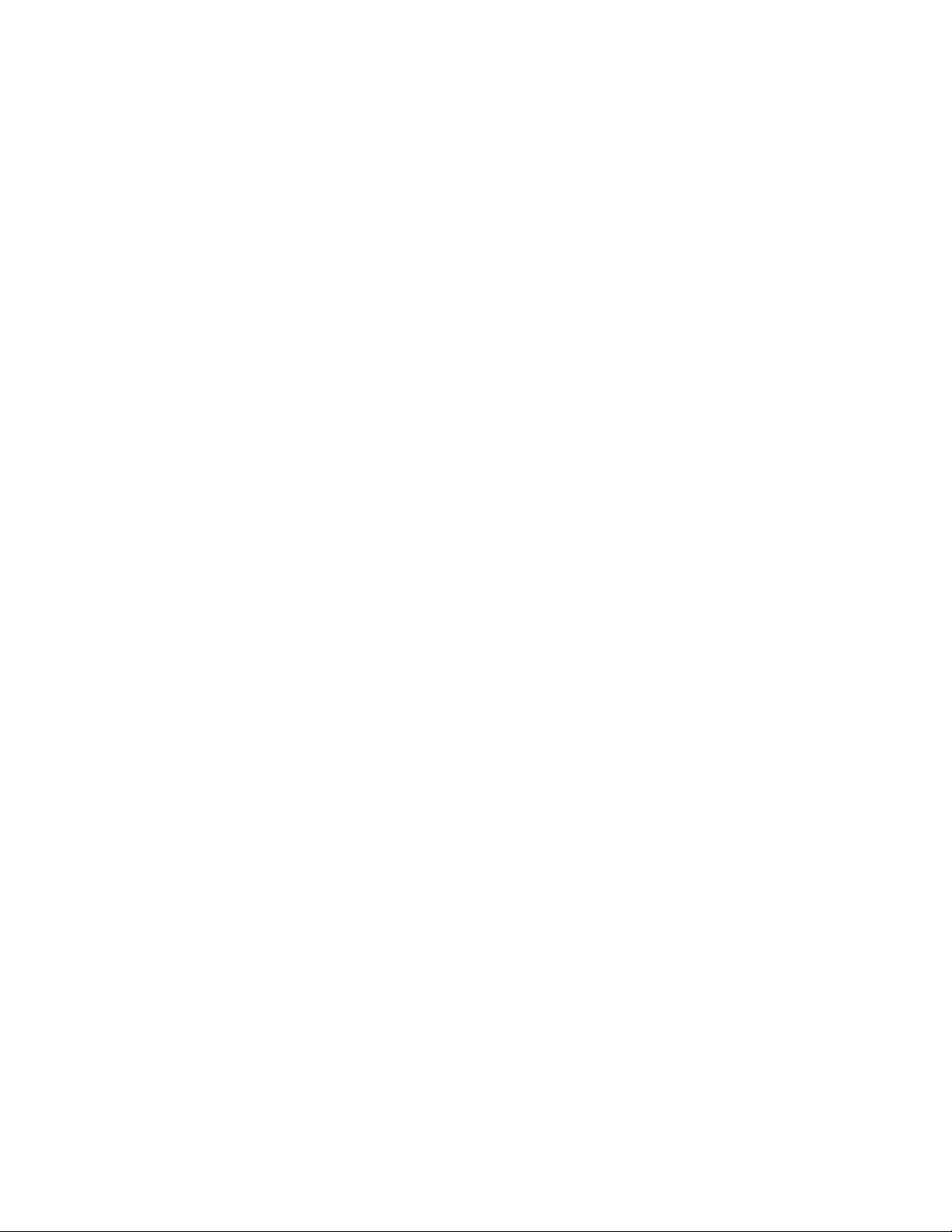
-5-
Use only in a normal and proper manner.
EMERGENCY CALLS
Ensure the phone is switched on and in service, enter the emergency number, e.g. 112, then press the Dial
key. Give your location and state your situation briefly. Do not end the call until told to do so.
Note: Just like all other mobile phones, this mobile phone does not necessarily support all the features
described in this manual due to network or radio transmission problems. Some networks even do not support
the emergency call service. Therefore, do not rely solely on the mobile phone for critical communications
such as first aid. Please consult the local network operator.
Precautions
This mobile phone is well designed with fine art. Please exercise special care when using it. The following
suggestions will help your mobile phone survive the warranty period and extend its service life:
Keep the mobile phone and all its fittings beyond children's reach.
Keep the mobile phone dry. Keep away from rain, moisture, liquid or other substances that may corrode
electronic circuits.
Do not use or store the mobile phone in dusty places, lest that active parts of the mobile phone be damaged.
Do not store the mobile phone in a high-temperature place. High temperature will shorten the life of
electronic circuits and damage the battery and some plastic parts.
Do not store the mobile phone in a chilly place. Otherwise, moistures will be formed inside the mobile
phone to damage electronic circuits when the mobile phone is moved to a constant temperature place.
Do not throw, knock or shock the mobile phone, as that will destroy the internal circuits and high-precision
components of the mobile phone.
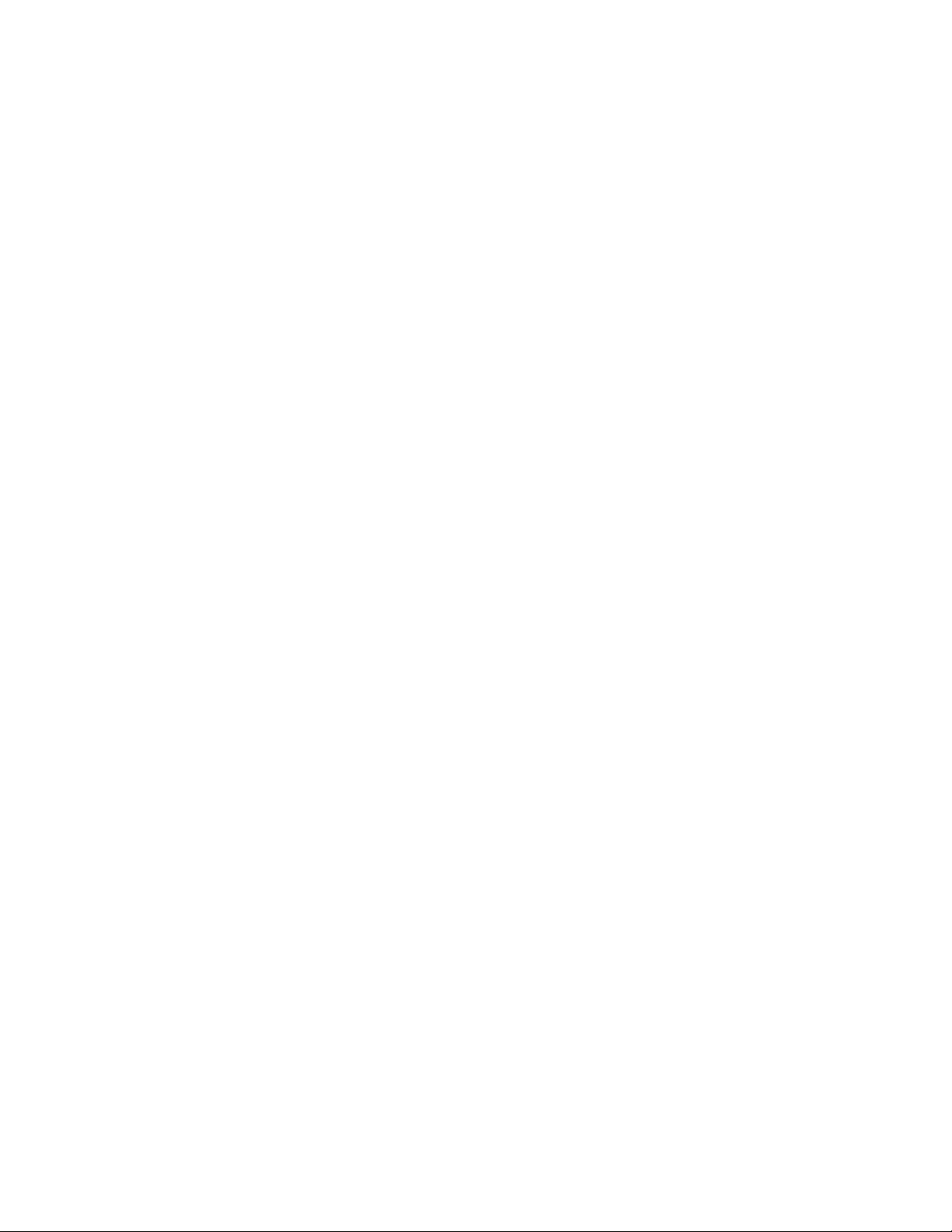
-6-
2 Your phone
2.1 Phone overview
2.2 Functions of Keys
The mobile phone provides the following keys:
Left and right soft key
The bottom line on the screen displays the functions of the Left and Right soft key.
SIM1 dial key
Press it to originate a call on SIM card 1 by entering the called number or selecting a contact from the
phonebook; or press it to receive an incoming call; or press it in standby state to show the latest call
records
SIM2 dial key
Press it to originate a call on SIM card 2 by entering the called number or selecting a contact from the
phonebook; or press it to receive an incoming call; or press it in standby state to show the latest call
records.
End key

-7-
Press it to end a call being dialed or end an ongoing call; or press it to exit the menu and return to the
standby state; or hold it for two or three seconds to power on or off the mobile phone.
Direction key
Press them to scroll the options when browsing a function list. In edit state, press direction keys to
navigate. In standby state, press a direction key to enter the specified function page. You can also
customize direction keys to match the desired functions.
OK key
Press it to confirm your selection. In standby interface, pressing it will enter the main menu.
Flashlight
Long pressing OK key in idle screen to turn on or turn off flashlight.
FM shortcut key
Press it in the standby interface to enter into FM radio player interface.
Number keys, * key and # key
Press number keys 0 through 9 to input or edit state to input numbers and characters;
The # key and the * key represent different functions in different states or different function menus.
Hold the # key up to 2s in standby state to activate or deactivate the silent mode.
Press the # key in edit state to switch between input methods, or press it to unlock the keyboard when
the keyboard is locked.
Pressing the * key in edit status to select a symbol.
Press and hold the * key up for 2s to input "+" in standby interface. "+" are used for dialing an
international call.
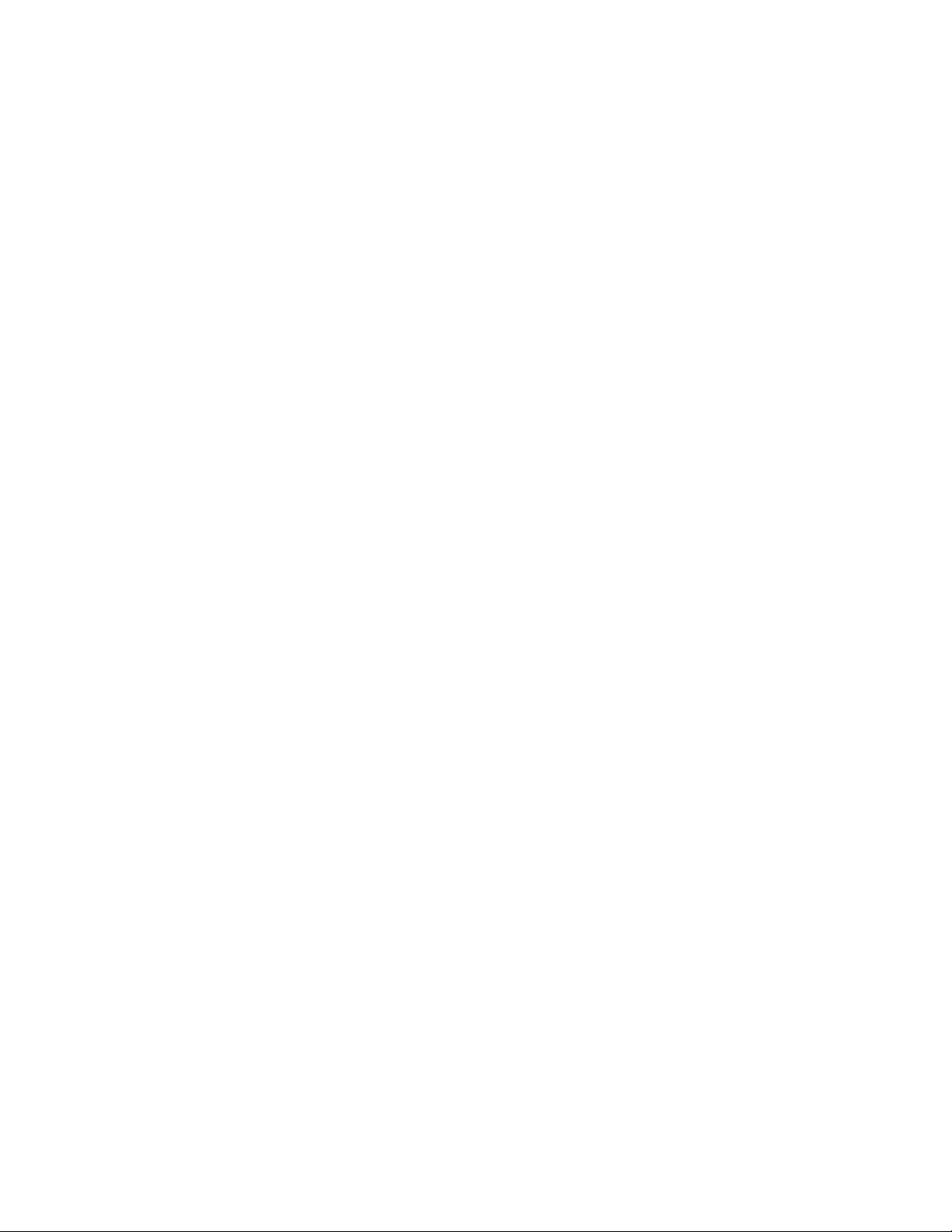
-8-
2.3 Technical specifications
Phone
Dimensions (W×D×H):103.2*45.2*14.5
Weight:with out battery 46 Grams
Lithium battery:NOkia 5C
Rated capacity: 650Mah
Continuous standby duration: (Relates to network status) 100 Hours
Continuous conversation duration: (Relates to network status) 130 Mins
Please refer to their labels for other data related to the battery and the charger.
3 Getting started
3.1 Installing the SIM Cards and the Battery
An SIM card carries useful information, including your mobile phone number, PIN (Personal
Identification Number), PIN2, PUK (PIN Unlocking Key), PUK2 (PIN2 Unlocking Key), IMSI
(International Mobile Subscriber Identity), network information, contacts data, and short messages data.
Note:
After powering off your mobile phone, wait for a few seconds before removing or inserting an SIM card.
Exercise caution when operating an SIM card, as friction or bending will damage the SIM card.
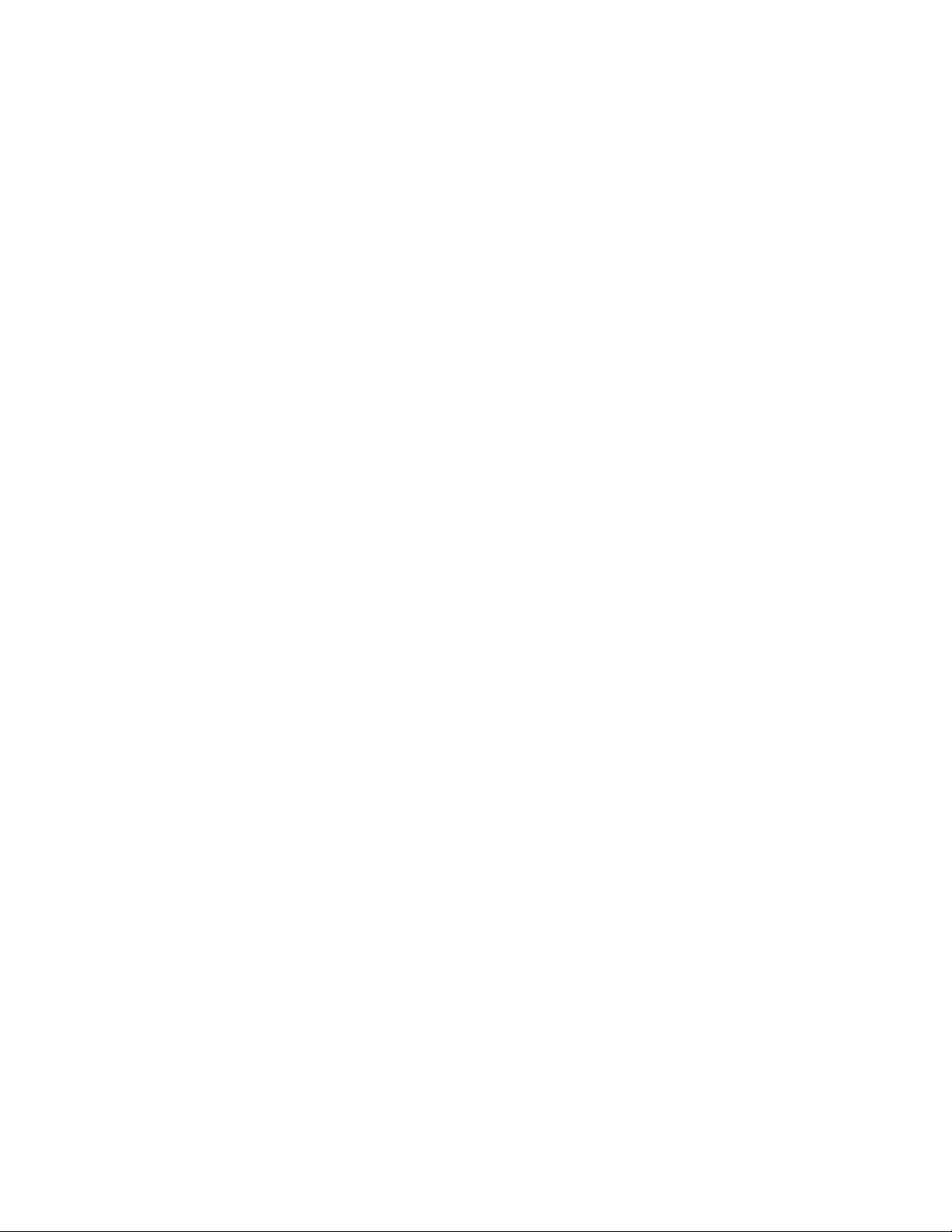
-9-
Properly keep the mobile phone and its fittings such as the SIM cards beyond children's reach.
Installation
Hold the End key for a while to power off the mobile phone
Push the back cover above the battery and remove it.
Pull the left battery buckle outward and then lift the battery away.
Insert the SIM card into the SIM card slot lightly with the corner cutting of the card aligning to the
notch of the slot and the gold plate of the card facing download, till the SIM card cannot be further
pushed in.
Aim the positive pole and negative pole of the battery at the battery connector of the mobile phone, and
press the left of the battery to install the battery into the battery tank.
Using code
The mobile phone and the SIM cards support sorts of passwords, in order to prevent the phone and the
SIM cards from being misused. When you are prompted to input any of the codes mentioned below, just
input the correct code and then press the OK key. If you input a wrong code, press the Right soft key to clear
it and then input the correct code.
Phone lock code
The phone lock code may be set to prevent your mobile phone from being misused. In general, this code
is provided along with the mobile phone by the manufacturer. The initial phone lock code is set to 1234 by
the manufacturer. If the phone lock code is set, you need to input the phone lock code when powering on the
mobile phone.
PIN
The PIN (Personal identification number, 4 to 8 digits) code prevents your SIM card from being used by
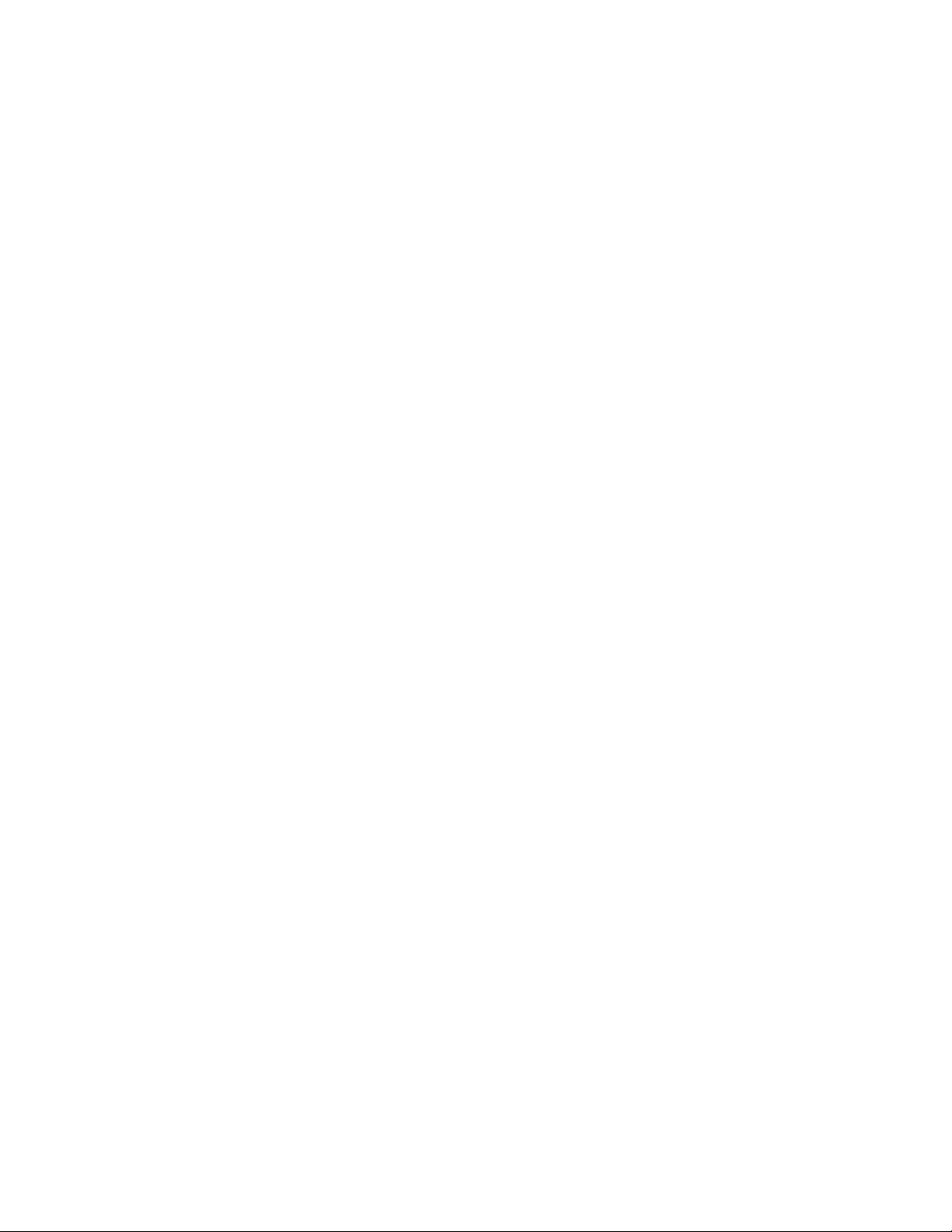
-10-
unauthorized people. In general, the PIN is supplied with SIM card by the network operator. If PIN check is
enabled, you need to input the PIN each time when you power on your mobile phone. The SIM card will be
locked if you input wrong PIN code for three times.
Unlocking methods as follows:
-Input the correct PUK according to the screen tips to unlock the SIM card.
-Then input the new PIN and press the OK key.
-Input the new PIN again and then press the OK key.
-If the input PUK is correct, the SIM card will be unlocked and the PIN will be reset.
Note: The SIM card will be locked if you input wrong PIN code for three times. To unlock the SIM card,
you need to input the PUK. In general, the PUK can be obtained from the network operator.
PUK
The PUK code (Personal Unlocking Key, 8digits) is required to change a blocked PIN. It is supplied
with SIM card. If not, contact your network operator. If you input wrong PUK code for 10 times, SIM card
will be invalid. Please contact the network operator to replace the SIM card.
PIN2
The PIN2 code (4 to 8 digits), supplied with SIM card, is required to access some functions such as
“call costs setup” and “fixed dialing setup”. Please contact the network operator to verify whether your SIM
card supports these functions. If you input wrong PIN2 for three times, the PIN2 will be locked. To unlock
the PIN2, input the correct PUK2 as follows:
-Input the correct PUK2 according to the screen prompt to unlock the PIN2.
-Then input the new PIN2 and press the OK key.
-Input the new PIN2 again and then press the OK key.
