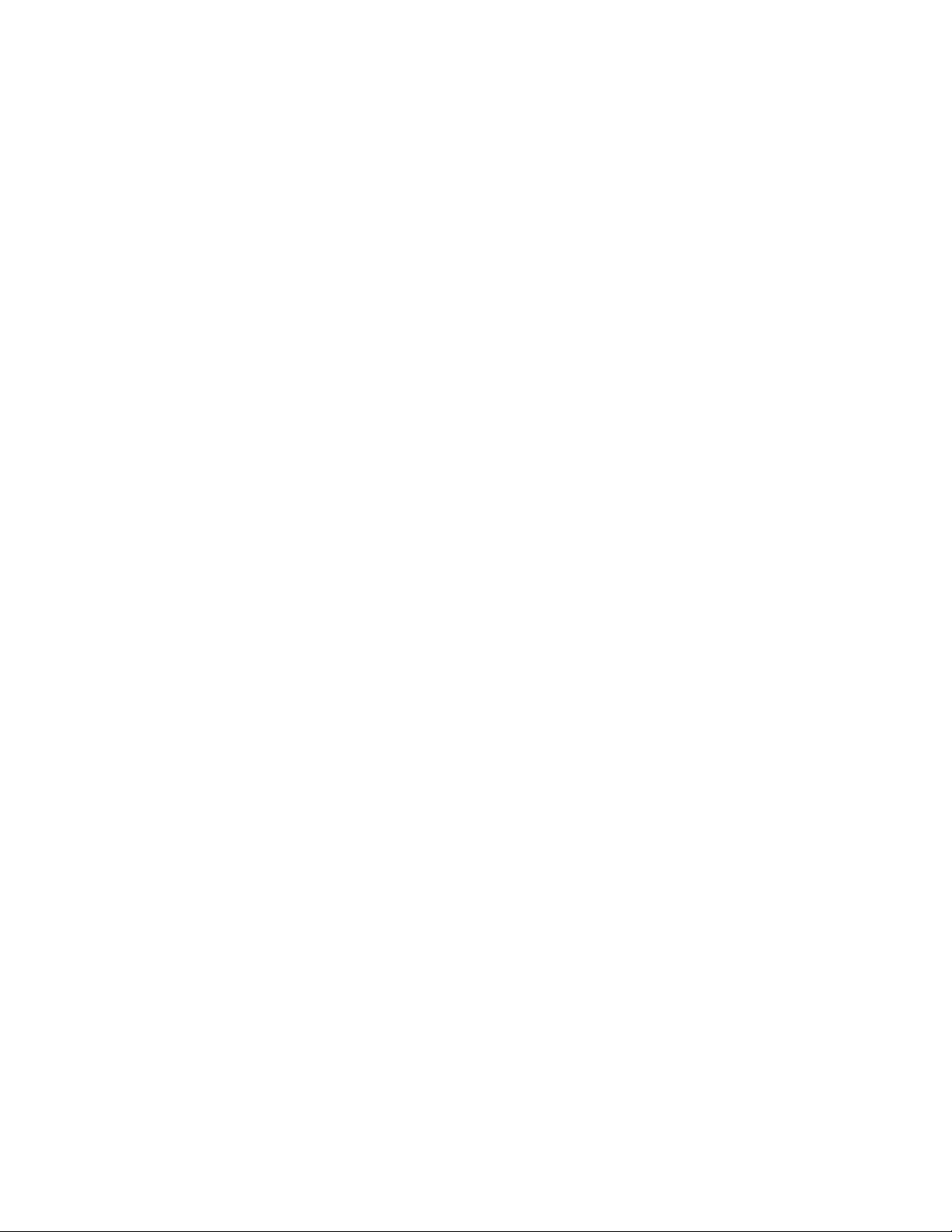
1
Thank you for choosing this I C E M O B I L E -Quattro. For a better use of the
phone, please read the manual carefully.
Quattro i s d e s ig n e d f o r u s e on t he G S M / G PR S n e t w or k . The phone supports
dual-card online at the same time, you remove the two phones at the same
time bring the trouble to truly enjoy a life of science and technology.
Along with the basic communication function, it also provides you with
practical functions to help with your work and life, such as English input
methods, card-styled phonebook, watch/alarm clock, calendar, converter,
calculator, games, Bluetooth, Video recorder, mp3 and mp4 player, and
memory card. In addition, the phone is programmed with a personalized
interface and well-designed functions to satisfy your individual needs.
Contents
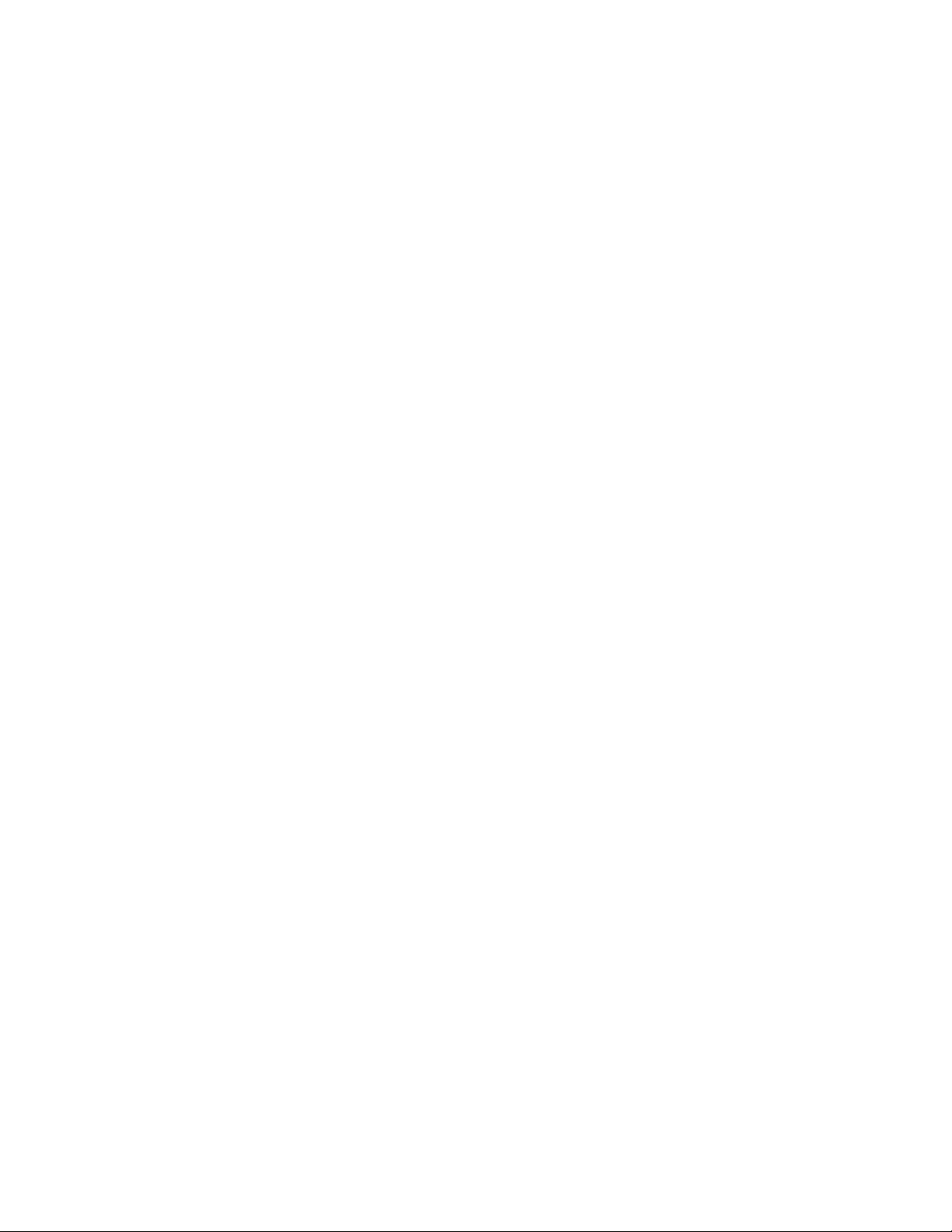
2
CHAPTER 1 SAFETY INFORMATION···············································3
1.1 GENERAL PRECAUTIONS ······························· 3
1.2 BATTERY PRECAUTIONS ······························· 5
1.3 CHARGER PRECAUTIONS ······························· 7
CHAPTER 2 PHONE INTRODUCTION ············································ 8
2.1 SIM CARD ············································ 8
2.2 BATTERY ············································· 10
2.3 DATA LINE ·········································· 12
2.4 POWER ON/OFF THE PHONE···························13
CHAPTER 3 MENU DETAILS······················································· 13
3.1 SMS ················································· 13
3.2 PHONEBOOK···········································19
3.3 CALENDAR ············································ 21
3.4 SERVICES ············································ 22
3.5 MULTIMEDIA ·········································24
3.6 ALARM················································29
3.7 CAMERA ·············································· 30
3.8 CALL CENTER ········································30
3.9 NOTES················································33
3.10 AUDIO PLAYER······································34
3.11 FILE MANAGER······································34
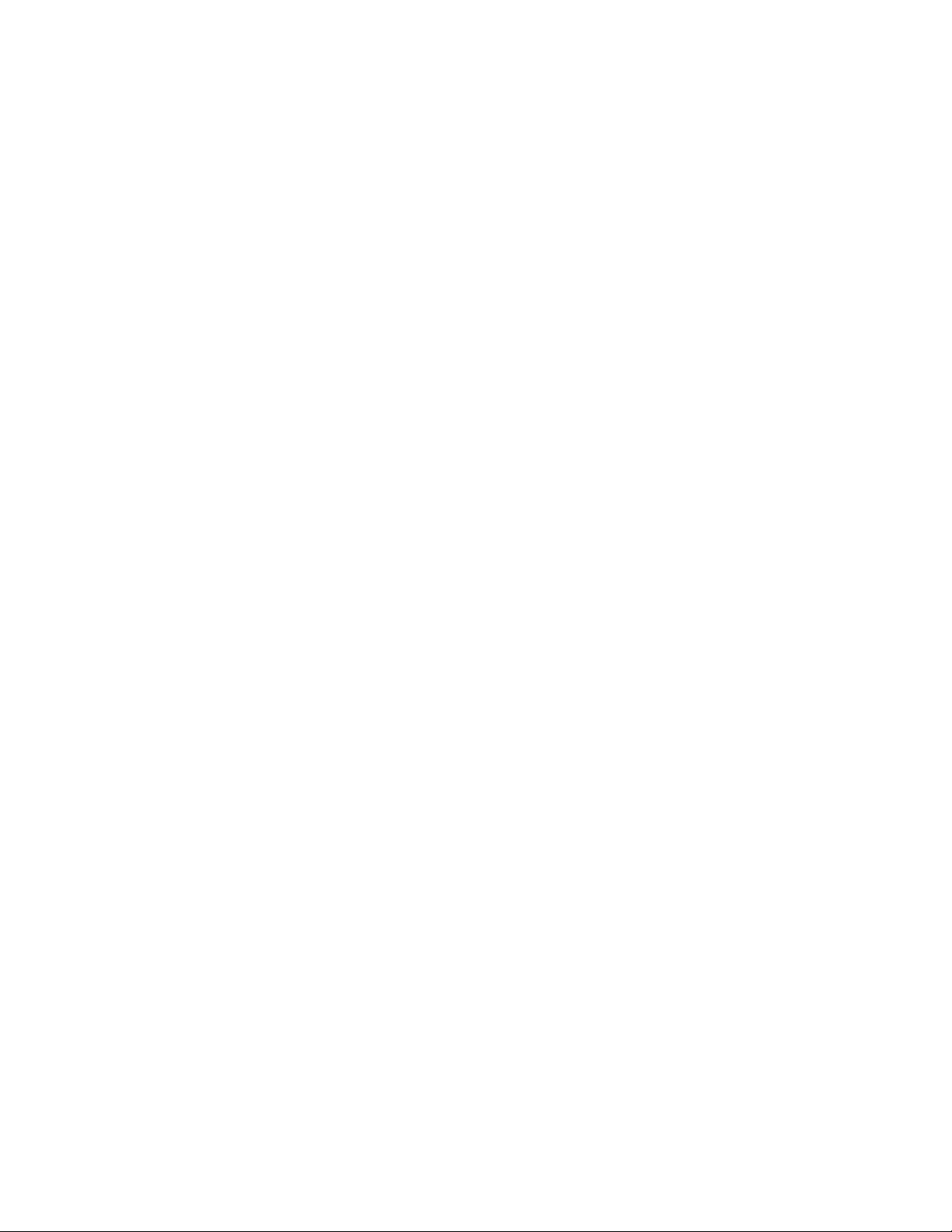
3
3.12 EXTRA ··············································35
3.13 FUN&GAMES········································· 36
3.14 ORGENIZER ········································· 37
3.15 CALCULATOR ········································39
3.16 USER PROFILES ····································39
3.17 BLUETOOTH ········································· 41
3.18 SETTINGS ·········································· 42
CHAPTER 4 INPUT METHODS ····················································· 49
CHAPTER 5 TROUBLE SHOOTING ················································ 51
Chapter 1 Safety Information
1.1 General Precautions
Please turn off your phone in an airplane, hospital or areas where the
phone may disturb the operation of sensitive or medical equipment. Please
use your phone in accordance with the rules of the areas.
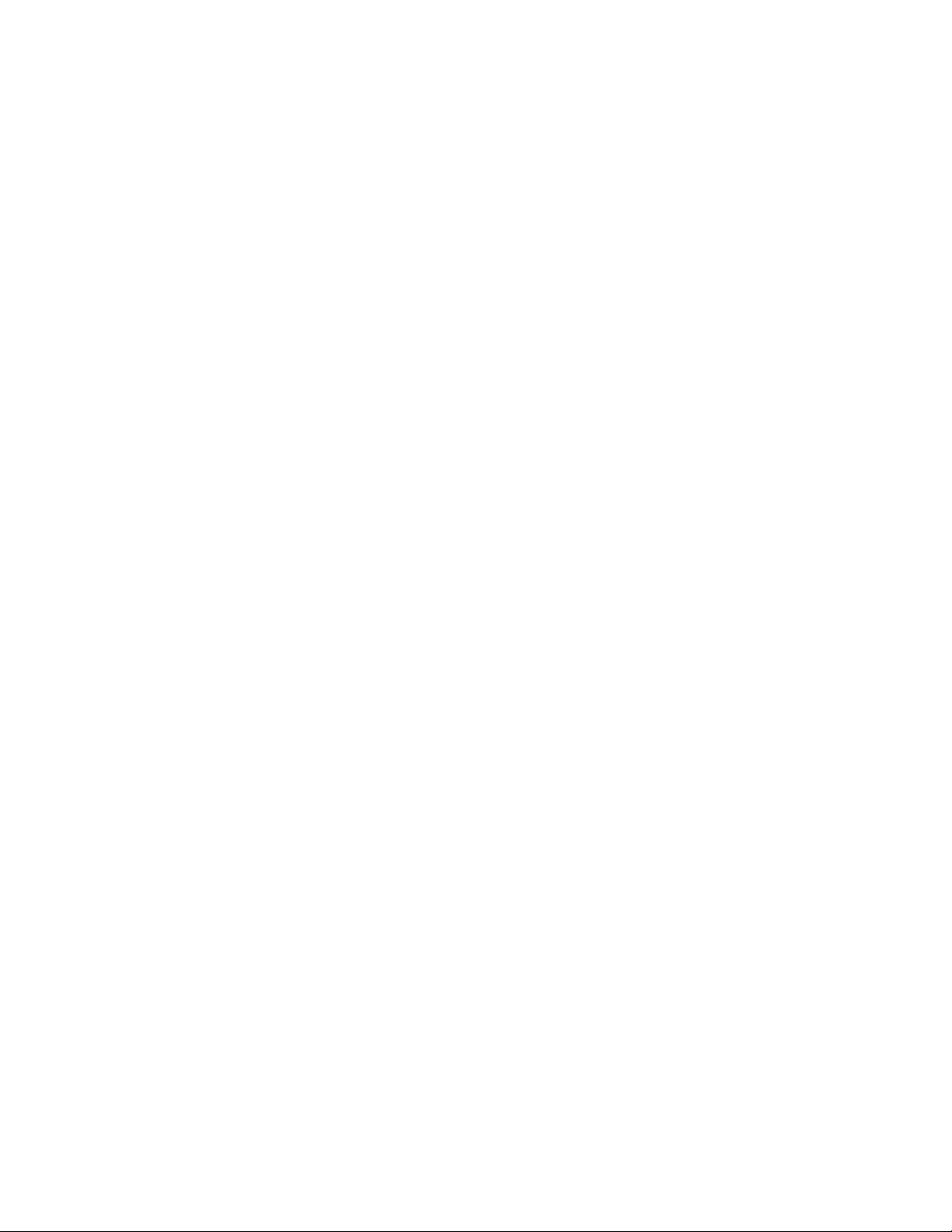
4
To prevent the disturbance of the radio wave from causing malfunction
or other problems, do not use your phone around weak signal or high accuracy
electronic equipment, especially otophone, pacemaker or other medical
equipment, fire detector, auto-controlled door and devices.
Do not knock violently, shake or toss the phone; otherwise the phone
may break down or cause fire.
Do not put the battery, phone, or the charger into a microwave oven or
high tension apparatus; otherwise the phone may break down.
Do not use th e p h on e in a rea s wi t h a p ot e nti all y ex p lo s iv e atm osp h er e ;
otherwise the phone may break down or cause fire.
Do not put the phone in areas with high temperature, high humidity or
with air that contains dust; otherwise the phone may break down.
Keep the phone out of a child’s reach; otherwise the child may take
it as a toy and suffers injury.
Do not put the phone on an uneven or unsteady table; otherwise the phone
may fall off and break.
Do not dismantle or refit the phone; otherwise the phone may break down
or cause electric leakage or other problems.
Do not use needle, stylus or pointed objects to press the keys; otherwise
the phone may break down and malfunction.
Prevent the phone from nearing magnetic objects such as magnetic cards,

5
credit cards, floppy disks. The radio wave of the phone may erase the
information stored on them.
Do not expose the phone to humidity, water or other liquid; otherwise
the phone may break down.
To prevent traffic accident, do not use the phone when driving.
Always use the battery and battery charger authorized by the
manufacturer. Such products of other brands may cause leakage, excessive
heat, burst and fire.
Only professional personnel are allowed to assemble and repair the phone.
It may be of great danger and against warranty to assemble and repair the
phone without permission.
1.2 Battery Precautions
Do not throw the battery in fire; otherwise fire and burst may occur.
Do not use force when removing the battery; otherwise leakage, excessive
heat, burst and fire may occur.
Do not short-circuit or put the battery together with metal objects like
wire, needle and necklace; otherwise leakage, excessive heat, burst and
fire may occur.
Do not dismantle or refit the battery or weld the contact points
otherwise leakage, excessive heat, burst and fire may occur.
The liquid leaked from the battery may cause blind if entering into the
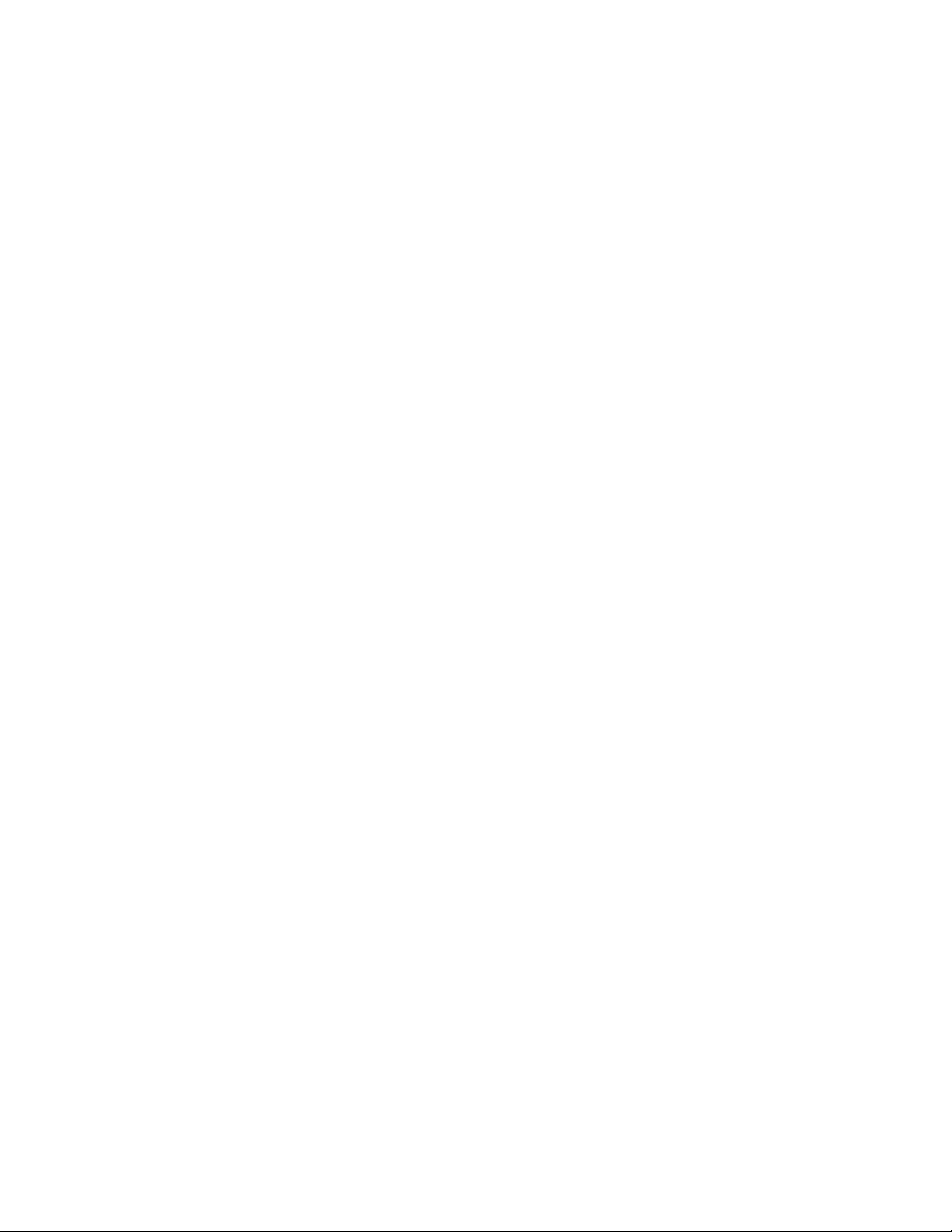
6
human eyes. In this case, please wash the eyes with clean water immediately
(do not rub the eyes) and go to hospital as soon as possible.
Do not use and put t h e p h o n e n e a r a r e a s o f h i g h t e m p e r a t u r e s u c h a s f i r e
or heaters; otherwise leakage, excessive heat, burst and fire may occur.
If the battery suffers heating up, discoloration or distortion during
use, charging or storage, stop using it and change a new one.
If the liquid leaked from the battery contacts skin or clothes, it may
cause burn. Wash the skin or clothes with water or go to the hospital when
necessary.
If the battery leaks liquid or gives off bizarre odor, take it away from
the open fire; otherwise leakage, excessive heat, burst and fire may occur.
Prevent the battery from humidity otherwise excessive heat, fuming and
erosion may occur.
Do not use or place the battery under direct sunshine or near areas of
high temperature such as automobiles; otherwise it may cause leakage and
excessive heat as well as affect the performance of the battery and reduce
its life span.
Do not charge the batter over 24 hours on end.
The battery life is limited and will be reduced after long and frequent
charging. If it doesn’t work after several charging, it indicates the end
of its life. You need to replace it with new battery of specified model.
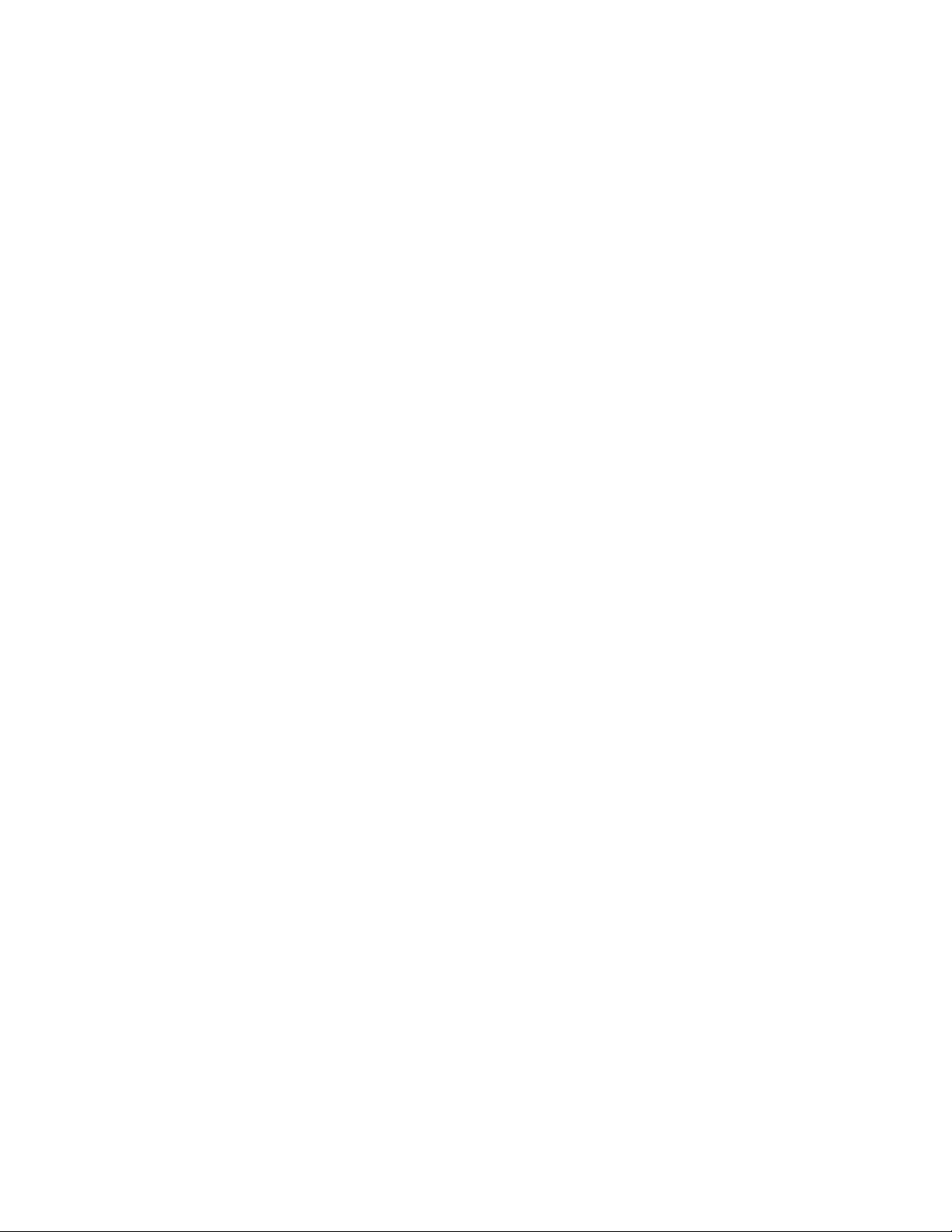
7
Do not dispose of the battery with domestic garbage; instead you should
dispose of it in line with the regulations.
1.3 Charger Precautions
Use a 220V AC power; otherwise it may cause leakage, excessive heat and
damage to the phone and charger.
Do not short-circuit the charger; otherwise it may cause electric shock,
fuming and damage to the charger.
Do not use the charger when the po wer co rd i s b ro ken ; o th erw is e it ma y
cause fire and electric shock.
Do not put a container with water near the charger; otherwise water may
spill out and enter into the phone to cause excessive heat, electric leakage
and other problems.
If contacted with water or other liquid, the charger must be removed
from the power socket immediately to prevent excessive heat, fire, electric
shock and other problems to the charger.
Do not dismantle or refit the charger; otherwise injury to the human
body, electric leakage and fire may occur.
Do not use the charger in places of high humidity such as bathroom;
otherwise electric leakage, fire and other problems to the charger.
Do not touch the charger, power cord or power socket with a wet hand;
otherwise electric shock may occur.
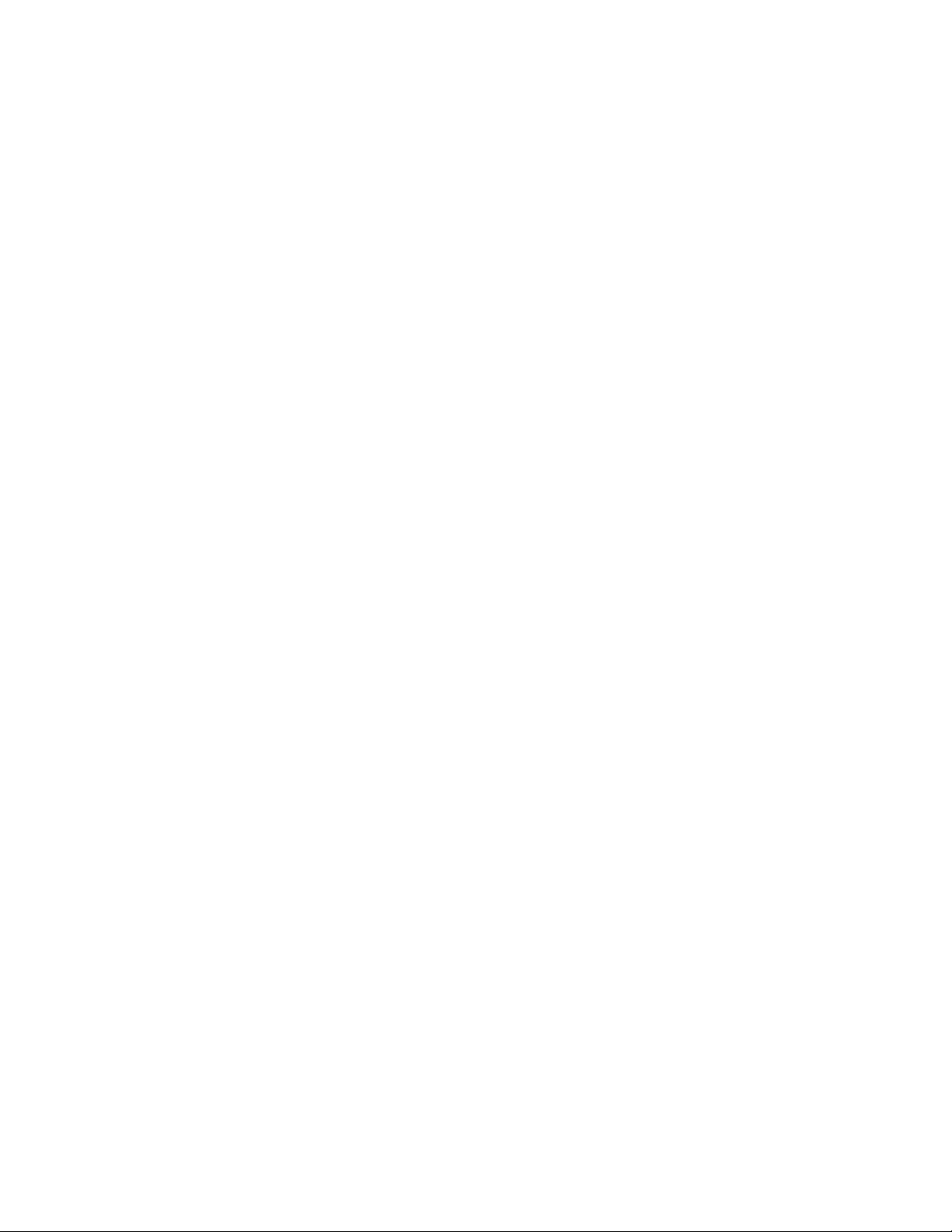
8
Do not put heavy objects upon the power cord or refit it. Otherwise
electric shock or fire may occur.
Disconnect the charger with electric power during cleaning and
maintenance.
Hold the body of the charger other than the cord when disconnecting the
charger with electric power; otherwise electric shock or fire may occur.
If the contents of this manual are not consistent with your phone, the
phone shall prevail.
Chapter 2 Phone Introduction
2.1 SIM Card
Before you use your phone, you must insert your SI M ca rd. It’ s yo ur k ey
to enter into the GSM network.
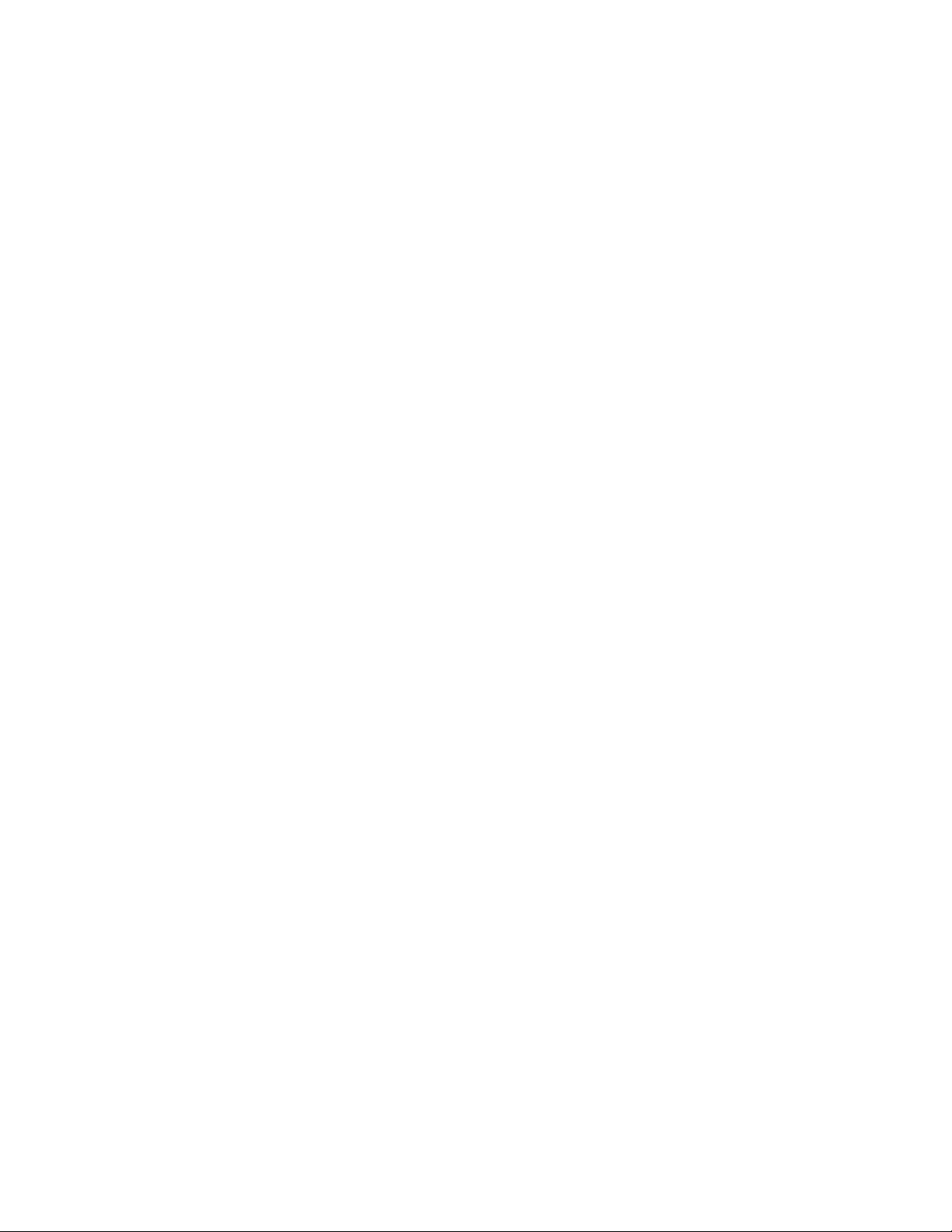
9
All the information related to the connection to the network and logs of
calls is recorded in the metal area of the SIM card. Also recorded on the
SIM card are names and calls in the phonebook as well as text messages.
You can also take the SIM card out and put it into another GSM mobile phone.
(The new phone will read the SIM card automatically)
To prevent the loss and damage of information stored on the SIM card, the
metal area of the SIM card should not be touched and the card should be
kept away from electrical and magnetic area. Once the SIM card is damaged,
you are unable to enter into the GSM network.
TF (T--Flash) Card is the portable memory card with large capacity for
storing music and video files, which considerably expands the storage room
of the phone.
*Note: The phone must be turned off before you remove the SIM/ TF card.
It’s prohibited to insert or remove the SIM/ TF card when the phone is
in connection with an external power supply; otherwise the SIM/ TF card
may be damaged.
Before installing the SIM card, turn the phone off and remove the battery
as well as other external power.
Insert the SIM card into the SIM slot and slide the SIM slot strip back.
When the SIM card needs to be taken out, turn the phone off, open the
back cover, remove the battery; then open the SIM slot strip and take the
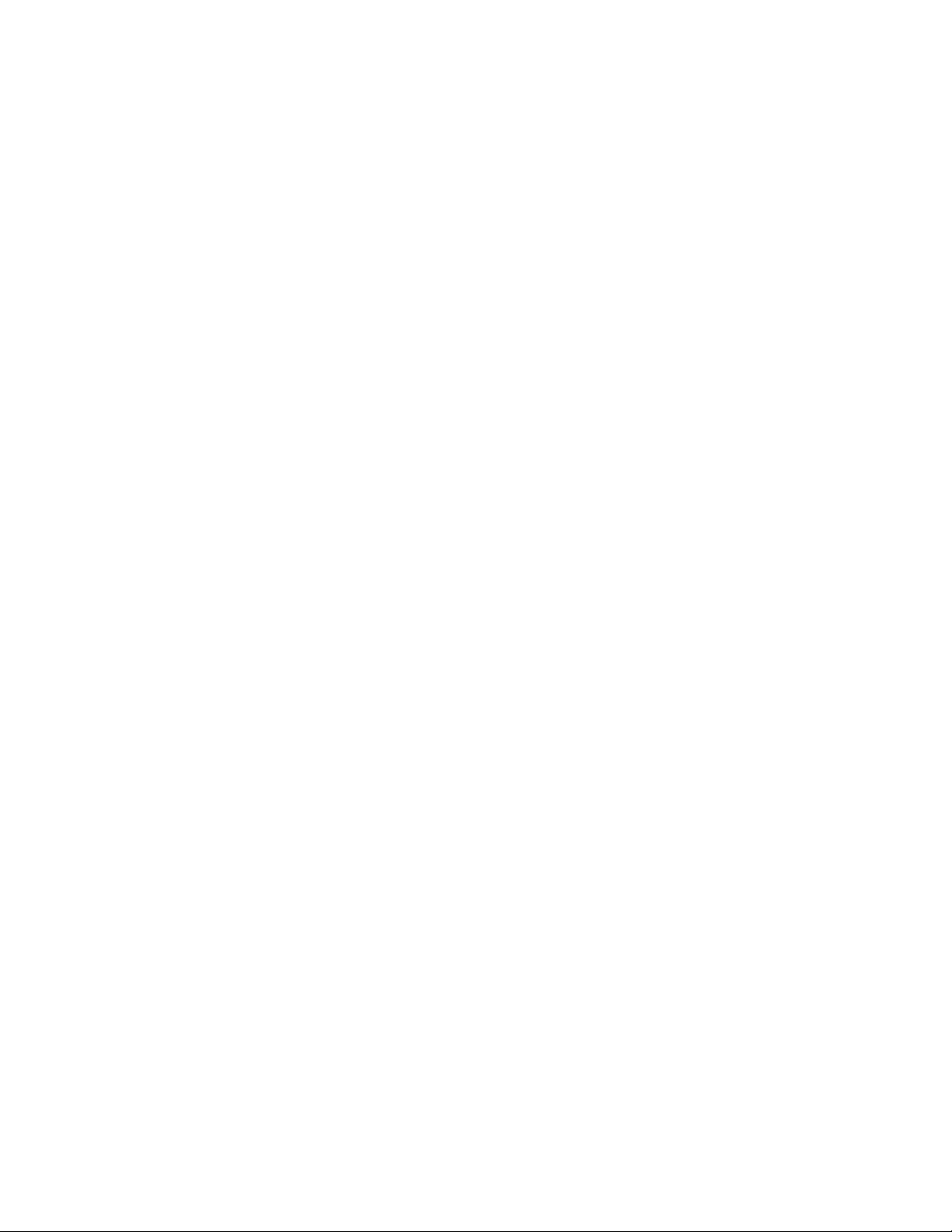
10
SIM card out of the slot.
Before installing the TF card, turn the phone off and remove the battery
as well as other external power.
Insert the TF card into the TF slot.
When the TF card needs to be taken out, turn the phone off and take the
TF card out of the slot.
2.2 Battery
50% of the battery power is charged initially and can be used after
unpacking.
The new battery needs to be charged for at least 14 hours. After the power
is used up (with no power to turn the phone on) for the first time, charge
the battery fully. For the second time, charge the battery fully again after
the power is used up. And to do it the same way for three tim es to maximize
its performance.
Installing and Removing the Battery
Remove the battery in the following way:
1. Remove the battery cover by sliding it.
2. Uplift the battery from the backside and take it out.
Install the battery in the following way:
1. Lock the battery into the battery slot.
2. Push the back cover upward until it is locked firmly.
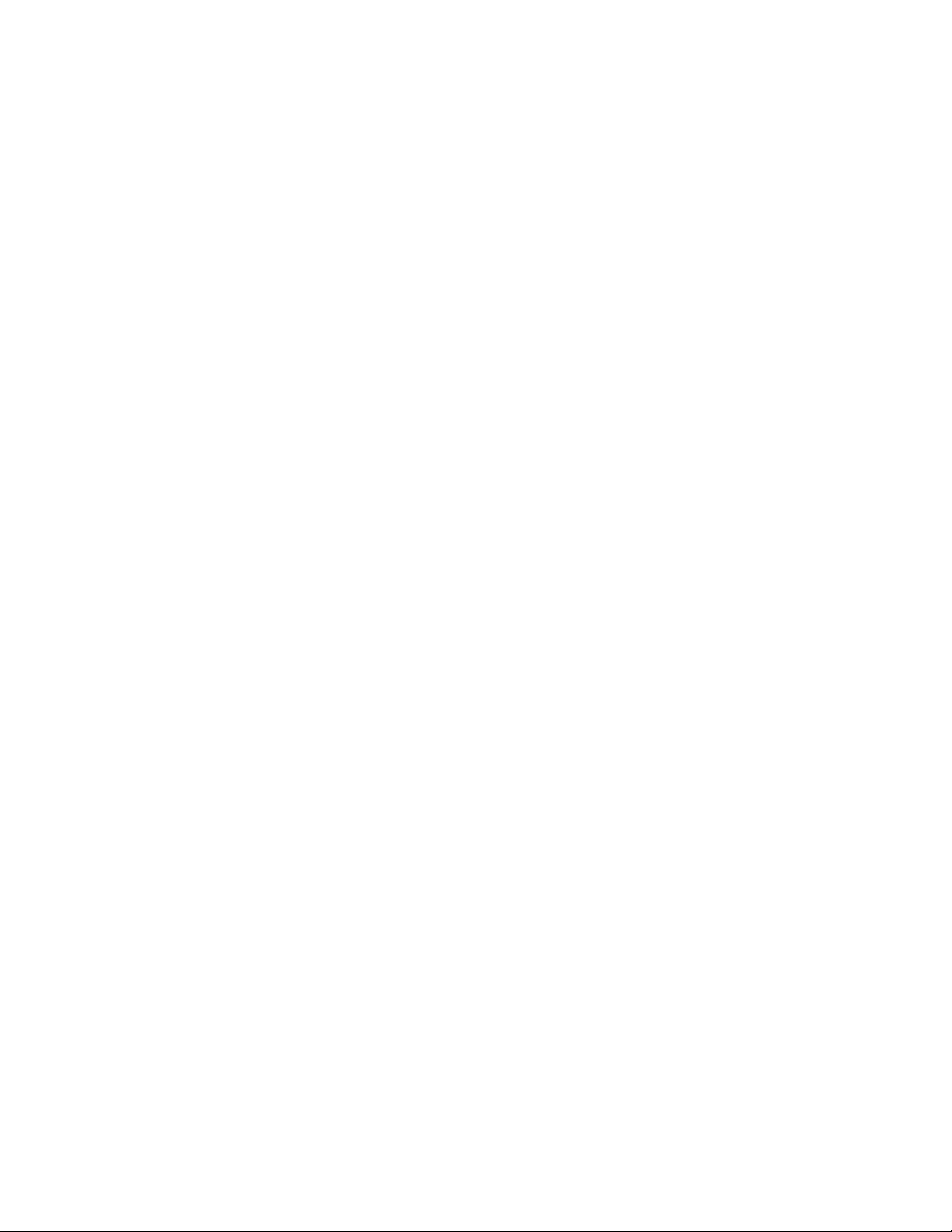
11
Charging the Battery
Plug the charger into a power socket. The power is on when the power indictor
light is lit
*Note:Don’t take up the battery when the battery is charging.
Insert the connector of the charger into the port on the right side of the
phone.
The battery symbol appeared at the top right corner indicates the state
of charging. If the phone is turn off during charging, a charging indication
picture will be shown instead signifying that charging is in progress. If
the phone is in low battery and being used overly, it may take a while for
the charging icon to appear on the screen after charging is started.
When the charging bars are full and steady, it means charging is complete.
If the phone is turn off during charging, a charging indication picture
will be shown instead signifying that charging is complete. The process
usually takes 3~4 hours. It is normal that the battery, phone and charger
may generate some heat during charging.
When charging is complete, disconnect the charger from the phone and
electric power.
*Note:
- The battery must be charged with the charger supplied by the manufacturer
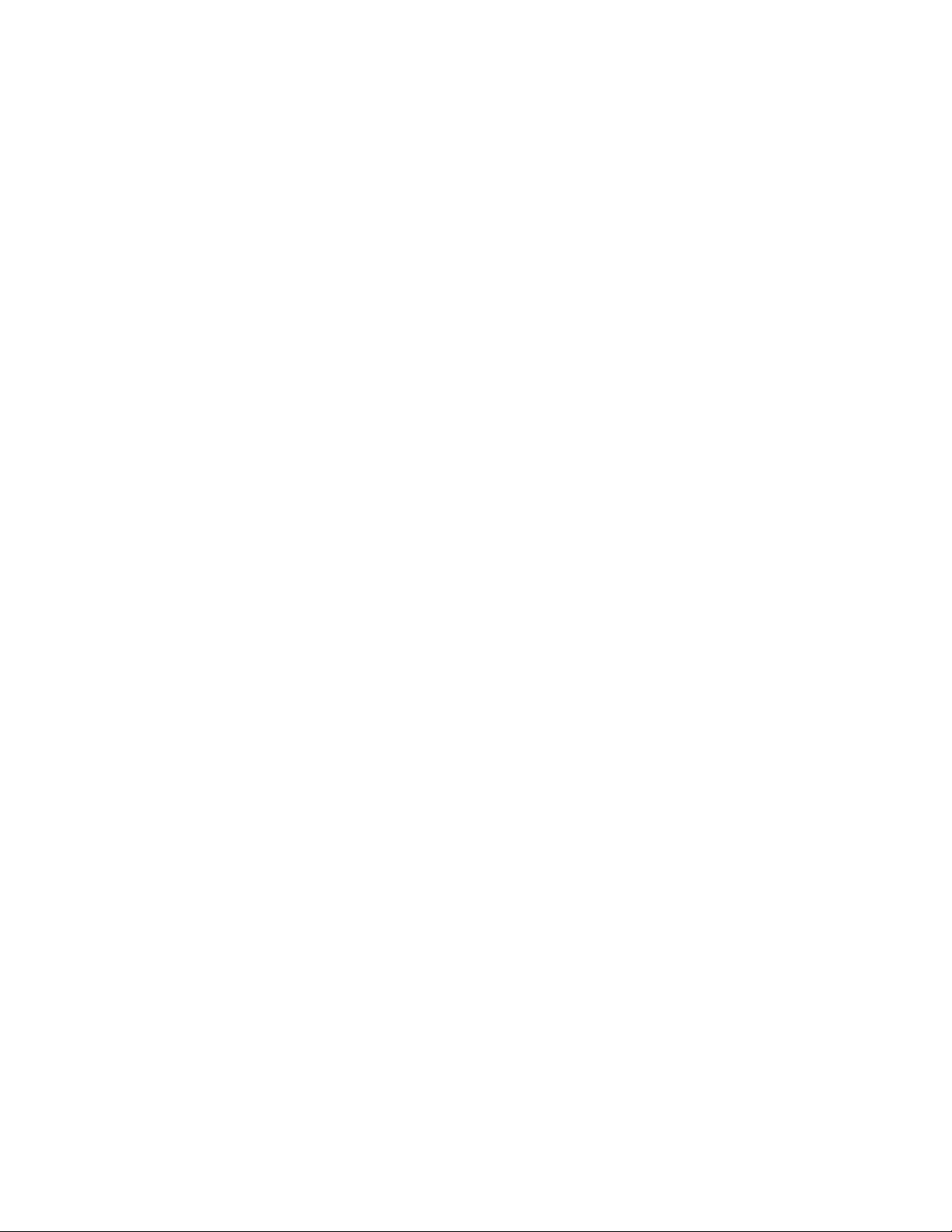
12
in a ventilated place with a temperature between +5℃ and +40℃. The use
of unapproved charger may cause danger and will invalidate the warranty.
- Charge the battery when the phone is turned off automatically or displays
the warning of low battery. If the battery has not used up, the charging
time will be shortened.
- The standby time and talk time provided by the manufacturer is calculated
in the ideal environment. The actual time may vary with the network
condition, working condition and running mode.
- Make sure that the battery is well installed and can not be removed during
charging.
- When charging is complete, disconnect the charger from the phone and
electric power.
- If the charger has not been disconnected from the phone and electric
power, charging will start again after a certain amount of battery power
is used in a period of 5~8 hours. This is not advised due to the fact that
doing so may have some adverse impact on the life of the battery.
2.3 Data Line
Connect the data line when the phone is turned off. The charging icon
is displayed on the screen, which indicates that the phone is off a nd be in g
charged.
Connect the data line when the phone is turned on. Menus are displayed
on the screen.
- Storage Unit: in the storage mode, contents of the phone can be accessed
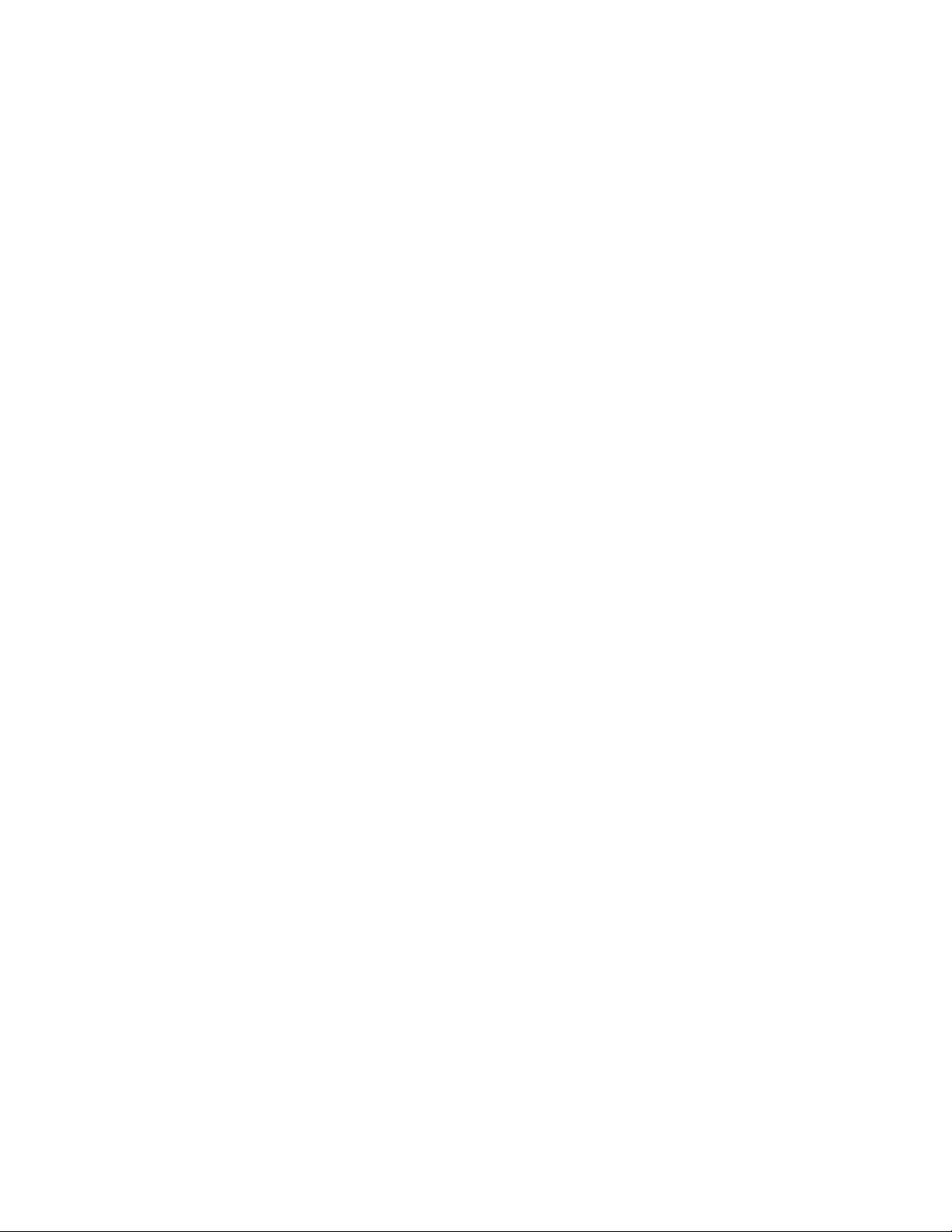
13
by the computer.
- Web Camera: in the camera mode, the phone can work as a camera.
- Charging: use the charging function only. The phone returns to standby,
and the other functions are still available.
2.4 Power on/off the phone
Press and hold the End Key to turn the phone on or off.
If the phone is turned on without a SIM card, the message of “inserting
the SIM card” will be shown. The SIM card will be checked out after being
inserted. Then the following information will be shown on the screen: Enter
PIN1 (if you have set a password for the SIM card), Enter password of the
mobile phone (if you have set a password for unlocking the phone).
After the SIM card is decoded successfully, your phone will search for
an available network (displayed on the screen). Once the connection is made,
the icon of the network supplier will appear in the ce nte r o f t he s cr ee n .
Now the phone is in standby and ready to use.
*Note: if “Emergency number” appears, it means you are out of the service
area of the network. However, you can still make emergency calls according
to the signal strength of your phone.
Chapter 3 Menu Details
3.1 SMS
SMS
Write message: Enter in to write message. You can enter short message
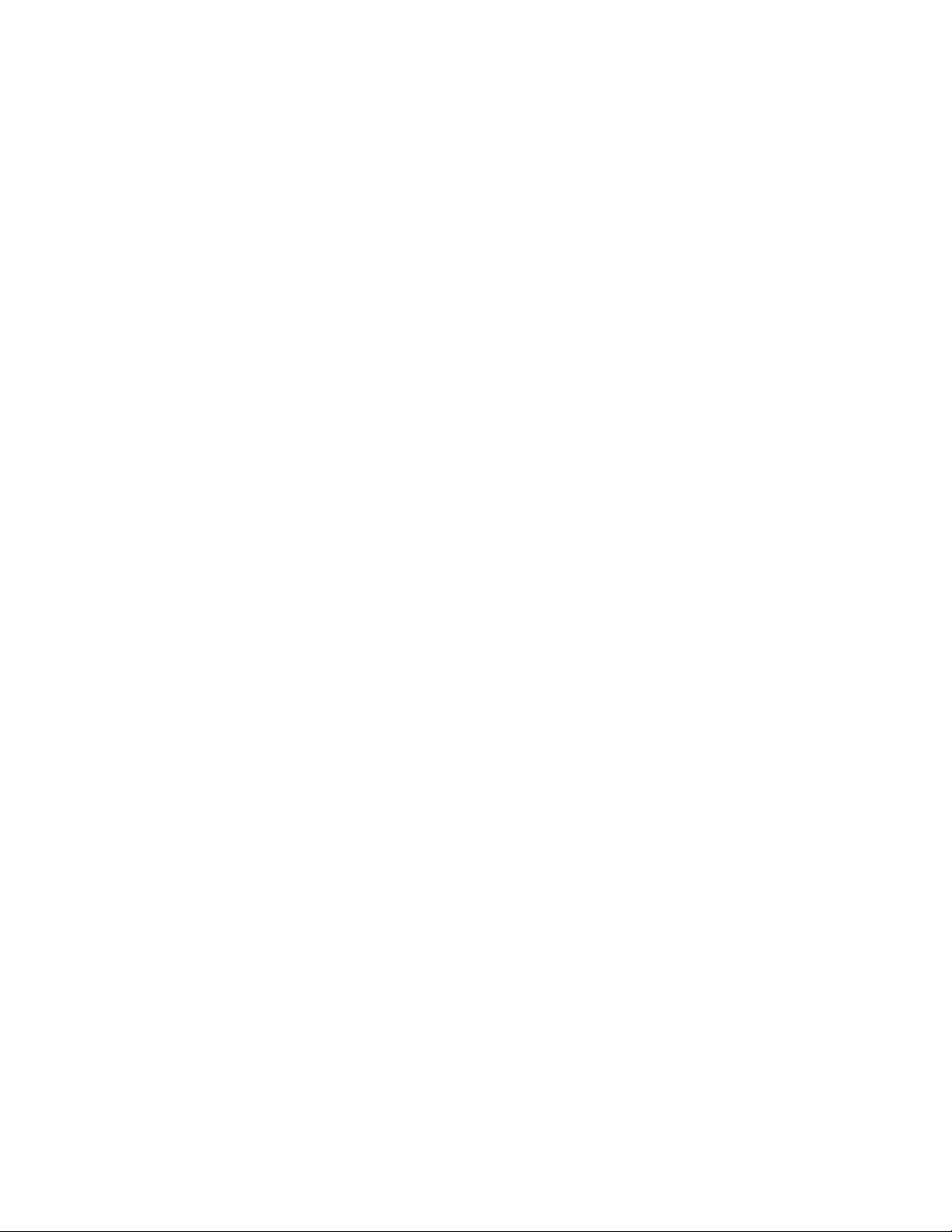
14
(refer to 4.0 for the “input method” with specified actions).
- Complete: select the entry to stand for finishing keying message and
you can take the next steps.
1. Send on l y: to send the message, select to get into recipients and you
can enter the phone number or look from the phonebook and select the
receiver’s phone number. Enter confirm to send.
2. Send and save: while sending the message, it automatically saved into
the outbox.
3. Save: not send the message but only save it into the outbox.
4. Send to many: send the message to several phone numbers.
5. Send in group: select a group and the send the message to all the members
in the group.
- use templates: insert the text template into the message.
- Insert object: insert pictures, ring tone, cartoon and default music
to the message.
- Text format: define the text editing format.
- Insert number: add numbers from the phonebook.
- Insert contact: add names from the phonebook
- Input method: change the input method.
*Note: some of the cities and district message centers do not support
message over than 70 characters (or 160 English texts).
Inbox:Can select the SIM1 Inbox or the SIM2 Inbox.Check the received
messages. When the Inbox message list appears, press Ok to read the message.
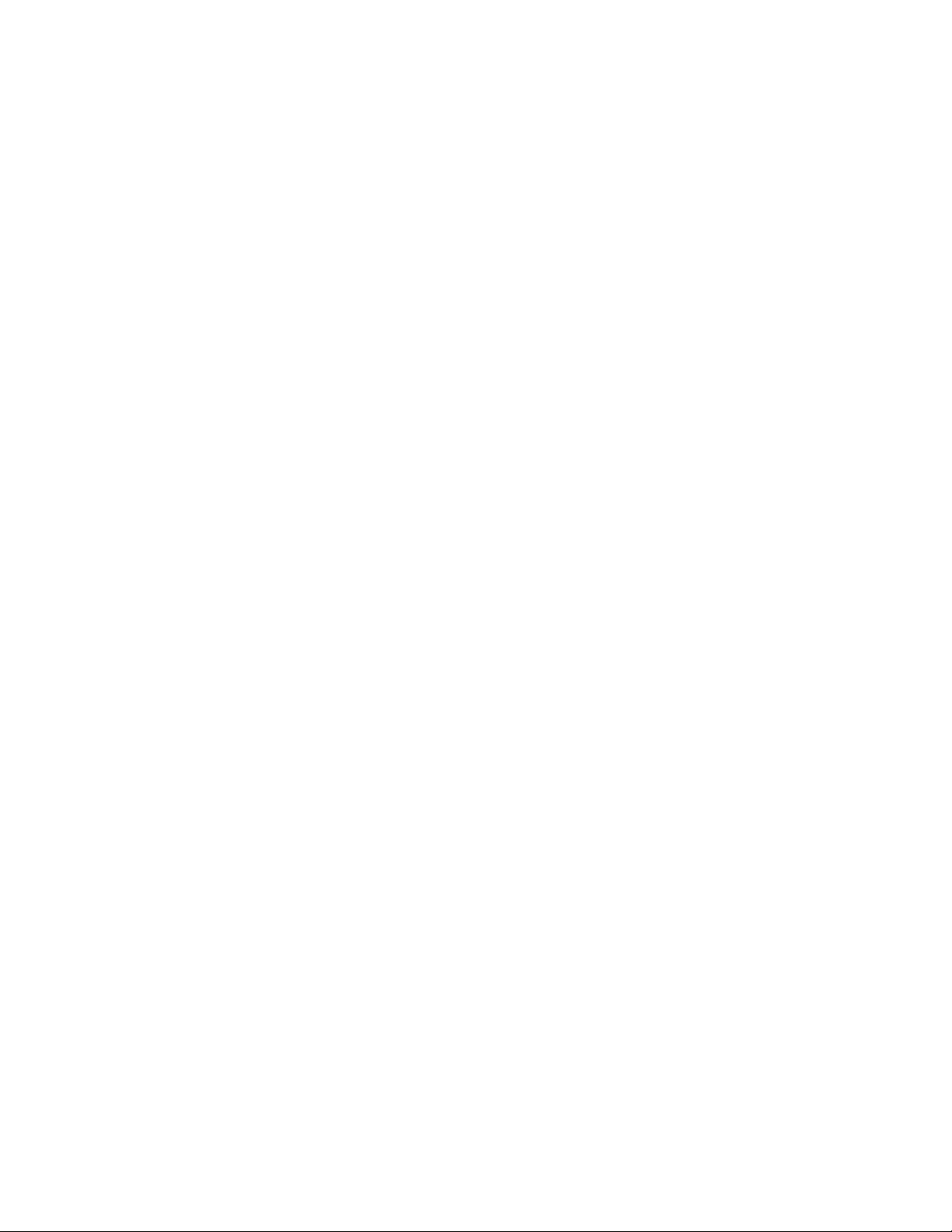
15
You can choose the following options:
- Reply: reply to the sender of the message.
- Delete: delete the message.
- Edit: edit the message.
- Forward: forward the message.
- Copy to SIM Card (Phone): copy the message from the phone to the SIM
card, or vice versa.
- Move to SIM Card (Phone): move the message from the phone to the SIM
card, or vice versa.
- Chat: enter into the chat room.
- Delete All: delete all the message in the inbox
- Copy All: copy all the message from SIM card to the phone or from the
phone to SIM card.
- Move All: move all the messages from SIM card to the phone or from the
phone to SIM card.
- Use Number: dial or store in the phonebook the number extracted from
the message.
- Use Link: Extract and store the web link contained in the message.
Drafts: store the multimedia message not intended to send.
Outbox: Can select the SIM1 outbox or the SIM2 outbox c h e c k th e un-sent
messages. When checking the Outbox message list, press Confirm to read the
message. You can choose the following options:
- Send form SIM1: you can send the message form SIM1 to more than one
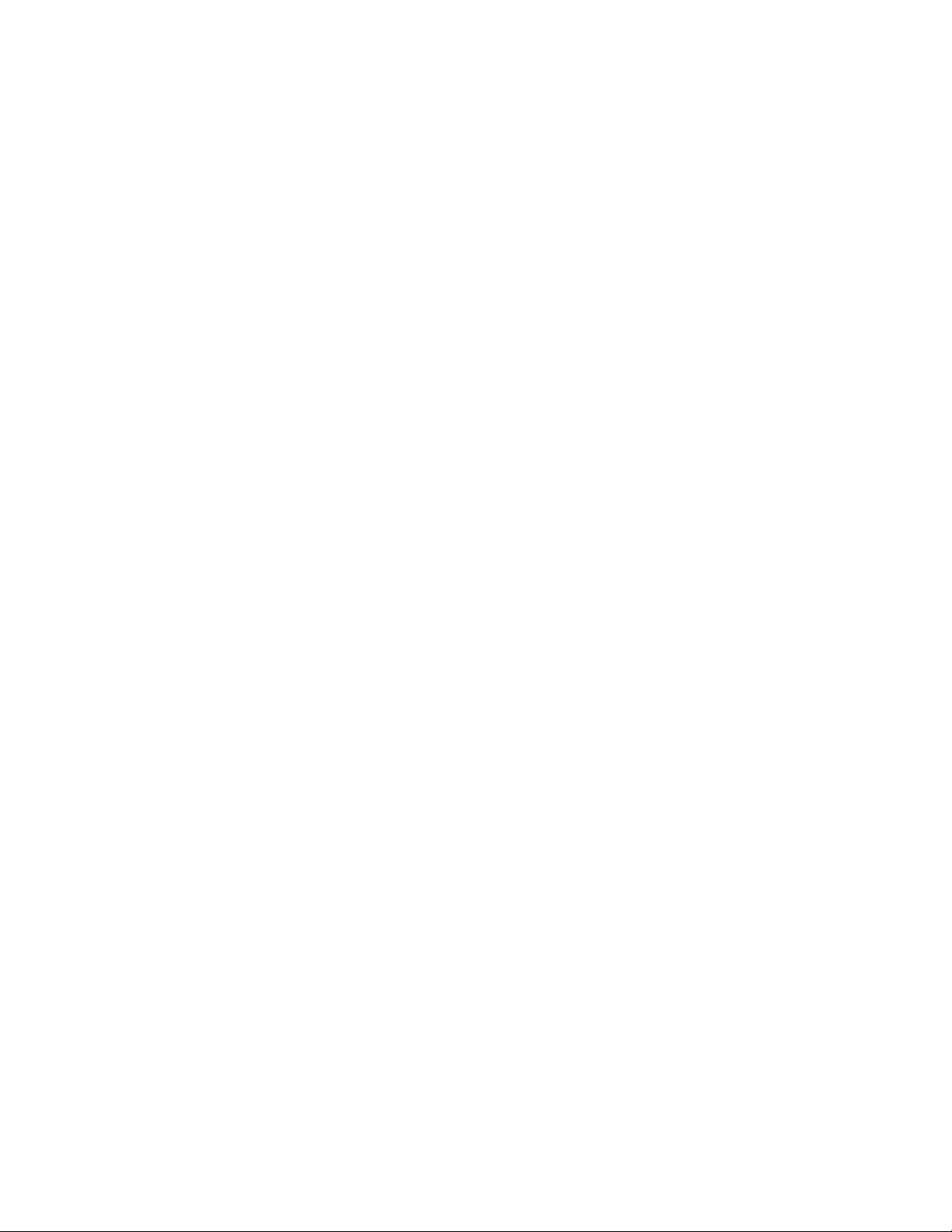
16
recipient by choosing sending to multiple recipients or group.
- Send form SIM2: you can send the message form SIM2 to more than one
recipient by choosing sending to multiple recipients or group
- Edit: edit the message.
- Delete: delete the message.
- Copy to SIM Card (Copy to Phone): copy the message from the phone to
the SIM card, or vice versa.
- Move to SIM Card (Move to Phone): move the message from the phone to
the SIM card, or vice versa.
- Delete All: delete all the message in the outbox.
- Copy All: copy all from SIM card to the phone or from the phone to SIM
- Move All: move all from SIM card to the phone or from the phone to SIM
- Use Number: dial or store in the phonebook the number extracted from
the message
- Use Link: Extract and store the web link contained in the message
Templates: frequent used sentences could be saved here to avoid rewrite
it during message editing. It is editable and could be deleted.
Message setting: before using message function, you need to do necessary
settings.
- Mode setting: set a proper mode for mobile message. Enter into each mode
to find the match in g name , m ess ag e c ent re numbe r, valid at e time , s endin g
profile setting.
- State Mode: activate Reports or Reply Path.
