Icemobile G5, G7, G2 User Manual

-1-
Content s
1. Using this manual ..........................................................................5!
1.1 Read me first.................................................................................................................................................................................................................................... 5!
2. Assembling .....................................................................................7!
2.1 Unpack............................................................................................................................................................................................................................................. 7!
2.2 Device layout ................................................................................................................................................................................................................................... 8!
2.3 Keys 8!
2.4 Insert the SIM or USIM card........................................................................................................................................................................................................... 9!
2.5 Charge the battery............................................................................................................................................................................................................................ 9!
2.6 Insert a memory card (optional) .................................................................................................................................................................................................... 10!
3. Getting started .............................................................................11!
3.1 Turn on or off your device............................................................................................................................................................................................................. 11!
3.2 Use the touch screen ...................................................................................................................................................................................................................... 11!
3.3 Lock or unlock the touch screen and the keys............................................................................................................................................................................... 16!
3.4 Get to know the Home screen........................................................................................................................................................................................................ 17!
3.5 Access applications........................................................................................................................................................................................................................ 19!
3.6 Launch multiple applications......................................................................................................................................................................................................... 20!
3.7 Enter text........................................................................................................................................................................................................................................ 21!
4. Communication ...........................................................................22!
4.1 Calling............................................................................................................................................................................................................................................ 22!
4.2 Messages........................................................................................................................................................................................................................................ 27!
4.3 Google Mail ................................................................................................................................................................................................................................... 30!
4.4 Email.............................................................................................................................................................................................................................................. 32!
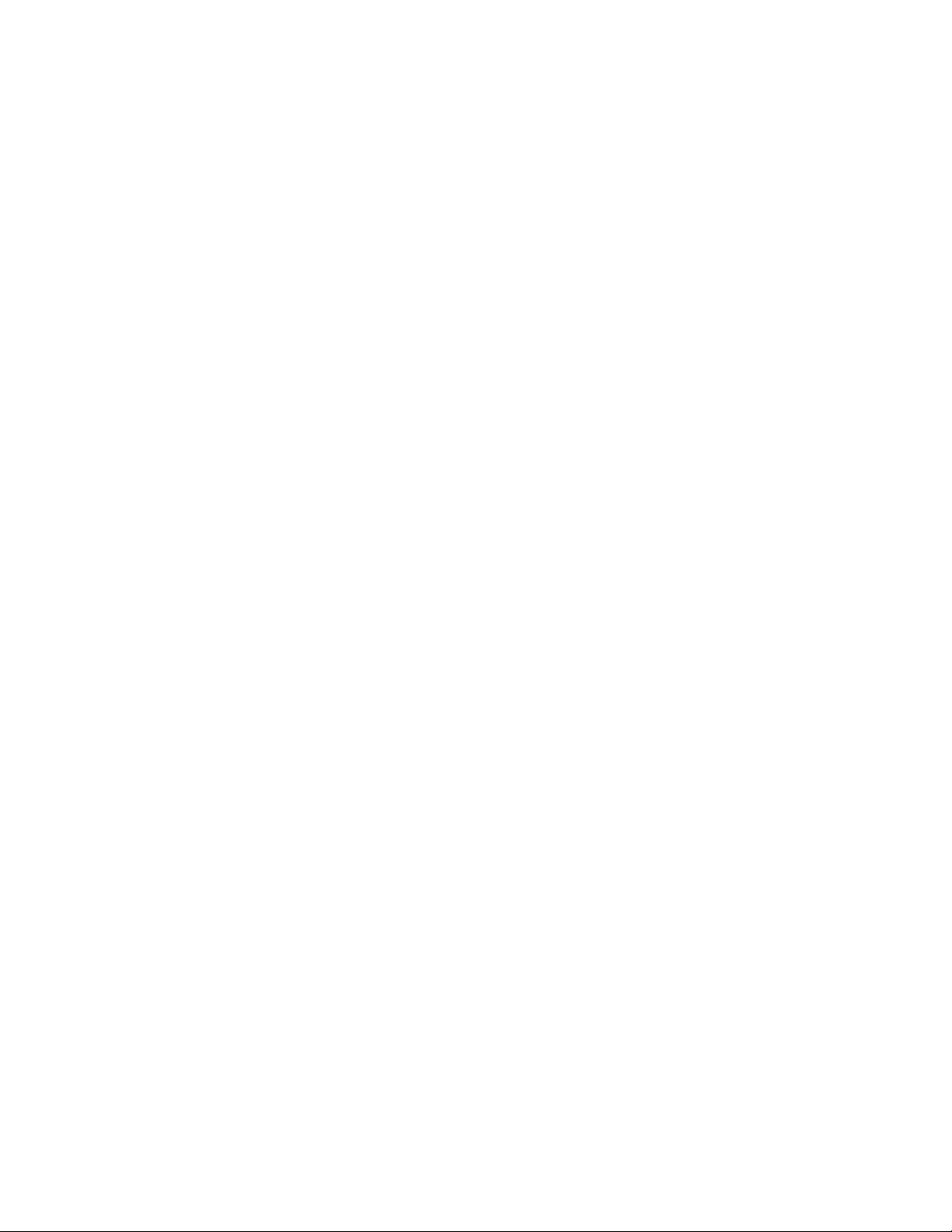
-2-
4.5 Messenger ...................................................................................................................................................................................................................................... 34!
4.6 Facebook........................................................................................................................................................................................................................................ 34!
5. Entertainment.............................................................................. 35!
5.1 Camera........................................................................................................................................................................................................................................... 35!
5.2 Video Player .................................................................................................................................................................................................................................. 36!
5.3 Gallery ........................................................................................................................................................................................................................................... 37!
5.6 Music player .................................................................................................................................................................................................................................. 38!
5.7 FM Radio ....................................................................................................................................................................................................................................... 40!
5.8 Analog TV ..................................................................................................................................................................................................................................... 41!
6. Personal information...................................................................42!
6.1 Pepole ............................................................................................................................................................................................................................................ 42!
6.2 Notepad.......................................................................................................................................................................................................................................... 42!
6.3 Sound recorder............................................................................................................................................................................................................................... 42!
7. Web and GPS-based services .....................................................43!
7.1 Browser.......................................................................................................................................................................................................................................... 44!
7.2 Latitude .......................................................................................................................................................................................................................................... 49!
7.3 Maps 49!
7.4 Navigation...................................................................................................................................................................................................................................... 49!
7.5 Local 51!
7.6 Play Store....................................................................................................................................................................................................................................... 51!
8. Connectivity .................................................................................52!
8.1 USB connections ........................................................................................................................................................................................................................... 52!
8.2 Wi-Fi 52!
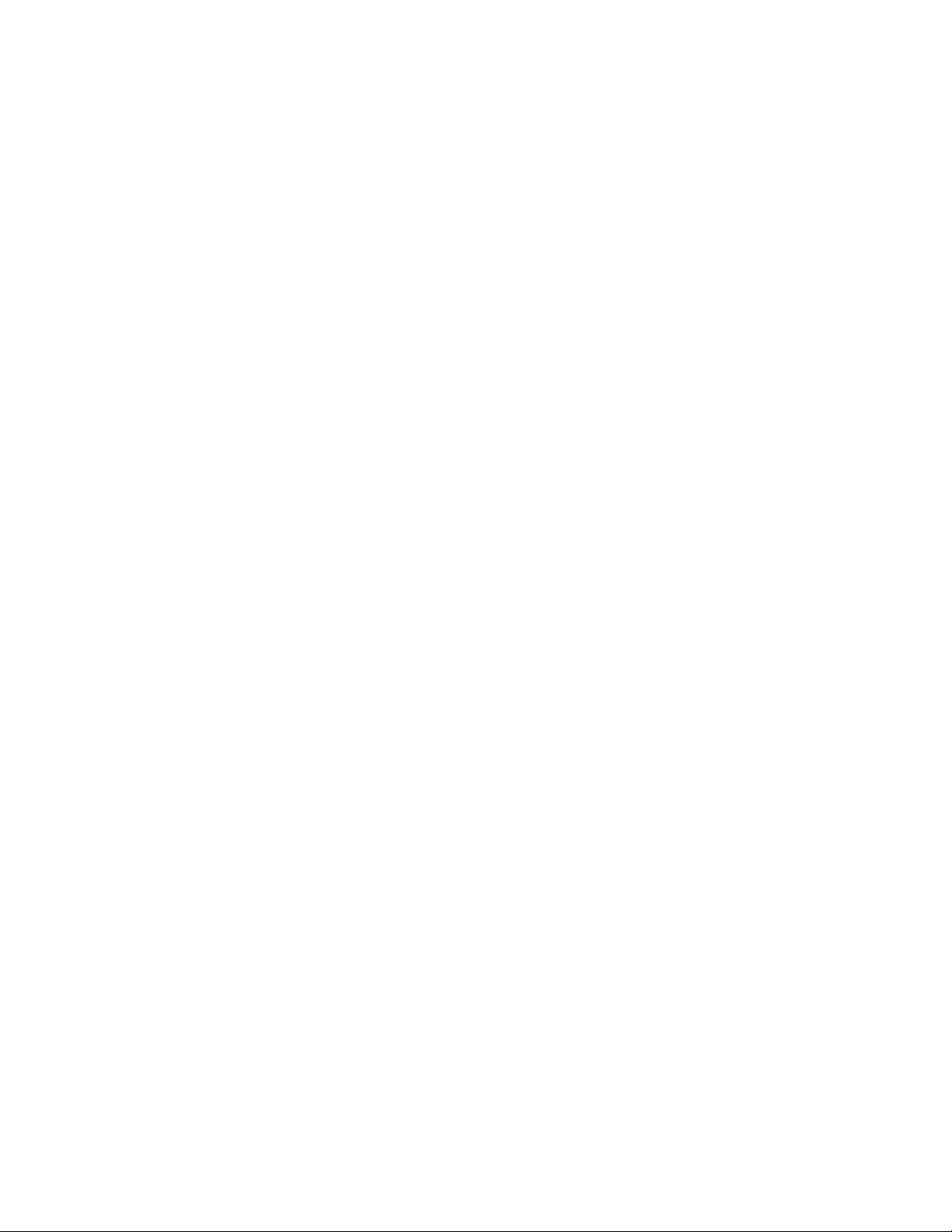
-3-
8.3 Bluetooth........................................................................................................................................................................................................................................ 54!
8.4 GPS 56!
9. Tools..............................................................................................58!
9.1 Calculator....................................................................................................................................................................................................................................... 58!
9.2 Clock 58!
9.3 World clock ................................................................................................................................................................................................................................... 59!
9.4 Calendar......................................................................................................................................................................................................................................... 60!
9.5 Downloads ..................................................................................................................................................................................................................................... 60!
9.6 File manager .................................................................................................................................................................................................................................. 61!
9.7 Search ............................................................................................................................................................................................................................................ 61!
10. Settings .......................................................................................62!
10.1 Wi-Fi............................................................................................................................................................................................................................................ 62!
10.2 Bluetooth...................................................................................................................................................................................................................................... 63!
10.3 Data usage.................................................................................................................................................................................................................................... 63!
10.4 More settings ............................................................................................................................................................................................................................... 63!
10.5 Audio profiles .............................................................................................................................................................................................................................. 66!
10.6 Display......................................................................................................................................................................................................................................... 66!
10.7 Storage ......................................................................................................................................................................................................................................... 66!
10.8 Battery.......................................................................................................................................................................................................................................... 66!
10.9 Apps 67!
11. 10 Accounts and sync .................................................................................................................................................................................................................... 67!
10.11 Location services ....................................................................................................................................................................................................................... 67!
10.12 Security ...................................................................................................................................................................................................................................... 67!
10.13 Language and input.................................................................................................................................................................................................................... 68!
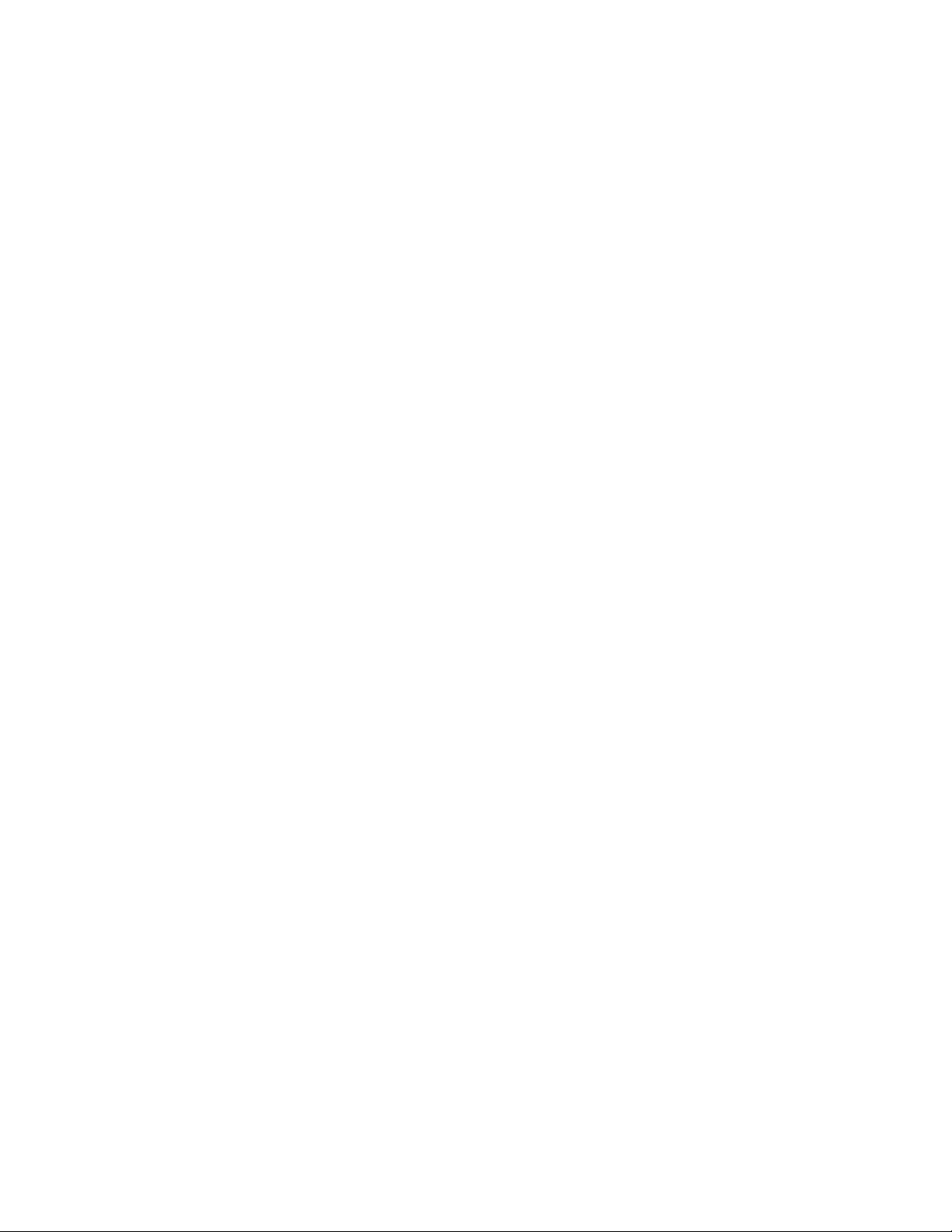
-4-
10.14 Factory reset............................................................................................................................................................................................................................... 68!
10.15 Date and time............................................................................................................................................................................................................................. 68!
10.16 Accessibility .............................................................................................................................................................................................................................. 68!
10.17 Developer options...................................................................................................................................................................................................................... 69!
10.18 Developer options...................................................................................................................................................................................................................... 69!
10.19 About phone............................................................................................................................................................................................................................... 69!
11. Troubleshooting.........................................................................69!
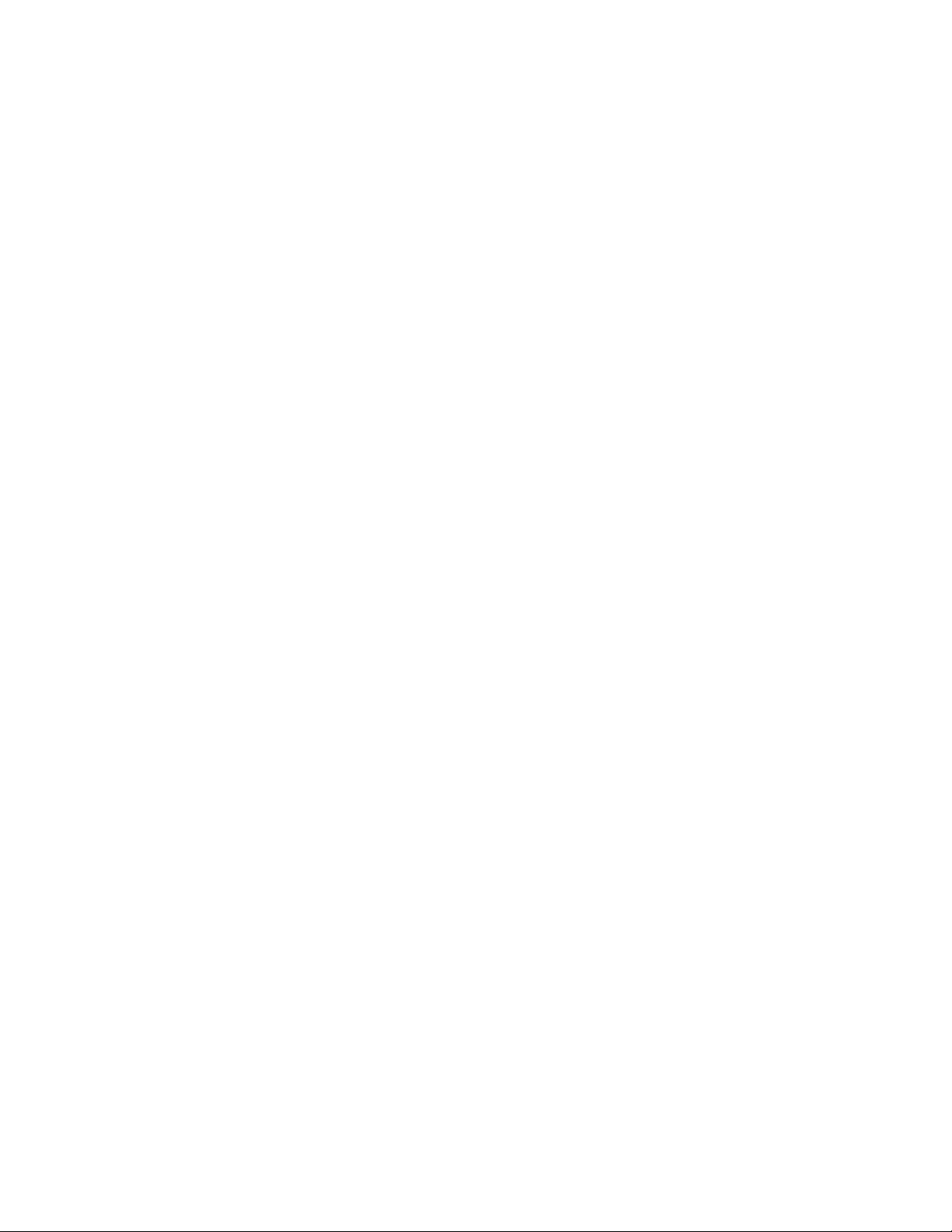
-5-
1. Using this manual
Thank you for choosing ICEMOBILE G5mobile
device.
This device will provide you with high-quality
mobile communication and entertainment based
on exceptional technology and high standards.
This manual has been specially designed to guide
you through the functions and features of your
device.
1.1 Read me first
● Before using your device, read the entire
manual and all safety instructions to ensure safe
and proper use.
●The descriptions in this manual are based on
the default settings of your device.
● The images and screenshots used in this
manual may differ from the actual product.
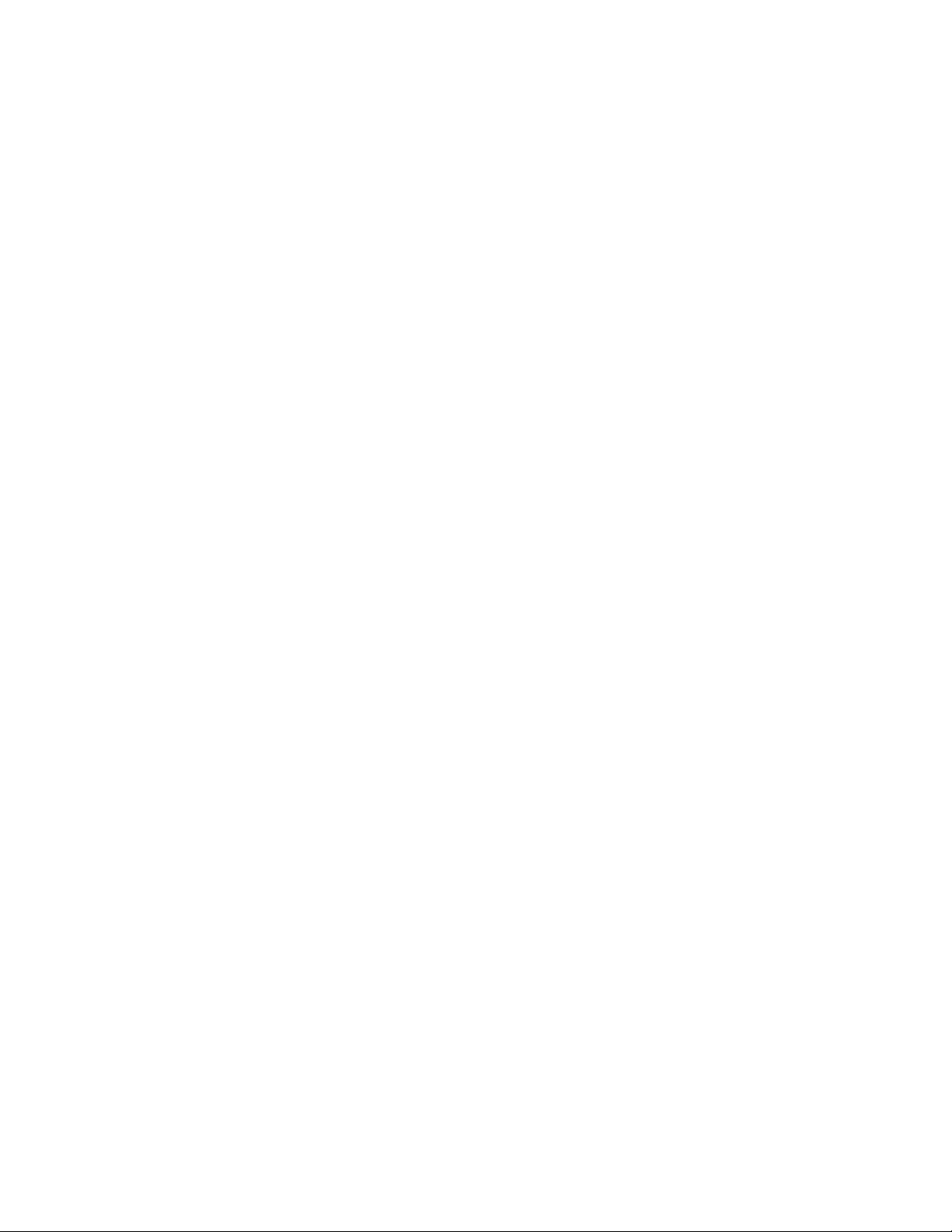
-6-
●The contents of this manual may differ from
the product, or from software provided by service
providers or carriers, and are subject to change
without prior notice.
●Available features and additional services may
vary by device, software, or service provider.
● Formatting and delivery of this manual is
based on Android operating systems and may
vary depending on the user’s operating system.
● Applications on this device may perform
differently from functions available in the
computer version.
●Applications and their functions may vary by
region or hardware specifications.
●Please keep this manual for future reference.
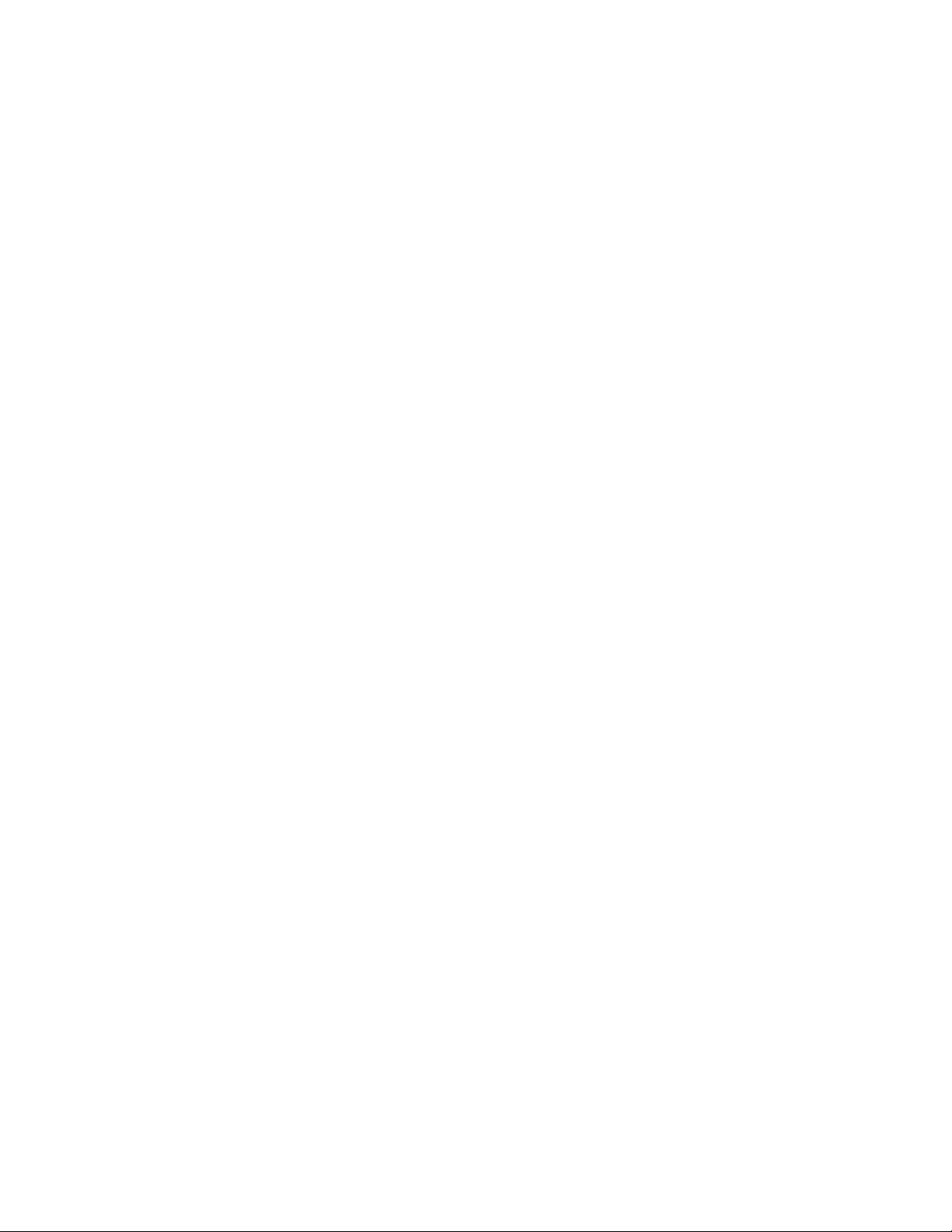
-7-
2. Assembling
2.1 Unpack
●Check your product box for the following items:
●Mobile device
●
●
●User manual
Note:
●The supplied items are designed only for your
device and may not be compatible with other
devices.
●Other accessories may not be compatible with
your device.
● Use only our approved accessories.
Unapproved accessories may cause your device
to malfunction.

-8-
2.2 Device layout
2.3 Keys
Key
Function
Power/
Reset1/
Lock
Turn on the device (press and hold); Reset the
device (press and hold down volume key and power
key at the same time for 8-10 seconds); Turn off
and lock the touch screen or turn it on.
Option
Open the list of options available on the current
screen.
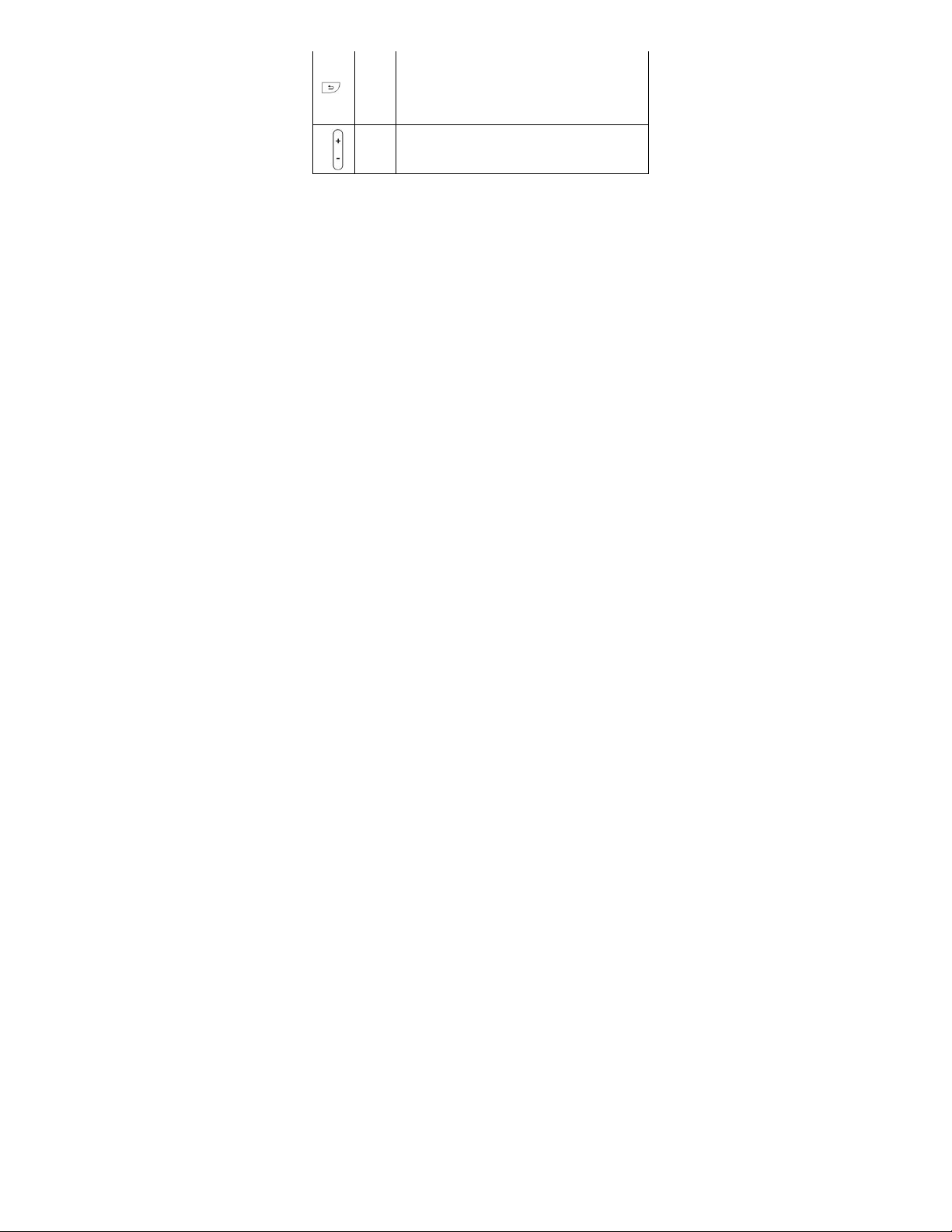
-9-
Back
Return to the launcher screen; Open the list of
recent applications (press and hold). Return to the
previous screen.
Volume
Adjust the device’s volume.
2.4 Insert the SIM or USIM card
Insert the SIM or USIM card when you need a
cellular service. Do not insert a memory card into
the SIM card slot.
2.5 Charge the battery
Before using the device for the first time or when
the battery has been unused for an extended
period, you must charge the battery. You can
charge the battery with a travel adapter or by
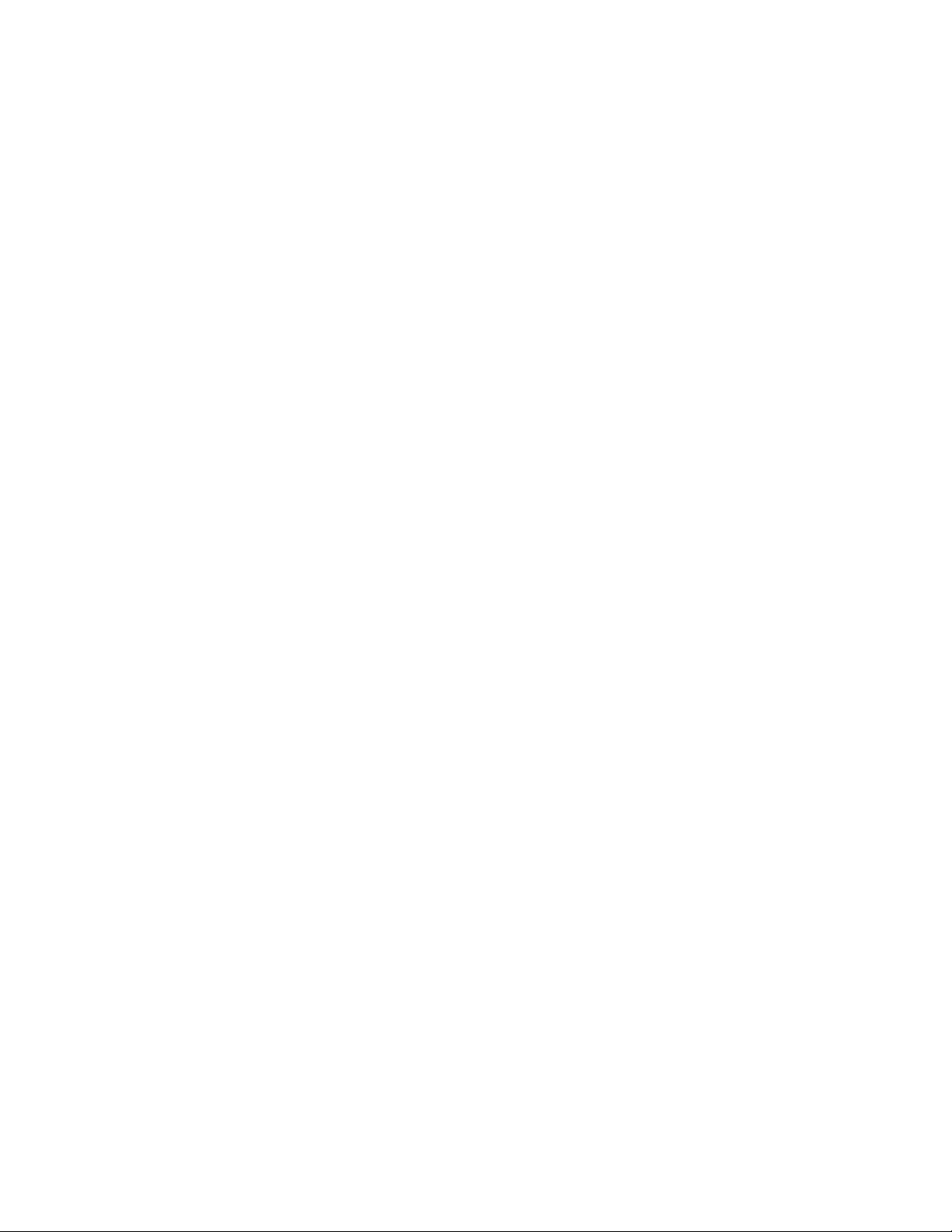
-10-
connecting the device to a computer with a USB
cable.
●Use only our approved chargers and cables.
Unapproved chargers or cables may cause
batteries to explode or damage your device.
When your battery is low, the device will emit a
warning tone and show a low battery message.
Recharge your battery to continue using your
device.
●If the battery is completely discharged, you
cannot turn on the device, even with the travel
adapter connected. Allow a depleted battery to
charge for a while before you try to turn on the
device.
2.6 Insert a memory card (optional)
Your device accepts microSD. or microSDHC.
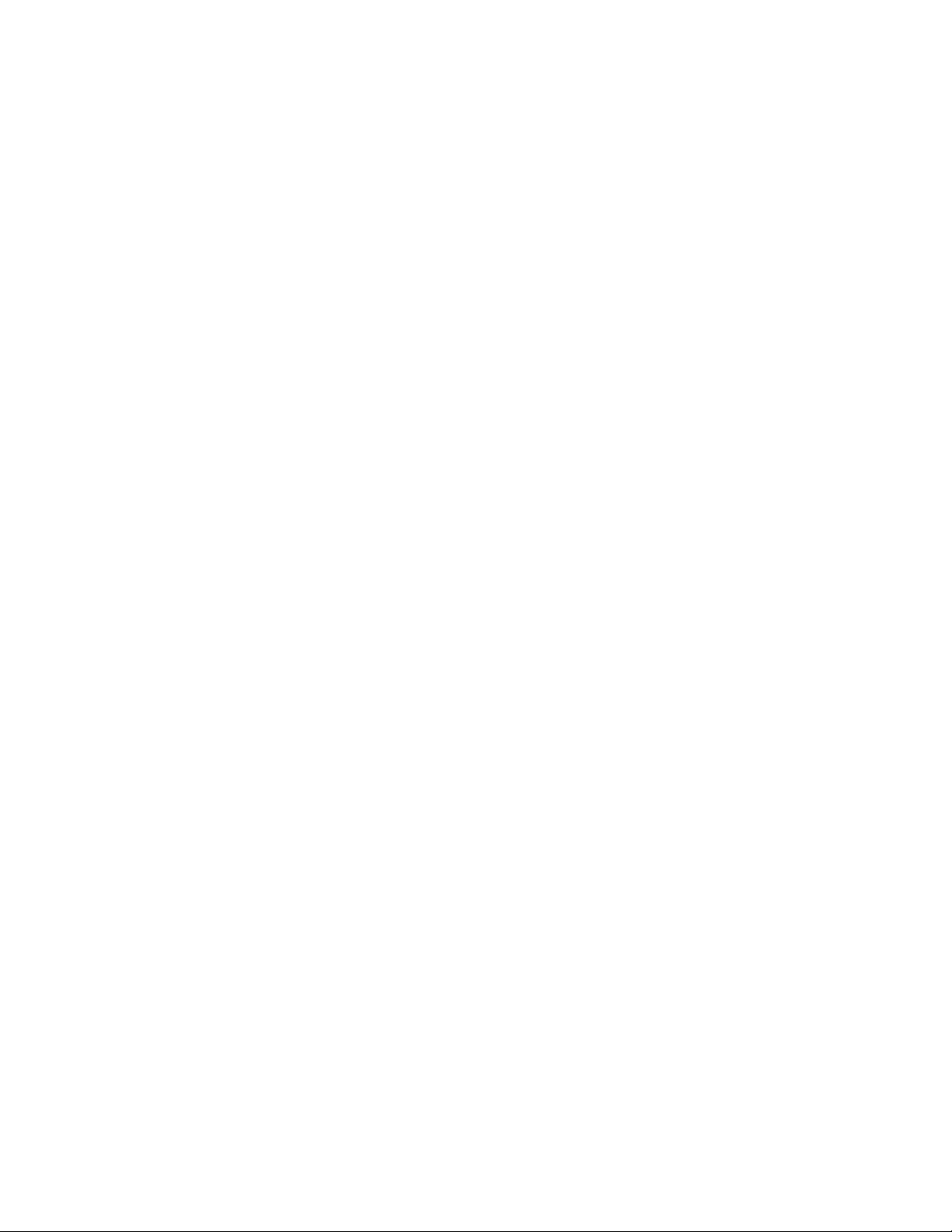
-11-
Memory cards with maximum capacities of 32
GB(depending on the memory card manufacturer
and type).
When you insert a memory card into your device,
the memory card’s file directory will appear in
the SdCard2 folder.
device.
3. Getting started
3.1 Turn on or off your device
Press and hold the Power key.
3.2 Use the touch screen
Your device’s touch screen lets you easily select
items or perform functions. Learn basic actions
for using the touch screen.
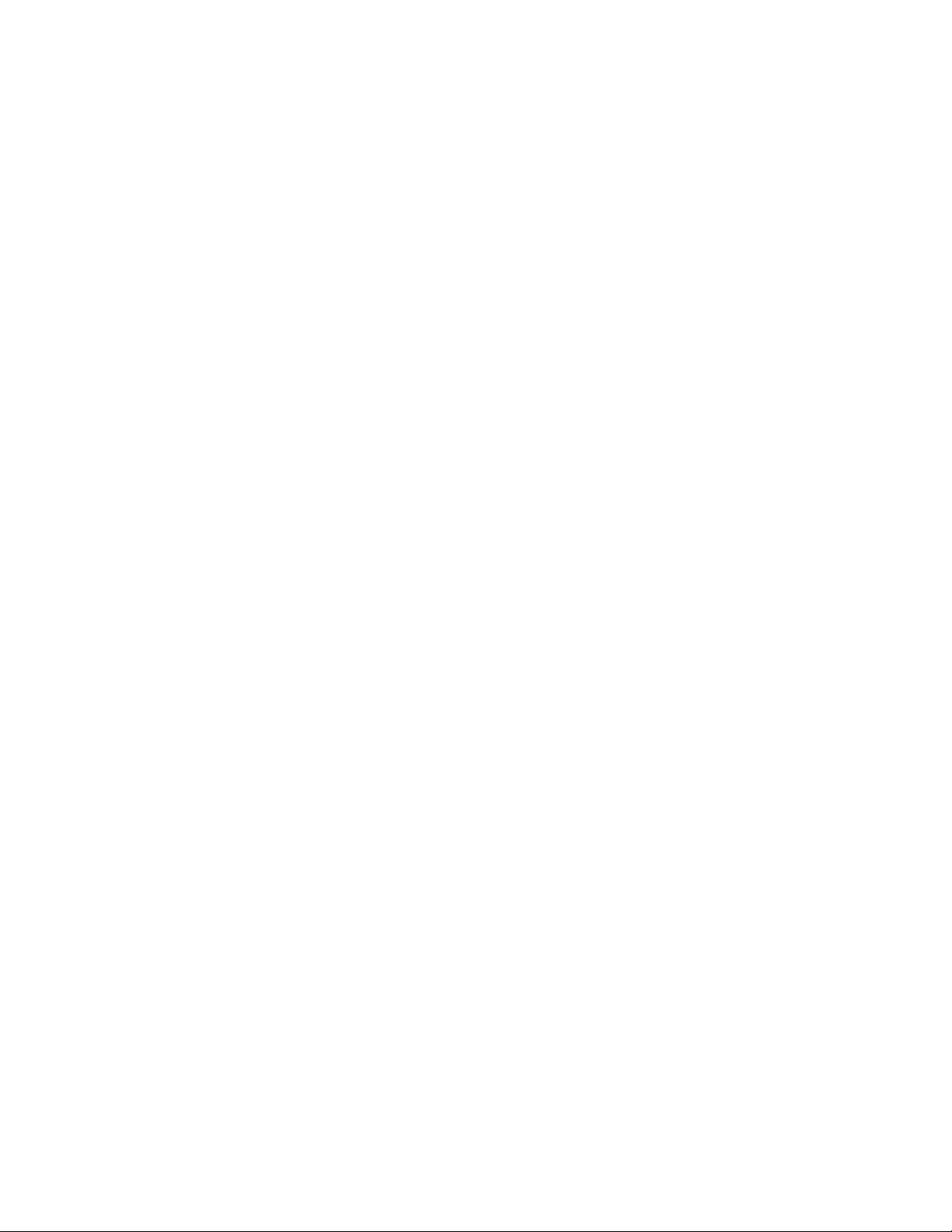
-12-
● Do not press the touch screen with your
fingertips, or use sharp tools on the touch screen.
Doing so may damage the touch screen or cause
it to malfunction.
● Do not allow the touch screen to come into
contact with other electrical devices. Electrostatic
discharges can cause the touch screen to
malfunction.
● Do not allow the touch screen to come into
contact with liquids. The touch screen may
malfunction in humid conditions or when
exposed to liquids.
●For optimal use of the touch screen, remove
the screen protection film before using your
device.
●Your touch screen has a layer that detects
small electrical charges emitted by the human
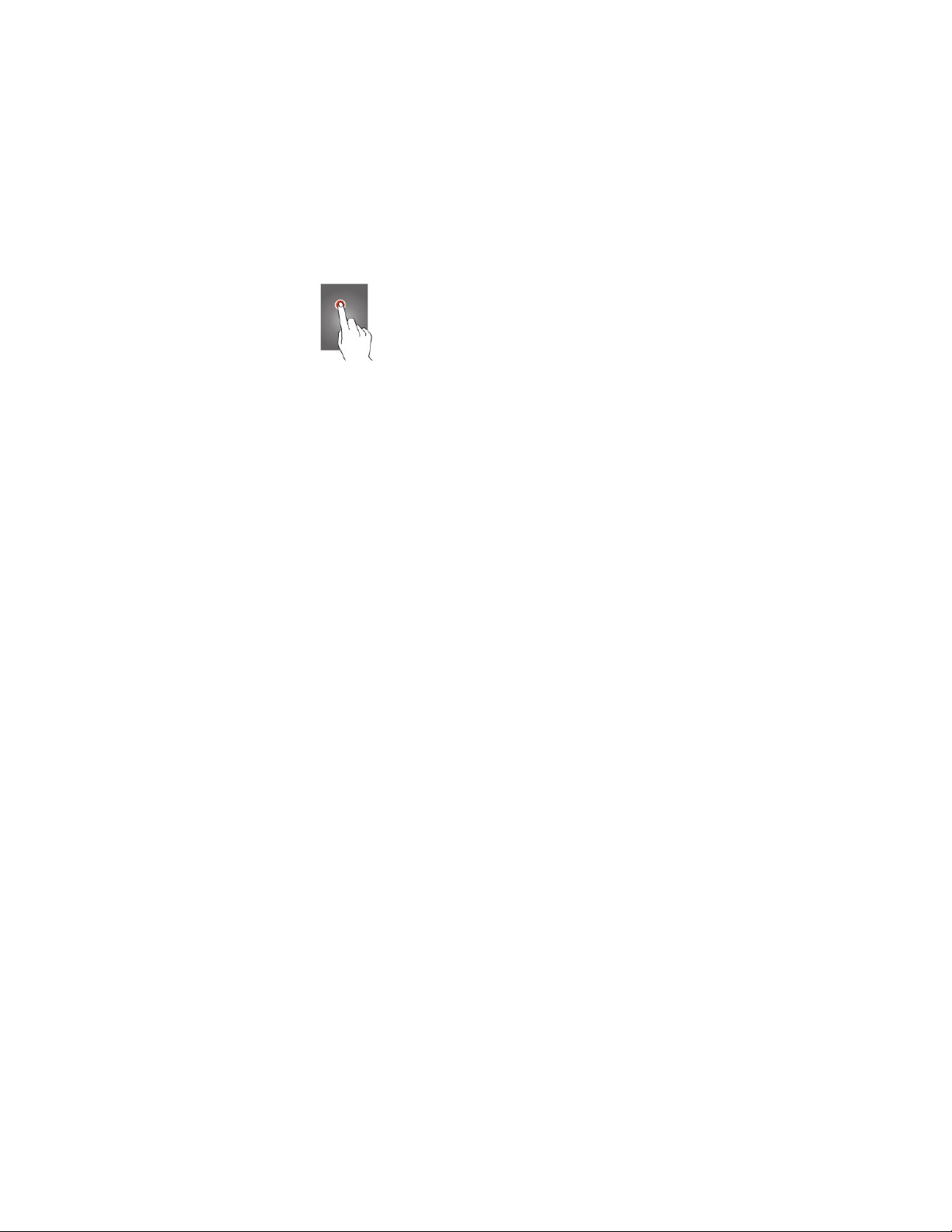
-13-
body. For best performance, tap the touch screen
with your fingertip. The touch screen will not
react to touches from sharp objects, such as a
stylus or pen.
Control your touch screen with the following
actions:
Tap
Touch once to select or launch a menu, option, or
application.
Tap and hold
Tap an item and hold it for more than 2 seconds.
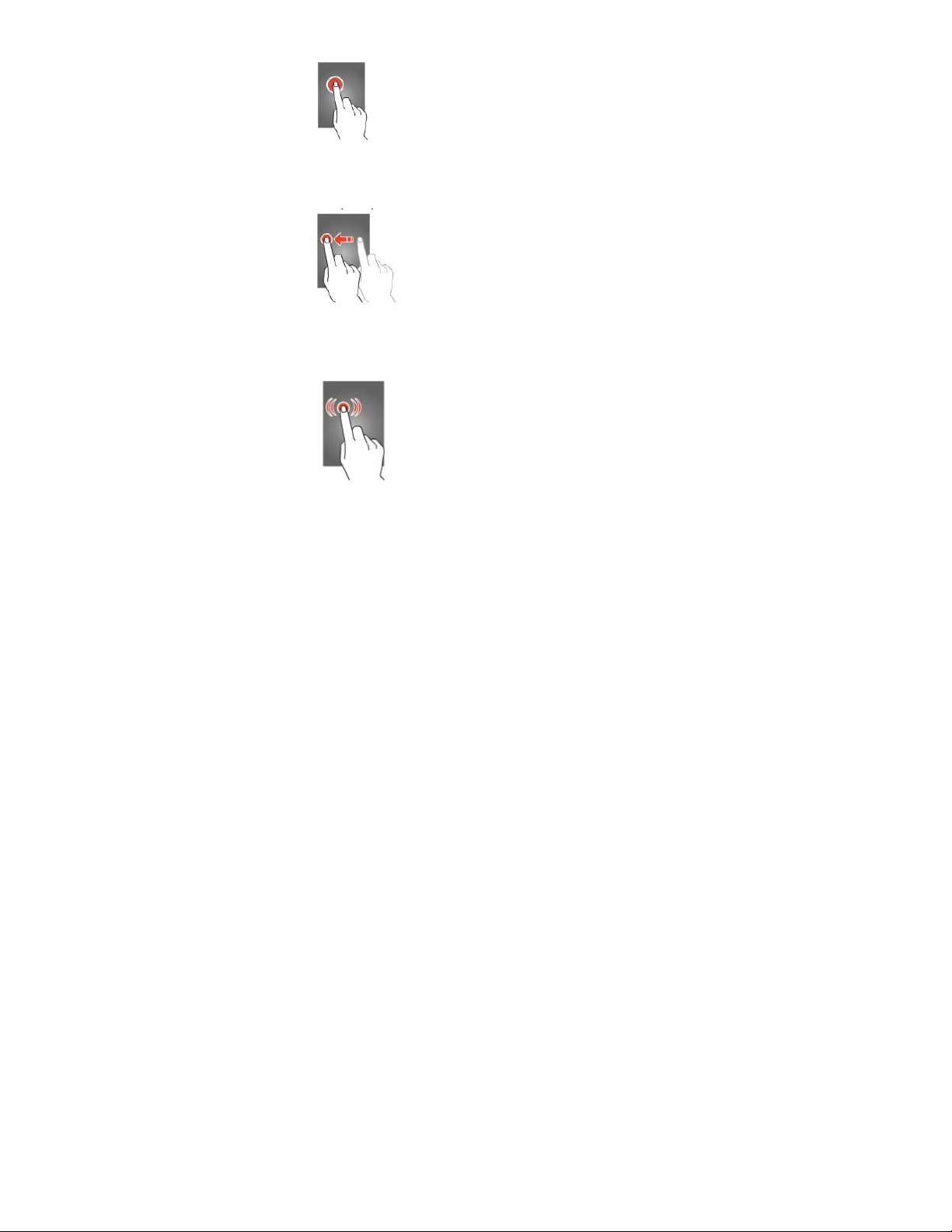
-14-
Drag
Tap an item and move it to a new location.
Double-tap
Tap an item twice quickly.
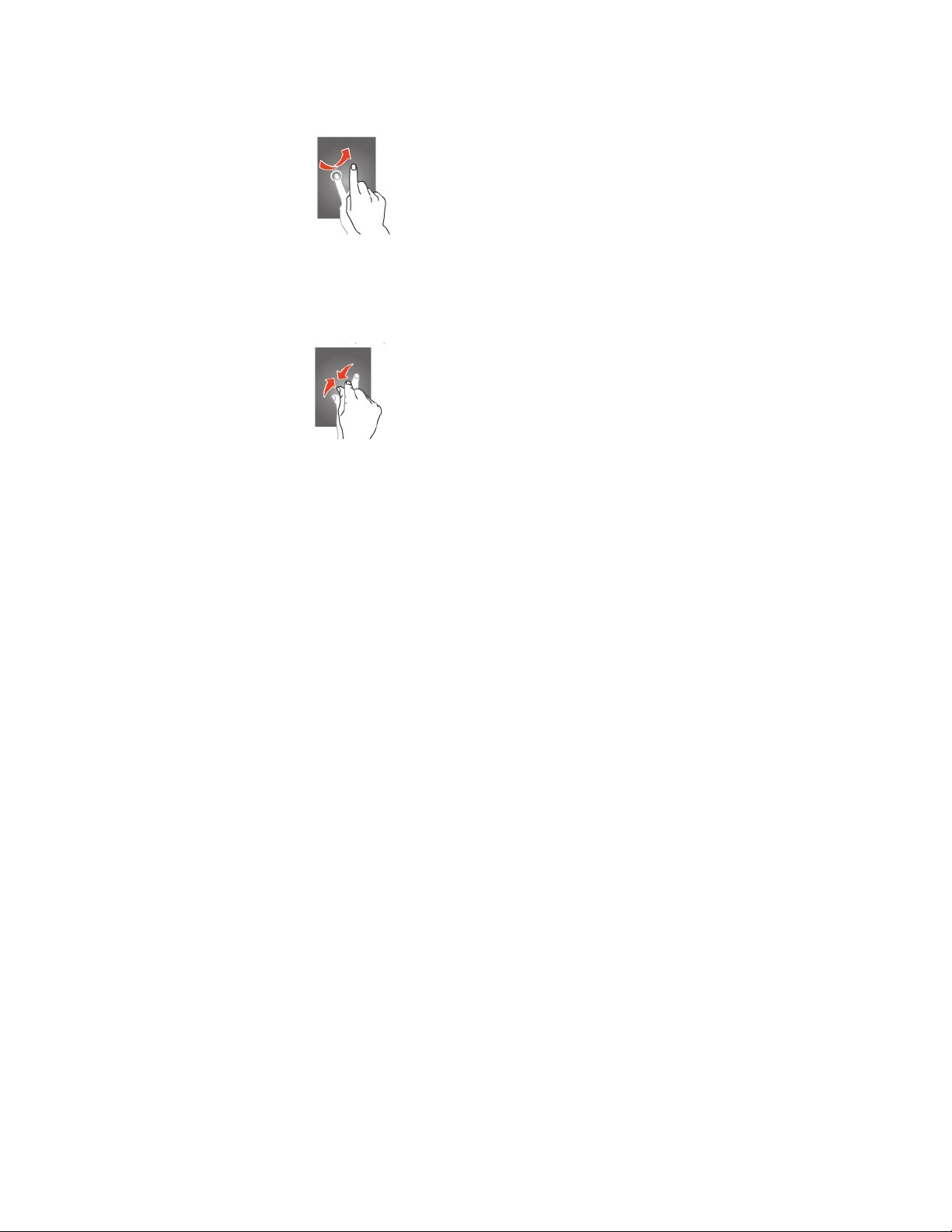
-15-
Flick
Briskly scroll up, down, left, or right to move
through lists or screens.
Pinch
Place two of your fingers far apart, and then
pinch them together.
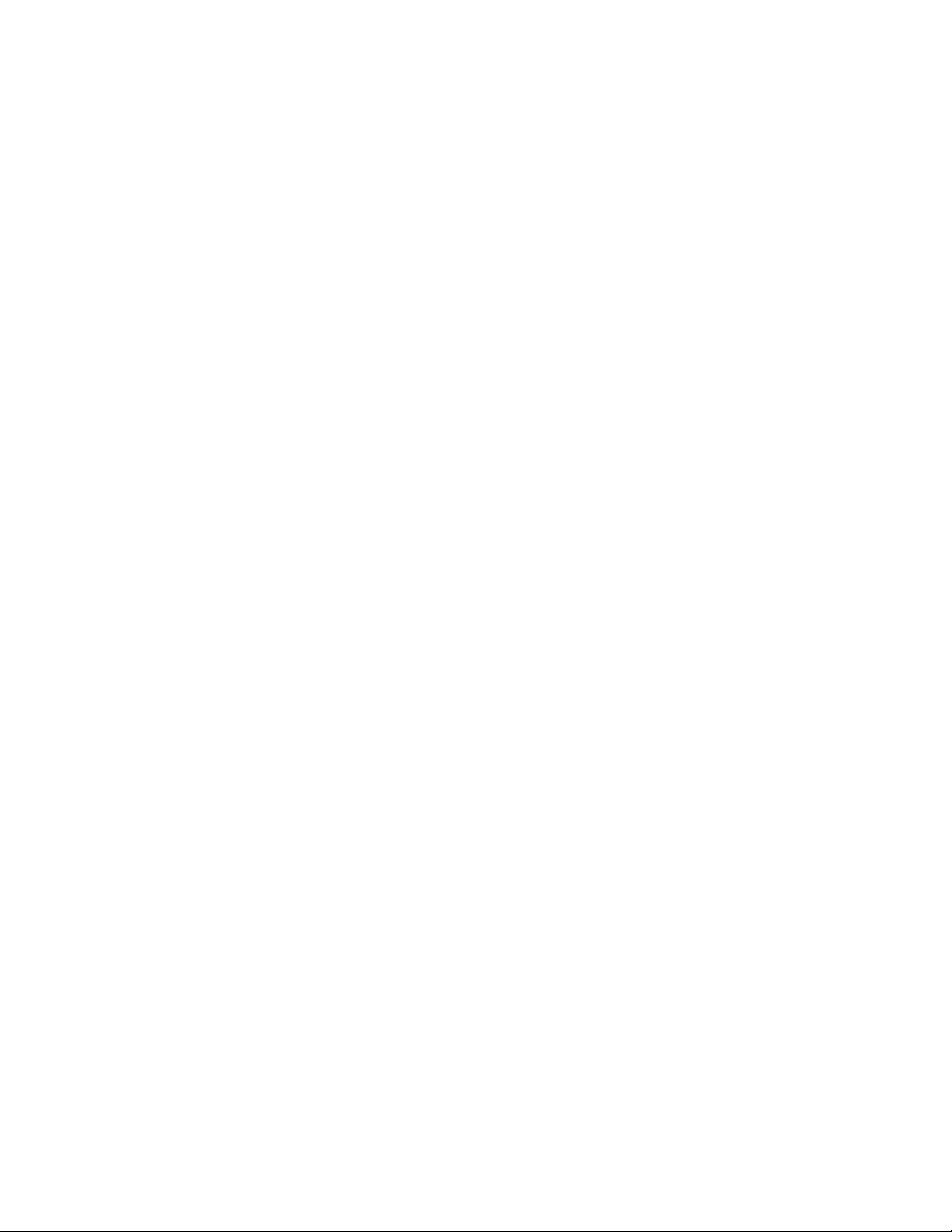
-16-
● Your device turns off the touch screen when
you do not use it for a specified period. To turn
on the screen, press the Power key.
●You can set the length of time that the device
waits before turning off the screen. In the
application list, select Settings → Display →
Sleep.
3.3 Lock or unlock the touch screen and
the keys
When you do not use the device for a specified
period, your device turns off the touch screen and
locks the touch screen and the keys automatically
to prevent unintended operations.
To lock the touch screen and the keys manually,
press the Power key. To unlock them, turn on the
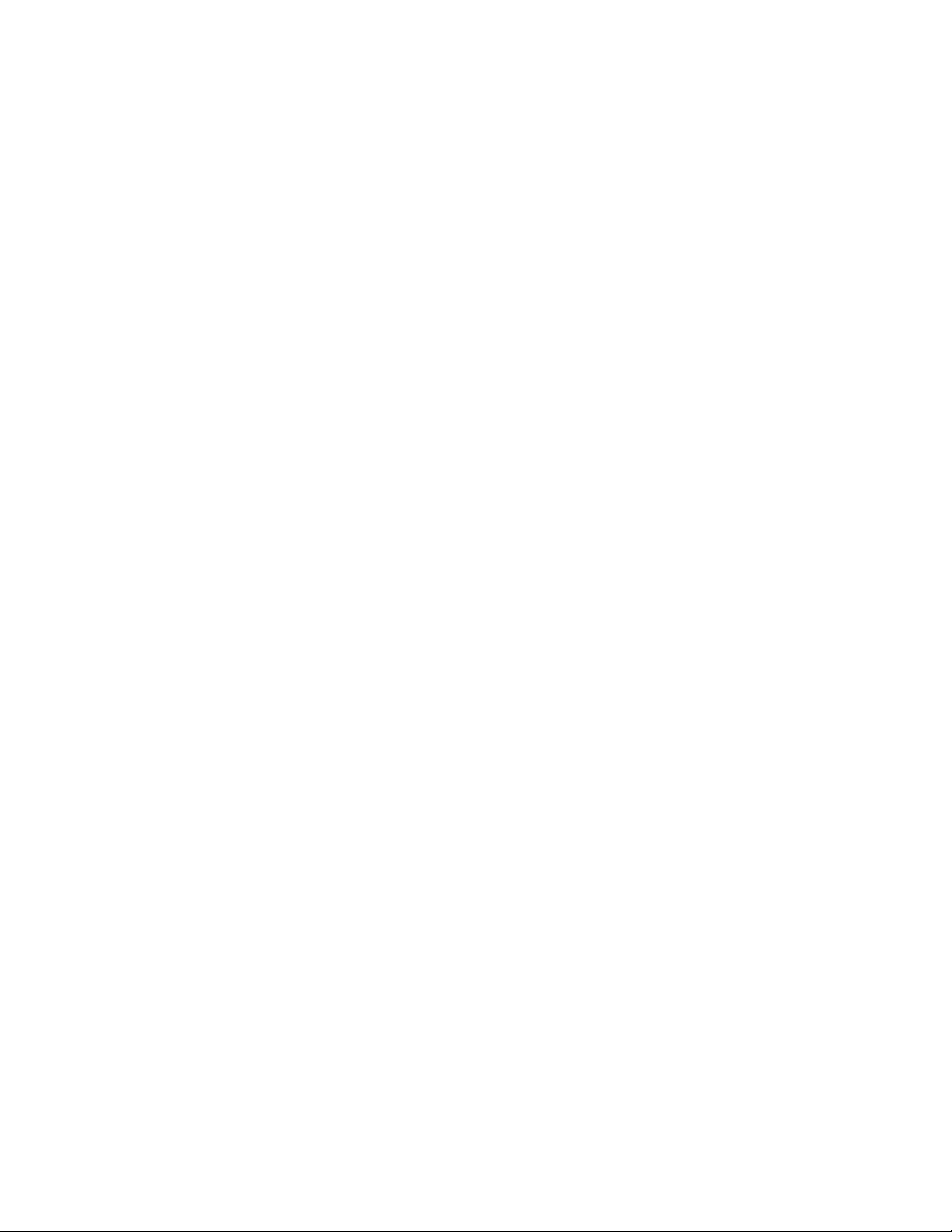
-17-
screen by pressing the Power key , and then flick
your finger.
3.4 Get to know the Home screen
From the Home screen, you can view your
device’s status and access applications.
The Home screen has multiple panels. Scroll left
or right to view the panels on the Home screen.
Use the notifications panel
To open the notifications panel, tap the indicator
icons area and drag it downwards. To hide the
panel, drag the bottom of the panel upwards.
From the notifications panel, you can view your
device’s current status and use the following
options:
● Wi-Fi: Activate or deactivate the Wi-Fi
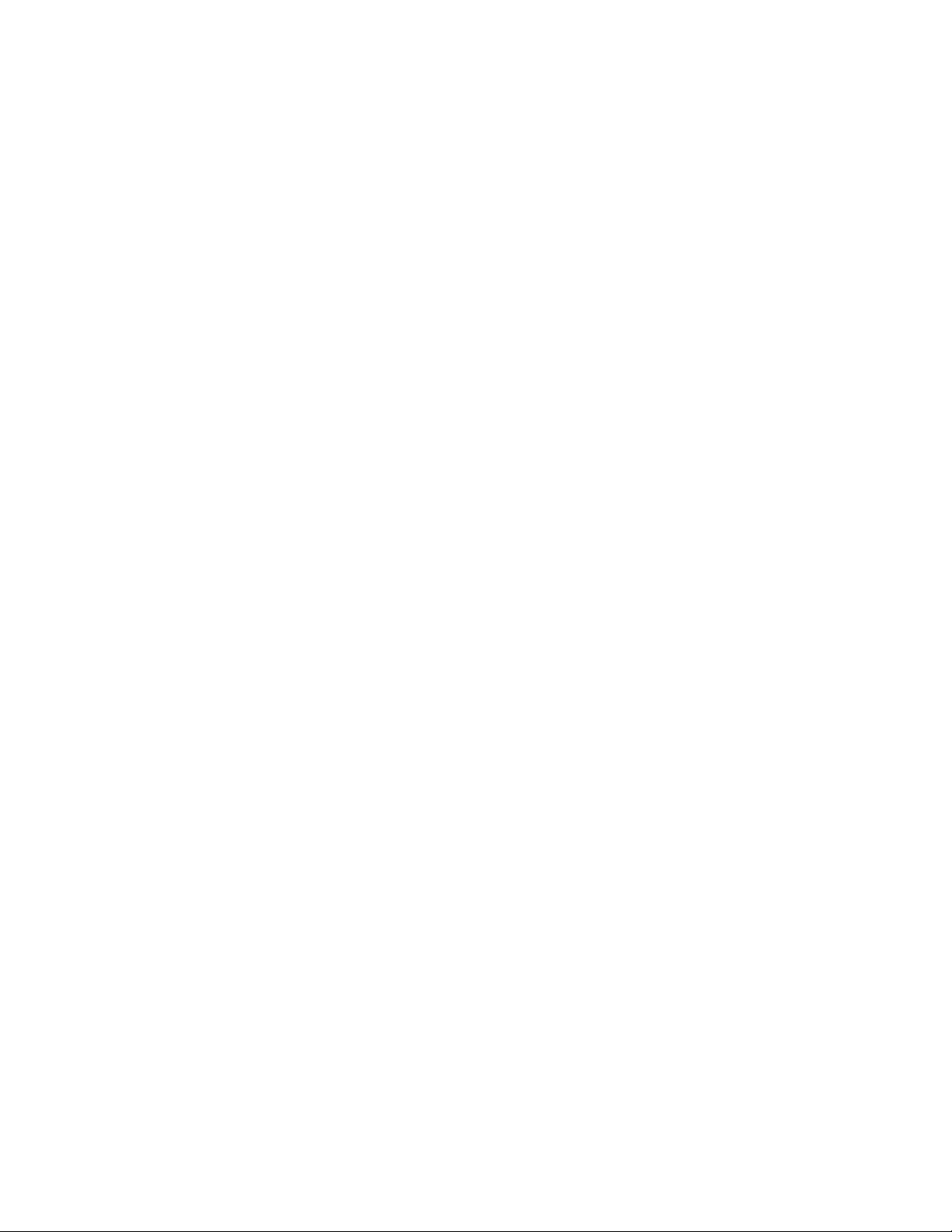
-18-
feature.
●GPS: Activate or deactivate the GPS feature.
●Bluetooth: Activate or deactivate the Bluetooth
feature.
●Audio files:. You can set your device in Silent
mode, General mode, Meeting mode, Outdoor
mode or Airplane mode.
●Data connection: Activate or deactivate the
data connection
●Screen rotation: Allow or prevent the interface
from rotating when you rotate the device.
●Time out: Activate or deactivate Time out.
●Brightness: Activate or deactivate Brightness
Move an item on the Home screen
Tap and hold an item, and then drag it to a new
location.
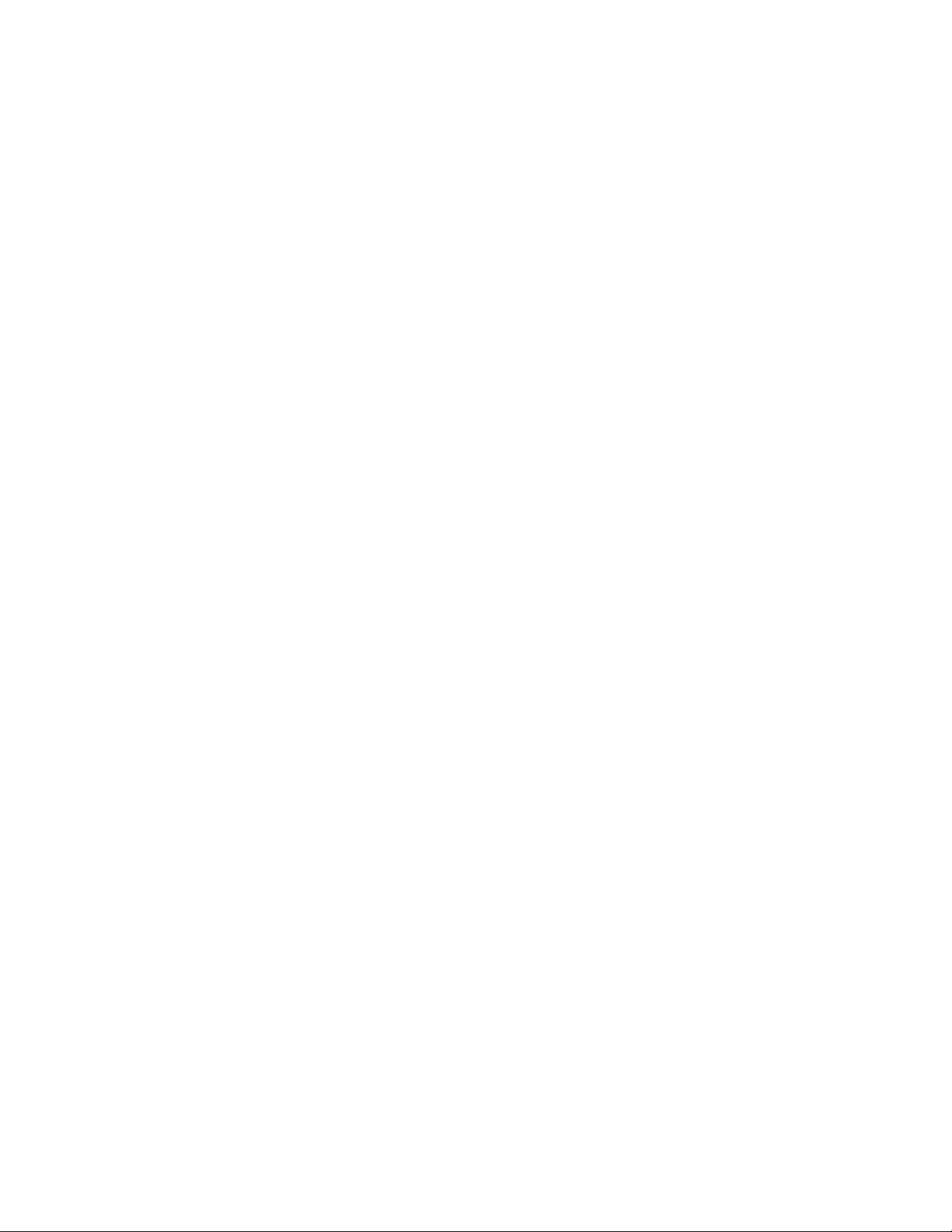
-19-
Remove an item from the Home screen
Tap and hold an item, and then remove it .
Customize the quick access panel
You can customize the quick access panel at the
bottom of the Home screen by adding or
removing application shortcuts.
●To remove an application icon, tap and hold
the icon, and then remove it.
●To add an application shortcut, tap and hold a
new application shortcut on the Home screen,
and then drag it to the empty location.
3.5 Access applications
Launch applications and take full advantage of
features on your device. You can reorganize the
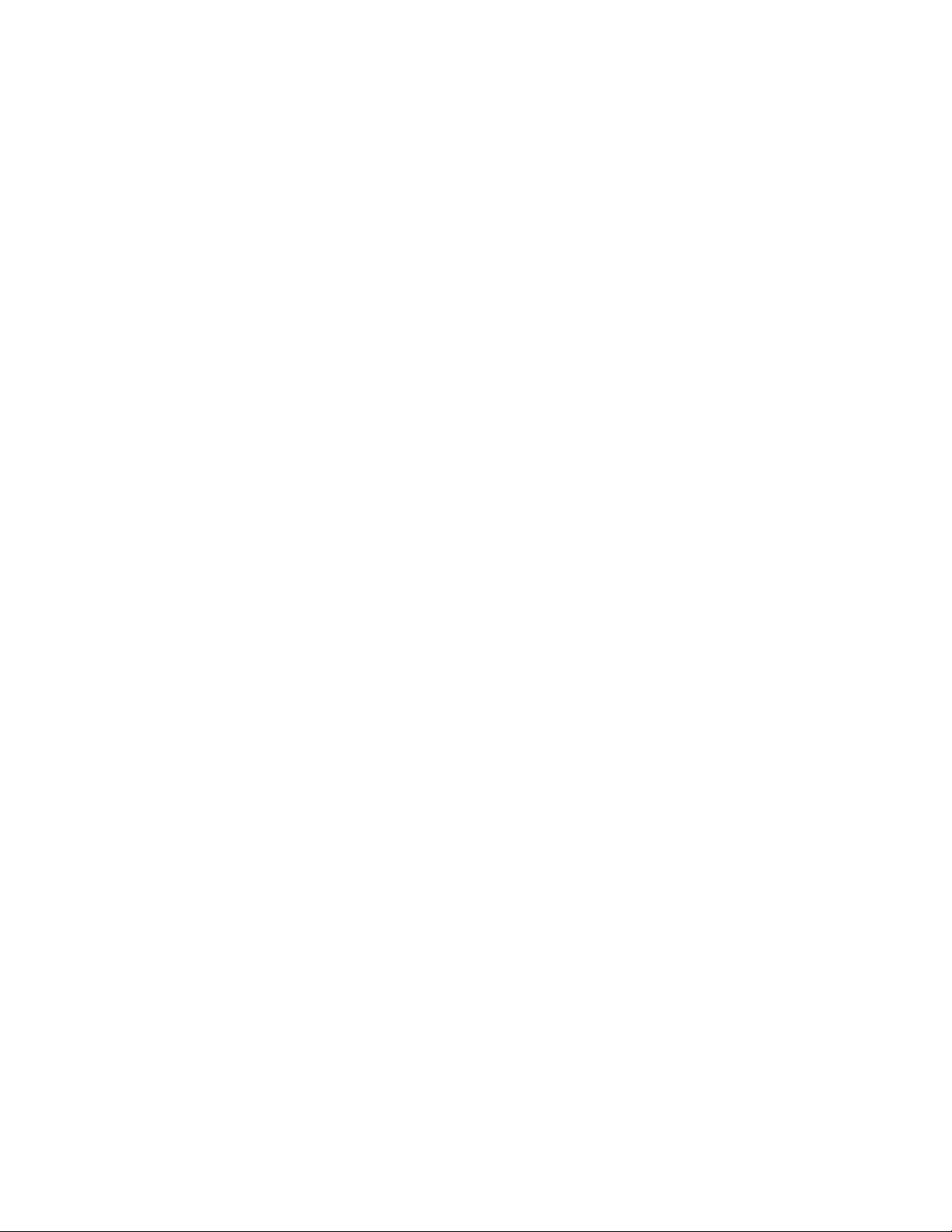
-20-
application list to match your preferences, or
download applications from the Internet to
enhance your device’s functionality.
1 Scroll left or right to one screen.
2 Select an application.
4 Press the Back key to return to the previous
screen.
Press and hold the Home key to view the
applications you have accessed recently.
3.6 Launch multiple applications
Your device allows you to multitask by running
multiple applications at the same time. To launch
multiple applications, select another application
to launch from the Home screen.
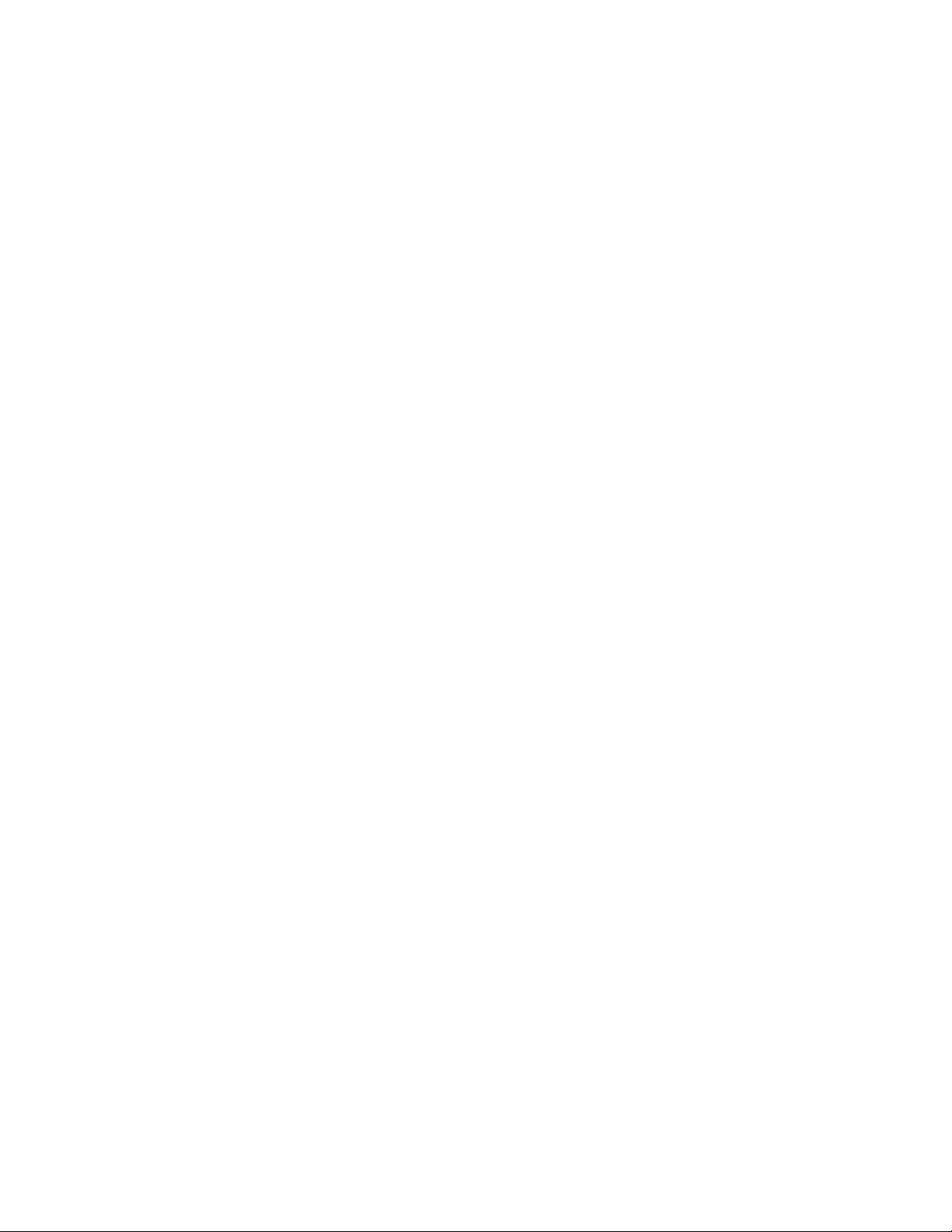
-21-
3.7 Enter text
You enter text using the onscreen keyboard.
Some applications open the keyboard
automatically. In others, you touch a text field
where you want to enter text to open the
keyboard. You can also enter text by speaking
instead of by typing.
To enter text
Touch a text field, and the onscreen keyboard
opens. Some applications open the keyboard
automatically. In others, you touch a text field
where you want to enter text to open the
keyboard.
Touch the keys on the keyboard to type
The characters you’ve entered appear in the text
field, with suggestions for the word you are
typing below.
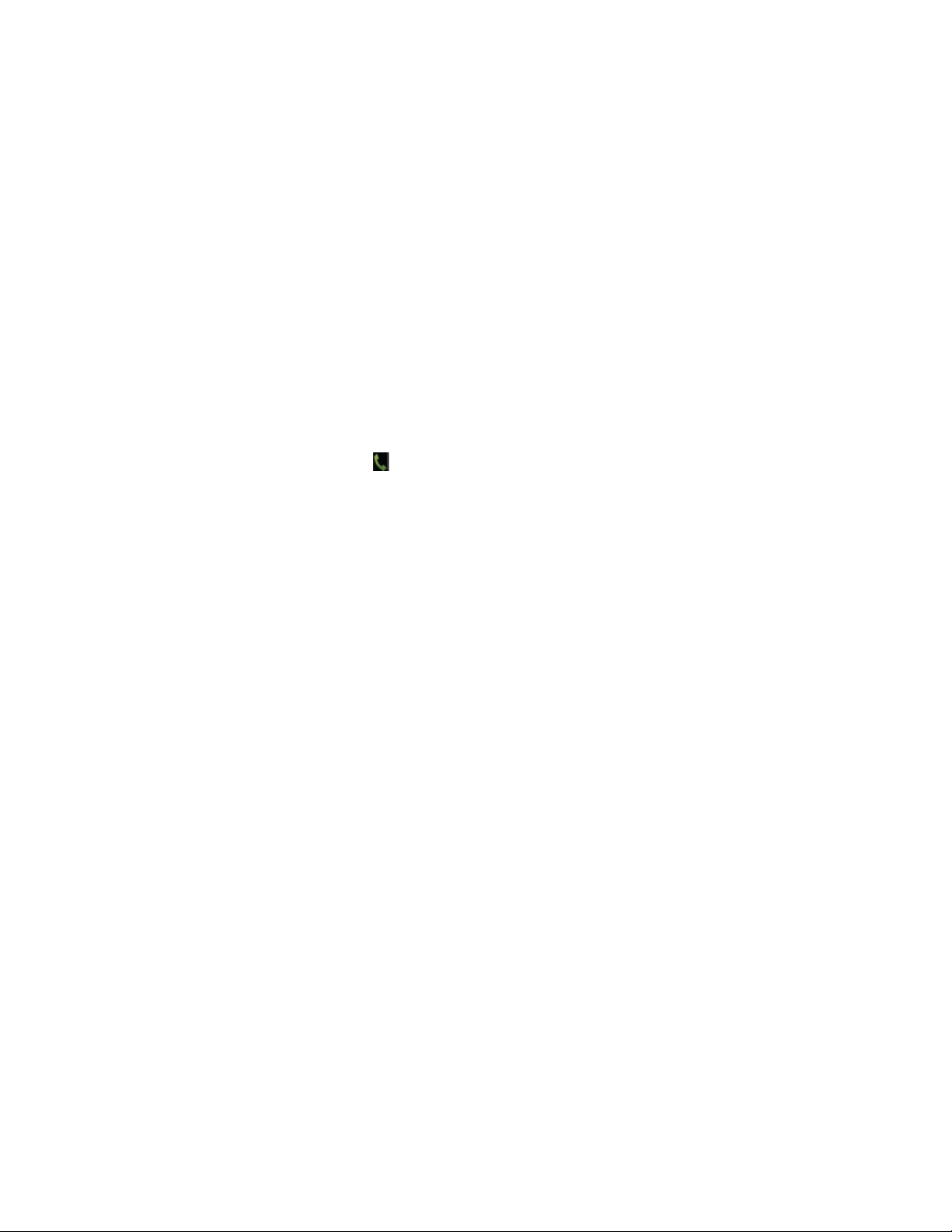
-22-
Use the Delete icon to erase characters to the left
of the cursor.
After finishing typing, touch Back icon to close
the keyboard.
4. Communication
4.1 Calling
Learn to use calling functions, such as making
and answering calls, using options available
during a call, or customizing and using
call-related features.
Make a call
1 In the application list, select Phone →Keypad,
and then enter an area code and a phone number.
2 Select to make a voice call.
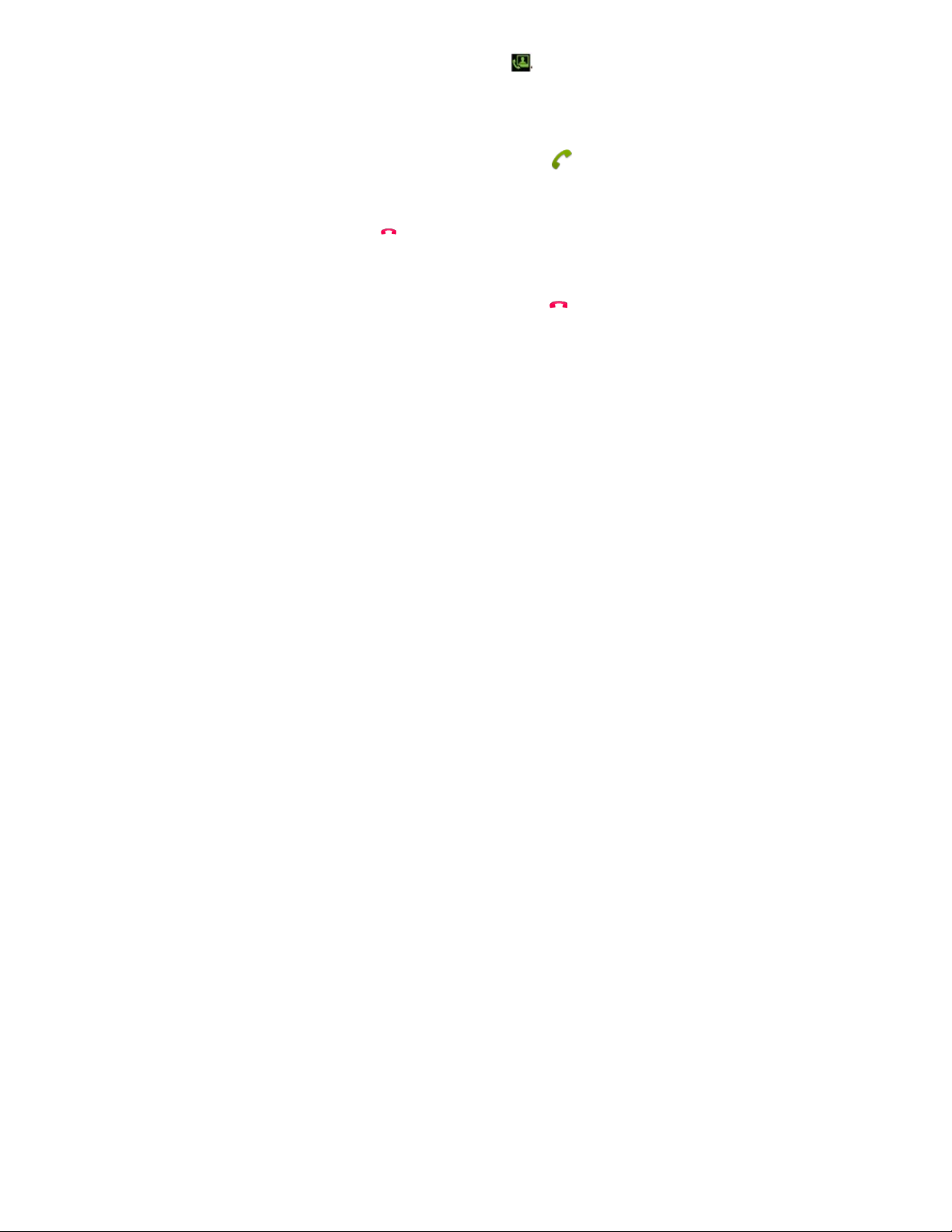
-23-
To make a video call, select
3 Select End call to end the call.
Answer a call
1 During an incoming call, select and then
drag your finger outside of the large circle.
To mute the ringtone, press the Volume key.
2 Select to end the call.
Reject a call
During an incoming call, select and then
drag your finger outside of the large circle.
To send a message to the caller when you reject a
call, drag the reject message bar at the bottom of
the screen upwards.
Make an international call
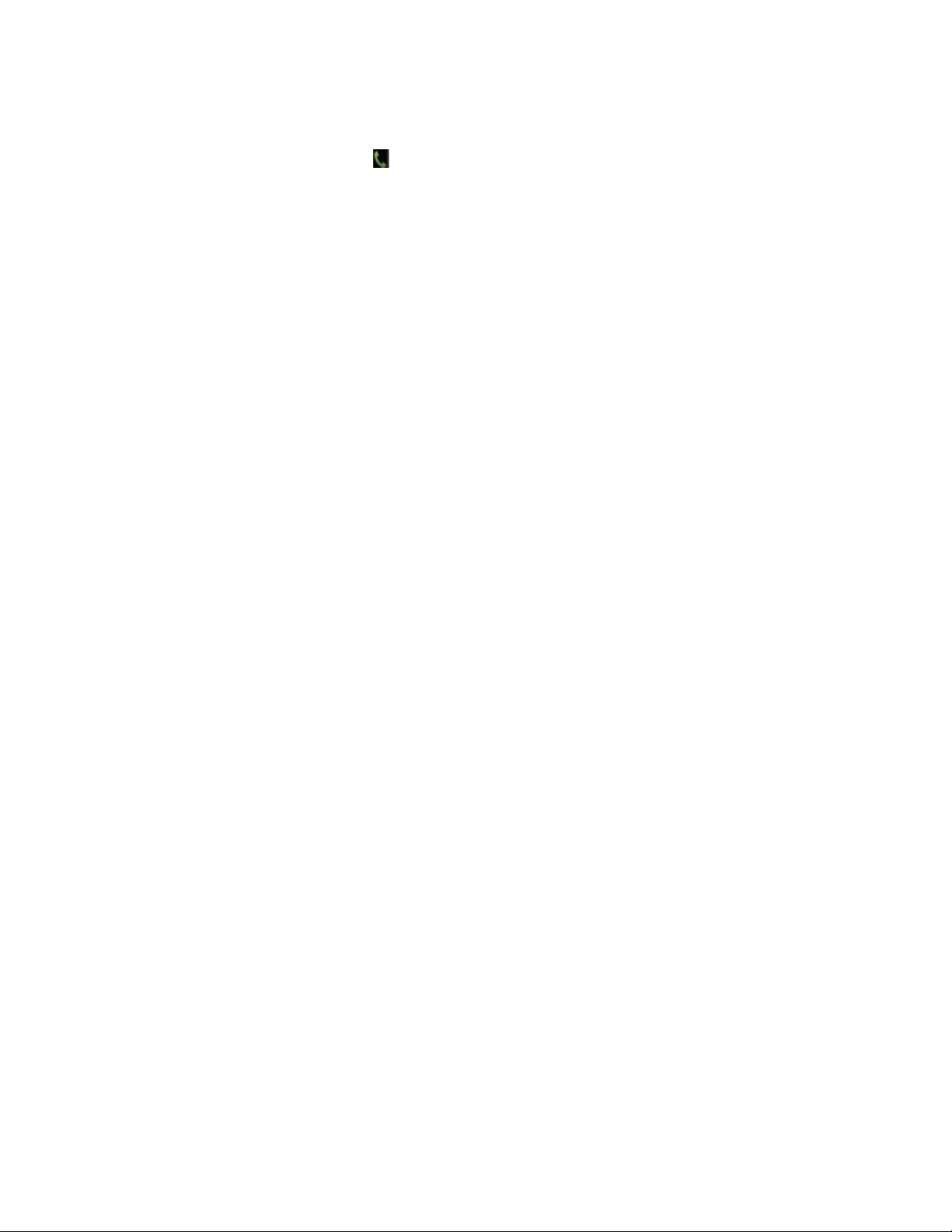
-24-
1 In the application list, select Phone →Keypad,
and then tap and hold 0+ to insert the + character.
2 Enter a complete number (country code, area
code, and phone number).
3 Select to dial the number.
Use a headset
Connect a headset to your device to answer and
control calls conveniently.
View and dial a missed call
Your device will show missed calls. To return the
call, tap the indicator icons area and drag it
downwards to open the notifications panel, and
then select the missed call notification.
Set call diverting
